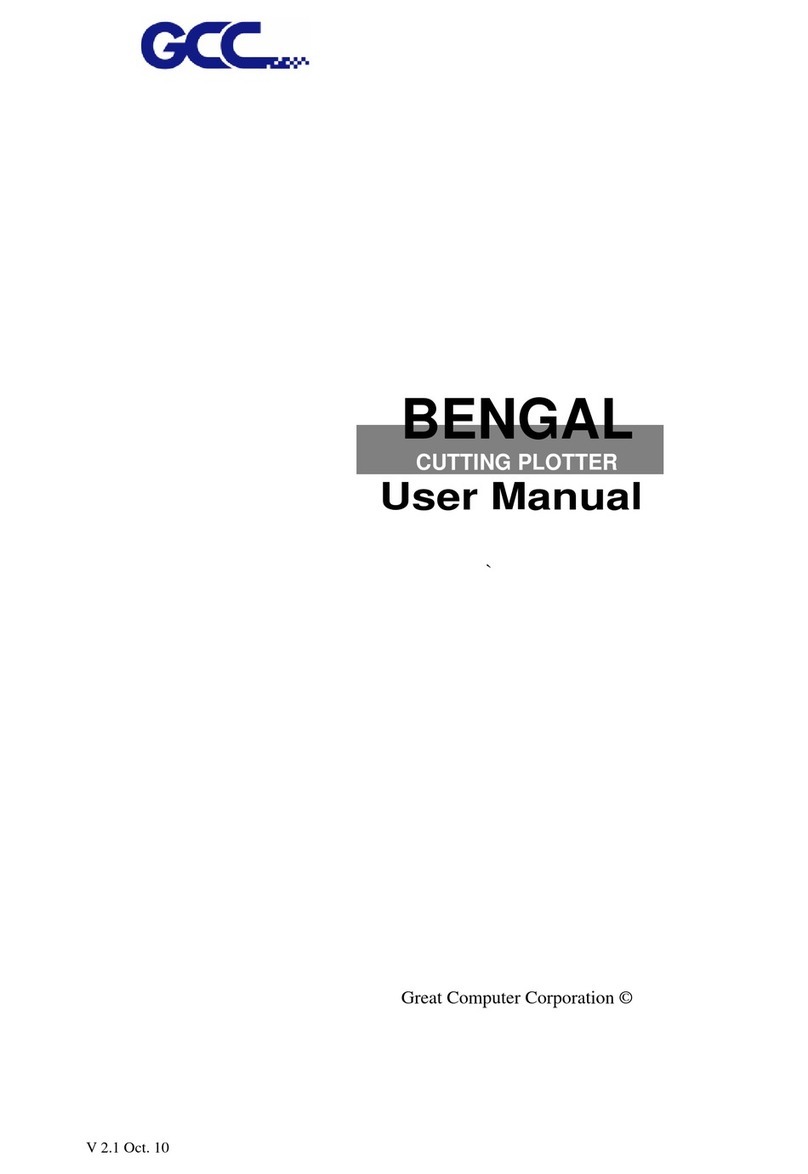Jaguar IV User Manual
GeneralInformation 1-1
1.1 Introduction
Jaguar IV series cutting plotters have been designed to produce computer-generated images
or perform contour cutting on sheets or rolls of vinyl media.
This manual covers the following models of Jaguar IV series cutting plotters:
‧J4-61 for media width: 50mm(1.97”) ~ 770mm(30.3”)
‧J4-101S for media width: 50mm(1.97”) ~ 1270mm(50”)
‧J4-132S for media width: 50mm(1.97”) ~ 1594mm(62.7”)
‧J4-183S for media width: 300mm(11.8”) ~ 1900mm(74.8”)
1.2 Package Items
The package of the Jaguar IV model contents the items listed below, please check carefully.
If you find any item missing, please consult your local dealer for further assistance.
S
St
ta
an
nd
da
ar
rd
d
I
It
te
em
m
Q
Qu
ua
an
nt
ti
it
ty
y
1. Cutting Plotter 1
2. Stand Set ( for J4-101S/132S/183S only )(Optional for J4-61)
z2 piece of T-shape stand
z1 piece of stand beam
z18 pieces of M6 screws
z1 piece of M5 L-shape hexagon screw driver
z1 piece of Installation Guide for Stand Set
1
3. Flexible Media Support System Package
Items S 1183S/132S/101 6
1 set of Roll Media Flange (2 pieces) V V
1 set of Roll Holder (2 pieces) V V
1 set of Roll Holder Guide Bushes (4 pieces) V V
1 set of Roll Holder Support (2 pieces) V V
1 piece of M6 L-shape hexagon screw driver V V
1 piece of Installation Guide for Roll Holder V
1 piece of M5 L-shape hexagon screw driver V
1 set of Desktop Support Brackets (2 pieces) V
4 pieces of Plastic Foot V
4 pieces of M4 screws V
12 pieces of M6 screws V
1 piece of M4 L-shape hexagon screw driver V
1
1.GeneralInformation