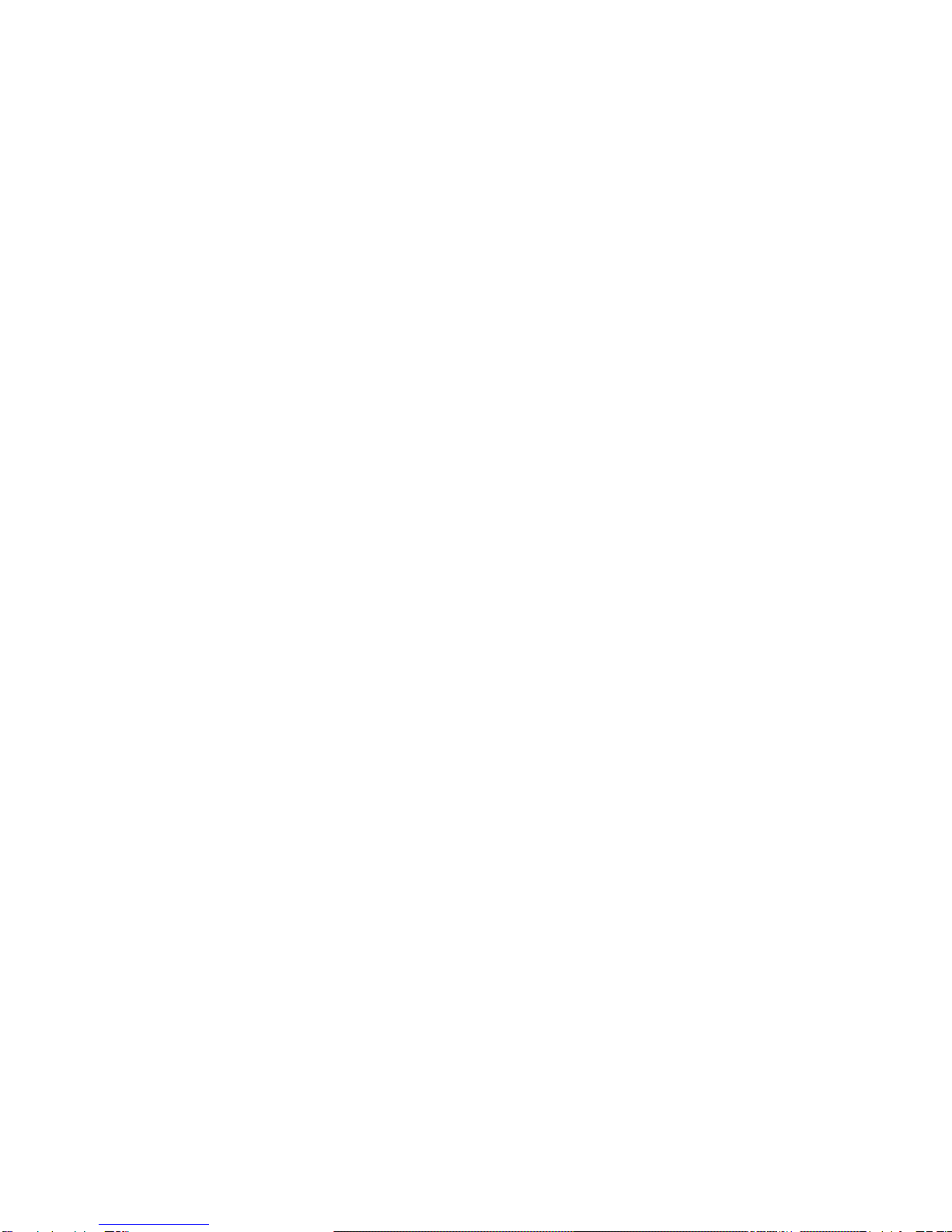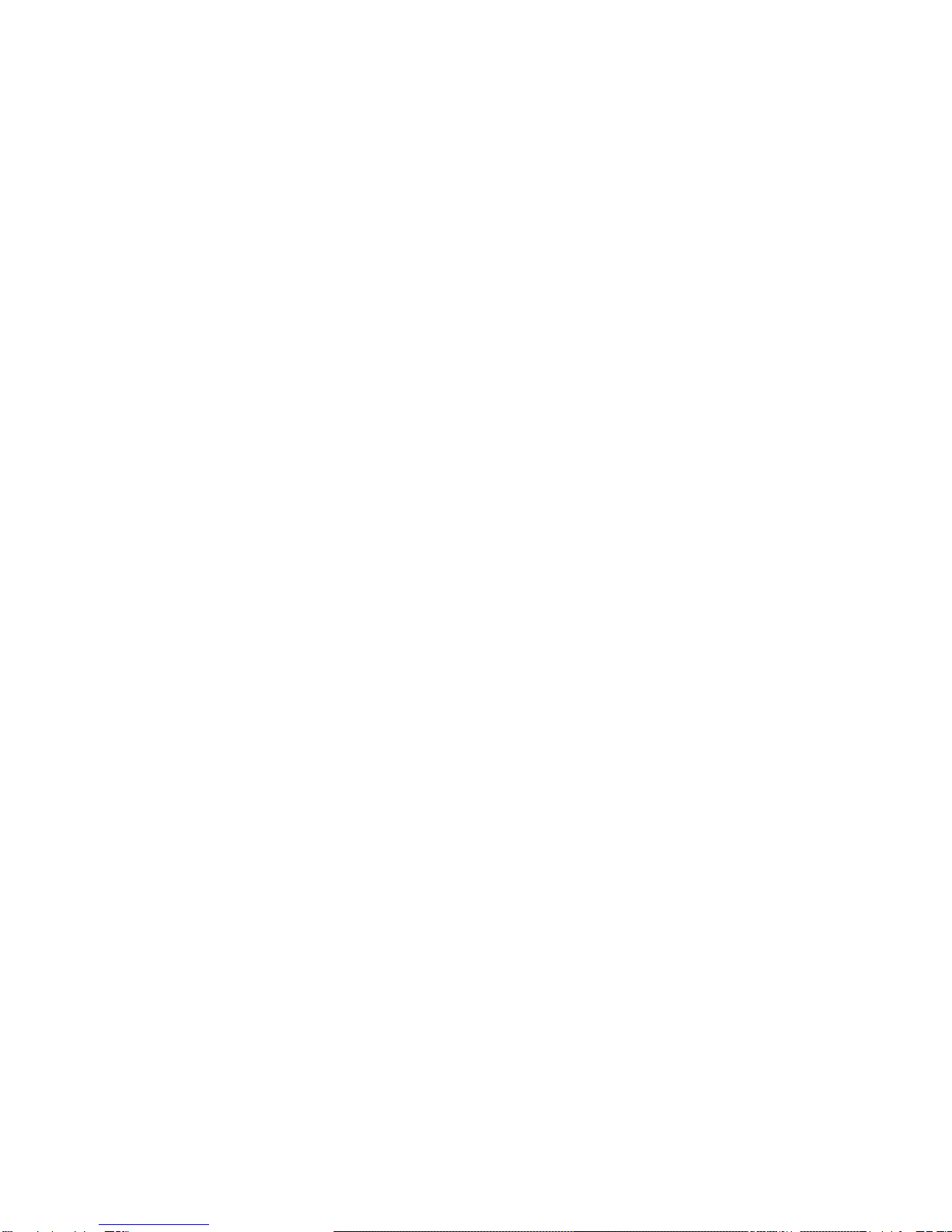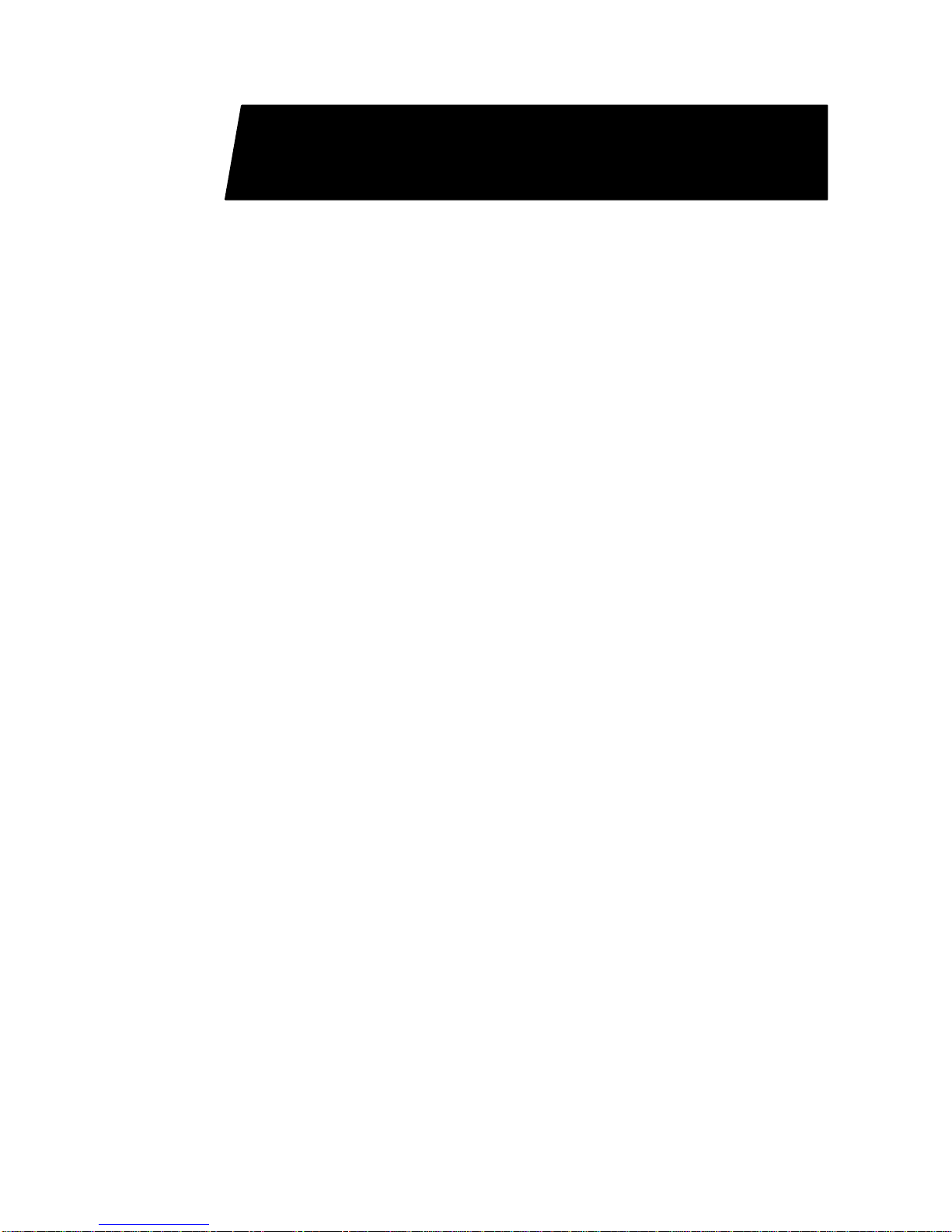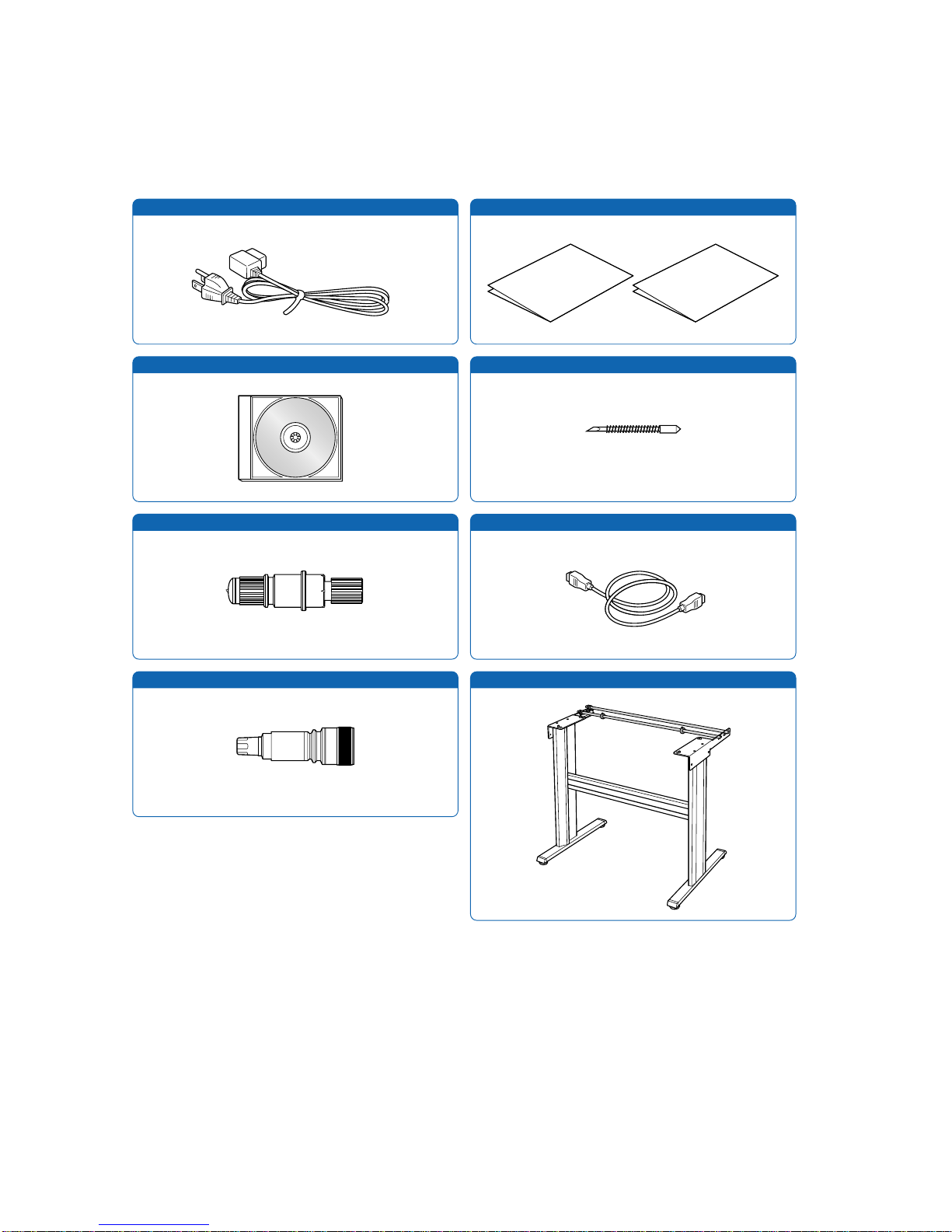ii
4. FUNCTION SETTINGS AND OPERATIONS
4.1 PAUSE Menu List
............................................................................................................4-2
4.2 Reading the Auto Registration Marks (Option)
............................................................4-3
4.3 Setting the FEED function
..............................................................................................4-4
4.4 Setting AUTO PRE-FEED
................................................................................................4-5
4.5 Setting TANGENTIAL Mode
............................................................................................4-6
4.6 Auto-Registration-Mark-Reading Settings (Option)
.....................................................4-8
Setting the Registration-Mark Mode................................................................................4-10
4.7 Clearing the Buffer Memory
.........................................................................................4-21
4.8 Aligning the Coordinate Axes
......................................................................................4-22
4.9 Distance Adjustment
.....................................................................................................4-24
4.10 Setting the PAGE LENGTH
...........................................................................................4-26
4.11 Setting the Cutting/Plotting Area
.................................................................................4-27
4.12 Expanding the Cutting/Plotting Area
...........................................................................4-28
4.13 Rotating the Coordinate Axes
......................................................................................4-29
4.14 Mirroring
.........................................................................................................................4-30
4.15 Cutting/Plotting Using the Buffer Memory
..................................................................4-31
4.16 Sorting Settings
.............................................................................................................4-33
4.17 Interface Settings
..........................................................................................................4-34
4.18 Setting the Format of Data to be Received
.................................................................4-35
Setting the Command Mode............................................................................................4-35
Setting the STEP SIZE....................................................................................................4-36
Setting the ORIGIN POINT..............................................................................................4-36
4.19 Blade Wear Detection
....................................................................................................4-37
Checking the Wear Rate .................................................................................................4-37
Setting Wear-Rate Groups..............................................................................................4-38
Setting Wear-Rate Factors..............................................................................................4-39
Clearing the Total Distance (Wear Rate).........................................................................4-39
4.20 Raising and Lowering the Pen
.....................................................................................4-41
4.21 TEST Mode
.....................................................................................................................4-42
Condition-List Printing .....................................................................................................4-42
Dump Mode.....................................................................................................................4-43
Cutting Force Test Cutting...............................................................................................4-44
4.22 Setting the PEN UP SPEED
..........................................................................................4-46
4.23 Setting the OFFSET FORCE
.........................................................................................4-47
4.24 Setting the OFFSET ANGLE
.........................................................................................4-48
4.25 Setting the STEP PASS
.................................................................................................4-49
4.26 Setting the Initial Down Force
......................................................................................4-50
4.27 Setting the LENGTH UNIT
.............................................................................................4-51
5. Setting and Using the Special Functions
5.1 Description of Special Functions A
...............................................................................5-2
Enabling/Disabling the “:” and “;” Commands (when the COMMAND setting is GP-GL)..5-2
Moving the Pen While Raised or Lowered in Response to the “W” Command (when the
COMMAND setting is GP-GL)...........................................................................................5-2
Model ID Response (when the COMMAND setting is HP-GL)..........................................5-2
SETTING PRIORITY.........................................................................................................5-2
Blade-Tip Initial Position Setting........................................................................................5-2
Enabling/Disabling PEN UP MOVE...................................................................................5-3
Enabling/Disabling the Media Sensors..............................................................................5-3