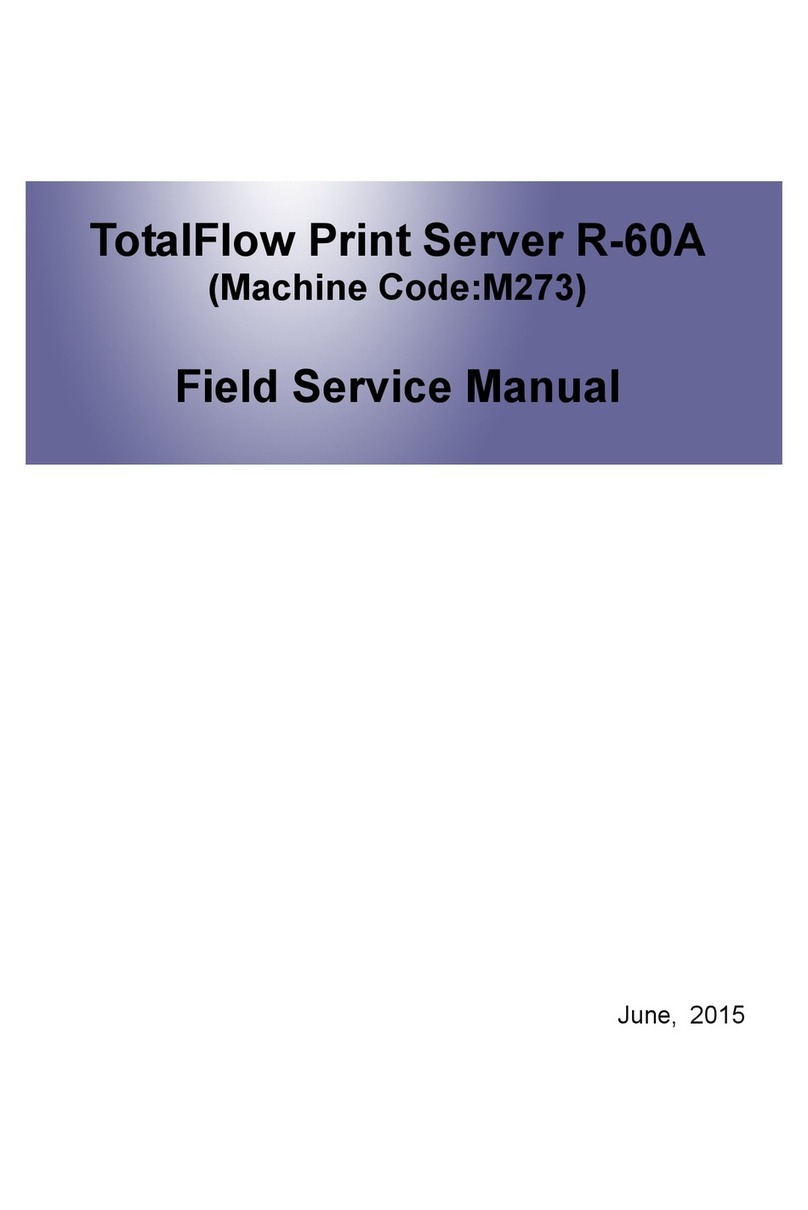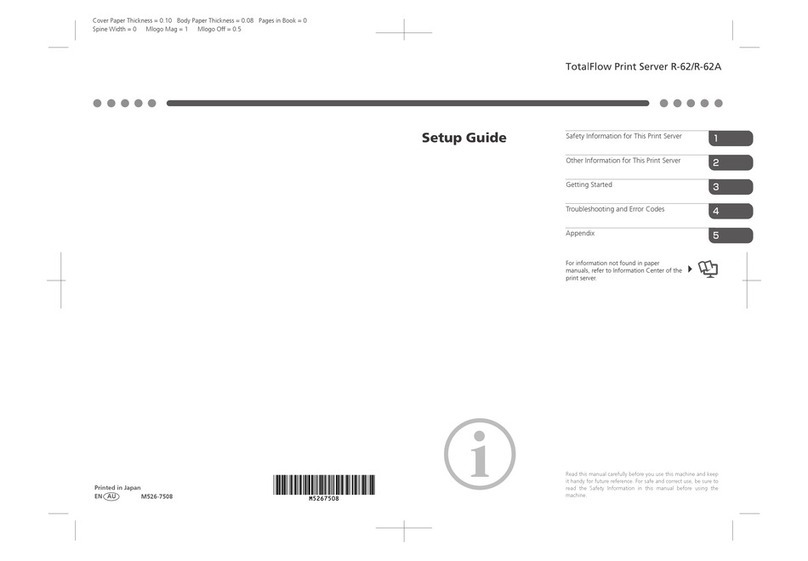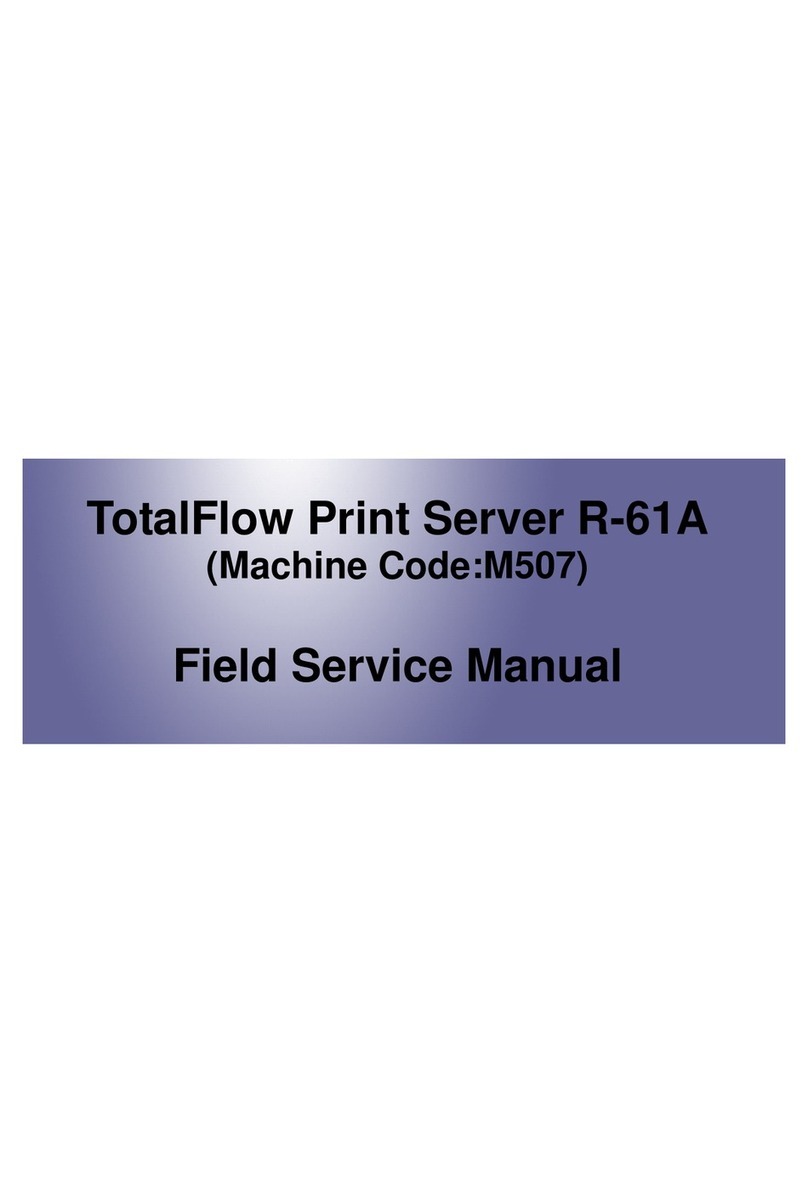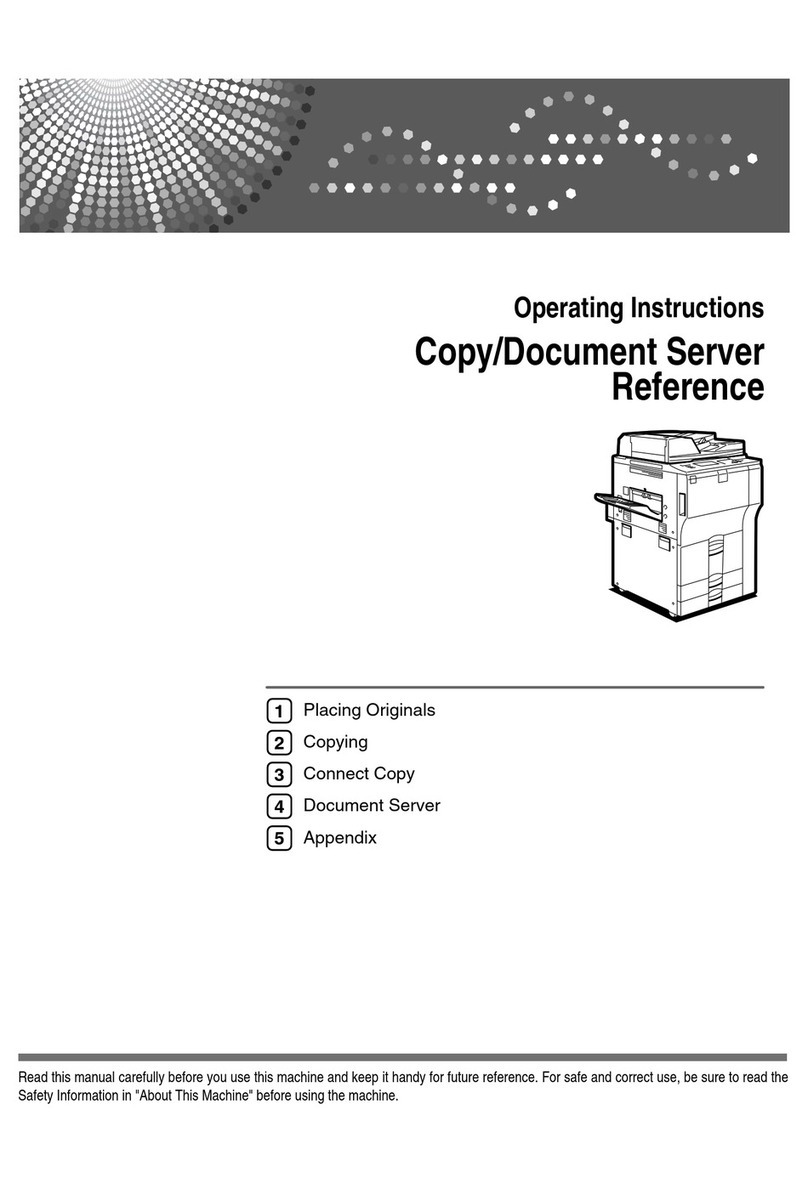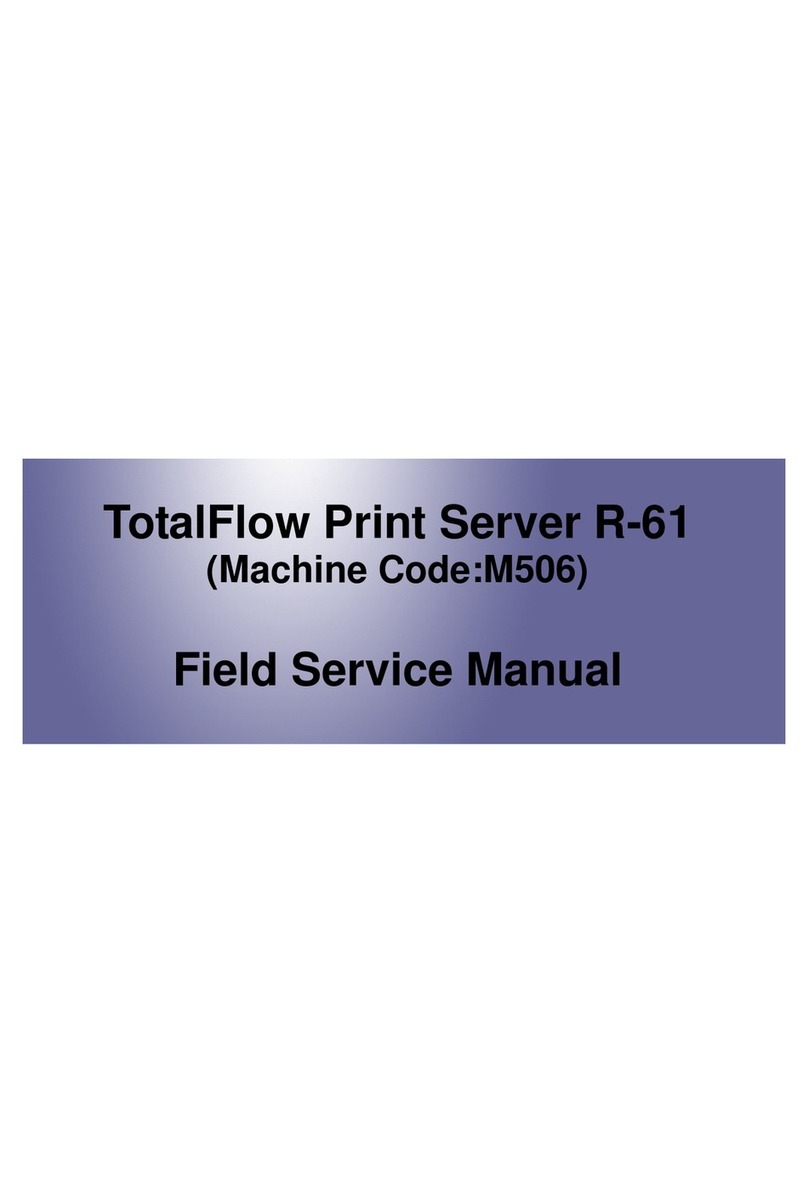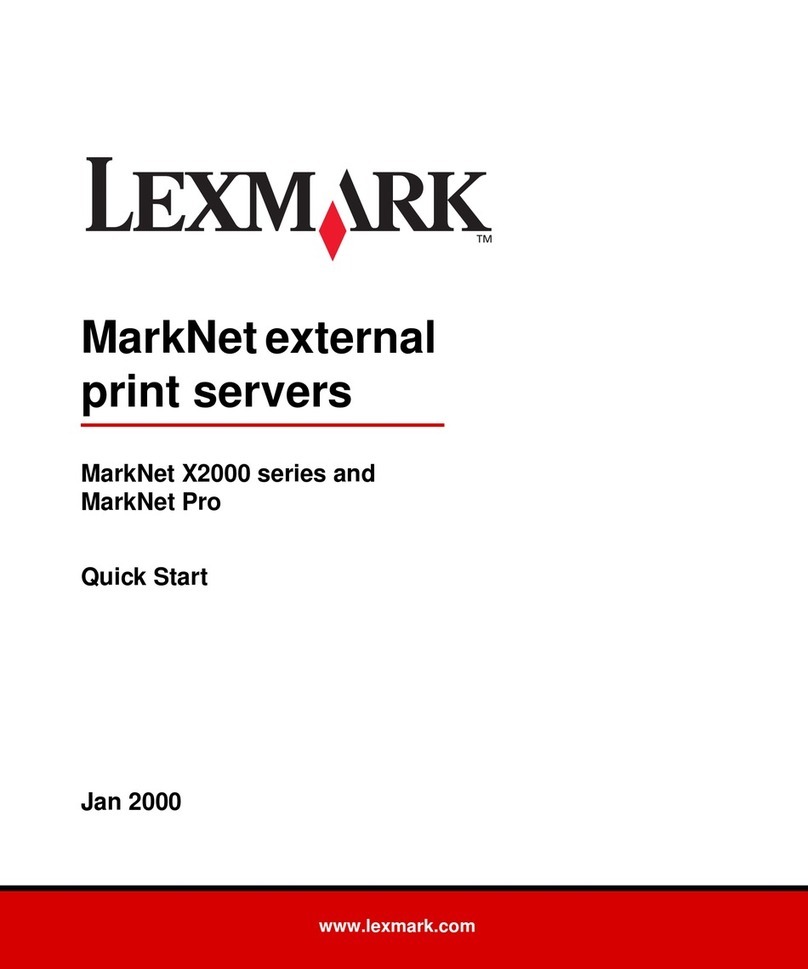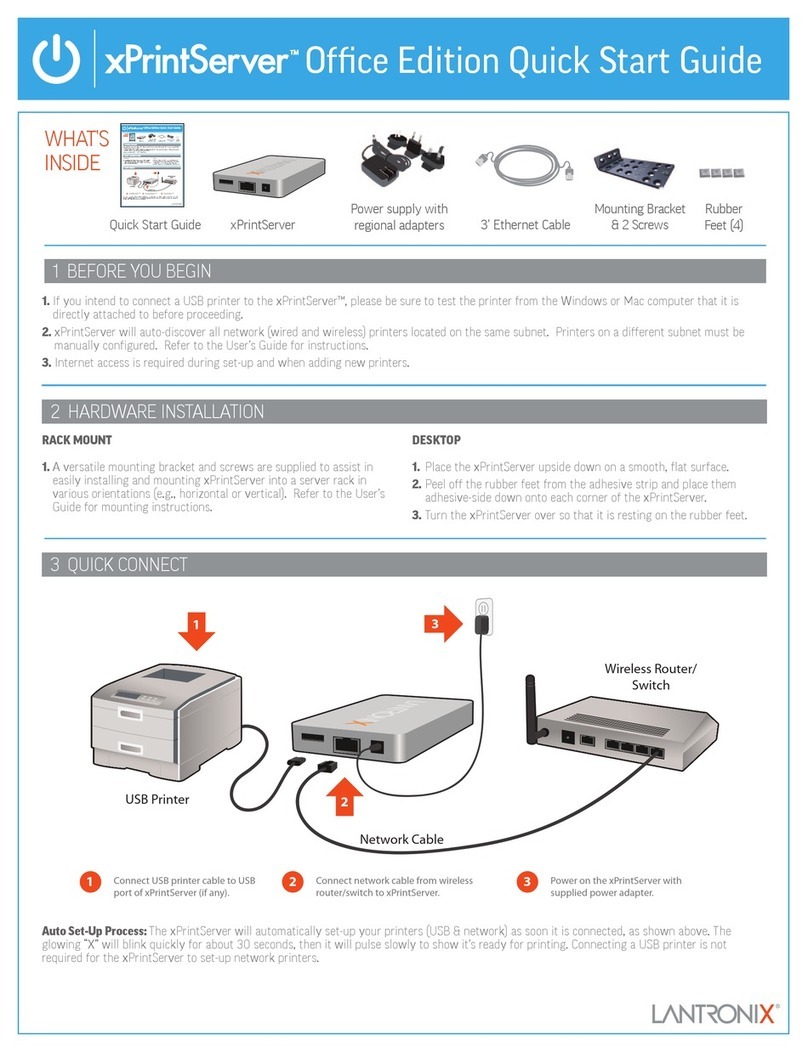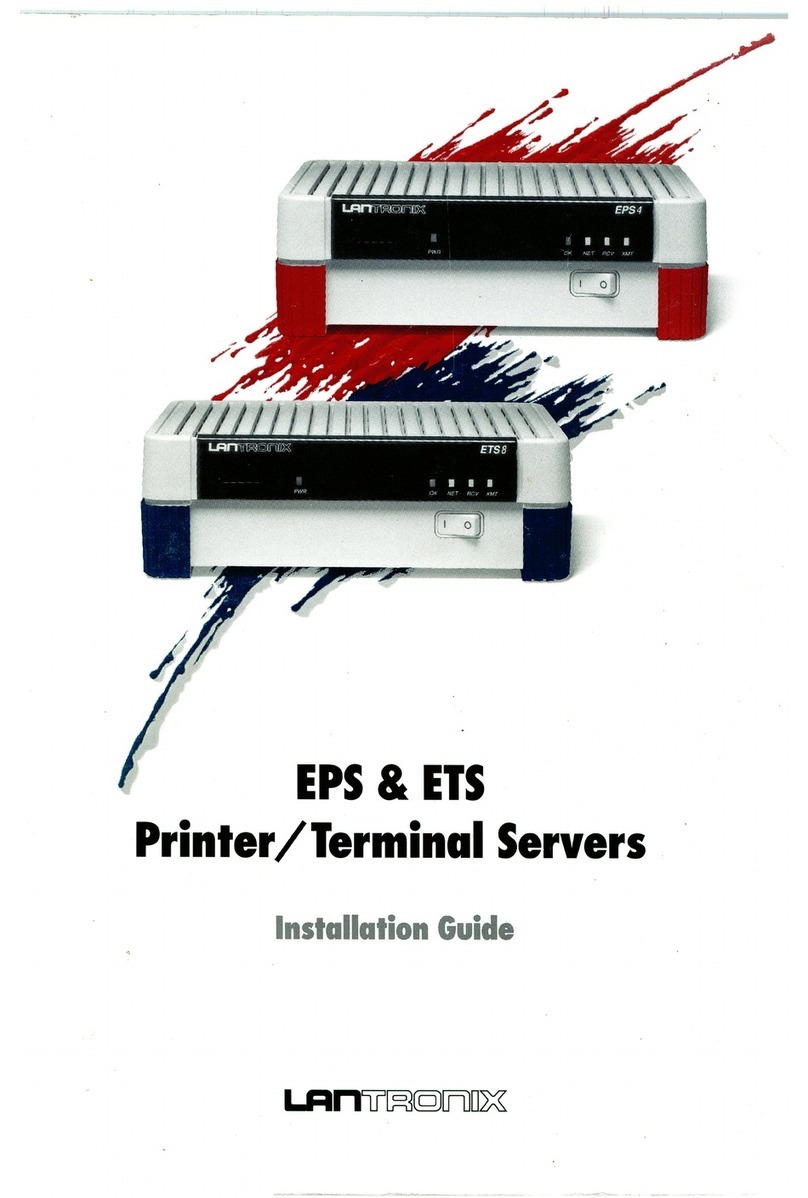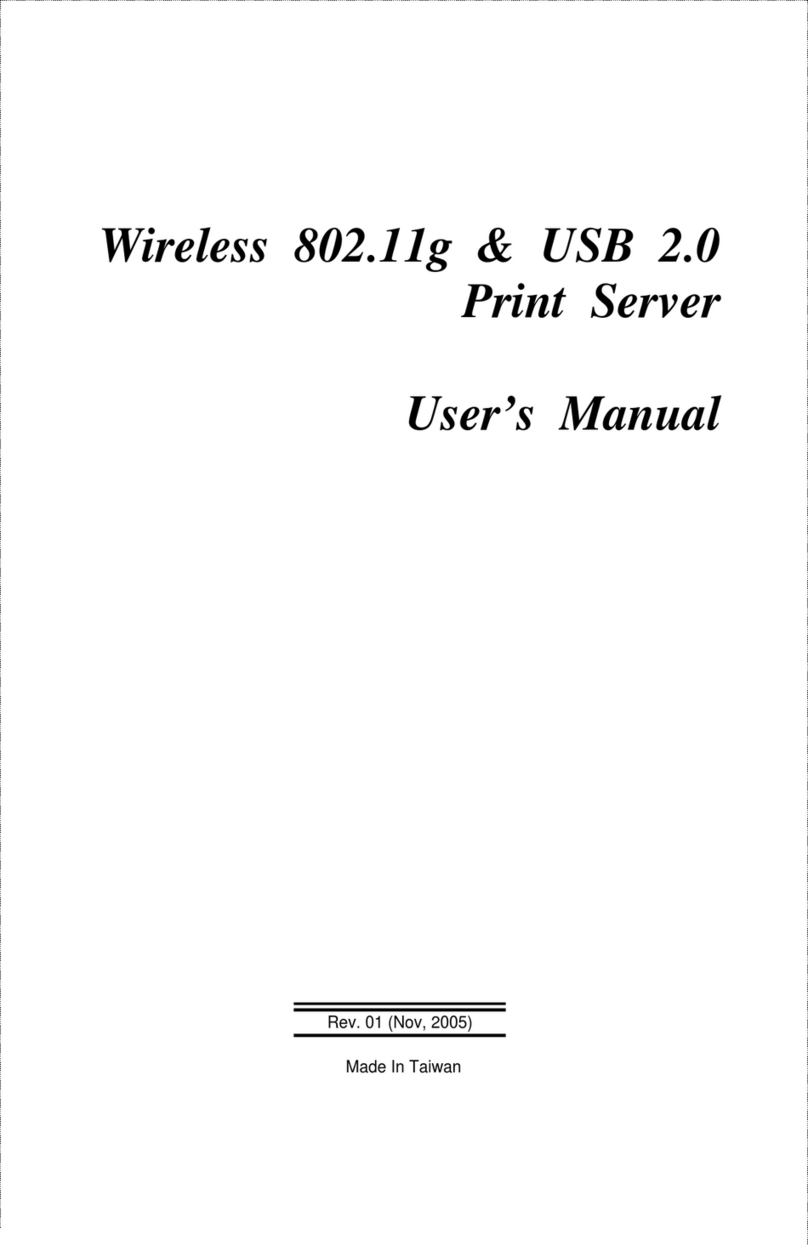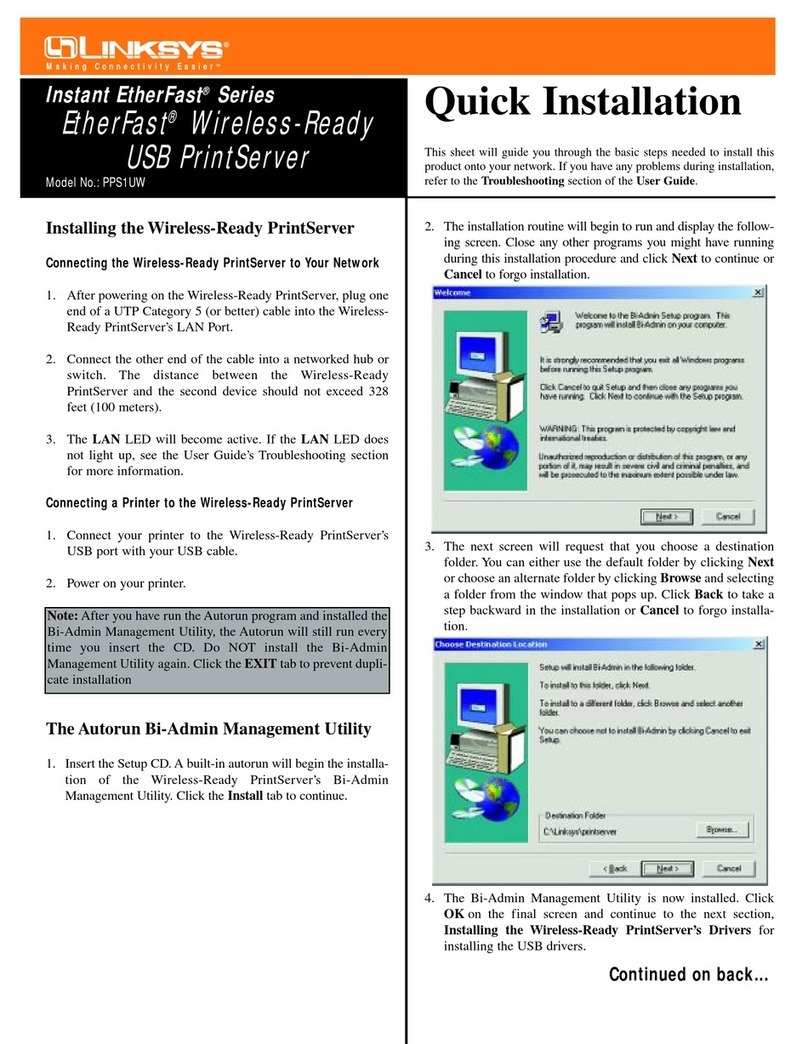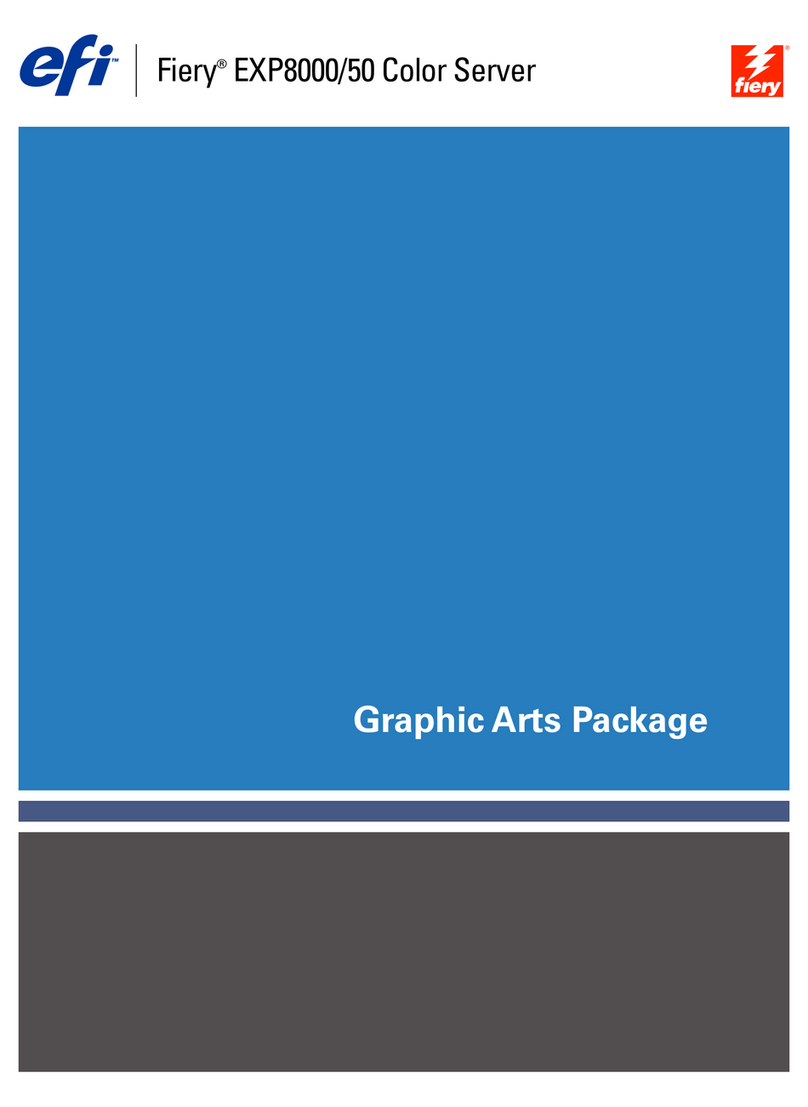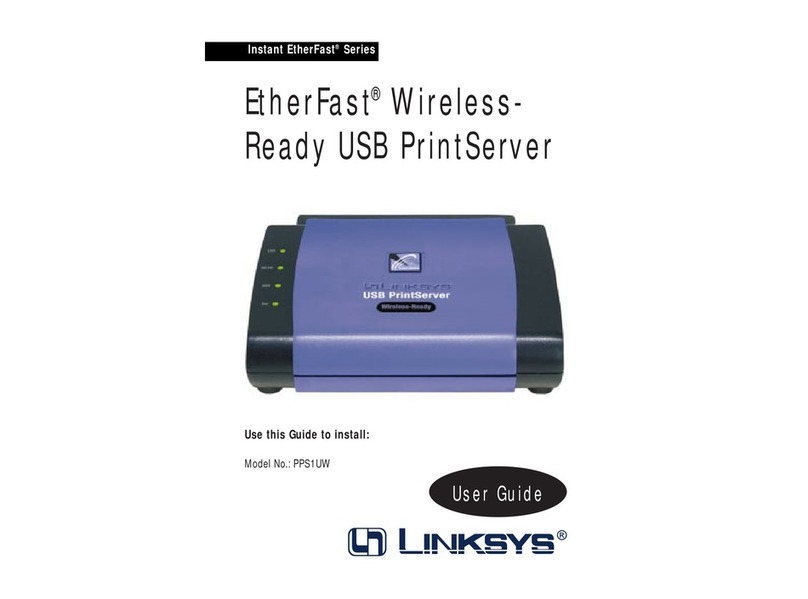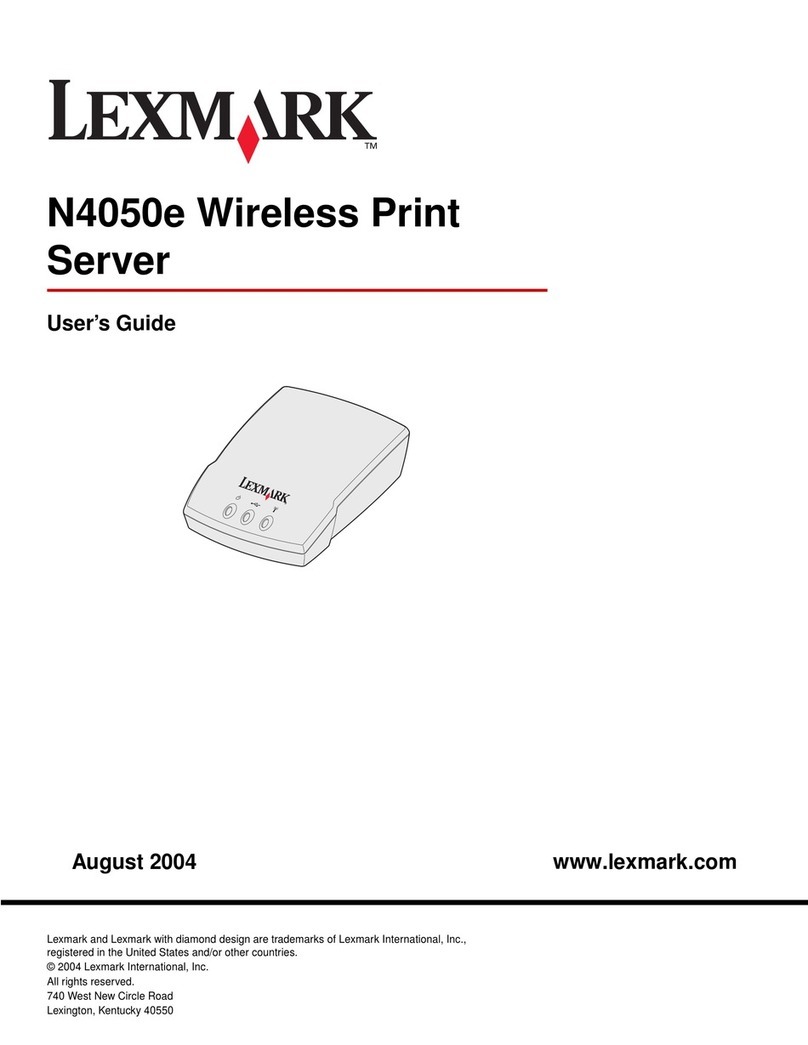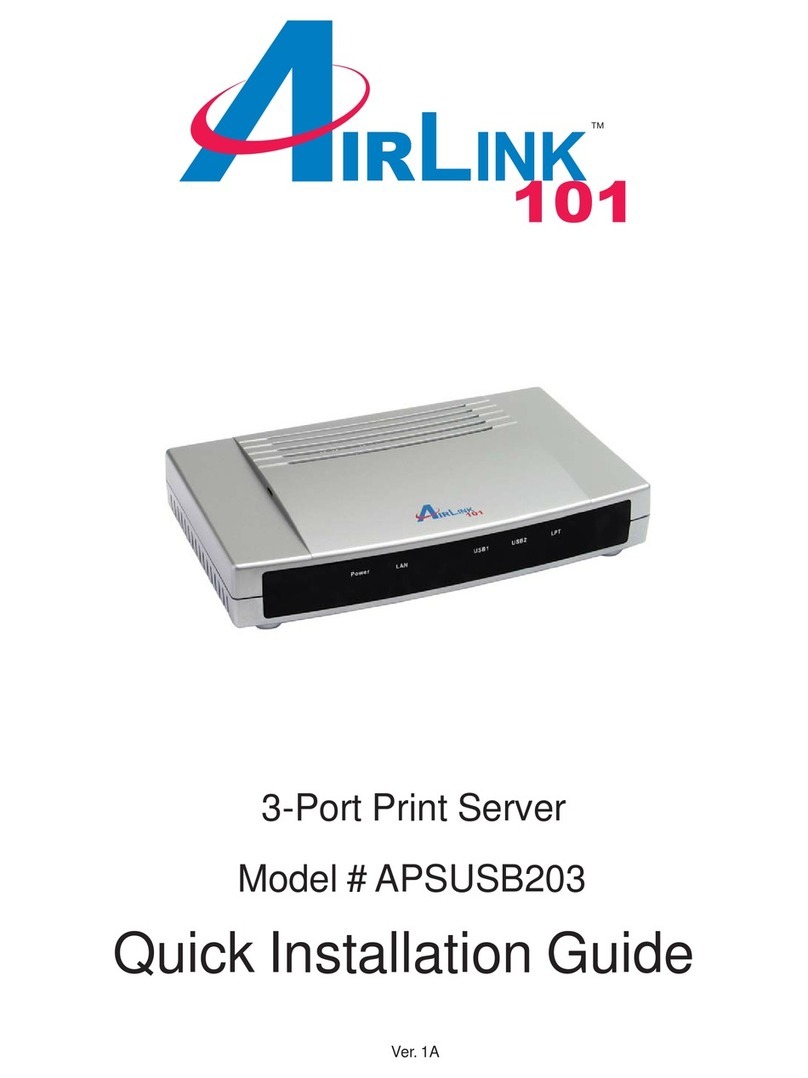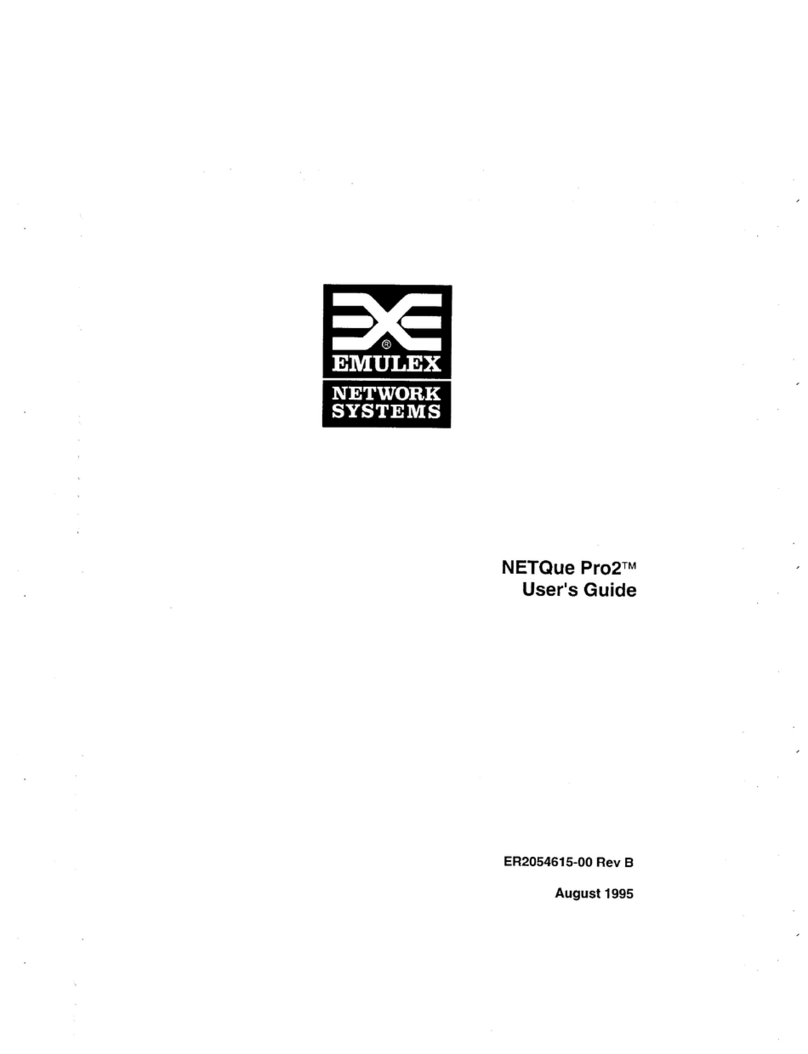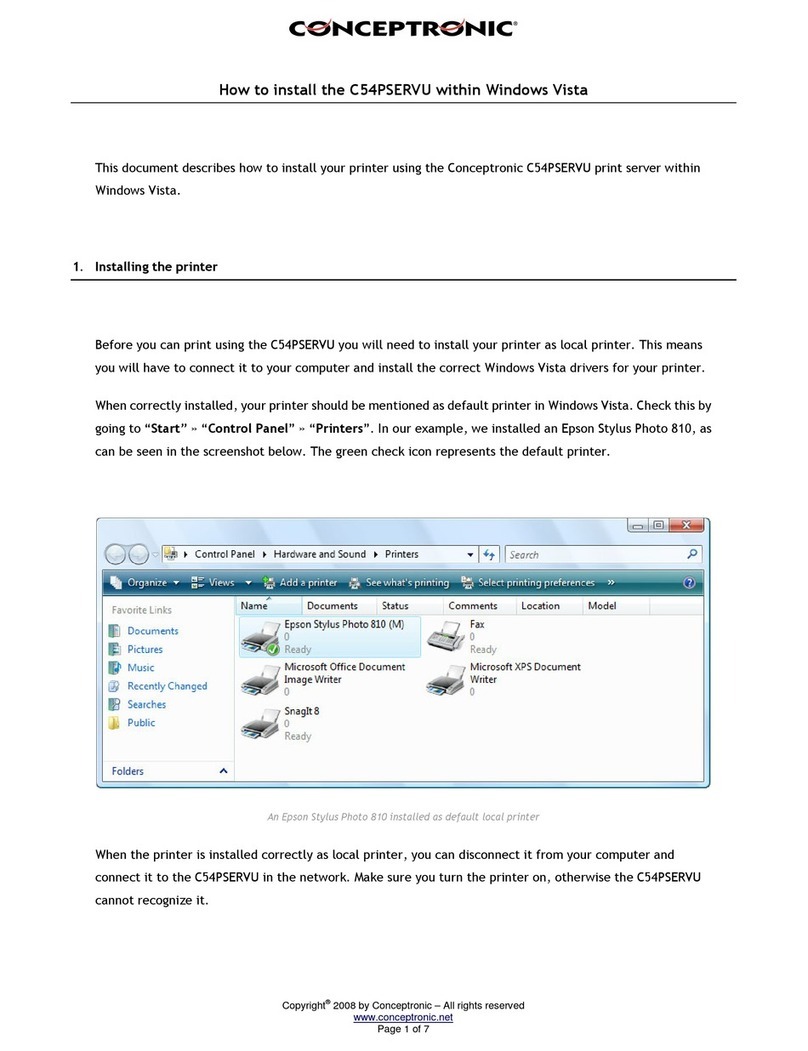Ricoh MIB-II User manual

1
Operating Instructions Administrator Reference
Introduction ............................................................................................................................7
How to Read This Manual.....................................................................................................9
Confirming a Network Environment..................................................................................11
Print Server Configuration ...................................................................................................................12
Netware Configuration.........................................................................................................................13
1.Windows 2000 Print Server Configuration
Configuring the Protocols....................................................................................................14
Configuring TCP/IP and IPP for Printing ............................................................................................14
Configuring NetBEUI for Printing.......................................................................................................16
Installing Software................................................................................................................18
Installing SmartNetMonitor for Client.................................................................................................18
Installing the PCL 5c or RPCS Printer Driver......................................................................................19
Installing the PostScript Printer Driver ................................................................................................24
Changing Port Settings.........................................................................................................................29
Setting Up Options ...............................................................................................................30
Setting the Printer Shared...................................................................................................33

Operating Instructions Administrator Reference
2
2.Windows XP Print Server Configuration
Configuring the Protocols....................................................................................................34
Configuring TCP/IP and IPP for Printing ............................................................................................34
Installing Software................................................................................................................37
Installing SmartNetMonitor for Client.................................................................................................37
Installing the PCL 5c or RPCS Printer Driver......................................................................................38
Installing the PostScript Printer Driver ................................................................................................43
Changing Port Settings.........................................................................................................................47
Setting Up Options ...............................................................................................................48
Setting the Printer Shared...................................................................................................51
3.Windows NT 4.0 Print Server Configuration
Configuring the Protocols....................................................................................................52
Configuring TCP/IP and IPP for Printing ............................................................................................52
Configuring NetBEUI for Printing.......................................................................................................54
Installing Software................................................................................................................56
Installing SmartNetMonitor for Client.................................................................................................56
Installing the PCL 5c or RPCS Printer Driver......................................................................................57
Installing the PostScript Printer Driver ................................................................................................62
Changing Port Settings.........................................................................................................................66
Setting Up Options ...............................................................................................................67
Setting the Printer Shared...................................................................................................70

Operating Instructions Administrator Reference
3
4.NetWare Configuration
Configuring the NetWare Protocol using the Control Panel............................................71
NetWare 3.x - Advanced Settings........................................................................................76
Installing SmartNetMonitor for Admin................................................................................................77
Setting Up as a Print Server..................................................................................................................77
Setting Up as a Remote Printer ............................................................................................................79
NetWare 4.x, 5 - Advanced Settings....................................................................................83
Installing SmartNetMonitor for Admin................................................................................................84
Setting Up as a Print Server..................................................................................................................84
Setting Up as a Remote Printer ............................................................................................................88
5.Using SmartNetMonitor for Admin
Installing SmartNetMonitor for Admin.............................................................................94
Changing the Network Interface Board Configuration....................................................95
Locking the Menus on the Printer's Control Panel...........................................................96
Changing the Paper Type....................................................................................................97
Managing the Number of Copies to be Printed.................................................................98
Configuring the Energy Save Mode....................................................................................99
Setting a Password..............................................................................................................100
6.Using a Web Browser
Going to the Top Page........................................................................................................102
Configuring the Network Interface Board Settings............................................................................103

Operating Instructions Administrator Reference
4
7.Monitoring and Configuring the Printer
Changing Names and Comments......................................................................................108
SmartNetMonitor for Admin..............................................................................................................109
Web Browser......................................................................................................................................111
Displaying the Status of Printer........................................................................................113
SmartNetMonitor for Admin..............................................................................................................113
SmartNetMonitor for Client...............................................................................................................114
Web Browser......................................................................................................................................115
8.Making Printer Settings with the Control Panel
Menu Chart.........................................................................................................................116
Accessing the Main Menu..................................................................................................120
Paper Input Menu ..............................................................................................................122
Paper Input Parameters.......................................................................................................................122
Changing the Paper Input Menu.........................................................................................................125
List/Test Print Menu..........................................................................................................129
List/Test Print Parameters ..................................................................................................................129
Printing a Configuration Page............................................................................................................130
Interpreting the Configuration Page...................................................................................................133
Maintenance Menu.............................................................................................................136
Maintenance Menu Parameters .........................................................................................................137
Changing the Maintenance Menu.......................................................................................................141
System Menu......................................................................................................................149
System Parameters.............................................................................................................................150
Changing the System Menu...............................................................................................................156

Operating Instructions Administrator Reference
5
Host Interface Menu...........................................................................................................159
Host Interface Parameters ..................................................................................................................160
Changing the Host Interface Menu.....................................................................................................168
PCL Menu...........................................................................................................................171
PCL Parameters..................................................................................................................................171
Changing the PCL Menu....................................................................................................................174
Language Menu..................................................................................................................177
Changing the Language Menu............................................................................................................177
9.Appendix
SNMP...................................................................................................................................180
Spool Printing .....................................................................................................................181
Remote Maintenance by telnet..........................................................................................183
Using telnet.........................................................................................................................................183
Commands List...................................................................................................................................184
Getting Printer Information over the Network...............................................................206
Printer current status...........................................................................................................................206
Printer configuration...........................................................................................................................208
Understanding the Displayed Information ......................................................................212
Print Job Information..........................................................................................................................212
Print Log Information.........................................................................................................................213
Configuring the Network Interface Board..........................................................................................214
Message List........................................................................................................................219
System Log Information.....................................................................................................................219

Operating Instructions Administrator Reference
6
Precautions..........................................................................................................................228
Connecting a Dial Up Router to a Network .......................................................................................228
PostScript Printing from Windows.....................................................................................................230
NetWare Printing................................................................................................................................230
Using DHCP.......................................................................................................................................231
Configuring a WINS Server...............................................................................................................233
Memory Capacity and Paper Size.....................................................................................235
Specifications.......................................................................................................................237
Mainframe ..........................................................................................................................................237
Options ...............................................................................................................................................241
Information about Installed Software ..............................................................................247
expat ...................................................................................................................................................247
JPEG LIBRARY ................................................................................................................................248
NetBSD...............................................................................................................................................248
INDEX.................................................................................................................................251

7
Operating Instructions Administrator Reference
Introduction
To get maximum versatility from this machine all operators should carefully read and follow the in-
structions in this manual. Please keep this manual in a handy place near the machine.
Please read the Safety Information before using this machine. It contains important information related
to USER SAFETY and PREVENTING EQUIPMENT PROBLEMS.
Important
Contents of this manual are subject to change without prior notice. In no event will the company be
liable for direct, indirect, special, incidental, or consequential damages as a result of handling or oper-
ating the machine.
Software Version Conventions Used in This Manual
• NetWare 3.x means NetWare 3.12 and 3.2.
• NetWare 4.x means NetWare 4.1, 4.11 and IntranetWare.
Trademarks
Apple, AppleTalk, EtherTalk, LaserWriter, Macintosh are registered trademarks of Apple Computer,
Inc.
Ethernet is a registered trademark of Xerox Corporation.
Microsoft, Windows, Windows NT are registered trademarks of Microsoft Corporation in the United
States and/or other countries.
Netscape, Netscape Navigator are registered trademarks of Netscape Communications Corporation.
Novell, NetWare, NDS are registered trademarks of Novell, Inc.
PostScript is a registered trademark of Adobe Systems, Incorporated.
PCL is a registered trademark of Hewlett-Packard Company.

Operating Instructions Administrator Reference
8
Solaris is a trademark or registered trademark of Sun Microsystems, Inc. in the United States and other
countries.
Other product names used herein are for identification purposes only and might be trademarks of their
respective companies. We disclaim any and all rights in those marks.
The proper names of the Windows operating systems are as follows:
•The product name of Windows®95 is Microsoft®Windows 95.
•The product name of Windows®98 is Microsoft®Windows 98.
•The product name of Windows®Me is Microsoft®Windows Millennium Edition (Windows Me).
•The product names of Windows®XP are as follows:
Microsoft®Windows®XP Professional
Microsoft®Windows®XP Home Edition
•The product names of Windows®2000 are as follows:
Microsoft®Windows®2000 Advanced Server
Microsoft®Windows®2000 Server
Microsoft®Windows®2000 Professional
•The product names of Windows NT®4.0 are as follows:
Microsoft®Windows NT®Server 4.0
•Microsoft®Windows NT®Workstation 4.0

9
Operating Instructions Administrator Reference
How to Read This Manual
Symbols
In this manual, the following symbols are used:
R
WARNING:
This symbol indicates a potentially hazardous situation which, if instructions are not followed, could
result in death or serious injury.
R
CAUTION:
This symbol indicates a potentially hazardous situation which, if instructions are not followed, may re-
sult in minor or moderate injury or damage to property.
* The statements above are notes for your safety.
Important
If this instruction is not followed, paper might be misfed, or data might be lost. Be sure to read this.
Preparation
This symbol indicates the prior knowledge or preparations required before operating.
Note
This symbol indicates precautions for operation, or actions to take after misoperation.
Limitation
This symbol indicates numerical limits, functions that cannot be used together, or conditions in which
a particular function cannot be used.
Reference
This symbol indicates a reference.

Operating Instructions Administrator Reference
11
Confirming a Network Environment
❖
❖❖
❖Connecting Printer and Computer
•Network connection (Ethernet cable)
•Parallel connection (parallel cable)
NetWare (Server)
Windows NT (Server)
Windows 2000, Windows XP,
Windows 95/98/Me
Macintosh
Windows NT
NetWare
(Client)
Windows XP
Windows 2000
UNIX

Operating Instructions Administrator Reference
12
Print Server Configuration
You can use Windows 2000, Windows XP, or Windows NT 4.0 as a print server.
See p.14 “Windows 2000 Print Server Configuration”.
See p.34 “Windows XP Print Server Configuration”.
See p.52 “Windows NT 4.0 Print Server Configuration”.
Windows 2000, Windows XP and
Windows NT 4.0 Print Server
Print Server
Windows 95/98/Me Windows 2000 Windows XP Windows NT 4.0

Operating Instructions Administrator Reference
13
Netware Configuration
For setting up the machine as a network printer in a NetWare environment. The Network Interface
Board allows you to use the machine as either a print server or a remote printer.
See p.71 “NetWare Configuration”.
NetWare
File Server
Print Server
Windows 95/98/Me Windows 2000 Windows NT 4.0
Windows XP
NetWare
Print Server NetWare
File Server
Remote Printer
Windows 95/98/Me Windows 2000 Windows XP Windows NT 4.0

14
Operating Instructions Administrator Reference
1. Windows 2000 Print Server Configuration
To use a printer connected to the Ethernet interface, select "SmartNetMonitor", "Standard TCP/IP Port"
or "LPR Port" when installing the printer driver.
•SmartNetMonitor
See p.14 “Configuring the Protocols”and p.18 “Installing Software”and p.19 “Installing the PCL
5c or RPCS Printer Driver”or p.24 “Installing the PostScript Printer Driver”.
•Standard TCP/IP Port, LPR Port
See p.14 “Configuring the Protocols”and p.19 “Installing the PCL 5c or RPCS Printer Driver”or
p.24 “Installing the PostScript Printer Driver”.
Note
❒If you want to use "LPR Port", "Print Services for UNIX" must be installed.
Configuring the Protocols
Configuring TCP/IP and IPP for Printing
Follow these instructions to configure the Network Interface Board and Windows 2000 to use the
TCP/IP protocol and IPP.
Preparation
To use NetBEUI, use the SmartNetMonitor for Client port.

Operating Instructions Administrator Reference
15
Configuring the printer
Configure the printer to use the TCP/IP protocol.
•Confirm that the TCP/IP protocol is set to be active. (The factory default is active.)
•Assign an IP address and make other settings required for using the TCP/IP protocol.
Reference
For more information about how to make the above settings, see "Windows 2000 Configuration" in
Printer Client Reference that comes with this printer.
If DHCP is used to assign IP addresses, see p.231 “Using DHCP”.
Note
❒After setting the IP address, use the ping command to confirm that it has been set correctly.
AClick [Start], point to [Programs], point to [Accessories]and then click [Command Prompt].
BType the following: (Example IP address is 192.168.15.16)
C:> ping 192.168.15.16
If the address has been configured correctly, the following message appears.
Reply from 192.168.15.16
If the address has been configured incorrectly, the following message appears.
Request timed out.
Configuring a Windows 2000 computer
Follow these steps to configure a Windows 2000 computer to use the TCP/IP protocol.
A
AA
AClick[Start]on the taskbar, point to [Settings], and then click [Network and Dial-up Connections].
B
BB
BClick [Local Area Connection]. On the [File]menu, click [Properties].

Operating Instructions Administrator Reference
16
C
CC
CConfirm that "Internet Protocol (TCP/IP)" is selected in the [Components checked are used by
this connection:]box under the [General]tab.
Note
❒If the check box for TCP/IP protocol is not selected, select the box.
❒If the TCP/IP protocol is not installed, click [Install]under the [General]tab and install it. For more
information about installing the TCP/IP protocol, see Windows 2000 Help.
D
DD
DConfigure the TCP/IP protocols with an appropriate IP address, subnet mask and other set-
tings.
Confirm with the network administrator that the settings are correct.
Configuring NetBEUI for Printing
Follow these instructions to configure the Network Interface Board and Windows 2000 to use the Net-
BEUI protocol.
Configuring the printer
Configure the printer to use the NetBEUI protocol.
•Confirm that the NetBEUI protocol is set to be active. (The factory default is active.)
Reference
For more information about how to make the above settings, see "Windows 2000 Configuration" in
Printer Client Reference that comes with this printer.

Operating Instructions Administrator Reference
17
Configuring a Windows 2000 computer
Follow these steps to configure a Windows 2000 computer to use the NetBEUI protocol.
A
AA
AClick[Start]on the taskbar, point to [Settings], and then click [Network and Dial-up Connections].
B
BB
BClick [Local Area Connection]. On the [File]menu, click [Properties].
C
CC
CConfirm that "NetBEUI Protocol" is selected in the [Components checked are used by this con-
nection:]box under the [General]tab.
Note
❒If the check box for the NetBEUI protocol is not selected, select the box.
❒If the NetBEUI protocol is not installed, click [Install]under the [General]tab and install it. For more
information about installing the NetBEUI protocol, see Windows 2000 Help.

Operating Instructions Administrator Reference
18
Installing Software
Installing SmartNetMonitor for Client
A
AA
AClose all applications that are running.
B
BB
BInsert the CD-ROM into the CD-ROM drive.
Auto Run will start the installer.
Note
❒Auto Run might not automatically work with certain OS settings. In this case, launch "Setup.exe"
located on the CD-ROM root directory.
C
CC
CSelect a language to change the interface language, and then click [OK].
The following languages are available: Cestina (Czech), Dansk (Danish), Deutsch (German), Eng-
lish (English), Espanol (Spanish), Francais (French), Italiano (Italian), Magyar (Hungarian), Neder-
lands (Dutch), Norsk (Norwegian), Polski (Polish), Portugues (Portuguese), Suomi (Finnish),
Svenska (Swedish)
D
DD
DClick [SmartNetMonitor for Client / Admin].
E
EE
EClick to select [SmartNetMonitor for Client], and then click [Next >].
F
FF
FFollow the instructions on the screen.
Note
❒If you are required to restart the computer after the installation of SmartNetMonitor for Client, re-
start the computer and continue with necessary configurations.

Operating Instructions Administrator Reference
19
Installing the PCL 5c or RPCS Printer Driver
A
AA
AClose all applications that are running.
B
BB
BInsert the CD-ROM into the CD-ROM drive.
Auto Run will start the installer.
Important
❒Never have two versions of the same printer driver installed on your system at the same time. When
upgrading to a new version of the printer driver, delete the old version, and then install the new one.
Note
❒Auto Run might not automatically work with certain OS settings. In this case, launch "Setup.exe"
located on the CD-ROM root directory.
C
CC
CSelect a language to change the interface language, and then click [OK].
The following languages are available: Cestina (Czech), Dansk (Danish), Deutsch (German), Eng-
lish (English), Espanol (Spanish), Francais (French), Italiano (Italian), Magyar (Hungarian), Neder-
lands (Dutch), Norsk (Norwegian), Polski (Polish), Portugues (Portuguese), Suomi (Finnish),
Svenska (Swedish)
D
DD
DSelect [PCL/RPCS Printer Drivers].
E
EE
EThe software license agreement appears in the [License Agreement]dialog box.
After reading through all of the contents, click [I accept the agreement]to agree with the license
agreement, and then click [Next >].
F
FF
FSelect the printer drivers you want to use when the "Select Program" dialog box appears, and
then click [Next >].
You can select more than one printer driver.

Operating Instructions Administrator Reference
20
G
GG
GSelect the printer model(s) you want to use.
To change the printer name, change it in the [Change settings for 'Printer Name']box.
H
HH
HDouble-click the printer name to display the printer settings.
Note
❒The details shown for [Comment:], [Driver:], and [Port:]vary depending on the operating system
being used, the model of printer selected, and the port being used.
I
II
IClick [Port:], and then select the port you want to use.
•SmartNetMonitor
•Standard TCP/IP Port
•LPR Port
SmartNetMonitor
AClick [Add].
BSelect [SmartNetMonitor], and then click [OK].
CSelect a printer you want to use.
❖
❖❖
❖TCP/IP
AClick [TCP/IP], and then click [Search].
Available printers will be listed.
BClick the printer you want to use, and then click [OK].
Note
❒Printers that respond to an IP broadcast from the computer will be displayed. To print to a
printer not listed here, click [Specify Address], and then type the IP address or host name.
Table of contents
Other Ricoh Print Server manuals