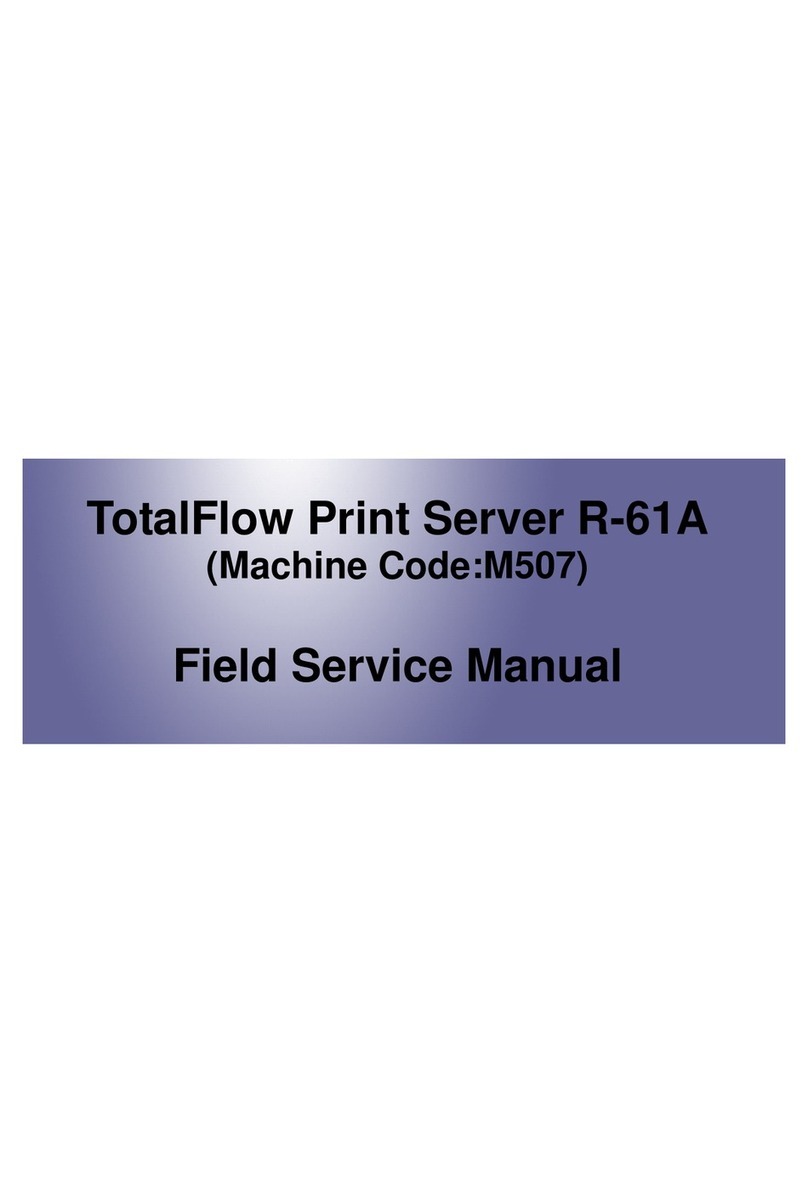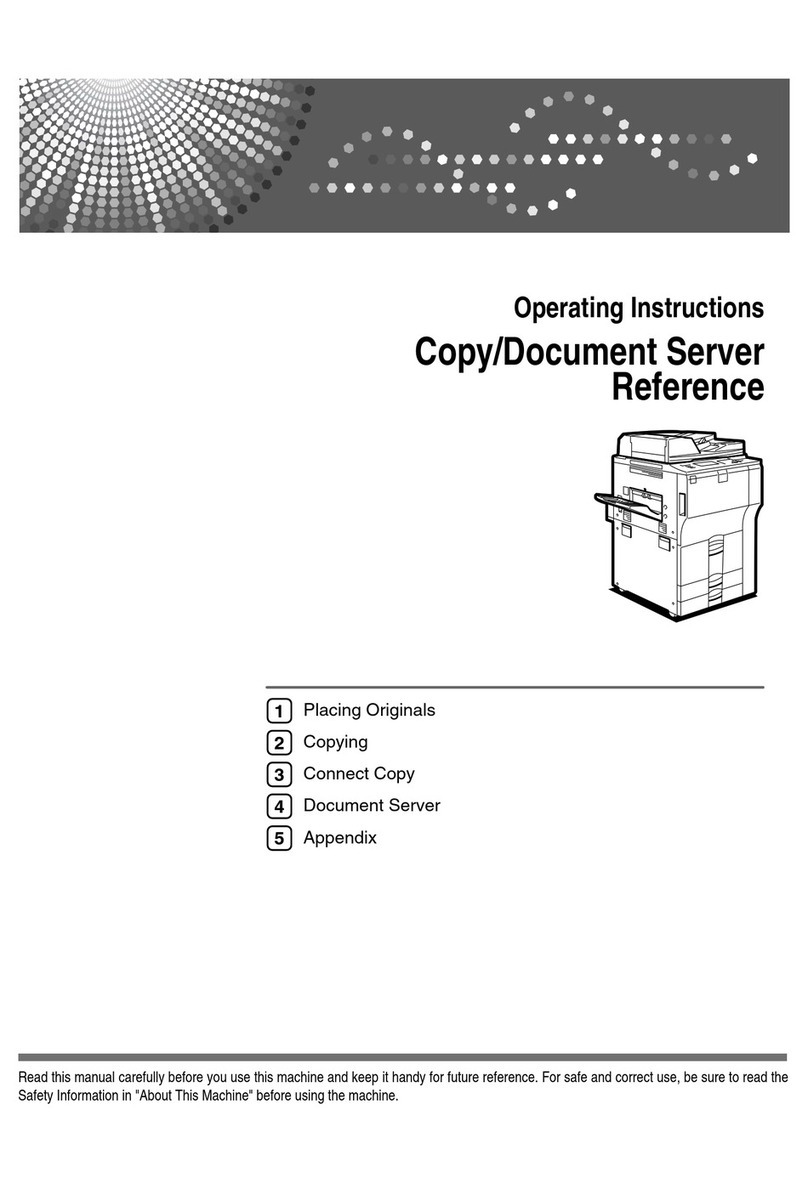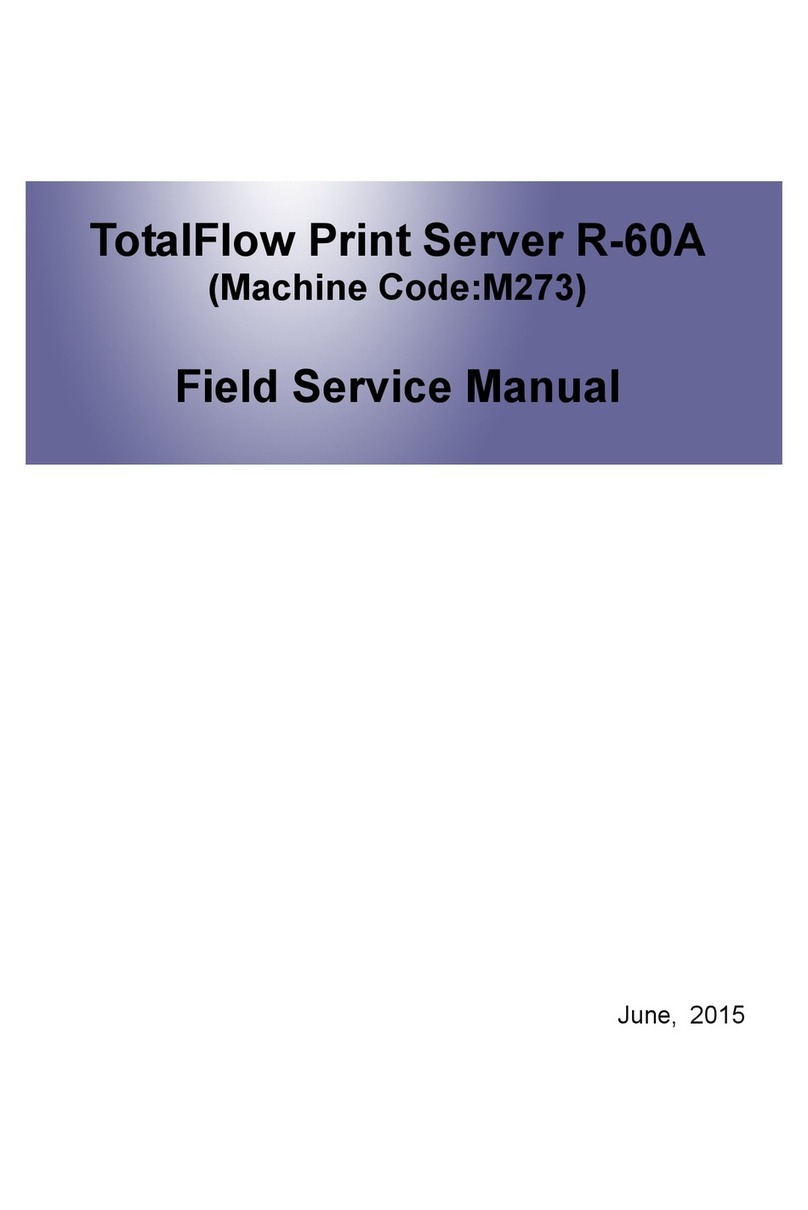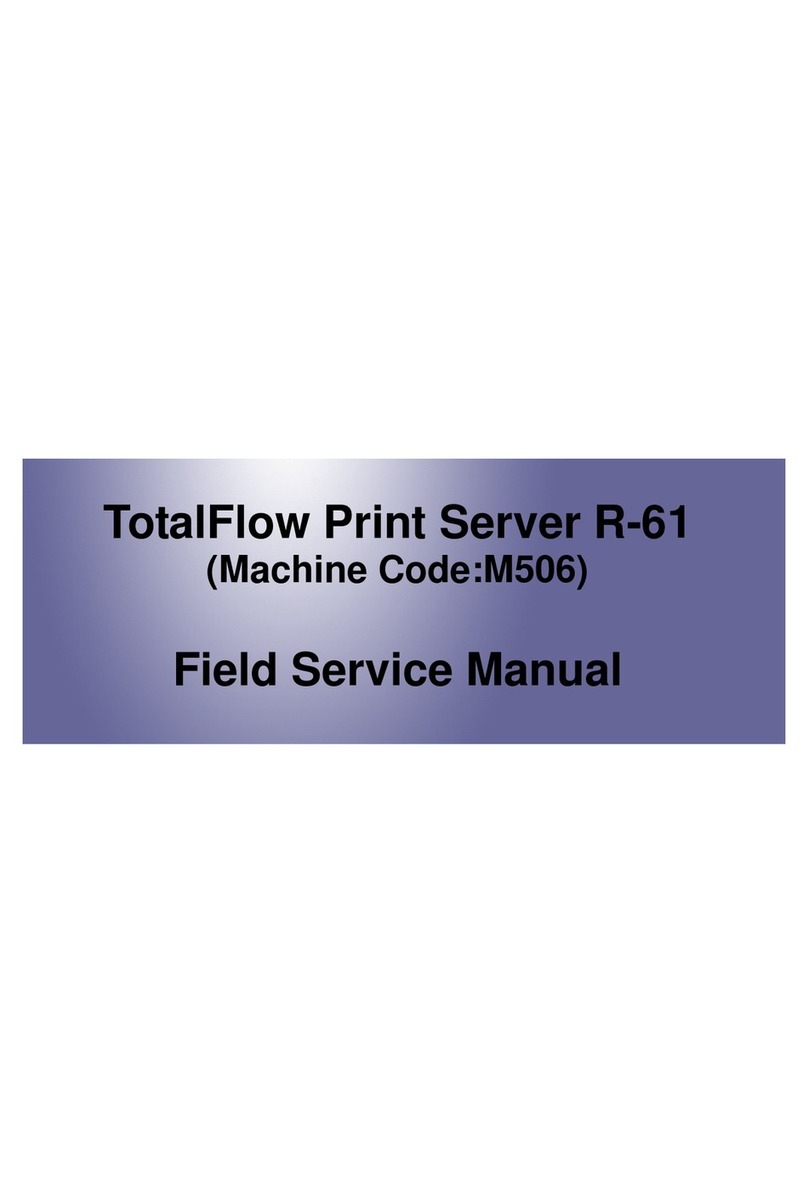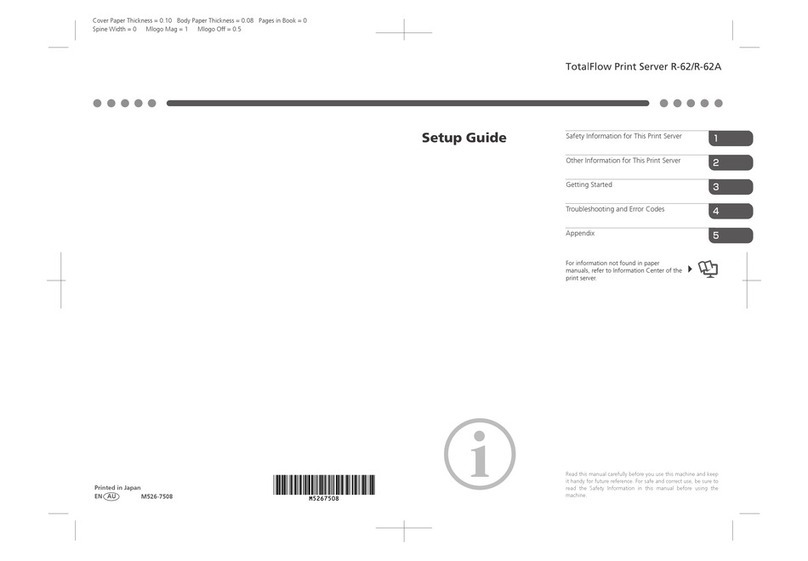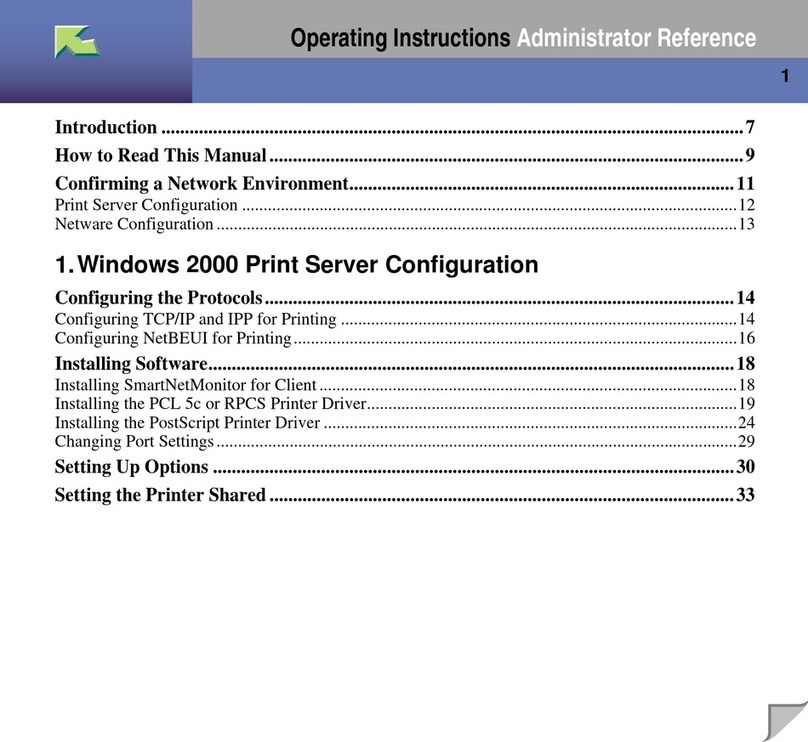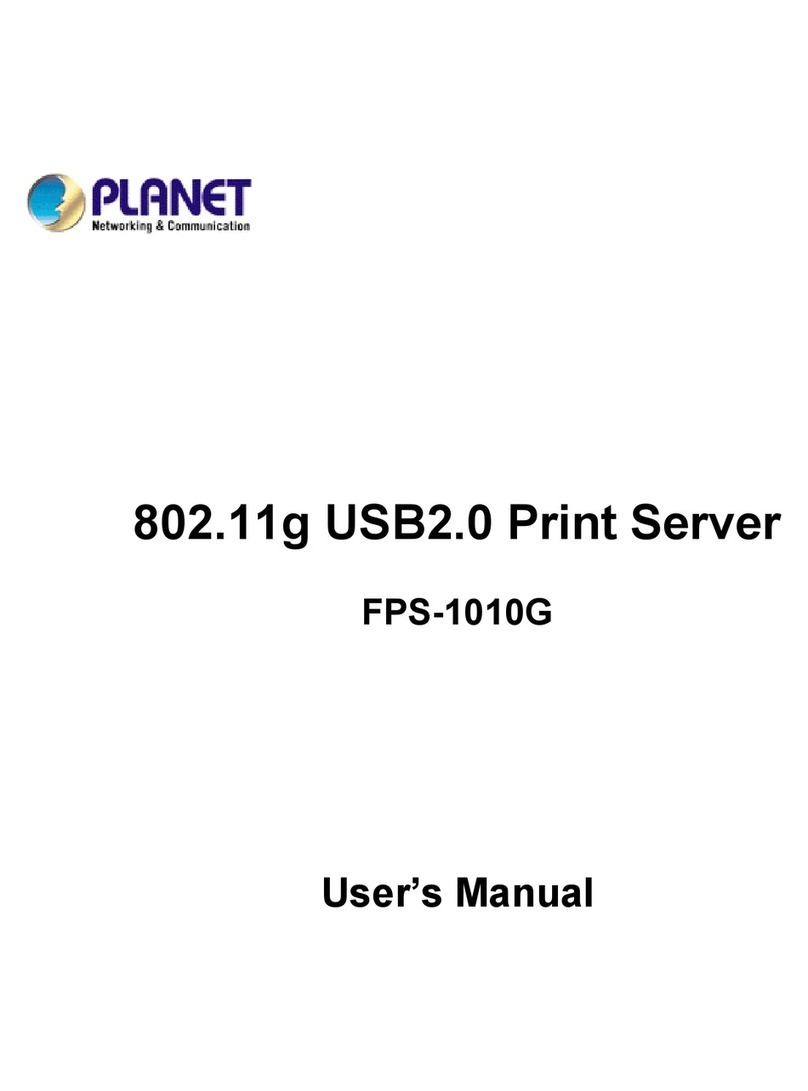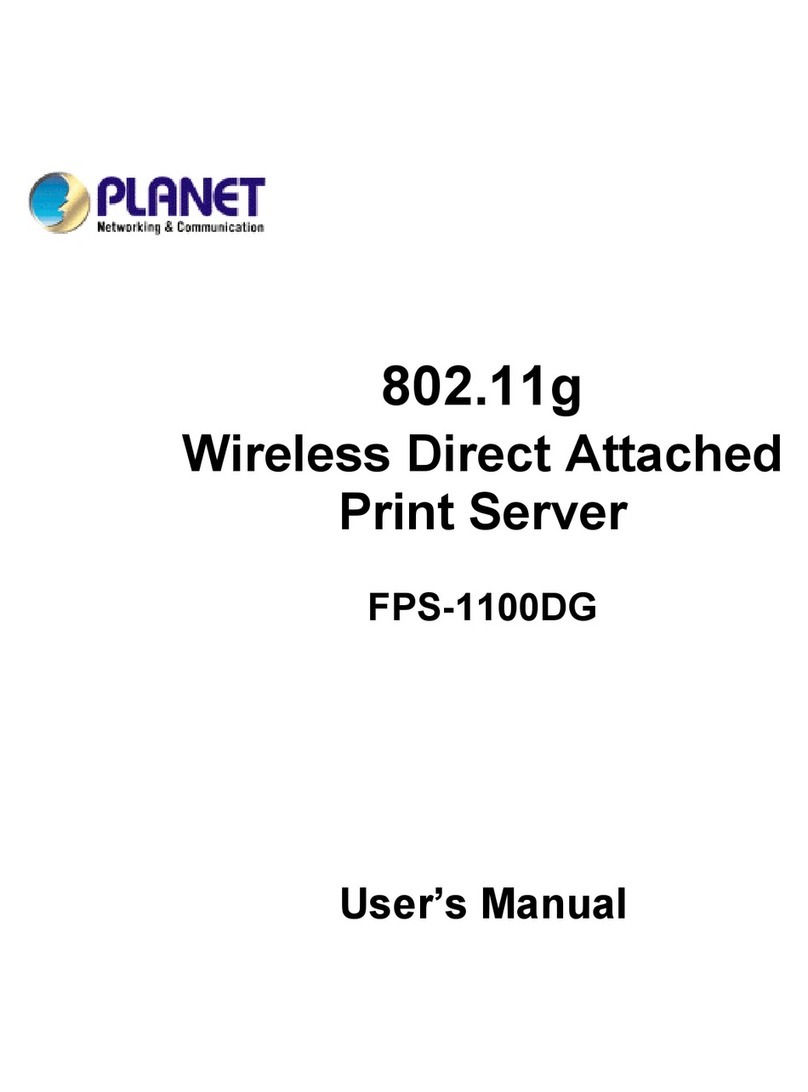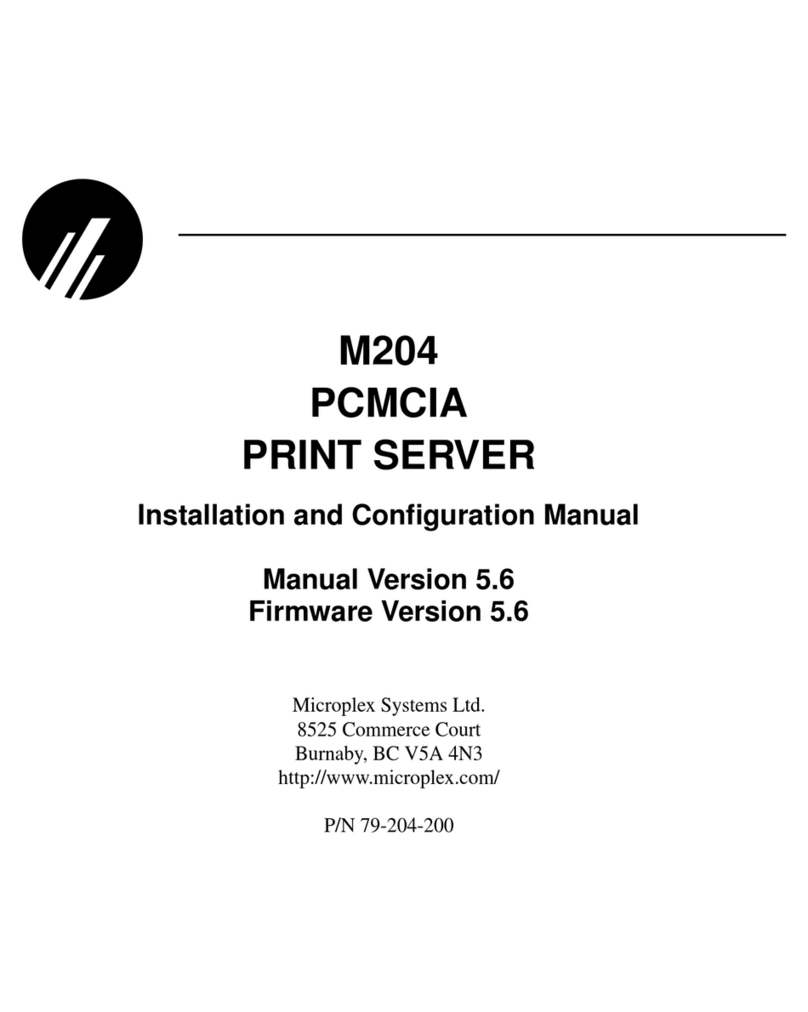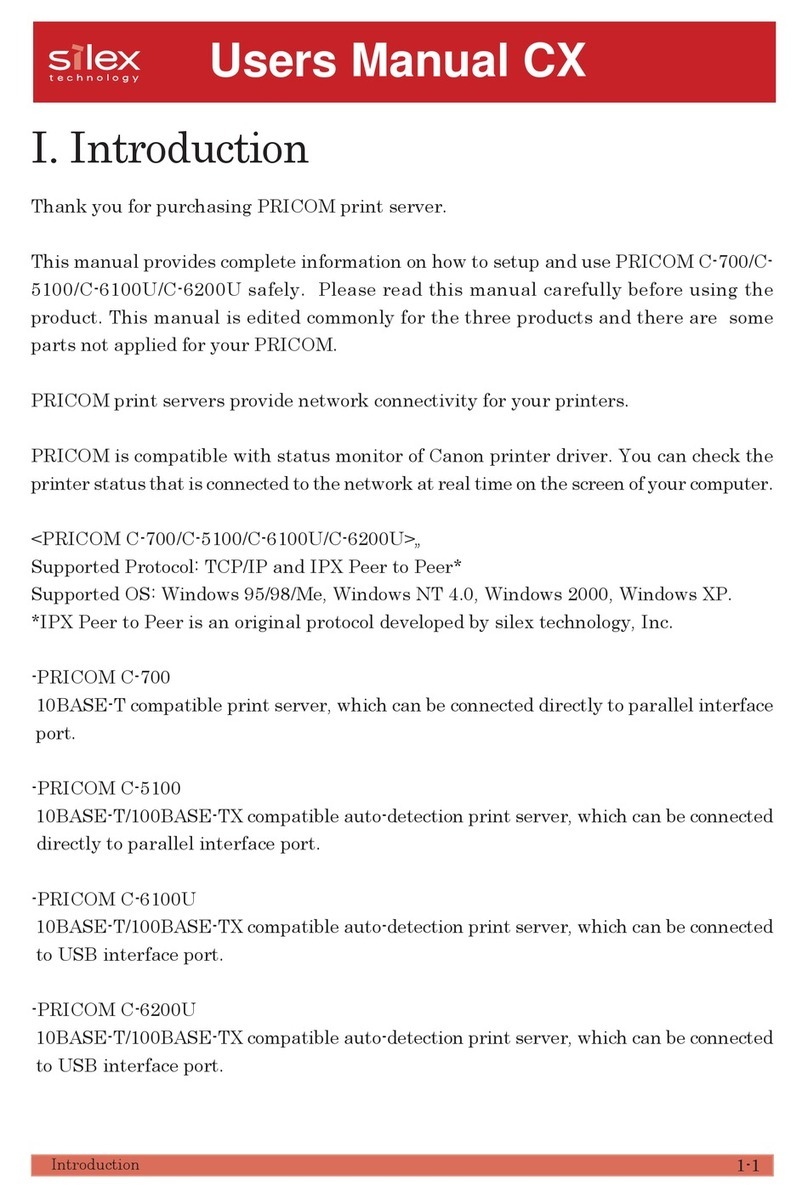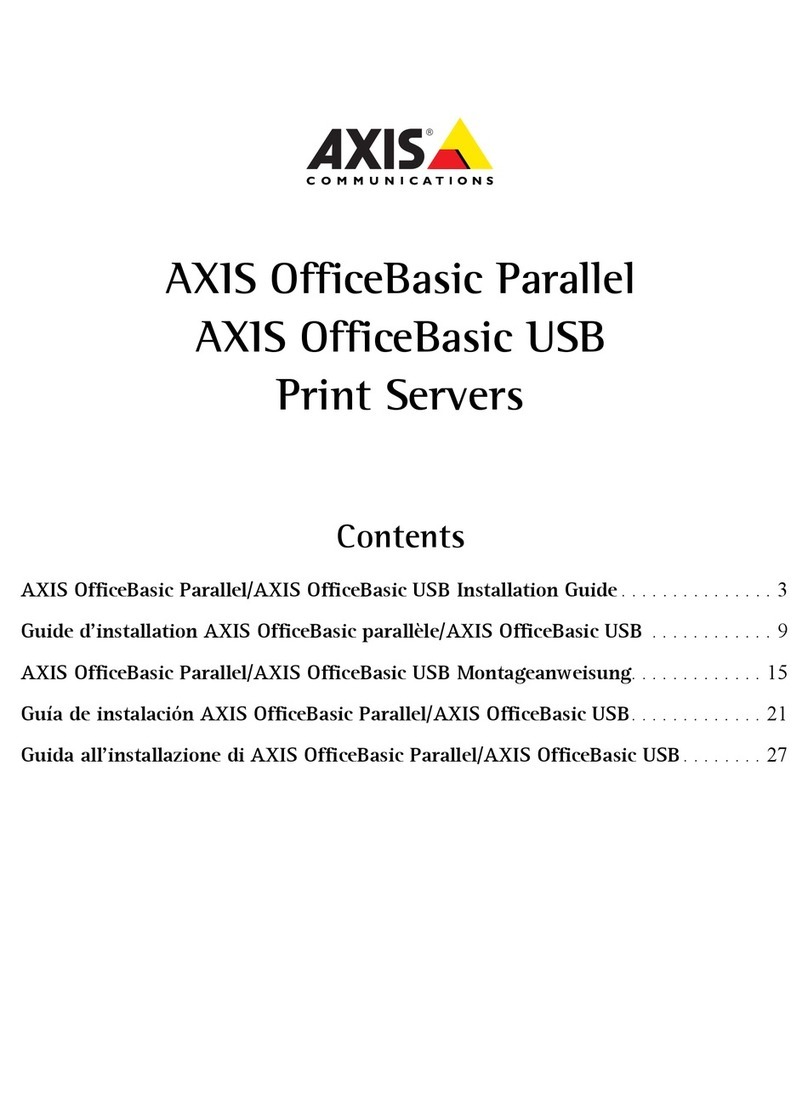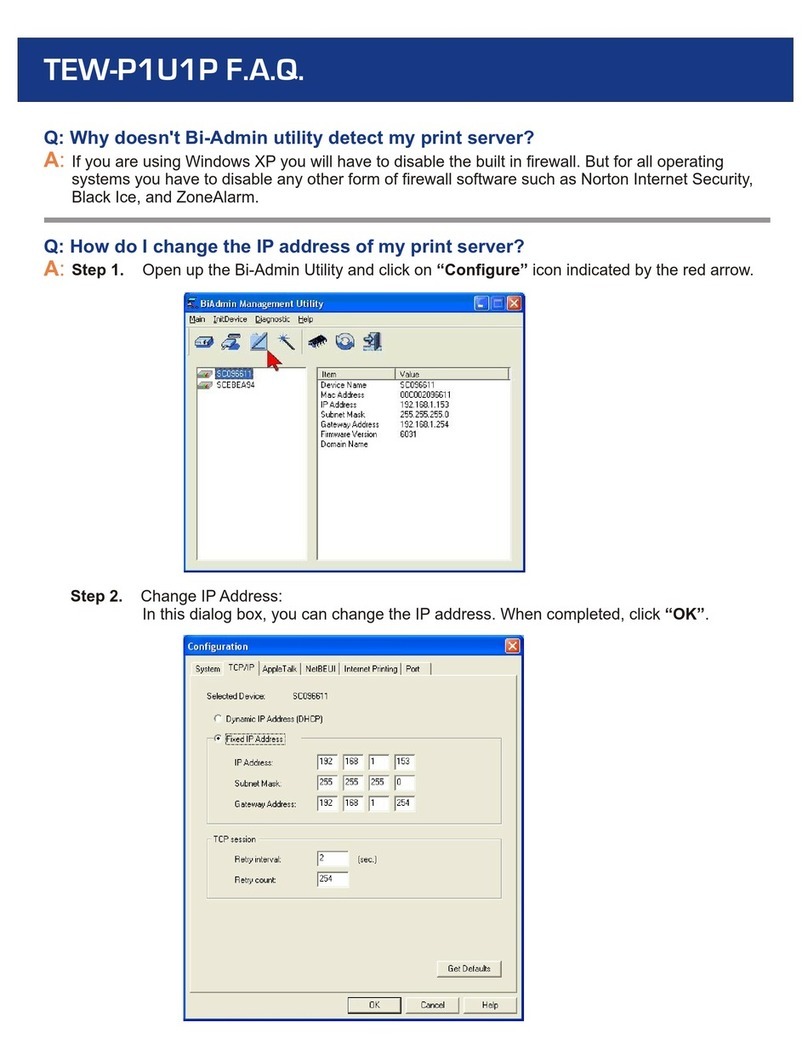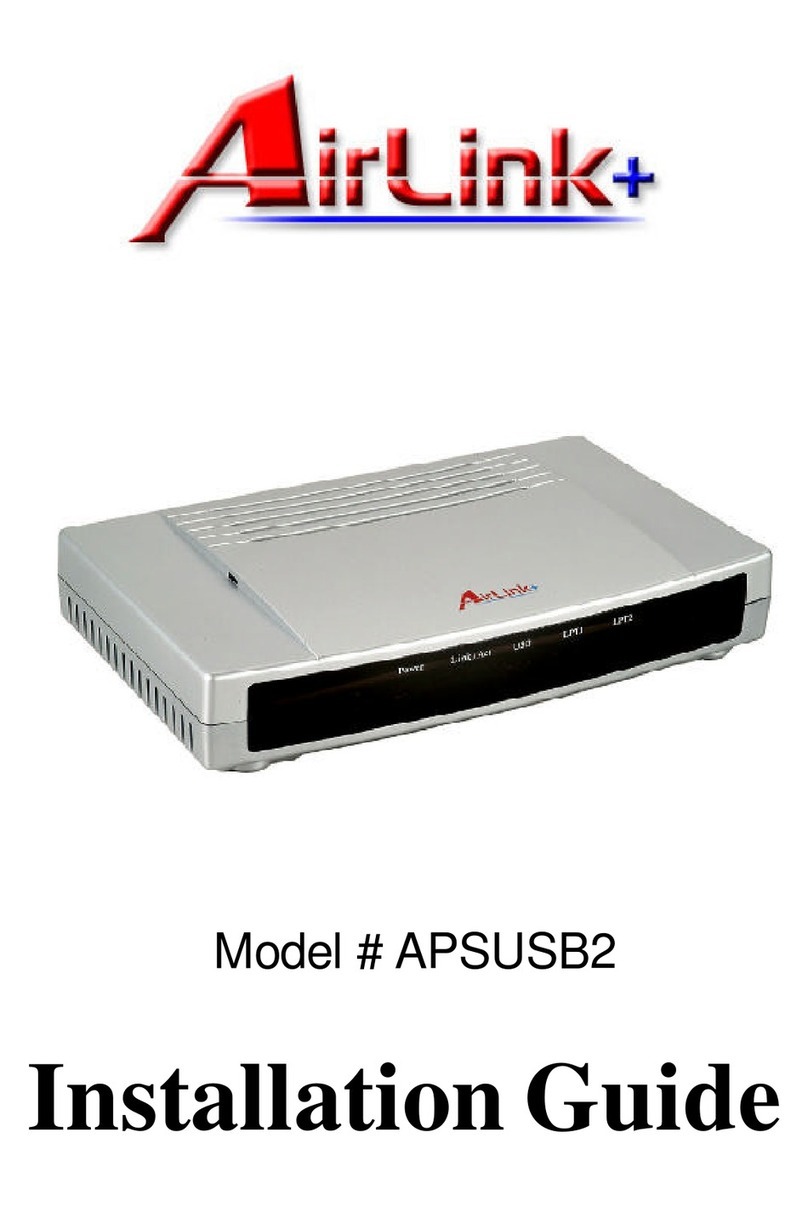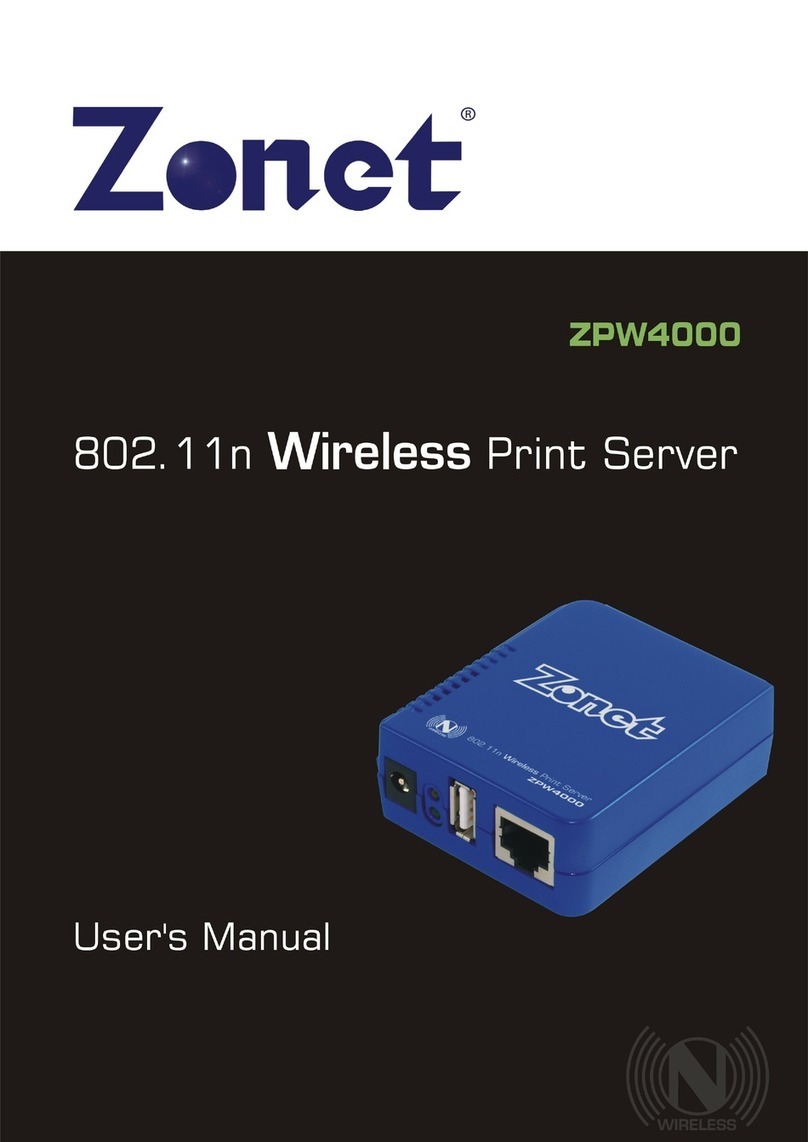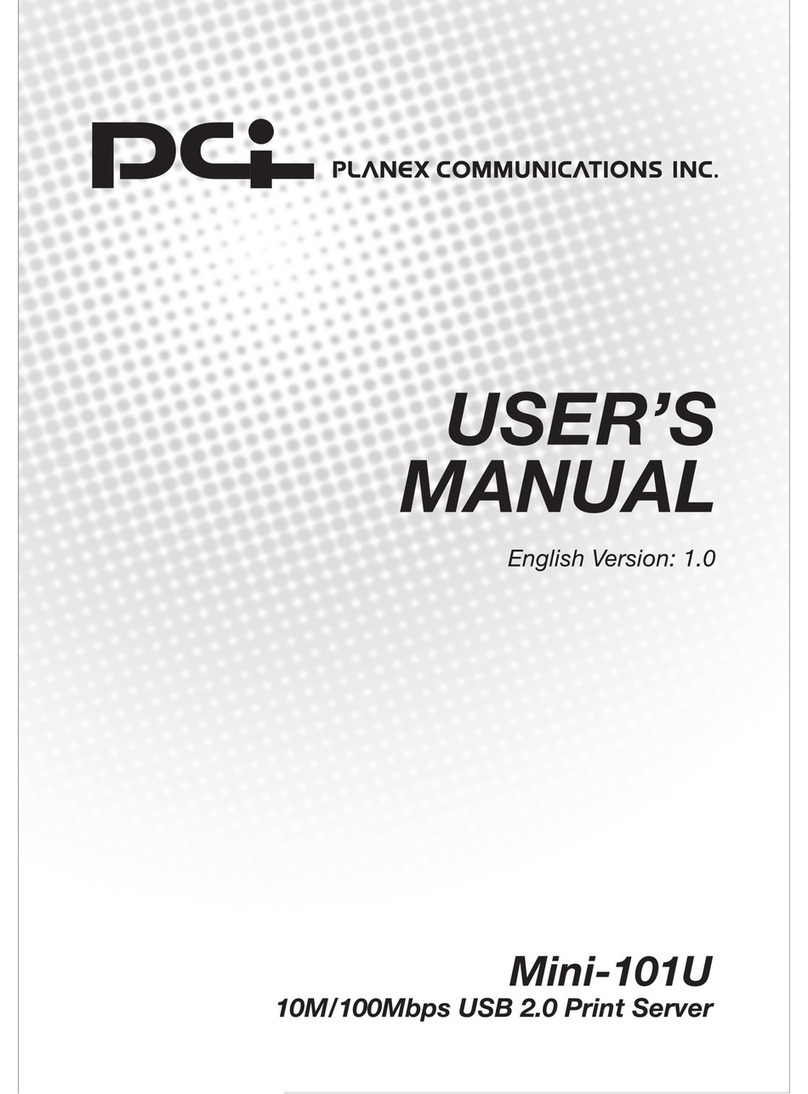Ricoh SAVIN A741 User manual

A741
Controller
Print Server Manual
RICOH GROUP COMPANIES


Introduction
The A741 Repro System Print Server is a sophisticated option which will turn a RICOH A741
large format printer into a plotter and scanner. Although not a complex device, the A741 Repro
System solution is very versatile.
This document is intended to assist in the installation and configuration of the A741 Repro
system.
It contains a wealth of information and experience. With the information contained in this manual
it will be possible to successfully install the A741 Repro controller and provide first-line support.


Print Server Manual i A741
Table of Contents
1 SPECIFICATIONS .............................................................................................. 1
1.1 A741 SPECIFICATIONS (BASIC).....................................................................1
1.2 A741 REPRO SPECIFICATIONS.....................................................................1
1.2.1 File Formats................................................................................................................1
1.2.2 Operating System(s)...................................................................................................1
1.2.3 Printer Drivers.............................................................................................................2
1.3 A741 REPRO FUNCTIONS (PRINTING) ...........................................................2
1.4 A741 REPRO FUNCTIONS (SCANNING)..........................................................2
1.5 A741 REPRO FUNCTIONS (MANAGEMENT) ....................................................2
1.6 OPTIONS ....................................................................................................3
1.7 MINIMUM PC SPECIFICATIONS (SERVER ONLY) ..............................................3
2 INSTALLATION .................................................................................................. 5
2.1 EPROM REPLACEMENT ..............................................................................5
2.2 NEW SIMULATIONS .....................................................................................5
2.3 A741 INTERNAL CABLING .............................................................................6
2.4 PC SPECIFICATIONS....................................................................................6
2.5 PCI CARD INSTALLATION..............................................................................6
2.6 SIZE OF PAGING FILE....................................................................................7
2.7 PC BIOS SETTING........................................................................................7
2.8 A741 REPRO SOFTWARE INSTALLATION........................................................8
2.8.1 A741 Repro System Software installation..................................................................8
2.8.2 How to switch the A741 Repro System to a different language?...............................9
2.8.3 How do I de-install the A741 Repro System program?............................................10
2.9 PC NETWORKING ......................................................................................11
3 FUNCTIONAL BLOCK DIAGRAM OF A741 REPRO SYSTEM....................... 13
4 TROUBLE-SHOOTING..................................................................................... 15
4.1 GENERAL..................................................................................................15
4.2 SIGNS OF PROBLEMS .................................................................................15
4.3 PROBLEM LISTING......................................................................................15
4.4 DETAILED CORRECTIVE ACTIONS.................................................................16
4.4.1 Check the operation of the network..........................................................................16
4.4.2 Make sure the operator of the A741 Repro System has 'Administrator' rights ........16
4.4.3 Select the correct PCI slot for the A741 Repro System card...................................16
4.4.4 Each time I re-boot the Server PC, rfxServer will not start.......................................17
4.5 STARTING (STOPPING) LITTLEBEAR DRIVER AND RFXSERVER........................17
4.6 RFXSERVER WILL NOT START......................................................................18
4.7 USE OF THE EVENT LOG.............................................................................19
4.8 CANNOT MAXIMIZE CLIENT WINDOW ............................................................19
4.9 LBTEST..................................................................................................21
4.9.1 Starting the LBTEST program..................................................................................21

A741 ii Print Server Manual
4.9.2 Press button on card ................................................................................................21
4.9.3 Test Selection...........................................................................................................22
4.9.4 Test command – B(utton).........................................................................................22
4.9.5 Test command – P(rint)............................................................................................22
4.9.6 Test command – F(ifo) .............................................................................................22
4.9.7 Re-starting or stopping the Littlebear driver and rfxServer ......................................22
5 INSTALLING / USING NETWORK CLIENTS................................................... 23
5.1 GENERAL..................................................................................................23
5.2 A741 REPRO SERVER PREPARATION..........................................................23
5.3 INSTALLING THE REPRO SYTEM FROM CD-ROM..........................................23
5.4 INSTALLING THE REMOTE CLIENT SYSTEM ON REMOTE PC’S.........................24
5.5 MULTIPLE REMOTE CLIENTS.......................................................................24
5.6 VIEW THE STATUS OF A REMOTE A741 PRINTER...........................................25
6 DIRECT PRINTING FROM AUTOCAD............................................................. 27
7 A741 REPRO PROGRAM................................................................................. 29
7.1 INTRODUCTION..........................................................................................29
7.2 SETTING PROGRAM OPTIONS......................................................................29
7.3 SETTING PROGRAM DEFAULTS....................................................................30
7.4 IMPORTING DOCUMENTS, HOW ARE THEY PROCESSED?................................30
7.5 USE OF PENSETS.......................................................................................31
7.6 USE OF STAMPS ........................................................................................31
8 FREQUENTLY ASKED QUESTIONS: GENERAL........................................... 33
8.1 WHAT IS THE PURPOSE OF THE XI REPRO SYSTEM PRINT SERVER?...........33
8.2 WHAT ARE THE MINIMUM SPECIFICATIONS FOR THE A741 REPRO SYSTEM PRINT
SERVER?..........................................................................................................33
8.3 CAN I USE THE A741 PRINT SERVER FOR OTHER JOBS AS WELL?..................33
8.4 CAN I USE AN EXISTING PC FROM THE CUSTOMER? .....................................33
8.5 WHICH SOFTWARE IS BUNDLED WITH A741 REPRO SYSTEM?.......................33
8.6 WHAT IS THE DIFFERENCE BETWEEN PRINTING AND PLOTTING?.....................34
8.7 WHAT IS THE DIFFERENCE BETWEEN RASTER AND VECTOR FILES (FORMATS)..34
8.8 WHAT IS RASTERISING? .............................................................................34
8.9 WHAT IS VECTORISING?.............................................................................35
8.10 WHICH VECTORISE PROGRAMS CAN YOU RECOMMEND?................................35
8.11 IF I WANT TO SCALE AN IMAGE WHICH FORMAT WILL GIVE THE BEST RESULTS?35
9 FREQUENTLY ASKED QUESTIONS: A741 REPRO SYSTEM OVERVIEW .. 37
9.1 NETWORK BLOCK DIAGRAM ........................................................................37
9.2 WHICH ITEMS ARE INCLUDED IN THE A741 REPRO SYSTEM PC?...................38
9.3 CAN I USE ANY EXISTING A741 IN COMBINATION WITH THE A741 REPRO
SYSTEM PRINT SERVER?...................................................................................38

Print Server Manual iii A741
10 FREQUENTLY ASKED QUESTIONS: PRINTING/PLOTTING ........................ 39
10.1 FROM WHICH PROGRAMS CAN I PRINT? .......................................................39
10.2 WHICH PRINTER DRIVERS ARE AVAILABLE? ..................................................39
10.3 CAN WE PRINT GRAYSCALES WITH THE A741 REPRO SYSTEM?.....................39
10.4 IF MY PROGRAM/OPERATING SYSTEM DOES NOT SUPPORT THE A741 REPRO
SYSTEM (A741) PRINTER, CAN I STILL PRINT/PLOT?.............................................39
10.5 CAN WE PRINT FROM UNIX OR MACINTOSH SYSTEMS? ................................39
10.6 CAN WE SUBMIT PRINTJOBS VIA E-MAIL?......................................................39
10.7 WHICH EMULATION'S & FILE FORMATS DO WE SUPPORT?..............................39
10.8 WHAT PRINT PROPERTIES CAN I SELECT BEFORE THE DOCUMENT IS PRINTED?40
10.9 CAN WE PRINT MULTIPLE DOCUMENTS?.......................................................40
10.10 CAN WE DO GROUP OR SET PRINTING?.....................................................41
10.11 CAN WE ADD INFORMATION (TEXT) TO EACH PRINTED DOCUMENT? .............41
10.12 WHAT IS A PENSET? ...............................................................................41
10.13 CAN WE DEFINE CUSTOM PEN SETS?........................................................41
10.14 CAN WE OVERRIDE PENSETS IN A PLOT?...................................................41
10.15 CAN WE HANDLE OCE .RCH JOBS?........................................................41
11 FREQUENTLY ASKED QUESTIONS: IMAGE VIEWING/HANDLING............. 43
11.1 CAN WE PREVIEW THE DOCUMENT BEFORE PLOTTING/PRINTING?...................43
11.2 CAN WE MODIFY THE IMAGE BEFORE IT WILL BE PRINTED?.............................43
11.3 WHICH IMAGE HANDLING OPTIONS DOES A741 REPRO HAVE?.......................43
12 FREQUENTLY ASKED QUESTIONS: NETWORK.......................................... 45
12.1 CAN WE PRINT VIA A NETWORK? .................................................................45
12.2 CAN WE PRINT FROM UNIX OR MACINTOSH SYSTEMS? ................................45
12.3 WHICH NETWORKS & PROTOCOLS CAN WE USE?..........................................45
12.4 CAN WE SUBMIT PRINT JOBS VIA E-MAIL?.....................................................45
12.5 WHAT IS CREATED WHEN THE RICOH CONTROLLER AND A741 ARE INSTALLED
ON A NETWORK?................................................................................................45
12.6 HOW ARE THE A741 PRINT DRIVERS LOADED FOR THE REMOTE CLIENT PC?.45
12.7 MY, REMOTE NETWORK PC WITH CAD SOFTWARE LOADED CANNOT PRINT TO
THE A741. WHY?..............................................................................................46
12.8 HOW ARE LICENSES CONFIGURED FOR THE A741 PRINT SERVER?................46
12.9 WHAT PROTOCOLS ARE COMPATIBLE WITH THE A741 PRINT SERVER?..........46
12.10 WHAT MEDIA ACCESS METHODS ARE COMPATIBLE WITH THE A741 PRINT
SERVER?..........................................................................................................46
12.11 ARE THERE ANY PASSWORD RECOMMENDATIONS TO BE MADE FOR THE A741
PRINT SERVER AND REMOTE CLIENT PC'S? ........................................................46
12.12 HOW IS THE A741 PRINT SERVER INSTALLED IN A STAND-ALONE
CONFIGURATION WITH NO NETWORK?..................................................................47
13 FREQUENTLY ASKED QUESTIONS: SCANNING ......................................... 49
13.1 CAN WE USE THE A741 FOR SCANNING?.....................................................49
13.2 CAN WE SCAN MULTIPLE DOCUMENTS..........................................................49

A741 iv Print Server Manual
13.3 CAN WE EDIT THE SCANNED DOCUMENTS.....................................................49
13.4 CAN WE REDUCE OR ENLARGE THE SCANNED IMAGE.....................................49
13.5 CAN WE SCAN A PART OF AN IMAGE?...........................................................49
13.6 CAN WE SCAN GRAY SCALES?.....................................................................49
13.7 CAN WE SCAN FROM A NETWORK PC? ........................................................49
13.8 CAN WE SCAN AT A LOWER RESOLUTION TO REDUCE THE FILESIZE?...............50
13.9 WHAT IS DE-SPECKLE? ..............................................................................50
13.10 WHAT IS DE-SKEW?................................................................................50
14 FREQUENTLY ASKED QUESTIONS: PROJECT MANAGEMENT................. 51
14.1 WHAT IS THE PURPOSE OF A PROJECT?.......................................................51
14.2 HOW MANY GROUPS CAN BE IN A PROJECT?.................................................51
14.3 HOW MANY PROJECTS CAN WE MANAGE WITH A741 REPRO SYSTEM?...........51
14.4 DO WE PROVIDE ANY KIND OF ACCOUNTING? ...............................................51
15 GLOSSARY ...................................................................................................... 53
16 DESCRIPTION OF LBTEST PROGRAM.......................................................... 61
16.1 PURPOSE OF DOCUMENT ..........................................................................61
16.2 LBTEST COMMANDS................................................................................61
16.3 COMMAND: “1”.........................................................................................61
16.4 COMMAND: “2”.........................................................................................61
16.5 COMMAND: “C”..........................................................................................62
16.6 COMMAND: “I”...........................................................................................62
16.7 COMMAND: “R”..........................................................................................63
16.8 COMMAND: “S”..........................................................................................63
16.9 COMMAND: “V”..........................................................................................64
16.10 COMMAND: “W”......................................................................................64
16.11 COMMAND: “D”.......................................................................................64
16.12 COMMAND: “F”.......................................................................................65
16.13 COMMAND: “T”.......................................................................................65
16.14 COMMAND: “Q”.......................................................................................66
16.15 TROUBLESHOOTING:...............................................................................66

Print Server Manual 1 A741
1 Specifications
1.1 A741 specifications (basic)
Type: Console
Original format: Max. 920 x 5.000 mm
Min. 210 x 297 mm (A4R)
Output format: Max. 920 x 5.000 mm
Min. 210 x 297 mm (A4R)
Resolution: 400 dpi * 400 dpi
Printing system: LED
Grayscales: 128 (32 levels/pixel)
Print speed: 4.8 m/min.
Warm-up time: 10 minutes or less
First copy time: 30 seconds or less (A1)
Zoom range: 25% to 400% in 1% or 0.1% increments
Max. copies: 20
99 (with MB-1 memory unit)
Paper input: 2 rolls & bypass, 3rd roll optional
Material type: Paper, Vellum & Film
Material weight: 80 g/m2
Size (W x H x D): 1.521 x 1.388 x 813 mm
Weight: 314 kg
1.2 A741 Repro Specifications
1.2.1 File Formats
The following fileformats and emulation’s are supported by the A741 Repro System
software:
Emulation’s (both vector oriented)
HP-GL & HP-GL/2
CalComp 906/907
Vector Formats
PostScript Level II (future option)
AutoCAD .DRW (future option)
Raster Formats
TIFF 6.0 (B/W only, all compression formats supported)
ATT, MS Bitmap (.BMP), CALS Raster Type I (Type 2 tiled),
Brooktrout FAX, CIF , DIB, GIF, IFF, Gem Raster (IMG), ICA,
JPEG, MacPaint, MS Paint, PBM, Kodak Photo CD, PC Paintbrush,
PGM, Mac Pict, PNG, PNM, PPM, Adobe PhotoShop, Sun Ras,
Targa(TGA),, Windows Metafile, WP graphics metafile, X bitmap,
X Pixmap, X Windows dump.
1.2.2 Operating System(s)
A741 Repro Print Server: Windows NT 4.0 Workstation (with SP 3)
Windows NT 4.0 Server
Client PC’s: Windows NT 4.0

A741 2 Print Server Manual
1.2.3 Printer Drivers
Printer drivers: Windows NT 4.0
AutoCAD ADI, version 12*, 13* & 14*
1.3 A741 Repro functions (Printing)
Resolution: 400 dpi * 400 dpi
Gray scales: 2 (Black/White only)
Media selection: By Roll (max. 3 + bypass), by Type (Paper,
Vellum or Film) or Roll Width.
Cut length: Image length or user definable length
Scaling: 25% to 400%
Rotation: 0°, 90°, 180°, 270°
Image manipulation: Invert, Mirror, de-speckle
Margins: Leading + Training edge (max: 90cm)
Pensets: As defined in plot file or user defined Pensets
(max. 255 pens)
Stamps: Multiple text stamps
User definable text, font, rotation, and free
positioning inside or outside of image.
11 Pre-defined parameter macro’s like date/time
of printing, filename etc.
Image editing: De-speckle, De-Skew, Invert, Mirror, Scale,
Rotate
Image viewer: Wang Imaging (standard utility of
Windows NT)
Project management: Unlimited projects. Per project plots can be
organised into (multiple) sub-projects. Pensets
and stamps can be assigned to the whole
project, to a sub-project and to plots individually.
1.4 A741 Repro functions (Scanning)
Resolution: 400 dpi * 400 dpi
Gray scales: 2 (Black/White only)
File naming: Manual or Automatic
Continuous (batch) scanning: Yes (up to 999 scans per batch)
File format: TIFF (Group IV compressed)
Image control: Image density setting
Scaling: 25% to 400%
Area selection: Automatic, by Width/Length or standard paper
sizes
1.5 A741 Repro functions (Management)
User definable help text: Yes
Report generation: Yes, simple text file output
Report types: 3: Summary, detail and full listing
Selection criteria: By User ID, Cost Center, Plotter ID and
Date/Time range
Database format: MS-Access

Print Server Manual 3 A741
1.6 Options
PostScript Level II module*
Direct printing of AutoCAD .DWG files*
Print manager for Client stations*
1.7 Minimum PC specifications (Server only)
Processor: Pentium Pro or Pentium II 200Mhz or faster
Memory: 128Mb minimum (will not work with less memory!)
Harddisk: 2Gb, IDE interface. Actual storage space depends on storage
requirements from the customer.
Monitor: 17" or larger (minimum resolution 800x600)
Software: Windows NT 4.0 workstation (With SP 3)
Network interface: Any type
* Not fully implemented / to be confirmed

A741 4 Print Server Manual

Print Server Manual 5 A741
2 Installation
2.1 EPROM replacement
In the event of an EPROM change the following procedure will enable the
technician to replace the prom and bring the A741 unit back on line.
The following (minimum) procedure should be followed after replacing the
EPROM, failing to do so may result in some unpredictable behavior.
•Run SIM 66 and write down the developer initial value
•Run SIM 70 (backup RAM initialization) and wait for the OK message
•Run SIM 81 to re-set the display language from Japanese to the desired
language.
•Run SIM 66 again, re-entering the value recorded above
•Re-enter all factory default values as found on the large label on the inside
of the left cover or on the rear panel.
•Clean the contact glass and rollers and perform SIM 120 (γauto adjust)
•Press the clear key and all clear key, select SIM 001 and return to the
normal operation mode. Switch the A741 off and on again.
2.2 New SIMulations
Several new SIMulations are used to control the A741 Repro System, the 2
most important are discussed below:
SIM 115
Set to '2: UNIT ON', this will enable the interface, if set to '1: UNIT OFF'
the server PC will not detect the A741. Default setting after changing the
EPROM’s is off.
SIM 117
Leading edge adjustment for scanning via A741 Repro System.
How to check: Scan an image and print this again at 100%,. See if the
distance from the top of the paper to the top of the image is the same on
the original and the copy, if not change the value of SIM 117.

A741 6 Print Server Manual
2.3 A741 internal cabling
Mount the internal cable and brackets as per A741 Repro System
installation guide (provided separately).
2.4 PC Specifications
Please make sure that the Server PC meets the following (minimum)
specifications
♦Pentium PRO / Pentium II 200Mhz or faster
♦128Mb of internal memory
2.5 PCI card installation
Remove the power cable from the PC.
Open the PC housing.
Install the A741 Repro Card into a free PCI slot.
Quick test:
•Connect the A741 signal cable to the controller.
•Switch-on the PC and A741 and wait until the A741 is ready.
•Make sure the A741 is on-line.
•Press the small button at the corner of the PCI card. This should give a
test print as seen below:
Note: For a more detailed test procedure see chapter: 4.9, LBTEST
See also correct positioning of the PCI card, chapter: 4.4.3,
Select the correct
PCI slot for the A741 Repro System card
Bracket to
order

Print Server Manual 7 A741
2.6 Size of paging file
Windows can simulate more memory than physically available in the
machine. The additional memory is simulated by means of a paging file on
the harddisk. Please make sure that the size of this paging file is set
correctly, minimum 300Mb, maximum size 500Mb.
How to set/check?
Goto the 'control panel' and start the 'System' applet, select the
'Performance' tab and set/check the minimum and maximum values.
2.7 PC bios setting
Unlike Windows '95, Windows NT 4.0 is not a plug-and-play operating
system. To avoid potential problems with the setup of the PCI cards, we
have to set the PC bios not to expect a PnP operating system. The bios will
then take care of the Interrupt and DMA assignments.
How to set/check?
NOTE: This procedure will work on many Mainboards, systems like DELL, Compaq etc.
have their own way of entering the BIOS setup and BIOS settings. Some systems do not
offer this setting or it is located at a different location as described below.
•At power-up selftest hit the DEL key.
•Look for the PCI/PNP settings
•Check if there is a setting like 'PnP aware OS' or 'PnP enabled OS',
change this setting to 'No' or 'Disabled'.

A741 8 Print Server Manual
Also make sure that the Power saving option is disabled as well. If the
power saving is enabled you may encounter all kind of network printiing
problems.
2.8 A741 Repro Software installation
2.8.1 A741 Repro System Software installation
Installation of the A741 Repro System software is very easy, just insert the
CD and it will auto run the set up routine on the distribution CD-ROM.
Depending on the type of installation the behavior of the installation
program may be slightly different (typically installing the client or server
software or installing a new version of the software).
Upgrading an existing installation
•In the list with options, various items are de-selected. Do not alter this list,
otherwise you overwrite information which must be saved between
updates (accounting information etc.)
Various hints & Tips on installation
User rights
During installation (
and also normal operation
!) of the A741 Repro Software
on the Server PC, the currently logged-in user must have administrator
rights. Either log-in as the administrator or ask the administrator to assign
the 'Administrator' rights to your account.
Device selection
•Select the current device name for your region (8020 is for Europe, 3648
is for USA and 630 is for the Japanese market)
•Select 'Client Software Only' on Windows NT systems which will print via
the network.

Print Server Manual 9 A741
•When re-installing (updating) the A741 Repro Software occasionally the
next warning my appear:
Just click Yes and ignore the message.
•After the installation of A741 Repro System software the PC must be re-
booted before all settings/actions will take effect.
2.8.2 How to switch the A741 Repro System to a different language?
Normally the A741 Repro System software will adapt to the native language
of the Windows software. The current available languages are: English,
German, French, Italian, Spanish and Dutch. For any language not
listed,English will be selected.
It is however possible to run the A741 Repro software in a different
language.
•Stop the Client program
•In the control panel, double-click on the 'Regional Settings' applet.
•Change the language setting to one of the languages as mentioned above
•Re-start the Client program
NOTE: Changing the language in this way also has an effect on the way numbers,
currencies and date/time are displayed. Part of the dialog texts are formed by
Windows, so occasionally a mix of both languages will be displayed.

A741 10 Print Server Manual
2.8.3 How do I de-install the A741 Repro System program?
Either to remove the A741 Repro software from the computer or if instructed
to do so in case of a software update it may be necessary to de-install
(remove) the software.
In the control panel start the 'Add/Remove software' applet.
•Make sure that the Littlebear driver and Server program are stopped. See
chapter: 4.5,
Starting (stopping) Littlebear driver and rfxServer
•Select the Install/Uninstall tab
•Select The 'A741 Repro System' from the list
•Hit the Add/Remove button

Print Server Manual 11 A741
2.9 PC networking
In order for the A741 Repro System to work properly, there must be an
active network environment, even for a stand-alone A741 Repro Server.
Use the procedure below if the A741 Repro print server is not connected to
-and participating in- an active network.
Without a previous network installation (or a system without a network card)
•Open the 'Control Panel -/Network' /Adapters /Add
•Choose the 'MS Loopback' adapter from the list and click OK. Depending
on uyour specific installation the Windows NT system disk may be
needed.
•Select the 'Protocols' tab
•Choose the NetBEUI protocol and press 'Enter' on the packet size
question. If NetBEUI is not listed go back to Add and select it from the
list and click OK.
•Close the Network routine and re-start the PC.
•To check if the network is functional by double-clicking on 'Network
Neighborhood' to see if your PC name is listed (note: this may take
several minutes)

A741 12 Print Server Manual
With a previous network installation
NOTE: This procedure is only required when the PC is used stand-alone for
demonstration purposes etc.
•Install the 'MS Loopback' adapter as above,
•Select the 'Bindings' tab,
•From the 'Show bindings for' drop-down box select 'all adapters',
Note: Both the network adapter(s) and the MS Loopback should be listed,
•Highlight the network adapter(s) and press the 'Disable' button
Note: Make sure the MS Loopback adapter remains enabled!
•Close the network applet and re-start the PC
•Verify the network operation by double-clicking 'Network Neighborhood'.
HINT: When returning the PC to an active network environment disable the
MS Loopback adapter and re-enable the network adapter(s)!
Other manuals for SAVIN A741
1
This manual suits for next models
1
Table of contents
Other Ricoh Print Server manuals