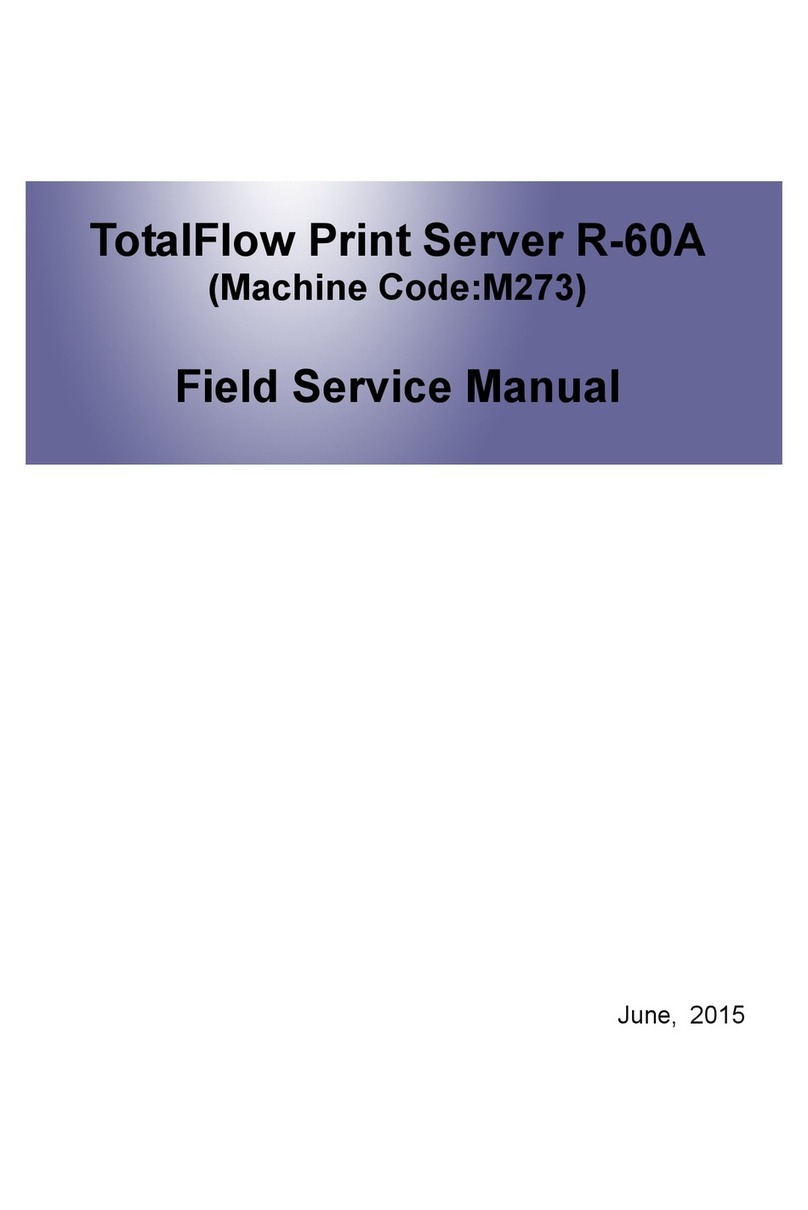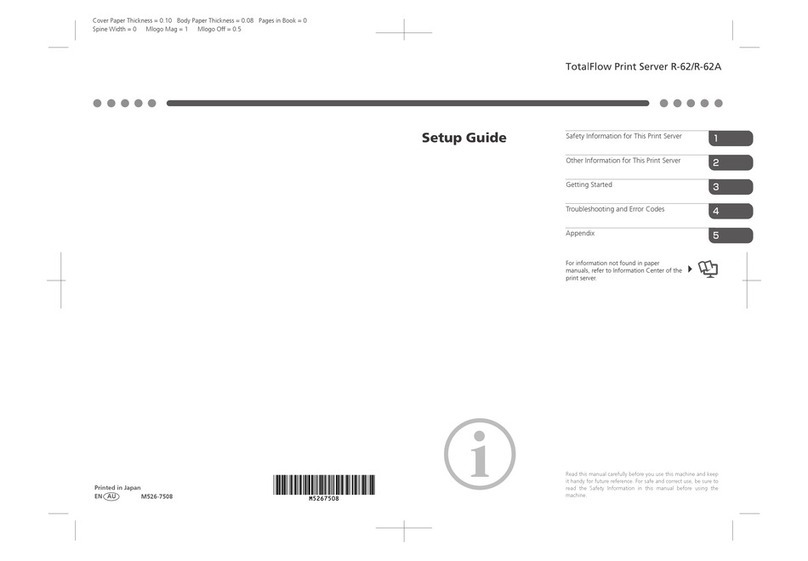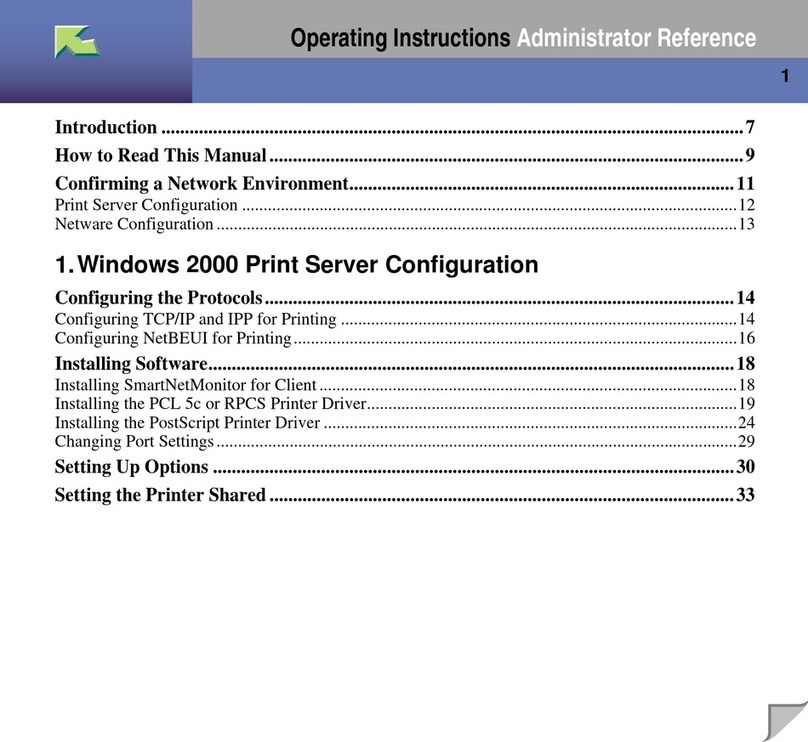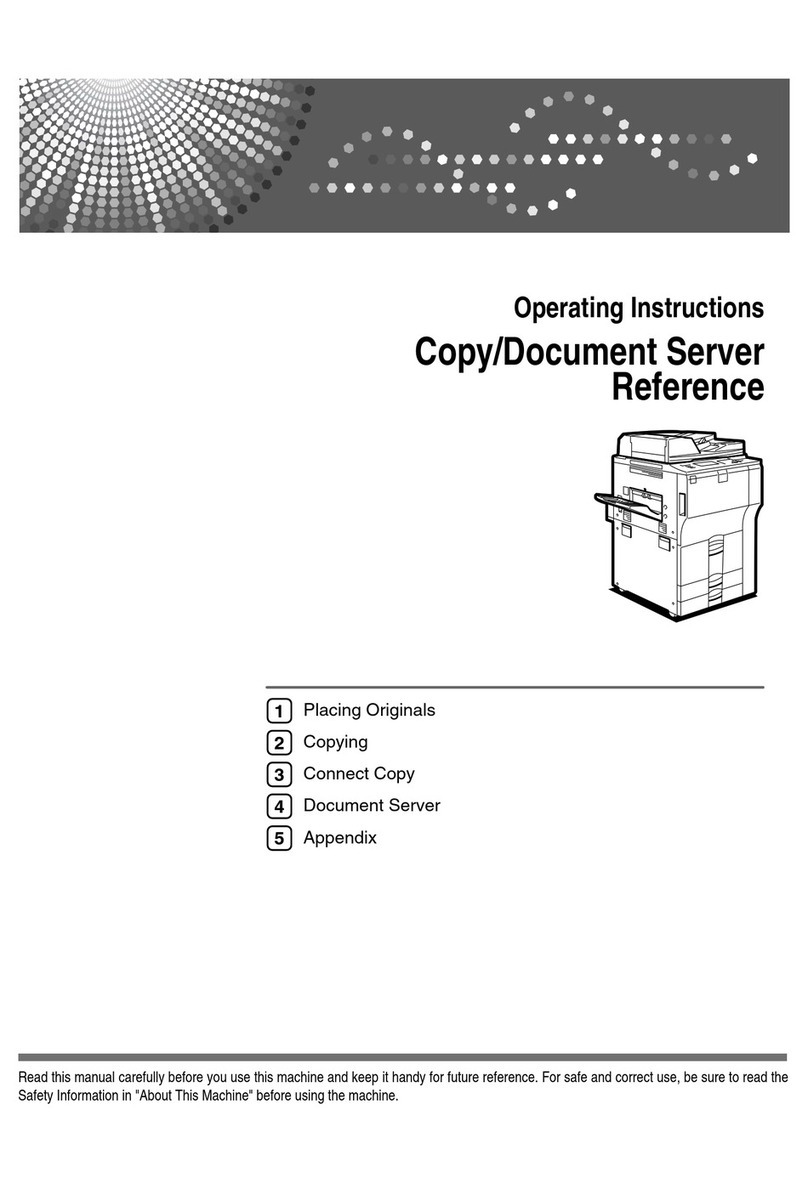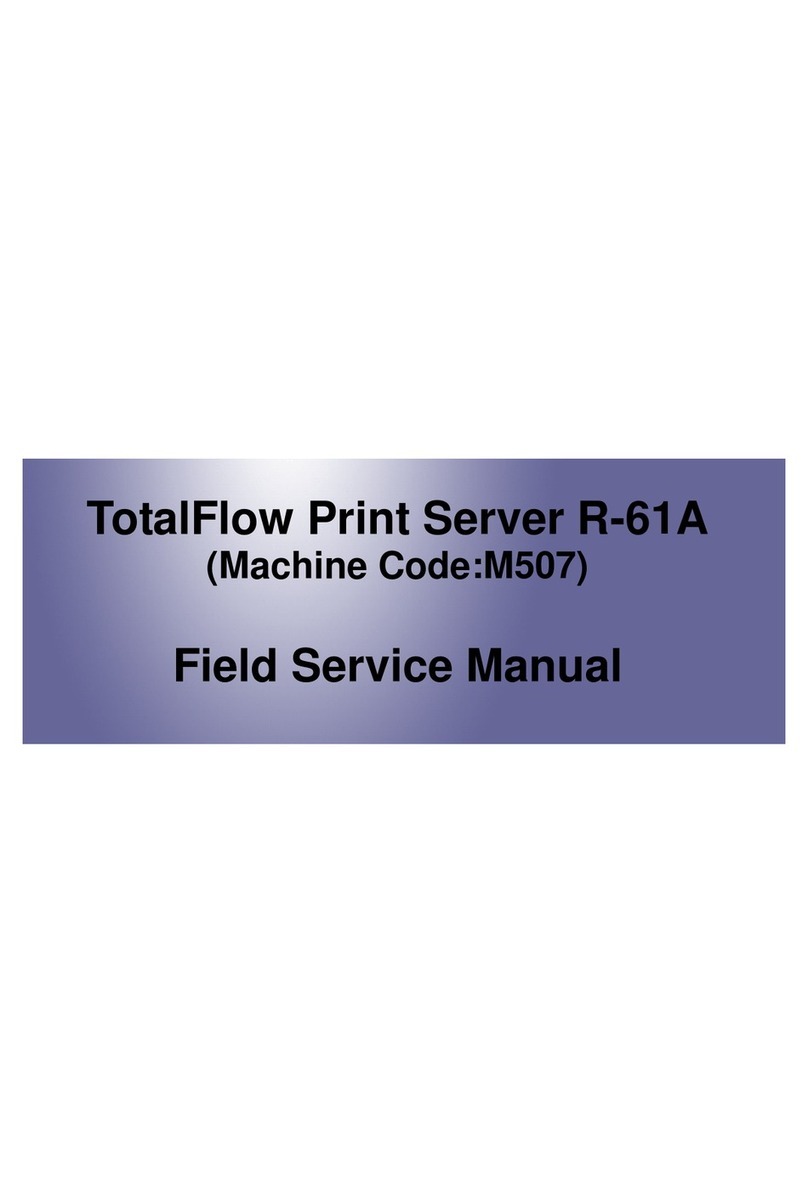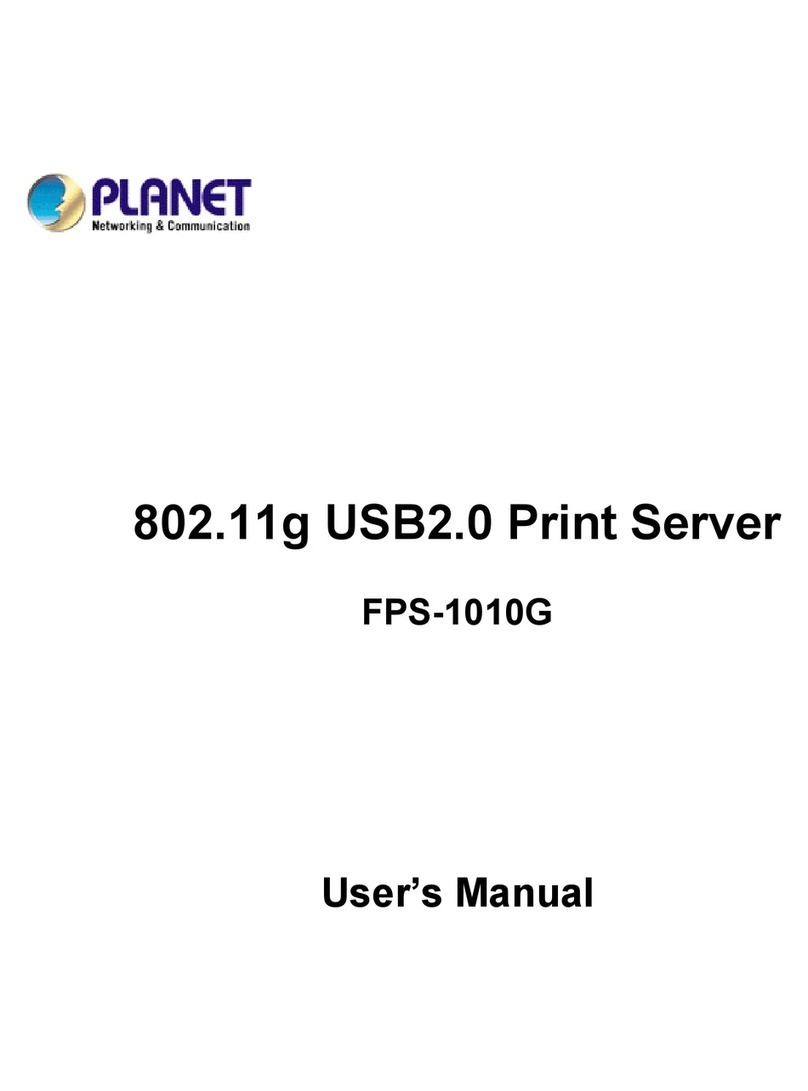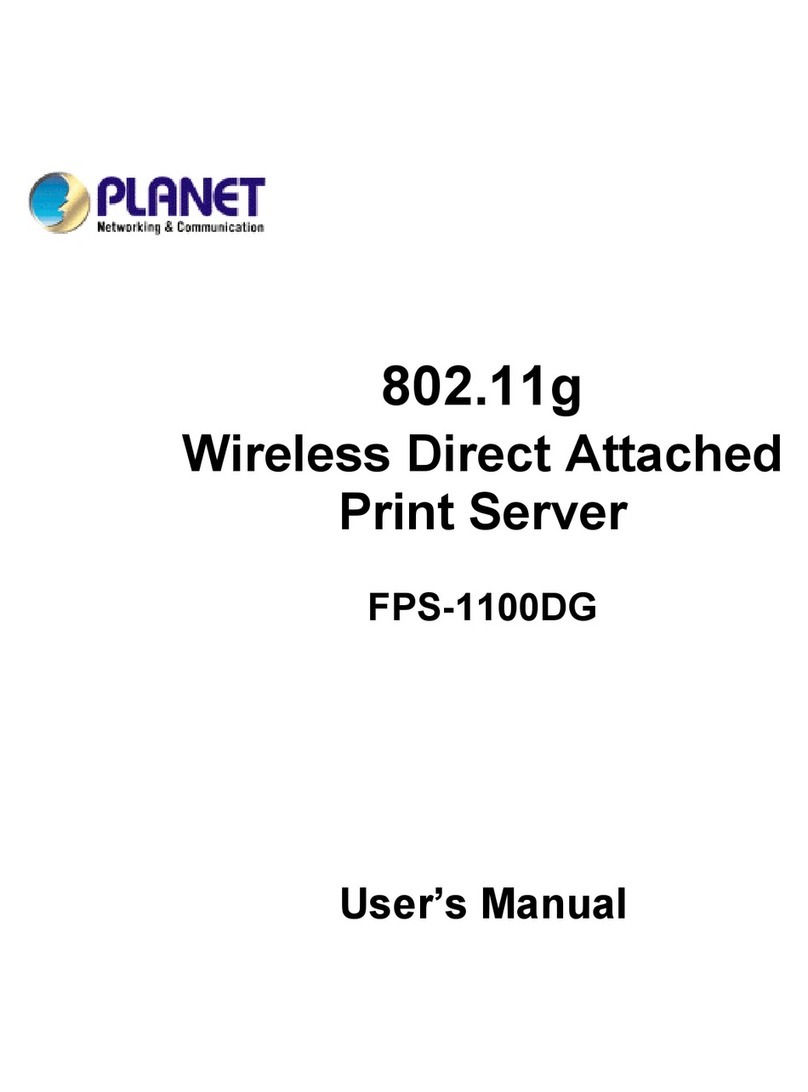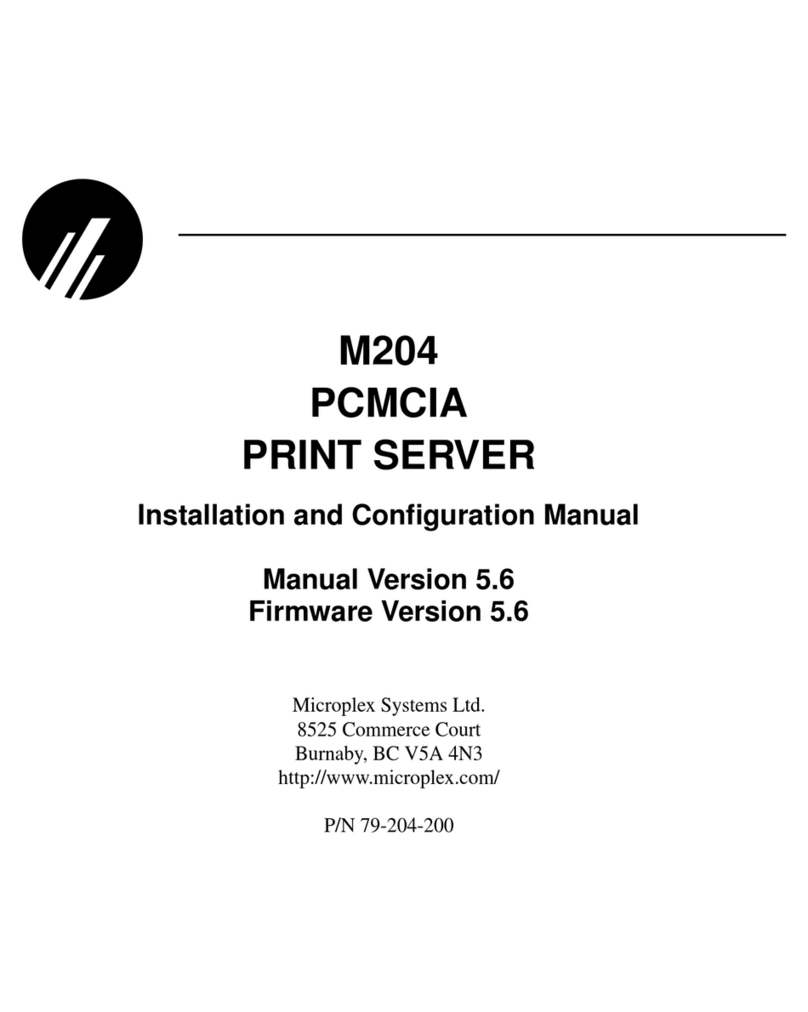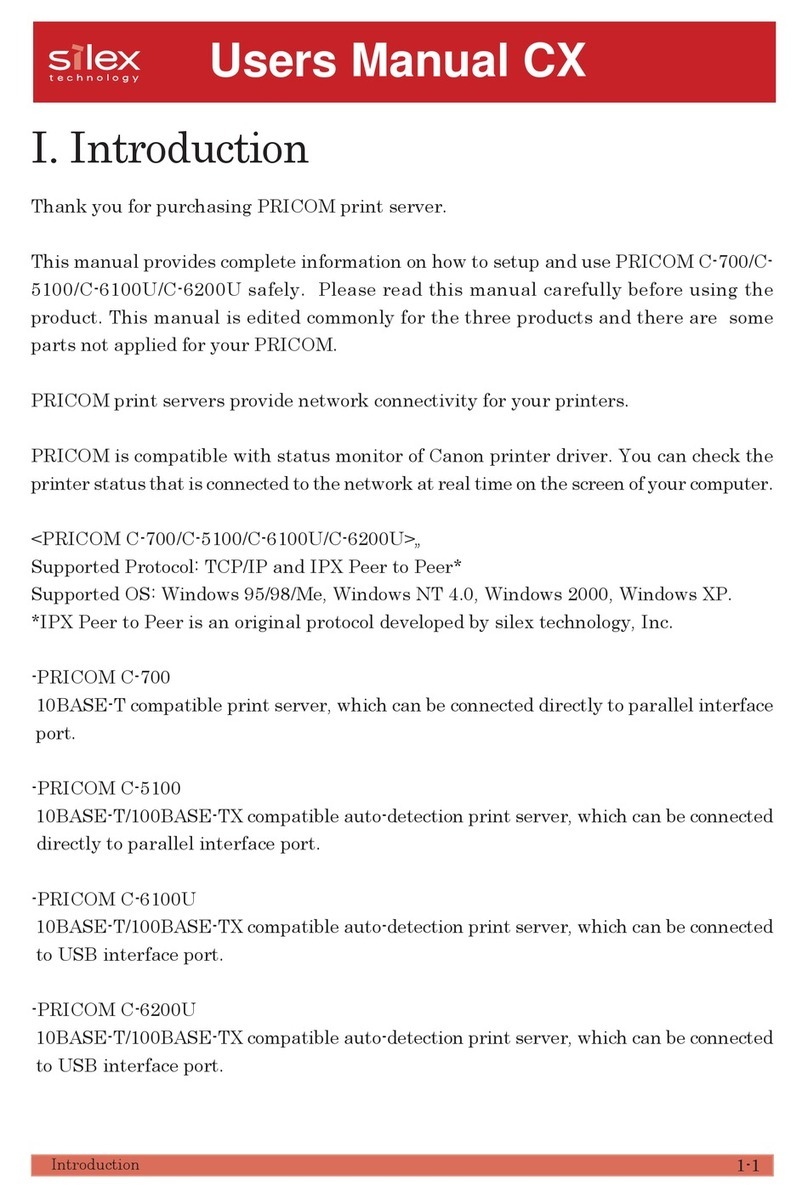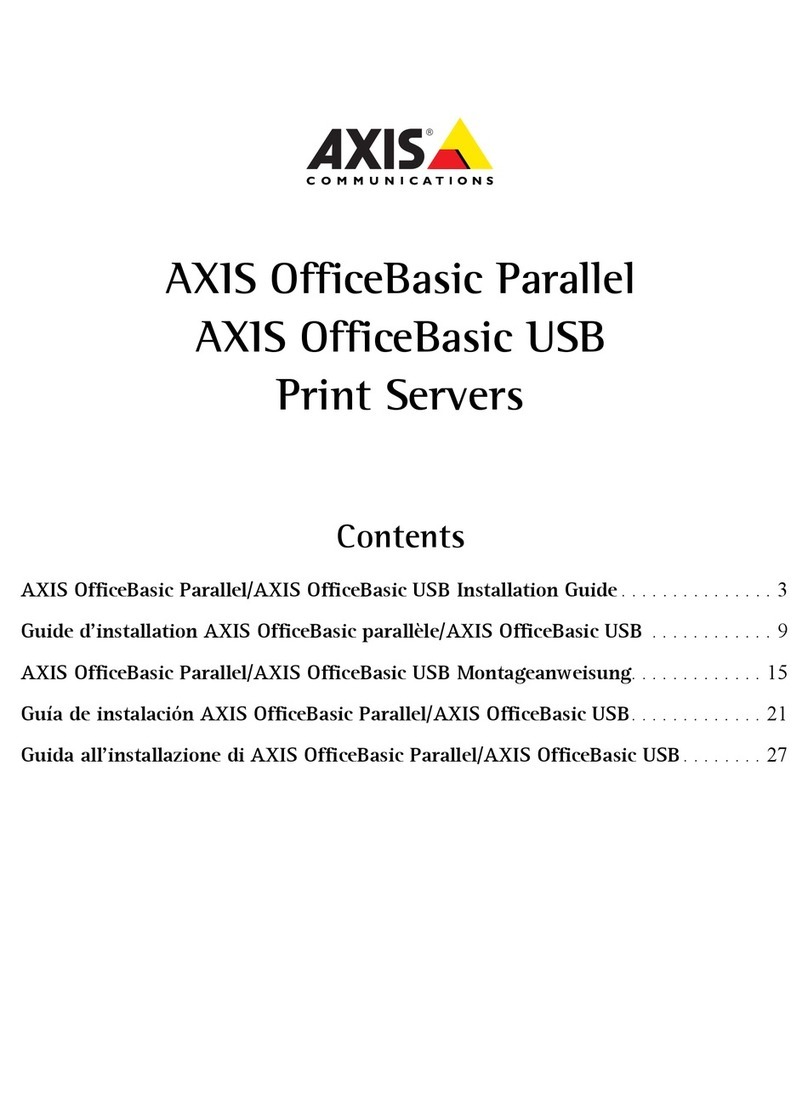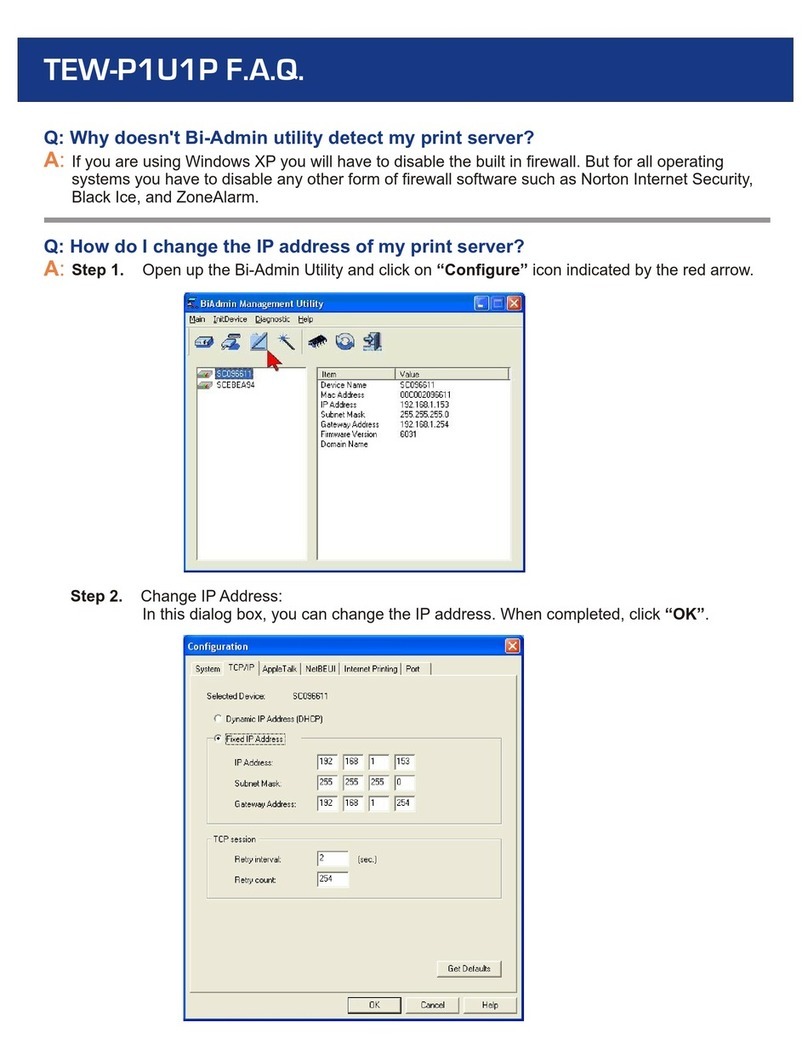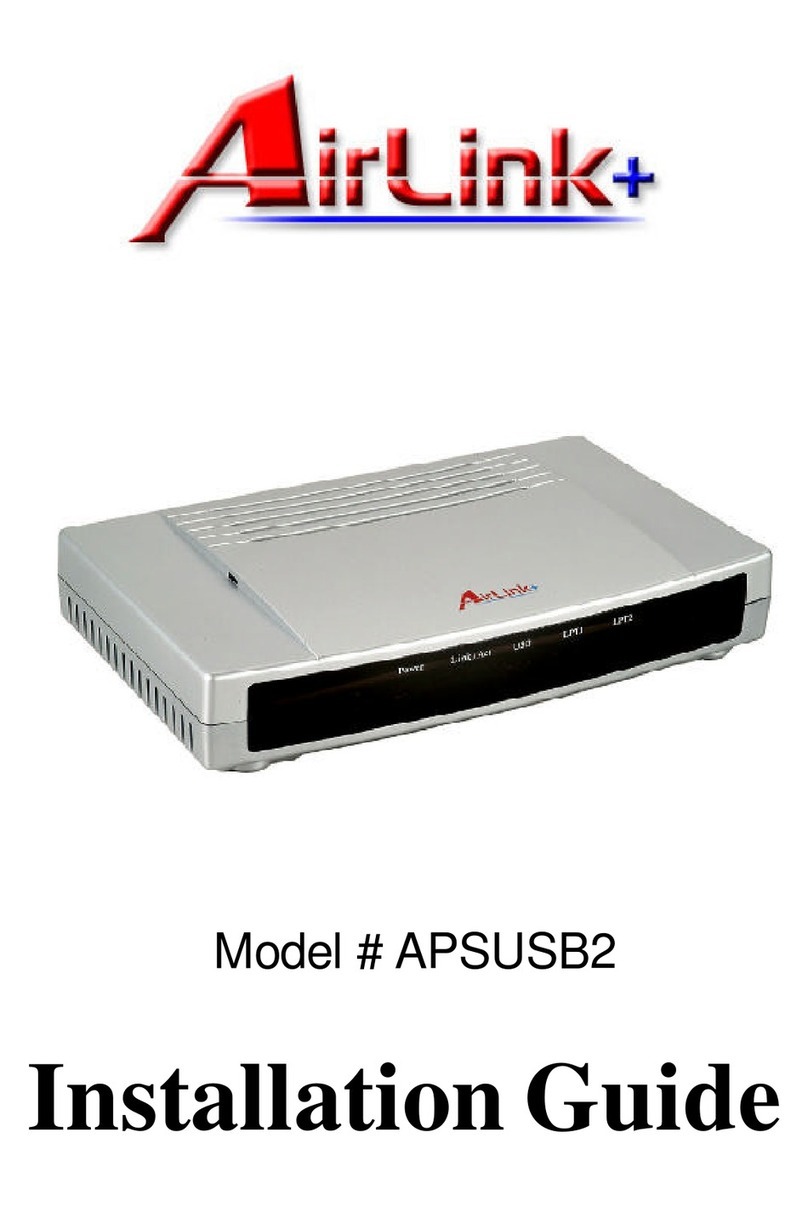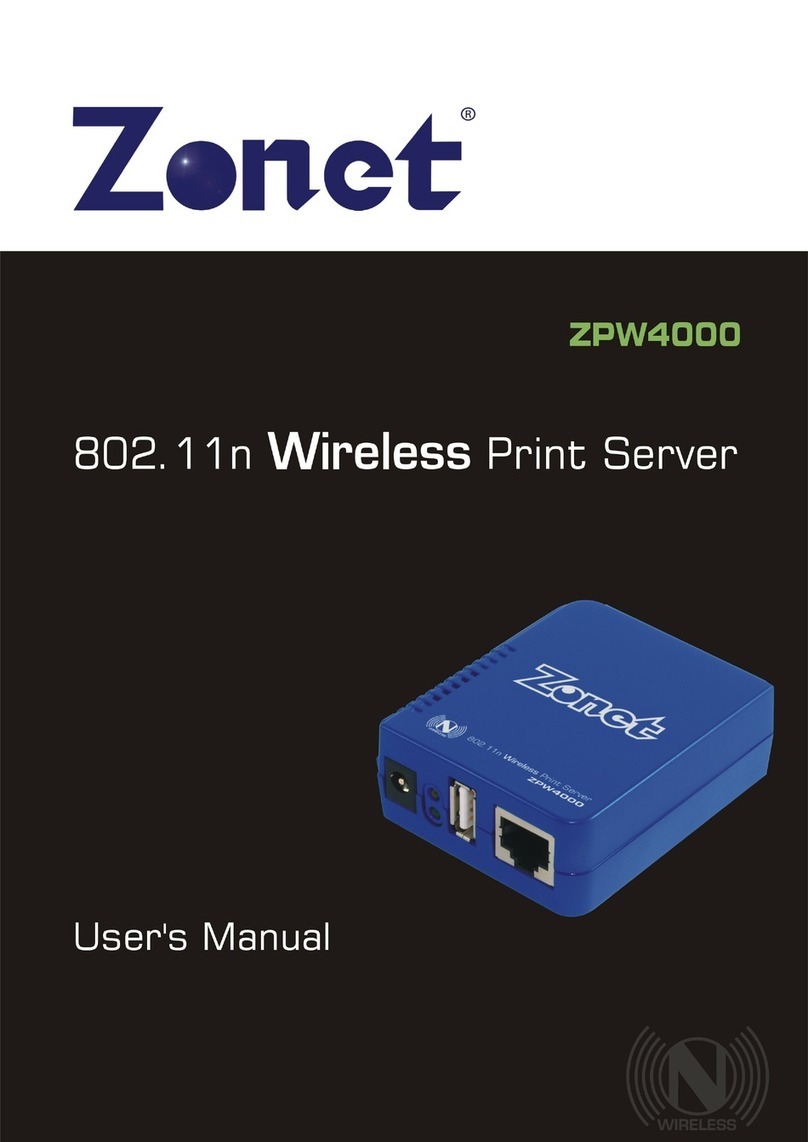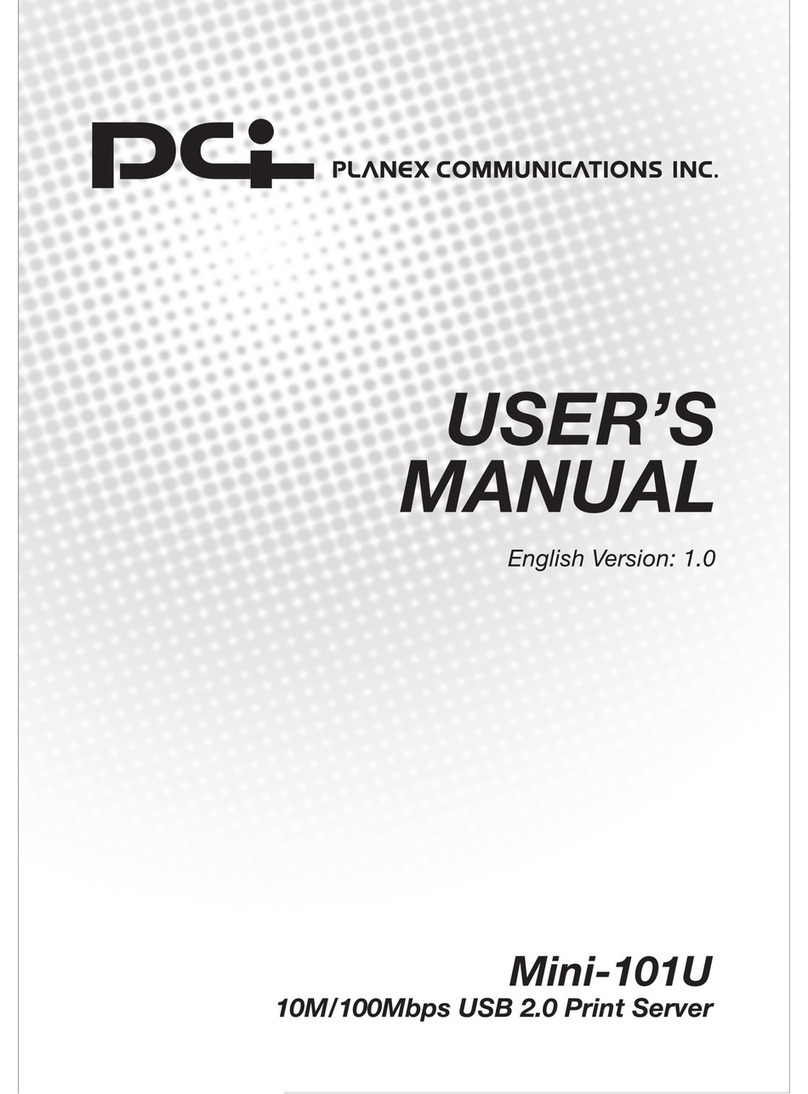Ricoh TotalFlow R-61 Quick start guide

TotalFlow Print Server R-61
(Machine Code:M506)
Field Service Manual


Important Safety Notices
Warnings, Cautions, Notes
In this manual, the following important symbols and notations are used.
• A Warning indicates a potentially hazardous situation. Failure to obey a Warning could result in
death or serious injury.
• A Caution indicates a potentially hazardous situation. Failure to obey a Caution could result in
minor or moderate injury or damage to the machine or other property.
• Obey these guidelines to avoid problems such as misfeeds, damage to originals, loss of valuable
data and to prevent damage to the machine.
• This information provides tips and advice about how to best service the machine.
General Safety Instructions
For your safety, please read this manual carefully before you use this product. Keep this manual handy
for future reference.
Safety Information
Always obey the following safety precautions when using this product.
Safety During Operation
In this manual, the following important symbols and notations are used.
[A]: ON
[B]: OFF
[C]: Push ON/Push OFF
[D]: Standby

Switches and Symbols
Where symbols are used on or near switches on machines for Europe and other areas, the meaning of
each symbol conforms with IEC60417.
Safety
Prevention of Physical Injury
1. Before disassembling or assembling parts of the machine and peripherals, make sure that the
machine and peripheral power cords are unplugged.
2. The plug should be near the machine and easily accessible.
3. Note that some components of the machine and the paper tray unit are supplied with electrical
voltage even if the main power switch is turned off.
4. Always unplug the power cord from the power source before you move the product. Before you
move the machine, arrange the power cord so it will not fall under the machine.
5. Disconnect all peripheral units (finisher, LCT, etc.) from the mainframe before you move the
machine.
6. If any adjustment or operation check has to be made with exterior covers off or open while the
main switch is turned on, keep hands away from electrified or mechanically driven components.
7. The machine drives some of its components when it completes the warm-up period. Be careful to
keep hands away from the mechanical and electrical components as the machine starts operation.
8. The inside and the metal parts of the fusing unit become extremely hot while the machine is
operating. Be careful to avoid touching those components with your bare hands.
9. To prevent a fire or explosion, keep the machine away from flammable liquids, gases, and
aerosols.
10. Do not use flammable sprays or solvent in the vicinity of the machine. Also, avoid placing these
items in the vicinity of the machine. Doing so could result in fire or electric shock.
11. To avoid fire or explosion, never use an organic cleaner near any part that generates heat.
12. Clean the floor completely after accidental spillage of silicone oil or other materials to prevent
slippery surfaces that could cause accidents leading to hand or leg injuries.
13. Never remove any safety device unless it requires replacement. Always replace safety devices
immediately.
14. Never do any procedure that defeats the function of any safety device.
15. Modification or removal of a safety device (fuse, switch, etc.) could lead to a fire and personal
injury. Always test the operation of the machine to ensure that it is operating normally and safely
after removal and replacement of any safety device.

16. For replacements use only the correct fuses or circuit breakers rated for use with the machine. Using
replacement devices not designed for use with the machine could lead to a fire and personal
injuries.
17. For machines installed with the ADF/ARDF:
When a thick book or three-dimensional original is placed on the exposure glass and the ARDF
cover is lowered, the back side of the ARDF rises up to accommodate the original. Therefore, when
closing the ARDF, please be sure to keep your hands away from the hinges at the back of the
ARDF.
18. When using a vacuum cleaner around the machine, keep others away from the cleaner, especially
small children.
19. For machines installed with the anti-tip components:
The anti-tip components are necessary for meeting the requirements of IEC60950-1, the
international standard for safety. The aim of these components is to prevent the products, which are
heavy in weight, from toppling as a result of people running into or leaning onto the products,
which can lead to serious accidents such as persons becoming trapped under the product. (U.S.:
UL60950-1, Europe: EN60950-1) Therefore, removal of such components must always be with
the consent of the customer. Do not remove them at your own judgment.
Health Safety Conditions
1. For the machines installed with the ozone filters:
•Never operate the machine without the ozone filters installed.
• Always replace the ozone filters with the specified types at the proper intervals.
2. The machine, which use high voltage power source, can generate ozone gas. High ozone density
is harmful to human health. Therefore, locate the machine in a large well ventilated room that has
an air turnover rate of more than 50m3/hr/person.
3. Toner and developer are non-toxic, but if you get either of them in your eyes by accident, it may
cause temporary eye discomfort. Try to remove with eye drops or flush with water as first aid. If
unsuccessful, get medical attention.
Observance of Electrical Safety Standards
1. The machine and its peripherals must be installed and maintained by a customer service
representative who has completed the training course on those models with exceptions on some
machines where the installation can be handled by the user.
Safety and Ecological Notes for Disposal
1. Do not incinerate toner bottles or used toner. Toner dust may ignite suddenly when exposed to an
open flame.

2. Dispose of used toner, developer, organic photoconductors, and AIO unit in accordance with
local regulations. (These are non-toxic supplies.)
3. Dispose of replaced parts in accordance with local regulations.
4. When keeping used lithium batteries in order to dispose of them later, do not put more than 100
batteries per sealed box. Storing larger numbers or not sealing them apart may lead to chemical
reactions and heat build-up.
5. The danger of explosion exists if a battery of this type is incorrectly replaced. Replace only with the
same or an equivalent type recommended by the manufacturer. Discard used batteries in
accordance with the manufacturer’s instructions.
Handling Toner
• Work carefully when removing paper jams or replacing toner bottles or cartridges to avoid spilling
toner on clothing or the hands.
•If toner is inhaled, immediately gargle with large amounts of cold water and move to a well-
ventilated location. If there are signs of irritation or other problems, seek medical attention.
• If toner gets on the skin, wash immediately with soap and cold running water.
• If toner gets into the eyes, flush the eyes with cold running water or eye wash. If there are signs of
irritation or other problems, seek medical attention.
• If toner is swallowed, drink a large amount of cold water to dilute the ingested toner. If there are
signs of any problem, seek medical attention.
• If toner spills on clothing, wash the affected area immediately with soap and cold water. Never use
hot water! Hot water can cause toner to set and permanently stain fabric.
• Always store toner and developer supplies such as toner and developer packages, cartridges,
bottles (including used toner and empty bottles and cartridges), and AIO unit out of the reach of
children.
• Always store fresh toner supplies or empty bottles or cartridges in a cool, dry location that is not
exposed to direct sunlight.
• Do not use a vacuum cleaner to remove spilled toner (including used toner). Vacuumed toner may
cause a fire or explosion due to sparks or electrical contact inside the cleaner. However, it is
possible to use a cleaner designed to be dust explosion-proof. If toner is spilled over the floor,
sweep up spilled toner slowly and clean up any remaining toner with a wet cloth.
Handling the development unit cooling system
For the machines installed the development cooling system:
1. The development unit cooling system circulates propylene glycol from a sealed tank through hoses
that pass behind cooling plates on the sides of each development unit.
2. The coolant tank is located at the bottom of the cooling box on the back of the main machine.

3. Always obey local laws and regulations if you need to dispose of a tank or the propylene glycol
coolant.
4. The tank must never be emptied directly into a local drainage system, river, pond, or lake.
5. Contact a professional industrial waste disposal organization and ask them to dispose of the tank.
Laser Safety
The Center for Devices and Radiological Health (CDRH) prohibits the repair of laser-based optical units
in the field. The optical housing unit can only be repaired in a factory or at a location with the requisite
equipment. The laser subsystem is replaceable in the field by a qualified Customer Engineer. The laser
chassis is not repairable in the field. Customer engineers are therefore directed to return all chassis and
laser subsystems to the factory or service depot when replacement of the optical subsystem is required.
• Use of controls, or adjustment, or performance of procedures other than those specified in this
manual may result in hazardous radiation exposure.
WARNING FOR LASER UNIT

WARNING:
Turn off the main switch before attempting any of the procedures in the Laser Unit section. Laser beams
can seriously damage your eyes.
Safety Instructions for the Color Controller
Fuse
The color controller uses a double pole fuse. If this fuse blows, be sure to replace it with an identical
fuse.
Batteries
1. Always replace a battery with the same type of battery prescribed for use with the color controller
unit. Replacing a battery with any type other than the one prescribed for use could cause an
explosion.
2. Never discard used batteries by mixing them with other batteries or other refuse.

3. Always remove used batteries from the work site and dispose of them in accordance with local
laws and regulations regarding the disposal of such items.

TABLE OF CONTENTS
1. Installation
Installation Requirements....................................................................................................................................7
Environment.................................................................................................................................................... 7
Machine Level................................................................................................................................................ 7
Minimum Space Requirements......................................................................................................................7
Power Requirements.......................................................................................................................................8
Installation Flow Chart........................................................................................................................................9
Machine Installation.........................................................................................................................................11
Setting Customer Expectations....................................................................................................................11
Accessory Check..........................................................................................................................................11
Connector/ Front Panel.............................................................................................................................. 12
Installation Procedure..................................................................................................................................13
Initial Setting.................................................................................................................................................19
Initial Setting for Printer.......................................................................................................................19
Initial Startup........................................................................................................................................19
Test Print............................................................................................................................................... 21
Network Settings................................................................................................................................. 23
General Operations for Servicing.................................................................................................................. 27
Power Interlock Switch................................................................................................................................ 27
Switching Procedure of Power Interlock............................................................................................27
Starting the Print Server............................................................................................................................... 28
Shutting Down or Restarting the Print Server............................................................................................. 29
Shutting Down the Print Server...........................................................................................................29
Restarting the Print Server................................................................................................................... 32
Rebooting the Print Server.................................................................................................................. 33
Canceling the Current Print Job.................................................................................................................. 35
Test Print........................................................................................................................................................36
How to Access Consoles (Operation Screen)...........................................................................................39
Overview............................................................................................................................................. 39
Local Console......................................................................................................................................40
Remote Console.................................................................................................................................. 42
Backing up Data/ Restoring Data..............................................................................................................43
Automatic Backup for Configuration Data........................................................................................43
1

Printing Configuration..................................................................................................................................44
Calibration....................................................................................................................................................46
2. Replacement
Cover Removal.................................................................................................................................................47
PCI cover...................................................................................................................................................... 47
Left Cover......................................................................................................................................................48
Right Cover...................................................................................................................................................48
Front Cover...................................................................................................................................................49
Unit Removal.....................................................................................................................................................51
HDD.............................................................................................................................................................. 51
HDD (for Operation System)..............................................................................................................51
HDD (for Data Storage)..................................................................................................................... 52
PSU................................................................................................................................................................54
RDTU Cooling Fan....................................................................................................................................... 57
RDTU Board................................................................................................................................................. 59
PIC Board..................................................................................................................................................... 61
Cooling Fans................................................................................................................................................ 64
DIMM........................................................................................................................................................... 66
7SEG Board.................................................................................................................................................68
USB Dongle..................................................................................................................................................68
Motherboard................................................................................................................................................69
Removal Procedure.............................................................................................................................69
Operation Checking after Motherboard Replacement................................................................... 72
Time Setting .........................................................................................................................................72
Procedures for Re-setting Options..................................................................................................... 75
Lithium Battery.............................................................................................................................................. 75
CPU/ CPU Cooling Fan..............................................................................................................................76
CPU/ CPU Cooling Fan (Left)............................................................................................................77
CPU/ CPU Cooling Fan (Right)......................................................................................................... 79
DVD Drive.....................................................................................................................................................81
Power Supply SW Board............................................................................................................................ 83
3. Software Maintenance
Software Maintenance.................................................................................................................................... 85
2

Backing up Data/ Restoring Data.................................................................................................................. 86
Overview...................................................................................................................................................... 86
Backing up Data.......................................................................................................................................... 86
Operation from the Printer Screen..................................................................................................... 86
Operation from the Console Screen on the Print Server..................................................................88
Restoring Data..............................................................................................................................................93
Operation from the Printer Screen..................................................................................................... 93
Operation from the Console Screen on the Print Server..................................................................96
System Software Installation Procedure.......................................................................................................101
Backing up Data........................................................................................................................................101
Reinstalling the System Software..............................................................................................................101
Restoring Data........................................................................................................................................... 103
Updating System Software........................................................................................................................... 104
Update Procedure.....................................................................................................................................104
Operation from the Printer Screen...................................................................................................104
Operation from the Console Screen on the Print Server............................................................... 106
4. Troubleshooting
Overview........................................................................................................................................................111
LED Error Code.............................................................................................................................................. 112
Overview....................................................................................................................................................112
How to Deal with an Error Code............................................................................................................. 112
Diagnostic Code Table............................................................................................................................. 112
How to Identify the Location of CPU/DIMM/HDD Errors........................................................................ 116
How to Identify the Location of CPU/DIMM/HDD Errors....................................................................116
CPU....................................................................................................................................................116
DIMM................................................................................................................................................ 118
HDD................................................................................................................................................... 119
How to Solve When an Error Occurs.......................................................................................................... 121
How to Solve When an Error Occurs......................................................................................................121
When the Printer SC Occurs............................................................................................................121
When the Print Server Error Occurs................................................................................................ 121
Service Call (SC) Tables............................................................................................................................... 124
Service Call Conditions.............................................................................................................................124
3

Service Call (SC911)................................................................................................................................125
Traces..............................................................................................................................................................131
Managing Archived Traces......................................................................................................................131
Operation from the Printer Screen...................................................................................................131
Operation from the Console Screen on the Print Server............................................................... 132
Saving Traces............................................................................................................................................ 136
Operation from the Printer Screen...................................................................................................136
Operation from the Console Screen on the Print Server............................................................... 139
Capturing a Print Job.................................................................................................................................143
Troubles That Related to the Optional IPDS................................................................................................ 149
Cannot Exit SP Mode While Establishing a Session with the IPDS Print Server................................... 149
Troubles That Related to External Printing Software................................................................................... 150
Data Cannot Be Sent Properly When Using Prinect...............................................................................150
5. Detailed Section Descriptions
Block Diagram and Functions.......................................................................................................................153
Block Diagram...........................................................................................................................................153
Functions.....................................................................................................................................................153
Network.............................................................................................................................................153
PIC Board.......................................................................................................................................... 154
RDTU Board...................................................................................................................................... 154
HDD................................................................................................................................................... 154
Mother Board................................................................................................................................... 154
Digital Display Board....................................................................................................................... 154
USB Dongle.......................................................................................................................................154
DVD Drive..........................................................................................................................................154
USB I/F..............................................................................................................................................155
6. Option
IPDS................................................................................................................................................................ 157
Activating the IPDS.................................................................................................................................... 157
Activation Procedure.................................................................................................................................157
Optional Features for IPDS.......................................................................................................................164
How to Reactivate..................................................................................................................................... 168
RIP Software...................................................................................................................................................169
4

Activating the RIP Software.......................................................................................................................169
Activation Procedure.................................................................................................................................169
How to Reactivate..................................................................................................................................... 175
7. Specifications
Specifications................................................................................................................................................. 177
General Specifications..............................................................................................................................177
5

6

1. Installation
Installation Requirements
Environment
1. Temperature Range:
10°C to 32°C (50°F to 90°F)
2. Humidity Range:
10% to 85% RH
3. Ambient Illumination:
Less than 1,500 lux (do not expose to direct sunlight or strong light)
4. Ambient Dust:
Less than 0.10 mg/m3
5. If the place of installation is air-conditioned or heated, do not place the machine where it will be:
1) Subjected to sudden temperature changes
2) Directly exposed to cool air from an air-conditioner
3) Directly exposed to heat from a heater
6. Do not place the machine where it will be exposed to corrosive gases.
7. Do not install the machine at any location over 3,048 m (10,000 feet) above sea level.
8. Place the controller on a strong and level base.
9. Do not place the machine where it may be subjected to strong vibrations.
10. Do not connect the machine to a power source shared with another electrical appliance.
11. The machine can generate an electromagnetic field, which could interfere with radio or television
reception.
Machine Level
1. Front to back: Within ±5° (0.2") away from level
2. Right to left: Within ±5° (0.2") away from level
Minimum Space Requirements
Place the machine near the power source, providing clearance as shown.
7

1: Rear (200 mm or more)
2: Front (200 mm or more)
1: Printer
2: LCT
You may place the print server [A] on the right side of the large capacity tray or printer as shown in the
illustration.
Power Requirements
• Insert firmly the plug in the outlet.
• Avoid using an outlet extension plug or cord.
• Ground the machine. Avoid using a 3-pronged adapter in a 2-hole ungrounded outlet.
• Use the supplied AC power cord with this product.
• Input voltage level: 100-240V, 4.8A, 50/60 Hz
• Do not put anything on the AC power cord.
1. Installation
8

Installation Flow Chart
First install Pro C9110/C9100. (Hereinafter referred to as printer)
Then install TotalFlow Print Server R-61. (Hereinafter referred to as print server)
Recommended installation steps are as follows:
Installation Flow Chart
9

1. Installation
10

Machine Installation
Setting Customer Expectations
Before installation, the customer should be informed of the following:
• Some nodes on the network may be unavailable for up to one hour.
• Installation process will take about 80 minutes (with Microcode) / 70 minutes (without
Microcode).
• The site administrator should be available during the installation for assistance with network
connectivity issues.
• Equipment downtime and impact on the network can be minimized if the site administrator installs a
network node for the print server and confirms network connection for the print server installation.
• The site administrator should have a networked computer available during the installation. The
appropriate software should already be installed. Documentation for the networked computer and
the network operating software should be available.
• The site administrator should install the user software shipped with the print server (user
documentation is also included) onto the networked PCs and Mac OS computers that will print to
the print server.
• This guide covers hardware installation and service. It provides general information on connecting
the print server to the customer's network. For network setup and configuration information for the
network administrator, refer to the instruction manual “Setup Guide".
Accessory Check
No. Description Q'ty
1 Power Supply Cord 1
2 Giga Ether Cable 1
3 Ferrite Core 4
4 Band 8
5 PCI Cover 1
6 Screw 2
7 EULA 1
Machine Installation
11
Table of contents
Other Ricoh Print Server manuals