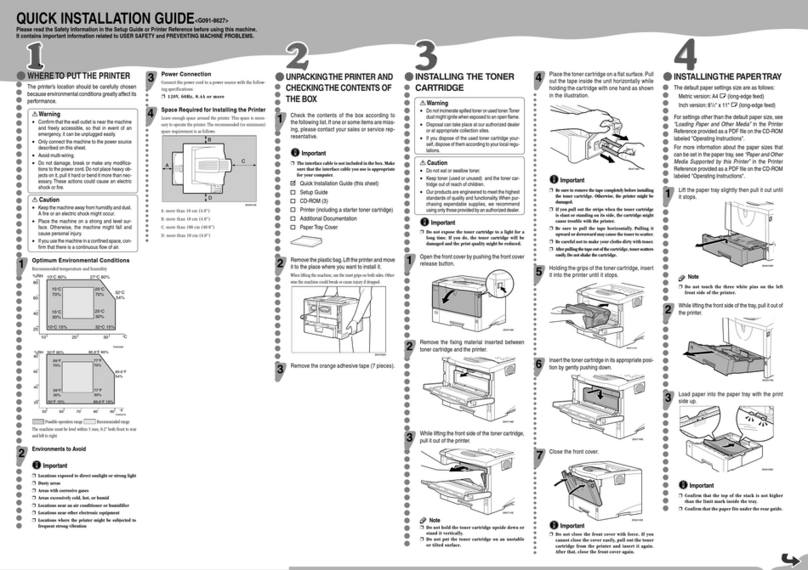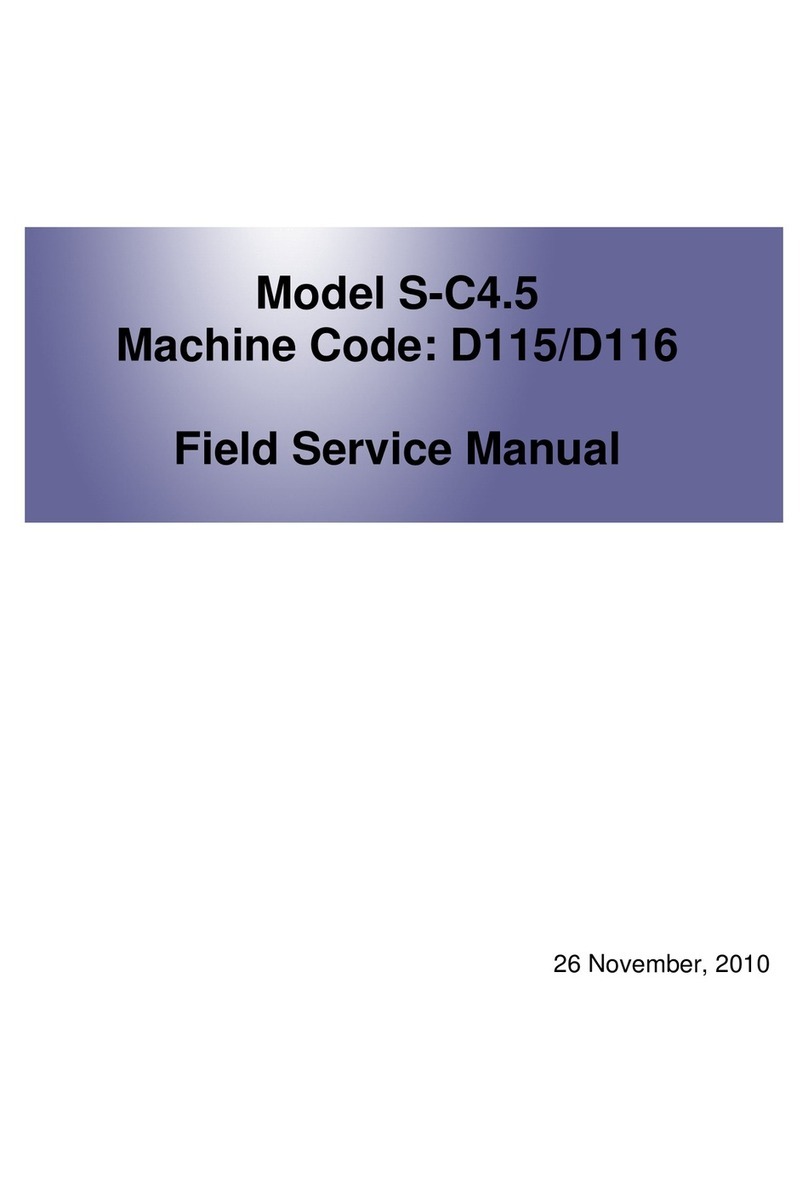Ricoh Sirius-PJ2 Installation guide
Other Ricoh Printer manuals

Ricoh
Ricoh A-P4 User manual
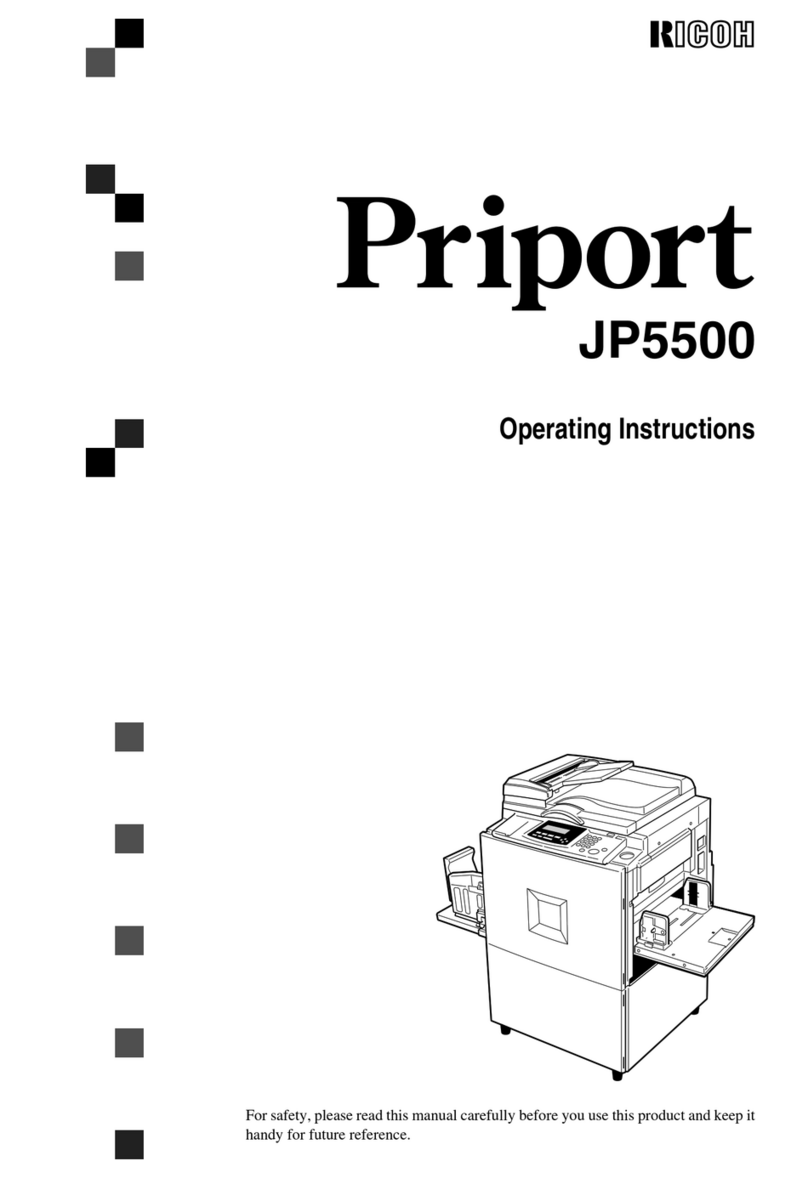
Ricoh
Ricoh Priport JP5500 User manual
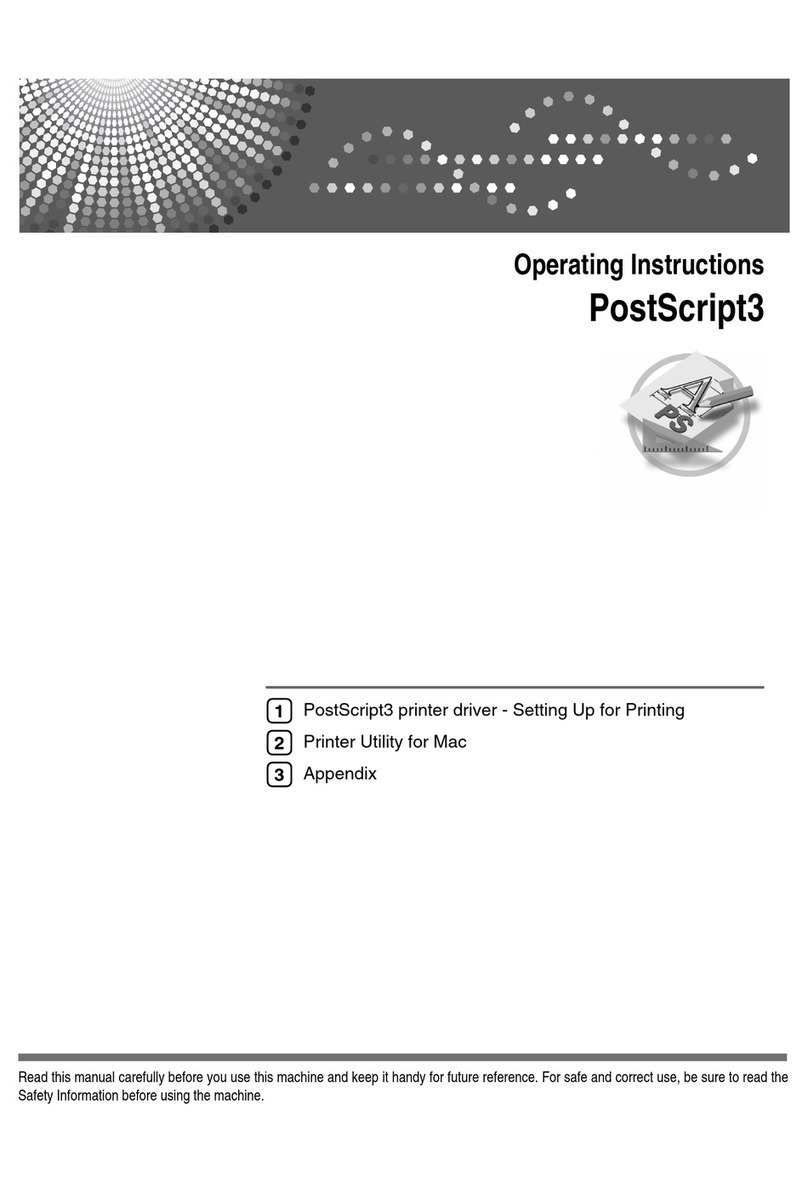
Ricoh
Ricoh PostScript3 User manual
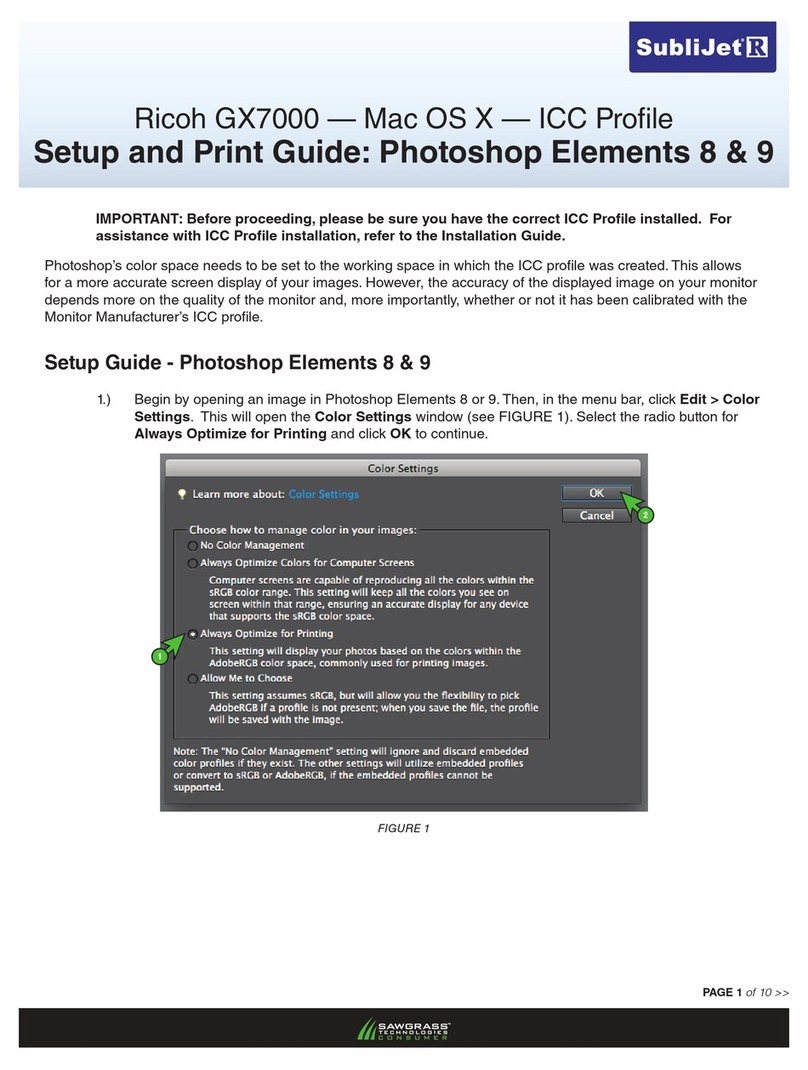
Ricoh
Ricoh Aficio GX7000 Manual
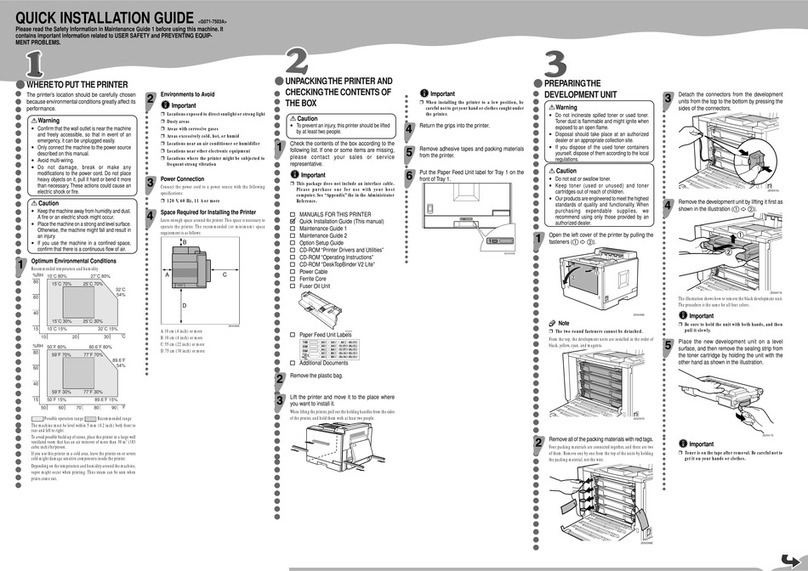
Ricoh
Ricoh Aficio CL5000 User manual

Ricoh
Ricoh Aficio SP C242DN User manual
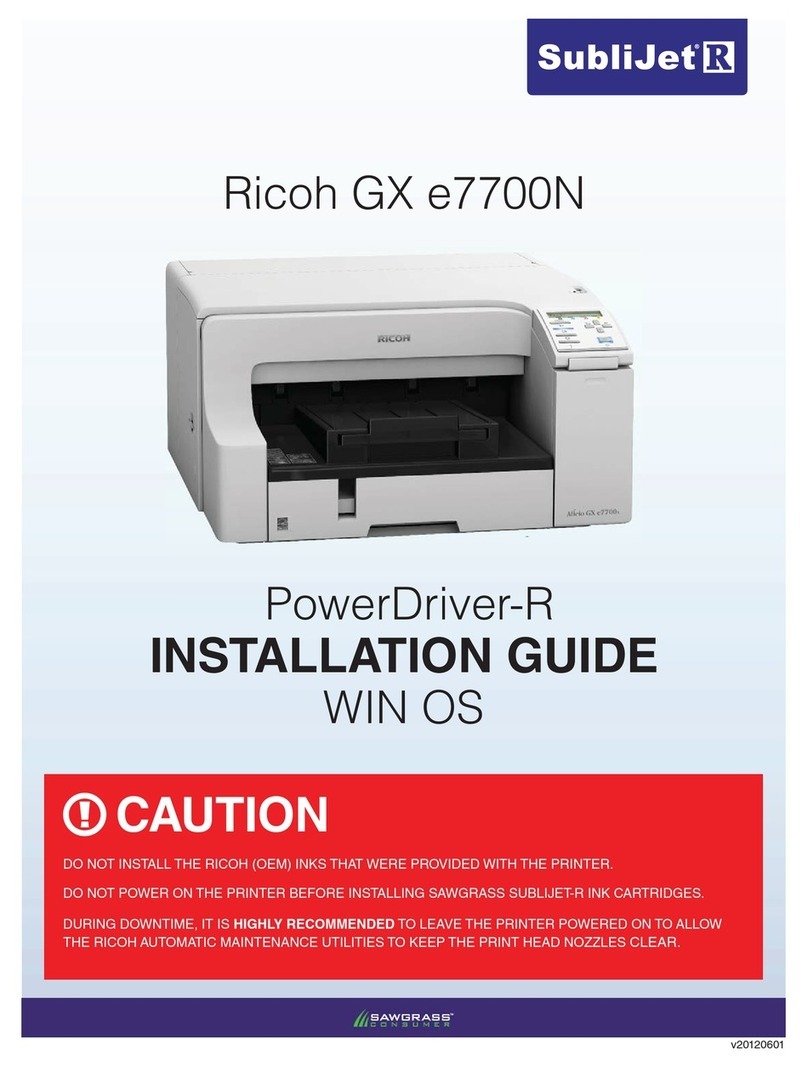
Ricoh
Ricoh GX e7700N User manual

Ricoh
Ricoh Aficio MP C3001 User manual
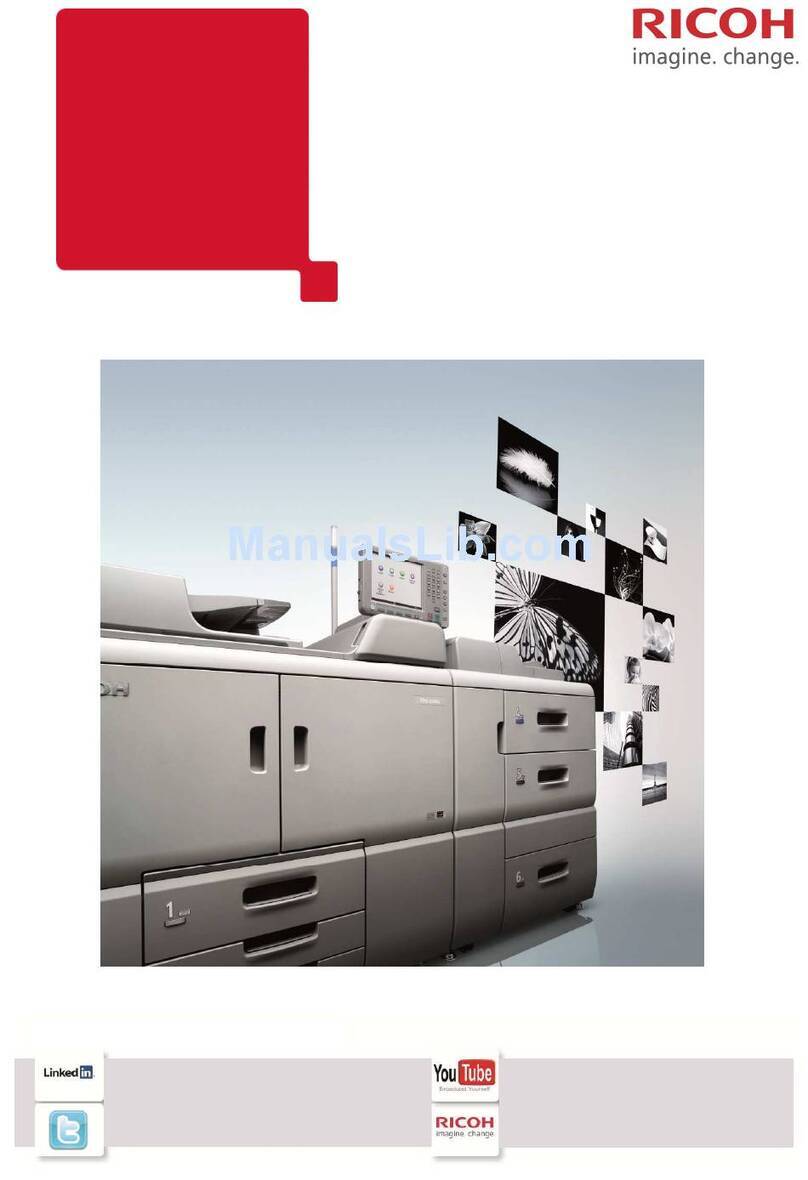
Ricoh
Ricoh Pro 8100S User manual

Ricoh
Ricoh Ri 1000 Operating instructions

Ricoh
Ricoh Pro C7100s User manual

Ricoh
Ricoh MP CW2201 User manual

Ricoh
Ricoh SP 110 SU User manual
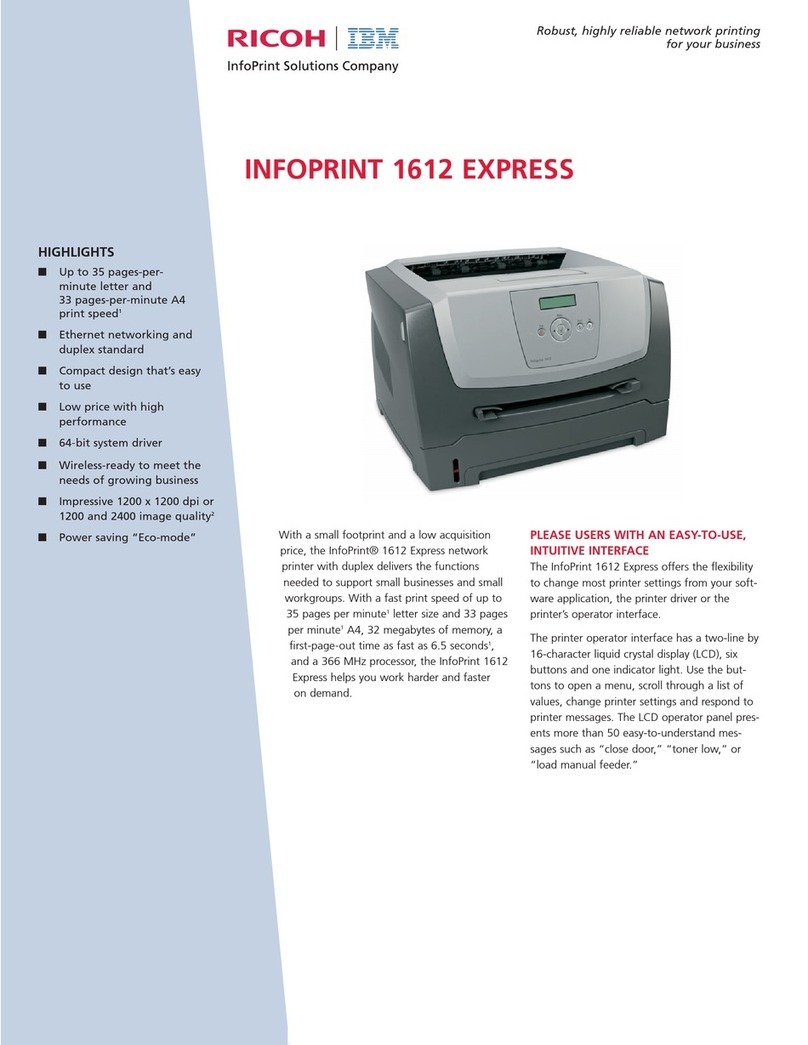
Ricoh
Ricoh InfoPrint 1612 User manual
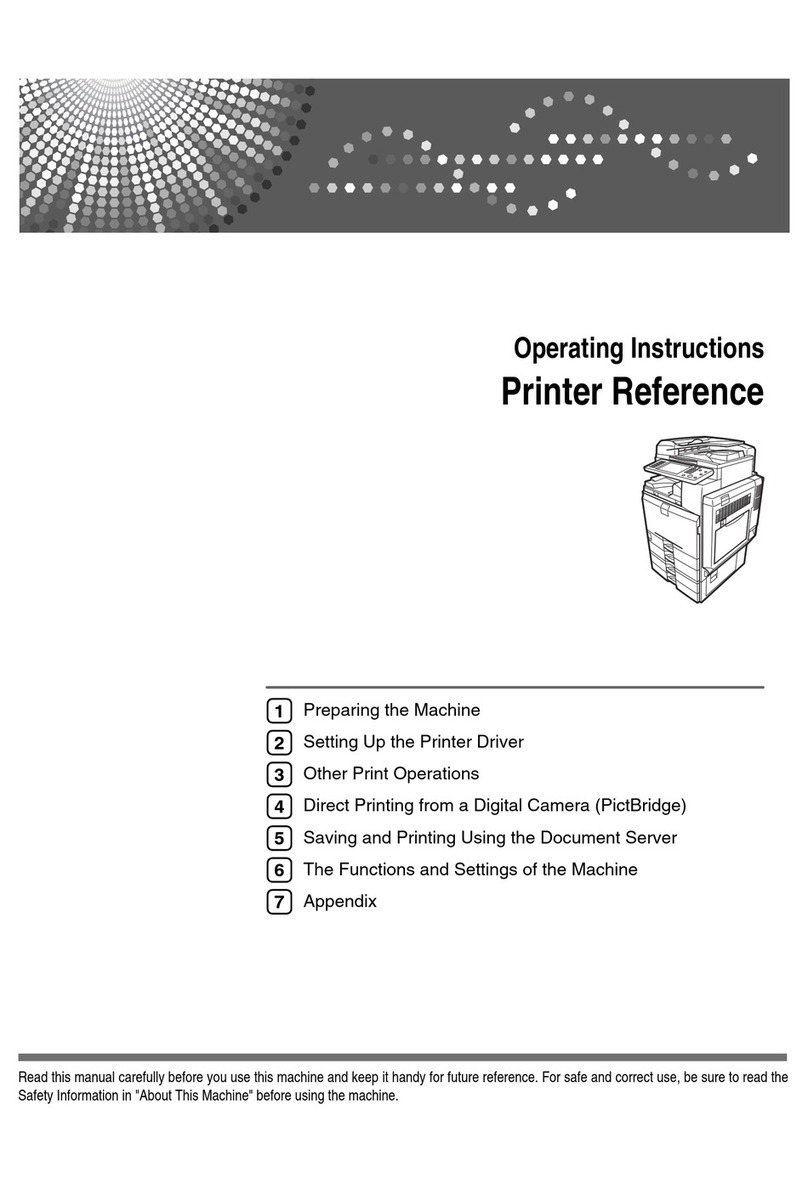
Ricoh
Ricoh Printer Service manual
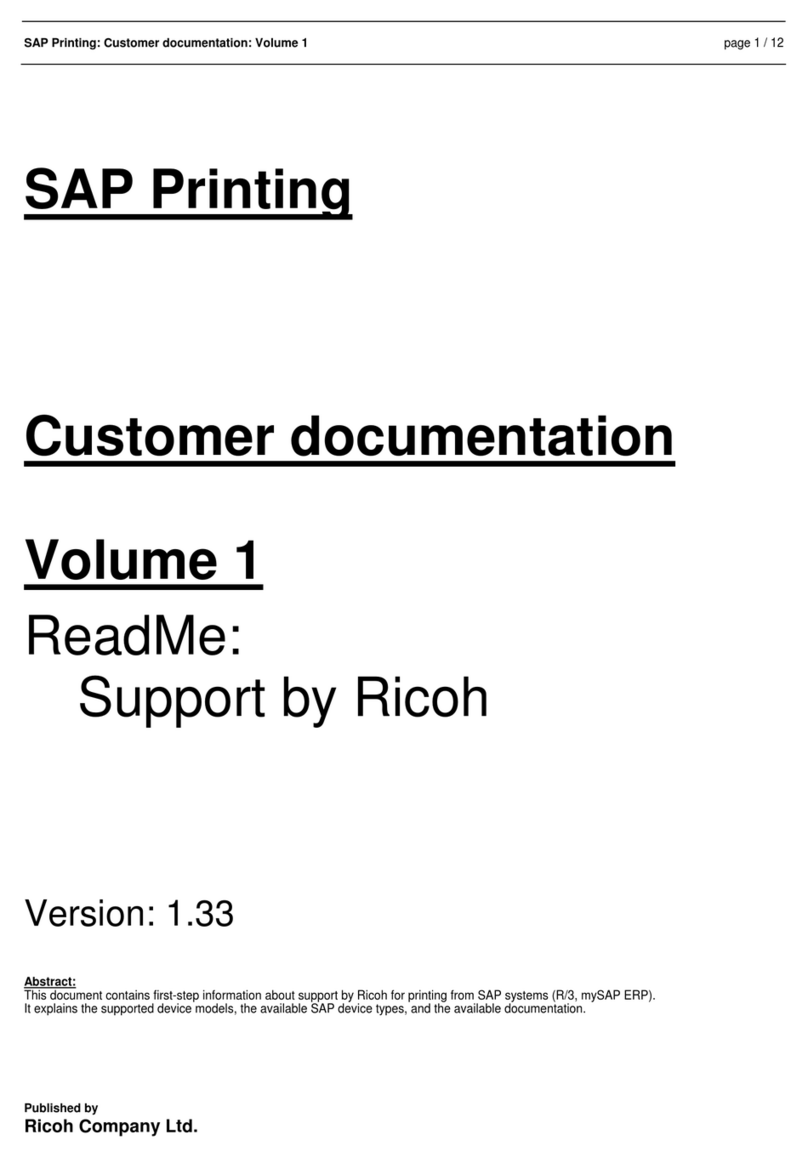
Ricoh
Ricoh AP410i - Aficio B/W Laser Printer User manual
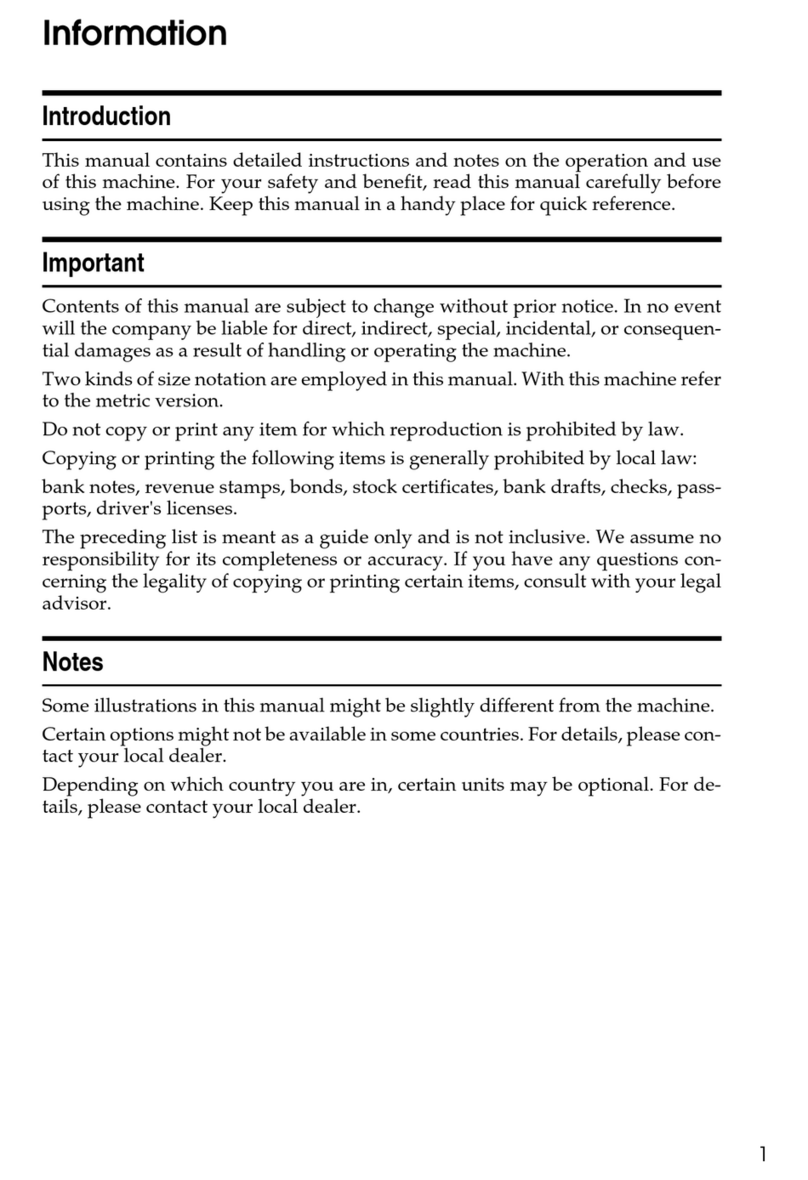
Ricoh
Ricoh Aficio SP 8200DN User manual
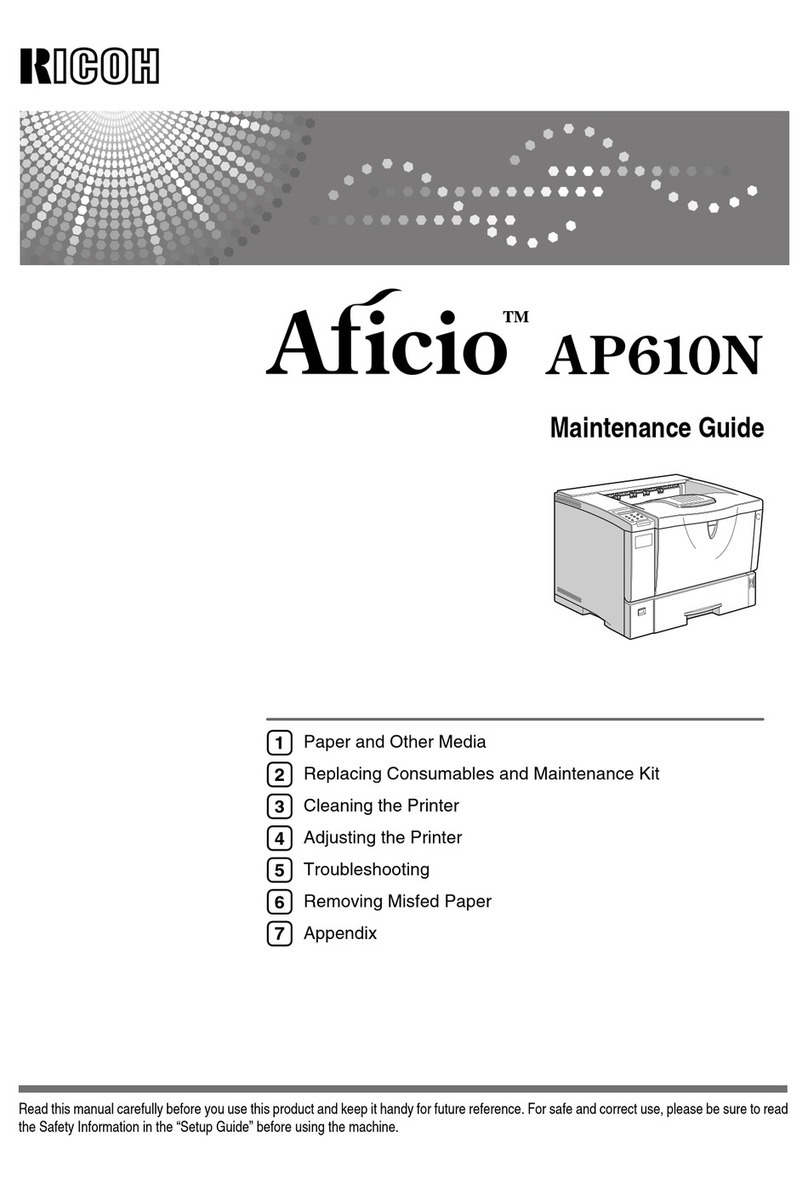
Ricoh
Ricoh AP610N - Aficio B/W Laser Printer Operating manual

Ricoh
Ricoh Aficio SP 3500N Installation instructions

Ricoh
Ricoh Aficio SP 3400N Instruction Manual