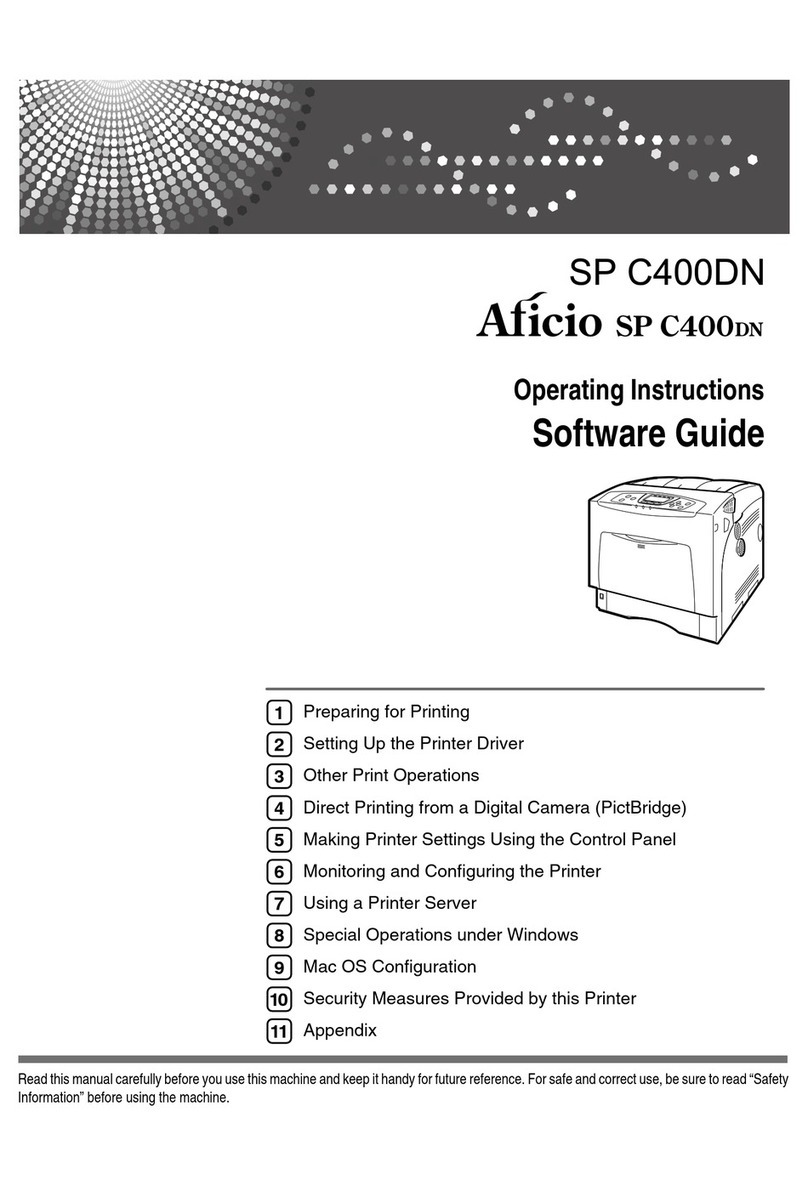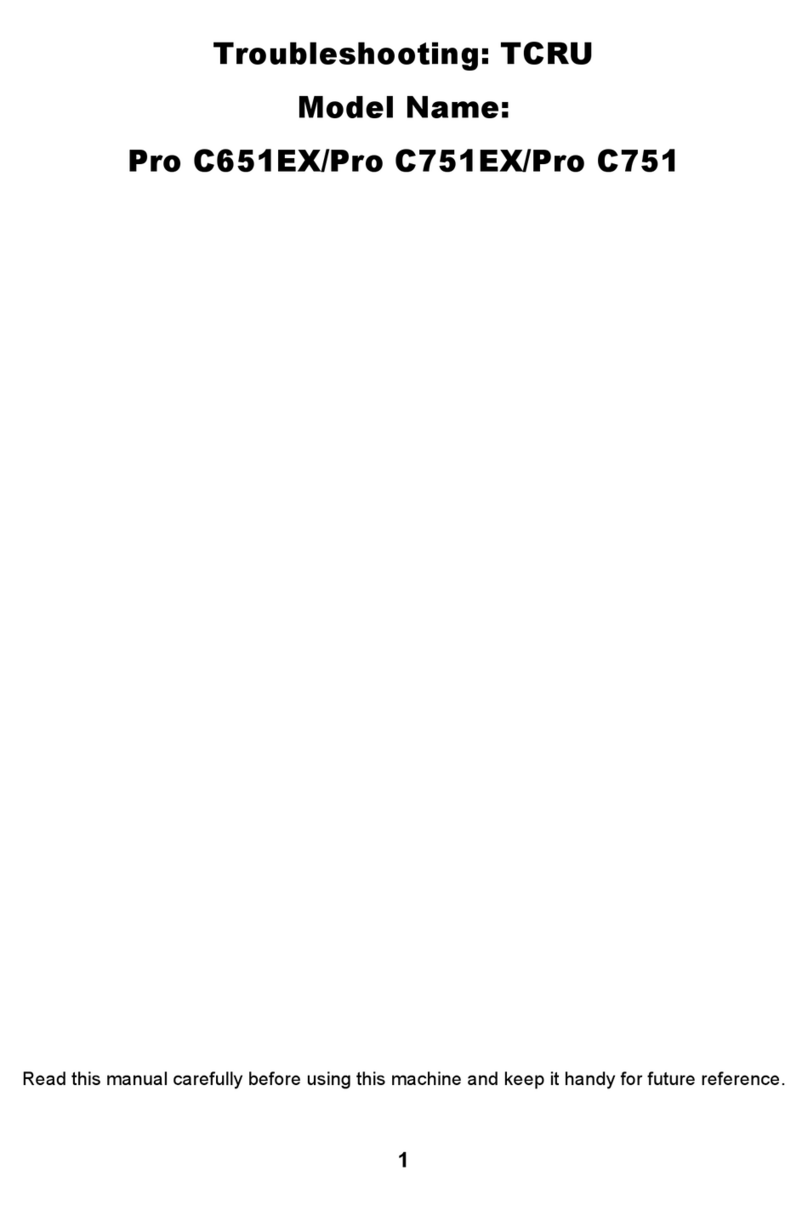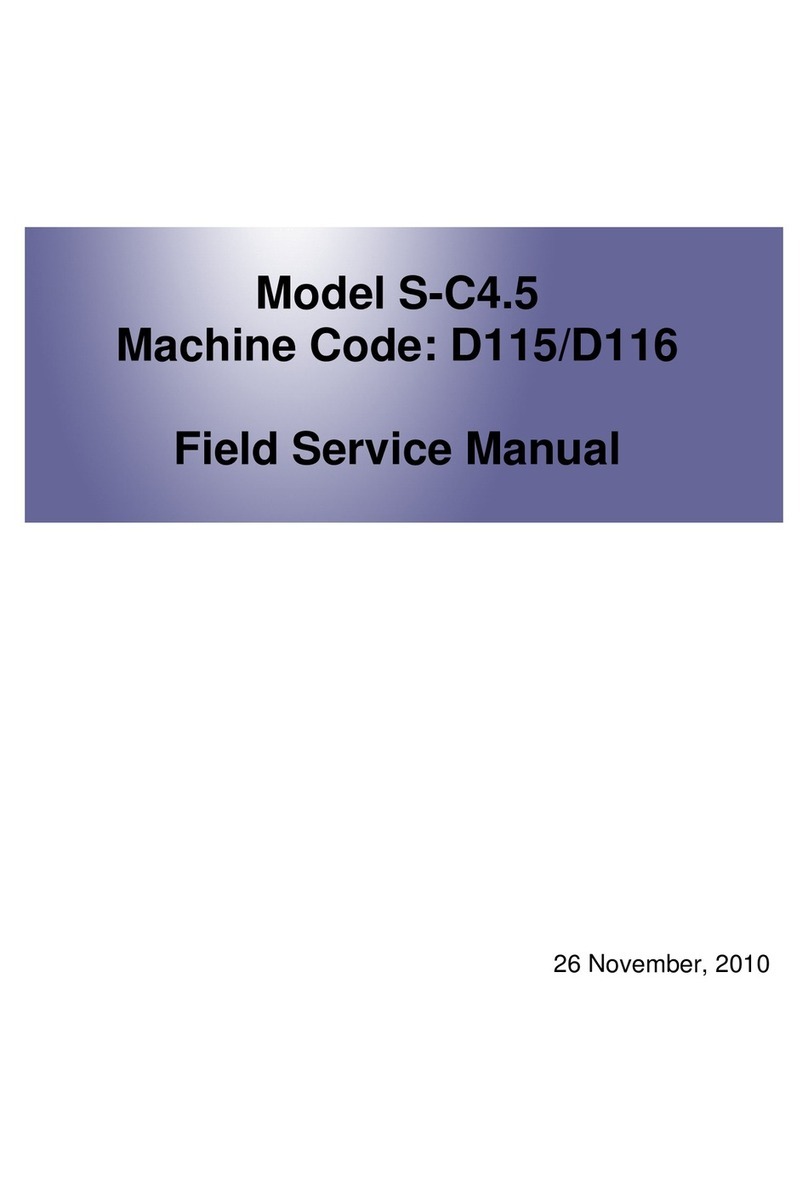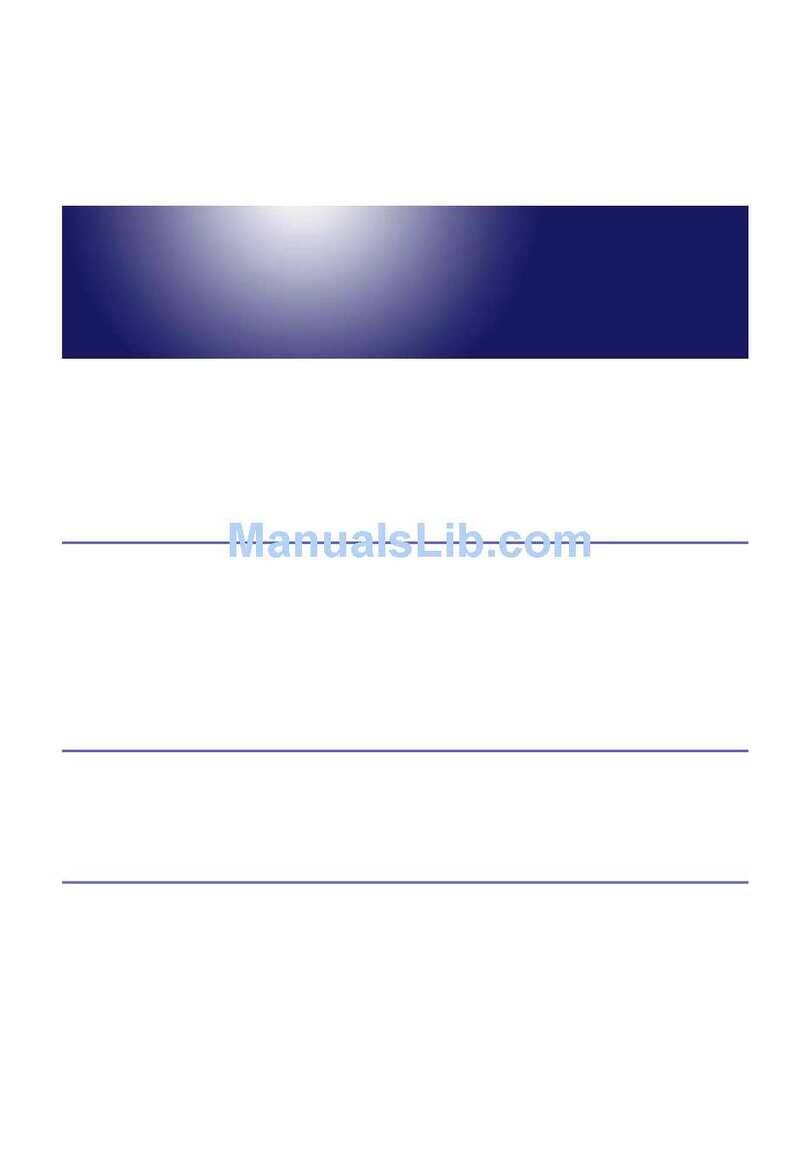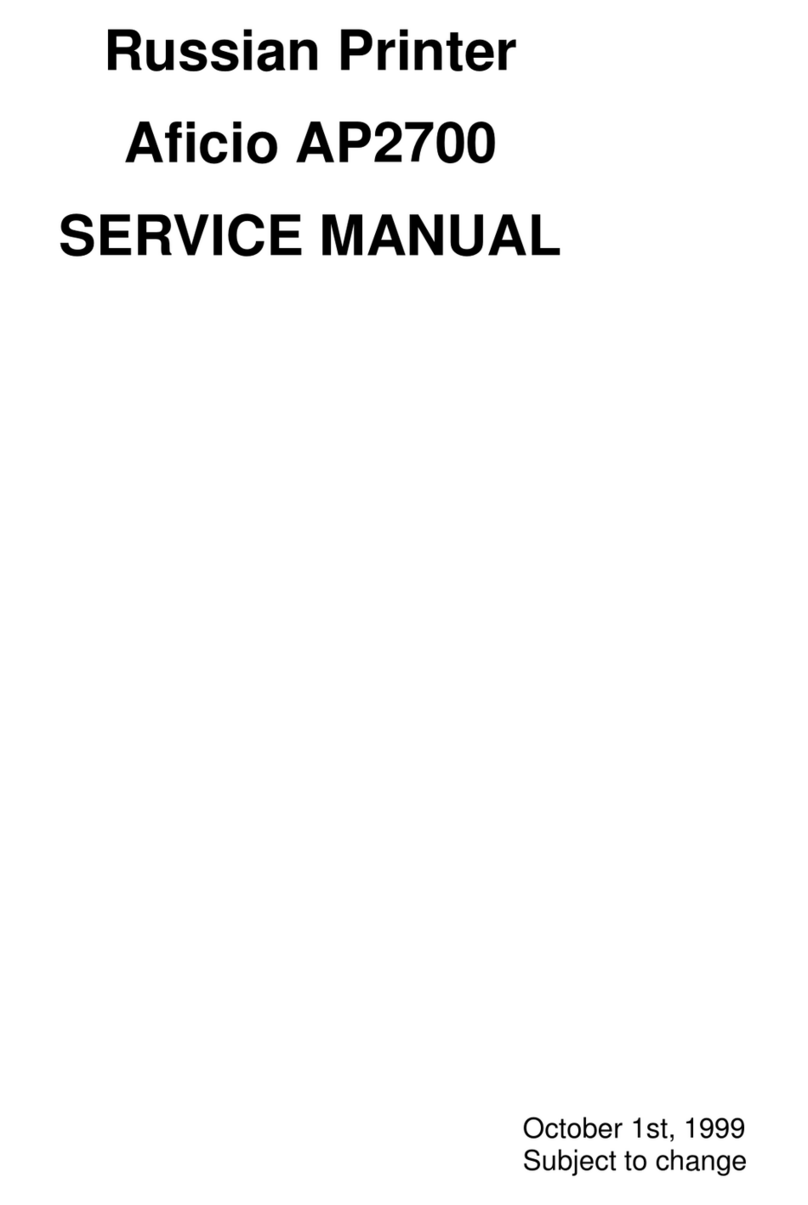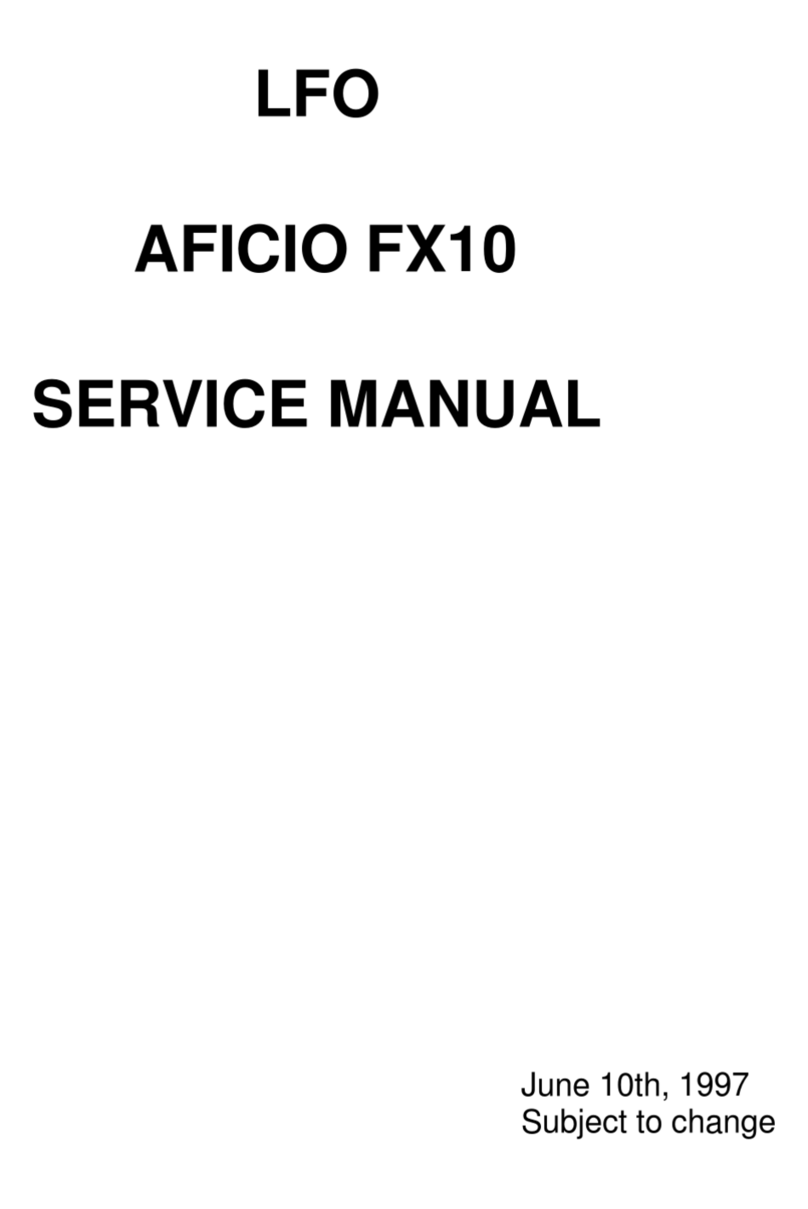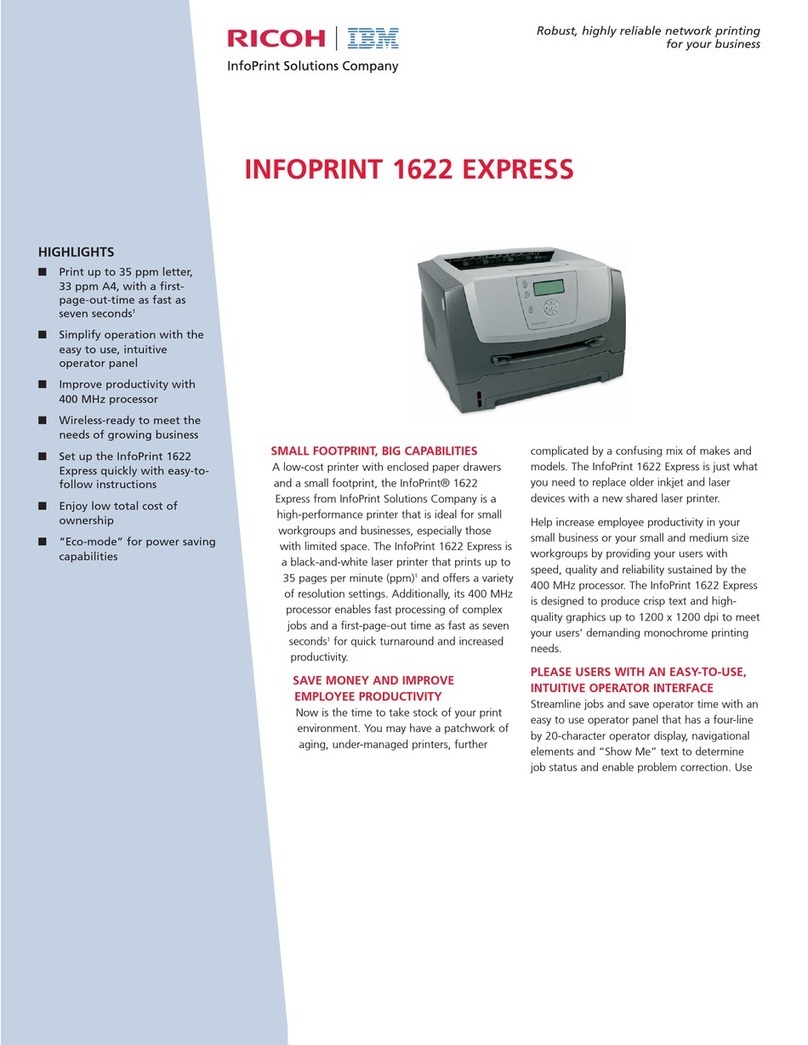RICOH SP C250DN/SP C252DN Color Laser Printers
Getting Started Guide
4
Contents
Preface.................................................................................................................................. 5
Guides for This Solution ............................................................................................................................ 5
How to Read This Guide............................................................................................................................ 5
Acronym Reference................................................................................................................................... 6
STEP 1: Before You Begin....................................................................................................... 7
1.1 Unpack Machine ................................................................................................................................. 7
1.2 Choose Setup Method ........................................................................................................................ 7
1.3 Navigate Printer Settings .................................................................................................................... 8
STEP 2: Connect Printer ......................................................................................................... 9
2.1 USB Connection.................................................................................................................................. 9
2.2 Network Connection .......................................................................................................................... 9
2.2.1 Wired (Ethernet) Connection.................................................................................................... 9
2.2.2 Wireless (Wi-Fi) Connection...................................................................................................... 9
Enable Wi-Fi Settings ...........................................................................................................10
Configure IP Address Settings.............................................................................................. 10
Select Wireless Configuration Method................................................................................11
STEP 3:Install Printer Driver ................................................................................................ 13
3.1 USB Printer Driver Install.................................................................................................................. 13
3.2 Network Printer Driver Install .......................................................................................................... 18
STEP 4:Print Test Page ........................................................................................................ 22
APPENDIX
A.Print Configuration Report............................................................................................... 23
B.Check Connection Status.................................................................................................. 24
C. Printer Driver Download.................................................................................................. 26
D.Add New Port.................................................................................................................. 31
E.Other Wireless Setup Methods ........................................................................................ 34
PIN Method............................................................................................................................................. 34
Manual Method ...................................................................................................................................... 36
F.Printer Specifications ....................................................................................................... 40