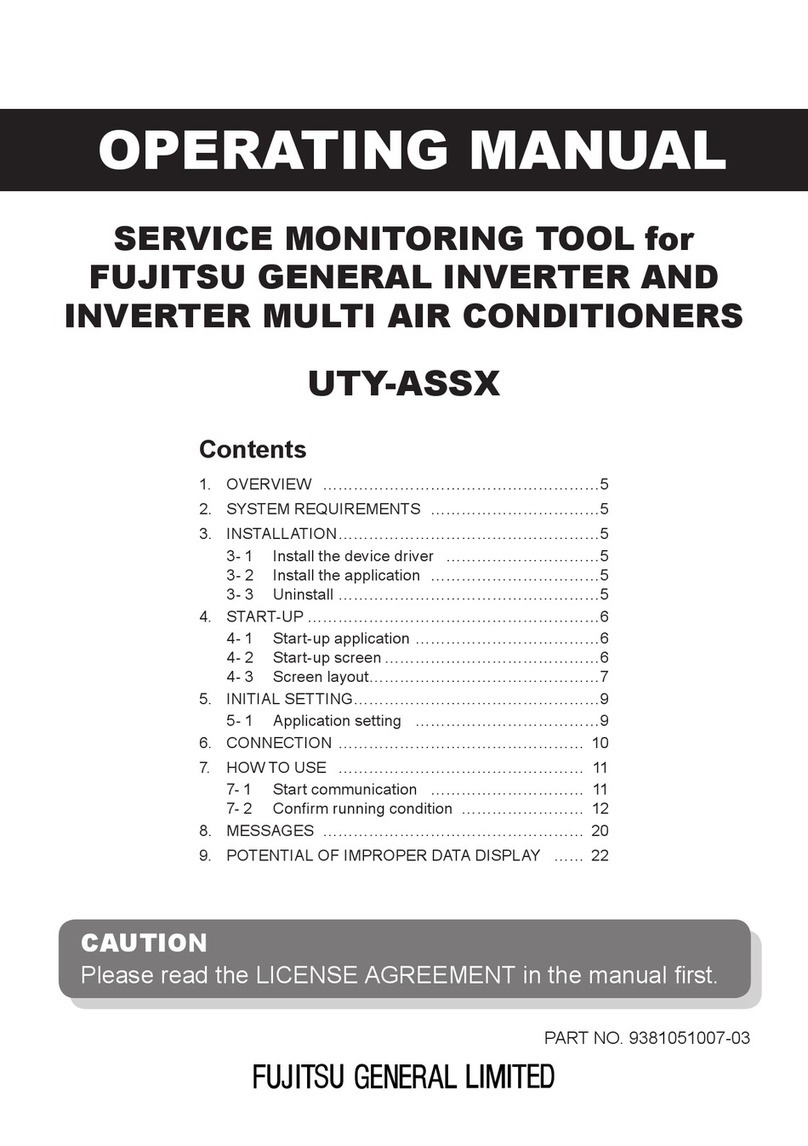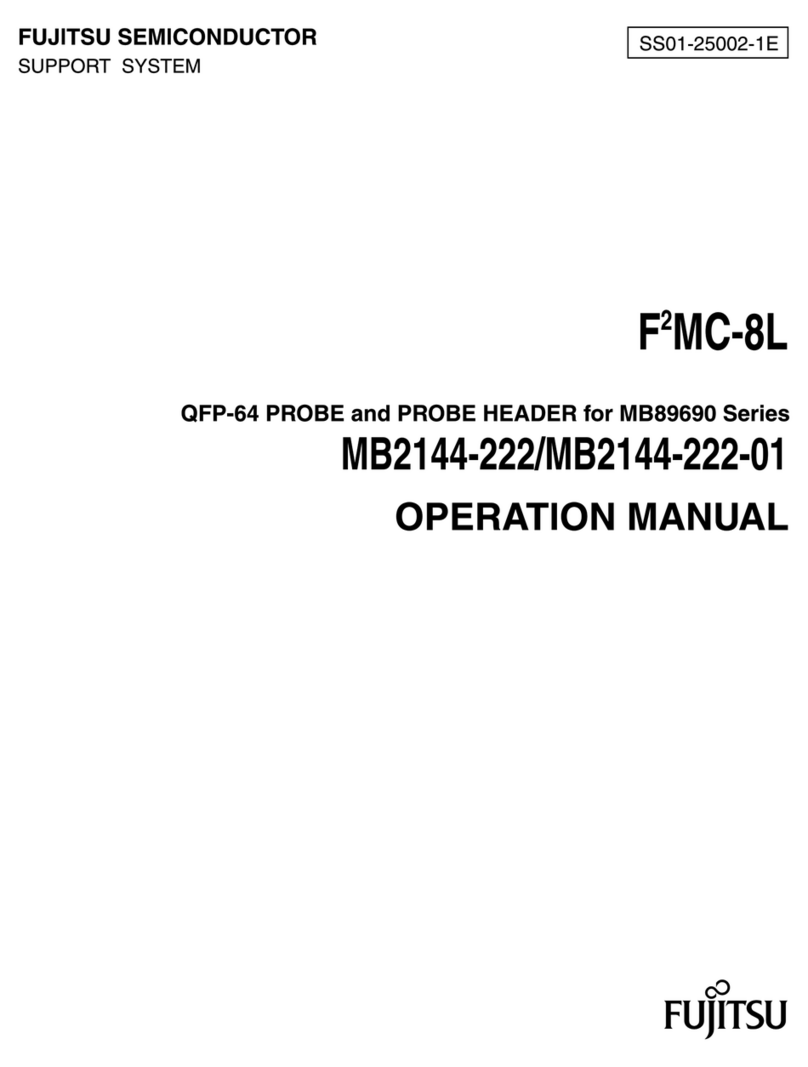Important notes
6 Fujitsu
Important notes
I
Here you will find essential safety information regarding your device. The other notes
provide useful information on your device.
Safety notes
Please follow the safety notes provided in the "Safety/Regulations" manual as well as the
safety notes given below.
When connecting and disconnecting cables, observe the relevant notes in this user
manual.
This device complies with the relevant safety regulations for data processing equipment. If you have
questions about using your device in a particular area, please contact your sales outlet or our
Hotline/Service Desk.
High Safety Required Use
This Product is designed, developed and manufactured for general use, including without limitation,
general office use, personal use, household use, and ordinary industrial use, but is not designed,
developed and manufactured for use accompanying fatal risks or dangers that, unless extremely
high safety is secured, could lead directly to death, personal injury, severe physical damage or other
loss (hereinafter “High Safety Required Use”), including without limitation, nuclear reaction control in
a nuclear facility, aircraft flight control, air traffic control, heavy transport logistics, medical life
support systems, missile launch control in weapon systems. You shall not use this Product without
securing the sufficient safety required for the High Safety Required Use.
Additional safety notes for devices with wireless
components
Your device is equipped with transmitter components. When handling your device, observe the
following safety notes:
•Switch off the device if you cannot rule out that the radio waves transmitted could affect other
electrical and electronic appliances in your vicinity, such as medical equipment, (distance from
heart pacemakers at least 8 in. or 20 cm), aircraft systems, or could cause an explosion or fire
(e.g. filling station, paint shop).
For information on how to switch radio components on and off, see chapter
"Switching the wireless components on and off", Page 12