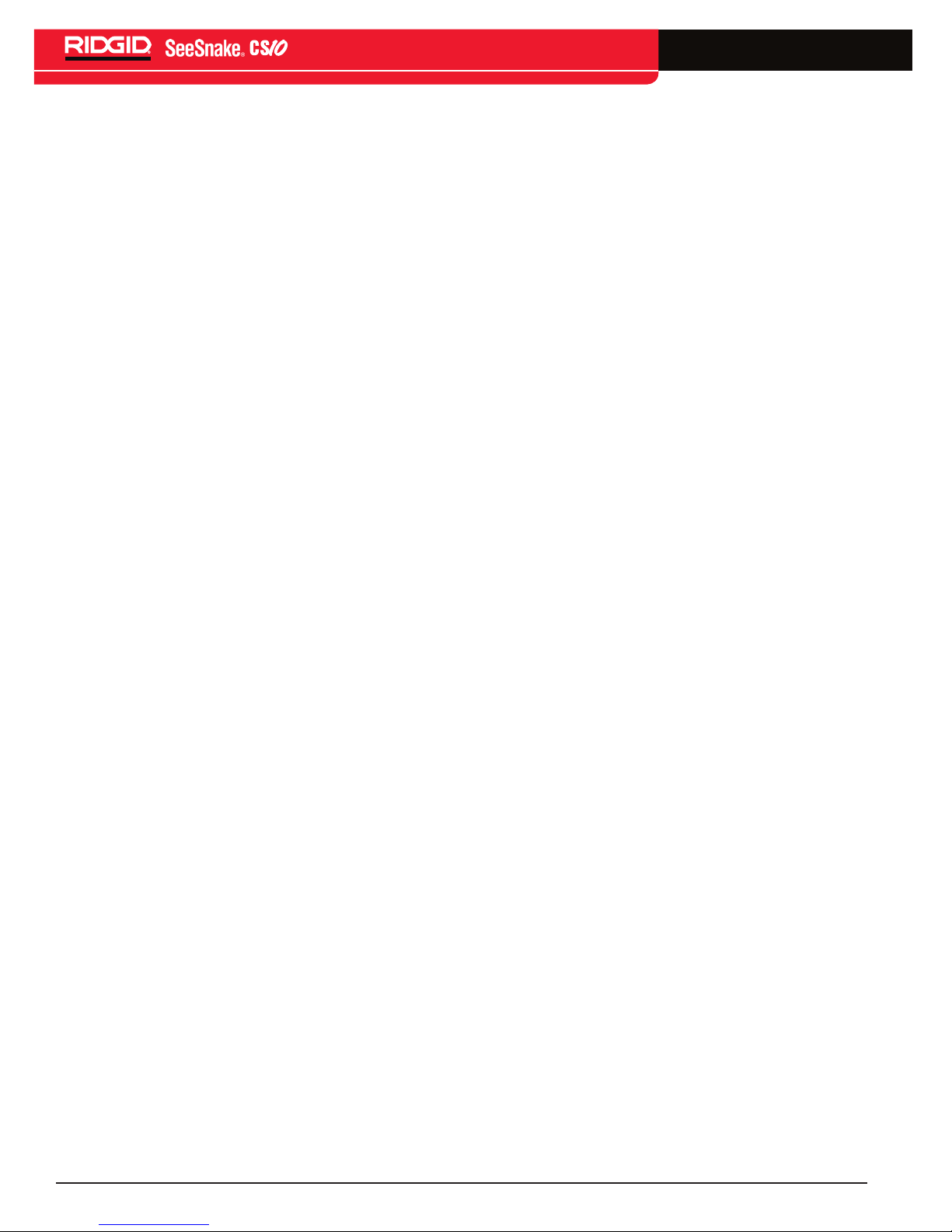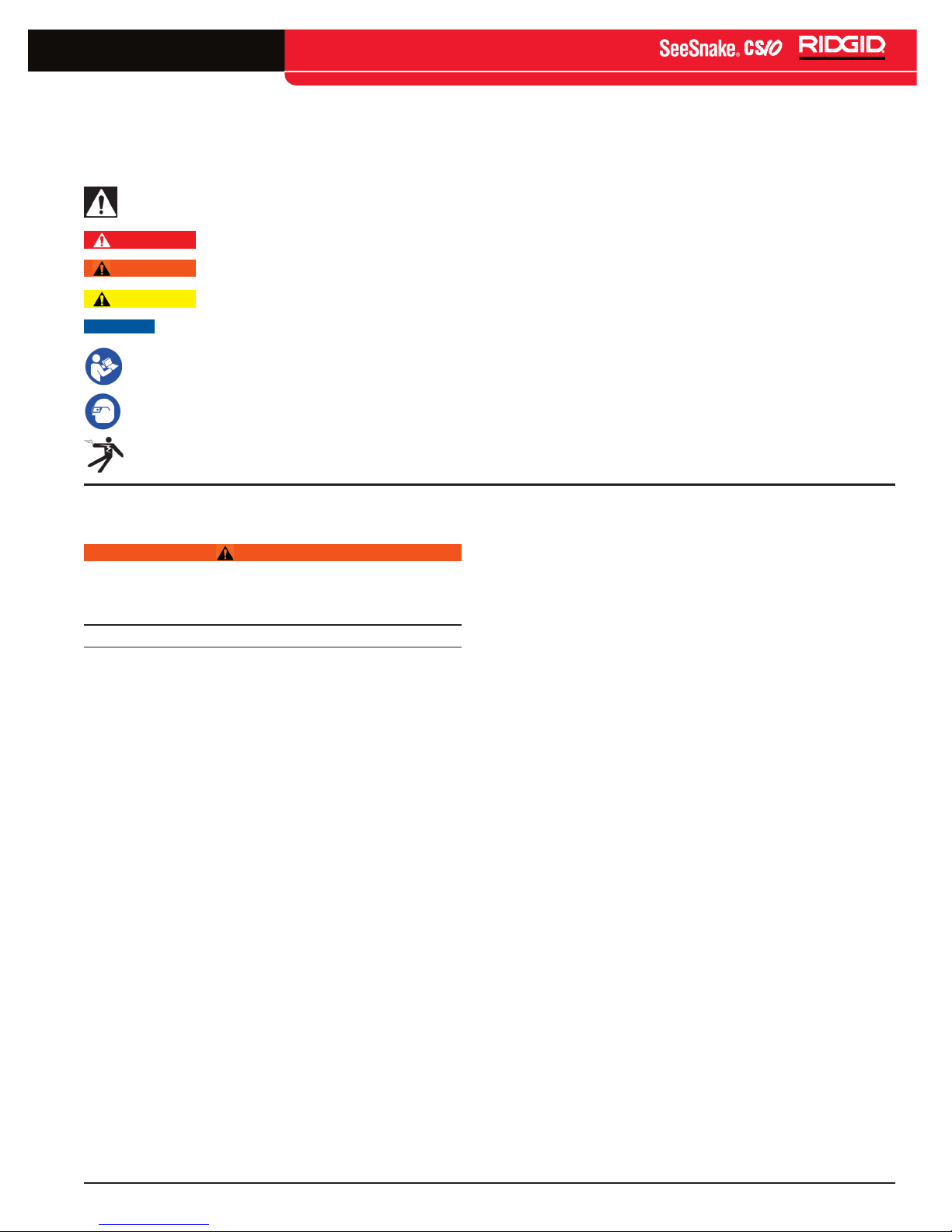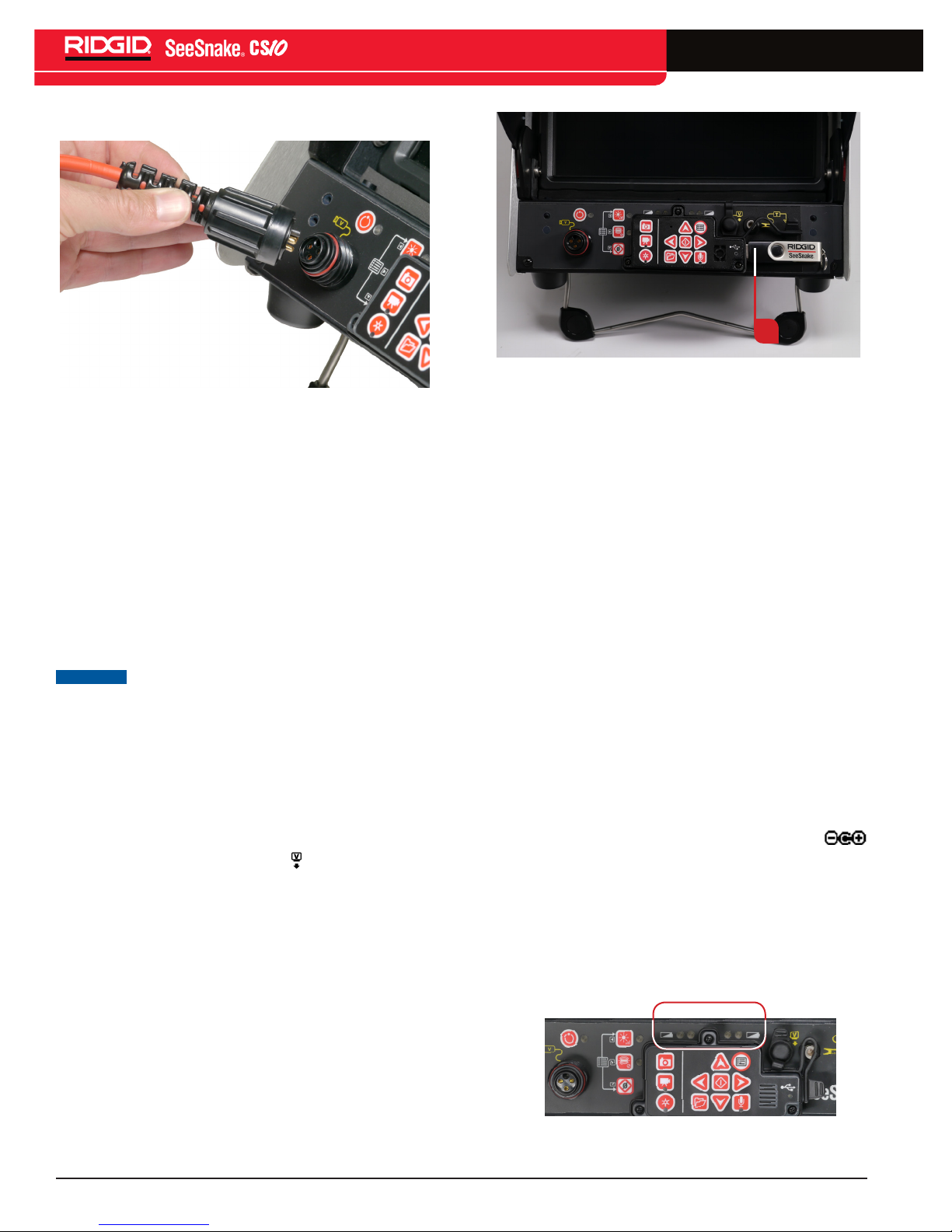English - 3
TM
• Only power the CS10 with the specified battery or
a double insulated power supply�
• Do not operate this equipment if operator or
machine is standing in water� Operating machine
while in water increases the risk of electrical shock�
• The CS10 is not waterproof� Only the camera and
push cable are waterproof� To decrease the risk or
electrical shock, do not expose the equipment to
water or rain�
• Do not use where a danger of high voltage
contact is present� The equipment is not designed
to provide high voltage protection and isolation�
• Read and understand this operator’s manual,
the SeeSnake Pipe Inspection Reel operator’s
manual, the instructions for any other equipment
in use, and all warnings before operating the
CS10� Failure to follow instructions may result in
property damage and/or serious personal injury�
• Always use appropriate personal protective
equipment while handling and using equipment
in drains� Drains may contain chemicals, bacteria,
and other substances that may be toxic or infectious,
or that may cause burns or other issues� Appropriate
personal protective equipment always includes
safety glasses, but may also include drain cleaning
gloves or mitts, latex or rubber gloves, face shields,
goggles, protective clothing, respirators, and steel
toed shoes�
• If using drain cleaning equipment at the same
time as using drain inspection equipment, wear
RIDGID Drain Cleaning Gloves� Never grasp the
rotating drain cleaning cable with anything other
than RIDGID Drain Cleaning Gloves, including a rag
which can wrap around the cable and cause hand
injuries� Only wear latex or rubber gloves under
RIDGID Drain Cleaner Gloves� Do not use damaged
drain cleaning gloves�
• Practice good hygiene� Use hot, soapy water to
wash hands and other body parts exposed to drain
contents after handling or using drain inspection
equipment� To prevent contamination from toxic
or infectious material, do not eat or smoke while
operating or handling drain inspection equipment�
• The equipment is intended for indoor use when
powered by the AC power supply� When powered
by battery, protect the product from exposure to
weather� Since this product is not waterproof, do
not expose the equipment to moisture or rain� Water
entering the unit housing can increase the risk of
safety hazards and electrical shock� Only the camera
and cable in a SeeSnake Pipe Inspection Reel are
waterproof�
• To prevent damage to the product and to decrease
the risk of injury, do not expose equipment to
mechanical shocks�
The warnings, cautions, and instructions discussed
in this operator’s manual cannot cover all possible
conditions and situations that may occur� It must be
understood by the operator that common sense and
caution are factors which cannot be built into this
product, but must be supplied by the operator�
The EC Declaration of Conformity (890-011-320�10) will
accompany this manual as a separate booklet when
required� If you have any question concerning this
RIDGID product:
• Contact your local RIDGID distributor�
• Visit www�RIDGID�com or www�RIDGID�eu to find
your local RIDGID contact point�
• Contact RIDGID Technical Services Department
at rtctechservices@emerson�com, or in the U�S�
and Canada call 800-519-3456�
Description, Specications, and
Standard Equipment
Description
The SeeSnake CS10 is a portable monitor and camera
control unit designed to easily connect to any SeeSnake
Reel and camera� The CS10 can capture audio, video,
and still images and assemble them automatically into
an HTML report on a USB thumb drive � The CS10
contains readily accessible controls to adjust the
camera and the display, and to control the in-line Sonde
built into many SeeSnake cameras�
The built-in Sonde enables the operator to locate the
camera underground� The CS10 can also be connected
to an external Line Transmitter which can line trace the
path of a SeeSnake cable in a pipe�
The CS10 is also fully compatible with SeeSnake HQ
software that can quickly generate customized reports
containing videos and photos captured during an
inspection that can be emailed, printed, burned onto
DVD, or exported for viewing in a web browser�
Download the latest version of SeeSnake HQ for free
from www�hq�seesnake�com�