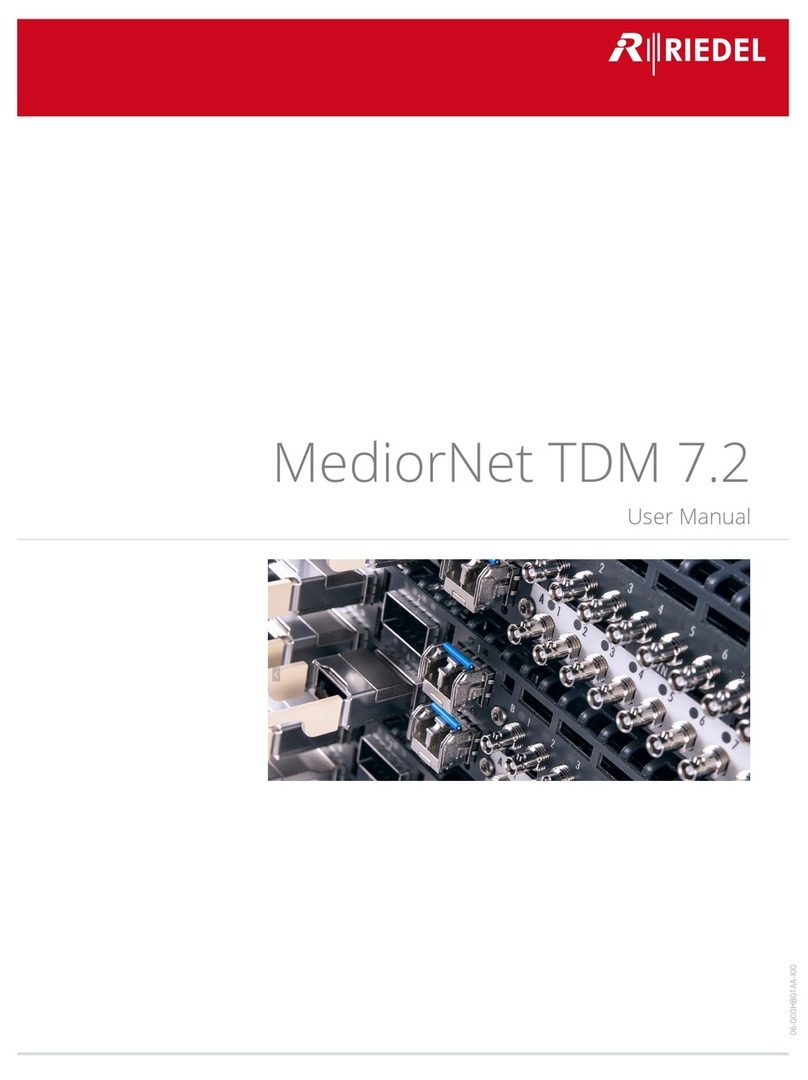1200 Series SmartPanels 1.1 User Manual
01-000HB03EG-B00
Content
1Preface 4
1.1 Information ...................................................................................................................... 5
1.2 Change History ............................................................................................................... 6
1.3 Firmware Version ........................................................................................................... 7
1.4 About 1200 Series SmartPanels ................................................................................... 8
2RSP-1216HL SmartPanel 9
2.1 Operating Elements ....................................................................................................... 9
2.2 Status LEDs .................................................................................................................... 10
2.3 Lever Key Numbering .................................................................................................. 11
2.4 Power-Up ....................................................................................................................... 11
2.5 Volume ........................................................................................................................... 12
2.6 Info-Display ................................................................................................................... 13
2.7 Technical Specifications .............................................................................................. 14
2.8 Reset ............................................................................................................................... 15
3RSP-1232HL SmartPanel 16
3.1 Operating Elements ..................................................................................................... 16
3.2 Status LEDs .................................................................................................................... 17
3.3 Lever Key Numbering .................................................................................................. 18
3.4 Power-Up ....................................................................................................................... 18
3.5 Volume ........................................................................................................................... 19
3.6 Info-Display ................................................................................................................... 20
3.7 Replacing the Air Filter ................................................................................................ 21
3.8 Technical Specifications .............................................................................................. 22
3.9 Reset ............................................................................................................................... 23
4Panel-Menu 24
4.1 Transport ....................................................................................................................... 24
4.2 Brightness ...................................................................................................................... 24
4.3 Device-Info .................................................................................................................... 24
4.4 Network ......................................................................................................................... 24
4.5 Matrix ............................................................................................................................. 25
4.6 Service ............................................................................................................................ 25
5SmartPanel Firmware 26
5.1 Licensing ........................................................................................................................ 26
5.2 Intercom App ................................................................................................................ 26
5.2.1 Operation .................................................................................................... 26
5.2.2 Signalization ................................................................................................ 28
5.2.3 Lever-Groups ............................................................................................... 29
5.2.4 Operation Mode ......................................................................................... 30
5.2.5 Key-Banks .................................................................................................... 30
5.3 Web Interface ................................................................................................................ 31
5.3.1 Asset Drawer ............................................................................................... 31
5.3.2 Work Surface ............................................................................................... 32
5.3.3 Main Menu .................................................................................................. 33
5.3.3.1 Firmware Manager ............................................................. 33
5.3.4 Parameter Drawer ...................................................................................... 33
5.4 Firmware Update ......................................................................................................... 35
5.5 AES67 4-wire App ......................................................................................................... 37
6Appendix 39
6.1 Ports / Pinouts .............................................................................................................. 39
6.2 Maintenance Recommendations .............................................................................. 42
6.3 Service ............................................................................................................................ 42
Stichwortverzeichnis ........................................................................................................... 43