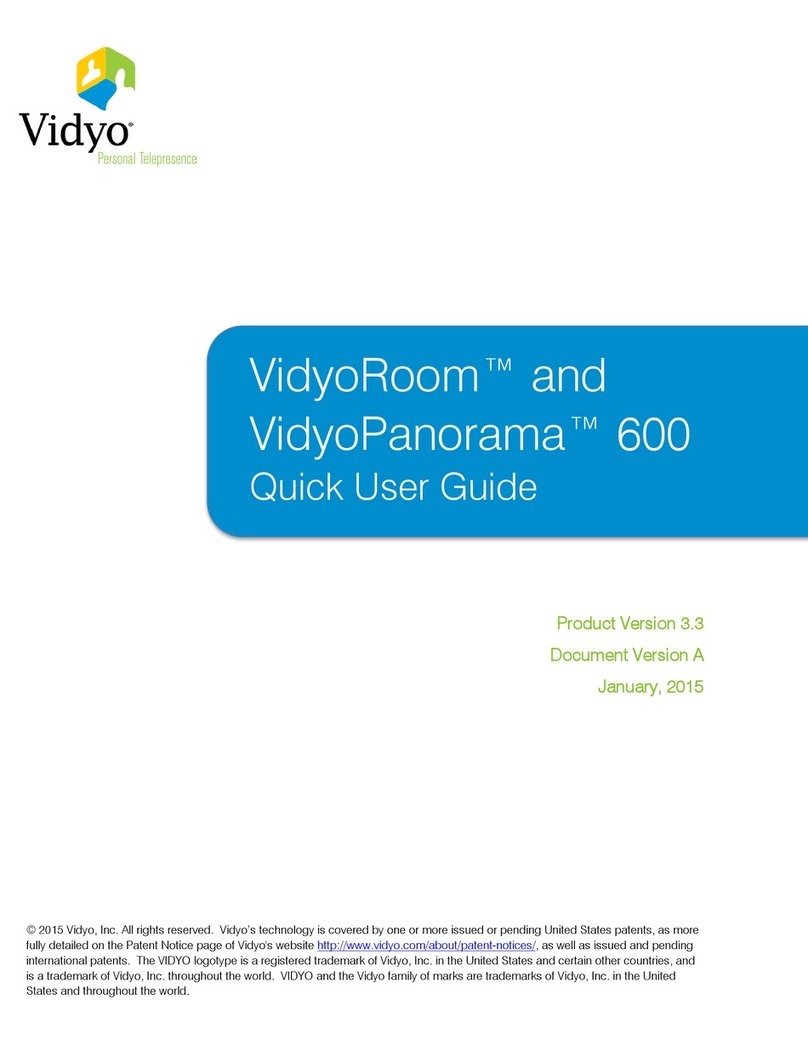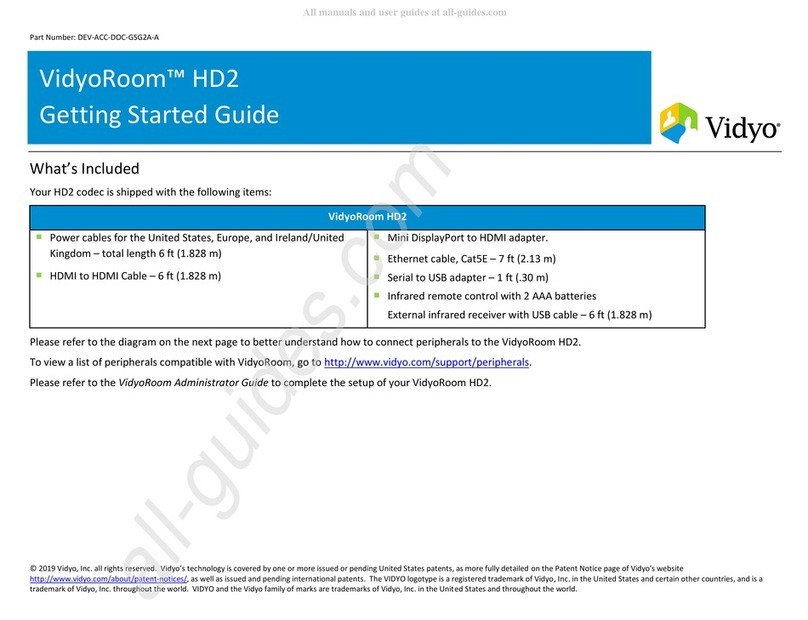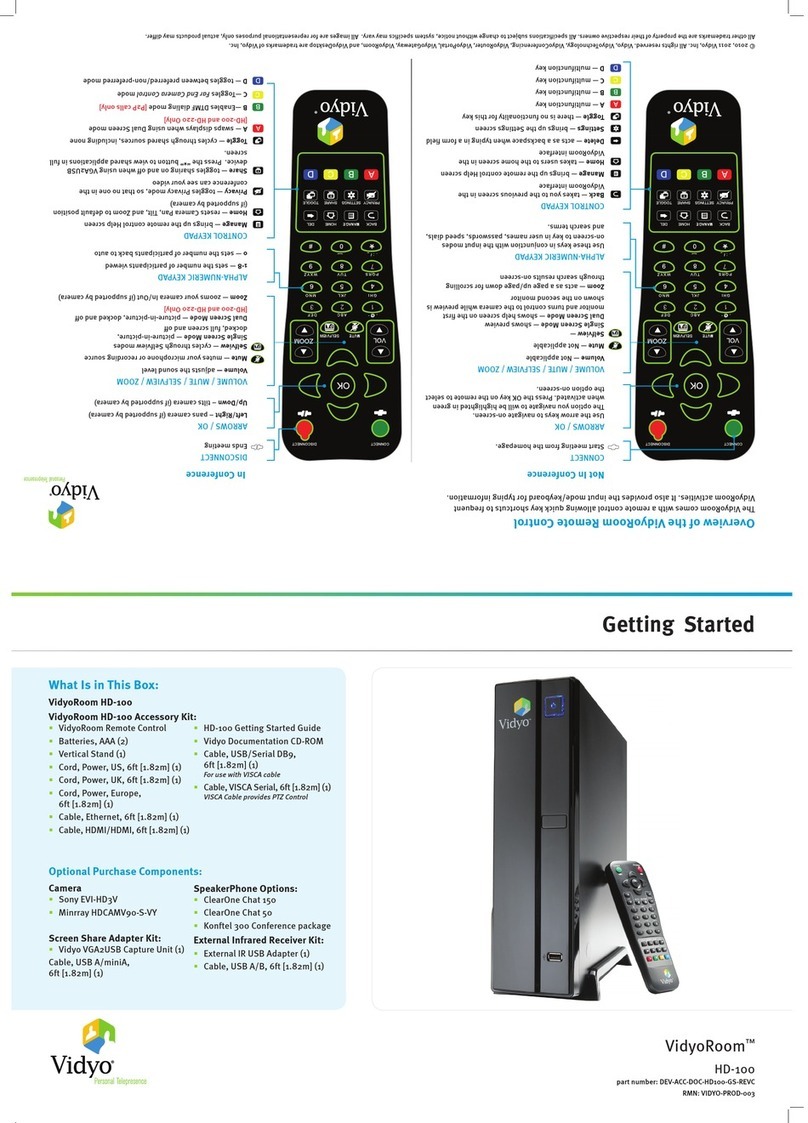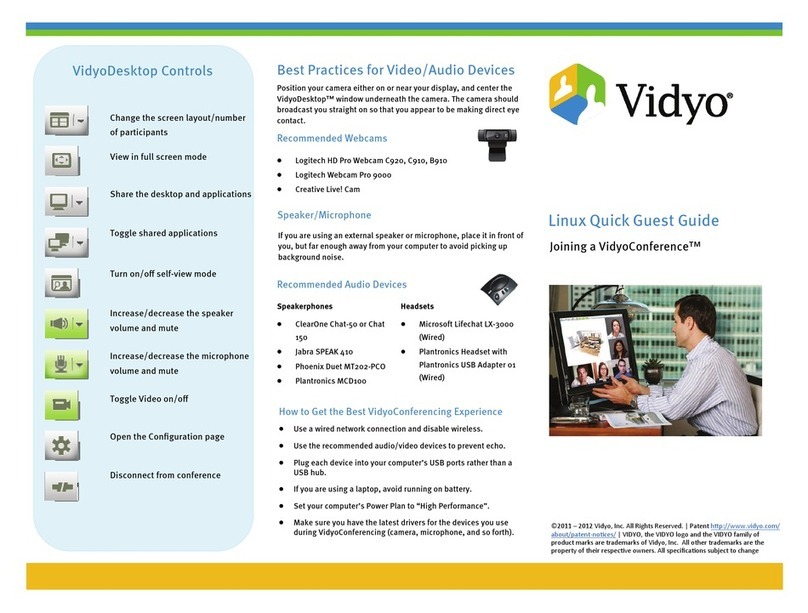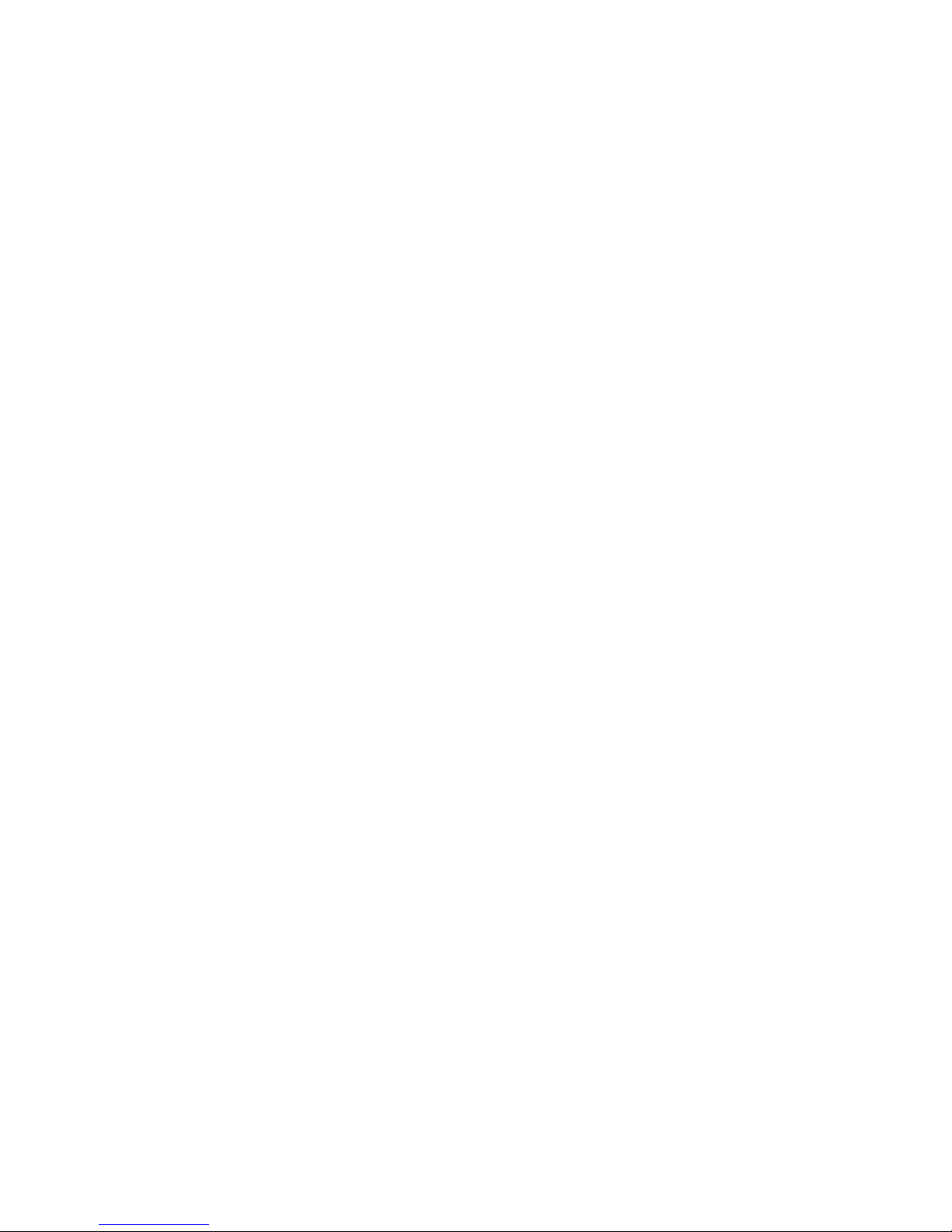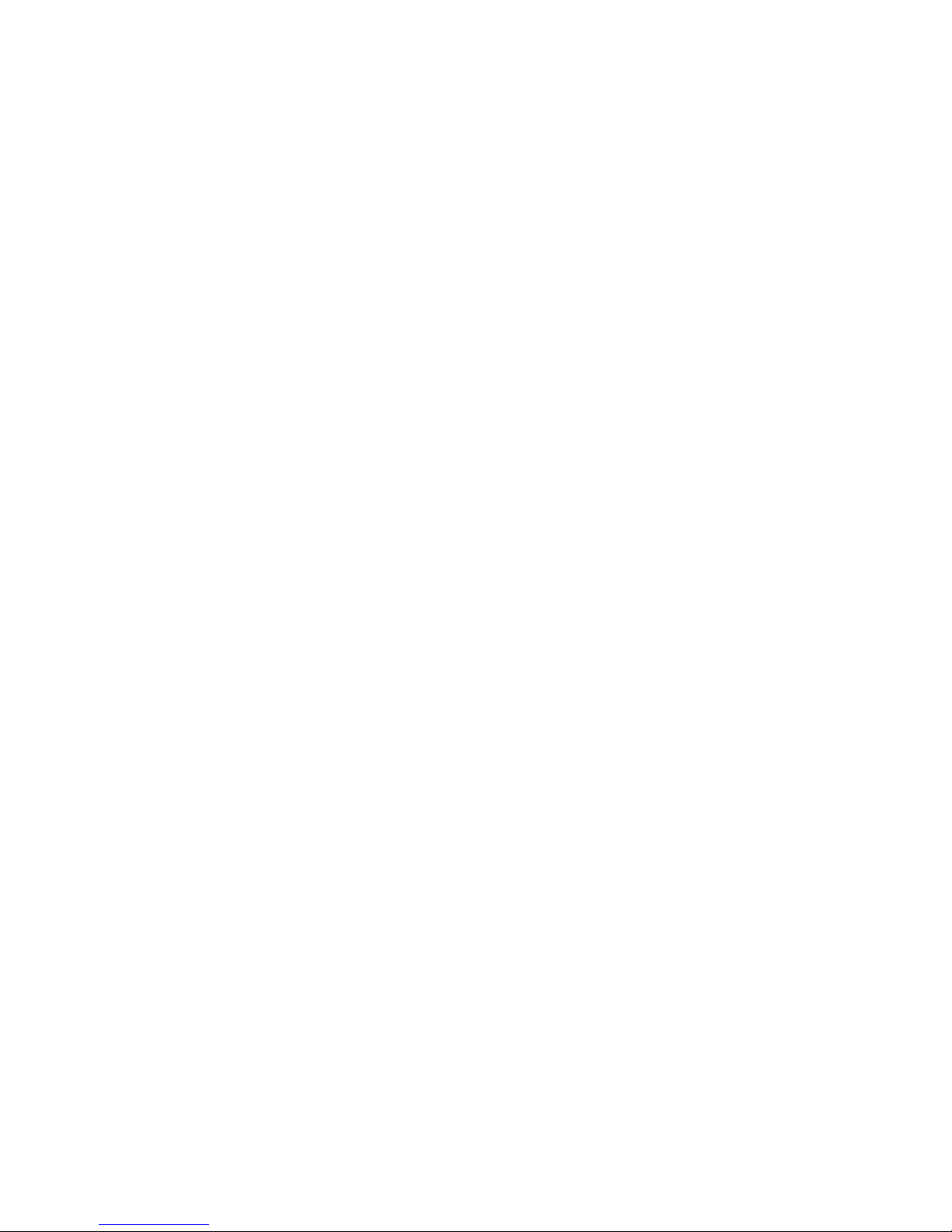
TABLE OF CONTENTS
i
1. About this Guide ...........................................................................................................................1
2. Using the Infrared Remote Control or the Radio Frequency Remote Control................................2
Understanding the Buttons on the Infrared Remote Control or the Radio Frequency Remote
Control................................................................................................................................................2
The Infrared Remote Control..................................................................................................3
The Radio Frequency Remote Control ..................................................................................5
Configuring System Settings.............................................................................................................6
Pre-Call...............................................................................................................................................8
Viewing the Pre-Call Menu .....................................................................................................8
Joining a Contact’s Room or Calling a Contact Directly .......................................................9
Calling a User on a Different VidyoPortal or an H.323/SIP Endpoint..................................10
Using the VidyoRoom Calendar...........................................................................................10
Understanding the Status Icons...........................................................................................14
Projecting Content in Your System ......................................................................................15
In-Call ...............................................................................................................................................16
Viewing the In-Call Menu......................................................................................................16
Becoming the Moderator .....................................................................................................18
In-Call Viewing Modes..........................................................................................................20
Pinning Participants to Specific Screens .............................................................................20
Sharing Content to a Conference ........................................................................................21
Adjusting Your Content Source to Avoid Cropping.............................................................22
3. Using the VidyoRemote 3 for iOS App ........................................................................................23
Downloading the VidyoRemote 3 for iOS App................................................................................23
Adding VidyoRooms........................................................................................................................23
Pairing VidyoRemote 3 for iOS with Your VidyoRoom System.......................................................25
Configuring System Settings...........................................................................................................27
Pre-Call.............................................................................................................................................32
Viewing the Pre-Call Menu ...................................................................................................32
Joining a Contact’s Room or Calling a Contact Directly .....................................................33
Calling a User on a Different VidyoPortal or an H.323/SIP Endpoint..................................34
Using the VidyoRoom Calendar...........................................................................................35
Understanding the Status Icons...........................................................................................38
Projecting Content in Your System ......................................................................................39
Managing Missed Call Notifications ....................................................................................39
In-Call ...............................................................................................................................................40
Viewing the In-Call Menu......................................................................................................40
Becoming the Moderator .....................................................................................................42
In-Call Viewing Modes..........................................................................................................43
Pinning Participants to Specific Screens .............................................................................43