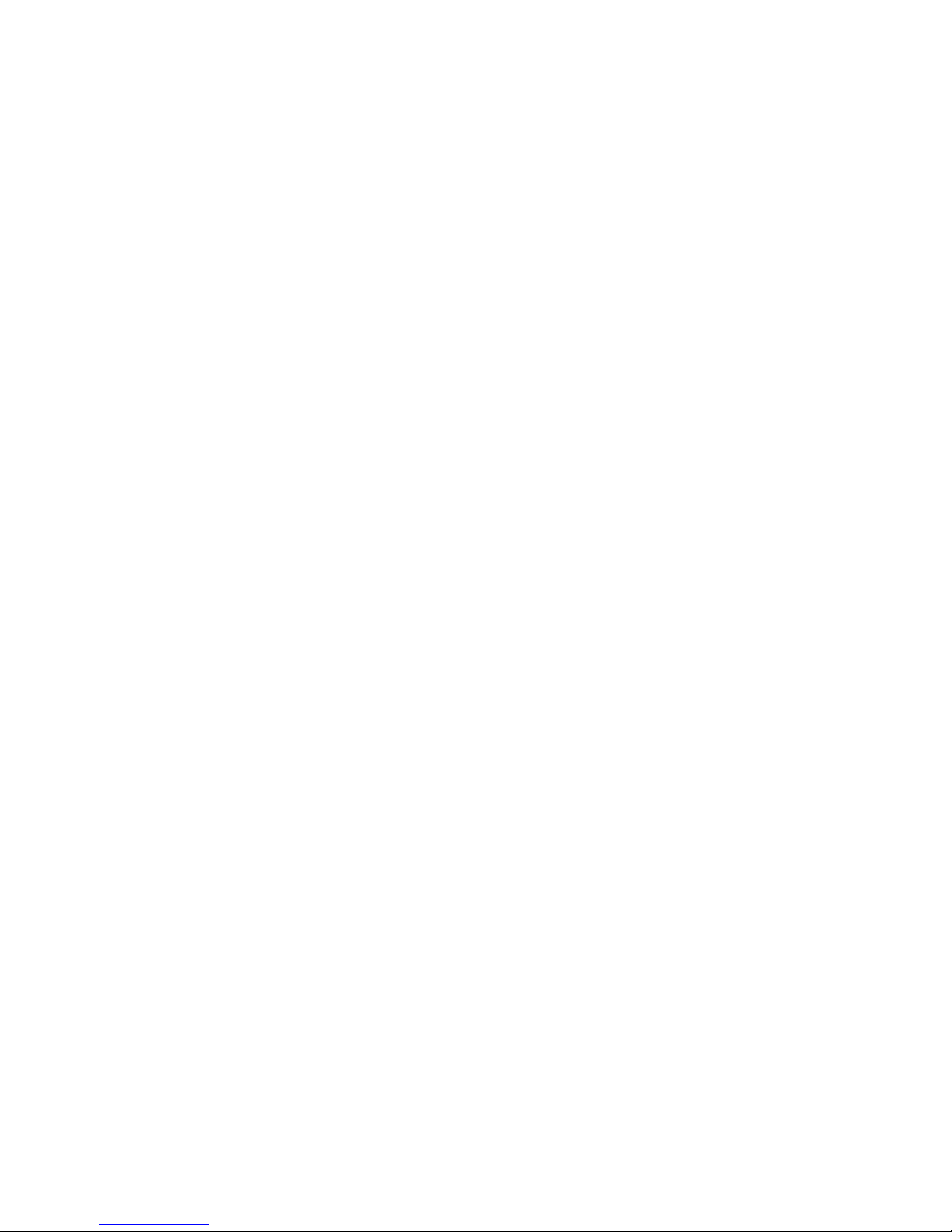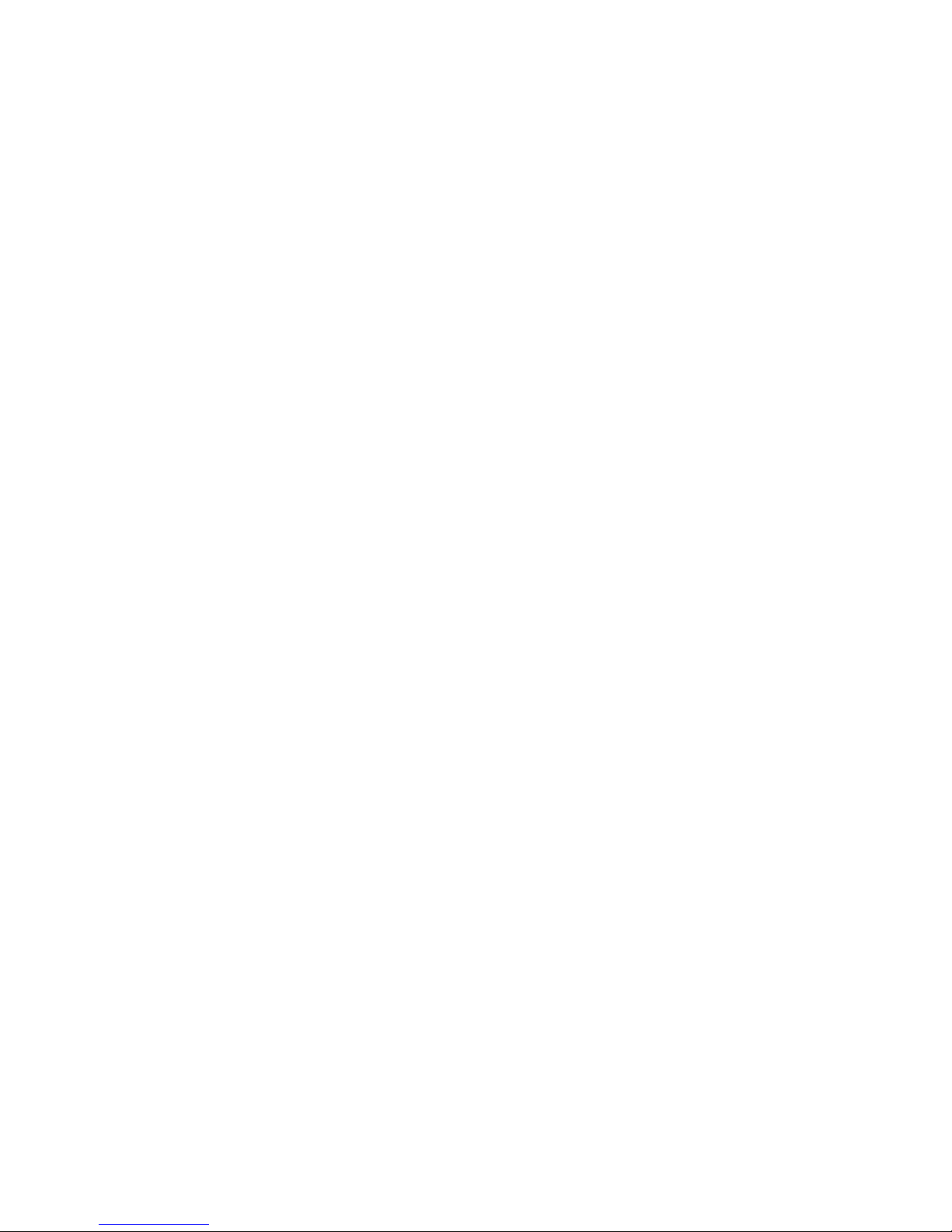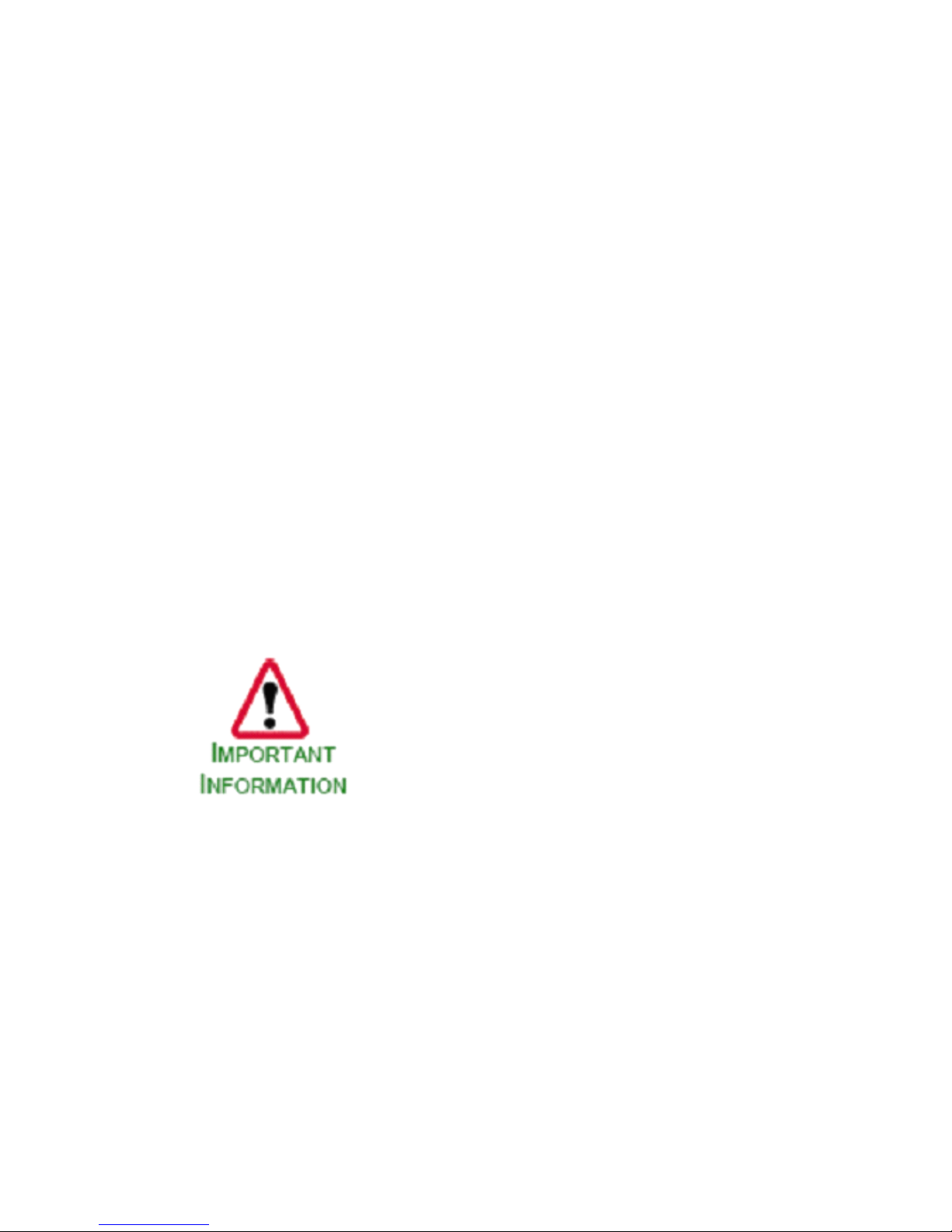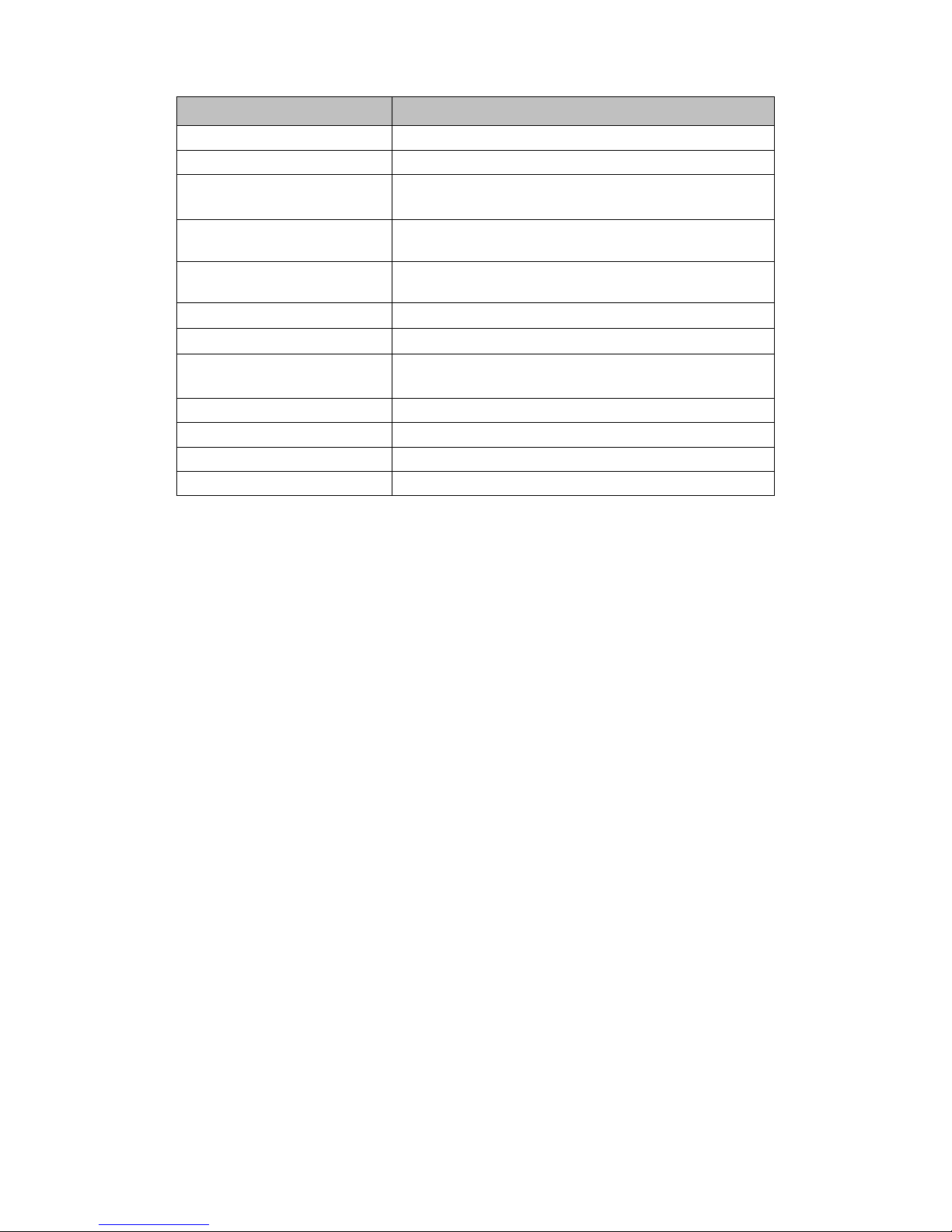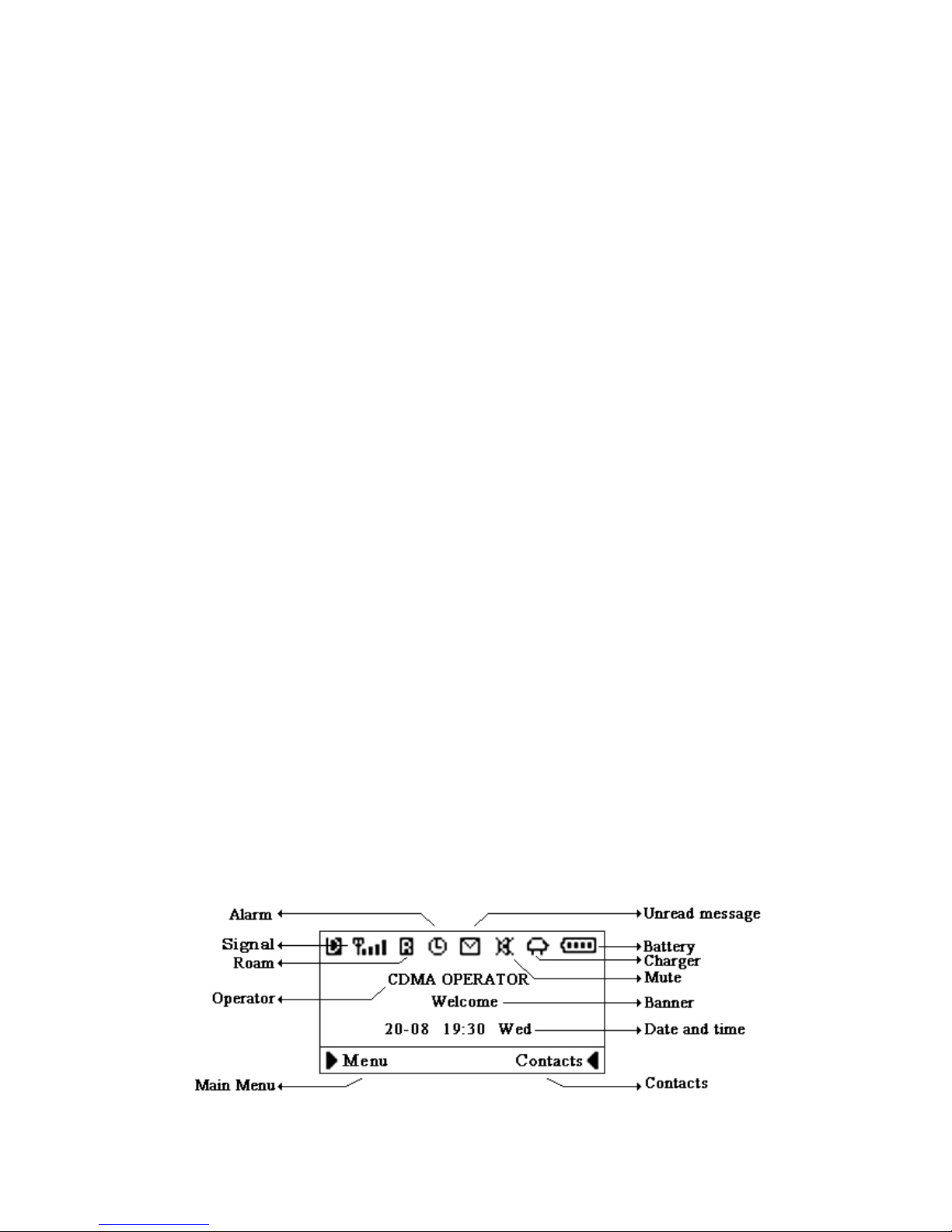8
8
8
8
User
User
User
User
Manual
Manual
Manual
Manual
3
3
3
3
Basic
Basic
Basic
Basic
Operations
Operations
Operations
Operations
3.1
3.1
3.1
3.1
Power
Power
Power
Power
On/Off
On/Off
On/Off
On/Off
3.1.1
3.1.1
3.1.1
3.1.1
Power
Power
Power
Power
On
On
On
On
Hook up handset to your Phone and put the handset to hang up
position, then connect DC power supply to the “ DC IN ” port at the rear
of the Phone or insert the battery to the battery chamber. Switch the
“ Power ” switch (on the rear of the Phone) to ON, tyou r Phone should go
to idle screen and is ready to use.
3.1.2
3.1.2
3.1.2
3.1.2
Power
Power
Power
Power
Off
Off
Off
Off
You can turn the Phone off directly by switching the “ Power
ON/OFF ” switch (on the rear of the Phone) to OFF position. If the Phone
will not be used for long time, please turn this switch to OFF.
3.2
3.2
3.2
3.2
Make
Make
Make
Make
a
a
a
a
Call
Call
Call
Call
While your Phone is on and at idle screen, enter a destination
number you wish to call, then press “ CALL/REDIAL ” Key. (Note: To
modify digits you enter, you can press “ CANCEL ” Key to delete wrong
digits first and then enter new digits).
Once the call is connected, the Phone ’ s screen will display the
number you have dialed , and the time duration the call has lasted.
The Phone also has a speaker. To use the speaker to make a call ,
press “ SPK ” Key, enter a phone number, and press “ CALL/REDIAL ” Key.
3.3
3.3
3.3
3.3
Receive
Receive
Receive
Receive
a
a
a
a
Call
Call
Call
Call
When there is an incoming call, the Phone will ring and display the
Phone number of the incoming call ( if the number is available). You can
pick up the handset or press “ SPK ” Key to take the incoming call. The
ring tone and ring-tone volume can be changed in the setting menu.
3.4
3.4
3.4
3.4
End
End
End
End
a
a
a
a
Call
Call
Call
Call
You can always end call by pressing “ END ” Key. If you are using
the handset for a Phone call, hanging up the handset will end the call
automatically .
3.5
3.5
3.5
3.5
MUTE
MUTE
MUTE
MUTE
Key
Key
Key
Key
functions
functions
functions
functions
When the MUTE Key is pressed at idle screen, an MUTE icon
(speaker with cross) appears on the top of LCD to indicate the phone is
in silent Mode.
When there is an incoming call and phone rings, pressing the MUTE
Key, would stop the ringer sound.
During the call, if MUTE Key is pressed, your voice would NOT be
heard by far-end, and the MUTE icon appears on the top of LCD.