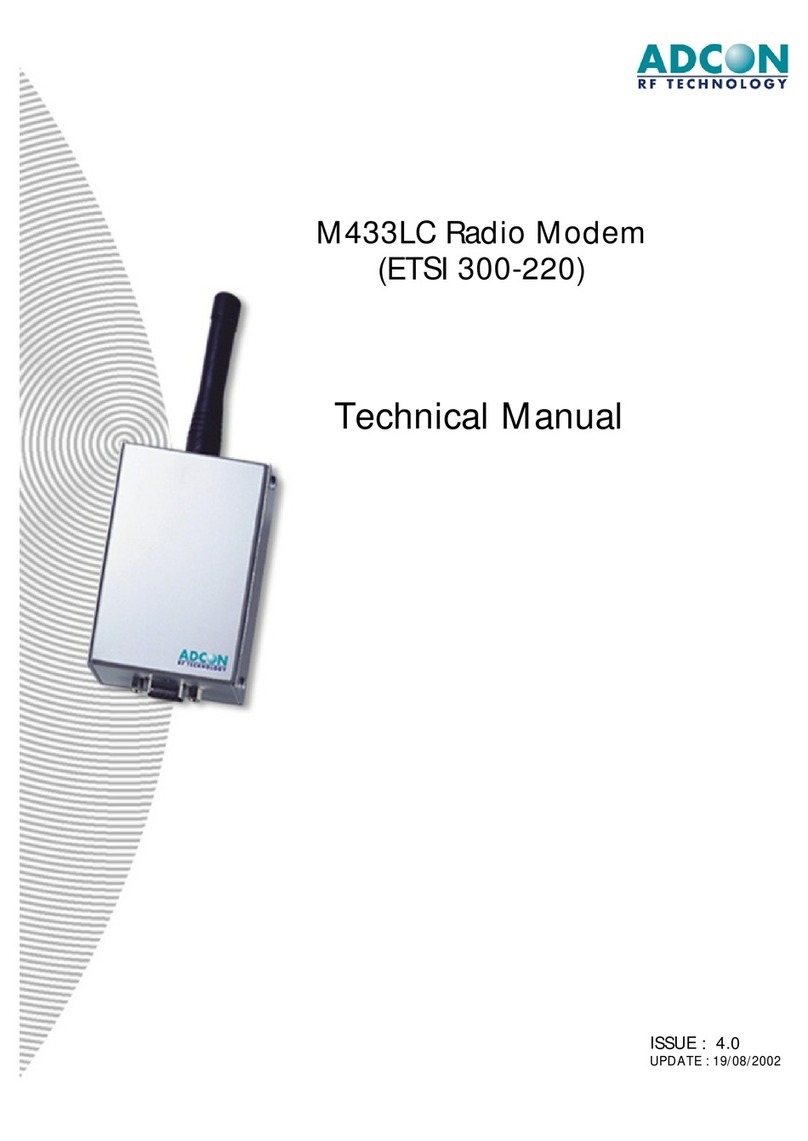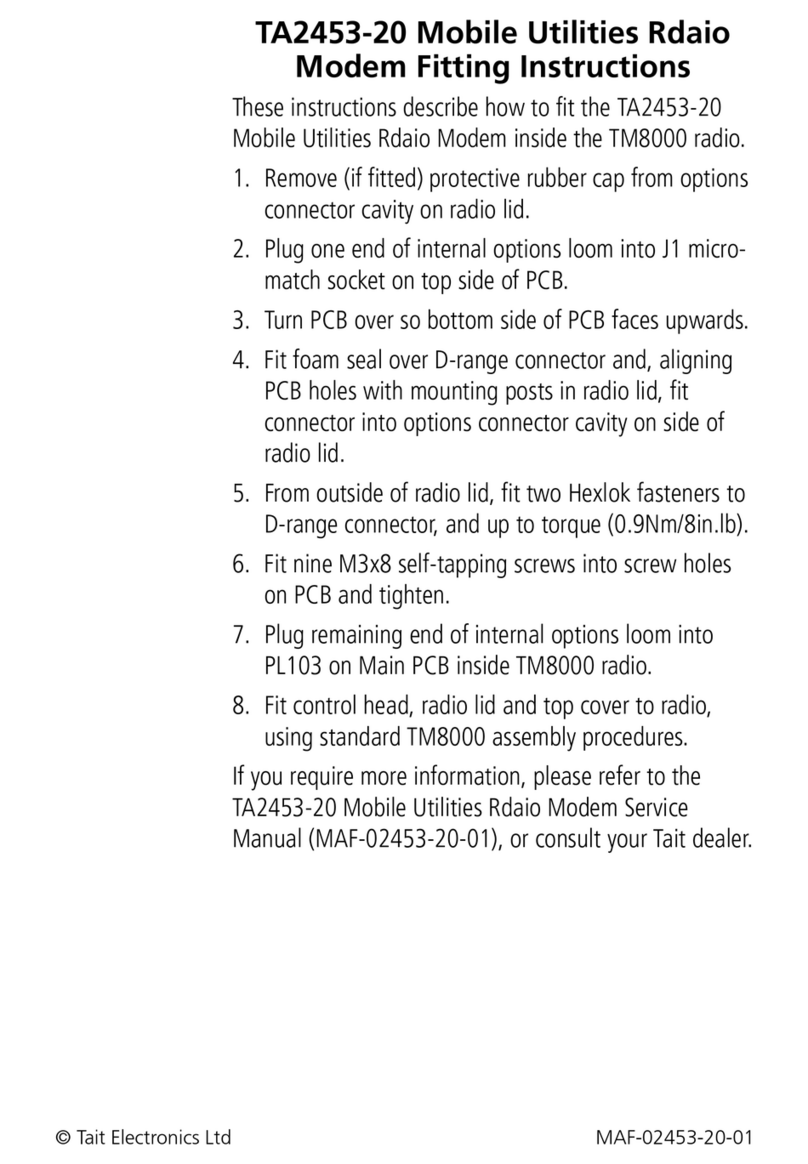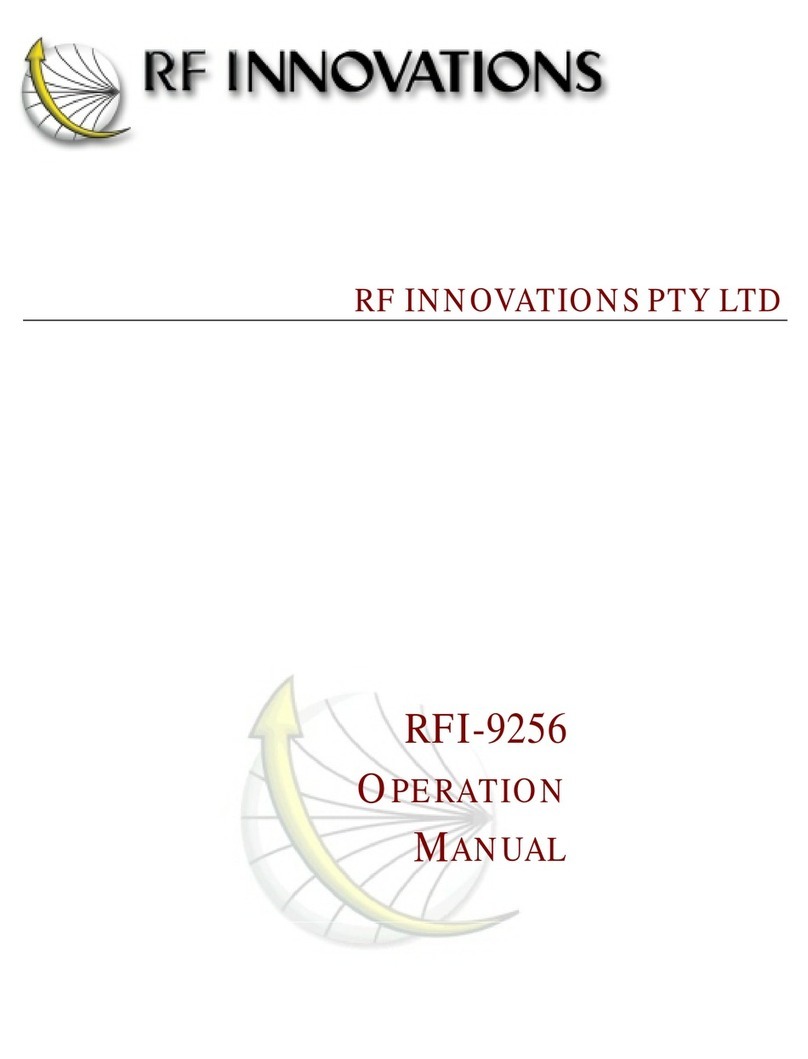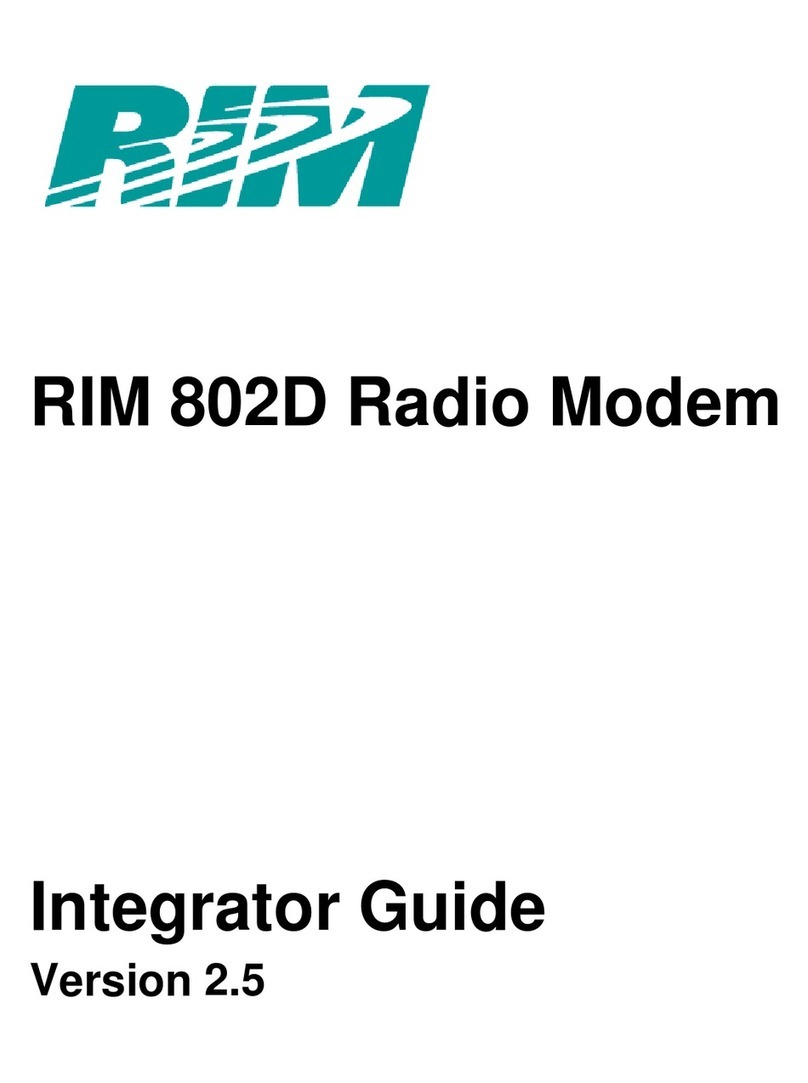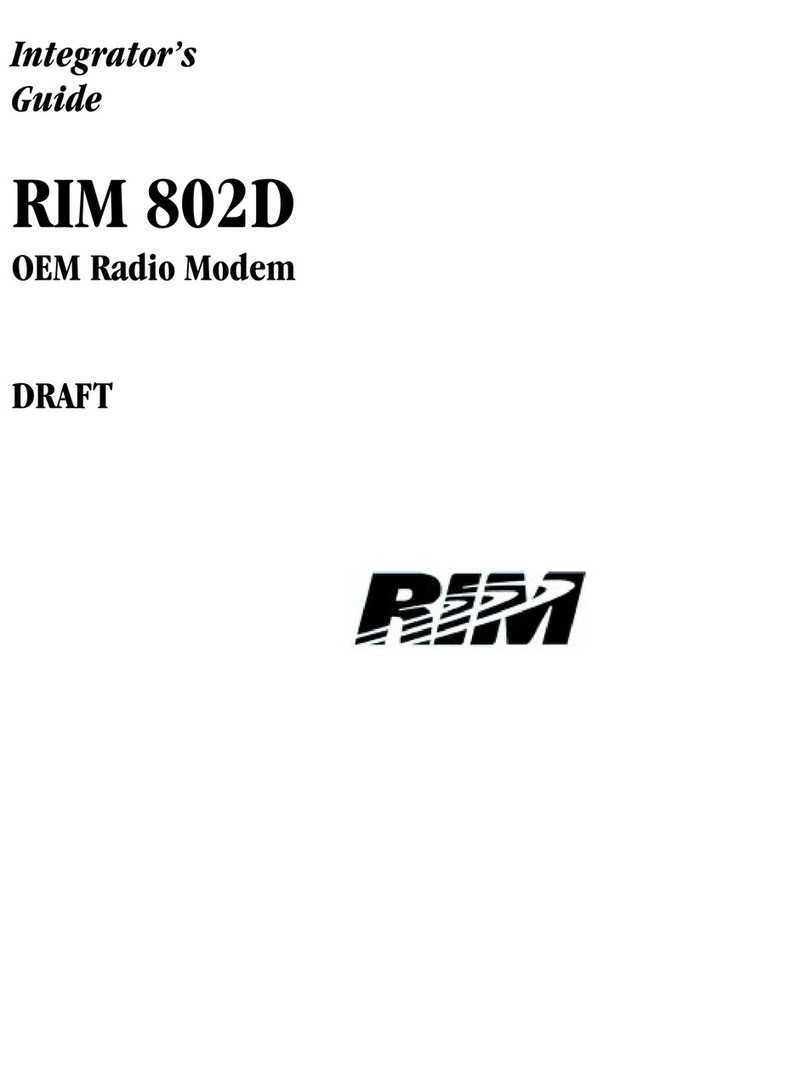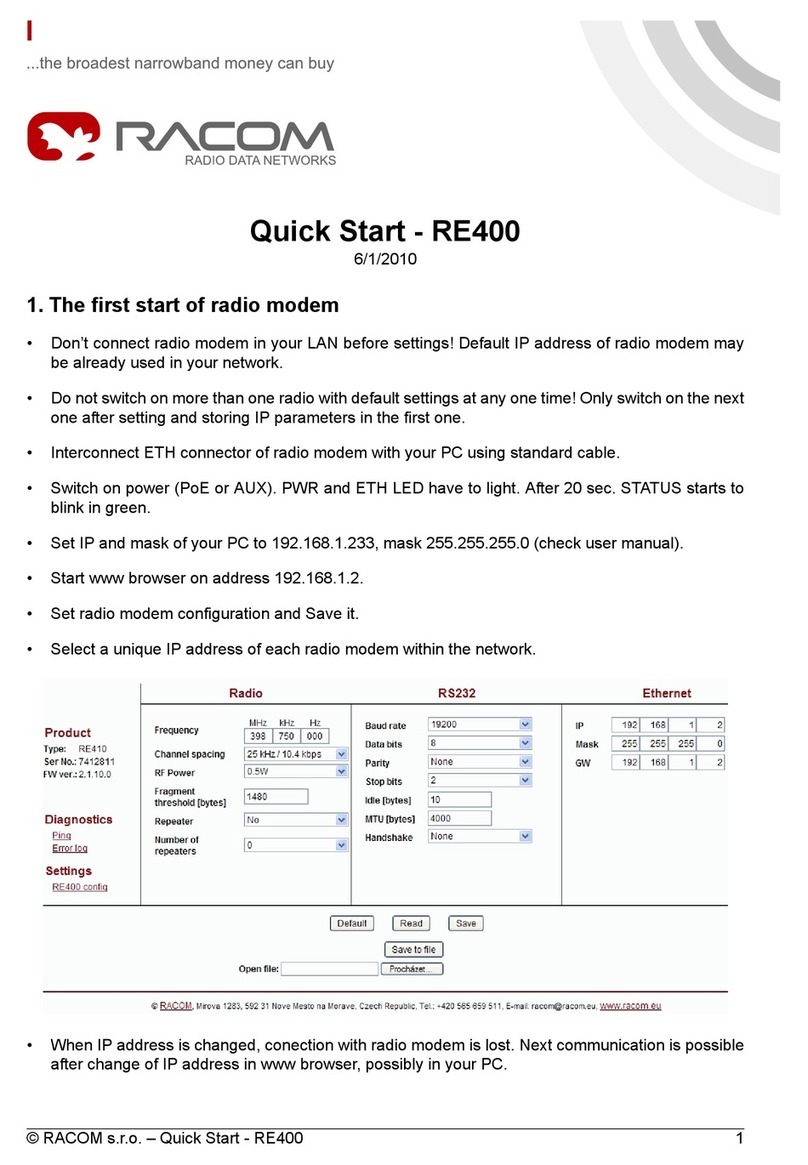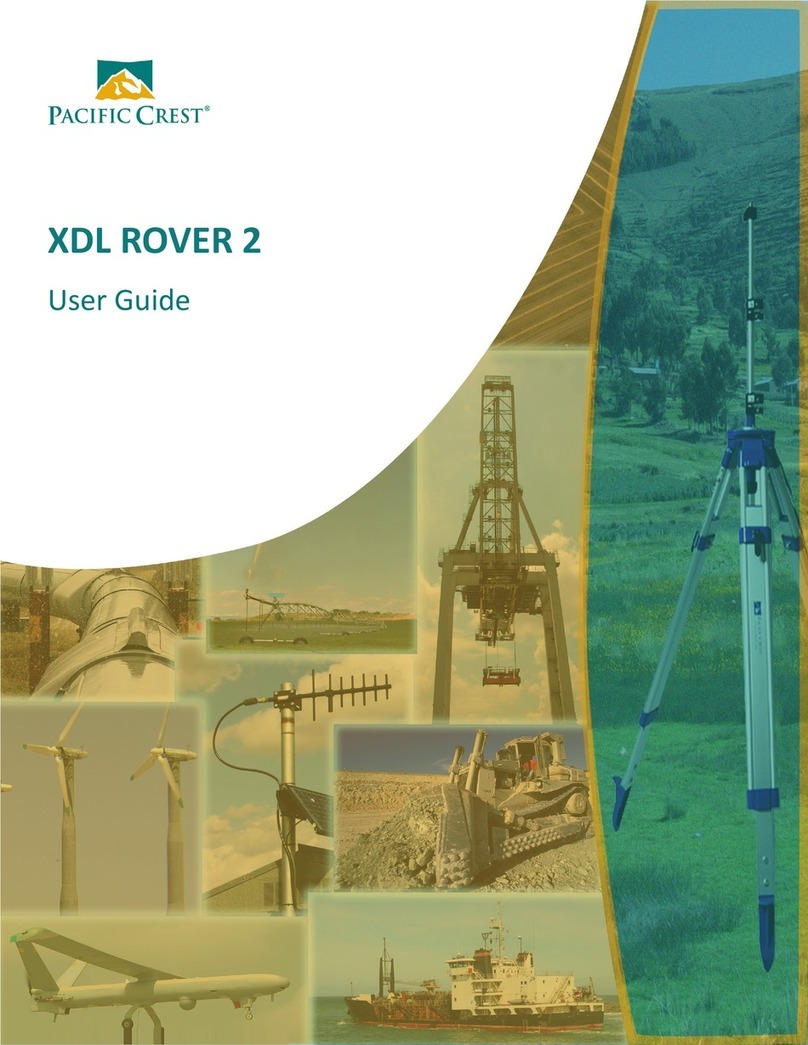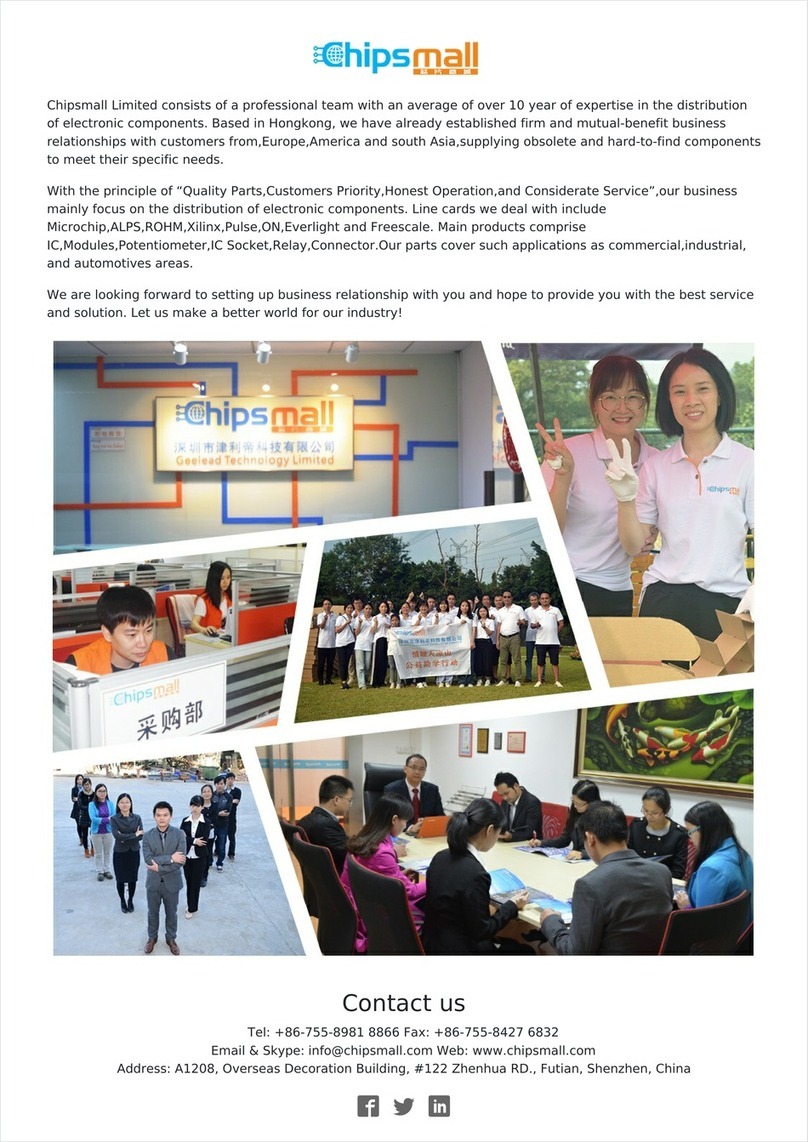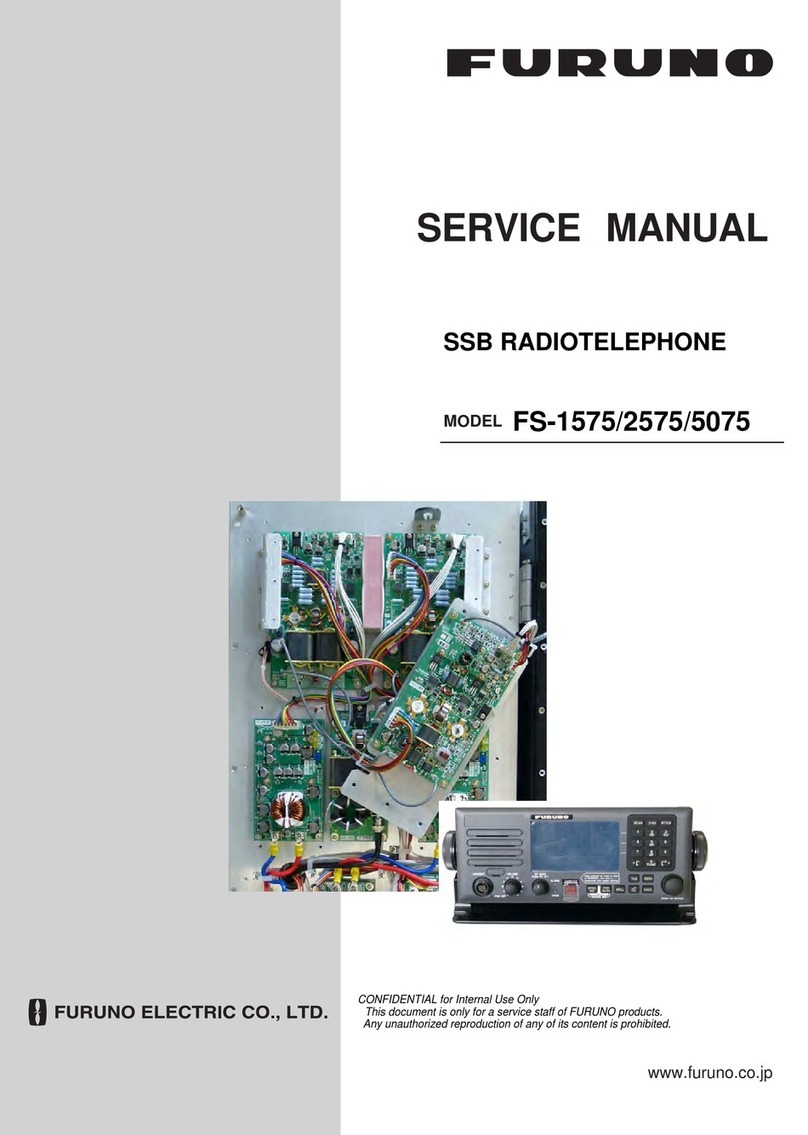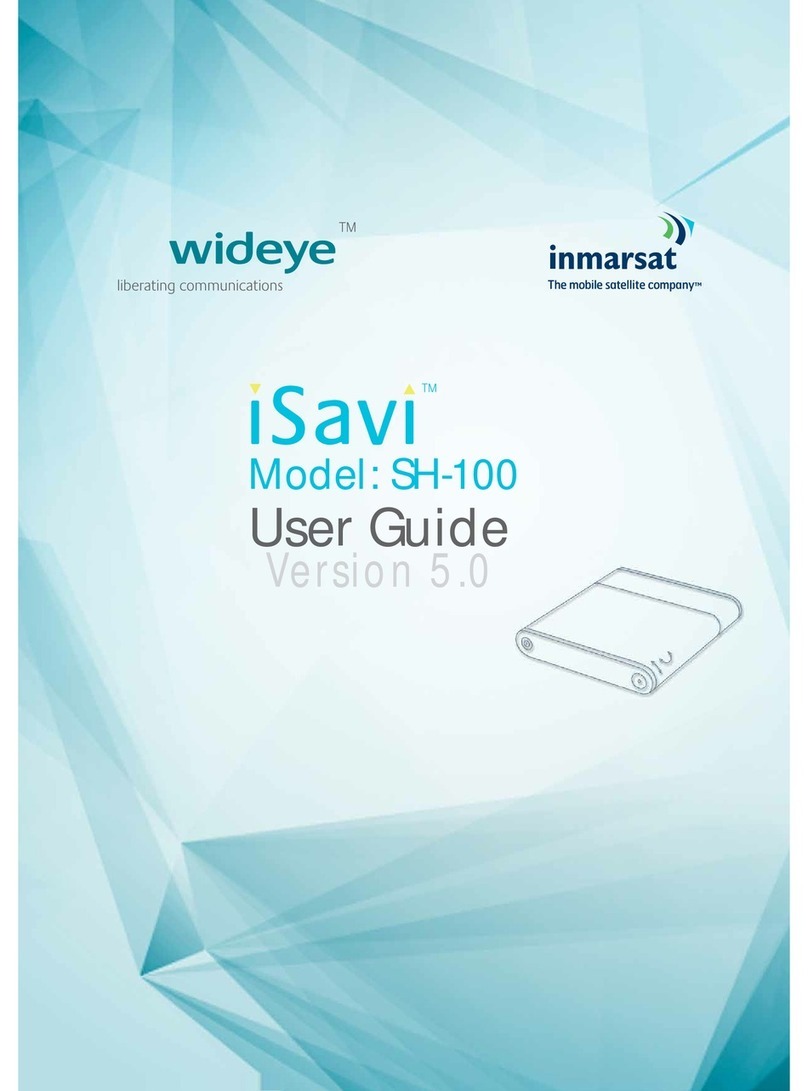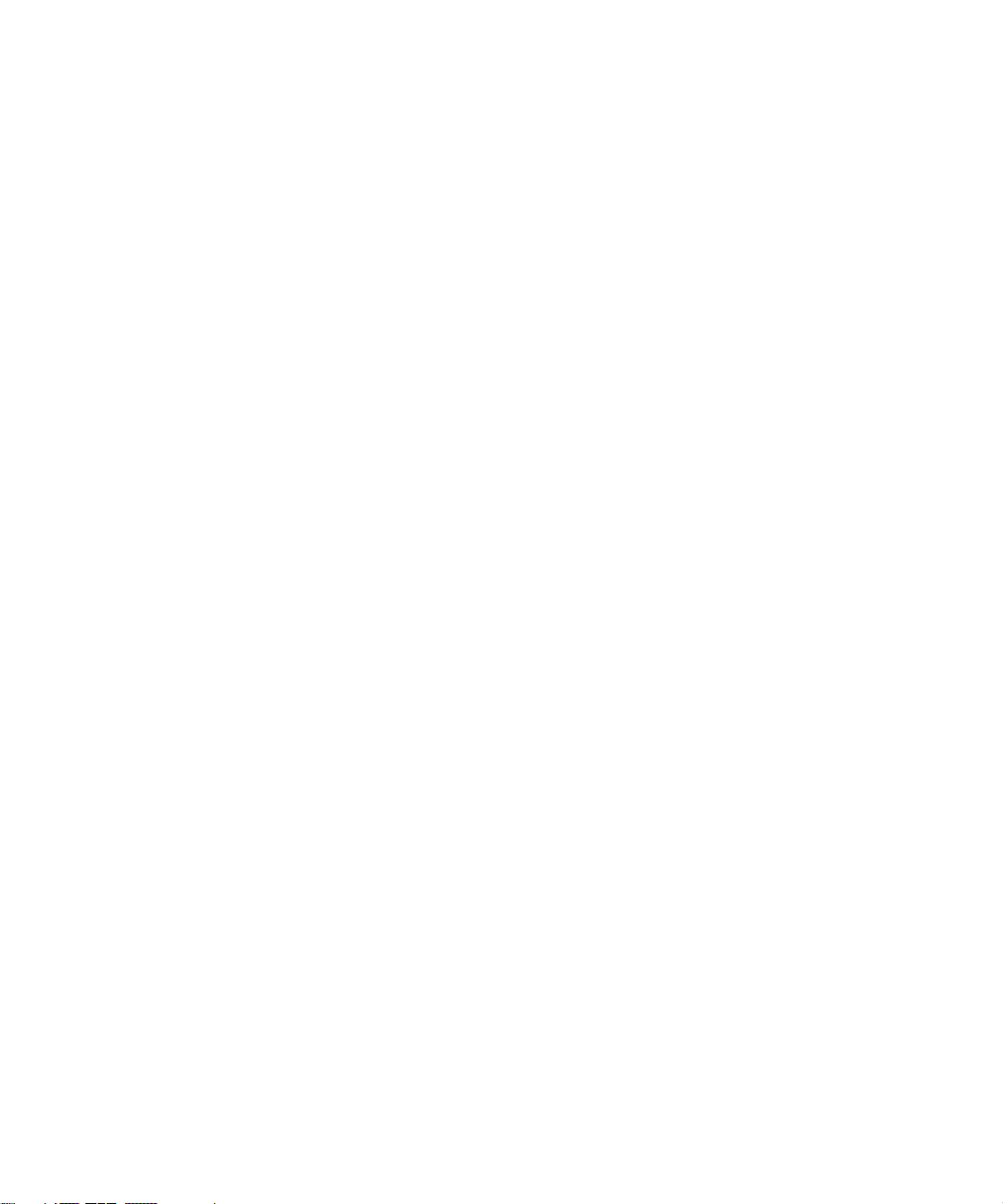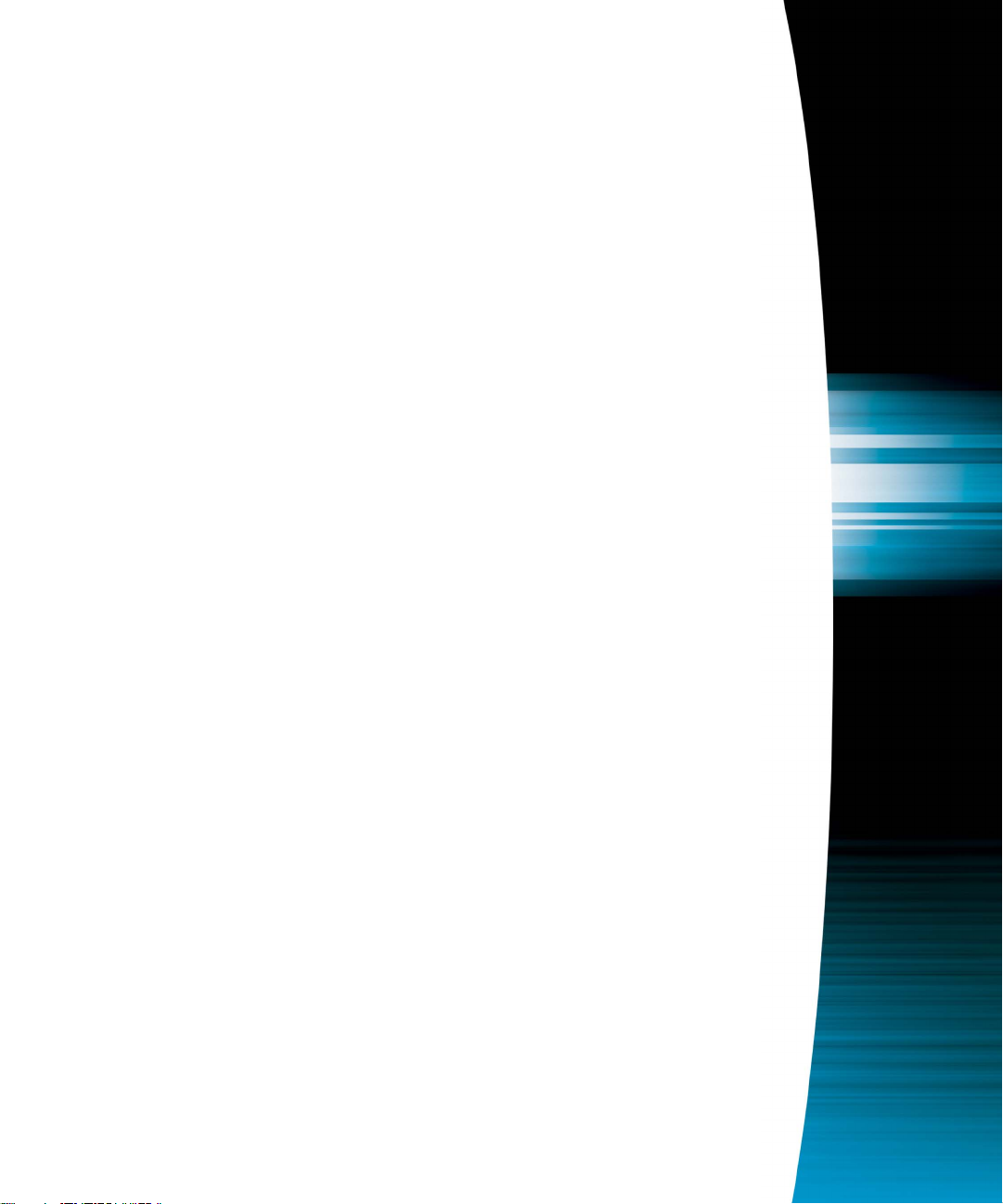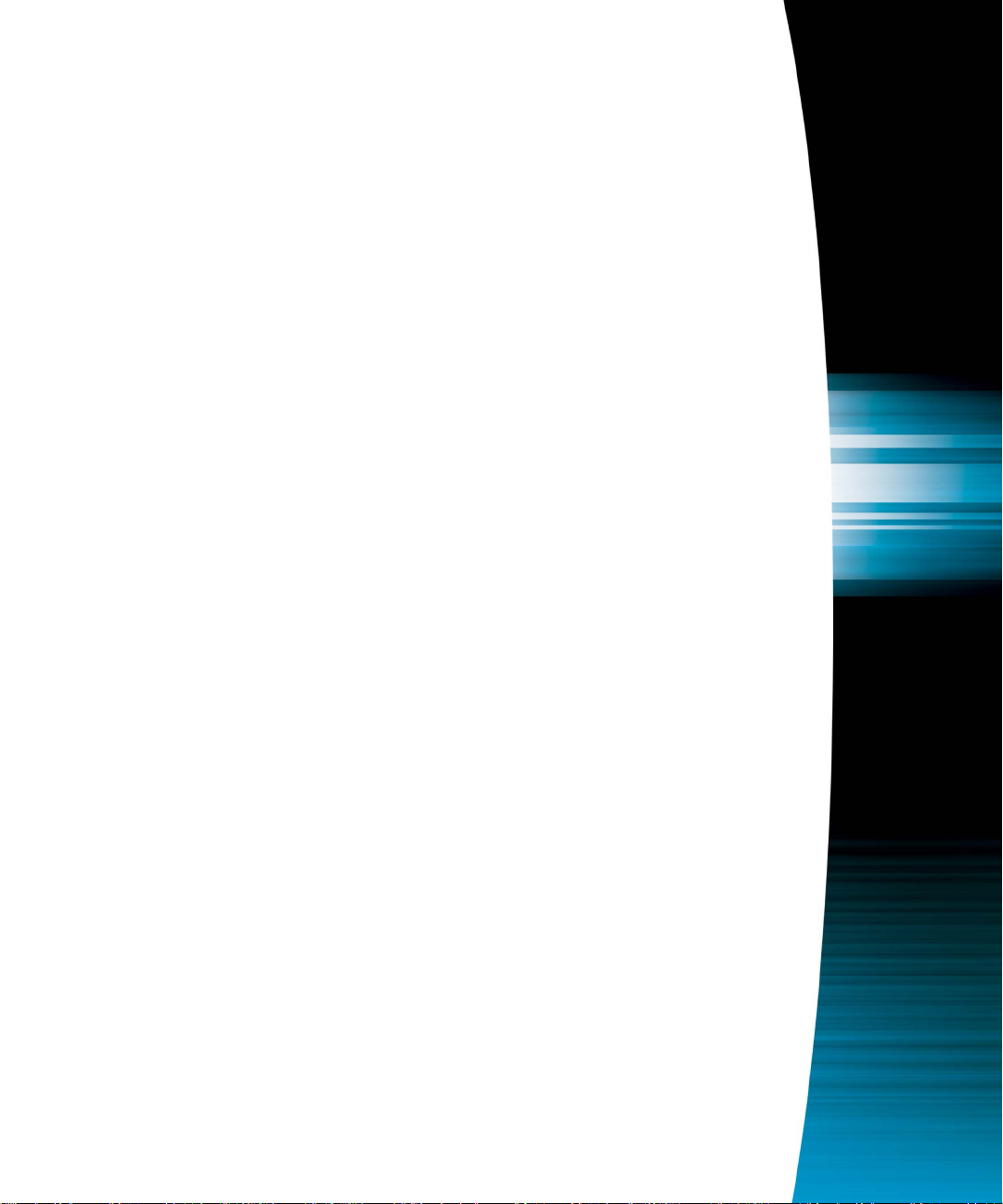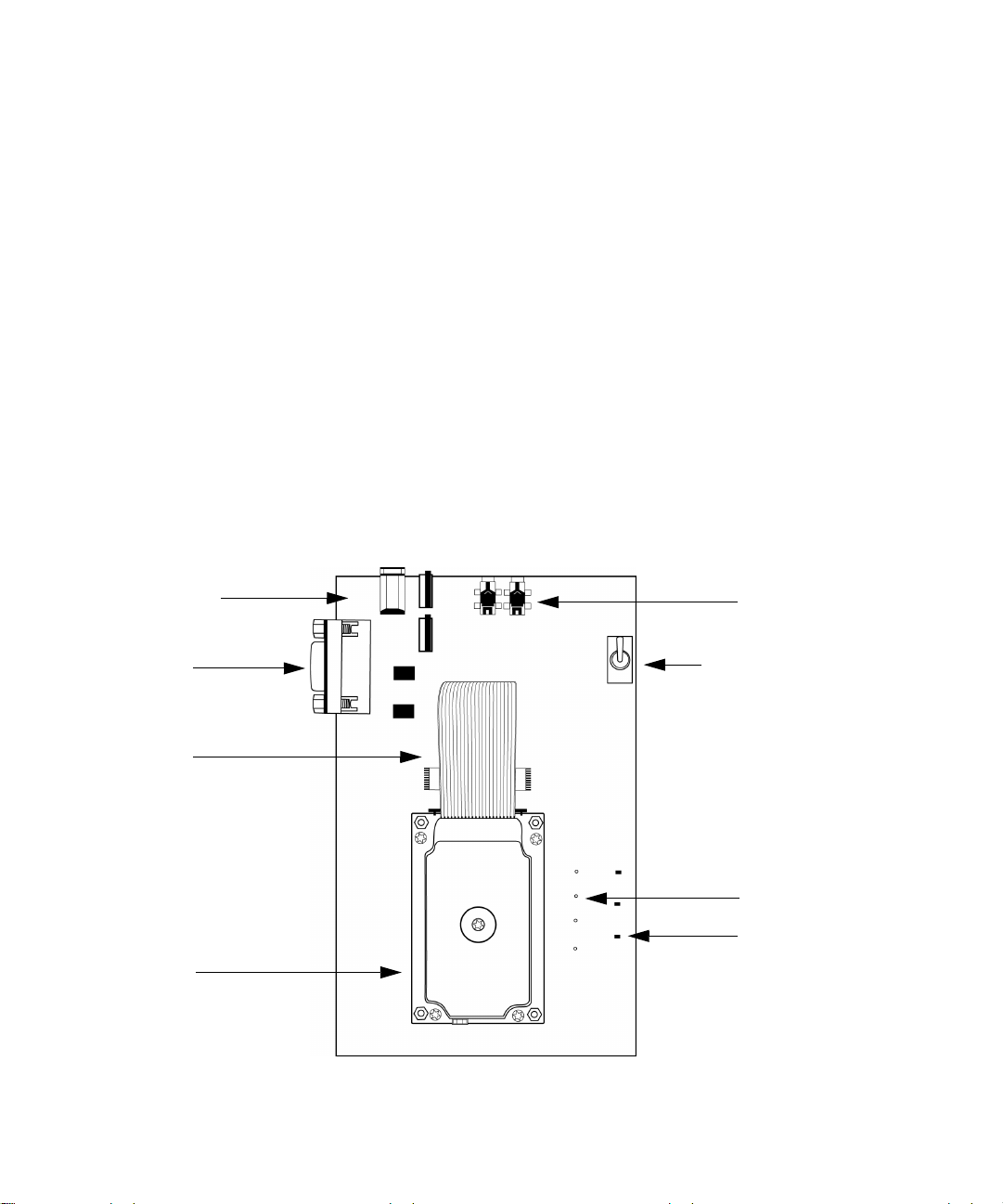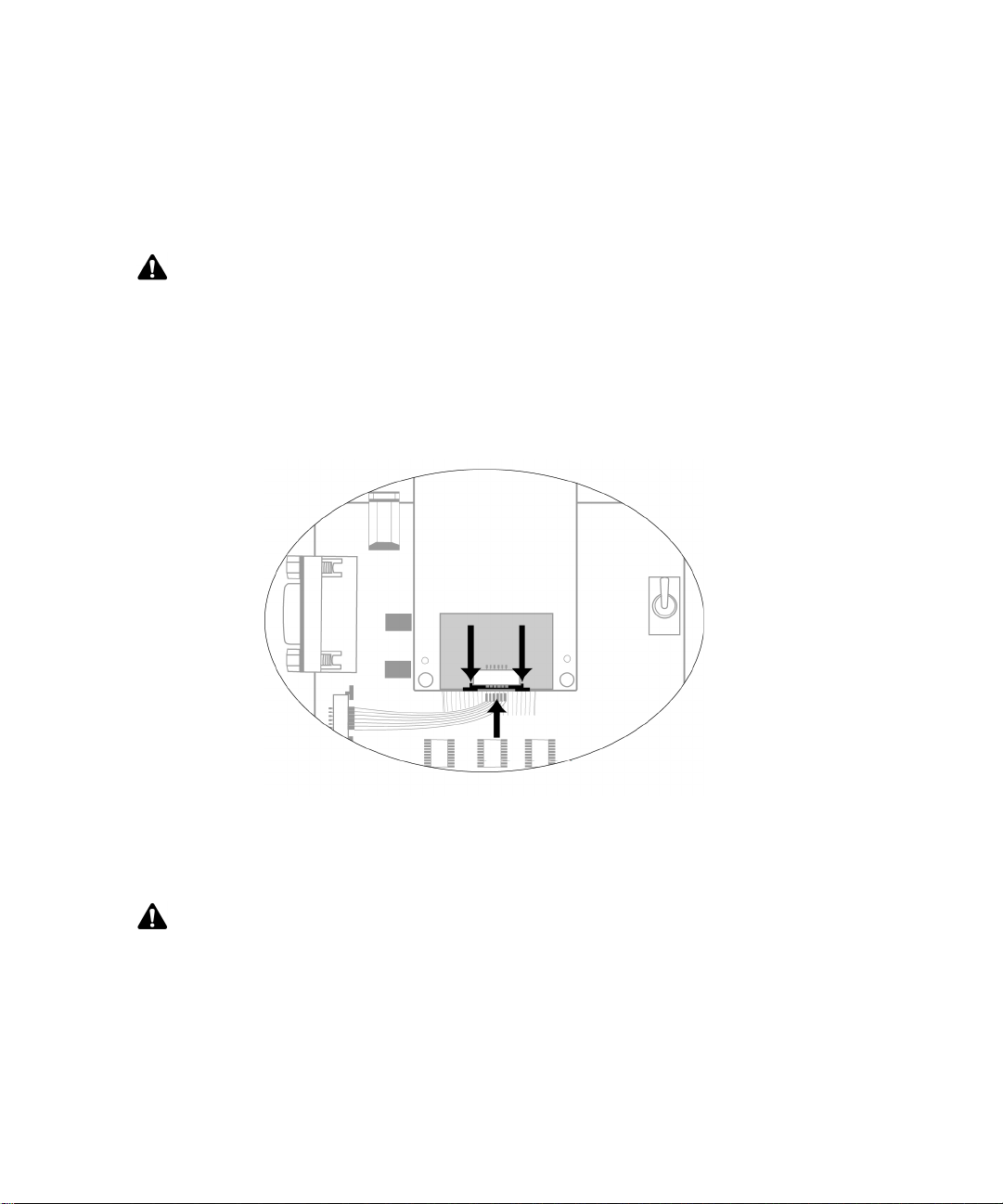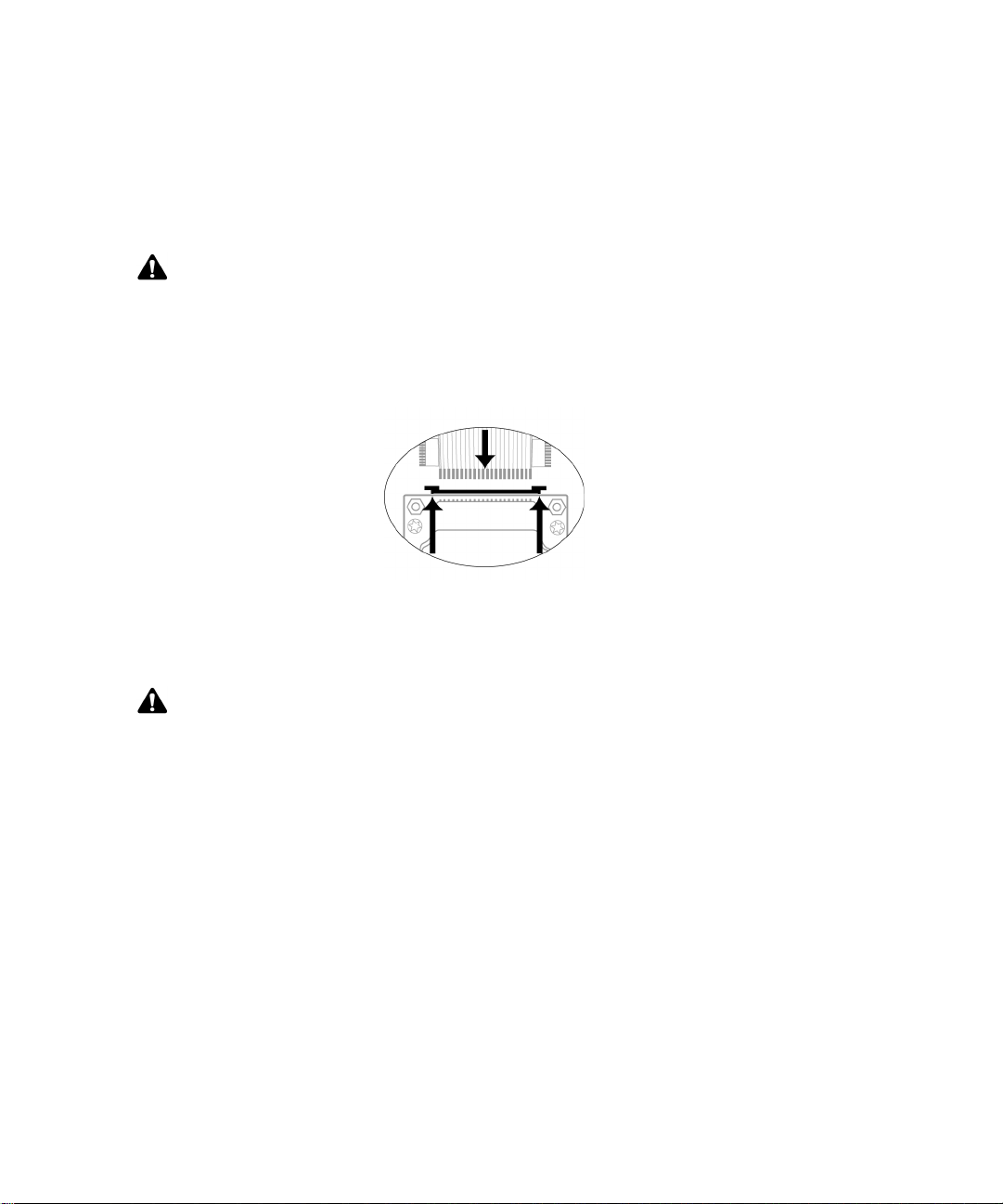RIM OEM Radio Modem for GSM/GPRS Wireless Networks
Version 1.2
Getting Started Guide
Last revised: 08 August 2003
Part number: PDF-05732-004
MAT-06067-001
The information in this document is RIM confidential and is for internal distribution only.
© 2003 Research In Motion Limited. All Rights Reserved. The BlackBerry and RIM families of
related marks, images and symbols are the exclusive properties of Research In Motion Limited.
RIM, Research In Motion, ‘Always On, Always Connected’, the “envelope in motion” symbol and
the BlackBerry logo are registered with the U.S. Patent and Trademark Office and may be pending
or registered in other countries. All other brands, product names, company names, trademarks and
service marks are the properties of their respective owners.
The handheld and/or associated software are protected by copyright, international treaties and
various patents, including one or more of the following U.S. patents: 6,278,442; 6,271,605; 6,219,694;
6,075,470; 6,073,318; D445,428; D433,460; D416,256. Other patents are registered or pending in
various countries around the world. Visit www.rim.net/patents.shtml for a current listing of
applicable patents.
While every effort has been made to achieve technical accuracy, information in this document is
subject to change without notice and does not represent a commitment on the part of Research In
Motion Limited, or any of its subsidiaries, affiliates, agents, licensors, or resellers. There are no
warranties, express or implied, with respect to the content of this document.
Research In Motion Limited
295 Phillip Street
Waterloo, ON N2L 3W8
Canada
Research In Motion UK Limited
Centrum House, 36 Station Road
Egham, Surrey TW20 9LF
United Kingdom
Published in Canada