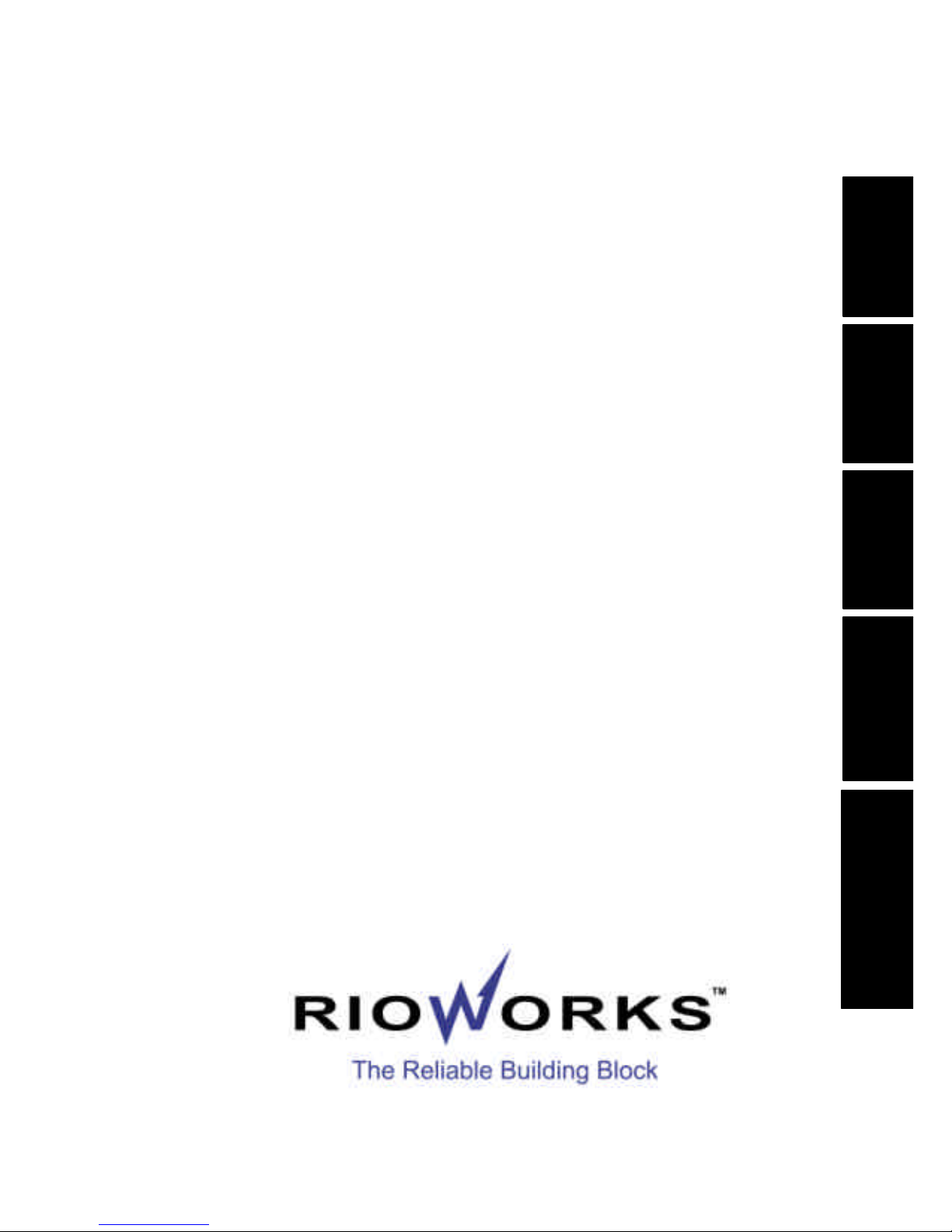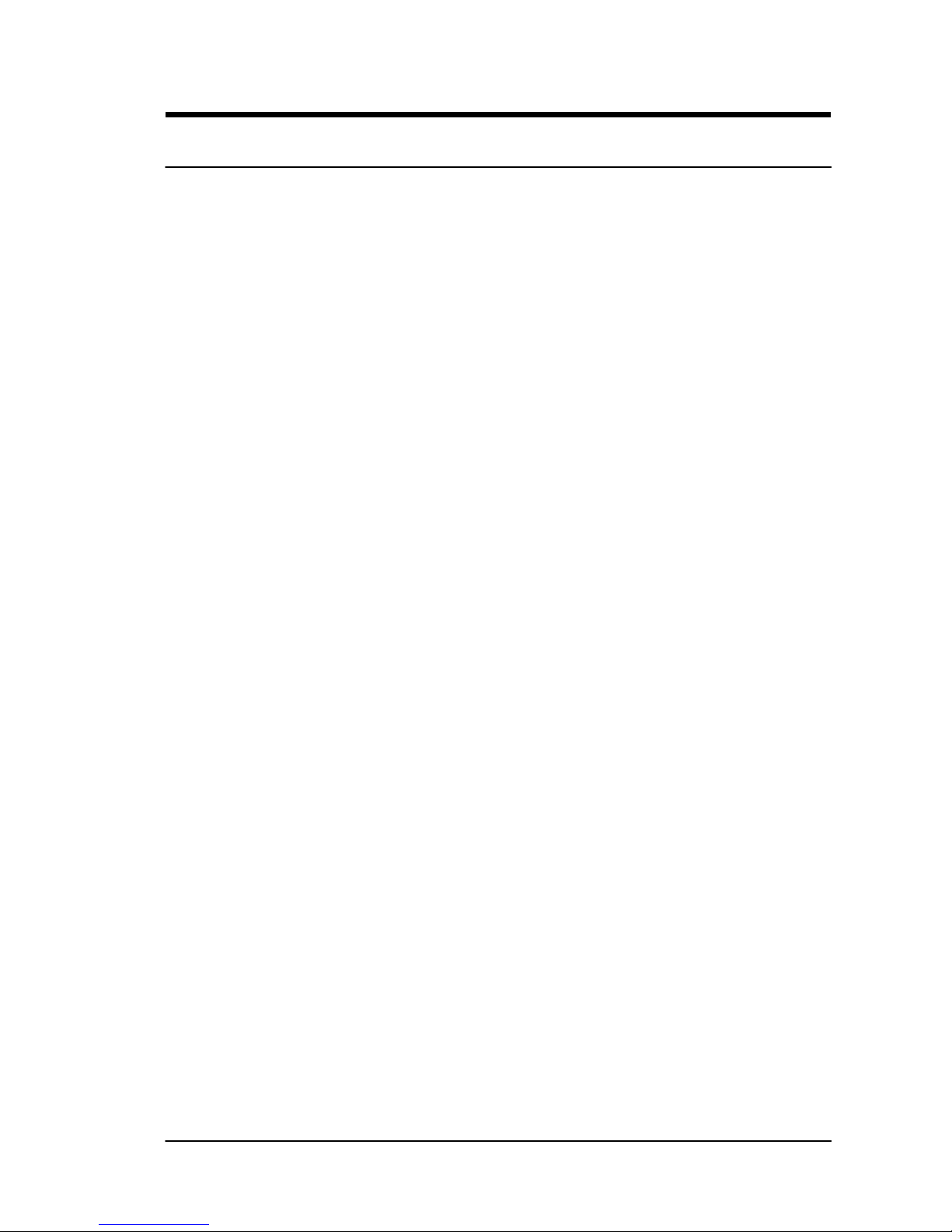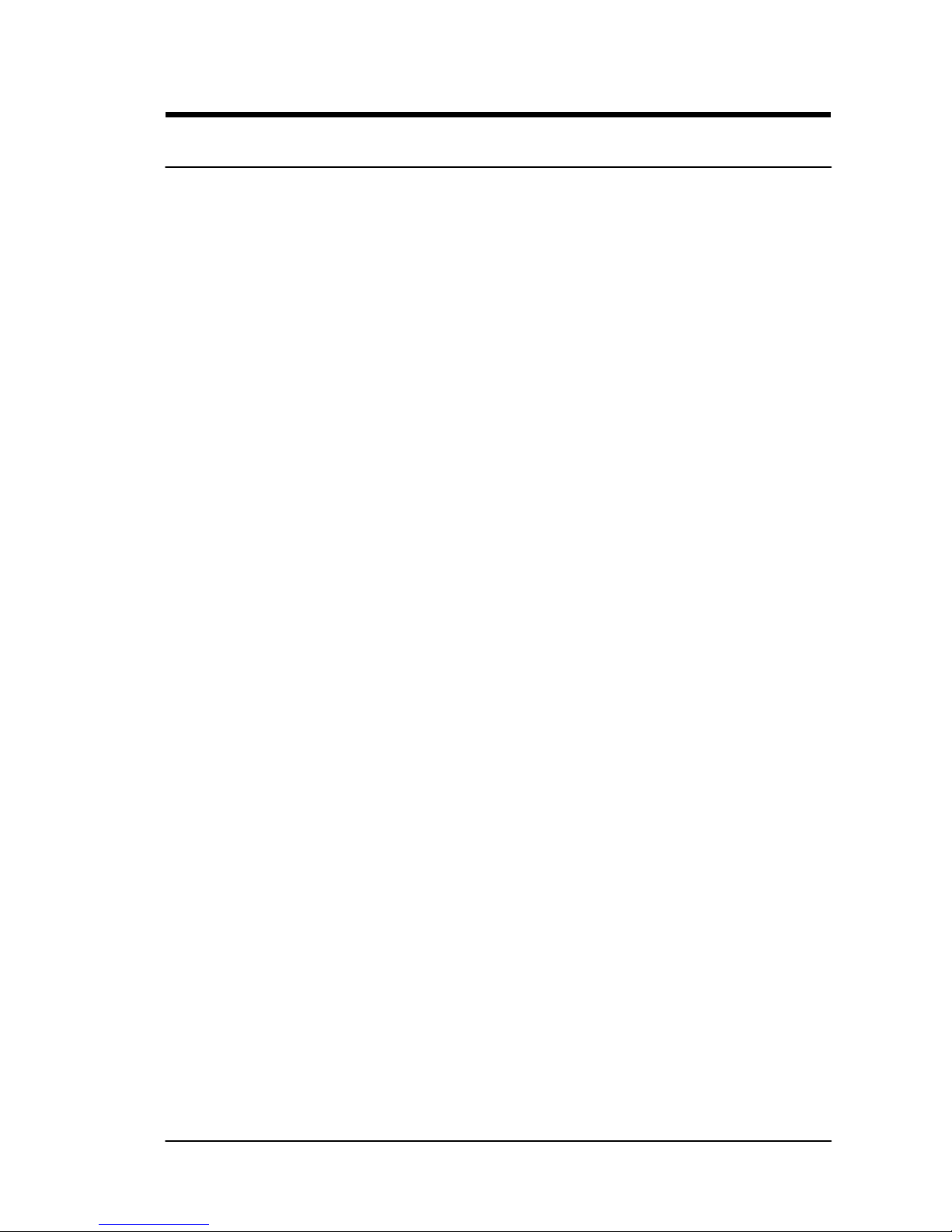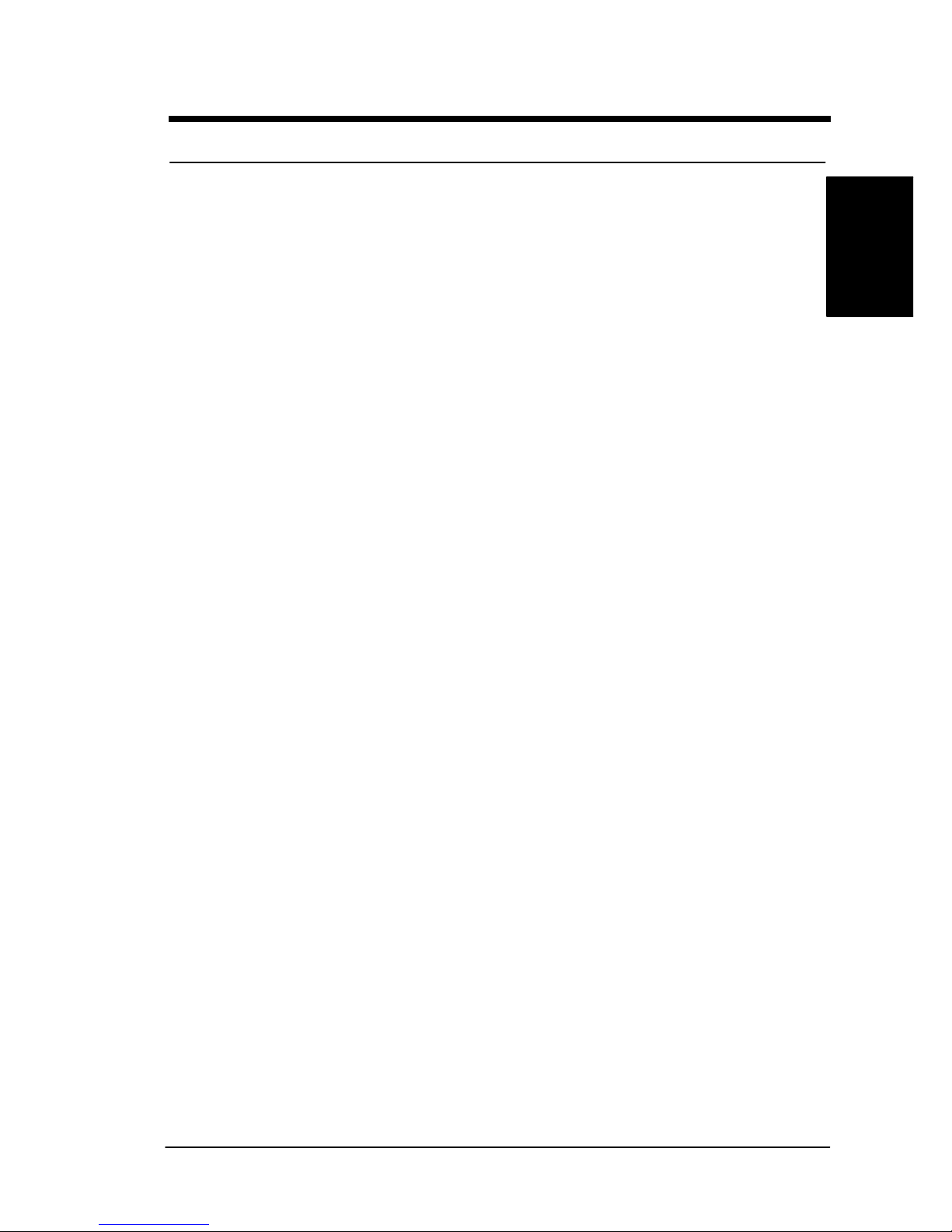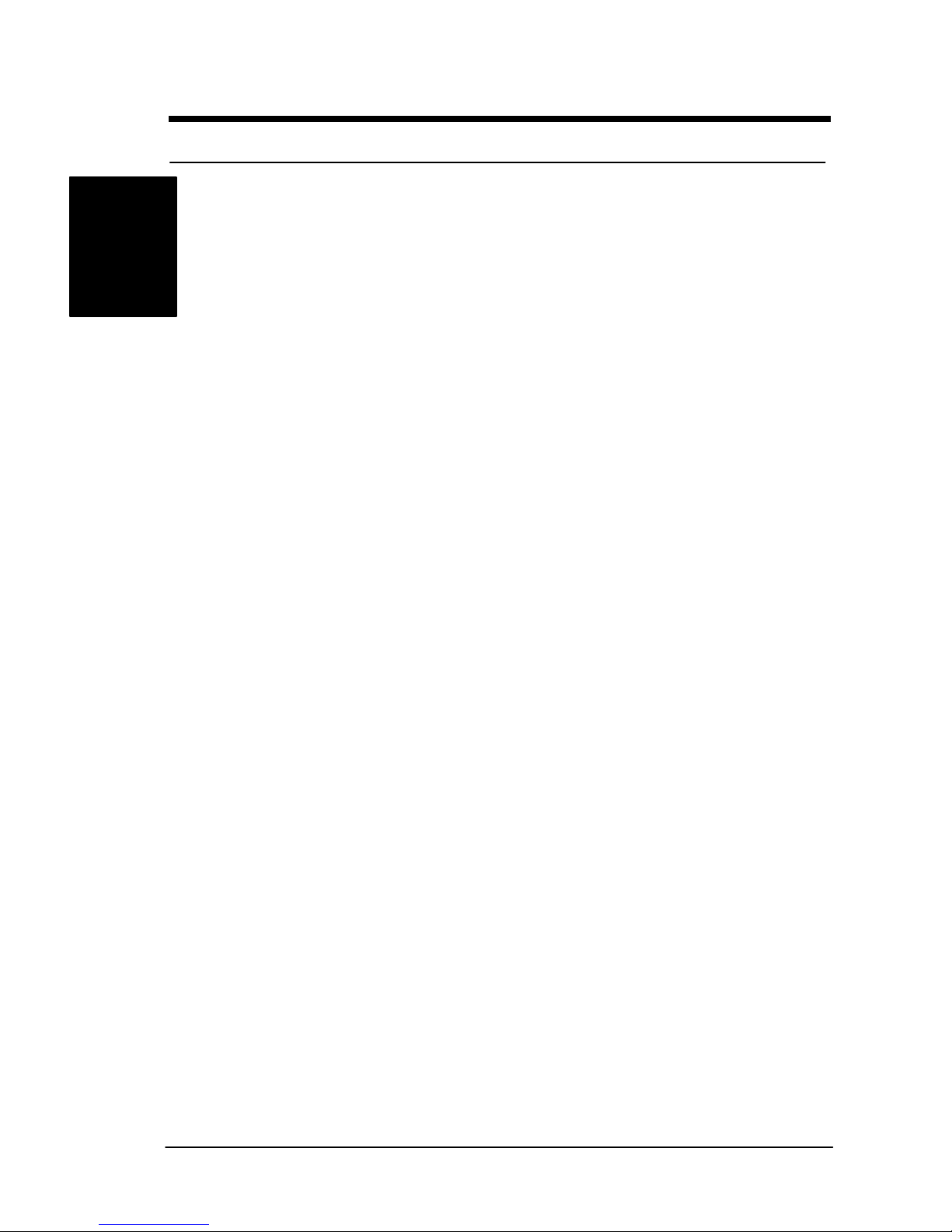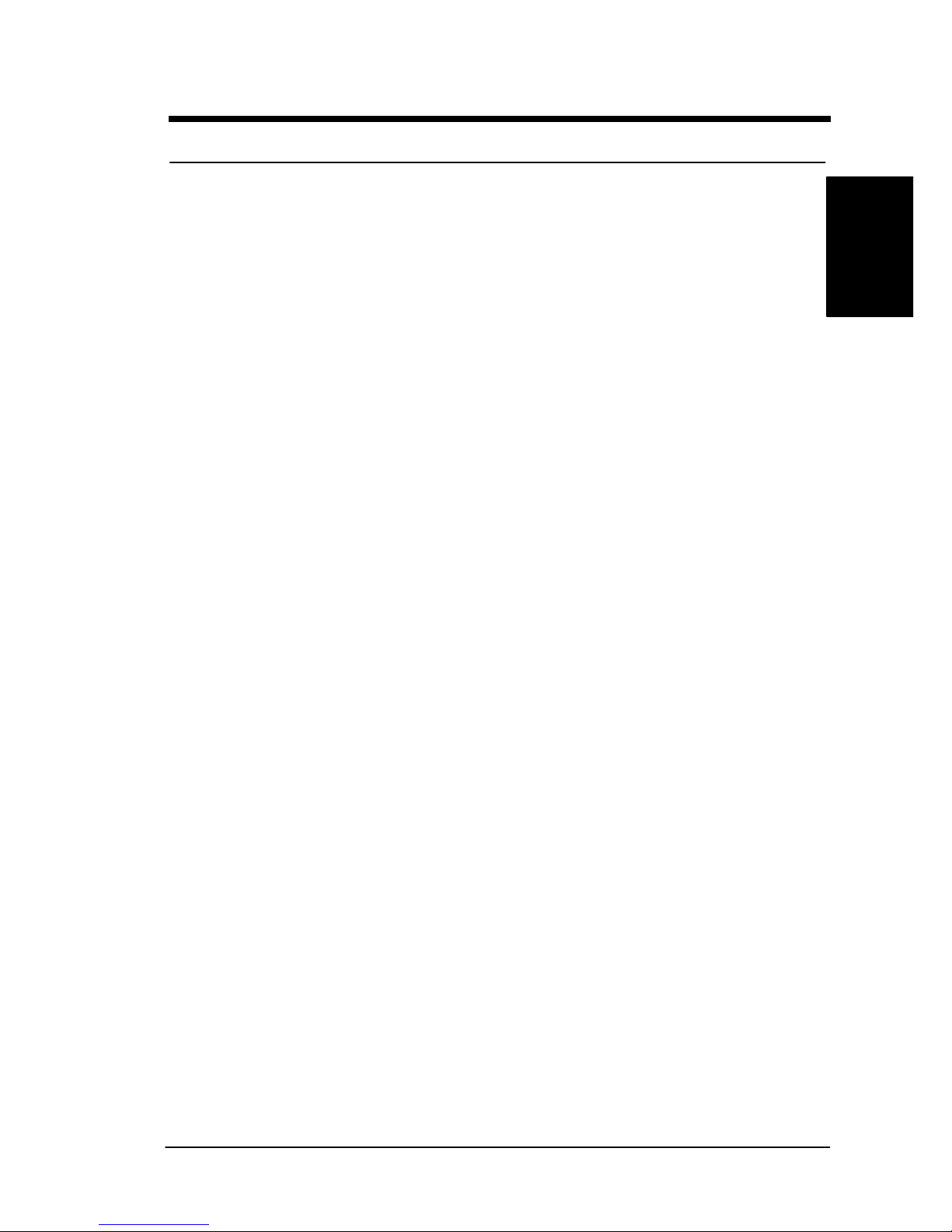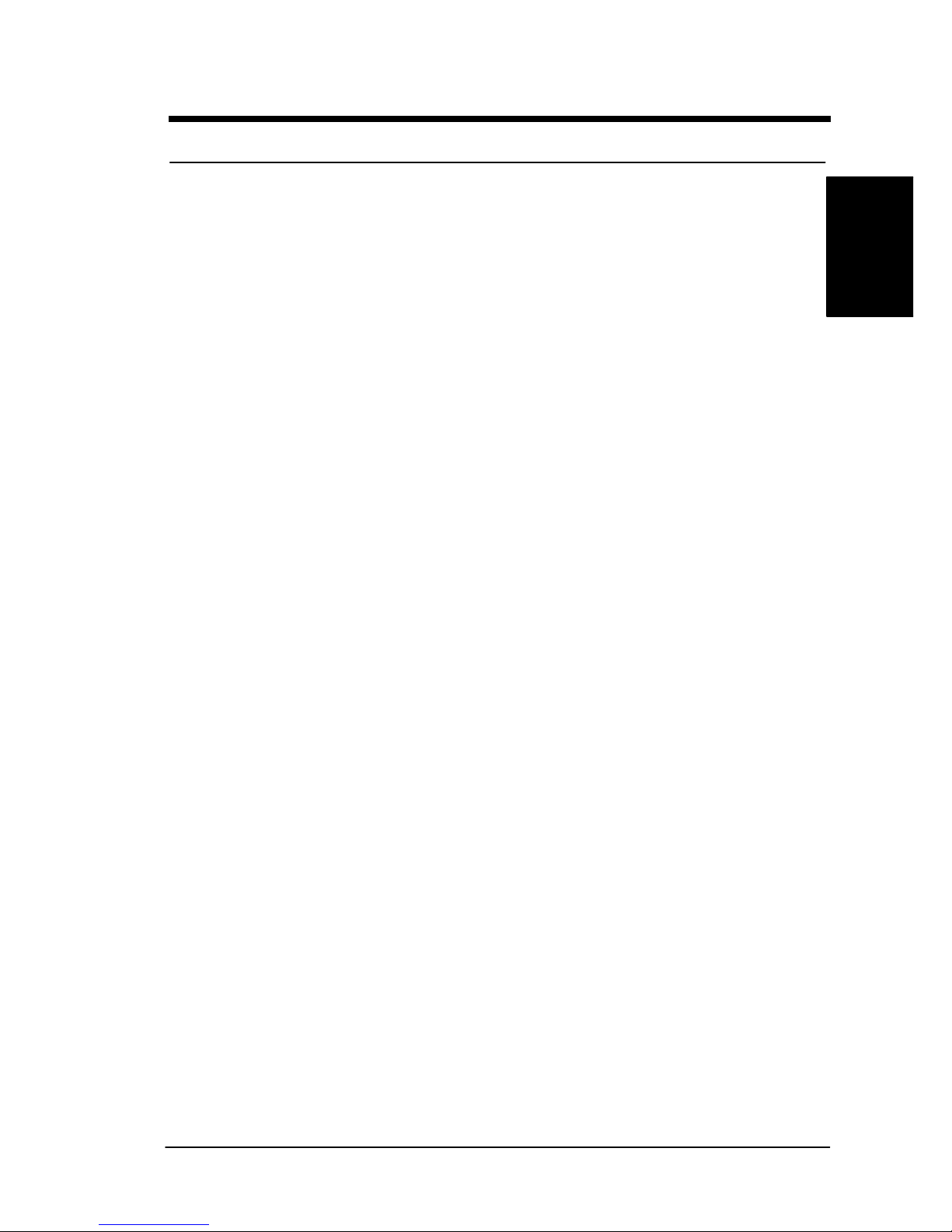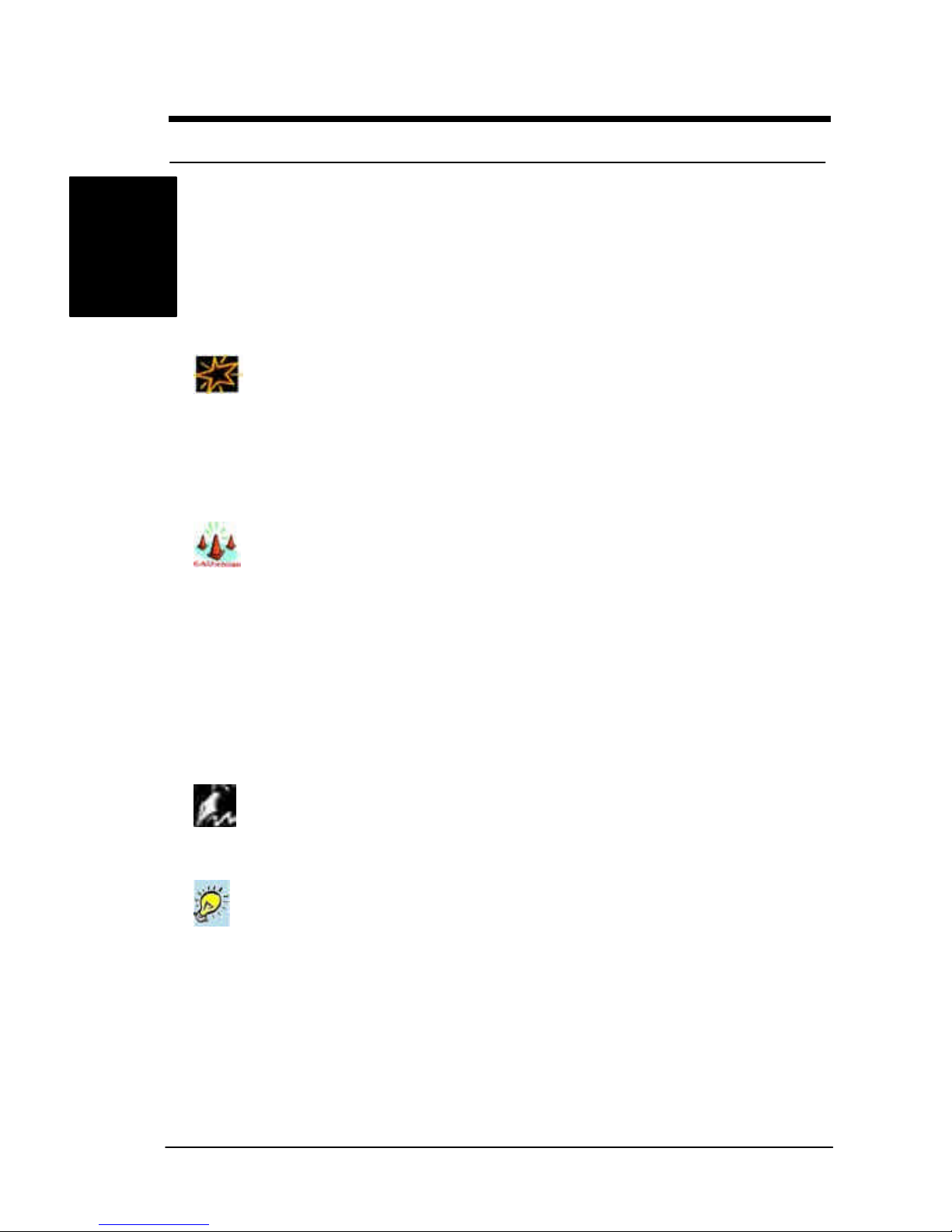Contents
OVERVIEW .............................................................................. I
UNPACKING.....................................................................................I
FEATURES HIGHLIGHT......................................................................II
ABOUT THIS USER GUIDE................................................................VI
GETTING HELP.............................................................................. VII
SDVIA-100/SDVIA-LS MOTHERBOARD (PICTURE)............................VIII
SDVIA-100/SDVIA-LS MOTHERBOARD (LAYOUT)..............................IX
CHAPTER 1:HARDWARE INSTALLATION....................1-1
Step 1:Jumper Setting ................................................................1-2
Step 2:Install Memory.................................................................1-4
Step 3:Install CPU......................................................................1-7
Step 4:Attach Cable to Connectors ..............................................1-9
Step 5:Install Expansion Cards..................................................1-22
Step 6:Powering on Your Computer..............................................23
CHAPTER 2:BIOS SETUP.................................................2-1
Section 1:Setup Categories.........................................................2-5
Section 2:Main Menu ..................................................................2-8
Section 3:Advanced Menu ........................................................2-12
3-1:ADVANCD BIOS FEATURES ............................................2-12
3-2: ADVANCED CHIPSET FEATURES......................................2-17
3-3: INTEGRATED PERIPHERALS ...........................................2-20
3.4: POWER MANAGEMENT SETUP........................................2-25
3.5 PNP/ PCI CONFIGURATIONS...........................................2-30
Section 4:Defaults Menu ...........................................................2-33
Section 5:Security Menu...........................................................2-35
Section 6:PC Health Menu ........................................................2-37
Section 7:CLK/Voltage Menu.....................................................2-39
Section 8:Exit Menu..................................................................2-41