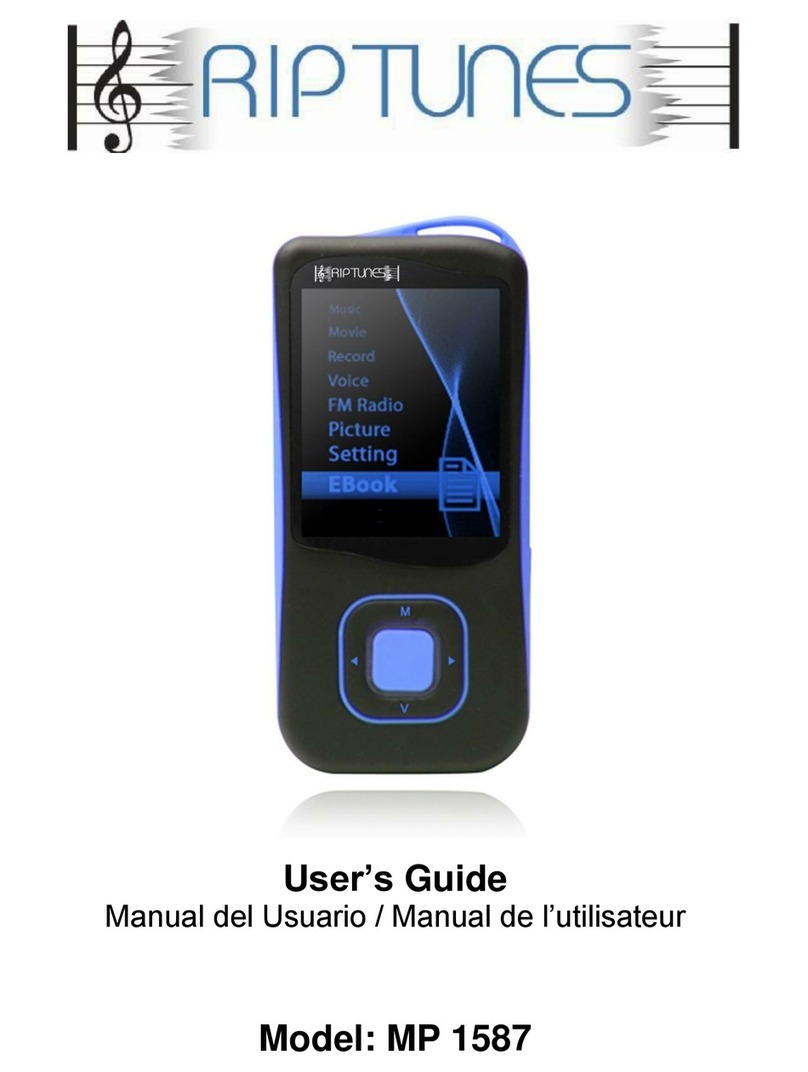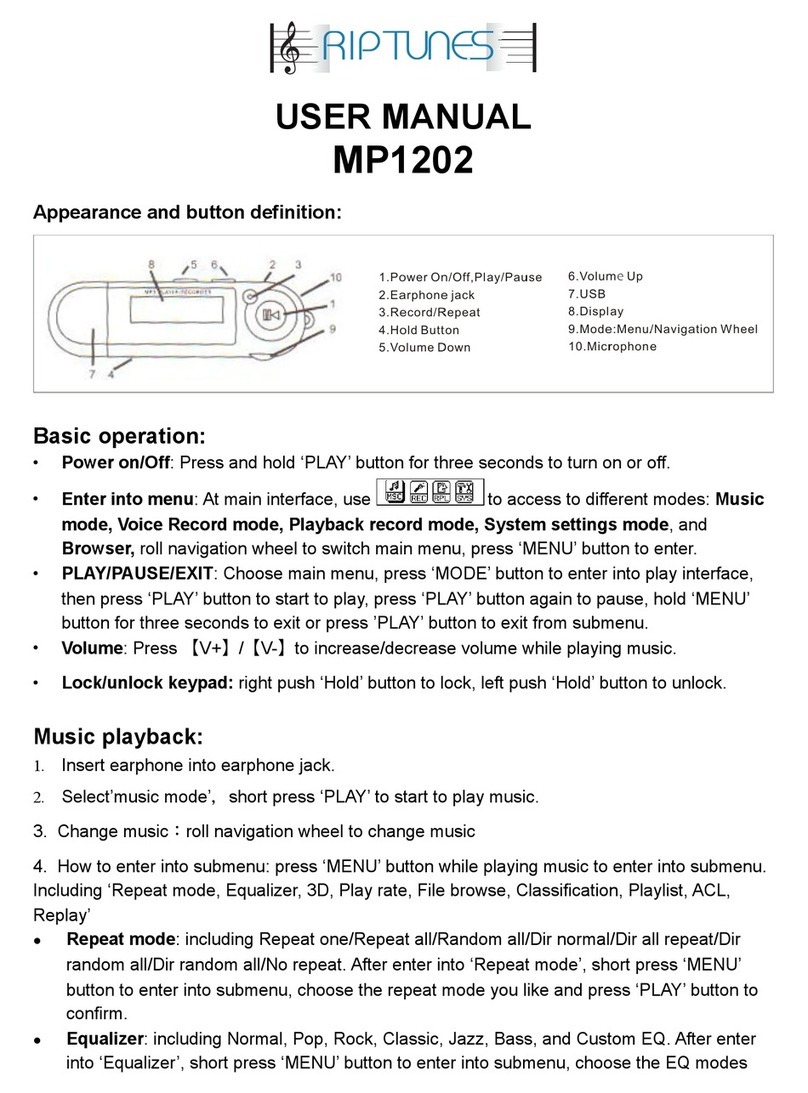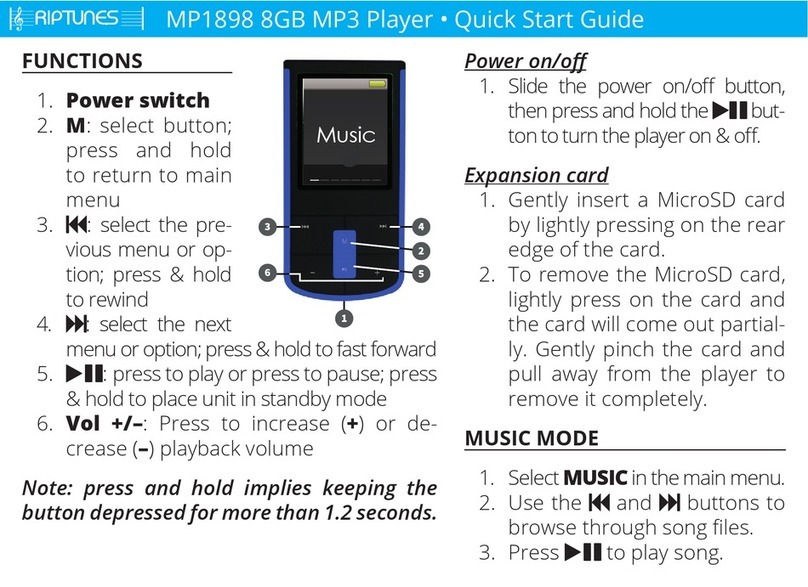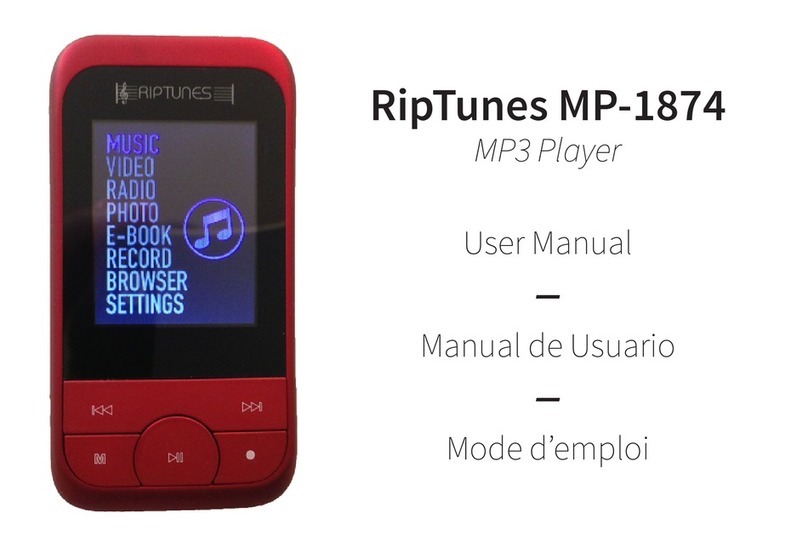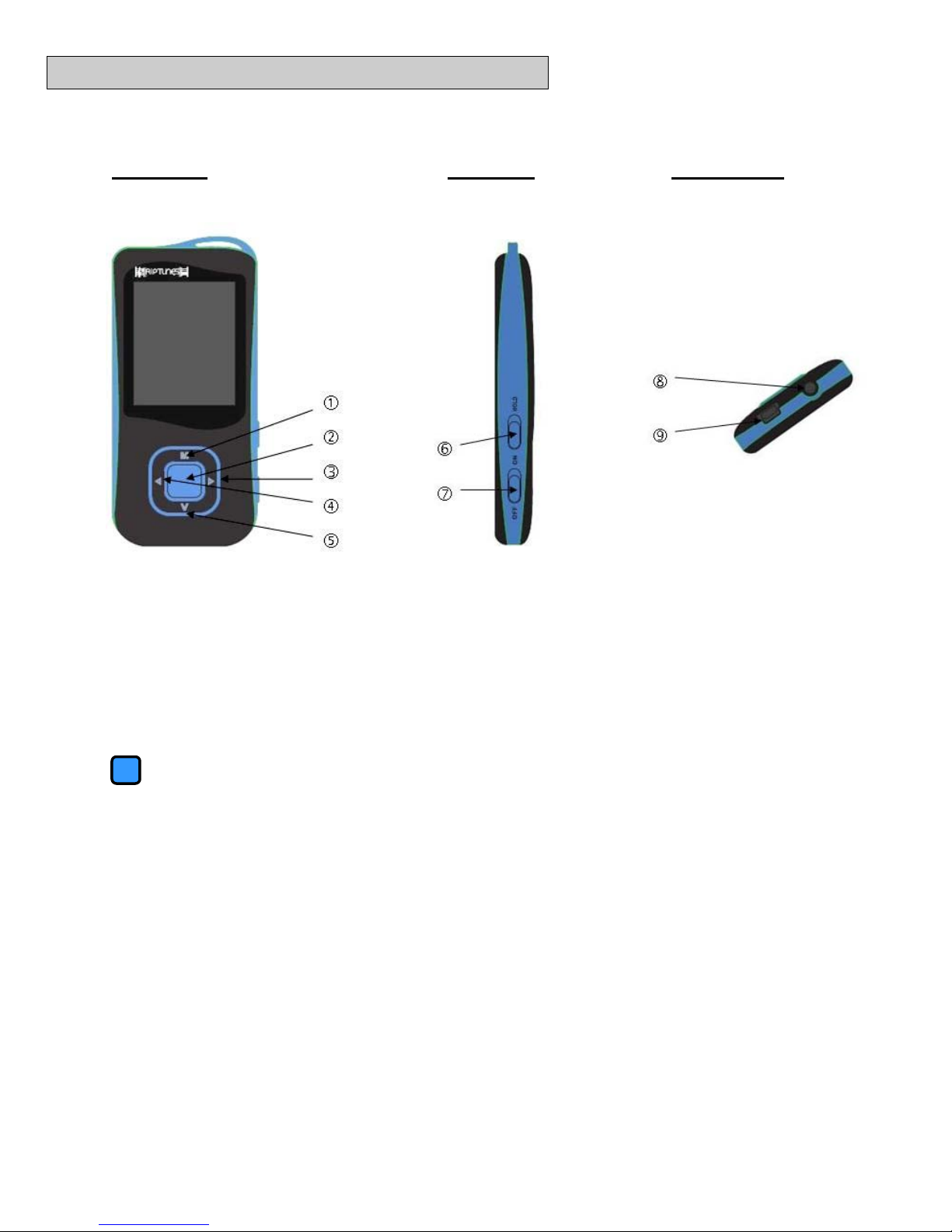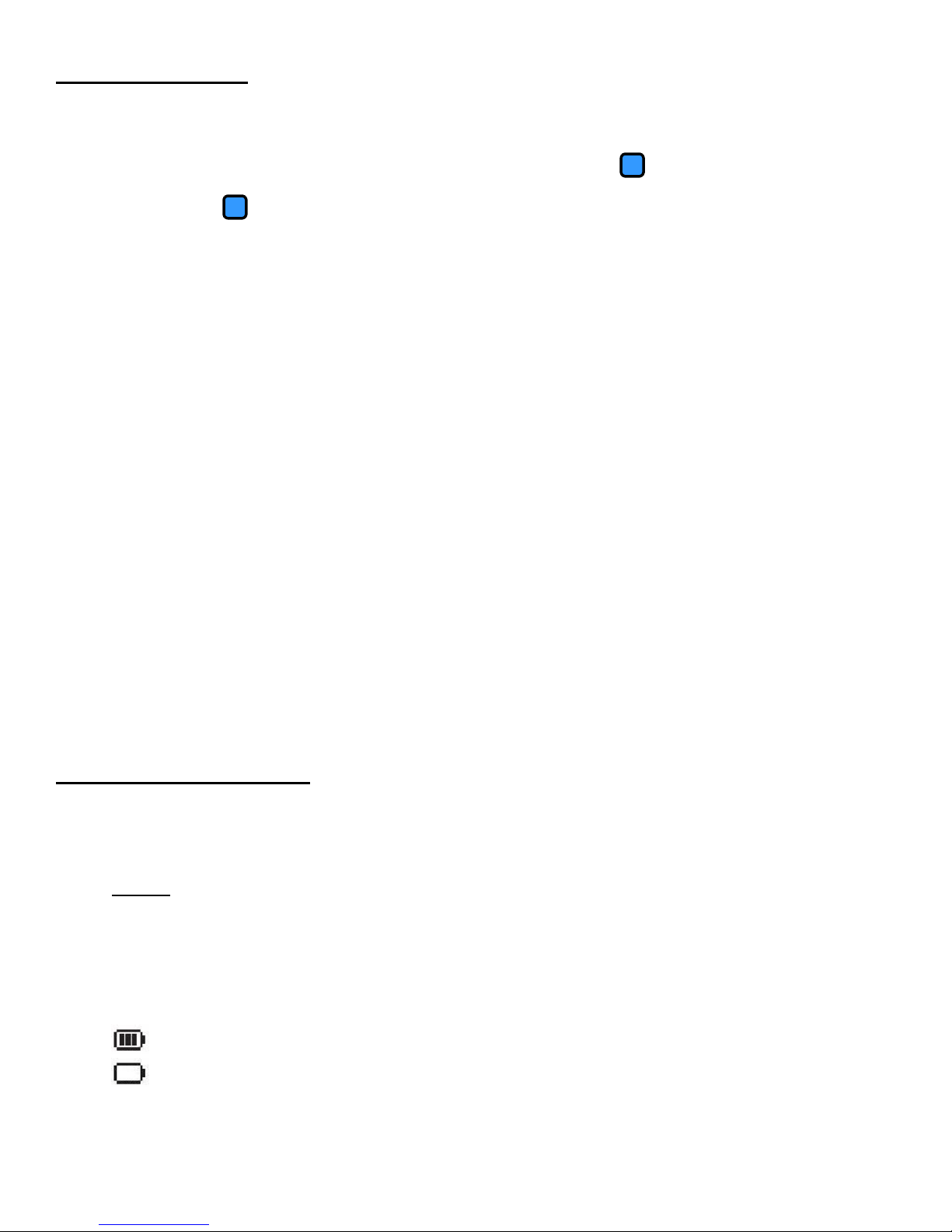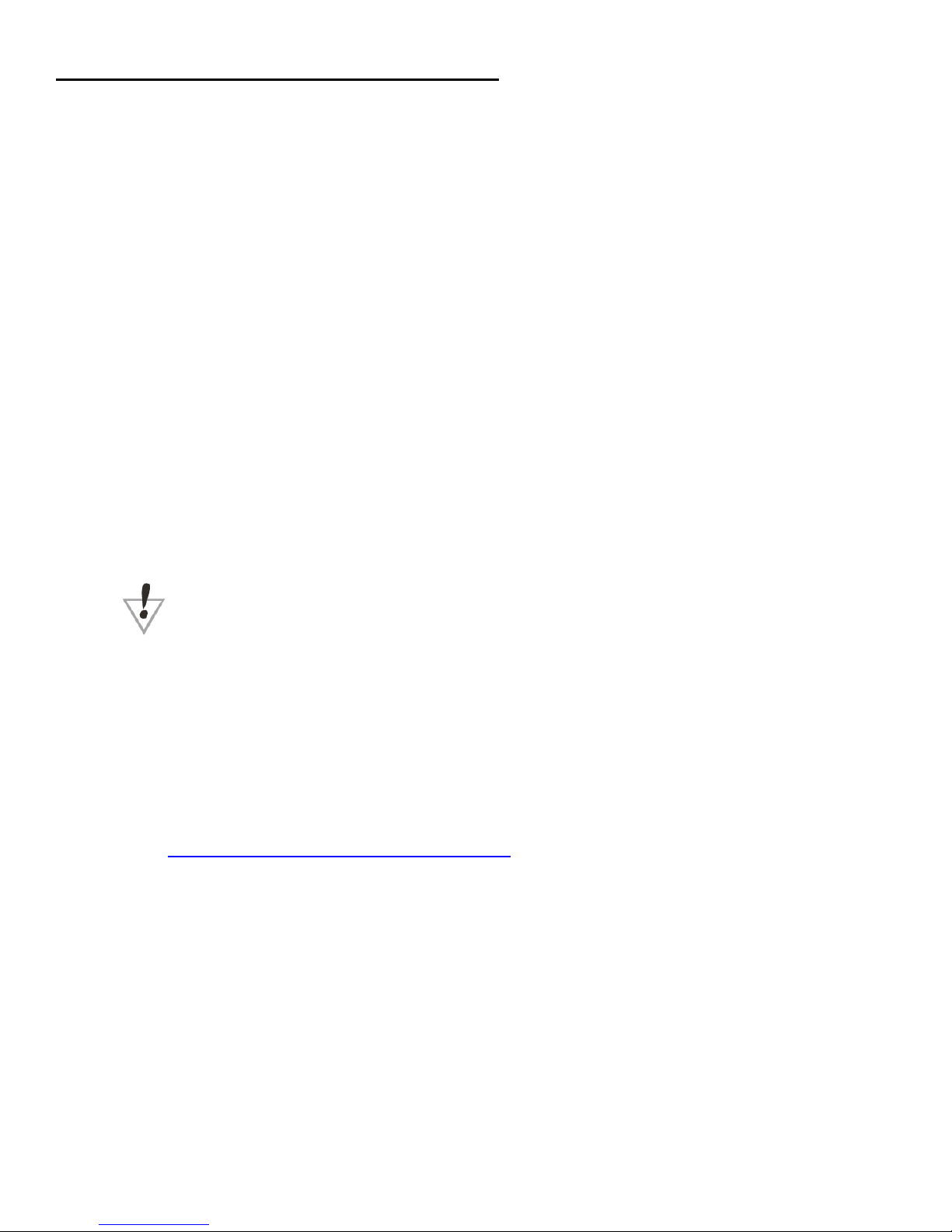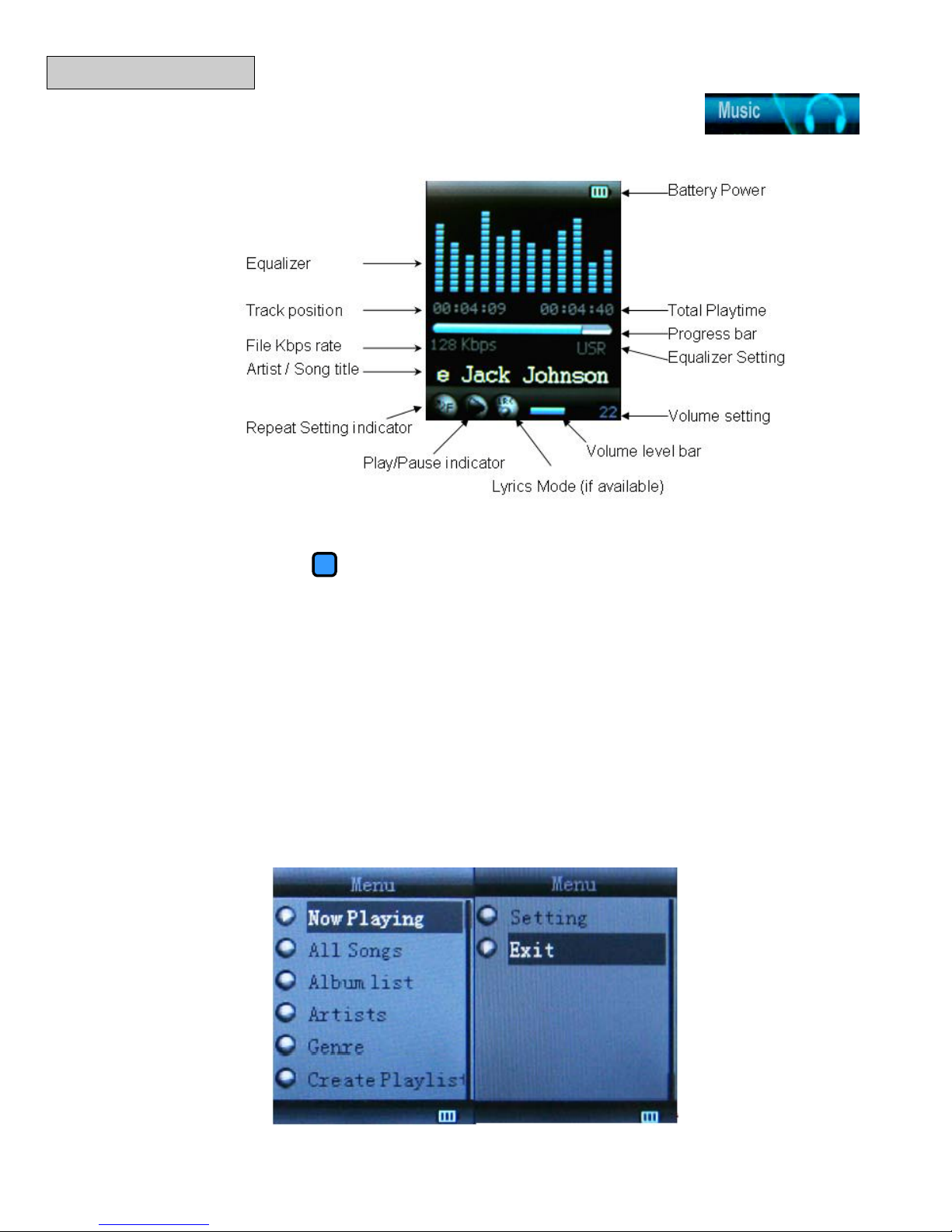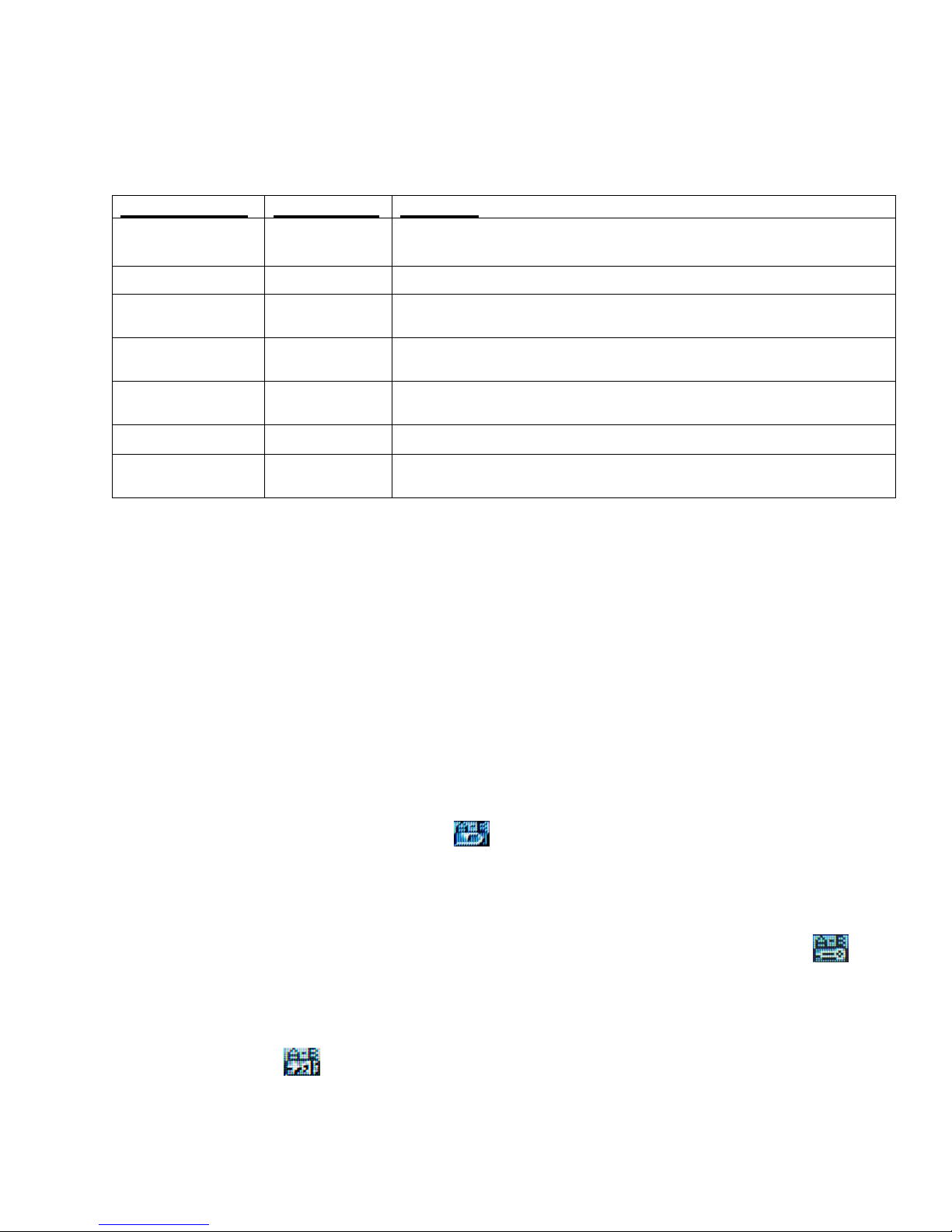Basic Functions
Power On/Off
Use the ON/OFF switch on the side of the Digital Media Player to turn on the device. If the
device is already on but is in sleep mode, press and hold the (“Play/Pause”) button to
activate (On/Off switch must be set to ‘ON’). While the Digital Media Player is in use, press
and hold the button to enter sleep mode. Use the ON/OFF switch on the side of the Digital
Media Player to turn off the device.
Note: Using the ON/OFF switch will cause you to lose your current bookmark or
location (if playing a file).
Hold / Lock
The hold function can help you lock all buttons to avoid accidental player operation.
To lock all buttons of MP3 player, slide the HOLD switch in the direction of the arrow. All
buttons are disabled. To deactivate the lock function, slide back the HOLD switch.
Menu
Press the “M” button to access the Main Menu. Use the “◄” or “►” arrows to navigate
between Music, Movie, Record, Recordings, Picture, Settings,and E-book modes. Press
the “M” button again to enter a mode. While in a mode, press the “M“ button to access
features, options, or sub-menus. Press and hold the “M“ button to exit and return to the Main
Menu.
Volume
While playing music or video, press the “V” button to adjust volume.
Press “►” to increase the volume.
Press “◄” to decrease the volume.
When you are done adjusting the volume, press the “V” button to confirm your setting.
Recharging your Battery
The battery in your Digital Media Player can be recharged by connecting your Digital Media
Player to your computer. Connect the USB cable to the Digital Media Player USB Jack and
connect the other end of the cable to a USB port on your computer.
NOTE: Please also make sure the [ON]/[OFF] switch is placed in the [ON] position while
charging.
You can also charge your Digital Media Player by using an adaptor (not included). Connect
one end of the enclosed USB cable to the MP3 Player, and attach the other end to the
adaptor. Connect the adaptor to an electrical outlet. The AC Adaptor is an optional accessory
available for purchase on the Riptunes website - http://www.rip-tunes.com
When the battery is fully charged, the battery icon will look like this.
When battery power is low, the battery icon will look like this
Note: Charging will automatically stop when the battery is full. Charge time is
approximately 2 to 3 hours.