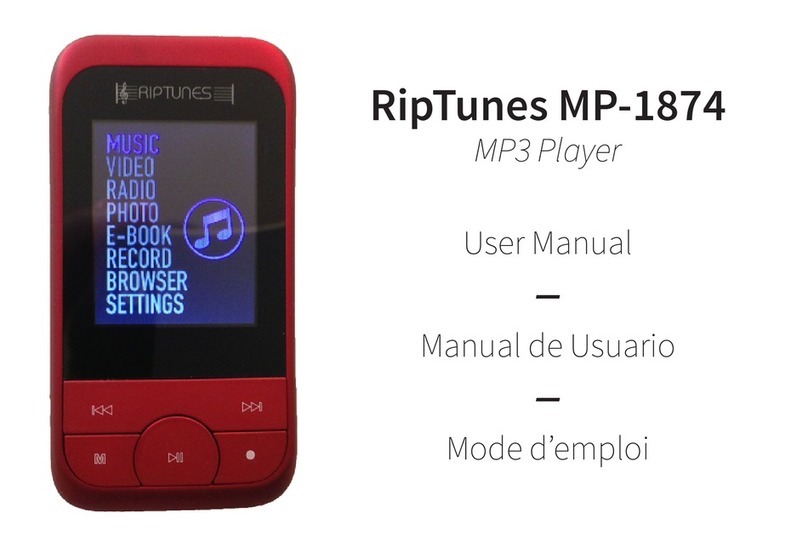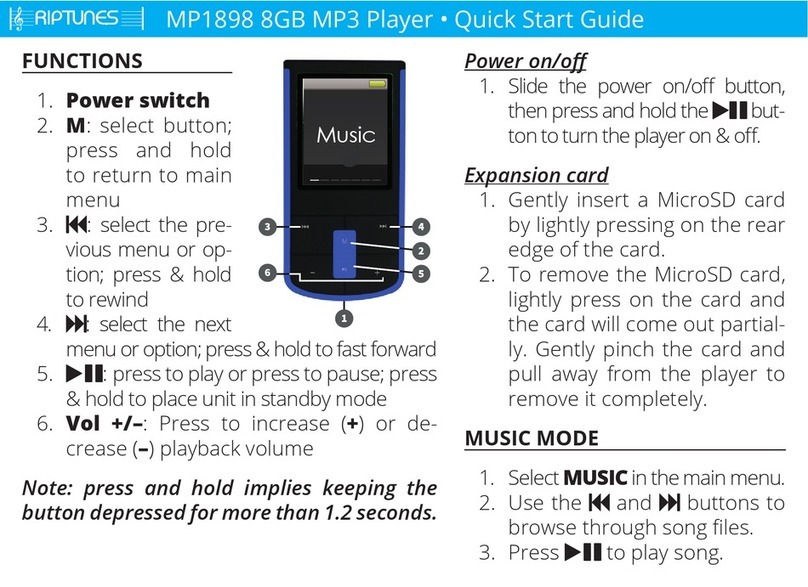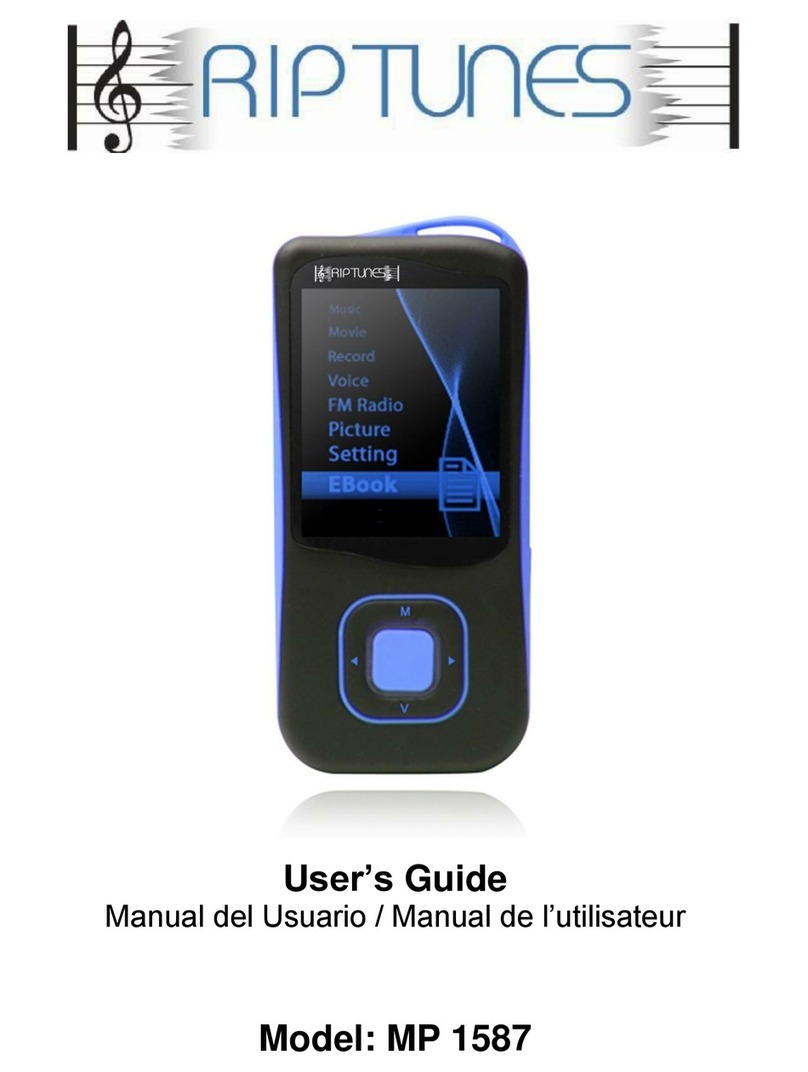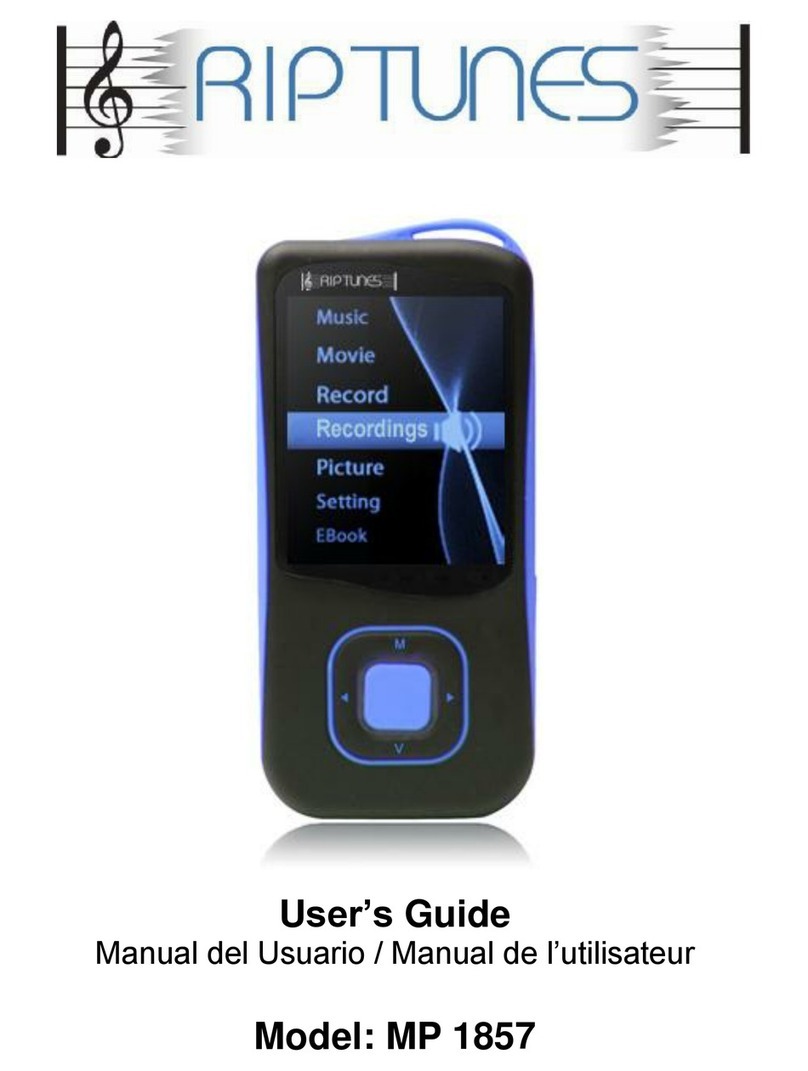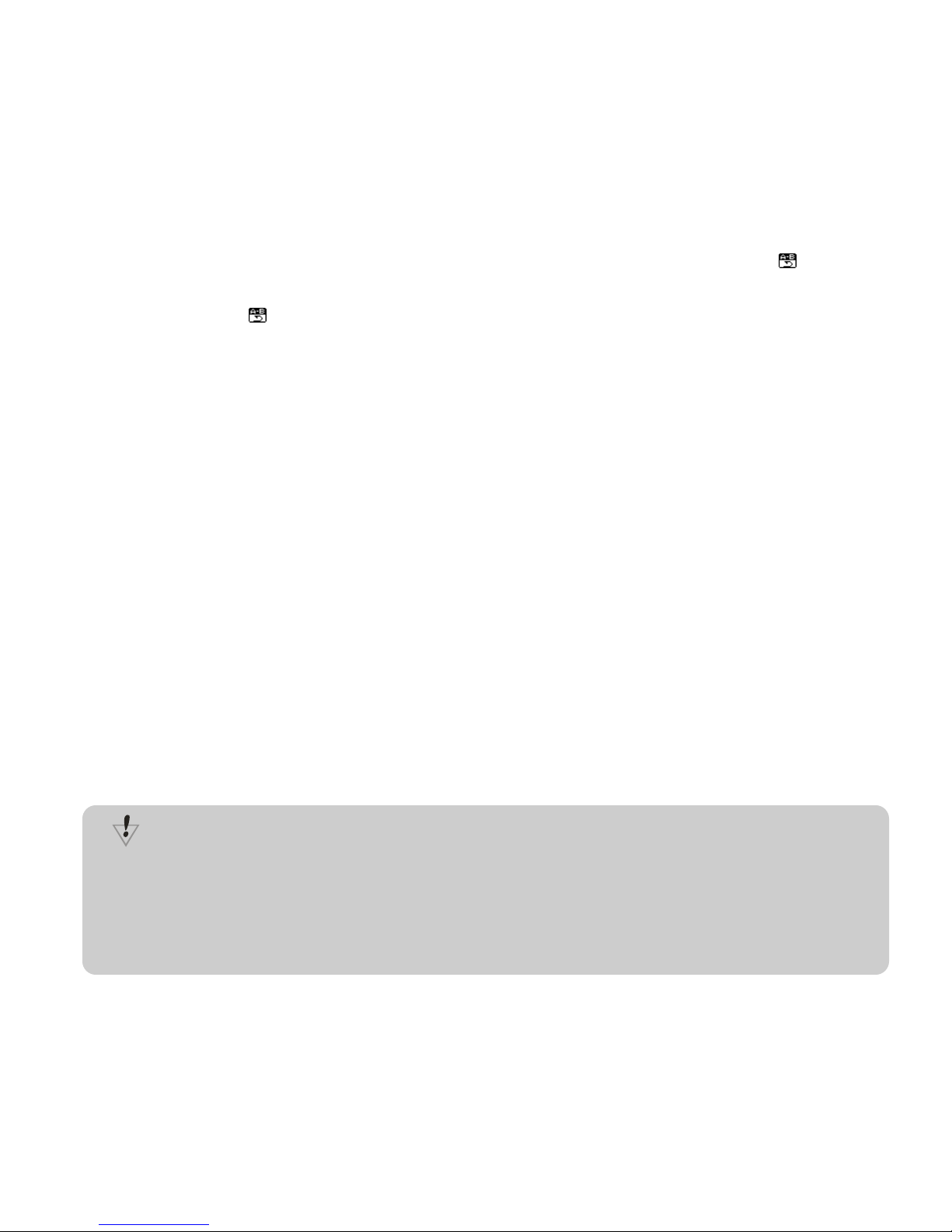USER MANUAL
MP1202
Appearance and button definition:
Basic operation:
•Power on/Off: Press and hold ‘PLAY’ button for three seconds to turn on or off.
•Enter into menu: At main interface, use to access to different modes: Music
mode, Voice Record mode, Playback record mode, System settings mode, and
Browser, roll navigation wheel to switch main menu, press ‘MENU’ button to enter.
•PLAY/PAUSE/EXIT: Choose main menu, press ‘MODE’ button to enter into play interface,
then press ‘PLAY’ button to start to play, press ‘PLAY’ button again to pause, hold ‘MENU’
button for three seconds to exit or press ’PLAY’ button to exit from submenu.
•Volume: Press 【V+】/【V-】to increase/decrease volume while playing music.
•Lock/unlock keypad: right push ‘Hold’ button to lock, left push ‘Hold’ button to unlock.
Music playback:
1. Insert earphone into earphone jack.
2. Select’music mode’,short press ‘PLAY’ to start to play music.
3. Change music:roll navigation wheel to change music
4. How to enter into submenu: press ‘MENU’ button while playing music to enter into submenu.
Including ‘Repeat mode, Equalizer, 3D, Play rate, File browse, Classification, Playlist, ACL,
Replay’
•Repeat mode: including Repeat one/Repeat all/Random all/Dir normal/Dir all repeat/Dir
random all/Dir random all/No repeat. After enter into ‘Repeat mode’, short press ‘MENU’
button to enter into submenu, choose the repeat mode you like and press ‘PLAY’ button to
confirm.
•Equalizer: including Normal, Pop, Rock, Classic, Jazz, Bass, and Custom EQ. After enter
into ‘Equalizer’, short press ‘MENU’ button to enter into submenu, choose the EQ modes