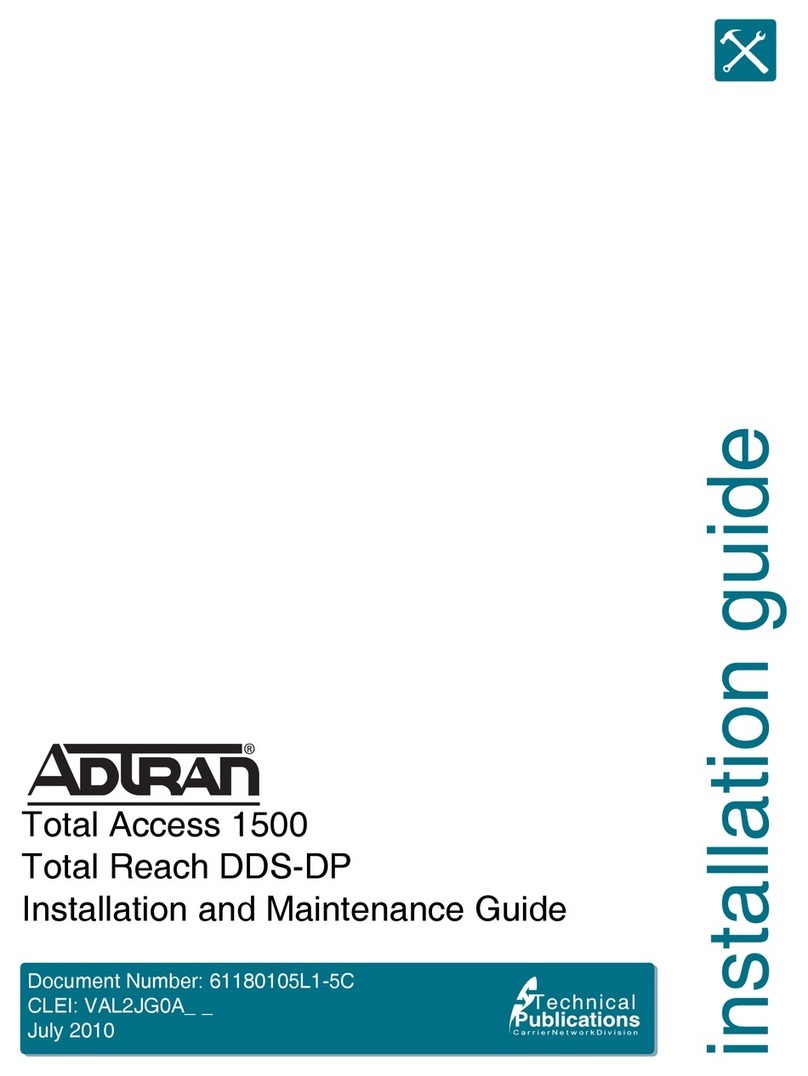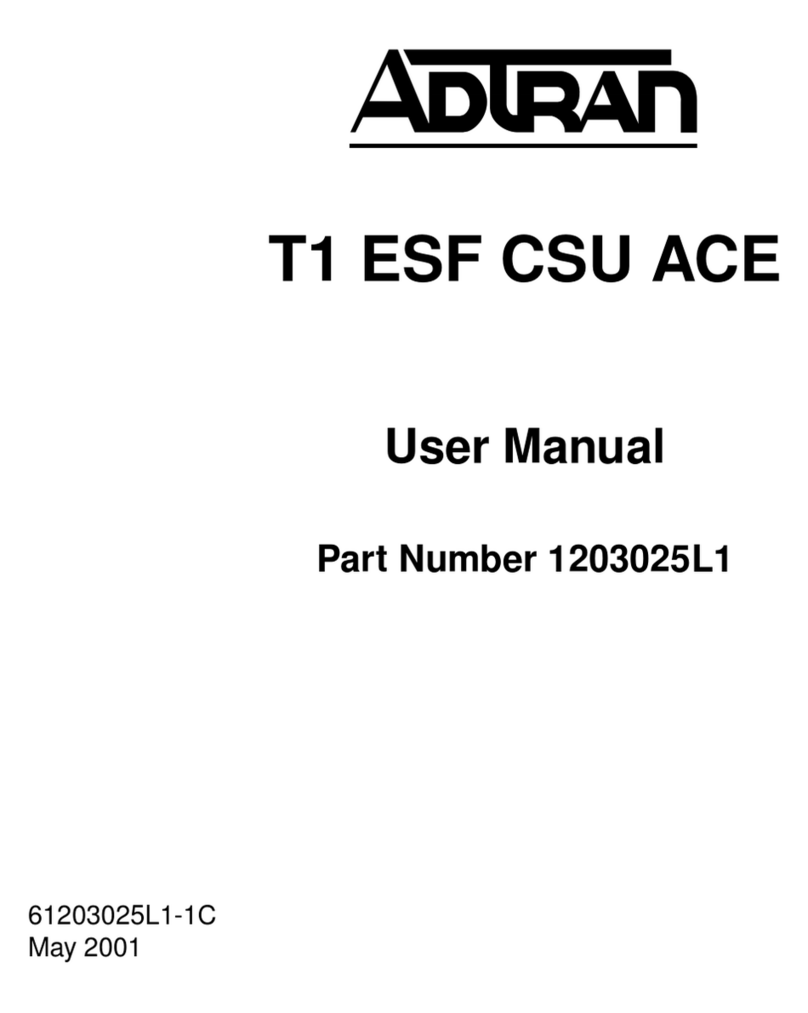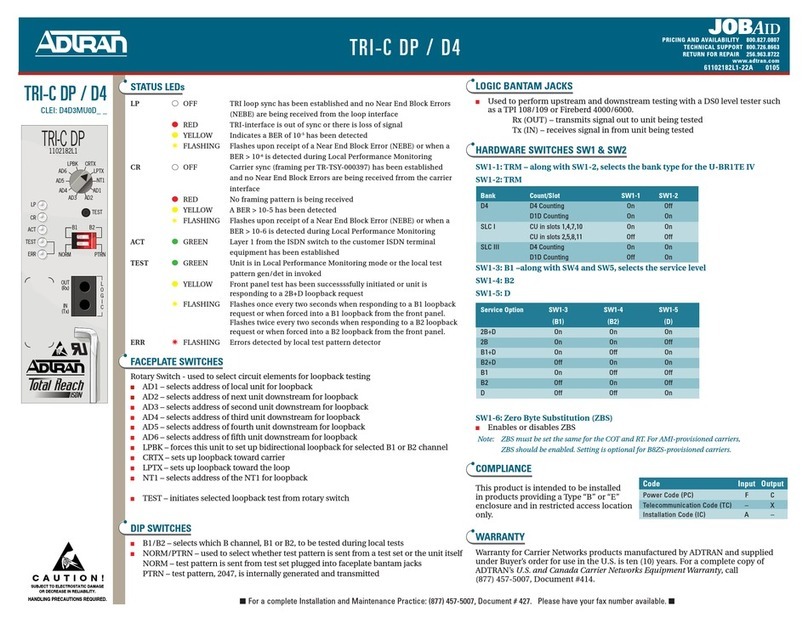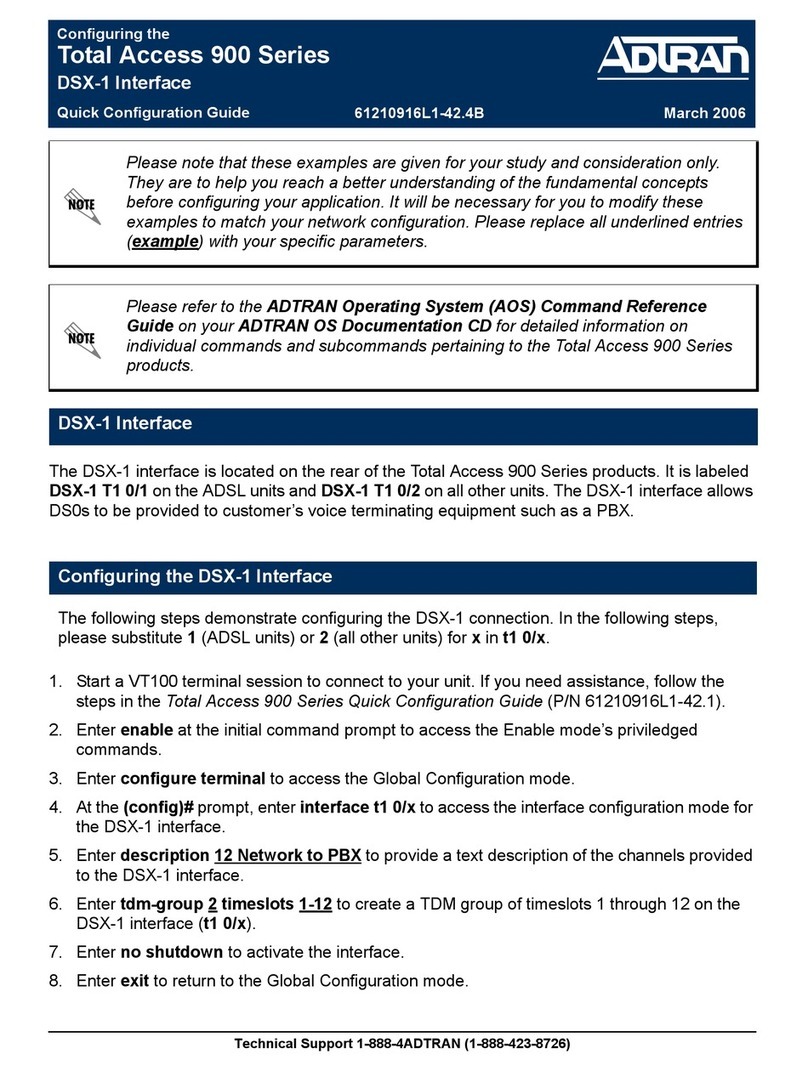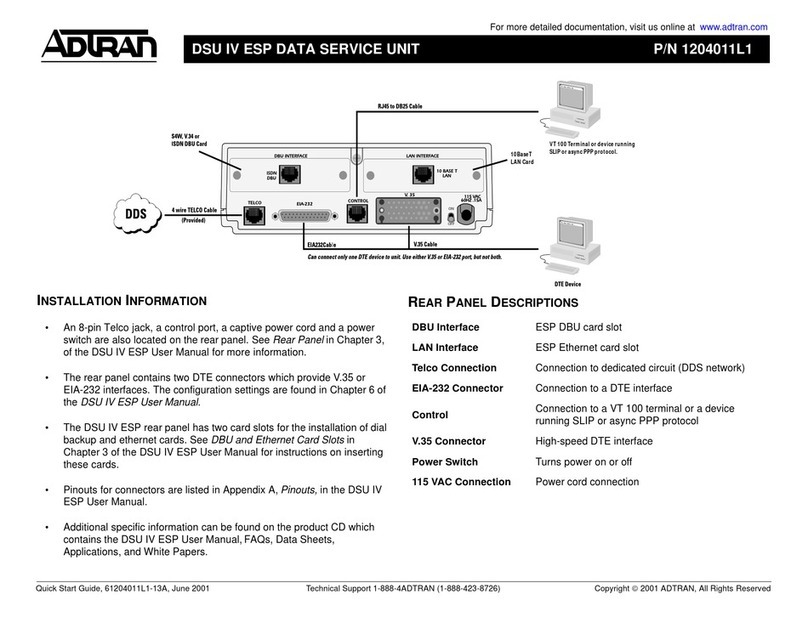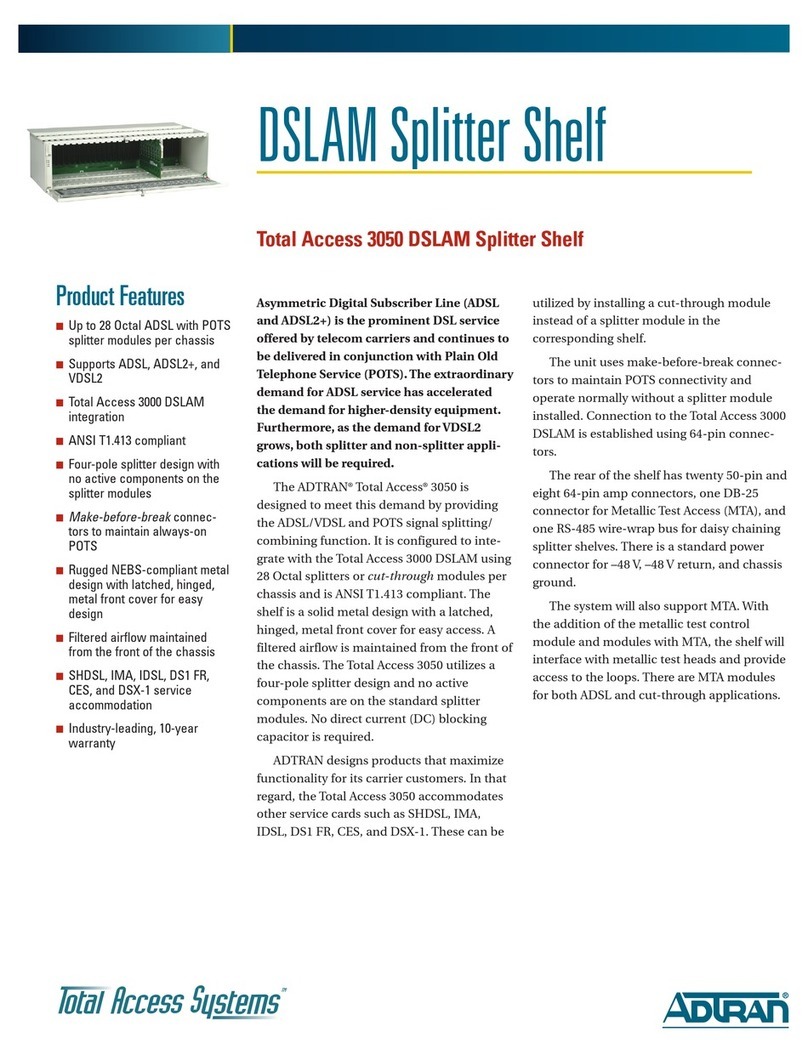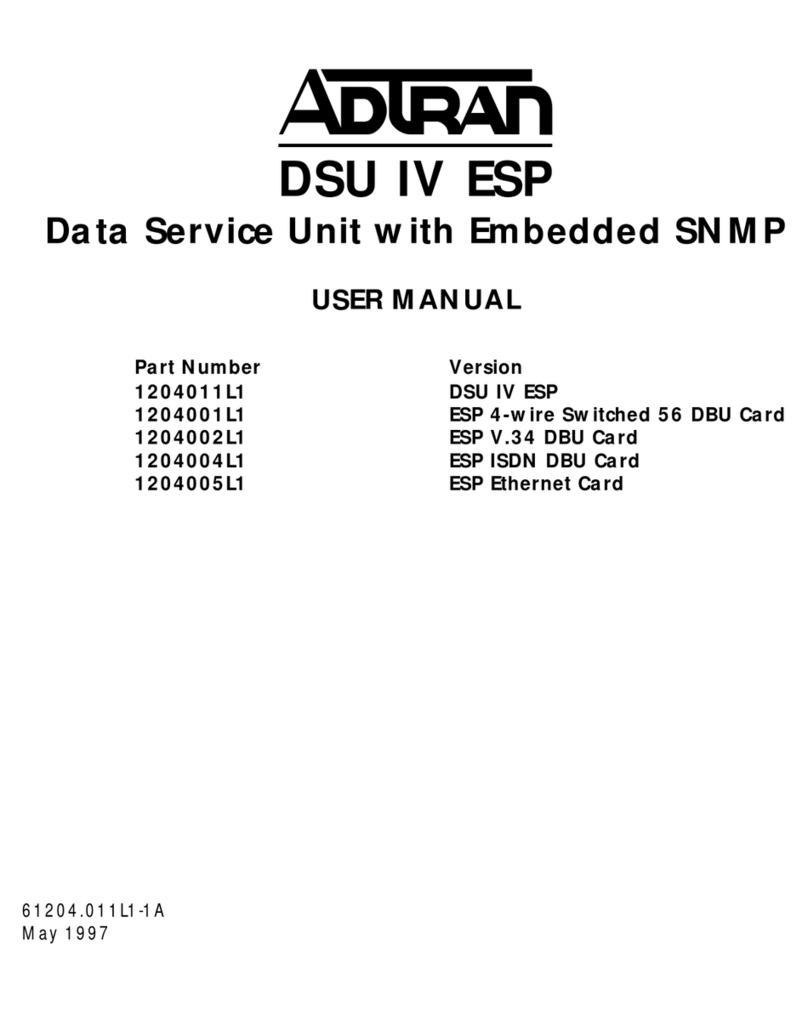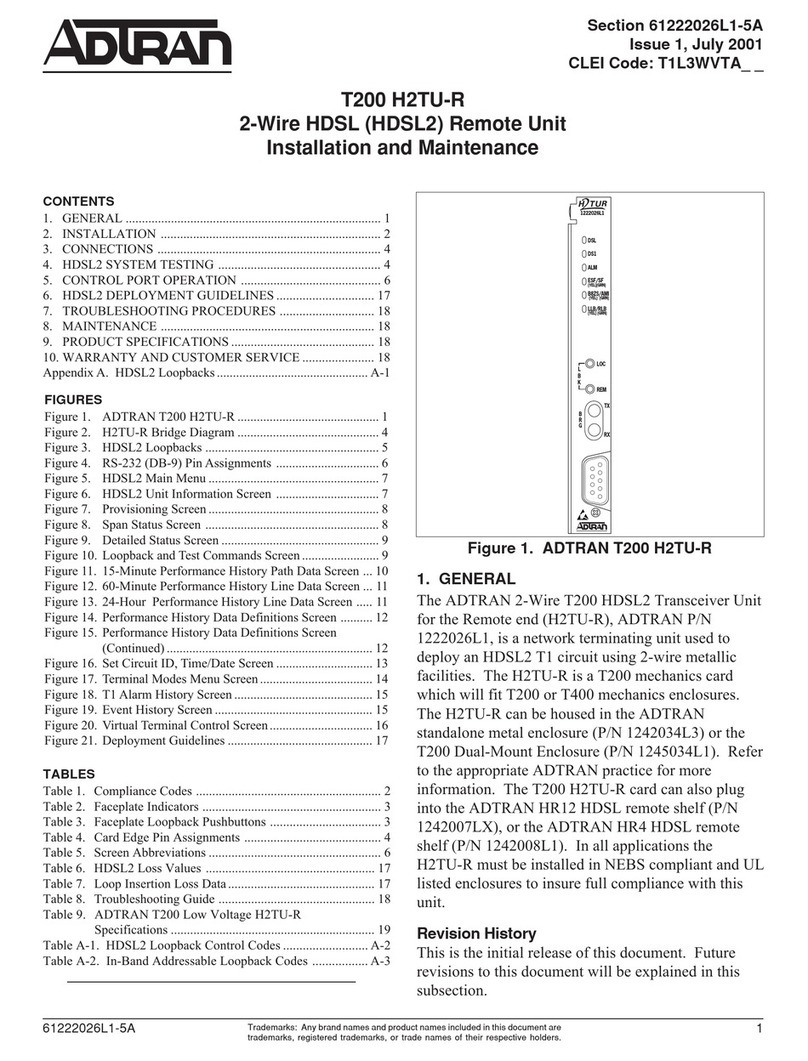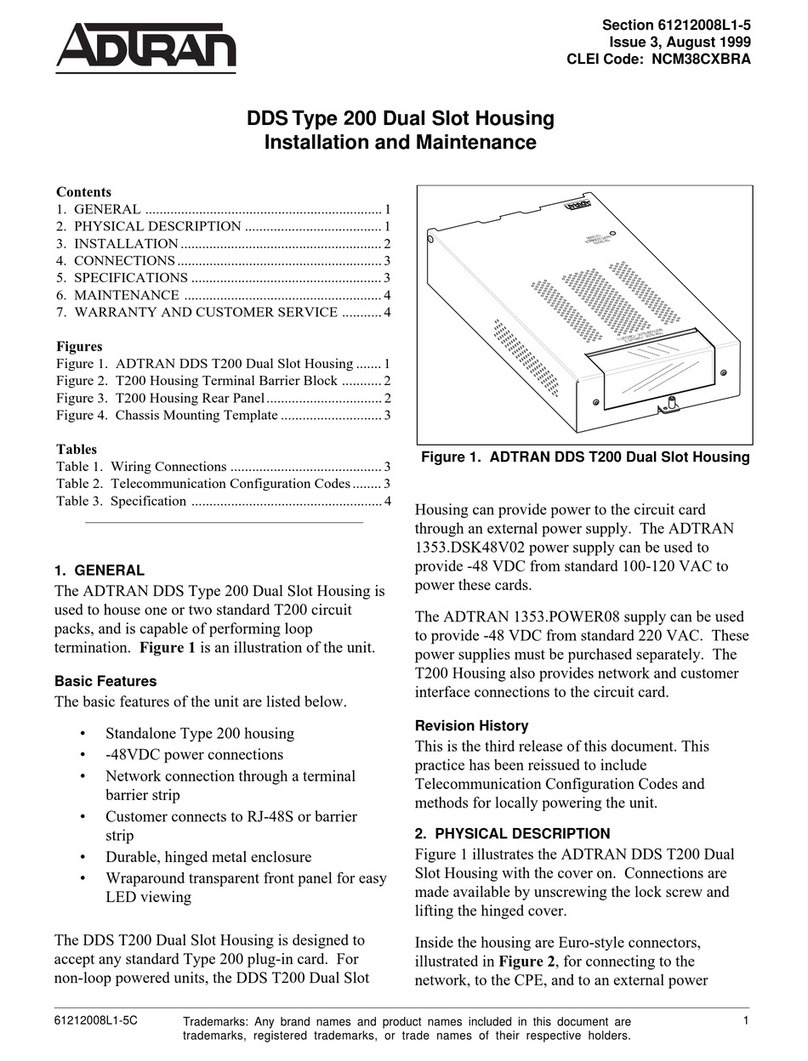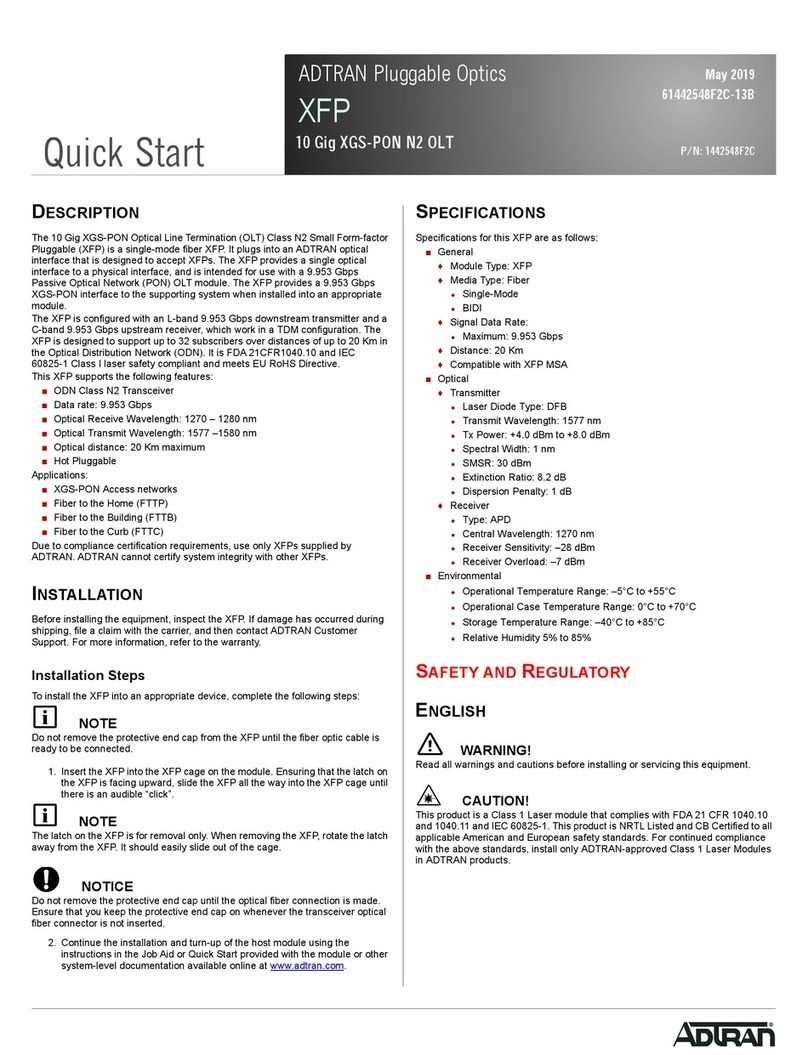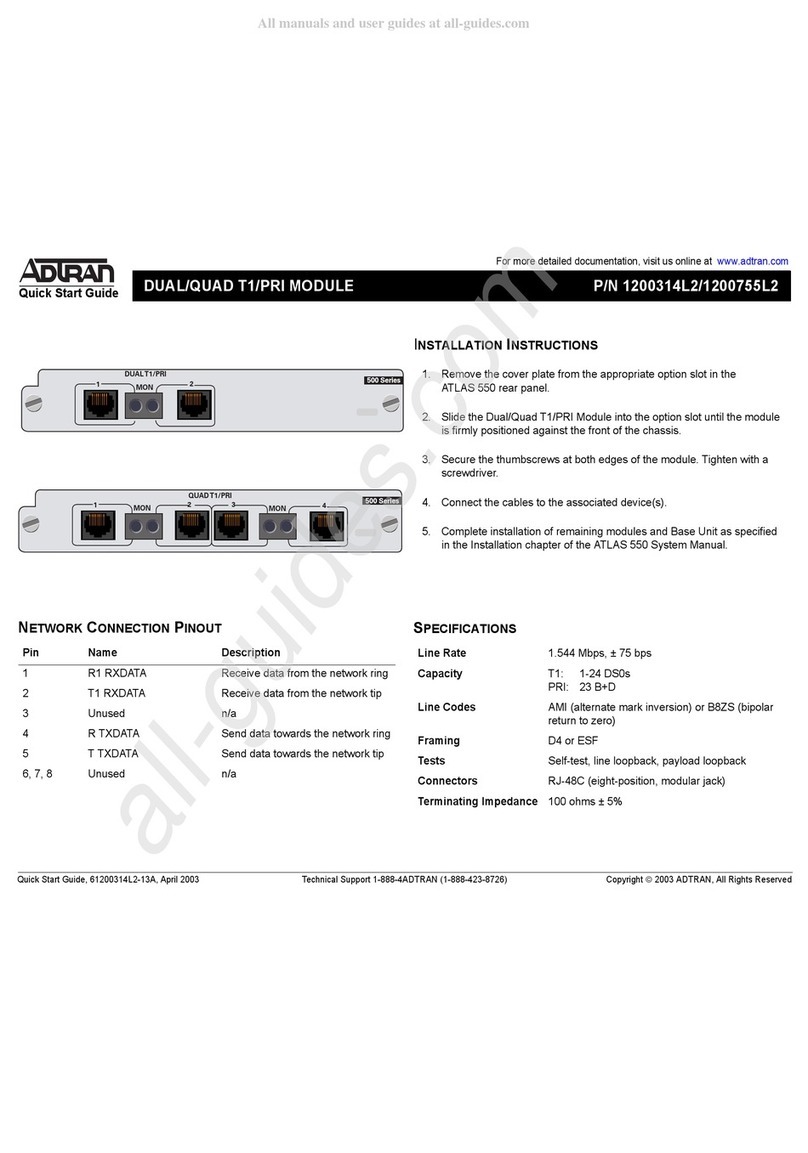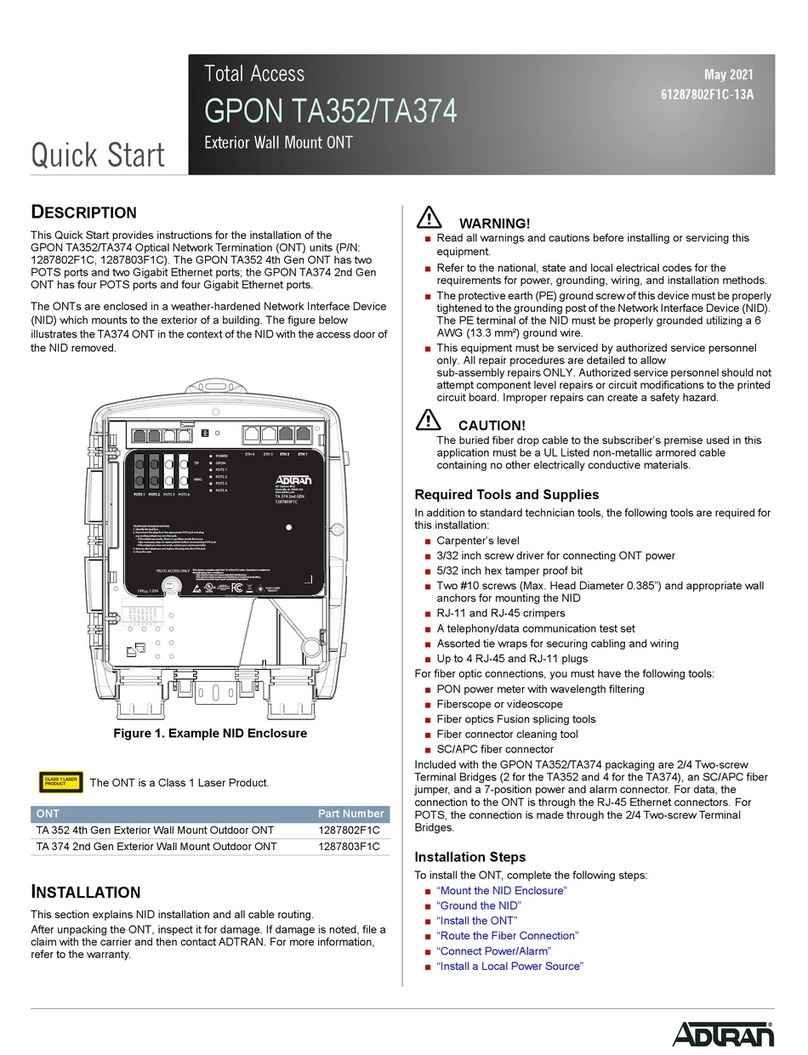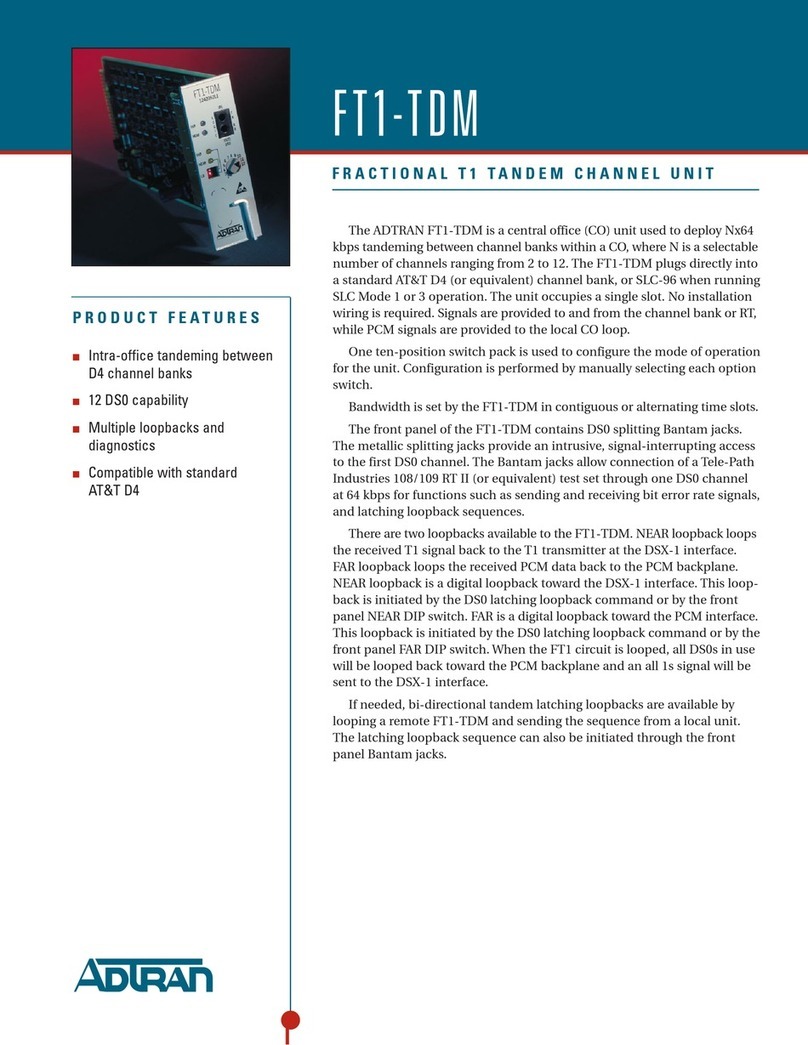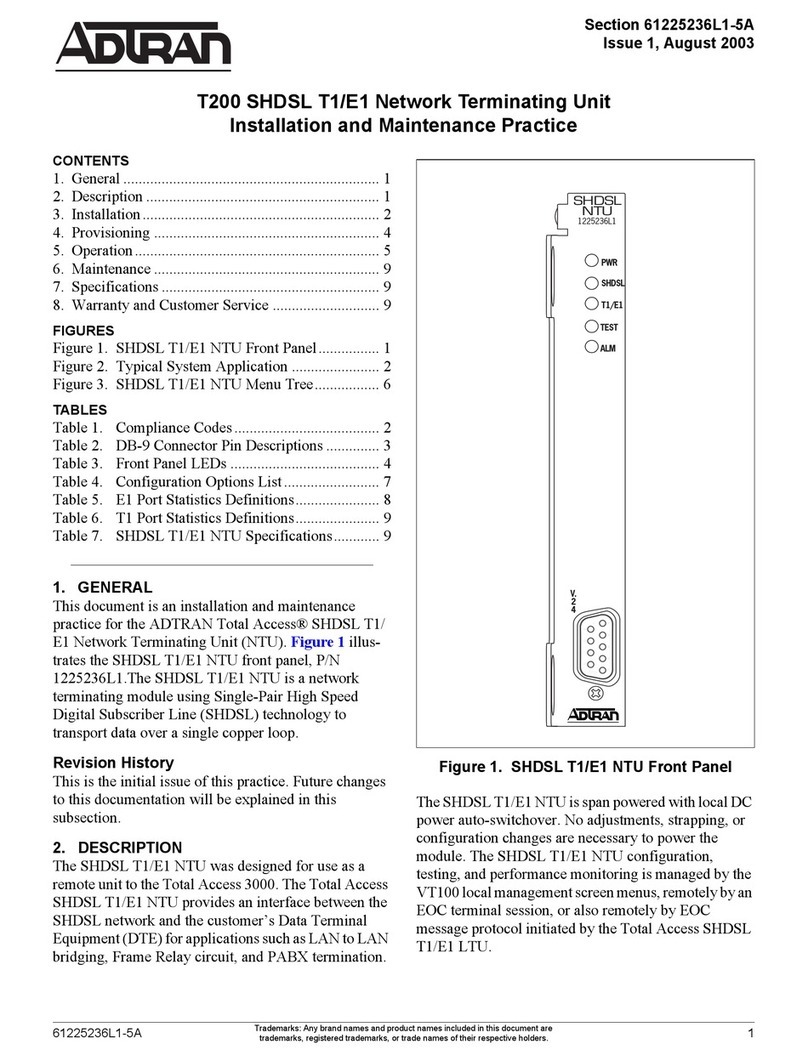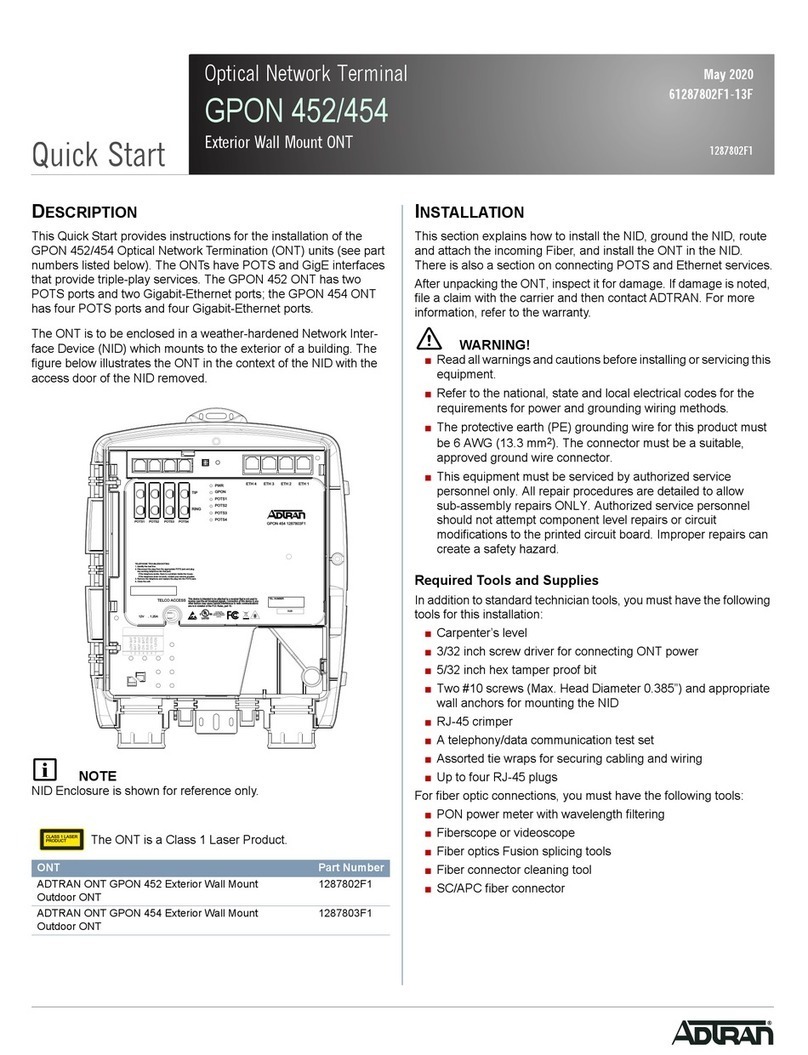CAUTION!
SUBJECT TO ELECTROSTATIC DAMAGE
OR DECREASE IN RELIABILITY
HANDLING PRECAUTIONS REQUIRED
Warranty: ADTRAN will replace or repair this product within the warranty period if it does not
meet its published specifications or fails while in service. Warranty information can be
found online at www.adtran.com/warranty.
Trademarks: Brand names and product names included in this document are trademarks,
registered trademarks, or trade names of their respective holders.
Copyright © 2020 ADTRAN, Inc. All Rights Reserved.
ADTRAN CUSTOMER CARE:
From within the U.S. 1.888.423.8726
From outside the U.S. +1 256.963.8716
PRICING AND AVAILABILITY 1.800.827.0807
*61287787F1-13A*
SPECIFICATIONS
Specifications for the Micro ONT are as follows:
■Electrical
♦Voltage: 12.0 V typical
♦Minimum Voltage: 10.0 V
♦Maximum Voltage: 13.9 V
♦Maximum Power Consumption: 10 W
The Power LED is Off ■Make sure the power cable connector
is properly seated in the ONT power
input.
■Verify that the power adapter is
plugged into a live AC outlet.
■Check the power cable for shorts or
breaks.
■Disconnect the power input connector
at the ONT; use a voltmeter to verify
that the proper voltage level is present
on the 12 V pin (power and power
return) from the power adapter.
■Check the UPS cable and ensure it is
properly seated in the UPS port.
■Disconnect the UPS cable and use a
voltmeter to check for 12 VDC
between pins 1 and 5.
■Check the UPS cable for shorts or
opens.
The LAN LED is green ■During boot-up, the LED will flash
green. This is normal. Once boot-up is
complete, the LED will become solid
green. When data is transmitted, the
LED will flash green. If the LED
remains solid green, contact the
Central Office to verify that the ONT
serial number, password, and vendor
ID match those provisioned in the
database.
■If provisioning is correct, have the
Central Office determine if there are
alarms on the PON feeding the ONT. If
no alarms exist, use an optical power
meter to troubleshoot the fiber
network.
Problem Possible Solution ■Physical
♦Width: 2.8 in (7.1 cm)
♦Depth: 4.0 in (10.2 cm)
♦Height: 1.2 in (3.0 cm)
♦Weight: 1 lbs (0.45 kg)
■Environmental
♦Operational Temperature: 32°F to +104°F (0°C to +40°C)
♦Storage Temperature: –4°F to 122°F (–20°C to +50°C)
♦Relative Humidity: 90%, noncondensing
■Optical
♦TX min power: +0.5 dBm
♦TX max power: +5.0 dBm
♦RSSI max sensitivity: –27 dBm
♦RX overload: –8 dBm
♦TX wavelength: 1310 nm typical
♦RX wavelength: 1490 nm typical
MAINTENANCE
The Micro ONT does not require routine hardware maintenance
for normal operation. We do not recommend that you attempts
repairs in the field. Obtain repair services by returning the
defective unit to ADTRAN. Refer to the warranty for further infor-
mation. Field support for software is provided through upgrade
facilities.
SAFETY AND REGULATORY
Refer to the Safety and Regulatory Notice for this product
(P/N 61287787F1-17) for detailed safety and regulatory infor-
mation.
Consultez l'avis sur la sécurité et la conformité à la réglementation
pour ce produit (P/N 61287787F1-17) pour obtenir des renseigne-
ments détaillés sur la sécurité et la réglementation.
Ausführliche Sicherheits- und regulatorische Informationen sind in
der Konformitätserklärung zur Sicherheit und Einhaltung von
Normen zu diesem Produkt (61287787F1-17) aufgeführt.
Documentation for ADTRAN Network Solutions products is available for
viewing and download directly from the ADTRAN Support Community
website.
Go to: https://supportforums.adtran.com/welcome
Registration is required.
ADTRAN offers training courses on our products, including customized
training and courses taught at our facilities or at customer sites.
For inquiries, go to: http://adtran.com/training
The following online documents and resources provide additional information for this product:
Total Access 5000 GPON OLT User Interface Guide
Total Access 5000 Series Fiber to the Premises Deployment Guide