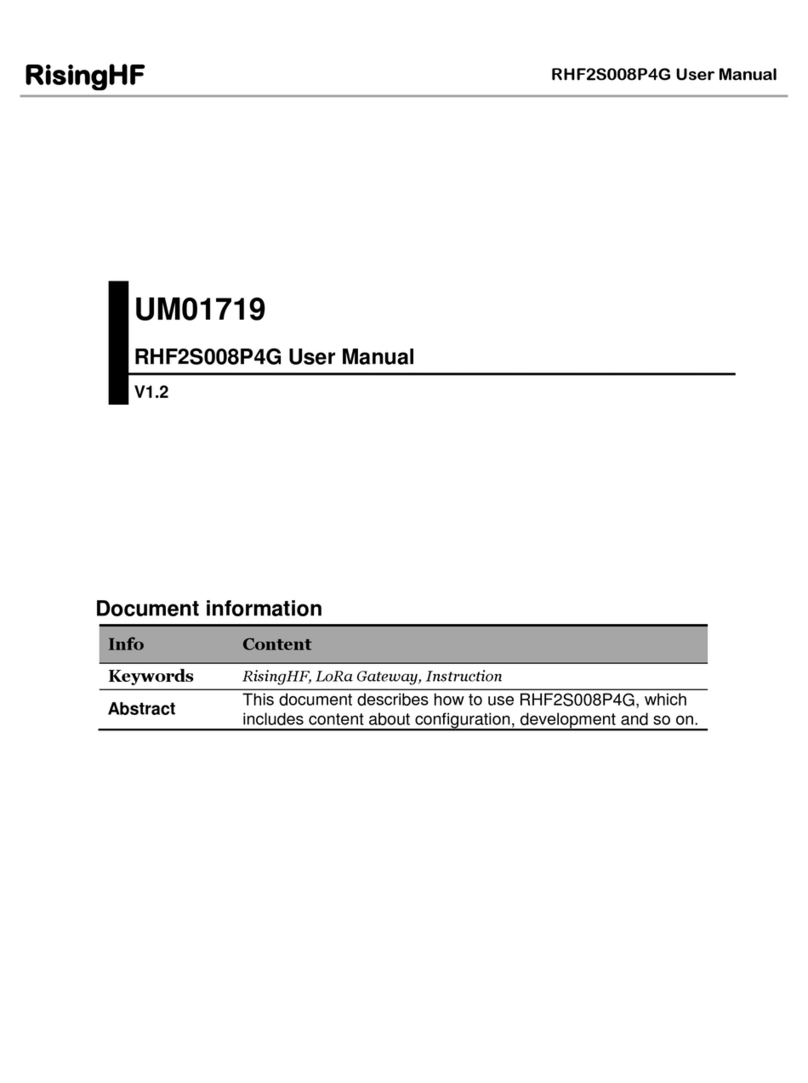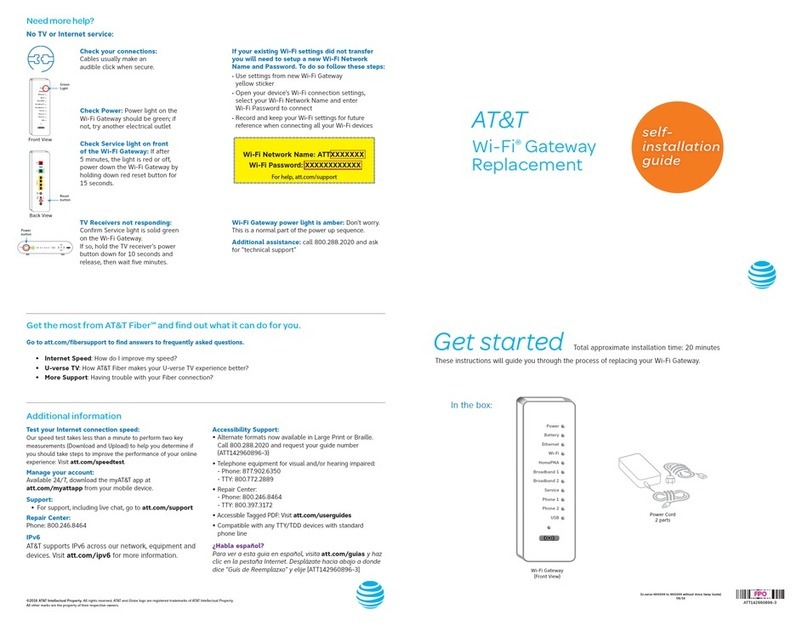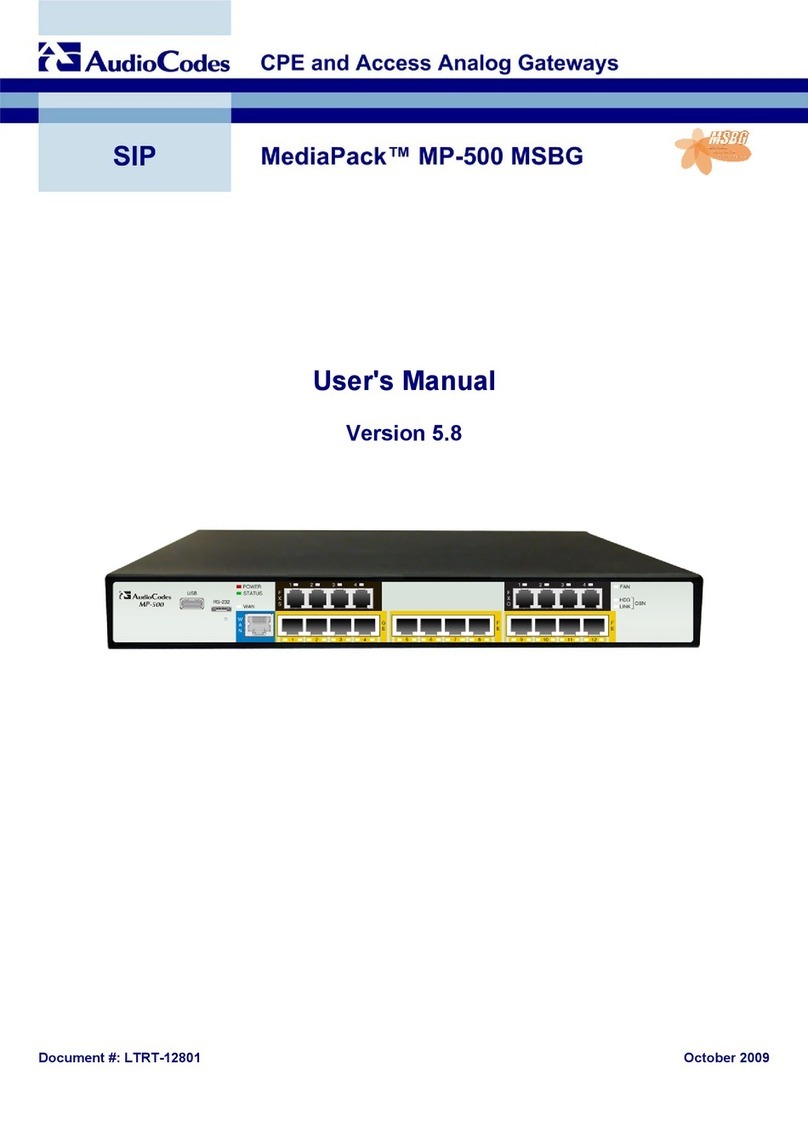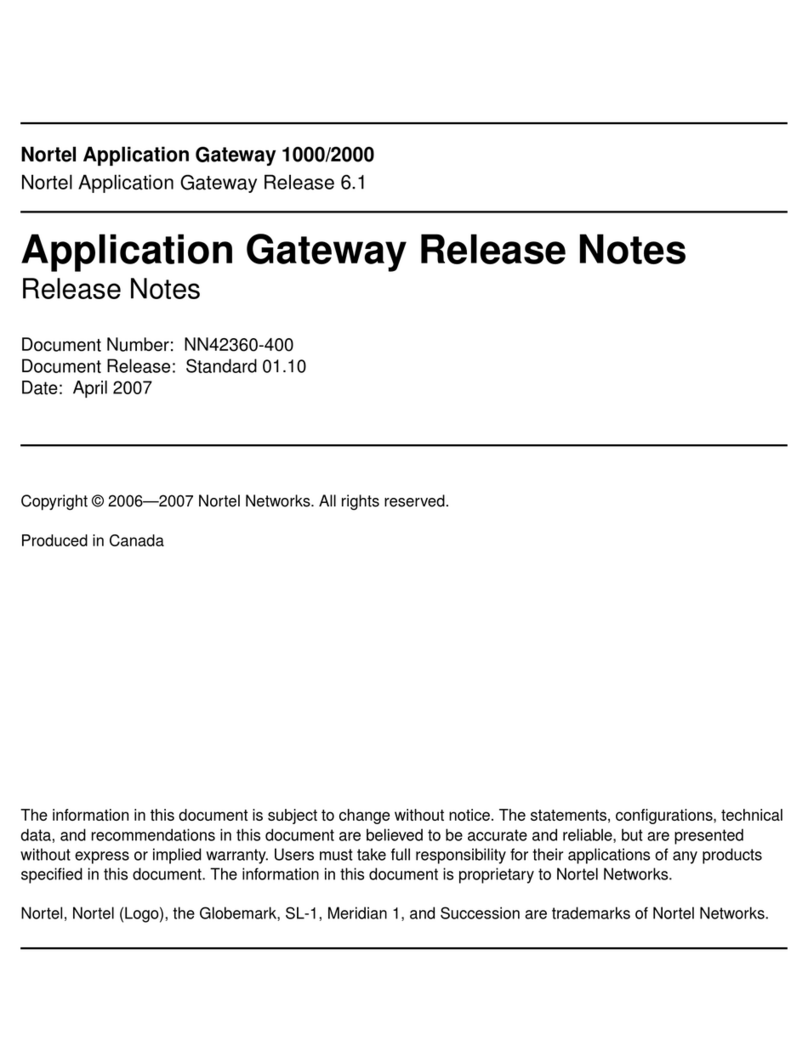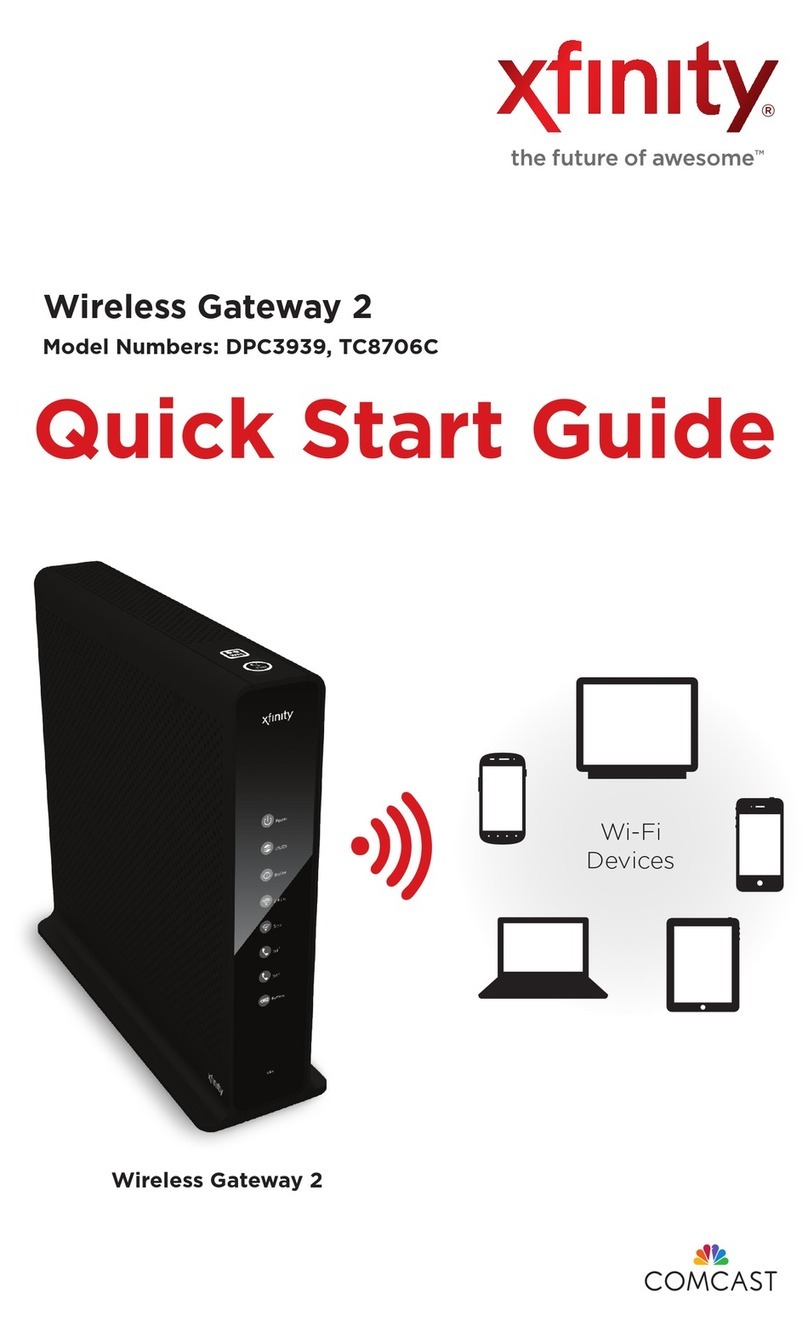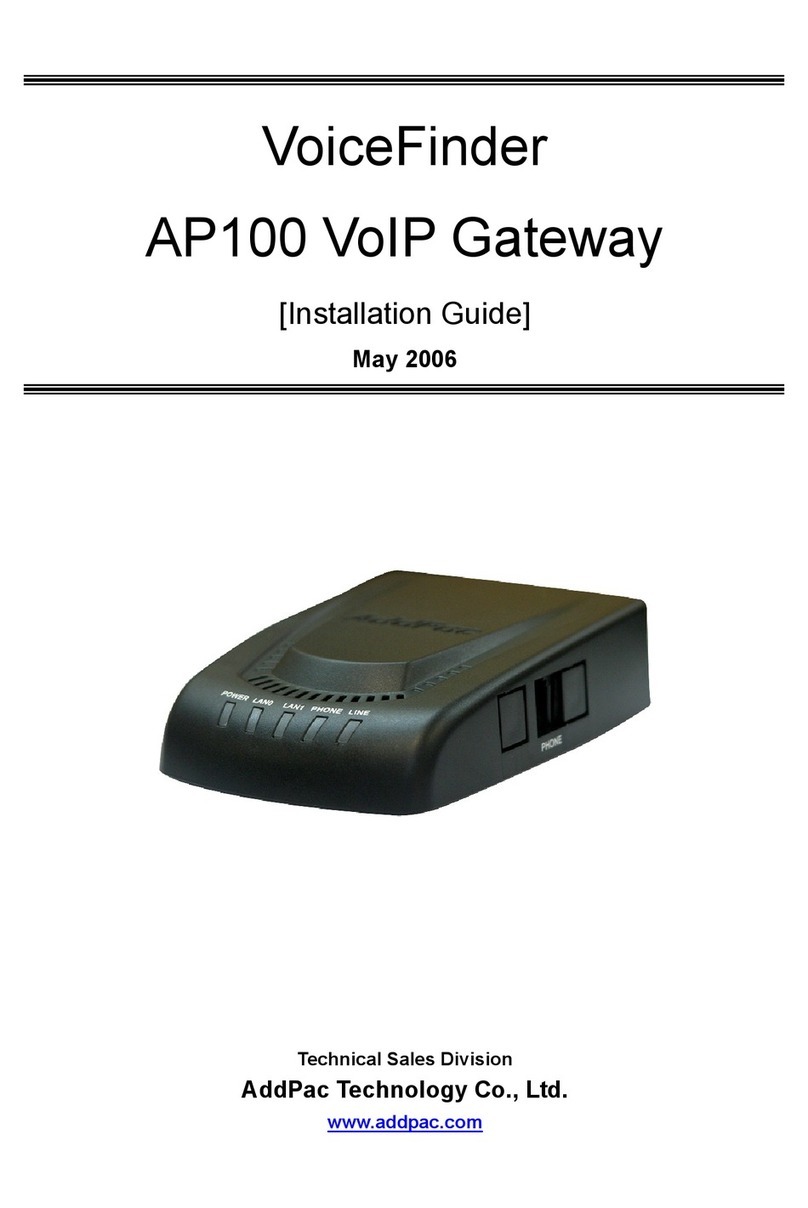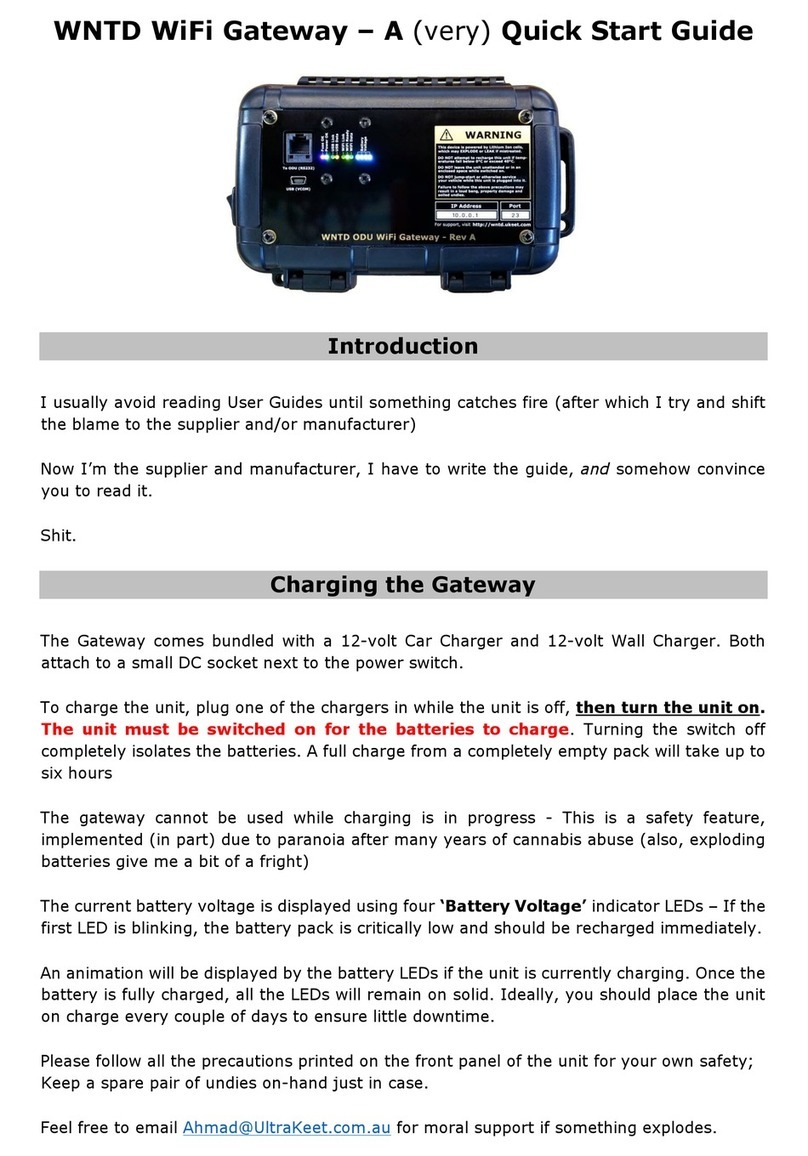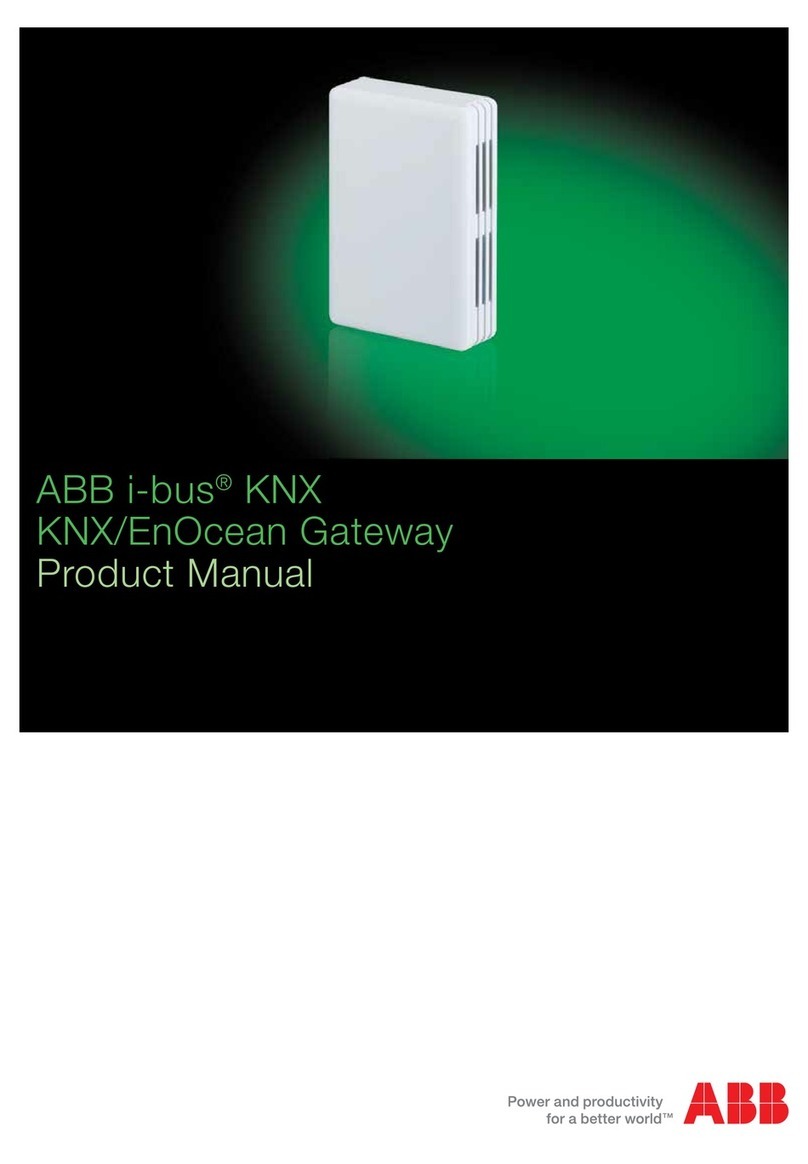RisingHF RHF2S025 User manual

V0.3 2019-04-23
www.risinghf.com
RHF2S025 user manual
RisingHF
1
Document information
Info
Content
Keywords
RisingHF, LoRaWAN, WiFi, Industrial Gateway, User
Manual
Abstract
This document is a user manual for RHF2S025.
UM01825
RHF2S025 User Manual
V0.3

V0.3 2019-04-23
www.risinghf.com
RHF2S025 user manual
RisingHF
2
Content
Content.......................................................................................................................................................................2
Figure......................................................................................................................................................................... 3
Table...........................................................................................................................................................................4
1. Preface.................................................................................................................................................................. 5
2. Connect to iotsquare server............................................................................................................................... 5
2.1. Get Started.................................................................................................................................................... 5
2.1.1Add Gateway................................................................................................................................................5
2.1.2 Add Applications.........................................................................................................................................6
2.1.3 Add Device.................................................................................................................................................. 7
2.1.3.1 Add abp Device.......................................................................................................................................7
2.2. Connect to internet in different modes and modes switch..................................................................... 8
2.2.1. AP mode................................................................................................................................................. 8
2.2.2. AP/STA mode......................................................................................................................................10
2.2.3. PPPoE mode....................................................................................................................................... 12
2.3. LoRaWAN communication example....................................................................................................... 12
3. Advanced operation.......................................................................................................................................... 15
3.1. Login on the web........................................................................................................................................ 15
3.2. LoRa SDK....................................................................................................................................................17
3.2.1. Modify SDK configuration.................................................................................................................. 17
3.3. Led instruction.............................................................................................................................................18
3.4. Key................................................................................................................................................................19
3.5. User interface..............................................................................................................................................19
3.5.1. RJ45 interface..................................................................................................................................... 19
3.5.2. USB interface.......................................................................................................................................20
4. Connect to others server.................................................................................................................................. 20
4.1. Connect to Loriot........................................................................................................................................ 20
5. Power adapter....................................................................................................................................................22
6. Restore factory settings....................................................................................................................................23
7. Upgrade firmware.............................................................................................................................................. 23
8. Troubleshooting................................................................................................................................................. 24
Revision................................................................................................................................................................... 26

V0.3 2019-04-23
www.risinghf.com
RHF2S025 user manual
RisingHF
3
Figure
Figure 2- 1 Add gateway on the iotsquare server.............................................................................................. 5
Figure 2- 2 Gateway informations to be filled.......................................................................................................6
Figure 2- 3 Add application on the iotsquare server........................................................................................... 6
Figure 2- 4 Add node on the iotsquare server..................................................................................................... 7
Figure 2- 5 Add the abp node on the iotsquare server......................................................................................8
Figure 2- 6 uplink data on the iotsquare server................................................................................................... 8
Figure 2- 7 Web page login.....................................................................................................................................9
Figure 2- 8 The Ethernet menu..................................................................................................................9
Figure 2- 9 Fill in information with static ip....................................................................................................... 150
Figure 2- 10 Enter the mode
menu..........................................................................................................150
Figure 2- 11 Select APSTA
mode............................................................................................................150
Figure 2- 12 Select the scanned
SSID....................................................................................................151
Figure 2- 13 Switch
mode........................................................................................................................151
Figure 2- 14 Led instructions in AP/STA mode when connected to cloud
server....................................151
Figure 2- 15 Switch to PPPoE
mod.........................................................................................................152
Figure 2- 16 RHF3M076B LoRaWAN
Modem.........................................................................................153
Figure 2- 17 Demo uplink with
ACK.........................................................................................................154
Figure 2- 18 Go to the device details
page..............................................................................................154
Figure 2- 19 Uplink data
received............................................................................................................155
Figure 3- 1 LoRaWAN communication structure..............................................................................................15
Figure 3- 2 Login on the web page.....................................................................................................................16
Figure 3- 3 Page after login................................................................................................................................. 16
Figure 3- 4 LoRa SDK configuration.................................................................................................................. 18
Figure 3- 5 RHF2S025 panel display.................................................................................................................18
Figure 4- 1 register gateway................................................................................................................................20
Figure 4- 2 select Packet Forwarder.................................................................................................................. 21
Figure 4- 3 Fill in the gateway information........................................................................................................ 21
Figure 4- 4 Select frequency plan.......................................................................................................................22
Figure 4- 5 Led instructions in default AP mode when connected to cloud server.....................................22
Figure 5- 1 Power Adapter...................................................................................................................................23
Figure 8- 1 Test to connect to Internet results..................................................................................................25

V0.3 2019-04-23
www.risinghf.com
RHF2S025 user manual
RisingHF
4
Table
Table 3- 1 Led descriptions................................................................................................................................. 18
Table 3- 2 Functions of the Keys........................................................................................................................ 19

V0.3 2019-04-23
www.risinghf.com
RHF2S025 user manual
RisingHF
5
1. Preface
RHF2S025 is an intelligent gateway with LoRaWAN ,LTE 4G(optional)and WiFi functions.It is
developed and produced by RisingHF. RHF2S025 has a small size, simple appearance and high
reliability, which could help customer to setup a LoRaWAN network quickly and with efficiency.
2. Connect to iotsquare server
The iotsquare server is a LPWAN network service cloud platform developed by RisingHF.
Iotsquare provides management services for massive LoRaWAN standard devices, gateways and
network communications in the global frequency band, and acts as a data transmission channel to
seamlessly interface with application servers.
2.1. Get Started
2.1.1Add Gateway
a) Please contact RisingHF technical docking personnel to obtain login account and password..
https://cloud.iotsquare.xyz
b) Login to iotsquare cloud server, enter ” Gateway->Add Gateway”,It is recommended that the
gateway be named: gateway model _A/B_ number, where A/B is convenient for customers to
distinguish between class a and class b gateways.
Figure 2- 1 Add gateway on the iotsquare server

V0.3 2019-04-23
www.risinghf.com
RHF2S025 user manual
RisingHF
6
Figure 2- 2 Gateway informations to be filled
2.1.2 Add Applications
Enter “Applications->add application”
Figure 2- 3 Add application on the iotsquare server

V0.3 2019-04-23
www.risinghf.com
RHF2S025 user manual
RisingHF
7
2.1.3 Add Device
Select the application, add a node device, select otaa/abp according to the mode of the node, fill
in the node information and frequency plan. Suggested node naming method: node model / product
name _ number.
Figure 2- 4 Add node on the iotsquare server
2.1.3.1 Add abp Device
a) Fill in the device name;
b) Information such as eui/addr is obtained from the node;
c) The key is set by the node, or the default value is used;
d) The frequency plan of the node/gateway/server should be consistent;
e) The device type is compatible with class A by default. For example, the class A node can be omitted,
and the class B/C selects the corresponding option;
f) Click Add;

V0.3 2019-04-23
www.risinghf.com
RHF2S025 user manual
RisingHF
8
Figure 2- 5 Add the abp node on the iotsquare server
c) The node starts to send data. On the iotsquare cloud server, click the device name, and then click
the application layer real-time data to view the node real-time data.
Figure 2- 6 uplink data on the iotsquare server
2.2. Connect to internet in different modes and modes switch
There are wireless WiFi 、wired cable and LTE 4G(optional) three ways to connect to the internet
for RHF2S025.
2.2.1. AP mode
AP mode is RHF2S025’s factory default mode. In this mode, the gateway could connect to the
network via DHCP way with a cable. Please connect RHF2S025 network port to the DHCP LAN port of
the router with the network cable.
Except the DHCP, RHF2S025 also supports Static IP access. Please access to the web
configuration to switch the mode.

V0.3 2019-04-23
www.risinghf.com
RHF2S025 user manual
RisingHF
9
1) Get IP address of the device
1. Scan the SSID of RHF2S025 in your PC and connect your PC to the device, usually with the
default name “RHF2S025_XXXXXX”, “XXXXXX” stands for last 3bytes of the device MAC address.
After your PC connecting to the device, you could get the default ip 192.168.100.1.
2. Connect both your PC and RHF2S025 to the same router, then you could obtain the IP address
via DHCP service.
2) Login. Default Username:admin;Password:admin
Figure 2- 7 Web page login
3) On the Web page, click Network->Ethernet.
Figure 2- 8 The Ethernet menu
4) Select static address,and fill in the appropriate IP address, IP netmask and other information.

V0.3 2019-04-23
www.risinghf.com
RHF2S025 user manual
RisingHF
10
Figure 2- 9 Fill in information with static ip
5) Click “Switch protocol” to wait for tens of seconds to connect to the internet.
2.2.2. AP/STA mode
In this mode, RHF2S025 gateway will have both AP and STA functions. The gateway will connect
to the internet and cloud server via wireless WiFi, and also provide WiFi services to others stations.
1) On the web page, click Network->Mode
Figure 2- 10 Enter the mode menu
2) Select APSTA in the “Network mode” field and click “Scan wifi”
Figure 2- 11 Select APSTA mode
3) In the StaSsid field, select the gateway SSID you want to connect to and enter the password in
StaKey

V0.3 2019-04-23
www.risinghf.com
RHF2S025 user manual
RisingHF
11
Figure 2- 12 Select the scanned SSID
4) Click “Switch mode” to switch mode, wait about 1 minute till the page will automatically refresh, or
you could refresh the page by manual. The WiFi led will turn green if it succeeds. If you fill in with wrong
Stakey or invalid SSID, the device will return to AP mode.
The green power LED will be ON;
The green system LED will blink;
The green WiFi LED will be ON; (AP/STA mode)
The green LoRaWAN LED will be ON;
The USB LED will be off;
Figure 2- 13 Switch mode

V0.3 2019-04-23
www.risinghf.com
RHF2S025 user manual
RisingHF
12
Figure 2- 14 Led instructions in AP/STA mode when connected to cloud server
2.2.3. PPPoE mode
Customer could use PPPoE mode to dial and connect to internet with RHF2S025.
1) On the web page, click “Network->Mode” to select the “PPPoE” mode.
Figure 2- 15 Switch to PPPoE mode
2) Fill in the account and password and click “Switch mode” to access into the internet. Please check
with your local network operator for your account and password first.
All the methods above could help you connect the gateway RHF2S025 access to the
internet and also the cloud server. Then you can demo the LoRaWAN communication with the
node.
2.3. LoRaWAN communication example
This example is based on RisingHF LoRaWAN modem RHF76-052AM/RHF3M076B (FW version
v2.1.15) with AT command. Here we use the CN470 Prequel frequency plan as an example.

V0.3 2019-04-23
www.risinghf.com
RHF2S025 user manual
RisingHF
13
Figure 2- 16 RHF3M076B LoRaWAN Modem
1) RHF3M076 is a USB CDC device. Please install the driver before using it. For installation drivers
please refer to the RisingHF UM01516 User’s manual. The driver file can be downloaded from the
2) Open the SSCOM tool and select the COM port and open it.
3) Configure the node/Modem and demo uplink
//Reset the modem
•At+reset
//check or re-wirte the DevAddr
•At+id
•At+id=DevAddr,”01 02 03 04”
//set to ABP mode,ClassA mode
•At+mode=LWABP
•AT+CLASS=A
//set the data rate scheme
•At+dr=CN470prequel
//configure the channel (keep the channels same for both GW/server and node side)
•At+ch=0,471.5
•At+ch=1,471.7
•At+ch=2,471.9
• …
•At+ch=7,472.9
//set Rxwin2
•At+rxwin2=471.3,dr3
//set initial data rate
•at+dr=dr0
//set initial power
•AT+POWER=20
//ADR ON or OFF
•AT+ADR=ON
//Configure Nwkskey and Appskey (keep the keys same for both server and node side)
•AT+KEY=NwkSKey, "2B 7E 15 16 28 AE D2 A6 AB F7 15 88 09 CF 4F 3C"
•AT+KEY=AppSKey, "2B 7E 15 16 28 AE D2 A6 AB F7 15 88 09 CF 4F 3C"
//disable duty cycle function (please follow the local rules)
•at+lw=dc,off
•At+lw=jdc,off

V0.3 2019-04-23
www.risinghf.com
RHF2S025 user manual
RisingHF
14
//Demo Uplink
•AT+CMSGHEX="00 11 22 33”
//Demo downlink
Figure 2- 17 Demo uplink with ACK
4) Visit the https://cloud.iotsquare.xyz server. Click on the device name in the iotsquare server to enter
the device details.
Figure 2- 18 Go to the device details page
5) On this page you can see the data "00 11 22 33" sent by the previous RHF3M076. You can also
observe the interface while sending data, and the server will dynamically refresh and display the uplink
data received immediately.

V0.3 2019-04-23
www.risinghf.com
RHF2S025 user manual
RisingHF
15
Figure 2- 19 Uplink data received
3. Advanced operation
Figure 3- 1 LoRaWAN communication structure
3.1. Login on the web
RHF2S025 is built-in a web which could be configured by users. The user can access the
“192.168.100.1” into the web configuration interface. Default login user name: admin, password: admin.
RHF2S025 factory default mode is the AP mode, and there are two ways to login into web interface.
Use your PC to scan the device SSID (ie WiFi name) which is “RHF2S025_XXXXXX”, “XXXXXX”
stands for the last 3bytes of the device MAC address. After connection succeeding, use the browser to
access 192.168.100.1 into the web configuration page.
Connect the gateway to a router and use DHCP service to get the ip of the device. The hostname
of the gateway also is rhf2s025.
1) Access the ip and open the web page:

V0.3 2019-04-23
www.risinghf.com
RHF2S025 user manual
RisingHF
16
Figure 3- 2 Login on the web page
2) Page after login:
Figure 3- 3 Page after login
RHF2S025 web interface menu is as follows:
Level 1 menu:
Status: Mainly show system status
Network: Network-related configuration, to provide settings of connecting to internet, test network and
other functions
System: Common settings for the system
Lora: LoRaWAN SDK configuration

V0.3 2019-04-23
www.risinghf.com
RHF2S025 user manual
RisingHF
17
Level 2 menu:
Status:
Overview: Display system status, such as: version, memory, network information and other
functions
Network:
Mode: Network configuration, switch modes to access to internet
Ethernet: Ethernet access, be valid in AP mode.
LAN config: LAN configuration, such as: LAN IP address
Region: Region of the gateway location
Diagnostics: check the connection to internet
System
System: System property settings, such as: time, time zone, language
Administration: Modify the password for the current user
Reboot: Reboot the system
Reset: Restore factory settings, the user will lose all data
Lora
Sdk: Built-in SDK, each level 2 menu represents an SDK
Lora rssi:Set the minimum frequency, maximum frequency and stepping to scan the channel
noise and display the results in graphical form
Logout: logout
3.2. LoRa SDK
3.2.1. Modify SDK configuration
RHF2S025 is built-in Packet Forwarder SDK, and provides a web page for configuration, User can
configure their own SDK according to their needs. Currently available configuration options are shown
below:
Protocol Version: The protocol version of the SDK.
Gateway ID: Gateway ID, unique logo on the cloud server. While the GW ID is a little different in
different server, please check the cloud server related rules.
Server Address: Cloud server address.

V0.3 2019-04-23
www.risinghf.com
RHF2S025 user manual
RisingHF
18
Port: Cloud server upstream and downstream ports.
Global Config:RHF2S025 is built-in configuration file to modify frequency channels. Please check
the HW of the gateway before doing the channel modifications.
Note: The above configuration options vary depending on the SDK, and the options may be
reduced.
Click Submit to submit the above configuration changes.
Figure 3- 4 LoRa SDK configuration
3.3. Led instruction
RHF2S025 panel provides a total of six LED for functional instructions, which make users know the
different status of the device. They are Power, System, WiFi, LoRa,USB and 4G instruction LEDs. In
the network RJ45 port there is another LED to show network status.
Figure 3- 5 RHF2S025 panel display
Table 3- 1 Led descriptions
Power led
Power ON.
System led
When the system is fully activated, the led shows green and blinks slowly;

V0.3 2019-04-23
www.risinghf.com
RHF2S025 user manual
RisingHF
19
when you press the RESET button to restore the factory settings, the led blinks
quickly; when you press RESET button to restart the system, the led keeps on;
when the device is in upgrading, led blinks slowly.
WiFi led
The WiFi led is a tri-color led, which include green, red and orange. When the
WiFi signal is strong, the led is green; if the WiFi signal is poor, the led is
orange; in other cases it is red.
LoRa led
The LoRa led include green and red two instructions state. When the system is
fully activated, and the gateway start the packet forwarder successfully, it is
green; otherwise it is red.
USB led
When there is a U disk the led is always green. If the device is reading from U
disk, the led will blink.
RJ45 led
When the device connect to network via cable, the led will blink.
4G led(optional)
The 4G led has a slow flash (75ms bright 3000ms off), fast flashing (600ms
bright 600 off), ultra fast flashing (75ms bright 75ms off) three states.
Slow flashing: standby state;
Fast flashing: no SIM card; registered in the network; registration failed;
Ultra Flash: establish a data link;
Note: The System led, WiFi led, LoRa led and USB led will be on for 2 seconds during system
startup.
3.4. Key
RHF2S025 have two keys, respectively FCT key and RESET key.
Table 3- 2 Functions of the Keys
FCT key
Keep pressing the key for more than 1 second, to enter the WPS mode.
RESET key
Keep pressing the key for more than 1 second and less than 5 second, the
device will restart; Keep pressing the key for more than 5 seconds, the device
is restored to factory settings.
Wi-Fi Protected Setup (WPS;originally, Wi-Fi Simple Config) is a network security standard to create a
secure wireless home network.Created by the Wi-Fi Alliance and introduced in 2006, the goal of the protocol is
to allow home users who know little of wireless security and may be intimidated by the available security
options to set up Wi-Fi Protected Access, as well as making it easy to add new devices to an existing network
without entering long passphrases. Prior to the standard, several competing solutions were developed by
different vendors to address the same need.
Note: After the factory settings are restored, the user will lose all configuration data.
3.5. User interface
RHF2S025 provides a total of two external interfaces for users to use, respectively RJ45 and USB
interface.
3.5.1. RJ45 interface
The RJ45 network port would be as WAN port in AP and PPPoE mode. Users could connect it to
network via wired cable.

V0.3 2019-04-23
www.risinghf.com
RHF2S025 user manual
RisingHF
20
AP mode: Connect the device to router with network cable and configure it to AP mode. The higher-
level gateway router can be in DHCP or Static IP allocation mode. For details, please refer to section
2.2 of this document.
PPPoE mode: The gateway could dial and connect to internet directly in PPPoE mode without a router.
Please refer to Section 2.2 of this document for more details.
The RJ45 network port would be as LAN port in AP/STA mode.
APSTA mode: Others station devices could connect to internet via this RJ45 port, please refer to
Section 2.2 of this document for more details.
3.5.2. USB interface
This interface allows you to upgrade the firmware for RHF2S025. When there is a U disk with FW
inserted, re-power the device will trigger the upgrading.
NOTE: Do not power off the device or perform other operations during the upgrade process to
avoid upgrading failure. The others LEDs would be off for 3 min except the power LED after the
FW upgrade successfully.
The device only supports storage device with the format of the FAT32. The NTFS ones
are not supported.
4. Connect to others server
4.1. Connect to Loriot
1) New users need register an account in http://cn1.loriot.io
2) Enter Dashboard -> Networks->Sample Network -> Add Gateway To Network
Figure 4- 1 register gateway
3) Select Packet Forwarder Semtech
Table of contents
Other RisingHF Gateway manuals
Popular Gateway manuals by other brands
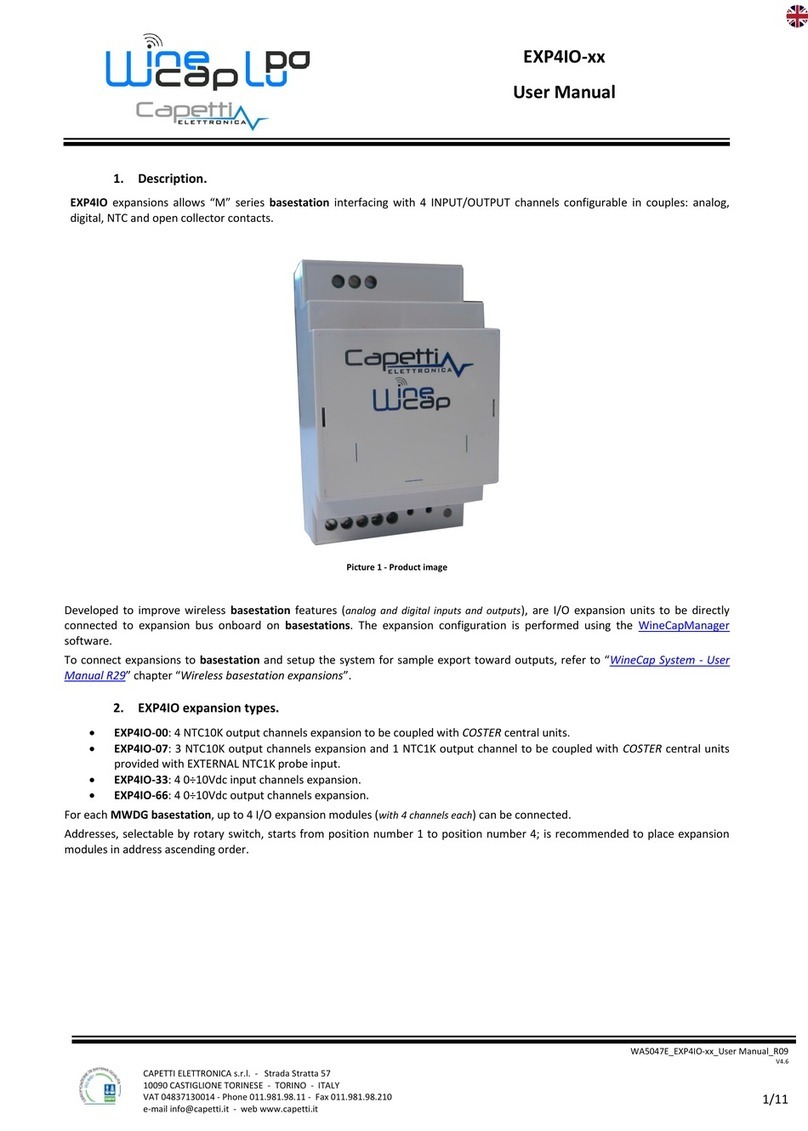
Capetti Elettronica
Capetti Elettronica Winecap EXP4IO Series user manual

SYCLOPE electronic
SYCLOPE electronic HYDRO'Com Series Installation and commissioning instructions

Bender
Bender COMTRAXX COM460IP Quick reference guide

ABB
ABB COM 610 *2.1 user guide

Sigfox
Sigfox Sigfox AccessStation Micro SMBS-T4 product manual

WELLTECH
WELLTECH WILLGATE26XX - RELEASE NOTE V106A user manual