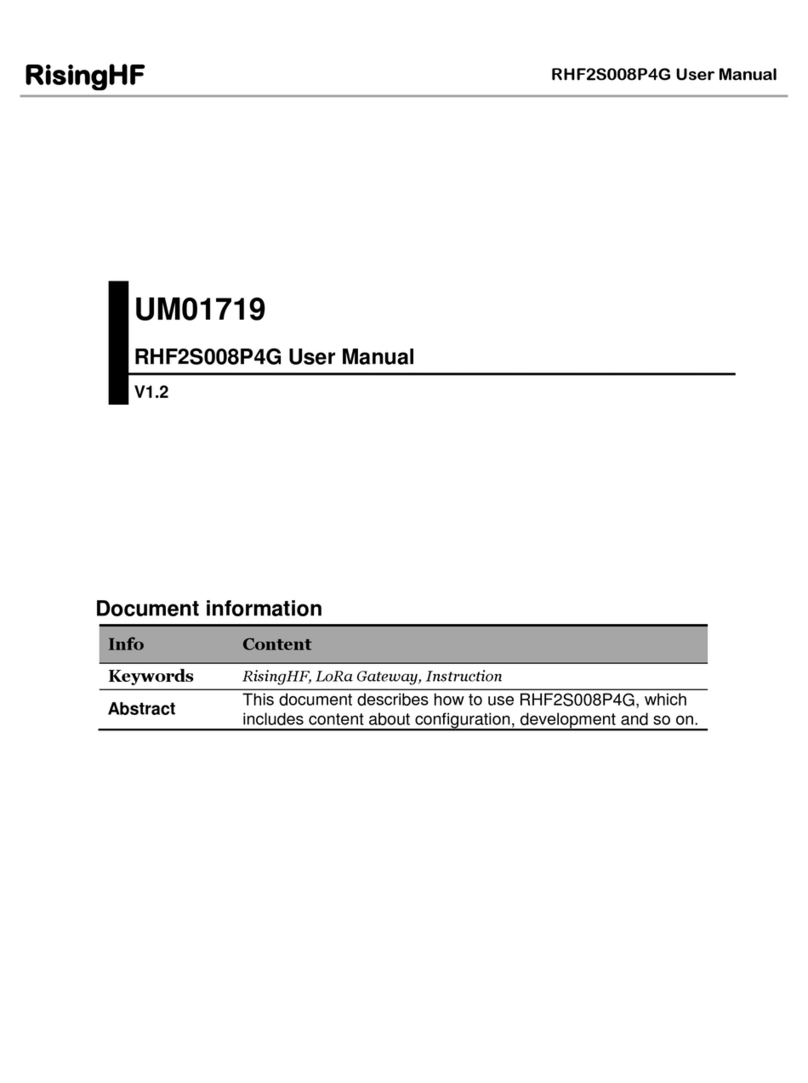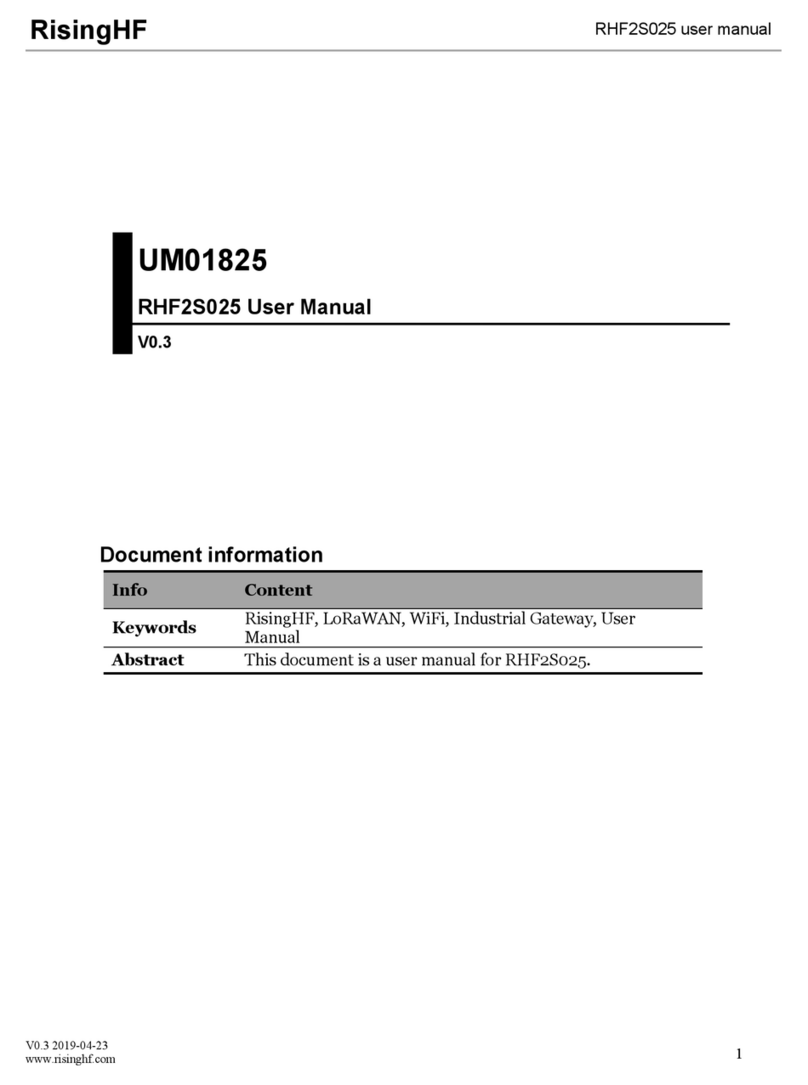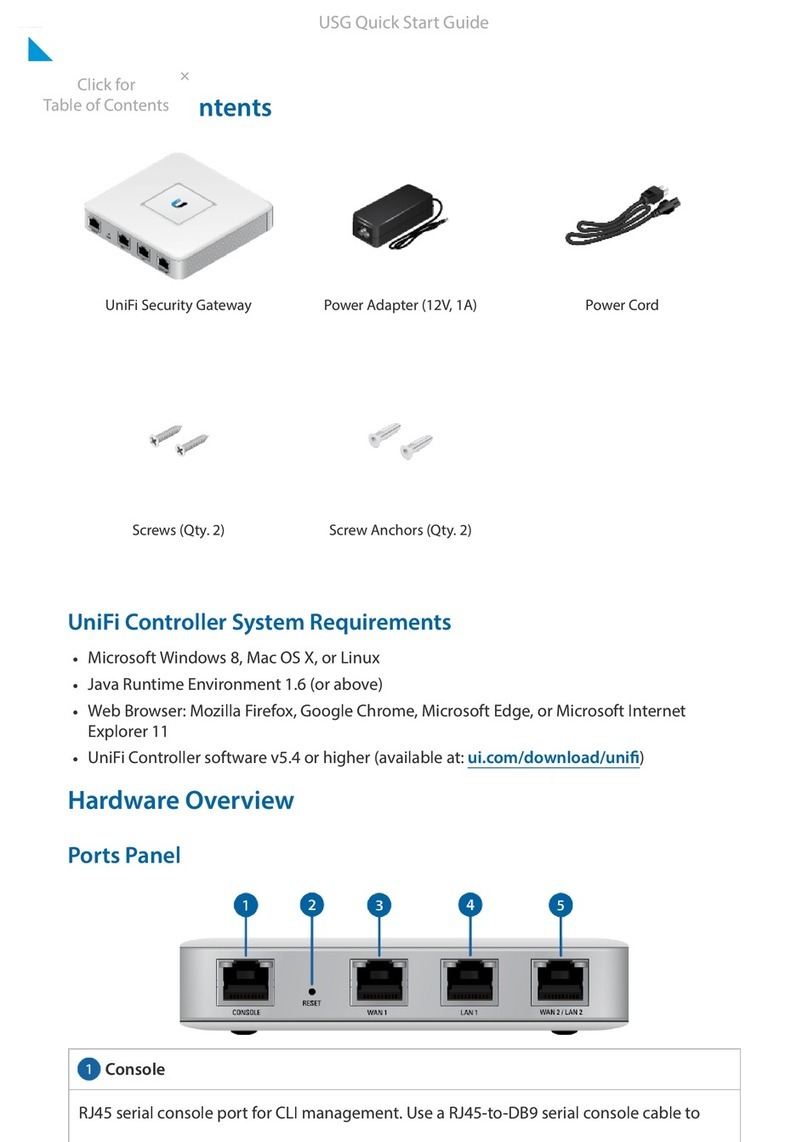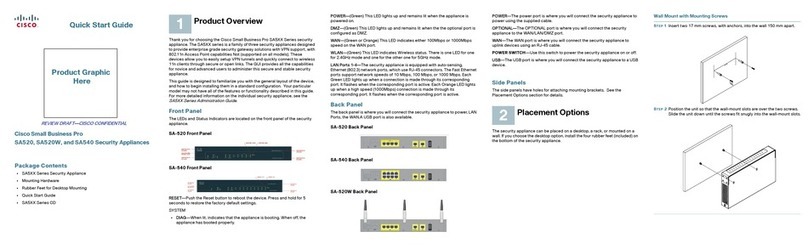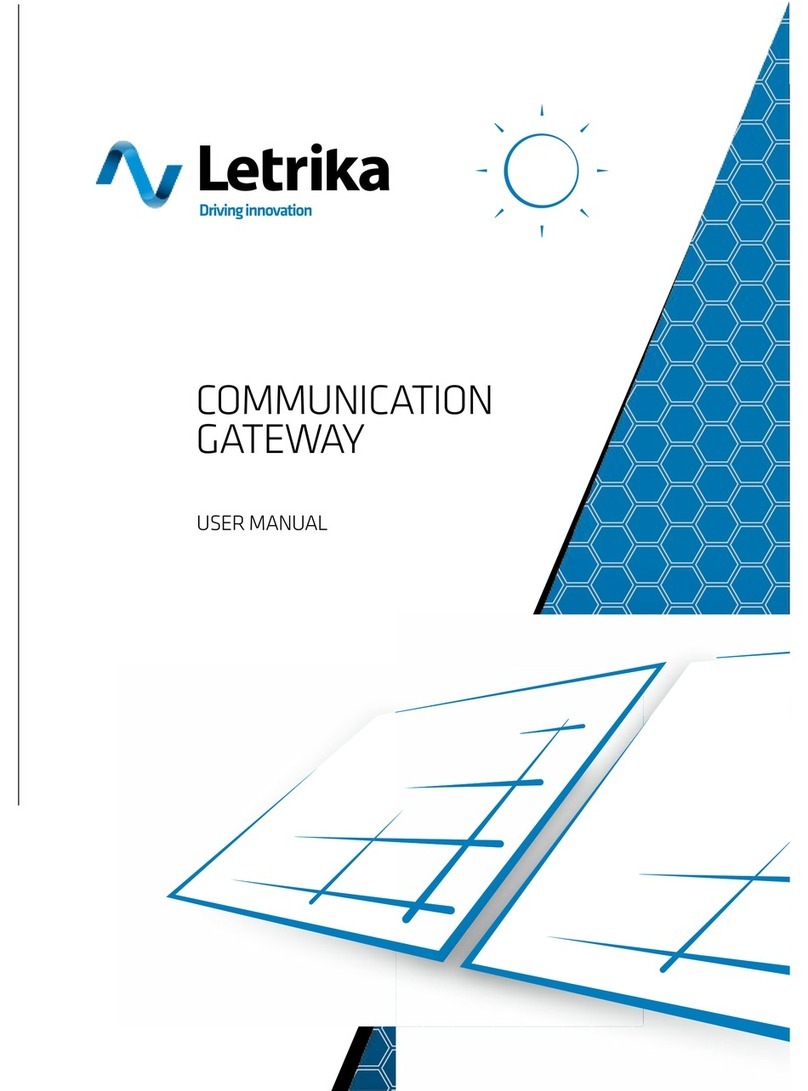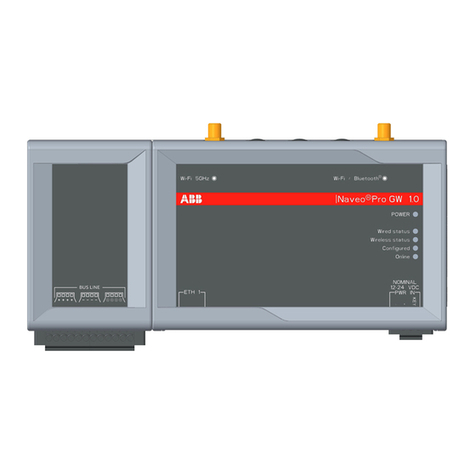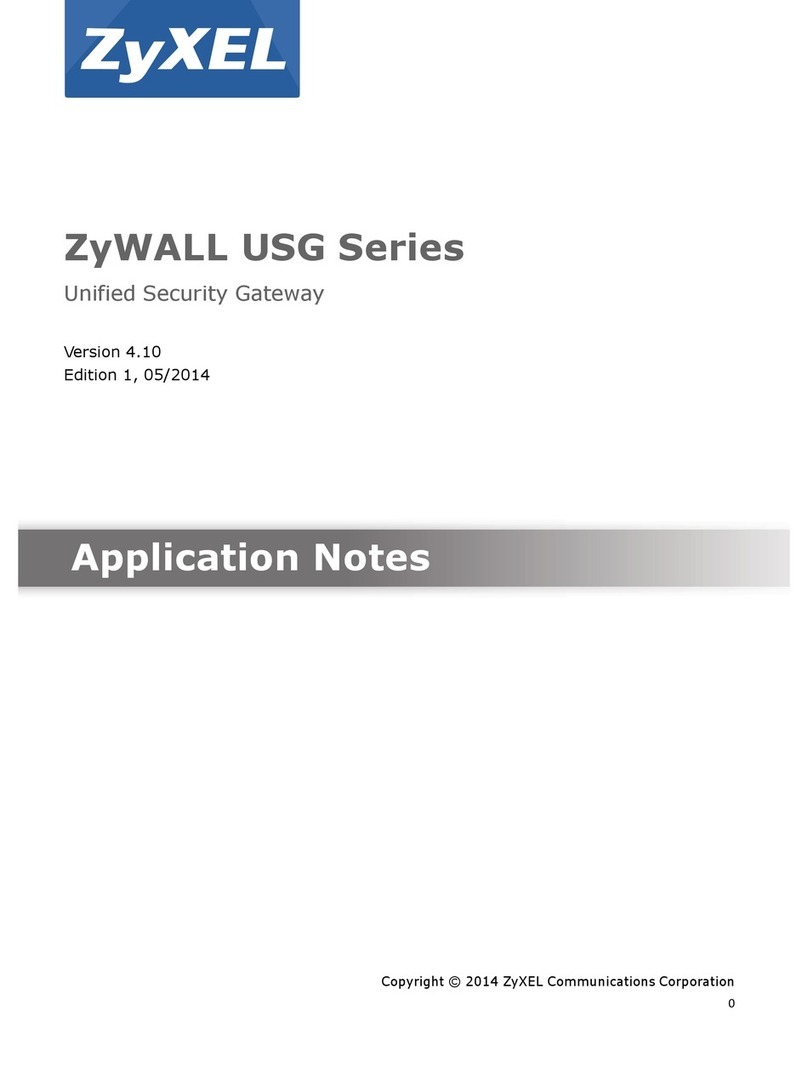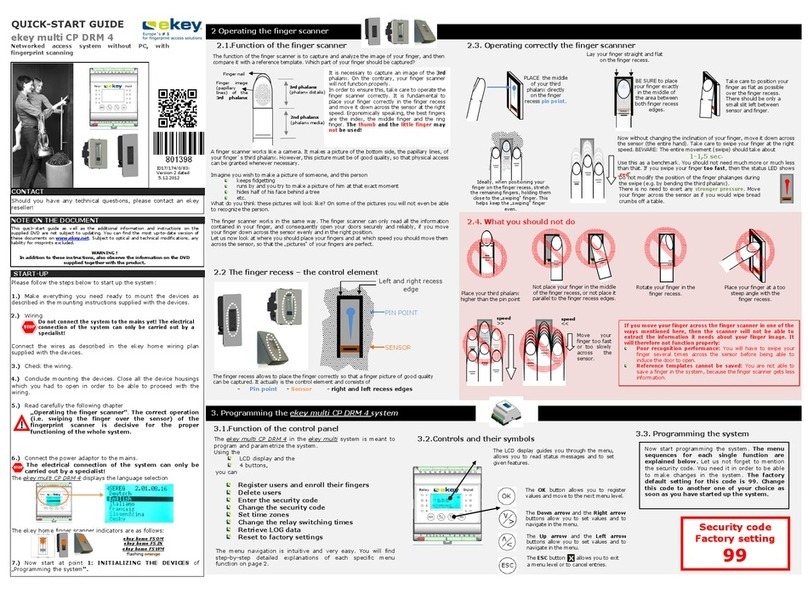RisingHF RHF2S208 User manual

RHF2S208 User Manual
RisingHF
Document information
Info
Content
Keywords
RisingHF, LoRa Gateway, Instruction, web-based utility
Abstract
This document describes how to use RHF2S208, which
includes content about configuration, development and so on.
UM01811
RHF2S208 User Manual
V1.1

RHF2S208 User Manual
RisingHF
Content
1 Preface................................................................................................................................................................... 1
2 Quick Start............................................................................................................................................................. 2
2.1 Get to know about your gateway.................................................................................................................2
2.2 Set up your gateway..................................................................................................................................... 3
2.2.1 Power supply...........................................................................................................................................4
2.2.2 Networking...............................................................................................................................................4
2.2.3 Debug and Configure.............................................................................................................................4
2.3 Log into your gateway...................................................................................................................................5
2.3.1 Login with COM port.............................................................................................................................. 5
2.3.2 Login with DHCP.................................................................................................................................... 6
2.3.3 Login with WiFi....................................................................................................................................... 7
2.4 Connect to a LoRaWAN server................................................................................................................... 9
2.4.1 Connect to a standard packet forwarder server................................................................................ 9
2.4.2 Connect to cn1.loriot.io....................................................................................................................... 10
3 Device File System.............................................................................................................................................10
3.1 Log In.............................................................................................................................................................10
3.2 Device File System..................................................................................................................................... 11
3.2.1 /opt..........................................................................................................................................................12
3.2.2 /usr/local................................................................................................................................................ 12
4 Web-based utility................................................................................................................................................ 13
4.1 Status bar..................................................................................................................................................... 14
4.2 Navigation bar..............................................................................................................................................15
4.2.1 Device information............................................................................................................................... 15
4.2.2 LoRaWAN Configuration.....................................................................................................................16
4.2.3 Network Configuration.........................................................................................................................18
4.2.4 Log Download.......................................................................................................................................18
4.2.5 Firmware Upgrade............................................................................................................................... 21
4.3 Shortcut button.............................................................................................................................................22
4.3.1 Quick Diagnosis................................................................................................................................... 22
4.3.2 System Reset....................................................................................................................................... 23
4.3.3 Networking Backhaul...........................................................................................................................24
4.3.4 Sign Out.................................................................................................................................................25

RHF2S208 User Manual
RisingHF
5 LoRaWAN Server Solutions..............................................................................................................................25
5.1 Packet Forwarder........................................................................................................................................ 25
5.1.1 Customized channels.......................................................................................................................... 28
5.1.2 Configure server address................................................................................................................... 29
5.1.3 Choose preinstalled frequency plan..................................................................................................29
5.1.4 Start Packet Forwarder service......................................................................................................... 30
5.1.5 Stop Packet Forwarder service..........................................................................................................30
5.2 Loriot Server( loriot.io )...............................................................................................................................30
5.2.1 Register RHF2S208 Gateway............................................................................................................31
5.2.2 Start Loriot Service.............................................................................................................................. 31
5.2.3 Configure Gateway Frequency.......................................................................................................... 32
5.2.4 Loriot Firmware Upgrade.................................................................................................................... 32
5.3 Aisenz Server ( loraflow.io ).......................................................................................................................32
5.3.1 Register RHF2S208 Gateway............................................................................................................32
5.3.2 Start lorabridge and lrgateway service............................................................................................. 32
5.3.3 Start/Stop loraflow SDK...................................................................................................................... 33
5.3.4 Configure Gateway Frequency.......................................................................................................... 33
5.3.5 loraflow SDK upgrade......................................................................................................................... 33
6 Advanced Usage.................................................................................................................................................33
6.1 Networking Backhaul.................................................................................................................................. 33
6.1.1 Cellular Network (LTE/4G/3G)........................................................................................................... 33
6.1.2 10/100m Ethernet.................................................................................................................................35
6.1.3 Networking priority choice...................................................................................................................35
6.2 WiFi accessing.............................................................................................................................................36
6.3 Use GPS module.........................................................................................................................................37
6.4 Temperature monitor.................................................................................................................................. 38
6.5 RTC............................................................................................................................................................... 39
6.6 Noise floor scanning................................................................................................................................... 39
6.7 Remote Support with rssh service............................................................................................................39
7 Factory Default Restore.....................................................................................................................................40
7.1 Download image..........................................................................................................................................40
7.2 Bootloader Mode......................................................................................................................................... 40
7.3 Program........................................................................................................................................................ 40

RHF2S208 User Manual
RisingHF
8 FAQ.......................................................................................................................................................................41
Revision................................................................................................................................................................... 43

V1.1 2018-10-9
www.risinghf.com
RHF2S208 User Manual
RisingHF
1
1 Preface
RHF2S208 is an IoT gateway/concentrator which integrates POE, LTE/4G/3G, GPS, WiFi and LoRa,
designed and manufactured by RisingHF.
This document will describe how to use and configure RHF2S208, for end-user and developer usage.
Covers:
Quick start
Get to know about your gateway
Setup your gateway
Log into your gateway
Connecct a LoRaWAN server
The device file system
Detailed descriptions of the web-based utility of the gateway
How to connect to LoRaWAN server?
General Packet Forwarder server
Loriot LoRaWAN server
TTN LoRaWAN server
Aisenz Loraflow server
LoRa server
How to do scanning to check the noise floor before installation
How to select a network for backhaul
LTE 4G
Wired 10/100m ethernet
How to use the GPS information
How to get remote support from risinghf with rssh service
FAQs

V1.1 2018-10-9
www.risinghf.com
RHF2S208 User Manual
RisingHF
2
2 Quick Start
This chapter introduces apperance of the gateway and show how to setup your gateway and connect it
to a cloud LoRaWAN server.
2.1 Get to know about your gateway
RisingHF RHF2S208 LoRaWAN gateway integrates a high performance high reliabitliy ARM cortex A53,
1 or 2xSX1301 LoRa core processor, a 4G LTE module, a GPS module, a WiFi module, temperature
monitor, RTC, and power management unit. The RHF2S208Bxx series would have a internal battery for
backup which could support over 5 hr duration without external power. Rather than logging into the
gateway and doing operation with command in the linux environment, a web-based utility is built in
which help customer use the device much easier.
There are 4 antenna ports, a external power input port, a RJ45 port, and a USB debug port for the
device.
ANT1 ANT3 ANT4 ANT5 :
The RHF2S208 gateway have 4 antenna ports. ANT1 is for LoRa antenna (ANT2 is not used at this
moment). ANT3 is for GPS antenna. ANT4 is for WiFi Antenna. ANT5 is for LTE Antenna.
Power: External power supply input port, DC12 to 28V.
RJ45: RJ45 port, ethernet and PoE power injector.
USB: USB port for debug.

V1.1 2018-10-9
www.risinghf.com
RHF2S208 User Manual
RisingHF
3
Figure 2-1 Apperance of RHF2S208
2.2 Set up your gateway
Please set up your gateway like Figure 2-2 shown below.

V1.1 2018-10-9
www.risinghf.com
RHF2S208 User Manual
RisingHF
4
Figure 2-2 Set up your gateway
2.2.1 Power supply
RHF2S208 could be powered by both AC/DC adapter and PoE injector. An high reliability industrial
IP67 AC to DC adapter is configured for each gateway when it comes out from the factory. Specially, a
3.2Ah LiFePo4 battery is integrated for RHF2S208Bxx. All the source could be injected into the
gateway, which could be switched automatically based on the logic the AC/DC adapter > PoE injector >
battery.
2.2.2 Networking
RHF2S208 support serveral kinds of way for networking backhaul. Please uncover the enclosure and
install the sim card if you want to use the cellular network. Or a cable is needed to be connected to a
router to use the 10/100m ethernet. And you can set the priority of the two selection on the web-based
utility.
2.2.3 Debug and Configure
Several debug interface could be used:
1) Connect the gateway to your PC with USB to UART interface
2) DHCP in a LAN
3) Wireless access via WiFi

V1.1 2018-10-9
www.risinghf.com
RHF2S208 User Manual
RisingHF
5
Please use ExtraPutty to access into your gateway and debug and configure it.
2.3 Log into your gateway
You can log into your gateway with UART, DHCP or WiFi.
Default account information :
User: rxhf
Password: risinghf
2.3.1 Login with COM port
Before connecting your gateway to the PC, please install FTDI USB to UART driver. Connect your
gateway to PC with a type A female to type A female USB cable and you will find a COM port. Open the
Etraputty and select “Serial” connection type with COM3 port for example and baudrate=115200.
Figure 2-3 Login with COM port
Then input user name “rxhf” and password “risinghf” to log into the system.

V1.1 2018-10-9
www.risinghf.com
RHF2S208 User Manual
RisingHF
6
Figure 2-4 Login with user name and password
2.3.2 Login with DHCP
Connect your gateway with DHCP router, log in router or scan IP to get RHF2S208 ip. Hostname of
your gateway is "RHF2S208".
After get ip, user could use SSH tool to log the device check or set configuration.
For example, use PuTTY under Windows and use ssh command under Linux. SSH port is 22.
To log in device of whose ip is 192.168.0.182.
Windows:

V1.1 2018-10-9
www.risinghf.com
RHF2S208 User Manual
RisingHF
7
Figure 2-5 Login with DHCP
Linux
ssh [email protected].182
2.3.3 Login with WiFi
Scan the WiFi SSID with your PC and you will find your gateway whose SSID is RHF2S208_xxxxxx
end with the last 3 bytes of the MAC address of the gateway. Connect your gateway to this WiFi. The
default ip of the WiFi gateway is 192.168.8.1. Use putty to access into your device after your PC
connected to WiFi successfully with ip 192.168.8.1 and ssh por 22.

V1.1 2018-10-9
www.risinghf.com
RHF2S208 User Manual
RisingHF
8
Figure 2-6 SCAN and find the WiFi SSID of your gateway
Figure 2-7 Login with WiFi

V1.1 2018-10-9
www.risinghf.com
RHF2S208 User Manual
RisingHF
9
2.4 Connect to a LoRaWAN server
2.4.1 Connect to a standard packet forwarder server
Standard Semtech Packet forwarder service is support by RHF2S208 series gateway. You could
connect the gateway to any target server support packet forwarder interface. Please follow step below
to set your gateway to connect to the server:
1) Use the ip above to open the built-in web-based utility
a. Use the DHCP ip (192.168.0.xxx for example) of the gateway if both your PC and gateway is in
the same LAN
b. Use the default ip 192.168.8.1 if you connect your PC to the WiFi of the gateway
2) Log into the gateway
User name: rxhf
Password: risinghf
3) Select LoRaWAN configuration on the Navigation panel
Figure 2-8 Connect to a LoRaWAN server with packet forwarder service
4) Select protocol version
5) Input gateway ID
6) Input Server address
7) Input uplink and downlink port
8) Select global configuration json file

V1.1 2018-10-9
www.risinghf.com
RHF2S208 User Manual
RisingHF
10
Figure 2-9 Configure the gateway to connect to LoRaWAN with packet forwarder service step by step
9) Reboot
10) Check that if the gateway is on line or not.
2.4.2 Connect to cn1.loriot.io
Here will show how to use command to enable and start the Loriot service.
1) Use the ip above to open ExtraPutty ssh service; a COM port is also supported
a. Use the DHCP ip (192.168.0.xxx for example) of the gateway if both your PC and gateway is in
the same LAN
b. Use the default ip 192.168.8.1 if you connect your PC to the WiFi of the gateway
c. Connect the gateway to your PC USB interface and check the COM port on your PC, and open
the ExtraPutty Serial service
Serial line: COM3 (for example) Speed: 115200
2) Log into the gateway
User name: rxhf
Password: risinghf
3) Use command below to enable and start the loriot service
sudo systemctl enable loriot-gw.service
sudo systemctl start loriot-gw.service
4) Use command below to check if the gateway is online or not
sudo systemctl status loriot-gw.service
5) Use command to disable and stop loriot serivce
sudo systemctl stop loriot-gw.service
sudo systemctl disable loriot-gw.service
3 Device File System
RHF2S208 firmware use Systemd structure. User could use systemctl and journalctl to manage the
integrated services and check log.
3.1 Log In
User name: rxhf
Password: risinghf

V1.1 2018-10-9
www.risinghf.com
RHF2S208 User Manual
RisingHF
11
3.2 Device File System
/home/rxhf and /opt are very important directory for user.

V1.1 2018-10-9
www.risinghf.com
RHF2S208 User Manual
RisingHF
12
3.2.1 /opt
/opt contains the working directory of most LoRaWAN serivices. And this will be updating when there is
more services added.
Figure 3-1 /opt file in gateway
3.2.2 /usr/local
/usr/local contains most of internal services of the gateway.
Figure 3-2 /usr/local file in gateway

V1.1 2018-10-9
www.risinghf.com
RHF2S208 User Manual
RisingHF
13
4 Web-based utility
With the web-based utility, it is easily to configure and manage your gateway.
Default user name: rxhf
Default password: risinghf
There are two ways to open the built-in web of your gateway:
1) Connect your PC to the WiFi of your gateway and use 192.168.8.1 to open the built-in web with the
web browser.
Figure 4-1 Open built-in web with 192.168.8.1 via WiFi
2) Connect both your gateway and PC to a same router, and get the ip of the gateway in the LAN. Use
this ip to open the built-in web with the web browser. Here use 192.168.0.182 for example.
Figure 4-2 Open built-in web with gateweay ip in LAN
Figure 4-3 Login on the web

V1.1 2018-10-9
www.risinghf.com
RHF2S208 User Manual
RisingHF
14
Figure 4-4 Built-in Web page after login
4.1 Status bar
A status bar show some key status of the hardware. Users could have a quick glimpse to check status
of the hardware of your gateway. Each parameters on the status bar have 3 status with different color.
Green bar means OK;
Red bar means Error or Warning;
Grey bar means hardware is absent.
There are 9 parts total, which are External Power Supply, Internal Battery Supply, 4G LTE, Ethernet,
GPS, WiFi, Temperature, LoRa module 0 and LoRa module 1.
Figure 4-5 Status bar
Below it is a example for “External Power Supply”:
means a external power supply (AC/DC adapter or PoE injector) is
connected.
means a external power supply is removed or broken.
NOTE:

V1.1 2018-10-9
www.risinghf.com
RHF2S208 User Manual
RisingHF
15
For series RHF2S20xExx which have no internal battery, the bar “Internal Battery Supply” is
grey.
For series RHF2S208xxx which have just LoRa module 0 only support 8 channels, the bar “LoRa
module 1” is grey.
4.2 Navigation bar
Navigation bar include most of the main configurations and management of the gateway:
Device Information: some basic information of the gateway
LoRaWAN Configuration: to connect to LoRaWAN server or do noise scanning
Network Configuration: configuration for WiFi of the gateway
Log Download: to download the working log of the gateway
Firmware Upgrades: to upgrade firmware.
Figure 4-6 Navigation bar
4.2.1 Device information
Device information show the basic information of the gateway.

V1.1 2018-10-9
www.risinghf.com
RHF2S208 User Manual
RisingHF
16
Figure 4-7 Device information of RHF2S208
4.2.2 LoRaWAN Configuration
With LoRaWAN Configuration you could do:
1) LoRaWAN Configuration (Connect to a LoRaWAN server)
Protocol version: select standard packet forwarder or other protocol to connect to a target server
Gateway ID: fill in the gateway ID. Please check with your operator for the gateway ID rule.
Server Address: fill in the target server address.
Port: fill in the uplinik port and downlink port.
Global Config: please select the right global config which your gateway support. Different Part Number
support different band. You could find the detailed information that the band your gatway could support
in datasheet “[DS01828]RHF2S208 Product Specification”.
Table of contents
Other RisingHF Gateway manuals