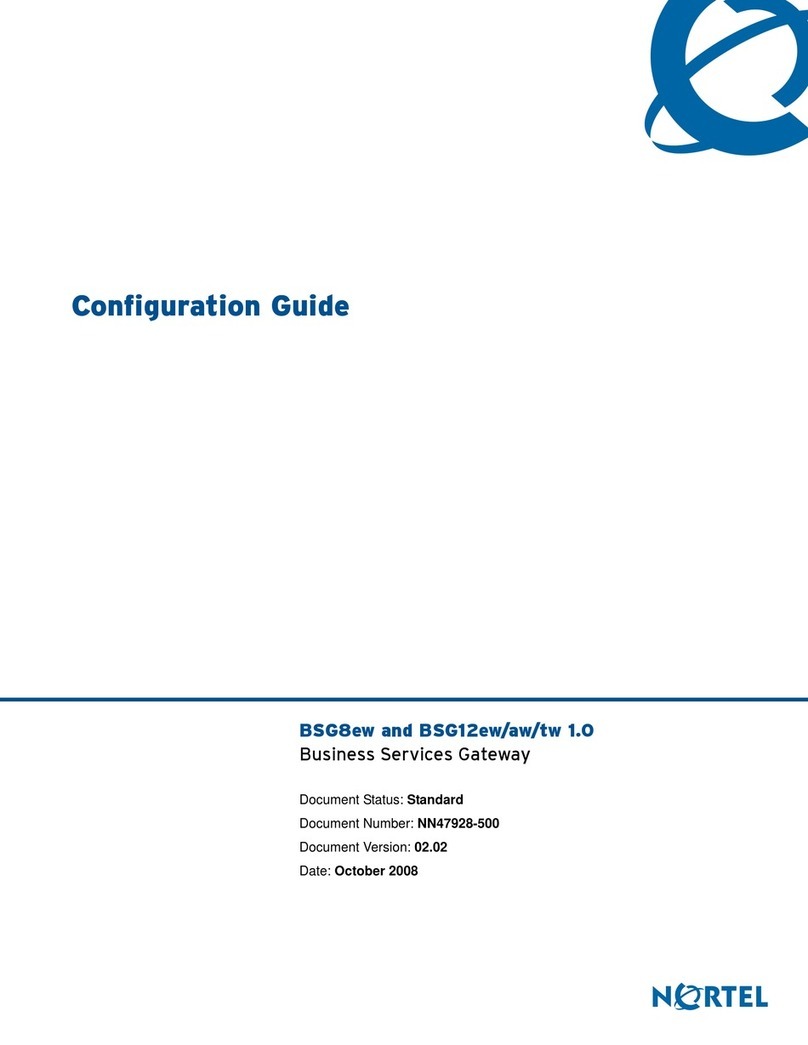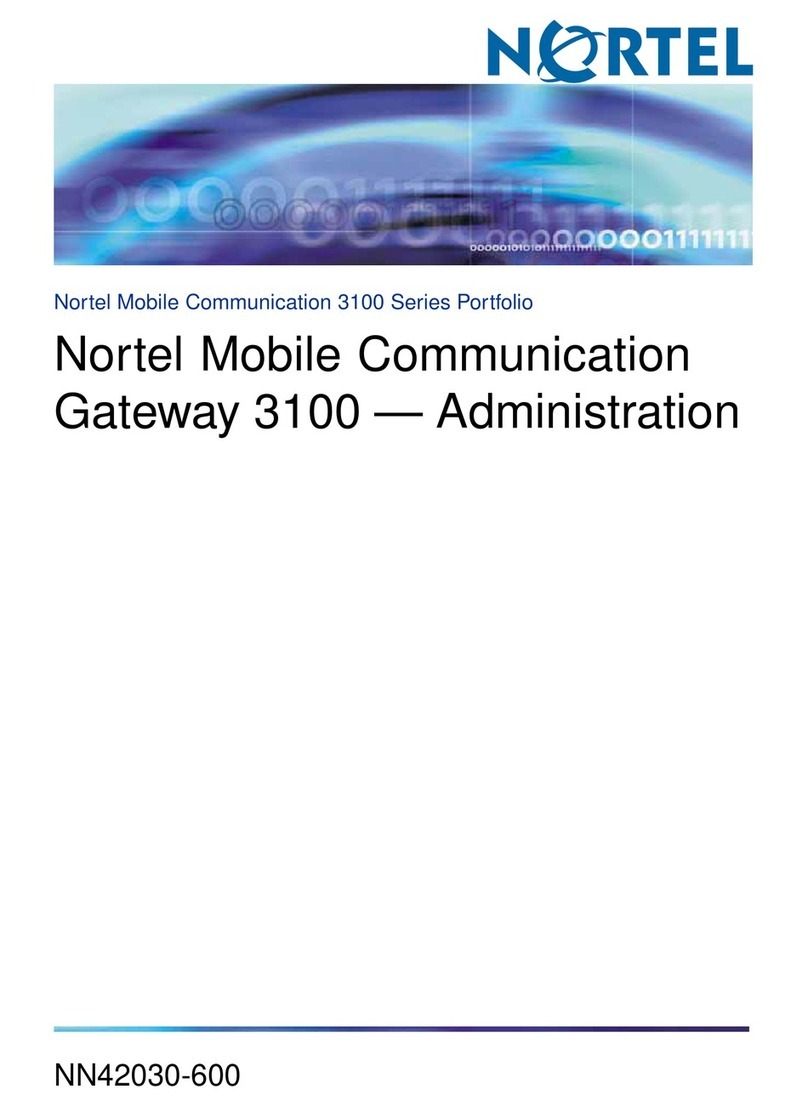Nortel 1000 Con?guration guide Instruction Manual
Other Nortel Gateway manuals
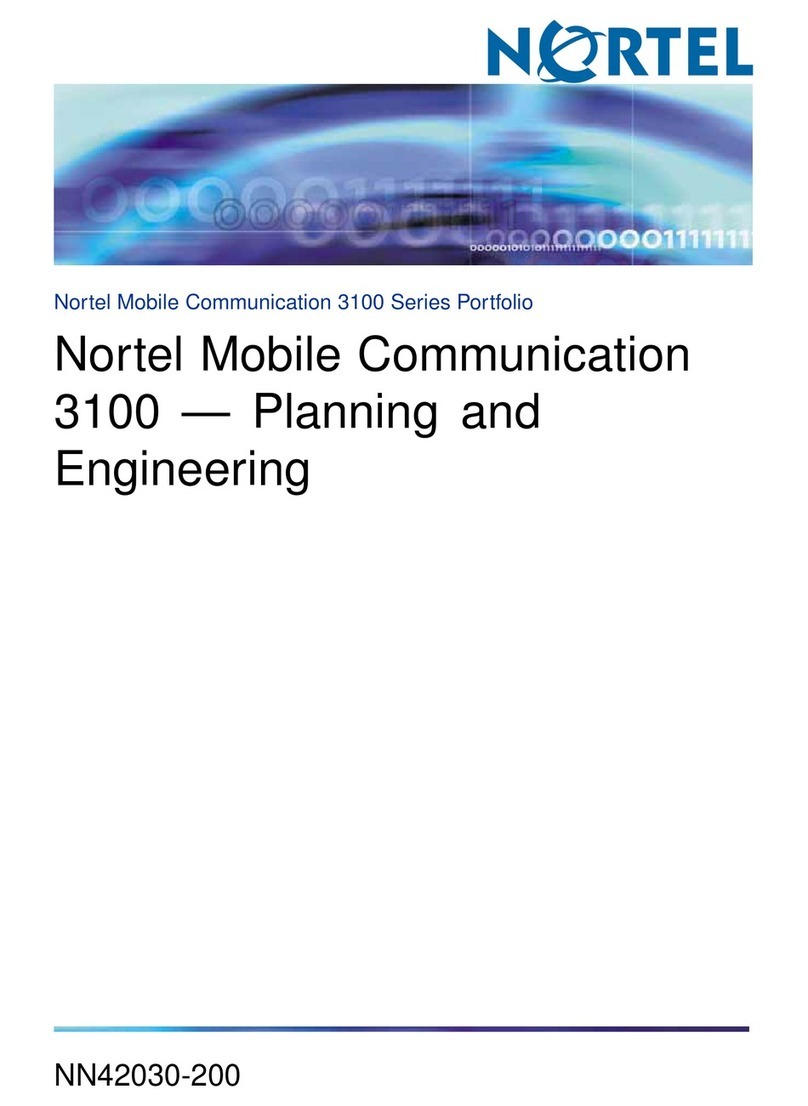
Nortel
Nortel MCC 3100 Technical manual
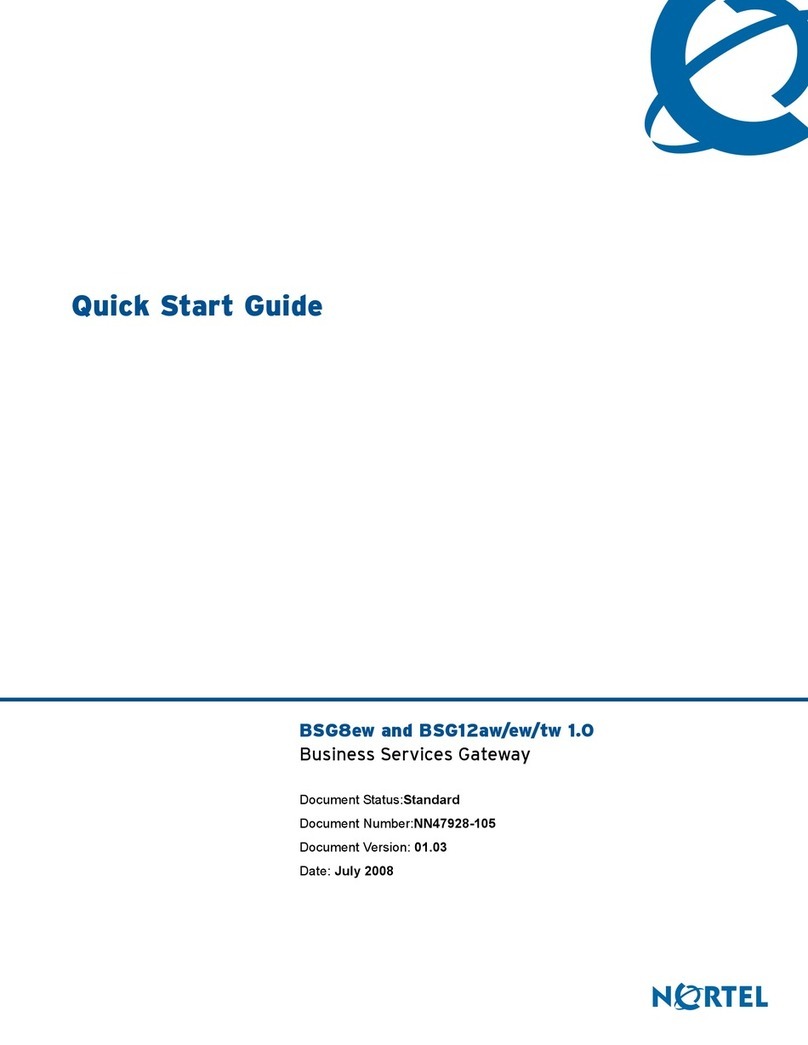
Nortel
Nortel BSG12aw/ew/tw User manual

Nortel
Nortel 1000 Con?guration guide Instruction Manual

Nortel
Nortel 1000 Con?guration guide Manual
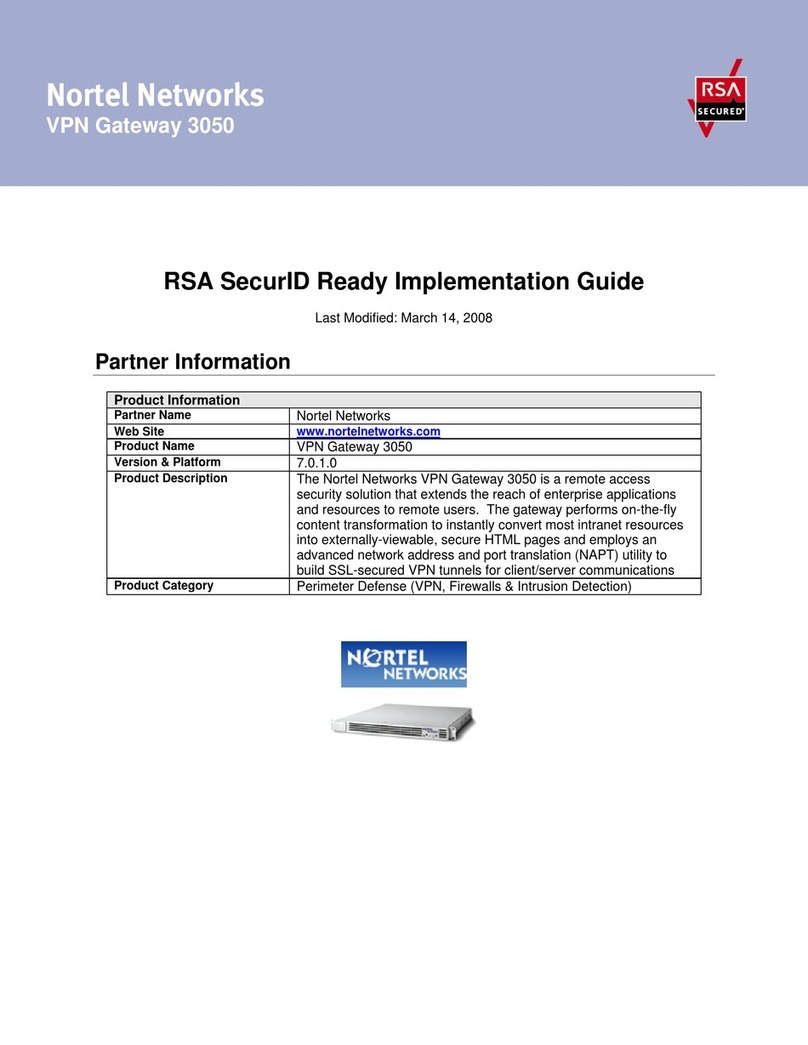
Nortel
Nortel 3050 User manual
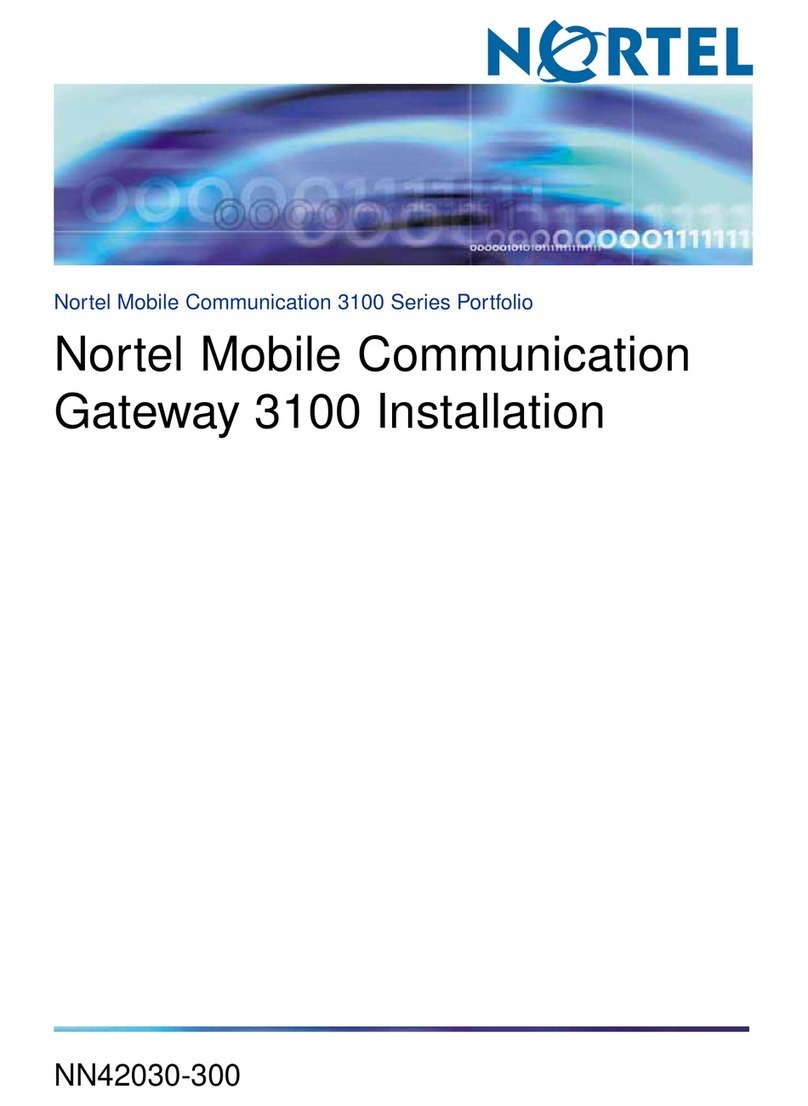
Nortel
Nortel MCG3100 User manual
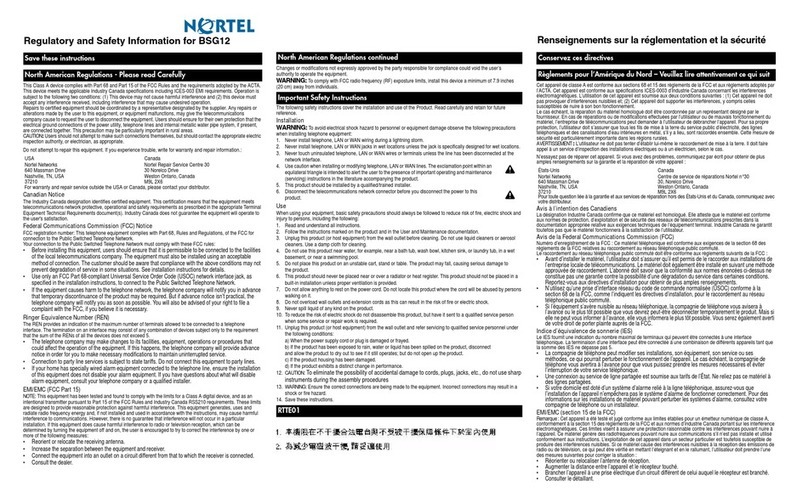
Nortel
Nortel BSG12 Original instructions

Nortel
Nortel 50 Series User manual
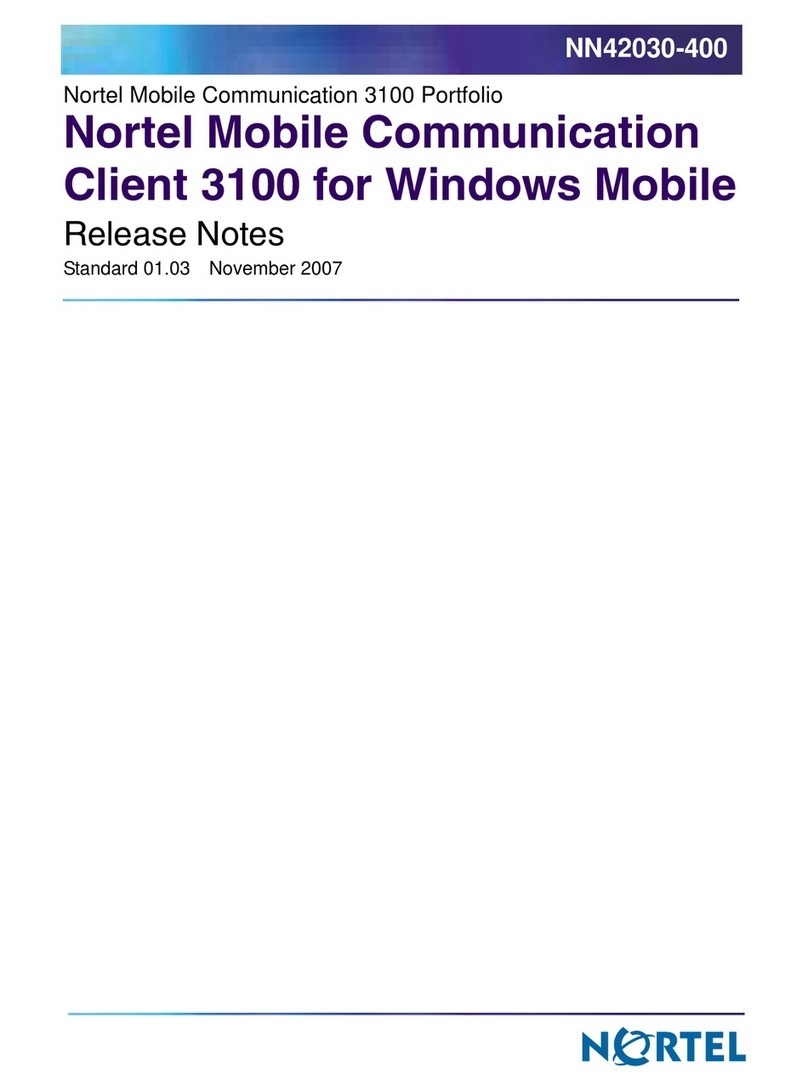
Nortel
Nortel MCC 3100 Instruction Manual
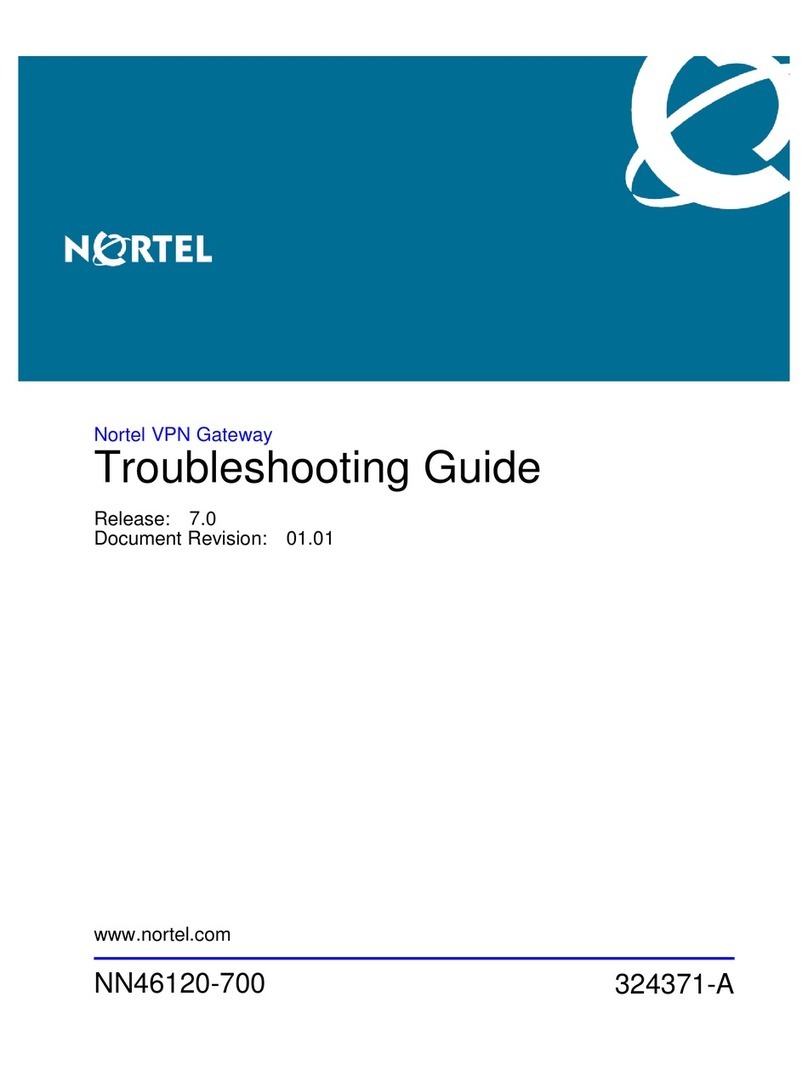
Nortel
Nortel 3050 User manual
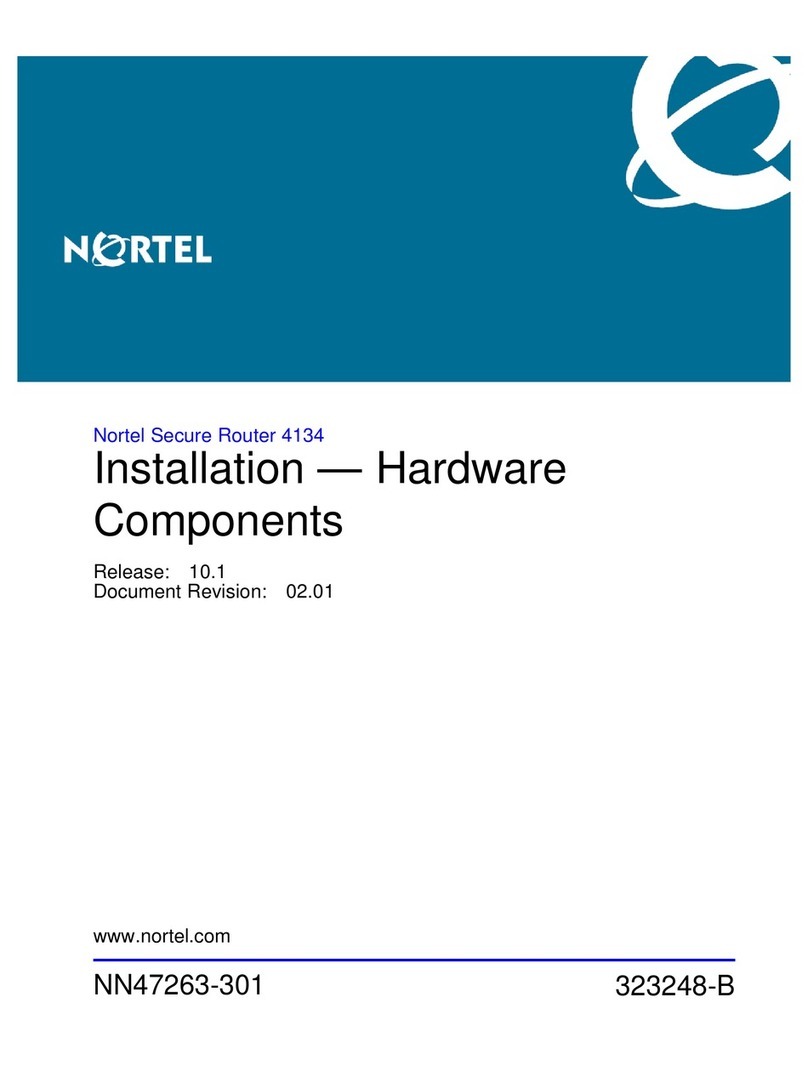
Nortel
Nortel Secure Router 4134 User manual
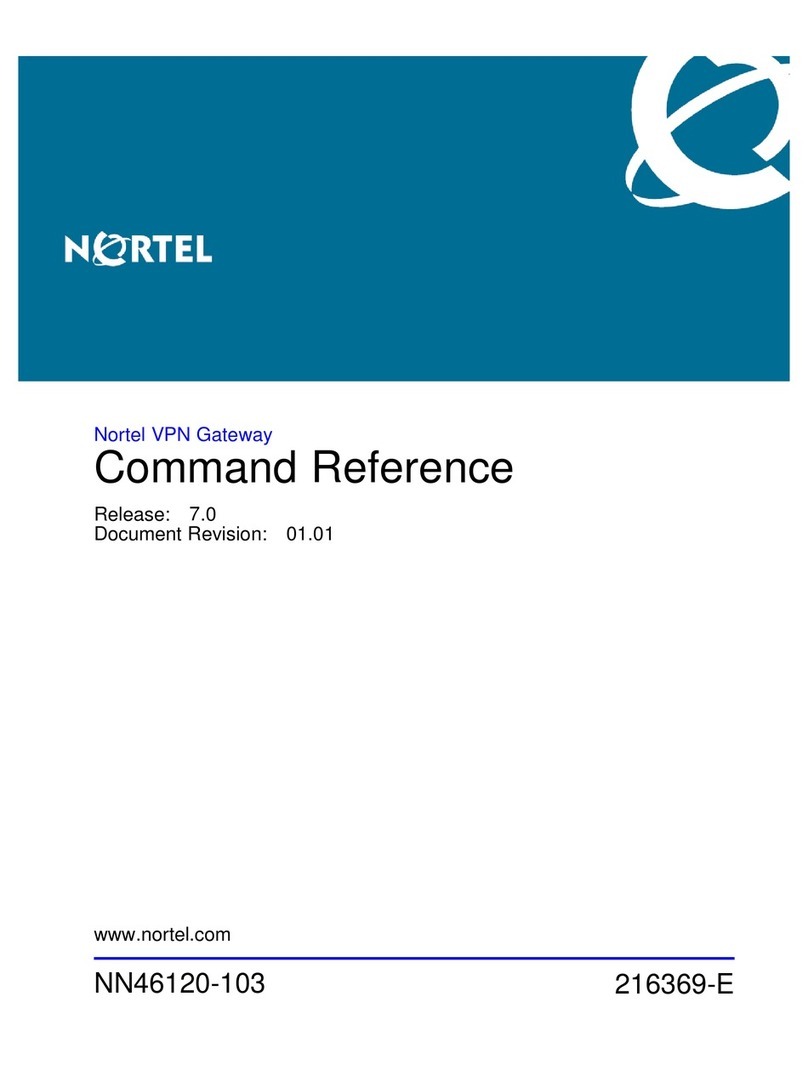
Nortel
Nortel 3050 Operating manual

Nortel
Nortel 1000E PRI Guide

Nortel
Nortel 1000 Con?guration guide User manual

Nortel
Nortel VT100 User manual

Nortel
Nortel 9110 User manual

Nortel
Nortel Internet BWA System 3200 User manual
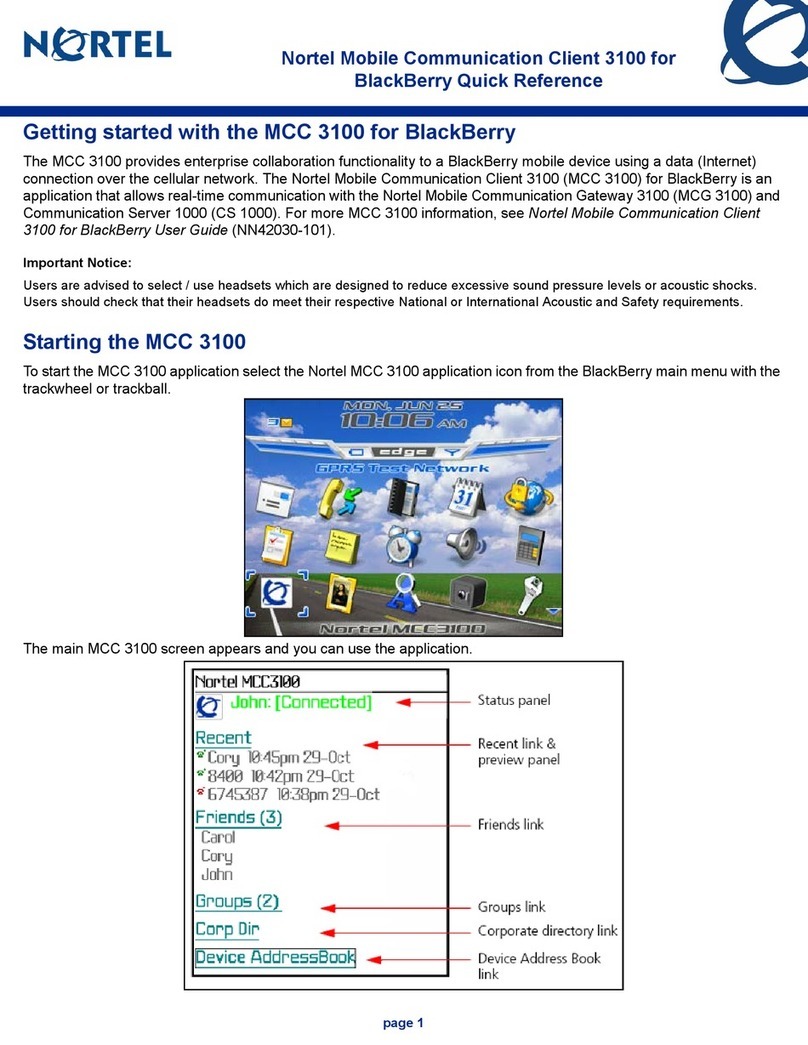
Nortel
Nortel MCC 3100 User manual

Nortel
Nortel 9110 Instruction Manual
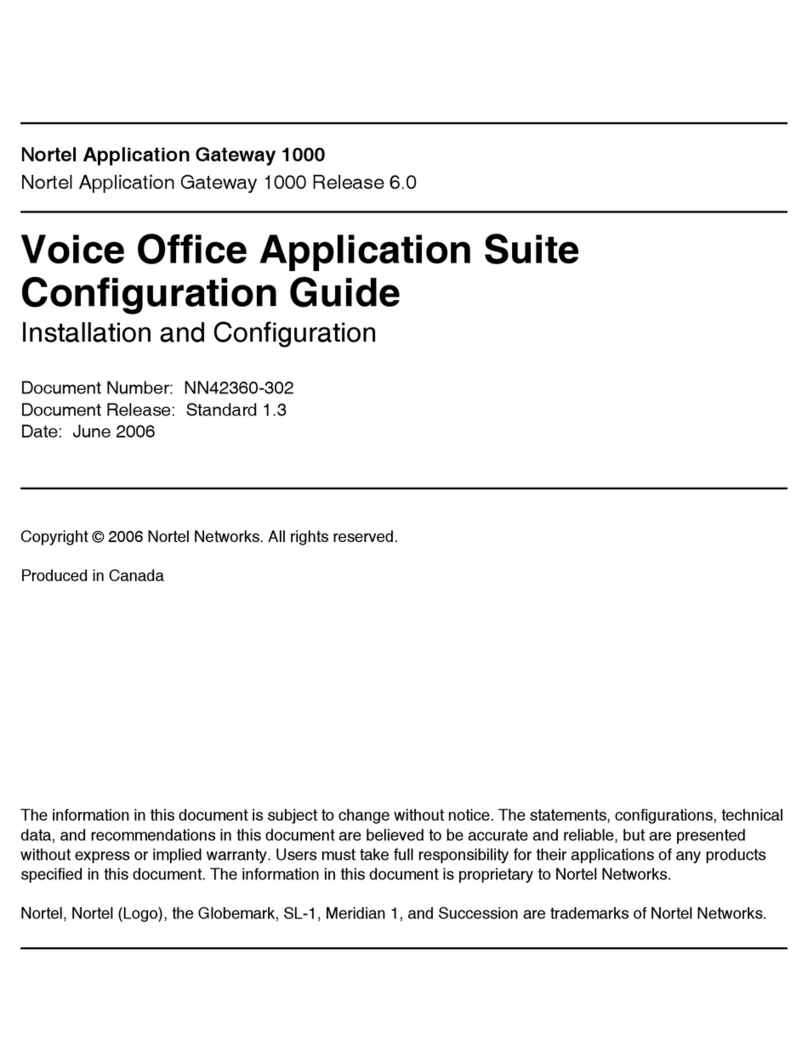
Nortel
Nortel 1000 Con?guration guide User manual
Popular Gateway manuals by other brands

LST
LST M500RFE-AS Specification sheet

Kinnex
Kinnex Media Gateway quick start guide

2N Telekomunikace
2N Telekomunikace 2N StarGate user manual

Mitsubishi Heavy Industries
Mitsubishi Heavy Industries Superlink SC-WBGW256 Original instructions

ZyXEL Communications
ZyXEL Communications ZYWALL2 ET 2WE user guide

Telsey
Telsey CPVA 500 - SIP Technical manual