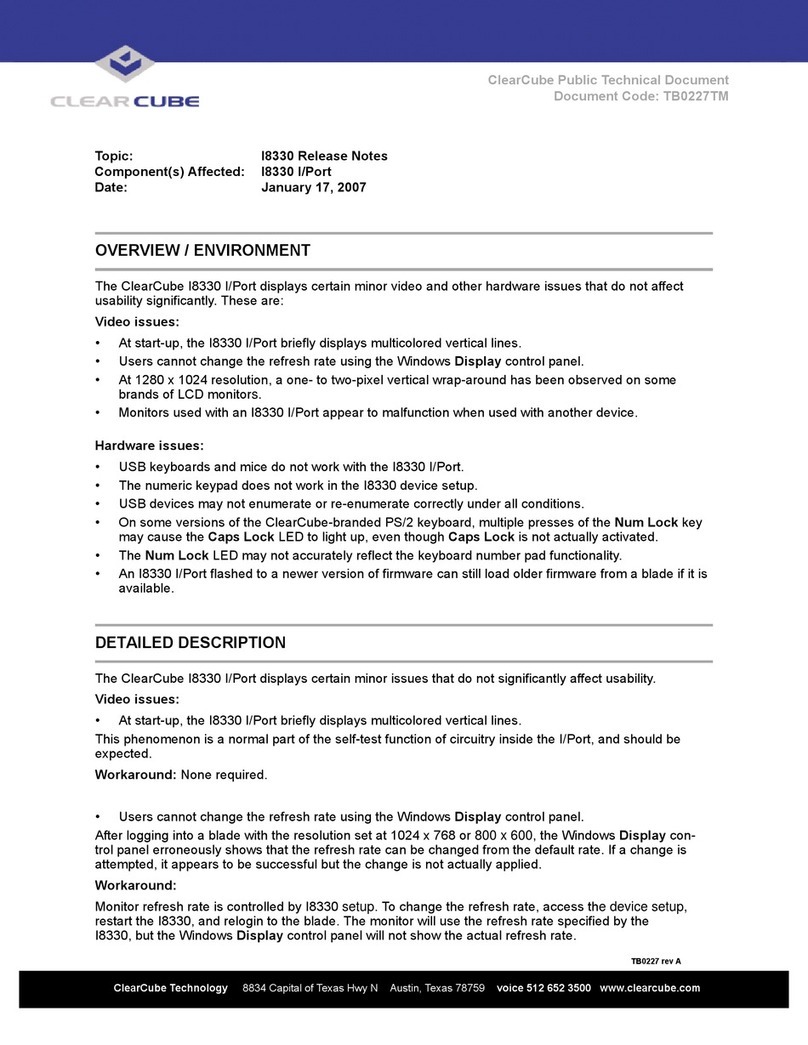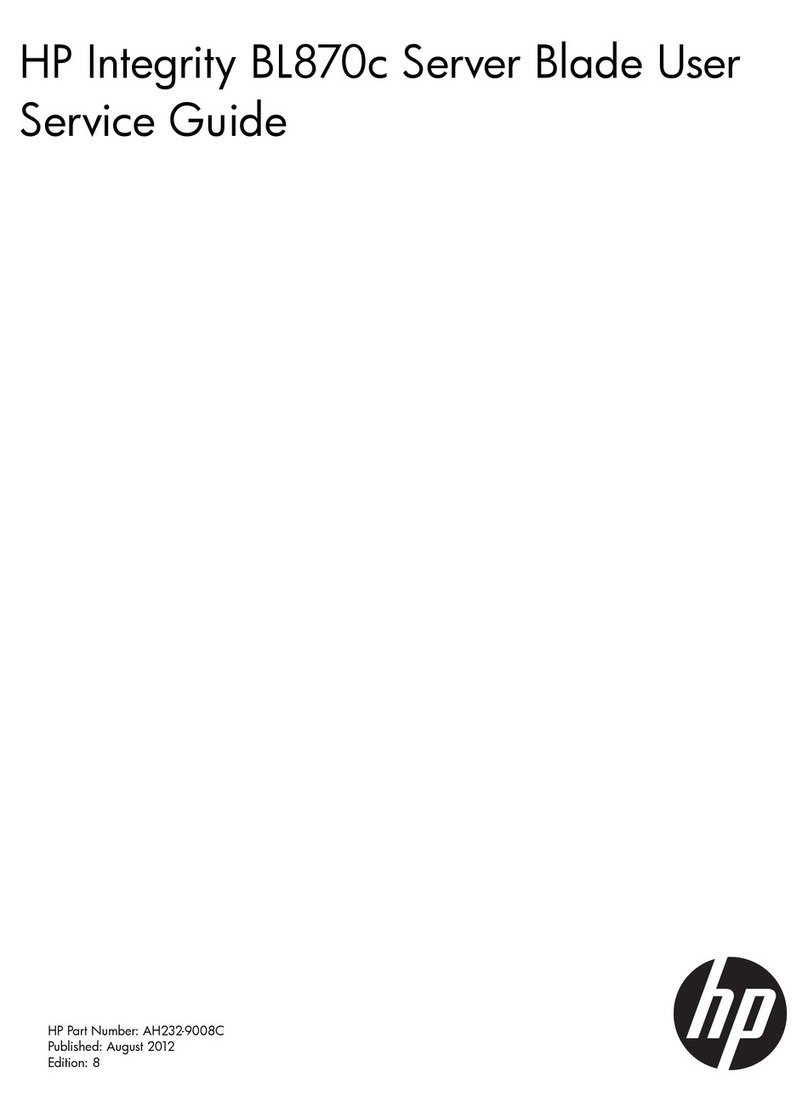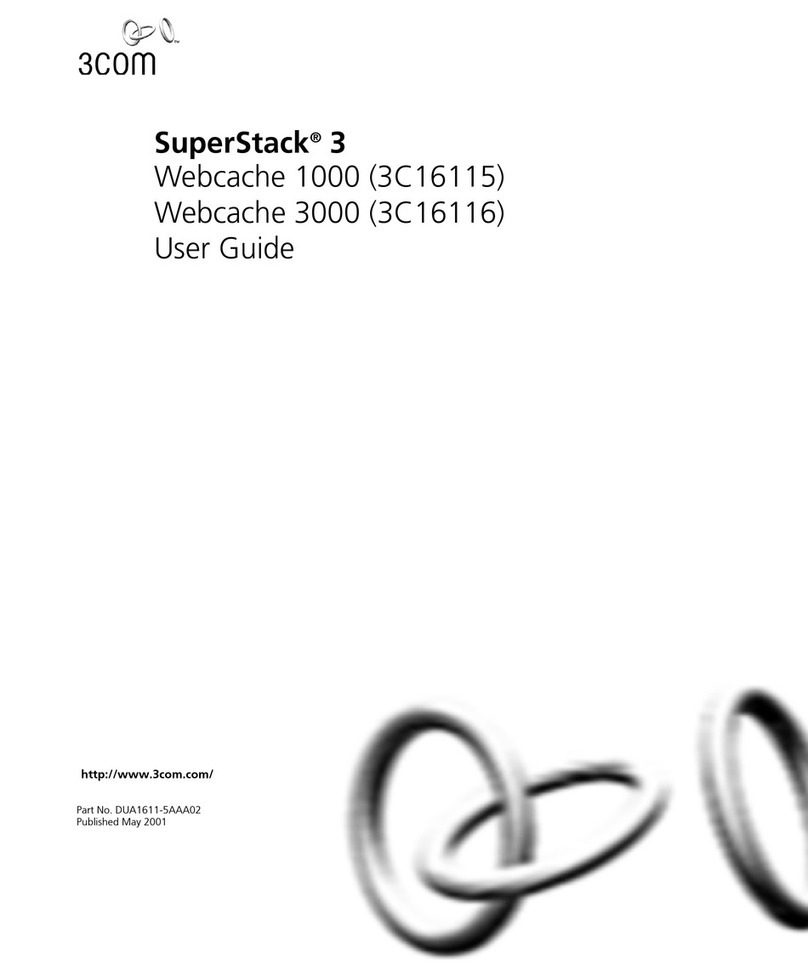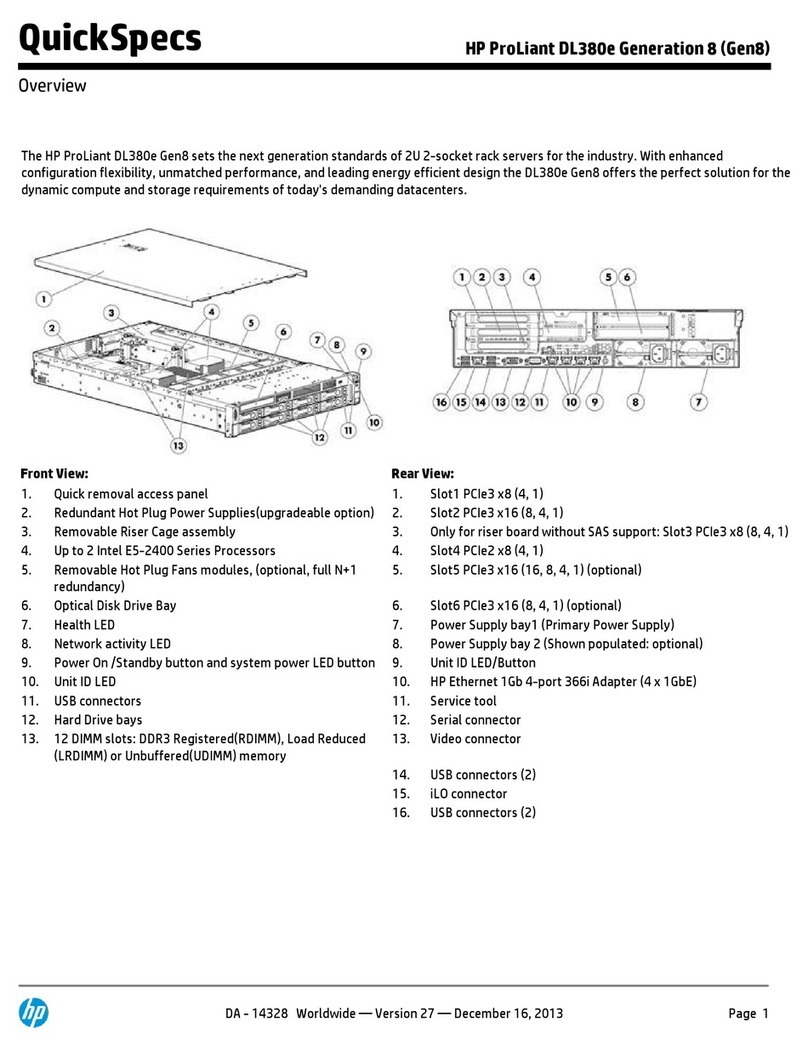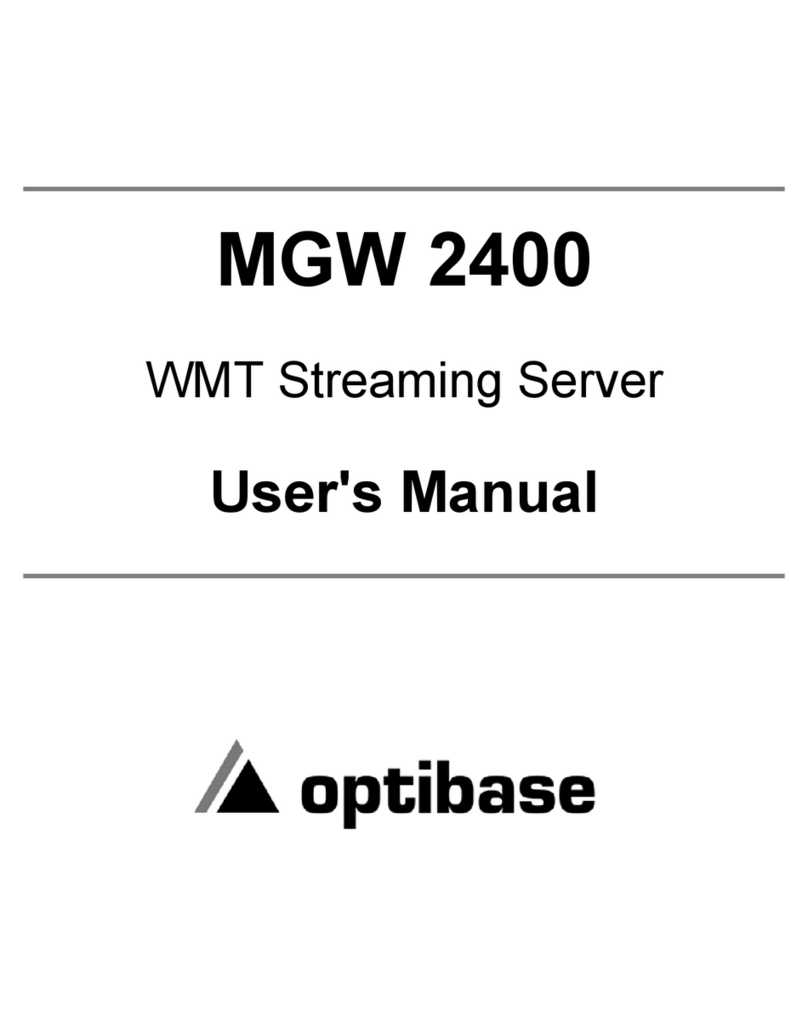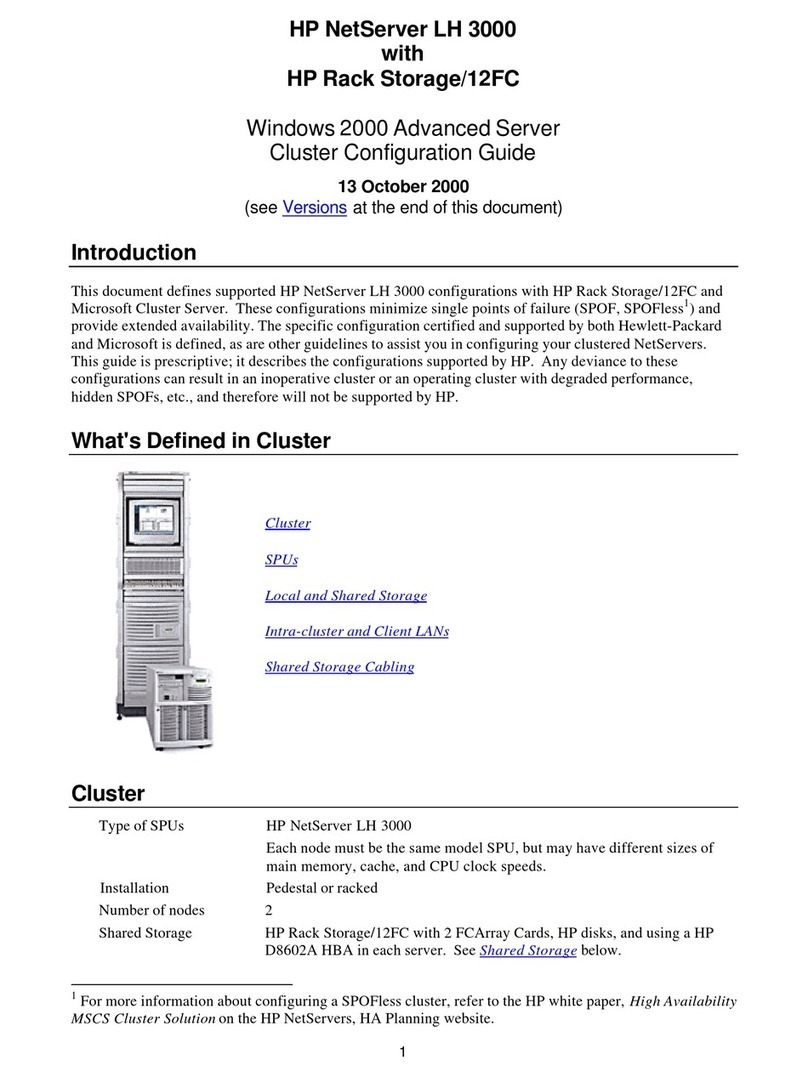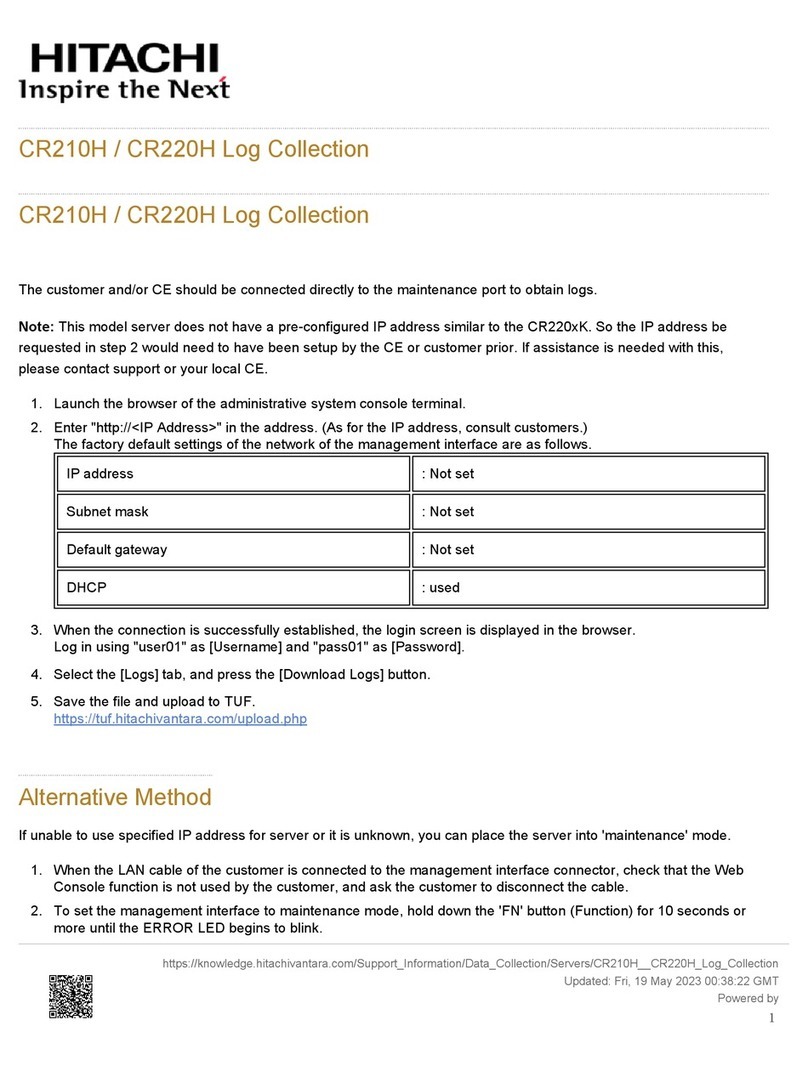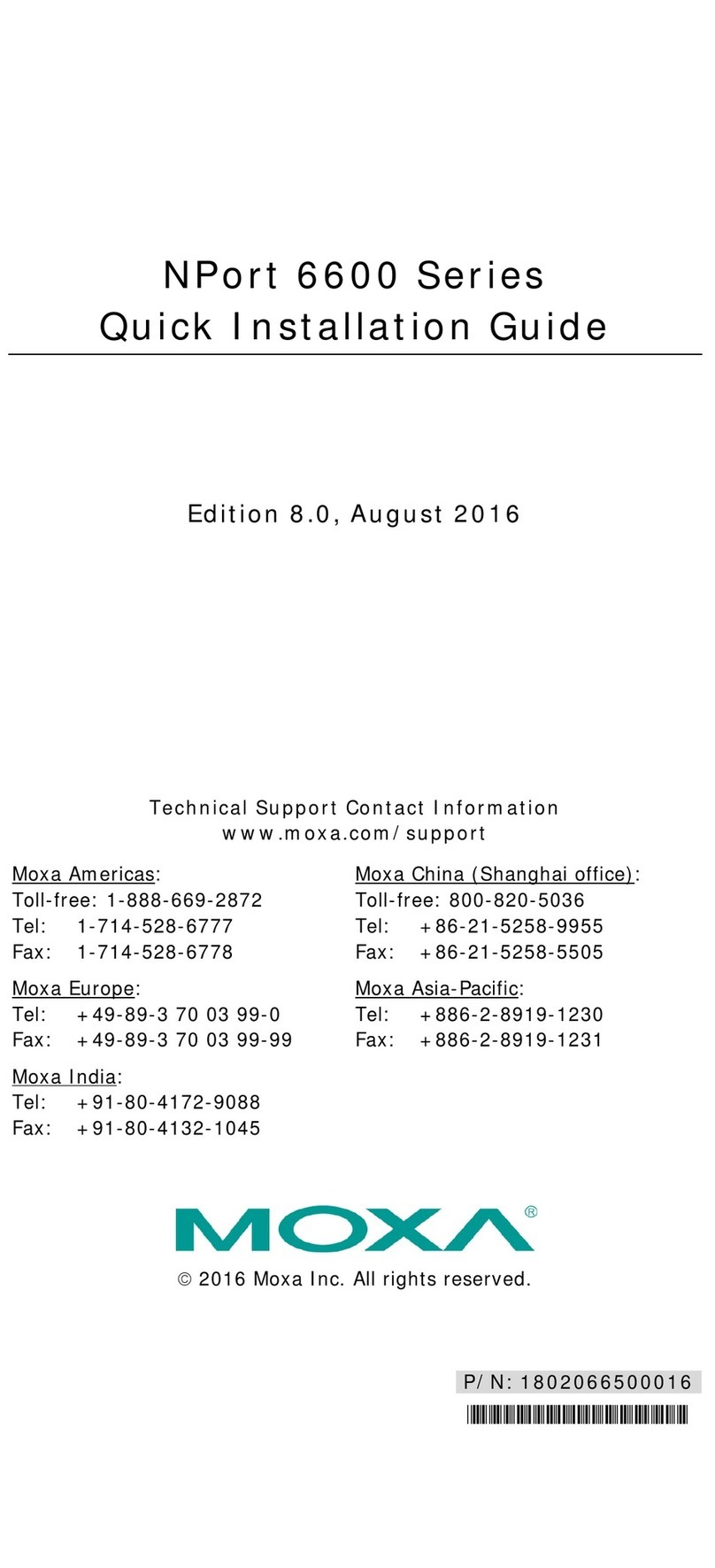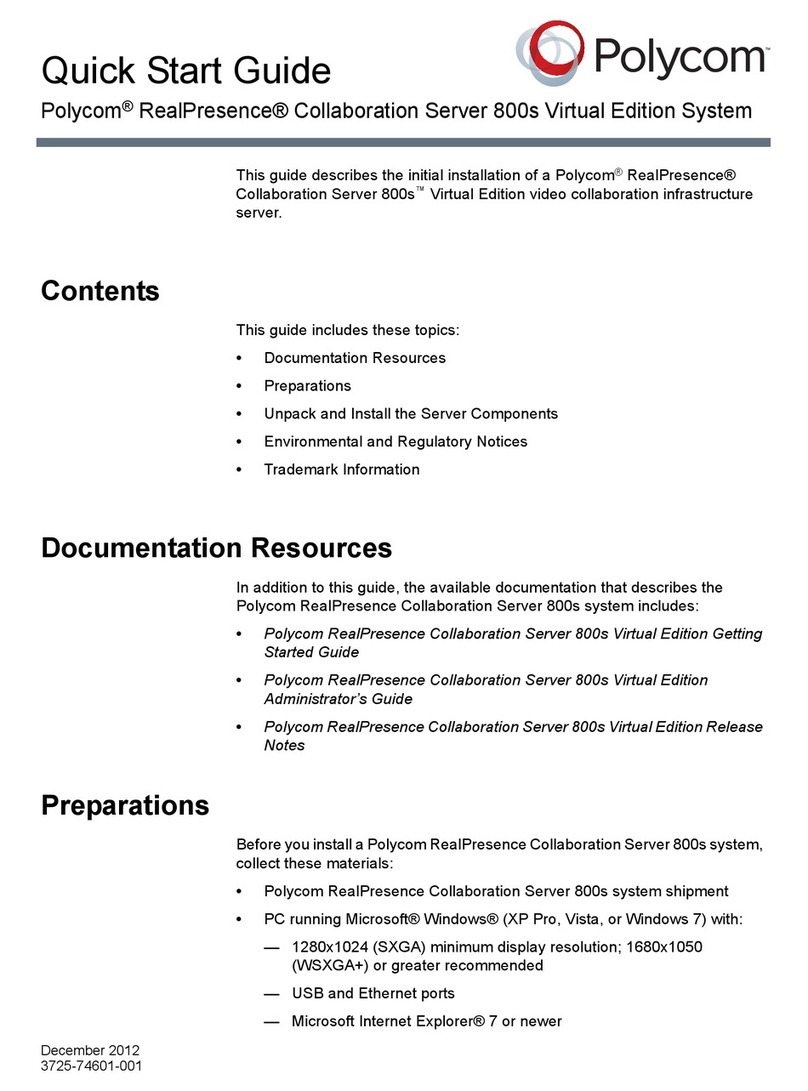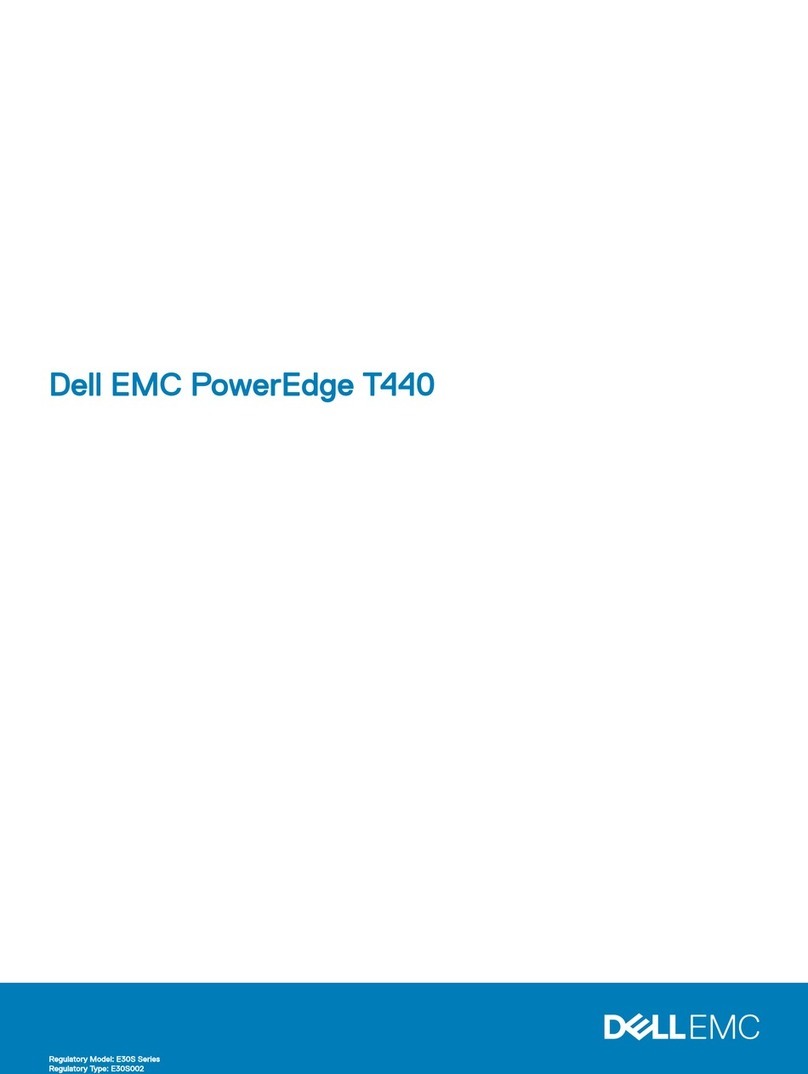Riverbed 2100 Operator's manual

SteelFusion™Edge Installation and
Configuration Guide
Models 2100, 2200, 3100, 3200, and 5100
Version 5.0
April 2017

Part Number
712-00272-07
Riverbed Technology
680 Folsom Street
San Francisco, CA 94107
www.riverbed.com
© 2017 Riverbed Technology, Inc. All rights reserved.
Riverbed and any Riverbed product or service name or logo used herein are trademarks of Riverbed. All other trademarks used
herein belong to their respective owners. The trademarks and logos displayed herein cannot be used without the prior written
consent of Riverbed or their respective owners.
Akamai® and the Akamai wave logo are registered trademarks of Akamai Technologies, Inc. SureRoute is a service mark of
Akamai. Apple and Mac are registered trademarks of Apple, Incorporated in the United States and in other countries. Cisco
is a registered trademark of Cisco Systems, Inc. and its affiliates in the United States and in other countries. EMC, Symmetrix,
and SRDF are registered trademarks of EMC Corporation and its affiliates in the United States and in other countries. IBM,
iSeries, and AS/400 are registered trademarks of IBM Corporation and its affiliates in the United States and in other
countries. Juniper Networks and Junos are registered trademarks of Juniper Networks, Incorporated in the United States and
other countries. Linux is a trademark of Linus Torvalds in the United States and in other countries. Microsoft, Windows, Vista,
Outlook, and Internet Explorer are trademarks or registered trademarks of Microsoft Corporation in the United States and in
other countries. Oracle and JInitiator are trademarks or registered trademarks of Oracle Corporation in the United States and
in other countries. UNIX is a registered trademark in the United States and in other countries, exclusively licensed through X/
Open Company, Ltd. VMware, ESX, ESXi are trademarks or registered trademarks of VMware, Inc. in the United States and in
other countries.
This product includes Windows Azure Linux Agent developed by the Microsoft Corporation (http://www.microsoft.com/).
Copyright 2016 Microsoft Corporation.
This product includes software developed by the University of California, Berkeley (and its contributors), EMC, and Comtech
AHA Corporation. This product is derived from the RSA Data Security, Inc. MD5 Message-Digest Algorithm.
The SteelHead Mobile Controller (virtual edition) includes VMware Tools. Portions Copyright © 1998-2016 VMware, Inc. All
Rights Reserved.
NetApp Manageability Software Development Kit (NM SDK), including any third-party software available for review with such
SDK which can be found at http://communities.netapp.com/docs/DOC-1152, and are included in a NOTICES file included
within the downloaded files.
For a list of open source software (including libraries) used in the development of this software along with associated
copyright and license agreements, see the Riverbed Support site at https//support.riverbed.com.
This documentation is furnished “AS IS” and is subject to change without notice and should not be construed as a
commitment by Riverbed. This documentation may not be copied, modified or distributed without the express authorization
of Riverbed and may be used only in connection with Riverbed products and services. Use, duplication, reproduction, release,
modification, disclosure or transfer of this documentation is restricted in accordance with the Federal Acquisition
Regulations as applied to civilian agencies and the Defense Federal Acquisition Regulation Supplement as applied to military
agencies. This documentation qualifies as “commercial computer software documentation” and any use by the government
shall be governed solely by these terms. All other use is prohibited. Riverbed assumes no responsibility or liability for any
errors or inaccuracies that may appear in this documentation.

SteelFusion Edge Installation and Configuration Guide 3
Contents
Welcome .............................................................................................................................................. 5
About this guide ...................................................................................................................... 5
Audience ........................................................................................................................... 5
Document conventions...................................................................................................... 6
Safety guidelines..................................................................................................................... 6
Documentation and release notes ........................................................................................... 6
Contacting Riverbed ................................................................................................................ 7
1 - Introducing the SteelFusion Edge Appliance.................................................................................. 9
Introducing SteelFusion .......................................................................................................... 9
How SteelFusion works ......................................................................................................... 10
SteelFusion Edge appliance architecture ........................................................................ 11
New features in 5.0 ............................................................................................................... 14
Hardware and software dependencies .................................................................................. 14
Hardware and software dependencies ............................................................................ 15
SCC compatibility............................................................................................................ 16
Available blockstore space.............................................................................................. 17
VMware license requirements ......................................................................................... 17
Firewall requirements ..................................................................................................... 18
SNMP-based management compatibility ........................................................................ 18
Ethernet network compatibility....................................................................................... 19
Upgrading the Edge appliance ............................................................................................... 19
Upgrading RiOS Edge software ........................................................................................ 20
Upgrading the ESXi 5.5 Patch 9 hypervisor ...................................................................... 21
Upgrading to optional hypervisor versions....................................................................... 21
Migrating data from the SteelHead EX appliance ............................................................ 22
Downgrading the software .............................................................................................. 22
2 - Managing Riverbed Licenses ........................................................................................................ 23
Riverbed licensing methods .................................................................................................. 23
Automatic licensing............................................................................................................... 24
Manual licensing using the Riverbed Licensing Portal ........................................................... 25
Retrieving licenses using the Riverbed Licensing Portal .................................................. 25

4 SteelFusion Edge Installation and Configuration Guide
Contents
Installing your license keys ............................................................................................. 25
3 - Installing and Configuring the SteelFusion Edge Appliance (iSCSI/Block Mode) .......................... 27
Deploying the SteelFusion Edge appliance ............................................................................ 27
Checking your inventory ........................................................................................................ 28
Preparing your site for installation ........................................................................................ 29
Site requirements ........................................................................................................... 29
SteelFusion Edge ports ................................................................................................... 30
Network interface cards and expansion slots.................................................................. 32
Avoiding duplex mismatch............................................................................................... 33
Completing the configuration checklist .......................................................................... 34
Powering on the appliance .................................................................................................... 34
Configuring SteelFusion Edge appliances.............................................................................. 35
Connecting the SteelFusion Edge to your network........................................................... 35
Connecting virtual machines to the Edge appliance ........................................................ 37
Running the Configuration Wizard ................................................................................... 37
Verifying you are connected to the appliance .................................................................. 42
Connecting to the Management Console ......................................................................... 44
Verifying WAN optimization ............................................................................................. 45
Checking for speed and duplex errors.............................................................................. 45
Next steps............................................................................................................................. 46
4 - Installing and Configuring the SteelFusion Edge Appliance (NFS/File Mode)............................... 47
Deploying the SteelFusion Edge appliance ............................................................................ 47
Checking your inventory ........................................................................................................ 48
Preparing your site for installation ........................................................................................ 49
Site requirements ........................................................................................................... 49
SteelFusion Edge ports ................................................................................................... 50
Network interface cards and expansion slots.................................................................. 52
Avoiding duplex mismatch............................................................................................... 53
Completing the configuration checklist .......................................................................... 54
Powering on the appliance .................................................................................................... 54
Configuring SteelFusion Edge appliances.............................................................................. 55
Connecting the SteelFusion Edge to your network........................................................... 56
Connecting hypervisor storage network to the Edge VIP .................................................. 57
Running the Configuration Wizard ................................................................................... 58
Verifying you are connected to the appliance .................................................................. 62
Connecting to the Management Console ......................................................................... 64
Verifying WAN optimization ............................................................................................. 65
Checking for speed and duplex errors.............................................................................. 65
Next steps............................................................................................................................. 66

SteelFusion Edge Installation and Configuration Guide 5
Welcome
About this guide
Welcome to the SteelFusion Edge Installation and Configuration Guide. This guide describes how to
install and configure the SteelFusion Edge (Edge appliance). For the appliance specifications, status
lights, and ports, see the SteelFusion Edge Hardware and Maintenance Guide.
Audience
This guide is written for storage and network administrators familiar with administering and managing
WANs using common network protocols such as TCP, CIFS, HTTP, FTP, and NFS.
This guide includes information relevant to these products and product features:
Riverbed SteelFusion Edge (Edge appliance)
Riverbed SteelFusion Core (Core)
Riverbed Optimization System (RiOS)
Riverbed SteelHead CX (SteelHead)
Riverbed SteelHead EX (EX)
SteelCentral Controller for SteelHead (SCC)
Riverbed command-line interface (CLI)
This guide is intended to be used with these documents:
SteelFusion Edge Hardware and Maintenance Guide
SteelFusion Edge Management Console User’s Guide
SteelFusion Design Guide
SteelFusion Command-Line Interface Reference Manual
SteelFusion Core Installation and Configuration Guide
SteelFusion Core Management Console User’s Guide

6 SteelFusion Edge Installation and Configuration Guide
Welcome Safety guidelines
Document conventions
This guide uses the following standard set of typographical conventions.
Safety guidelines
Follow the safety precautions outlined in the Safety and Compliance Guide when installing and setting
up your equipment.
Caution: Failure to follow these safety guidelines can result in injury or damage to the equipment. Mishandling of
the equipment voids all warranties. Read and follow safety guidelines and installation instructions carefully.
Many countries require the safety information to be presented in their national languages. If this
requirement applies to your country, consult the Safety and Compliance Guide. Before you install,
operate,or service the Riverbed products,you must be familiar with the safety information. Refer to the
Safety and Compliance Guide if you do not clearly understand the safety information provided in the
product documentation.
Documentation and release notes
To obtain the most current version of all Riverbed documentation, go to the Riverbed Support site at
https://support.riverbed.com.
If you need more information, see the Riverbed Knowledge Base for any known issues, how-to
documents, system requirements, and common error messages. You can browse titles or search for
keywords and strings. To access the Riverbed Knowledge Base, log in to the Riverbed Support site at
https://support.riverbed.com.
Each software release includes release notes. The release notes identify new features in the software
as well as known and fixed problems. To obtain the most current version of the release notes, go to the
Software and Documentation section of the Riverbed Support site at https://support.riverbed.com.
Convention Meaning
italics Within text, new terms and emphasized words appear in italic typeface.
boldface Within text, CLI commands, CLI parameters, and REST API properties appear in bold typeface.
Courier Code examples appear in Courier font:
amnesiac > enable
amnesiac # configure terminal
< > Values that you specify appear in angle brackets: interface <ip-address>
[ ] Optional keywords or variables appear in brackets: ntp peer <ip-address> [version <number>]
{ } Elements that are part of a required choice appear in braces: {<interface-name> | ascii
<string> | hex <string>}
| The pipe symbol separates alternative, mutually exclusive elements of a choice. The pipe
symbol is used in conjunction with braces or brackets; the braces or brackets group the
choices and identify them as required or optional: {delete <filename> | upload <filename>}

SteelFusion Edge Installation and Configuration Guide
7
Contacting Riverbed Welcome
Examine the release notes before you begin the installation and configuration process.
Contacting Riverbed
This section describes how to contact departments within Riverbed.
Technical support - Problems installing, using, or replacing Riverbed products? Contact Riverbed
Support or your channel partner who provides support. To contact Riverbed Support, open a
trouble ticket by calling 1-888-RVBD-TAC (1-888-782-3822) in the United States and Canada or +1
415-247-7381 outside the United States. You can also go to https://support.riverbed.com.
Professional services - Need help with planning a migration or implementing a custom design
solution? Contact Riverbed Professional Services. Email proserve@riverbed.com or go to http://
www.riverbed.com/services/index.html.
Documentation - Have suggestions about Riverbed’s online documentation or printed materials?
Send comments to techpubs@riverbed.com.

8 SteelFusion Edge Installation and Configuration Guide
Welcome Contacting Riverbed

SteelFusion Edge Installation and Configuration Guide 9
1
Introducing the SteelFusion Edge
Appliance
This chapter provides an overview of the SteelFusion Edge appliance, including an overview of the
hardware platform, new features, hardware and software dependencies, and migrating data from the
SteelHead EX appliance. It includes these sections:
“Introducing SteelFusion” on page 9
“How SteelFusion works” on page 10
“New features in 5.0” on page 14
“Hardware and software dependencies” on page 14
“Upgrading the Edge appliance” on page 19
Introducing SteelFusion
SteelFusion is a converged infrastructure solution, encompassing all branch services such as server,
storage, networking, and WAN optimization. It is a dual-ended system that comprises two logical
components: SteelFusion Edge and SteelFusion Core.
Core is a physical or virtual appliance in the data center that mounts all storage (LUNs in iSCSI mode or
exports in NFS mode) that need to be made available to applications and servers at a remote location
from the back-end storage array. Edge provides a virtualized environment that hosts the branch
application servers. Core appliances communicate across the WAN with the Edge appliances at the
branch.
SteelFusion delivers local user performance while enabling data centralization, instant recovery, and
lower total operating costs. Unlike traditional converged infrastructures,SteelFusion enables stateless
branch services. You can access applications that run locally in the branch while the primary data is
centralized in the data center, allowing applications to run in a stateless mode.
You can extend a data center storage array to a remote location, even over a low-bandwidth link.
SteelFusion provides the following functionality:
Innovative storage optimization ensures that you can centrally manage data storage while keeping
that data available to business operations in the branch, even in the event of a WAN outage.
A local authoritative cache ensures LAN-speed reads and fast cold writes at the branch.
Integration with Microsoft Volume Shadow Copy Service enables consistent point-in-time data
snapshots and seamless integration with backup applications.

10 SteelFusion Edge Installation and Configuration Guide
Introducing the SteelFusion Edge Appliance How SteelFusion works
Integration with the snapshot capabilities of the storage array enables you to configure
application-consistent snapshots through the SteelFusion Core Management Console.
iSCSI/block mode only - Integration with industry-standard Challenge-Handshake Authentication
Protocol (CHAP) authenticates users and hosts.
A secure vault protects sensitive information using AES 256-bit encryption.
Solid-state disks (SSDs) that guarantee data durability and performance.
An active-active high-availability (HA) deployment option for Core ensures the availability of
storage for remote sites.
Customizable reports provide visibility to key utilization, performance, and diagnostic information.
How SteelFusion works
The SteelFusion product family simplifies infrastructure in remote offices and branch offices, and you
manage it centrally from a data center.SteelFusion can operate in either of two storage delivery modes.
One mode utilizes iSCSI or Fibre Channel protocols to interface with block storage arrays in the data
center and iSCSI to host servers at the branch office; the other mode uses the NFS protocol to interface
with file servers at the data center and host servers at the branch. The SteelFusion product family is
typically deployed in conjunction with SteelHeads and is composed of the following:
SteelFusion Core - A physical or virtual Core is deployed in the data center alongside SteelHeads
and a storage array. The Core mounts LUNs (in iSCSI mode) or exports (in NFS mode) provisioned for
the branch offices from a storage array and manages transfers between this storage and the
Edges. Additionally, in iSCSI mode Core-v can mount LUNs via Fibre Channel. When deployed in an
NFS configuration, Core mounts exports from the centralized file server.
Note: NFS/file mode is only supported on the physical Core model 3500 and the Core-v model VGC-1500.
SteelFusion Edge - Edge refers to the branch component of the SteelFusion solution. The Edge
hosts two distinct functions, or nodes:
– WAN optimization
– Hypervisor platform with VMware vSphere
When deployed in an iSCSI configuration, the Edge presents itself to application servers in the
branch as an iSCSI storage portal. From the portal, the application server uses iSCSI to mount the
iSCSI LUNs that are projected across the WAN from the data center. Edge can also host local LUNs
for use as temporary storage that are not projected from the data center:for example, temporary or
local copies of software repositories.
When deployed in an NFS configuration, Edge presents NFS version 3 storage exports projected
from the data center as local exports to applications and servers at the local branch.
LUN (iSCSI mode only) - A unique identifier associated with individual storage devices or
collections of storage devices used with SCSI, iSCSI, or Fibre Channel interfaces.
Export (NFS/file mode only) - A unique identifier associated with file systems or directories
located on a backend storage array that are accessible to the Core. NFS exports are mounted on
the Core and then mapped to the Edge at the branch. When the Core is running in NFS/file mode, it
uses the NFS protocol to talk to the storage array and presents exports to the branches. The terms
NFS mode and File mode can be used interchangeably.

SteelFusion Edge Installation and Configuration Guide
11
How SteelFusion works Introducing the SteelFusion Edge Appliance
Branch server - The branch-side servers access data from the SteelFusion system instead of a
local storage device. This server can also run as a Virtual Services Platform (VSP) VM on the local
Edge.
Blockstore - A persistent and authoritative local cache of storage on the Edge that caches the
writes on LUNs/exports presented by the Edge. Blockstore also stores cached portions of the
LUNs/exports to quickly serve read requests.
Figure 1-1. Typical SteelFusion deployment
For detailed information about SteelFusion and how it works, see the SteelFusion Edge Management
Console User’s Guide and the SteelFusion Design Guide.
These terms will help you understand SteelFusion and its features.
Virtualization - All software and hardware concerning the installation, deployment, and
management of the hypervisor and virtual machines (VMs). Virtualization encompasses both RiOS
and hypervisor hardware nodes.
Note: Virtualization is not available in Virtual Edge.
Hypervisor - VMware virtualization software running on bare-metal hardware that creates and
runs VMs.
Note: Hypervisor functionality is not available in Virtual Edge.
Virtual Services Platform (VSP) - Software that runs as a part of the RiOS networking and
optimization software. VSP manages, communicates with, and reports on the hypervisor.
RiOS node - Hardware node that manages and controls WAN optimization, direct attached storage,
and VSP.
Hypervisor node - Hardware node where hypervisor-based hardware resources and software
virtualization are deployed.
Interconnects - Internal TCP network used to communicate to and from RiOS and the hypervisor
nodes.
SteelFusion Edge appliance architecture
The Edge hardware platform contains two distinct computing nodes within a single chassis: the RiOS
node and the hypervisor node.

12 SteelFusion Edge Installation and Configuration Guide
Introducing the SteelFusion Edge Appliance How SteelFusion works
The physical node design provides true hardware resource separation and isolation. These two
computing nodes are connected through Gigabit Ethernet interconnects that allow both nodes to
communicate for management, networking, and storage data. Each node has its own resources. For
example each node has its own sensors for temperature, voltage, and dual in-line memory modules
(DIMMs).
RiOS node
The RiOS node incorporates SteelHead RiOS 9.5.0a features to provide WAN optimization. All features
available with RiOS 9.5.0a are available on the Edge appliance.You manage the storage and networking
components using the SteelFusion Management Console, and you utilize VMware vSphere Client or
vCenter to interact with the hosted VMs.
The RiOS node also includes the VSP management software for virtualization.
iSCSI/block mode - the RiOS node provides BlockStream iSCSI storage for the hypervisor
datastores. You configure the space allotted to the BlockStream iSCSI storage using the
SteelFusion Edge Management Console Hypervisor Installer.
NFS/file mode - the RiOS node provides NFS storage for the hypervisor datastores. You configure
the space allotted to the NFS storage using the SteelFusion Edge Management Console Hypervisor
Installer.
For detailed information about the Hypervisor Installer, see the SteelFusion Edge Management Console
User’s Guide.
Hypervisor node
The hypervisor node is a bare-metal virtualization platform that enables you to run multiple VMs on the
Edge appliance. With the hypervisor node, you can consolidate multiple basic services in the branch
such as Active Directory (AD), Domain Name Service (DNS), print server, and file server. You install and
run VMs directly from the hypervisor node of the Edge appliance.
The hypervisor uses the ESXi 5.5 Patch 9 software as the virtualization platform. The hypervisor is
included in the Edge appliance and does not require a separate download. After you install the Edge
appliance, you set up the hypervisor using the Edge Management Console Installer.
You set up and configure VMs through the VMware vSphere Client or a licensed vCenter. You must install
the VMware vSphere Hypervisor Client,which enables monitoring and management of a single instance
of the ESX or ESXi server. You can download the vSphere applications from the VMware website, or you
can download the vSphere Client from the hypervisor host.
The hypervisor node enables you to connect to the hypervisor serial console using the RiOS CLI
command hypervisor console.You can also perform debugging by connecting via Secure Shell (SSH) to
the hypervisor baseboard management controller (BMC) internal IP address. For detailed information,
see the SteelFusion Command-Line Interface Reference Manual and the SteelFusion Edge Hardware
and Maintenance Guide.
Networking interfaces
The Edge hardware platform includes:

SteelFusion Edge Installation and Configuration Guide
13
How SteelFusion works Introducing the SteelFusion Edge Appliance
Management/Base interfaces - The primary (PRI) and auxiliary (AUX) interfaces provide
management network ports for the RiOS node, and can also be used for connecting Edge to Core. In
NFS/file mode, these interfaces can also be used for an Edge VIP interface or even high availability.
You can view these interfaces in the Networking > Networking: Base Interfaces page.
Bypass interfaces - A preinstalled network interface card (NIC) (LANX_Y, WANX_Y) provides
SteelHead bypass ports on the RiOS node and is used for optimization. You can view these
interfaces in the Networking > Networking: In-Path Interfaces page.
Data/Storage interfaces - The storage ports (eth0_0, eth0_1) on the RiOS node provide external
storage or high availability connections, and in NFS/file mode they can be used for an Edge VIP
interface. You can view these interfaces in the Networking > Networking: Data Interfaces page.
Hypervisor data interfaces - For the hypervisor node, any of the four data ports labeled gbe0_0,
gbe0_1, gbe0_2, and gbe0_3 can be used for virtualization depending on the hypervisor
configuration.You configure these ports during the initial configuration using the Edge
Management Console Hypervisor Installer and manage them using VMware vSphere Client or
vCenter.
Edge architecture in iSCSI mode
In iSCSI mode, the RiOS node provides storage for the hypervisor node via the Gigabit Ethernet
interconnects using iSCSI.
Figure 1-2. SteelFusion Edge architecture - iSCSI mode

14 SteelFusion Edge Installation and Configuration Guide
Introducing the SteelFusion Edge Appliance New features in 5.0
Edge architecture in NFS mode
In NFS mode, the RiOS node provides storage for the hypervisor node via the external interfaces using
NFSv3. The RiOS node hosts an NFS fileserver. The hypervisor node hosts an instance of VMware
vSphere for running one or more virtual machines. The vSphere datastore is mounted as a fileshare
exported from the NFS fileserver located in the RiOS node. You must have external connectivity
between hypervisor gbeX_X interfaces and your designated Edge VIP interface.
Figure 1-3. SteelFusion Edge architecture - NFS mode
New features in 5.0
This section provides an overview of the new features available in Edge version 5.0.
Support for Network File System (NFS) - Version 5.0 augments SteelFusion storage protocol
support with NFS. End-to-end native NFS support enables optimization of network file systems
across SteelFusion. When teamed with SteelFusion Core, Edge can now present NFS version 3
storage exports projected from the data center as local exports to applications and servers at the
local branch.
Optional hypervisor upgrade to vSphere ESXi 6.0 Patch 3 - The default virtualization platform for
Edge 5.0 is vSphere ESXi version 5.5 Patch 9. Edge continues to support ESXi 5.5 Update 3a, and an
option exists to install ESXi 6.0 Express Patch 4 or ESXi 6.0 Patch 3.
Parity with RiOS version 9.5 - Version 5.0 includes features in RiOS 9.5 and SteelFusion Core 5.0.
Hardware and software dependencies
This section describes the hardware and software dependencies for the appliance. It includes these
topics:
“Hardware and software dependencies” on page 15
“SCC compatibility” on page 16
“Available blockstore space” on page 17
“VMware license requirements” on page 17

SteelFusion Edge Installation and Configuration Guide
15
Hardware and software dependencies Introducing the SteelFusion Edge Appliance
“Firewall requirements” on page 18
“SNMP-based management compatibility” on page 18
“Ethernet network compatibility” on page 19
Hardware and software dependencies
This table summarizes the hardware and software requirements for the Edge appliance.
For a RiOS, Storage Edge, SteelFusion Core, and vSphere release matrix, go to the Riverbed Knowledge
Base article at https://supportkb.riverbed.com/support/index?page=content&id=S:S27472.
Riverbed component Hardware and software requirements
SteelFusion Edge 19-inch (483-mm) two-post or four-post rack.
SteelFusion Edge Management Console Any computer that supports a web browser with a
color image display.
The SteelFusion Edge Management Console has been
tested with Mozilla Firefox Extended Support Release
version 38.0, Google Chrome, and Microsoft Internet
Explorer 11.0.
JavaScript and cookies must be enabled in your web
browser.
BlockStream, SteelFusion Core Management Console Version 5.0 (Cores in NFS/file mode)
Version 4.5 or later (Cores in iSCSI/block mode)
Note: Software versions for Core and Edge cannot be
more than two major releases apart. For example, 4.0
and 4.2 are compatible, but 4.0 and 4.3 are not
compatible.
SteelHead, SteelHead Management Console RiOS 9.5.0a
SteelCentral Controller for SteelHead Version 9.5.1

16 SteelFusion Edge Installation and Configuration Guide
Introducing the SteelFusion Edge Appliance Hardware and software dependencies
SCC compatibility
To manage SteelFusion Edge 5.0 appliances, you need to use SCC 9.5.1. Earlier versions of the SCC do
not support 5.0 SteelFusion Edges. For details about SCC compatibility across versions, see the
SteelCentral Controller for SteelHead Installation Guide.
Note: As a result of updating the version of SSH, older releases of SCC cannot connect to newer software on
managed appliances. If you plan to upgrade your Edge appliances to 5.0, first upgrade the SCC to 9.2 (or later) to
avoid disconnections. See Knowledge Base article S27759 for complete details.
VMware vSphere Hypervisor ESXi version 5.5 Patch 9
Optionally, 6.0 Express Patch 4, 6.0 Patch 3, or 5.5
Update 3a. These optional versions require you to
download the image from Riverbed Support at https://
support.riverbed.com.
You can download the vSphere applications from the
VMware website, or you can download the vSphere
Client from the hypervisor host.
The Edge appliance ships with a Riverbed-specific
VMware vSphere Hypervisor license for 5.5 Patch 9.
This license enables basic hypervisor functions such
as monitoring and management of a single instance of
the ESXi or ESXi server.
VMware vCenter Server 5.5 Patch 9 provides a centralized platform for
managing your VMware vSphere environments.
The vCenter Server requires a paid license that can be
purchased from a VMware reseller.
Riverbed component Hardware and software requirements

SteelFusion Edge Installation and Configuration Guide
17
Hardware and software dependencies Introducing the SteelFusion Edge Appliance
Available blockstore space
This section describes the available blockstore, usable storage, and the maximum pinnable storage.
Note: The Edge Management Console Installer displays the available physical storage using base 2 (that is, 1024
bytes = 1 KB) rather than base 10 (that is, 1000 bytes = 1 KB). The base 10 value is used in this table and the
specification sheet for the appliance. Please be aware of the slight difference between these values when you are
calculating the available space for your deployment. For example, when 2.6 TB is displayed in the Edge Installer it
represents 2.9 TB of available space.
VMware license requirements
These Riverbed licenses are mandatory for virtualization in the appliance:
VSPBASE - The VSP base license to manage virtualization and VSP operations. This software that is
part of RiOS software.
VSPESXI - License to install the embedded ESXi software.
After installing and connecting the Edge appliance, the Riverbed Licensing Portal is automatically
contacted to retrieve and install the required license keys onto the Edge appliance. If either of the
licenses have expired or are about to expire, an alarm is triggered in the Management Console Alarms
page. For detailed information about Riverbed licensing, see “Automatic licensing” on page 24.
The Edge appliance ships with an embedded VMware ESXi vSphere hypervisor license. This license is
the free bare-metal hypervisor that virtualizes servers so you can consolidate your applications on less
hardware.This license enables basic hypervisor functions without support for more advanced vSphere
features such as vCenter, vMotion, high availability, and so on. If you need additional features beyond
what the embedded vSphere Hypervisor license provides, you will need to purchase a license upgrade
through your VMware reseller.
SteelFusion Edge model Blockstore (GB) Usable storage (GB) Maximum pinnable
storage (GB)
This value refers to the
space after RAID
configuration for the
entire blockstore.
This value refers to the
space available to store
LUNs after accounting for
the metadata. The
metadata uses
approximately 8% of the
size of the blockstore.
This value refers to the
maximum space that can
be reserved by pinned
LUNs. This is lower than
usable storage to ensure
that a minimum amount
of space is reserved for
writes.
2100 750 690 621
2200 1,500 1,381 1,243
3100 3,500 3,224 2,902
3200 7,400 6,818 6,136
5100 15,200 14,005 12,604

18 SteelFusion Edge Installation and Configuration Guide
Introducing the SteelFusion Edge Appliance Hardware and software dependencies
There are two types of licenses that you can purchase to enable vCenter support:
vSphere license - This license is installed into the vSphere instance of the Edge appliance. This
license controls the infrastructure capabilities of the hypervisor, for example: vMotion, evMotion,
distributed resource scheduler (DRS), high availability (HA), fault tolerance (FT). It does not restrict
how many appliances can be connected to vCenter.You can purchase this license and add it to your
ESXi instance in vCenter.
vCenter Server license - This license is installed onto the vCenter server. There are two levels for
this license: foundation and standard. The foundation license provides management tools for up to
three vSphere hosts. The standard license provides large scale management of VMware vSphere
deployments for up to 1000 vSphere hosts. If you want to manage more than three ESXi hosts, you
must purchase the vCenter Server license.
We recommend purchasing a vCenter Server license as it enables monitoring and management of
multiple ESX, ESXi, and GSX servers. In addition, the vCenter Server license provides infrastructure
services such as vMotion, evMotion, DRS, HA, and FT.
Changing your VMware license
If you prefer to use your own VMware license rather than the Riverbed embedded vSphere Hypervisor
license, you can change the VMware license when you run the Hypervisor Installer in the Edge
Management Console.
You can access the Hypervisor Installer either from the Management Console Dashboard or from
Virtualization > Installer: Installer.
For detailed information about changing your VMware license in the Hypervisor Installer, see the
SteelFusion Edge Management Console User’s Guide.
Firewall requirements
We recommend that you deploy the Edge appliance behind your firewall.The ports 7800 and 7810 must
be open.
SNMP-based management compatibility
The Edge appliance supports a proprietary Riverbed MIB accessible through SNMP. SNMP 1 (RFCs
1155, 1157, 1212, and 1215), SNMP 2c (RFCs 1901, 2578, 2579, 2580, 3416, 3417, and 3418), and SNMP
3 are supported, although some MIB items might be accessible only through SNMP 3 and SNMP 2.
SNMP support allows the Edge to be integrated into network management systems such as Hewlett
Packard OpenView Network Node Manager, BMC Patrol, and other SNMP-based network management
tools.

SteelFusion Edge Installation and Configuration Guide
19
Upgrading the Edge appliance Introducing the SteelFusion Edge Appliance
Ethernet network compatibility
The Edge appliance supports these networking standards. An Edge appliance with a Gigabit Ethernet
card supports jumbo frames on in-path and primary ports.
The Edge appliance ports support these connection types and speeds.
The Edge appliance supports VLAN Tagging (IEEE 802.3 - 2008). It does not support the Inter-Switch
Link (ISL) protocol.
The Edge appliance autonegotiates speed and duplex mode for all data rates and supports full duplex
mode and flow control (IEEE 802.3 – 2008).
Upgrading the Edge appliance
This section describes how to upgrade your software. It includes these sections:
“Upgrading RiOS Edge software” on page 20
“Upgrading the ESXi 5.5 Patch 9 hypervisor” on page 21
“Upgrading to optional hypervisor versions” on page 21
“Migrating data from the SteelHead EX appliance” on page 22
“Downgrading the software” on page 22
These instructions assume that you are upgrading an Edge appliance running 4.0 or later.
Ethernet standard IEEE standard
Ethernet Logical Link Control (LLC) IEEE 802.2 - 1998
Fast Ethernet 100BASE-TX IEEE 802.3 - 2008
Gigabit Ethernet over Copper 1000BASE-T (All copper
interfaces are autosensing for speed and duplex.)
IEEE 802.3 - 2008
Gigabit Ethernet over Fiber 1000BASE-SX (LC connector) IEEE 802.3 - 2008
Gigabit Ethernet over Fiber 1000BASE-LX IEEE 802.3 - 2008
Gigabit Ethernet over Fiber 10GBASE-LR Single Mode IEEE 802.3 - 2008
Port Speed
Primary (PRI) 10/100/1000BASE-T, autonegotiating
Auxiliary (AUX) 10/100/1000BASE-T, autonegotiating
LAN 10/100/1000BASE-T or 1000BASE-SX or
1000BASE-LX or 10GBASE-LR or 10GBASE-SR,
depending on configuration
WAN 10/100/1000BASE-T or 1000BASE-SX or
1000BASE-LX or 10GBASE-LR or 10GBASE-SR,
depending on configuration

20 SteelFusion Edge Installation and Configuration Guide
Introducing the SteelFusion Edge Appliance Upgrading the Edge appliance
Upgrading RiOS Edge software
Follow these steps to upgrade your software.These instructions assume you are familiar with the Edge
appliance and the Management Console.
Software versions for SteelFusion Core and SteelFusion Edge cannot be more than two major releases
apart. For example, 4.0 and 4.2 are compatible, but 4.0 and 4.3 are not compatible.
To upgrade the RiOS Edge software
1. Download the software image from the Riverbed Support site to a location such as your desktop.
Optionally, you can download a delta image directly from the Riverbed Support site to the
SteelHead. The delta downloaded image includes only the incremental changes. The smaller file
size means a faster download and less load on the network.
2. Log in to the Edge Management Console using the Administrator account (admin).
3. Choose Administration > Maintenance: Software Upgrade and click Add Image to expand the page.
4. Complete the configuration as described in this table.
5. Choose Administration > Maintenance: Reboot/Shut Down and click Reboot.
The appliance can take a few minutes to reboot because the software is configuring the recovery
flash device. Do not press Ctrl+C, unplug, or otherwise shut down the system during this first boot.
There is no indication displayed during the system boot that the recovery flash device is being
configured.
Control Description
From URL Select this option and specify the URL.
Use one of these formats:
http://host/path/to/file
https://host/path/to/file
ftp://user:password@host/path/to/file
scp://user:password@host/path/to/file
From Riverbed Support Site Select this option and select the target release number from the Version
drop-down list. The system uploads the new image from the Riverbed
Support site immediately after you click Add Image.
If you receive an “entitlement error” warning, you may not have the correct
credentials for the Riverbed Support site. Contact Riverbed Support at
https://support.riverbed.com.
From Local File Select this option and specify the path, or click Browse to go to the local file
directory.
If you specify a file to upload in the Local File text box, the image is uploaded
immediately; however, the image is installed and the system is rebooted at
the time you specify.
Filename Specify a new name for the added image. The default name is
hyp_image.img.iso.
Add Image Click to add the new image to the Hypervisor Images list.
This manual suits for next models
5
Table of contents
Other Riverbed Server manuals