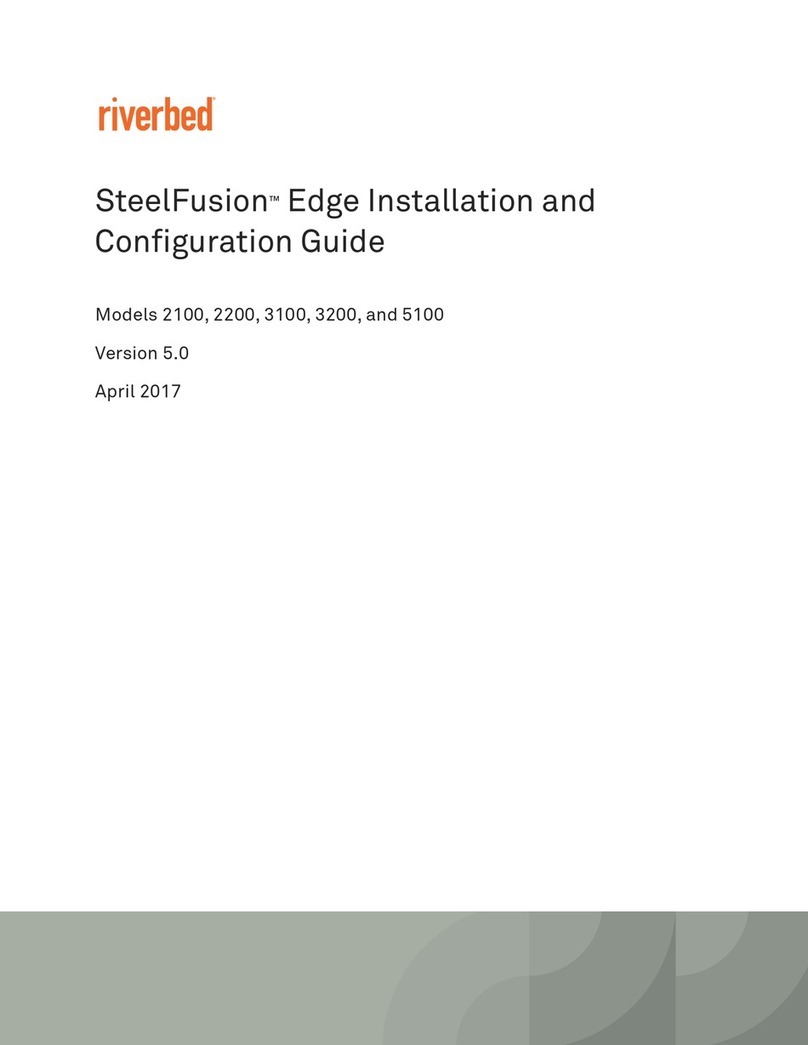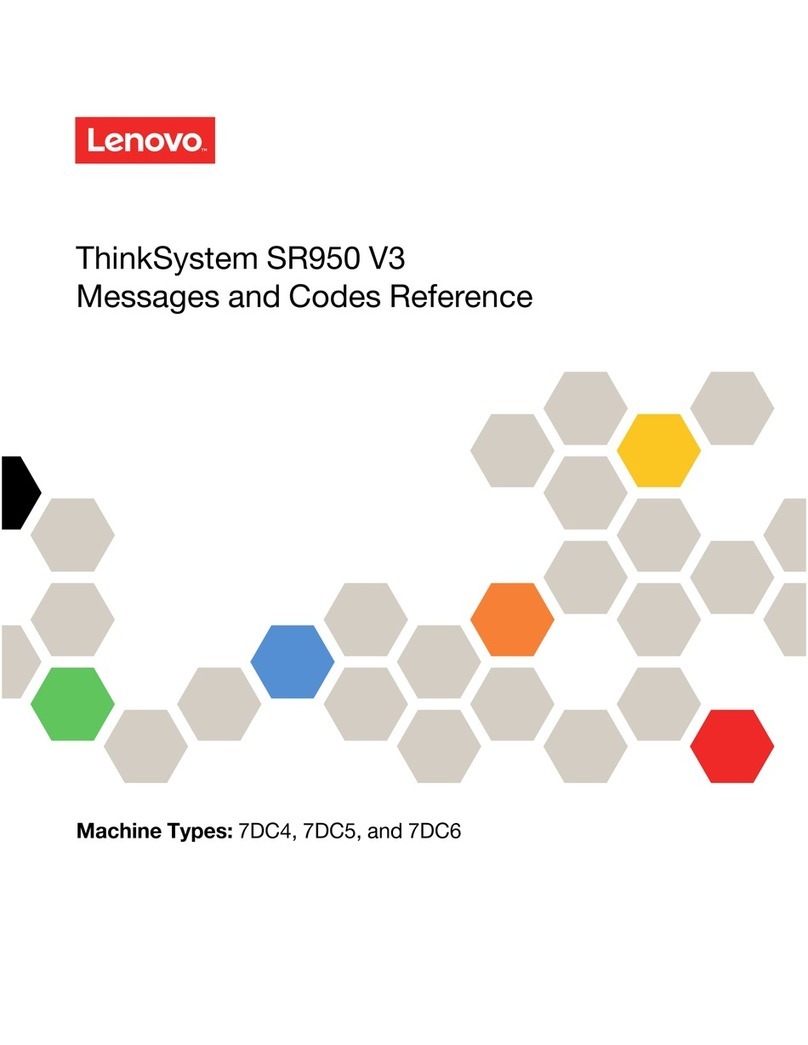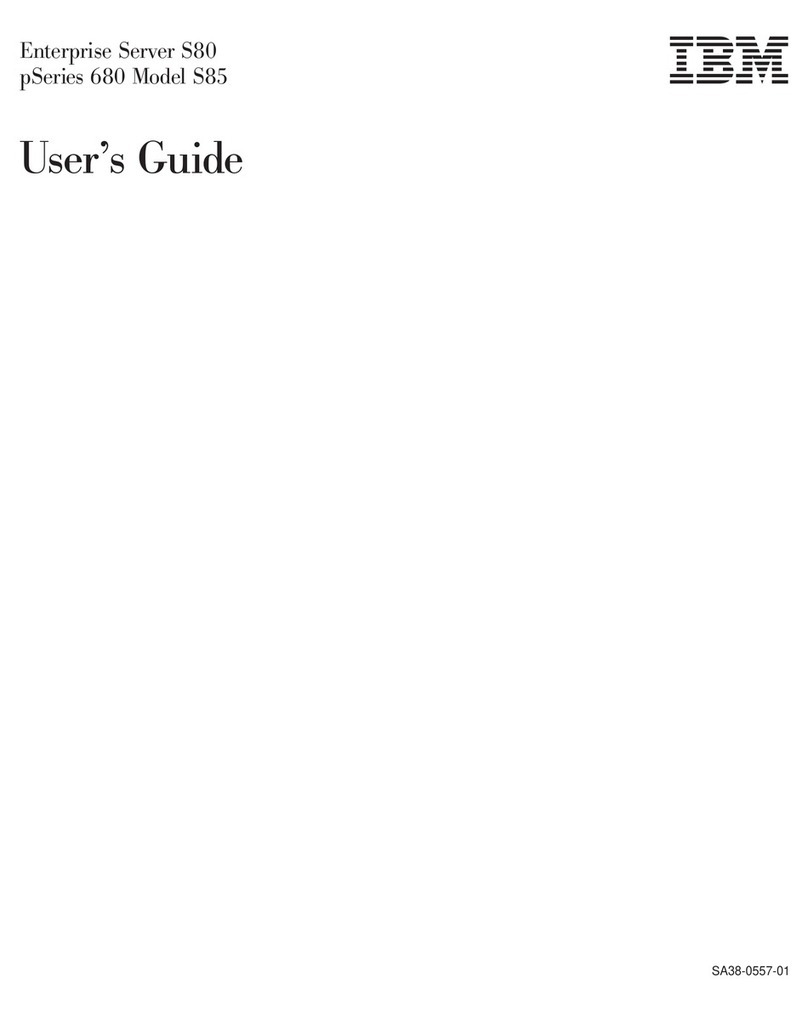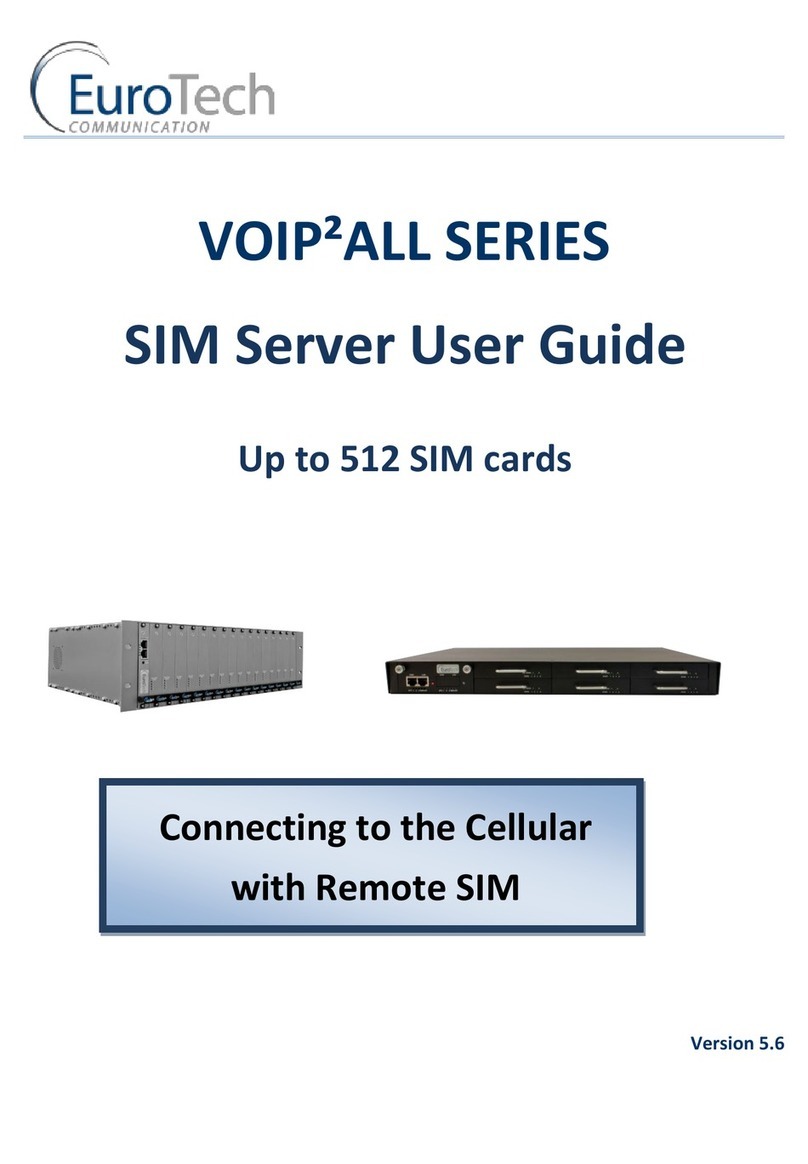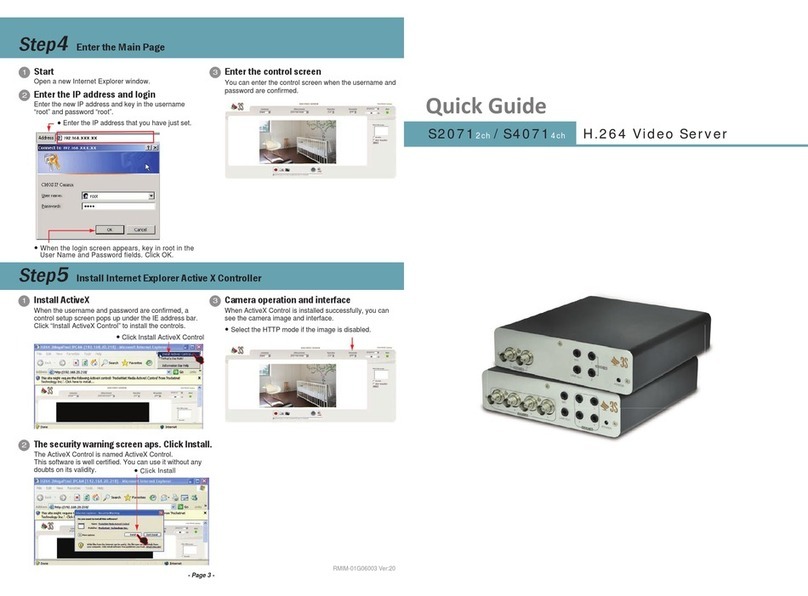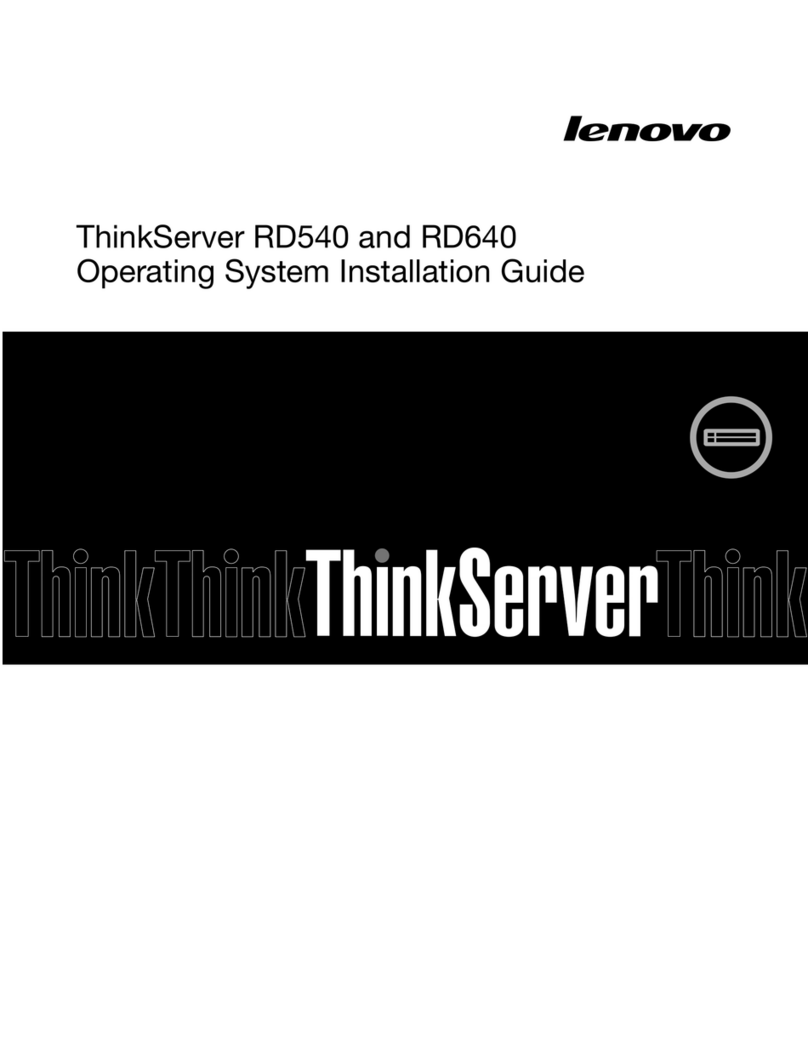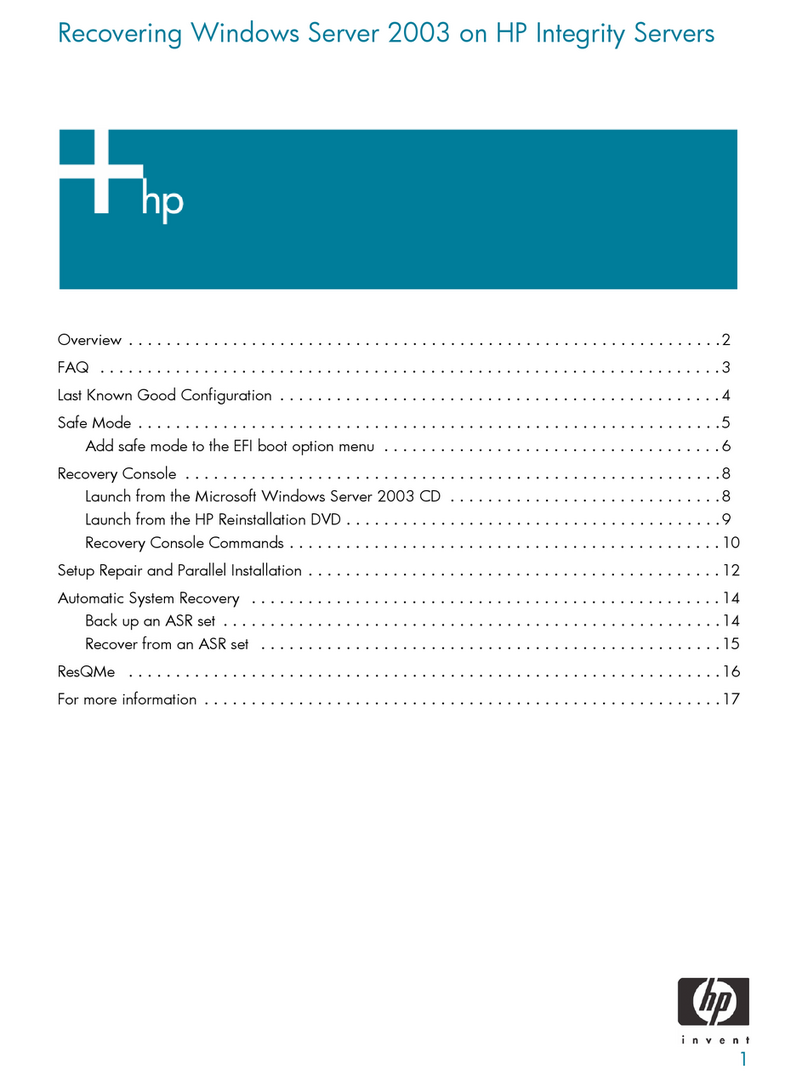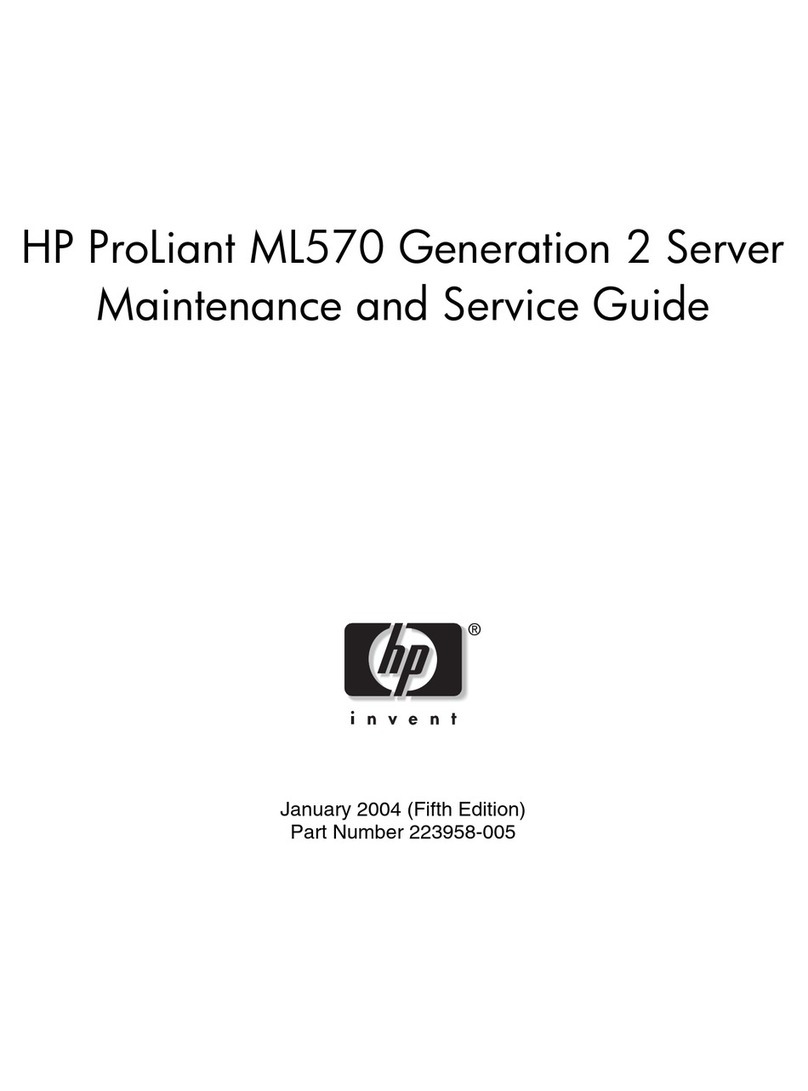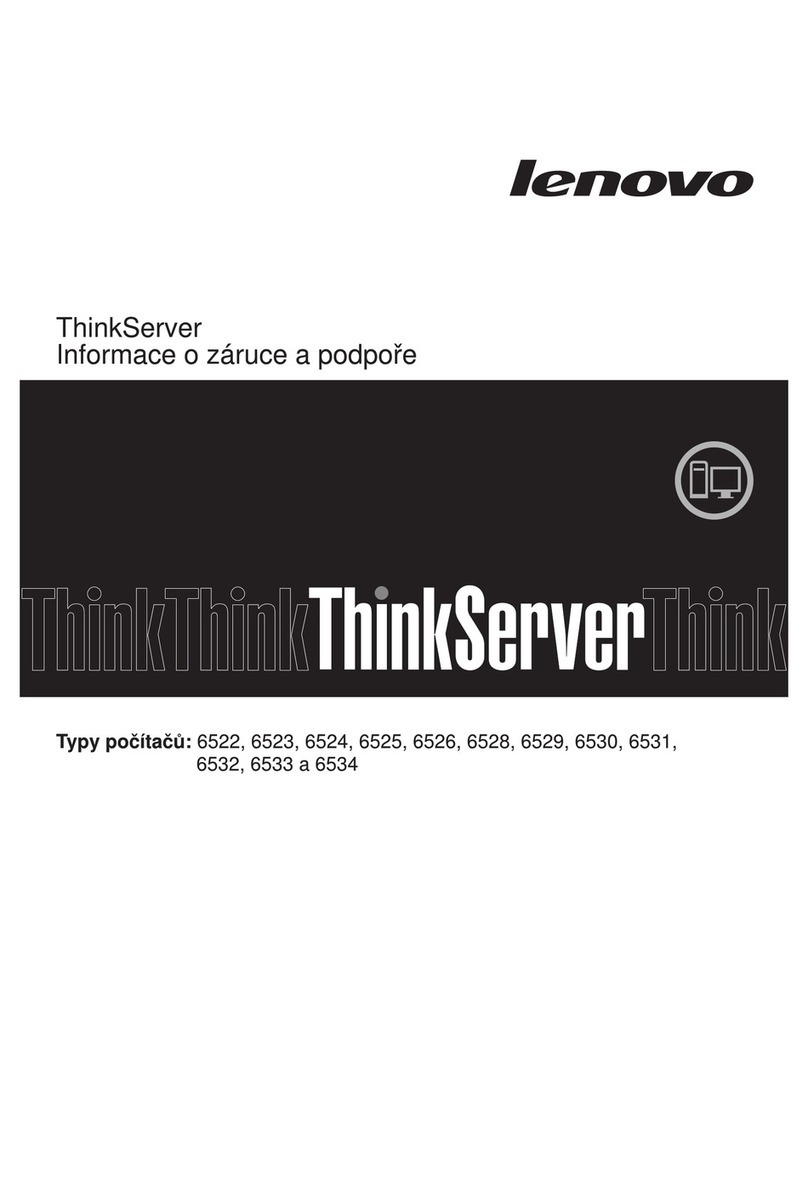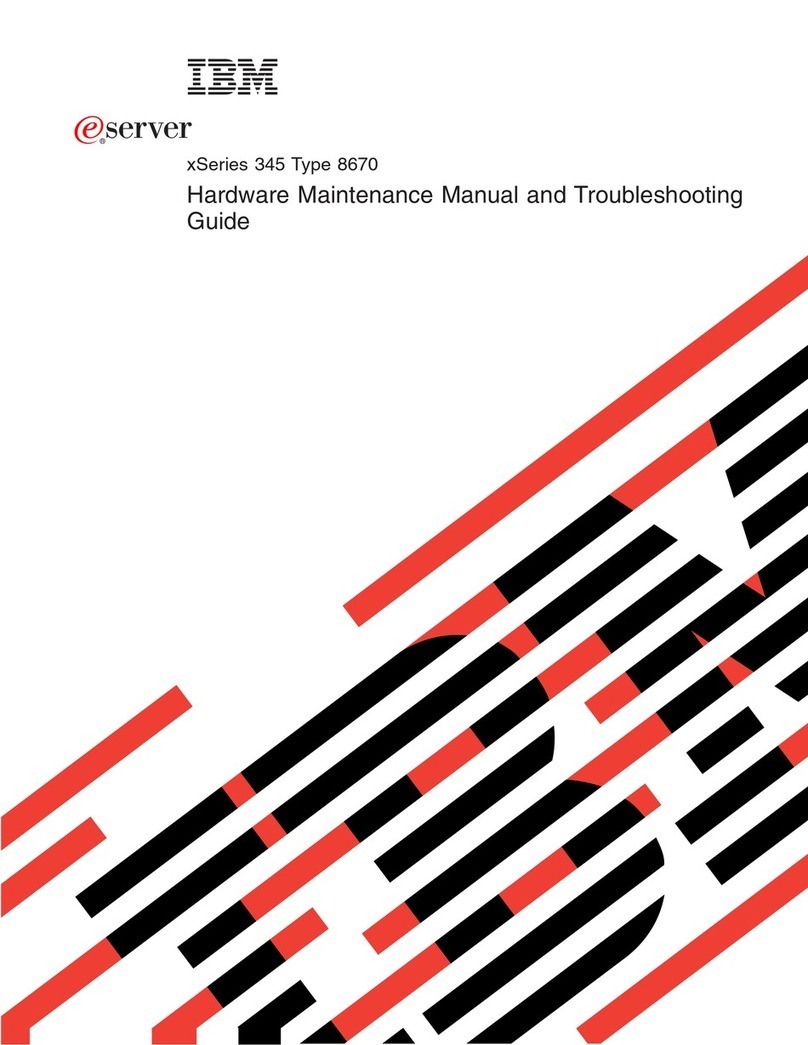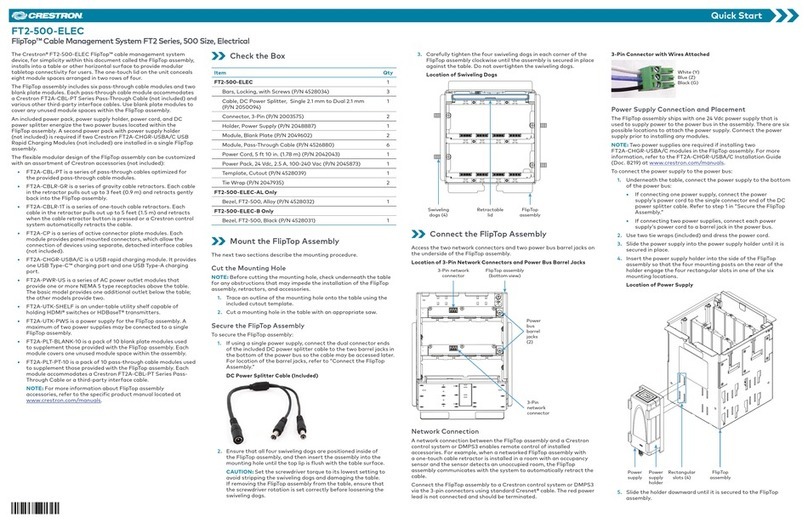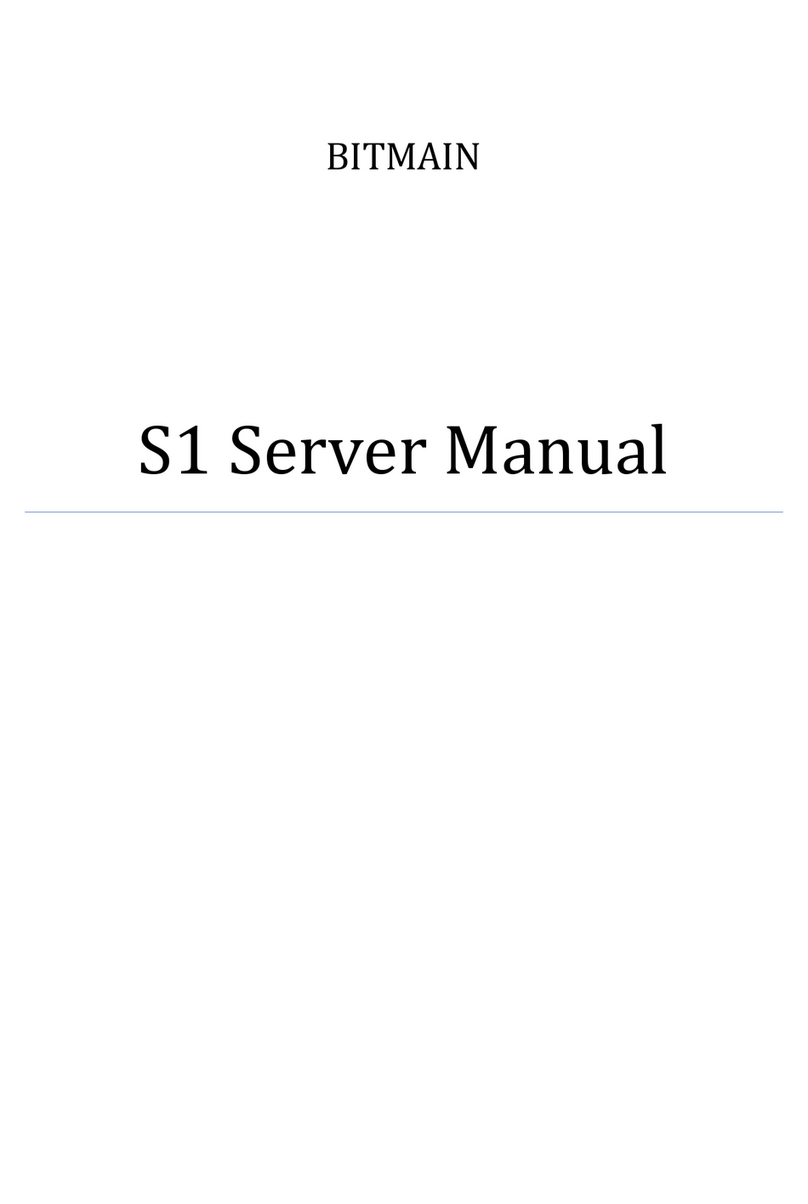Riverbed SteelHead GX Series User manual

Network and Storage Card
Installation Guide
SteelHead
™
(GX, CX, DX, EX, xx80, xx70, xx55, xx50)
SteelHead SD (3070-SD)
SteelHead Interceptor (9600)
SteelCentral AppResponse (2180,4180, 8180, 2170, 4170,
6170, 8170)
SteelCentral Flow Gateway (2280)
SteelCentral NetExpress (470)
SteelCentral
™
NetProfiler (4280, 4280-DP, 4280-EXP,
2270, 4270-EXP, 4270-AN)
SteelCentral
NetShark (2170, 4170, 6170)
SteelFusion
™
Core (3500)
June 2020

Riverbed Technology
680 Folsom Street
San Francisco, CA 94107
www.riverbed.com
Part Number
712-00018-24
© 2020 Riverbed Technology, Inc. All rights reserved.
Riverbed and any Riverbed product or service name or logo used herein are trademarks of Riverbed. All other trademarks used
herein belong to their respective owners. The trademarks and logos displayed herein cannot be used without the prior written
consent of Riverbed or their respective owners.
Akamai® and the Akamai wave logo are registered trademarks of Akamai Technologies, Inc. SureRoute is a service mark of
Akamai. Apple and Mac are registered trademarks of Apple, Incorporated in the United States and in other countries. Cisco is
a registered trademark of Cisco Systems, Inc. and its affiliates in the United States and in other countries. EMC, Symmetrix, and
SRDF are registered trademarks of EMC Corporation and its affiliates in the United States and in other countries. IBM, iSeries,
and AS/400 are registered trademarks of IBM Corporation and its affiliates in the United States and in other countries. Juniper
Networks and Junos are registered trademarks of Juniper Networks, Incorporated in the United States and other countries.
Linux is a trademark of Linus Torvalds in the United States and in other countries. Microsoft, Windows, Vista, Outlook, and
Internet Explorer are trademarks or registered trademarks of Microsoft Corporation in the United States and in other countries.
Oracle and JInitiator are trademarks or registered trademarks of Oracle Corporation in the United States and in other countries.
UNIX is a registered trademark in the United States and in other countries, exclusively licensed through X/Open Company, Ltd.
VMware, ESX, ESXi are trademarks or registered trademarks of VMware, Inc. in the United States and in other countries.
This product includes Windows Azure Linux Agent developed by the Microsoft Corporation (http://www.microsoft.com/).
Copyright 2017 Microsoft Corporation.
This product includes software developed by the University of California, Berkeley (and its contributors), EMC, and Comtech
AHA Corporation. This product is derived from the RSA Data Security, Inc. MD5 Message-Digest Algorithm.
The SteelHead Mobile Controller (virtual edition) includes VMware Tools. Portions Copyright © 1998-2016 VMware, Inc. All
Rights Reserved.
NetApp Manageability Software Development Kit (NM SDK), including any third-party software available for review with such
SDK which can be found at http://communities.netapp.com/docs/DOC-1152, and are included in a NOTICES file included
within the downloaded files.
For a list of open source software (including libraries) used in the development of this software along with associated copyright
and license agreements, see the Riverbed Support site at https://support.riverbed.com.
This documentation is furnished “AS IS” and is subject to change without notice and should not be construed as a commitment
by Riverbed. This documentation may not be copied, modified or distributed without the express authorization of Riverbed and
may be used only in connection with Riverbed products and services. Use, duplication, reproduction, release, modification,
disclosure or transfer of this documentation is restricted in accordance with the Federal Acquisition Regulations as applied to
civilian agencies and the Defense Federal Acquisition Regulation Supplement as applied to military agencies. This
documentation qualifies as “commercial computer software documentation” and any use by the government shall be
governed solely by these terms. All other use is prohibited. Riverbed assumes no responsibility or liability for any errors or
inaccuracies that may appear in this documentation.

Contents |3
Contents
Welcome....................................................................................................................................................................9
NIC naming conventions..............................................................................................................................9
Electrostatic discharge guidelines ............................................................................................................10
Safety guidelines...........................................................................................................................................10
Document conventions .............................................................................................................................. 11
Documentation and release notes ........................................................................................................... 11
Contacting Riverbed.................................................................................................................................... 11
1 - Getting Started................................................................................................................................................. 13
Overview ........................................................................................................................................................ 13
Required tools and equipment.................................................................................................................. 13
Ethernet network compatibility.................................................................................................................14
NIC self-test for SteelHead ........................................................................................................................14
Troubleshooting ........................................................................................................................................... 15
2 - Fail-to-Block Mode......................................................................................................................................... 17
Overview ........................................................................................................................................................ 17
SteelHead GX, CX, EX, DX, Interceptor, and SteelFusion NICs and
fail-to-block functionality...............................................................................18
SteelHead xx50 NICs and fail-to-block functionality ...................................................................18
Fail-to-block CLI commands ....................................................................................................................18
3 - Installing Network Cards in xx80 Appliances ............................................................................................19
1U xx80 appliances included in this chapter..........................................................................................19
2U xx80 appliances included in this chapter..........................................................................................19
Before you begin ......................................................................................................................................... 20
Supported network add-on cards for SteelHead CX xx80 appliances............................................ 20
SteelHead CX3080 ............................................................................................................................... 21
SteelHead CX5080 ...............................................................................................................................22
SteelHead CX7080................................................................................................................................23

4|Contents
Supported network add-on cards for SteelCentral xx80 appliances................................................24
SteelCentral NetProfiler 4280, 4280-DP, 4280-EXP ....................................................................24
SteelCentral AppResponse 2180, 4180, 8180.................................................................................24
SteelCentral Flow Gateway 2280 ......................................................................................................25
Maximum network cards and slot restrictions for SteelHead
CX3080, CX5080, and CX7080 appliances.......................................................25
Installing network add-on cards in 1U xx80 appliances ......................................................................26
Installing and replacing network add-on cards in the 1U SteelHead CX3080 appliances ...26
Installing network add-on cards in 1U SteelCentral xx80 appliances .......................................34
Enabling 10-GbE NICs in the 1U NetProfiler 4280-DP
and Flow Gateway 2280 appliances.............................................................37
Installing network add-on cards in 2U SteelHead and
SteelCentral xx80 appliances ...............................................................................38
2U xx80 slot locations and port numbering ...................................................................................38
SteelHead CX5080 and CX7080 slot restrictions ..........................................................................38
SteelCentral 4180, 8180, 4280, 8280, and 2280 slot restrictions .............................................. 41
Installing network add-on cards in 2U xx80 appliances ..............................................................41
Installing QAT Compression/Acceleration cards in CX7080-B030 appliances ..................... 46
Identifying interface names....................................................................................................................... 48
4 - Installing Network Cards in SteelHead GX and xx70, SteelHead SD, SteelCentral, Interceptor 9600,
and SteelFusion Core 3500...................................................................................... 49
1U appliances included in this chapter................................................................................................... 49
2U appliances included in this chapter................................................................................................... 50
Before you begin......................................................................................................................................... 50
Supported cards for SteelHead GX, SteelHead CX xx70,
SteelHead SD 3070-SD, and Interceptor 9600 appliances........................... 50
SteelHead CX 3070............................................................................................................................... 51
SteelHead SD 3070-SD........................................................................................................................ 51
SteelHead CX 5070...............................................................................................................................52
SteelHead CX 7070...............................................................................................................................53
SteelHead GX10000 .............................................................................................................................54
SteelHead Interceptor 9600 ..............................................................................................................55
Maximum NICs and slot restrictions for SteelHead GX10000,
CX5070, CX7070, and Interceptor 9600 ...........................................................56
Supported cards for SteelFusion Core 3500 appliances .....................................................................56
SteelFusion Core 3500 .......................................................................................................................57
Supported cards for SteelFusion Edge appliances................................................................................57
Supported add-on cards for SteelCentral xx70 appliances ................................................................58
SteelCentral NetExpress and NetProfiler xx70................................................................................59
SteelCentral NetShark xx70 ............................................................................................................... 60
SteelCentral AppResponse 2170, 4170, 6170, 8170.......................................................................61
Installing network add-on cards in 1U appliances ................................................................................61
Installing network add-on cards in 2U appliances............................................................................... 66

Contents | 5
Slot restrictions for 2U appliances.....................................................................................................67
Removing and installing the riser assembly in 2U appliances.....................................................70
Installing and replacing an add-on card in 2U appliances...........................................................73
Identifying interface names........................................................................................................................75
5 - Installing NICs in CX xx55, DX, EX xx60, and SteelFusion Core Appliances ........................................ 77
Appliances included in this chapter .........................................................................................................77
Before you begin..........................................................................................................................................77
NICs for SteelHead CX xx55, DX, EX xx60, and SteelFusion Core appliances ................................78
Software compatibility .........................................................................................................................78
Supported cards ....................................................................................................................................78
Installing NICs in 1U CX xx55 and EX xx60 appliances.........................................................................79
Installing NICs in 2U CX xx55, EX xx60, DX, SteelFusion Core appliances ..................................... 86
Identifying interface names........................................................................................................................92
Configuring a SteelHead EX NIC for data interfaces ............................................................................92
6 - Installing NICs for SteelHead Virtual Edition Appliances ........................................................................95
Before you begin..........................................................................................................................................95
Supported NICs for SteelHead-v ............................................................................................................. 96
Software compatibility ........................................................................................................................ 96
Supported cards ................................................................................................................................... 96
Identifying interface names in SteelHead-v ...........................................................................................97
Configuring bypass cards in ESXi 5.x........................................................................................................97
Configuring bypass cards for KVM ........................................................................................................ 100
Before you begin................................................................................................................................ 100
Changing the interface numbering with a custom XML file......................................................101
Configuring bypass cards for Hyper-V Server 2012 R2 and 2016 ...................................................102
Before you begin.................................................................................................................................103
A - Network Card Status Lights for SteelHead and SteelCentral xx80 Appliances ............................... 109
Four-Port 1-GbE Copper Bypass card...................................................................................................110
Four-Port 1-GbE Fiber SX card.................................................................................................................111
Four-Port 1-GbE Fiber LX card................................................................................................................ 112
Four-Port 10-GbE Fiber SR card ............................................................................................................. 113
Four-Port 10-GbE Fiber LR card ............................................................................................................. 114
Two-Port 40-GbE Fiber SR4 card........................................................................................................... 115
Two-Port 40-GbE Fiber LR4 card........................................................................................................... 115
Four-Port 1-GbE Fiber/Copper SFP card .............................................................................................. 116
Two-Port 10-GbE Fiber SFP+ card......................................................................................................... 117

6|Contents
Four-Port 10-GbE Fiber SFP+ card ........................................................................................................118
Two-Port 40-GbE Time Stamp card...................................................................................................... 119
Two-Port 4/8/16-GbE FC HBA (SAN) ....................................................................................................120
Two-Port 100-GbE QSPF+ Time Stamp Card ..................................................................................... 121
Four-Port 10-GbE DAC Redirector Card...............................................................................................122
B - Network Card Status Lights for SteelHead GX, xx70, SteelCentral, Interceptor, and SteelFusion
Core.............................................................................................................................123
Four-Port 1-GbE Copper Bypass card...................................................................................................124
Two-Port 1-GbE Fiber SX card ................................................................................................................125
Four-Port 1-GbE Fiber SX card................................................................................................................126
Two-Port 1-GbE Fiber LX card ................................................................................................................127
Four-Port 1-GbE Fiber LX card................................................................................................................128
Two-Port 10-GbE Fiber SR card..............................................................................................................129
Two-Port 10-GbE Fiber LR card..............................................................................................................129
Two-Port 40-GbE Fiber SR4 card...........................................................................................................130
Two-Port 40-GbE Fiber LR4 card........................................................................................................... 131
Four-Port 1-GbE Copper Base-T card...................................................................................................132
Two-Port 10-GbE Copper card...............................................................................................................132
Four-Port 10-GbE Copper card ..............................................................................................................133
Four-Port 1-GbE Fiber/Copper SFP card ..............................................................................................134
Two-Port 4/8/16-GbE FC HBA (SAN) ....................................................................................................135
Two-Port 10-GbE Fiber SFP+ card.........................................................................................................135
Four-Port 10-GbE Fiber SFP+ card ........................................................................................................136
Two-Port 40-GbE Time Stamp card...................................................................................................... 137
Four-Port 10-GbE Fiber SR card .............................................................................................................139
Four-Port 10-GbE Fiber LR card ............................................................................................................ 140
Four-Port 10-GbE DAC redirector card ................................................................................................ 141
Four-Port 10-GbE Copper card .............................................................................................................. 141
C - NIC Status Lights for xx60, xx55, and xx50 Appliances ........................................................................143
NICs for SteelHead CX, DX, EX, SteelFusion, and SteelCentral platforms......................................143
Manufacturing part numbers............................................................................................................144
Four-Port TX Copper Gigabit Ethernet card .................................................................................144
Four-Port SX Multimode Fiber Gigabit Ethernet card .................................................................145
Four-Port LX Single Mode Fiber Gigabit Ethernet card ..............................................................146
Four-Port LX/SX Fiber Gigabit Ethernet SFP card ........................................................................146
Two-Port LR/SR Fiber 10-Gigabit Ethernet SFP+ card ...............................................................147
Two-Port LR Single Mode Fiber 10-Gigabit Ethernet card ........................................................148

Contents | 7
Two-Port LX Single Mode Fiber Gigabit Ethernet card...............................................................150
Two-Port FX Multimode Fiber 100 Mbps card..............................................................................150
Deep Packet Inspection PCIe adapter............................................................................................ 151
SAN Attached Storage connector ................................................................................................... 151
NICs for SteelHead (virtual edition) platforms ..................................................................................... 151
Manufacturing part numbers............................................................................................................152
Four-Port TX Copper Gigabit Ethernet card .................................................................................153
NICs for Series xx50 platforms ................................................................................................................153
Manufacturing part numbers............................................................................................................154
Series xx50 onboard copper GbE Ethernet ports ........................................................................154
Series 150, 250, and 550....................................................................................................................154
Interceptor 9350 .................................................................................................................................155
Two-Port SX Multimode Fiber Gigabit Ethernet PCIe card........................................................156
Four-Port SX Multimode Fiber Gigabit Ethernet PCIe card ....................................................... 157
Four-Port TX Copper Gigabit Ethernet PCIe card .......................................................................159
Two-Port LX Single Mode Fiber Gigabit Ethernet PCIe card..................................................... 161
Four-Port LX Single Mode Fiber Gigabit Ethernet PCIe card..................................................... 161
Two-Port FX Multimode Fiber 100-Mbps PCIe card...................................................................163
Two-Port LR Single Mode Fiber 10-Gigabit Ethernet PCIe card ..............................................164
Two-Port SR Multimode Fiber 10-Gigabit Ethernet PCIe card .................................................164

8|Contents

Welcome |9
Welcome
Welcome to the Network and Storage Card Installation Guide. This guide describes how to install,
replace, and configure network interface cards (NICs). This guide is written for storage and network
administrators managing networks with Riverbed products.
This guide includes NIC information relevant to the following products:
• SteelHead (GX, CX, DX, EX, Virtual)
• SteelHead SD
• SteelHead Interceptor
• SteelCentral Controller for SteelHead
• SteelCentral Controller for SteelHead Mobile
• SteelCentral AppResponse
• SteelCentral Flow Gateway
• SteelCentral NetExpress
• SteelCentral NetProfiler
• SteelCentral NetShark
• SteelFusion Core
NIC naming conventions
Network interface cards described in this guide use the following abbreviations to indicate the type of
card:
• TX = Copper, Gigabit Ethernet (GbE)
• LX = Single Mode Fiber, Gigabit Ethernet
• SX = Multimode Fiber, Gigabit Ethernet
• LR = Single Mode Fiber, 10-Gigabit Ethernet
• SR = Multimode Fiber, 10-Gigabit Ethernet
• SFP = Small Form-Factor Pluggable, 1-Gigabit Ethernet, 10-Gigabit Ethernet

10 | Welcome
Electrostatic discharge guidelines
Electrostatic discharge guidelines
Follow these ESD guidelines to ensure that your equipment isn’t damaged from improper handling:
• When you install or perform maintenance tasks, you must wear a grounded ESD wrist or ankle strap
to protect the hardware against electrostatic discharge. Make sure that the strap makes skin contact
prior to handling the NIC.
• Periodically check the resistance value of the antistatic strap to ensure it is functioning properly.
• If you remove or replace a NIC, you must transport the unit in a conductive container or an ESD bag
that has been grounded or neutralized.
• Store the NIC in its protective packaging until you are ready to install it.
• Don’t touch the electronic components on the NIC.
Safety guidelines
Follow the safety precautions outlined in the Safety and Compliance Guide when installing and setting
up your equipment.
Caution: Failure to follow these safety guidelines can result in injury or damage to the equipment. Mishandling of
the equipment voids all warranties. Read and follow safety guidelines and installation instructions carefully.
Many countries require the safety information to be presented in their national languages. If this
requirement applies to your country, consult the Safety and Compliance Guide. Before you install,
operate, or service the Riverbed products, you must be familiar with the safety information. Refer to the
Safety and Compliance Guide if you don’t clearly understand the safety information provided in the
product documentation.

Welcome | 11
Document conventions
Document conventions
This guide uses the following standard set of typographical conventions.
Documentation and release notes
The most current version of all Riverbed documentation can be found on the Riverbed Support site at
https://support.riverbed.com.
See the Riverbed Knowledge Base for any known issues, how-to documents, system requirements, and
common error messages. You can browse titles or search for keywords and strings. To access the
Riverbed Knowledge Base, log in to the Riverbed Support site at https://support.riverbed.com.
Each software release includes release notes. The release notes list new features, known issues, and fixed
problems. To obtain the most current version of the release notes, go to the Software and
Documentation section of the Riverbed Support site at https://support.riverbed.com.
Examine the release notes before you begin the installation and configuration process.
Contacting Riverbed
This section describes how to contact departments within Riverbed.
•Technical support - Problems installing, using, or replacing Riverbed products? Contact Riverbed
Support or your channel partner who provides support. To contact Riverbed Support, open a
trouble ticket by calling 1-888-RVBD-TAC (1-888-782-3822) in the United States and Canada or +1
415-247-7381 outside the United States. You can also go to https://support.riverbed.com.
•Professional services - Need help with planning a migration or implementing a custom design
www.riverbed.com/services/index.html.
Convention Meaning
italics Within text, new terms and emphasized words appear in italic typeface.
boldface Within text, CLI commands, CLI parameters, and REST API properties appear in bold typeface.
Courier Code examples appear in Courier font:
amnesiac > enable
amnesiac # configure terminal
< > Values that you specify appear in angle brackets: interface <ip-address>
[ ] Optional keywords or variables appear in brackets: ntp peer <ip-address> [version <number>]
{ } Elements that are part of a required choice appear in braces: {<interface-name> | ascii <string>
| hex <string>}
| The pipe symbol separates alternative, mutually exclusive elements of a choice. The pipe
symbol is used in conjunction with braces or brackets; the braces or brackets group the
choices and identify them as required or optional: {delete <filename> | upload <filename>}

Getting Started |13
1
Getting Started
This chapter provides the necessary information to begin the card installation process. It includes the
following sections:
•“Overview” on page 13
•“Required tools and equipment” on page 13
•“Ethernet network compatibility” on page 14
•“NIC self-test for SteelHead” on page 14
•“Troubleshooting” on page 15
This chapter assumes you have installed and configured the appliance.
Overview
Riverbed appliances are equipped with and can accommodate add-on cards. You can install multiport
network cards to connect to multiple routers and switches, or you can install fiber cards to connect to
optical devices in your network.
For SteelHead appliances, the network card can prevent a single point of failure. If there’s a serious
problem with an appliance, the card goes into bypass mode and the traffic passes through unoptimized.
In addition, some products and cards support fail-to-block mode where in the event of a failure, traffic
is re-routed through a router or switch to an optimized backup path. For details on fail-to-block mode,
see Chapter 2, “Fail-to-Block Mode.”
Required tools and equipment
You need the following tools and equipment to install a card:
• Antistatic strap (required)
• A Phillips screwdriver
• Straight-through cables to connect the LAN ports to the LAN switches
• Crossover cables to connect the WAN ports to the WAN routers
Note: Follow the guidelines in the “Electrostatic discharge guidelines” section when you install a card.

14 | Getting Started
Ethernet network compatibility
Ethernet network compatibility
The Riverbed appliance supports the following Ethernet networking standards:
• Ethernet Logical Link Control (LLC) (IEEE 802.2 - 1998)
• Fast Ethernet 100 Base-TX (IEEE 802.3 - 2008)
• Gigabit Ethernet over Copper 1000 Base-T and Fiber 1000 Base-SX (LC connector) and Fiber 1000
Base LX (IEEE 802.3 - 2008)
• 10-Gigabit Ethernet over Fiber, 10GBase-LR Single Mode, 10GBase-SR Multimode, and 40-Gigabit
Ethernet over Fiber (IEEE 802.3 - 2008)
The ports (which vary by appliance type) support the following connection types and speeds:
•Primary - 10/100/1000 Base-T, autonegotiating
•Auxiliary - 10/100/1000 Base-T, autonegotiating
•LAN - 10/100/1000 Base-TX or 1000 Base-SX or 1000 Base-LX or 10GBase-LR or 10GBase-SR,
40GBase-LR or 40GBase-SR depending on configuration
•WAN - 10/100/1000 Base-TX or 1000 Base-SX or 1000 Base-LX or 10GBase-LR or 10GBase-SR,
40GBase-LR or 40GBase-SR depending on configuration
•Management - 10/100/1000 Base-T, autonegotiating
•Monitor - 10/100/1000 Base-TX or 1000 Base-SX or 1000 Base-LX or 10GBase-LR or 10GBase-SR,
depending on configuration
1000 Base-SX and 1000 Base-LX interface options aren’t available for the SteelHead 150, 250, and 550
appliances.
The appliance supports VLAN Tagging (IEEE 802.3 - 2008). It doesn’t support the ISL protocol.
All copper interfaces are autosensing for speed and duplex (IEEE 802.3 - 2008).
The appliance autonegotiates speed and duplex mode for all data rates and supports full-duplex mode
and flow control (IEEE 802.3 - 2008). 10-G and 40-G NICs don’t autonegotiate speed and duplex.
A SteelHead appliance with a Gigabit Ethernet card supports jumbo frames on in-path and primary ports.
Note: For Ethernet compatibility specifics for other platforms, see the installation and configuration guide for the
product.
NIC self-test for SteelHead
The following self-test helps you verify that your card functions properly.
Before you begin, plug a crossover cable between the LAN and WAN on the SteelHead. With the service
enabled and an IP address on the inpath0_0 interface, you will see a link on both interfaces.
To validate a NIC
• Check the Link/Activity, Bypass, and Disconnect/Block LEDs on the card. For details regarding LEDs,
see Appendix C, “NIC Status Lights for xx60, xx55, and xx50 Appliances,” or the Appendix B,
“Network Card Status Lights for SteelHead GX, xx70, SteelCentral, Interceptor, and SteelFusion
Core.”

Getting Started | 15
Troubleshooting
You must induce traffic to ensure the card works correctly. Removing the cable from the ports turns
off the LEDs.
To induce traffic to verify the NIC
1. Connect to the Riverbed command-line interface.
For detailed information, see the Riverbed Command-Line Interface Reference Manual.
2. To check for connectivity, at the system prompt, enter the following ping command:
amnesiac > ping -c 1 -I <inpath-ip-address> -b <broadcast-ip-address>
For example (where the netmask is /24):
amnesiac > ping -c 1 -I 10.11.128.8 -b 10.11.128.255
This ping command creates a loop for testing the SteelHead in isolation.
For details on NIC status lights, see the appendixes in this guide.
Troubleshooting
The following diagnostic tips address common fixable issues:
•Unseated card. Sometimes cards can become unseated during shipment. This can lead to system
malfunctions, including system reboots. To correct this situation, power down the system and
reseat the card.
For SteelHead appliances:
•Configuration issue. Make sure the speed and duplex match on the SteelHead and its connected
devices.
•Wiring issue. Make sure you have a crossover cable for the connection between the SteelHead and
a router. Use a straight-through cable for the connection between the SteelHead and a switch port.

16 | Getting Started
Troubleshooting

Fail-to-Block Mode |17
2
Fail-to-Block Mode
This chapter provides information about the fail-to-block mode on SteelHead and SteelFusion
appliances and details the hardware and software versions that support fail-to-block mode. It includes
the following sections:
•“Overview” on page 17
•“Fail-to-block CLI commands” on page 18
This chapter assumes you have installed and configured the appliance.
Important: For SteelHead SD 3070-SD appliances, bypass NICs aren’t required for SteelConnect gateway
deployments since LAN traffic requires network address translation (NAT) before it reaches the service provider
network. For details on supported SteelHead SD nonbypass NICs, see “SteelHead GX10000” on page 54.
Overview
This section describes fail-to-block mode as compared to the default fail-to-bypass mode.
Fail-to-bypass mode lets the network maintain connectivity in the event of a failure, without
optimization. With fail-to-block mode enabled in a redundant network path environment, traffic is
blocked and rerouted to an optimized backup path in the event of a failure.
This feature is useful only if the network has a routing or switching infrastructure that can automatically
divert traffic from the link to the optimized backup path. In an active-backup redundant network setup,
the active path is configured to use fail-to-block mode, and the backup path is configured to use fail-
to-bypass mode, thus traffic continues to be optimized on the backup path if there’s a failure on the
active path. In the event of a failure, the LAN and WAN interfaces power down. From a connected router
or switch perspective, those devices don’t detect a link.
RiOS supports fail-to-block mode on all cards, including cards that don’t have hardware fail-to-block
capabilities, allowing fail-to-block mode functionality with most NICs while the operating system is
running.
The following events trigger fail-to-block mode if the feature is enabled:
•Kernelcrash
•Hardwarefailure
•Powerloss

18 | Fail-to-Block Mode
Fail-to-block CLI commands
SteelHead GX, CX, EX, DX, Interceptor, and SteelFusion NICs and
fail-to-block functionality
All SteelHead GX, CX, DX, EX, Interceptor 9600, and SteelFusion NICs support fail-to-block mode.
SteelHead xx50 NICs and fail-to-block functionality
This table lists the NICs that support the following functionalities in the SteelHead xx50 appliances:
• Blocks on kernel crash
• Blocks on hardware failure
• Blocks on power loss
Fail-to-block CLI commands
You can enable the fail-to-block mode on a per interface basis.
Fail-to-block CLI commands:
•no interface <interface-name> fail-to-bypass enable: Sets the interface to block when there’s a
failure.
•interface <interface-name> fail-to-bypass enable: Sets the interface to bypass when there’s a
failure.
For details on how to test a NIC, see “NIC self-test for SteelHead” on page 14.
NIC description Manufacturing part #
Two-Port SX Multimode Fiber GbE PCIe card 410-00101-01
Four-Port SX Multimode Fiber GbE PCIe card 410-00102-01
Four-Port Copper GbE PCIe card 410-00103-01
Two-Port LX Single Mode Fiber GbE PCIe card 410-00105-01
Four-Port LX Single Mode Fiber GbE PCIe card 410-00106-01
Two-Port FX Multimode Fiber 100-Mbps PCIe card 410-00107-01
Two-Port LR Single Mode Fiber 10-GbE PCIe card 410-00301-01
Two-Port SR Multimode Fiber 10-GbE PCIe card 410-00302-01

Installing Network Cards in xx80 Appliances |19
3
Installing Network Cards in xx80
Appliances
This chapter describes how to install network add-on cards (that is, network interface cards [NICs], and
Peripheral Component Interconnect Express [PCIe] expansion and storage cards) in 1U and 2U xx80
appliances. It includes these sections:
•“1U xx80 appliances included in this chapter” on page 19
•“2U xx80 appliances included in this chapter” on page 19
•“Before you begin” on page 20
•“Supported network add-on cards for SteelHead CX xx80 appliances” on page 20
•“Supported network add-on cards for SteelCentral xx80 appliances” on page 24
•“Maximum network cards and slot restrictions for SteelHead CX3080, CX5080, and CX7080
appliances” on page 25
•“Installing network add-on cards in 1U xx80 appliances” on page 26
•“Installing network add-on cards in 2U SteelHead and SteelCentral xx80 appliances” on page 38
•“Identifying interface names” on page 48
This chapter assumes you have installed and configured the appliance. For details, see the installation
and configuration guide for your product.
1U xx80 appliances included in this chapter
This chapter describes how to install network cards in the these 1U appliances:
• SteelHead CX3080
• SteelCentral AppResponse 2180
• SteelCentral Flow Gateway 2280
• SteelCentral NetProfiler 4280-DP
2U xx80 appliances included in this chapter
This chapter describes how to install network cards in the these 2U appliances:
• SteelHead CX5080 and CX7080
• SteelCentral AppResponse 4180 and 8180

20 | Installing Network Cards in xx80 Appliances
Before you begin
• SteelCentral NetProfiler 4280 and 4280-EXP
Before you begin
During installation, make sure you follow proper ESD procedures when you handle the network add-on
card:
• Wear properly grounded ESD straps.
• If an ESD strap isn’t available, touch a properly grounded metallic surface prior to handling the
network add-on card.
• Don’t touch the electronic components on the network add-on card.
Before you install a network add-on card, ensure the card meets the software and appliance
requirements described in the following sections.
Supported network add-on cards for SteelHead CX xx80
appliances
This section describes the software requirements and network add-on cards that you can install on
SteelHead CX xx80appliances.
All the NICs for the SteelHead appliances support fail-to-block mode. For details, see Chapter 2, “Fail-
to-Block Mode.”
The following tables summarize the add-on cards and software requirements for the SteelHead CX xx80
appliances.
This manual suits for next models
55
Table of contents
Other Riverbed Server manuals