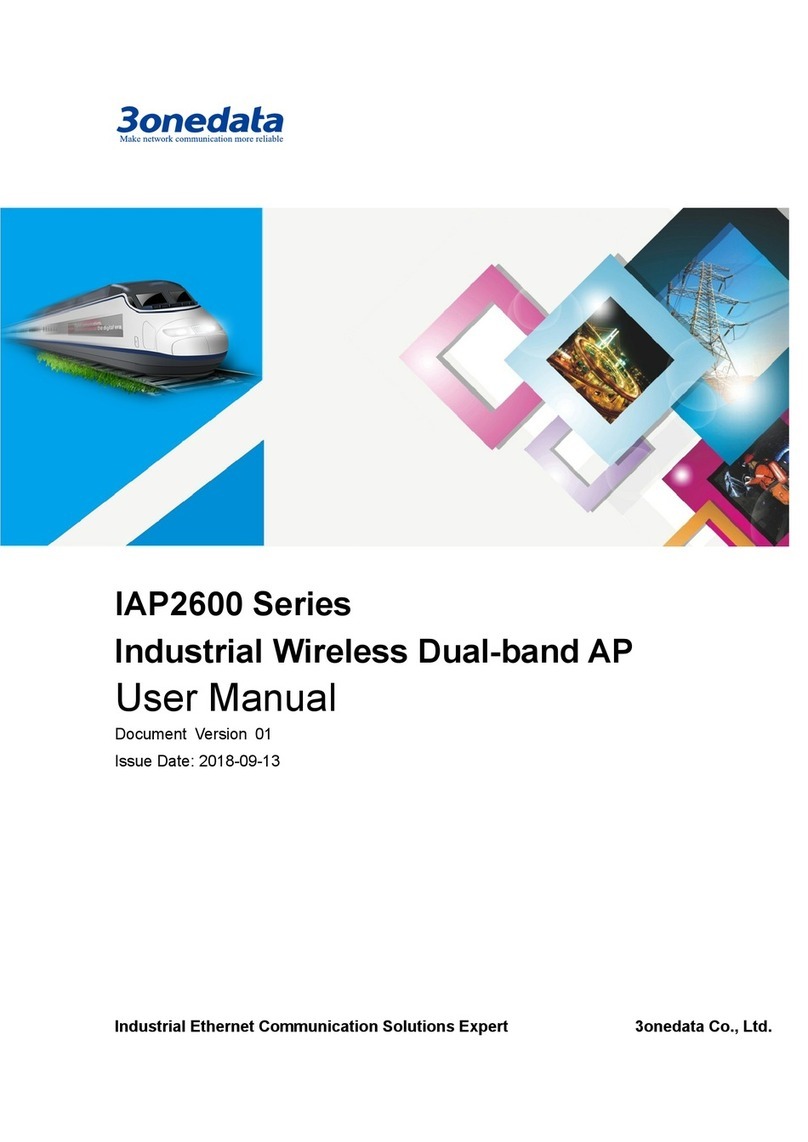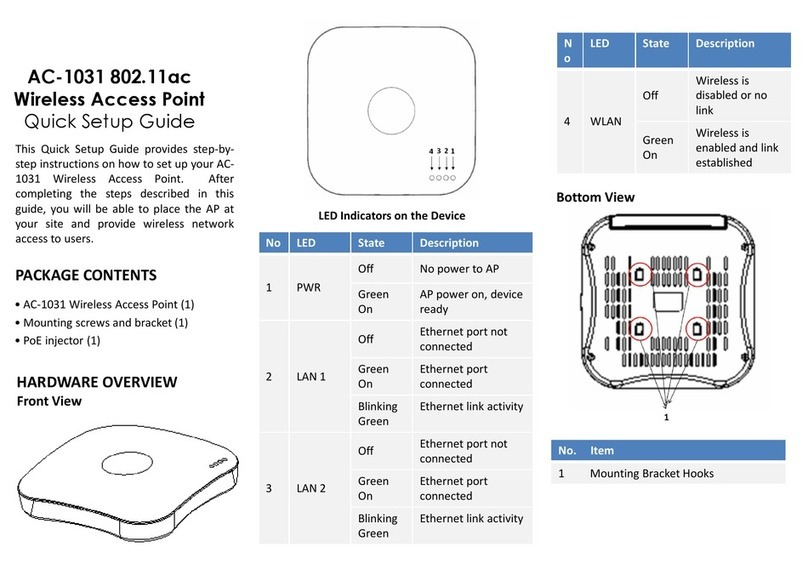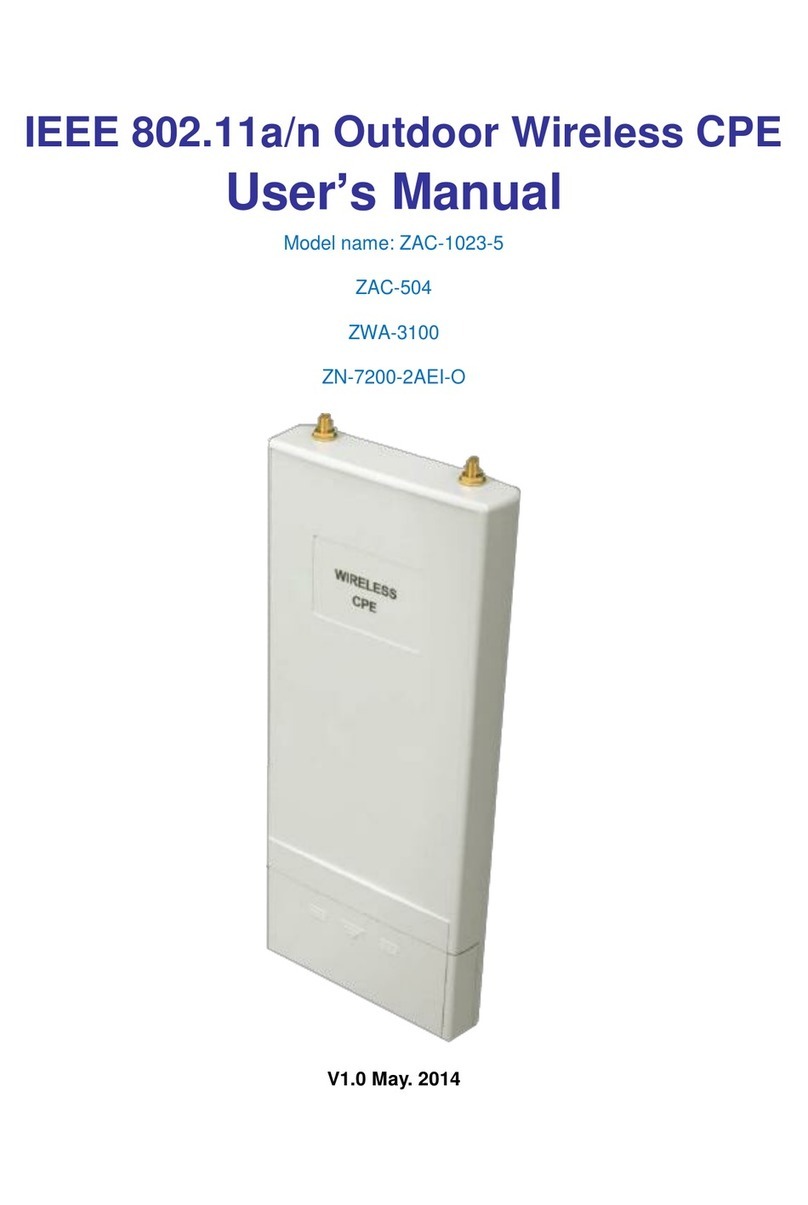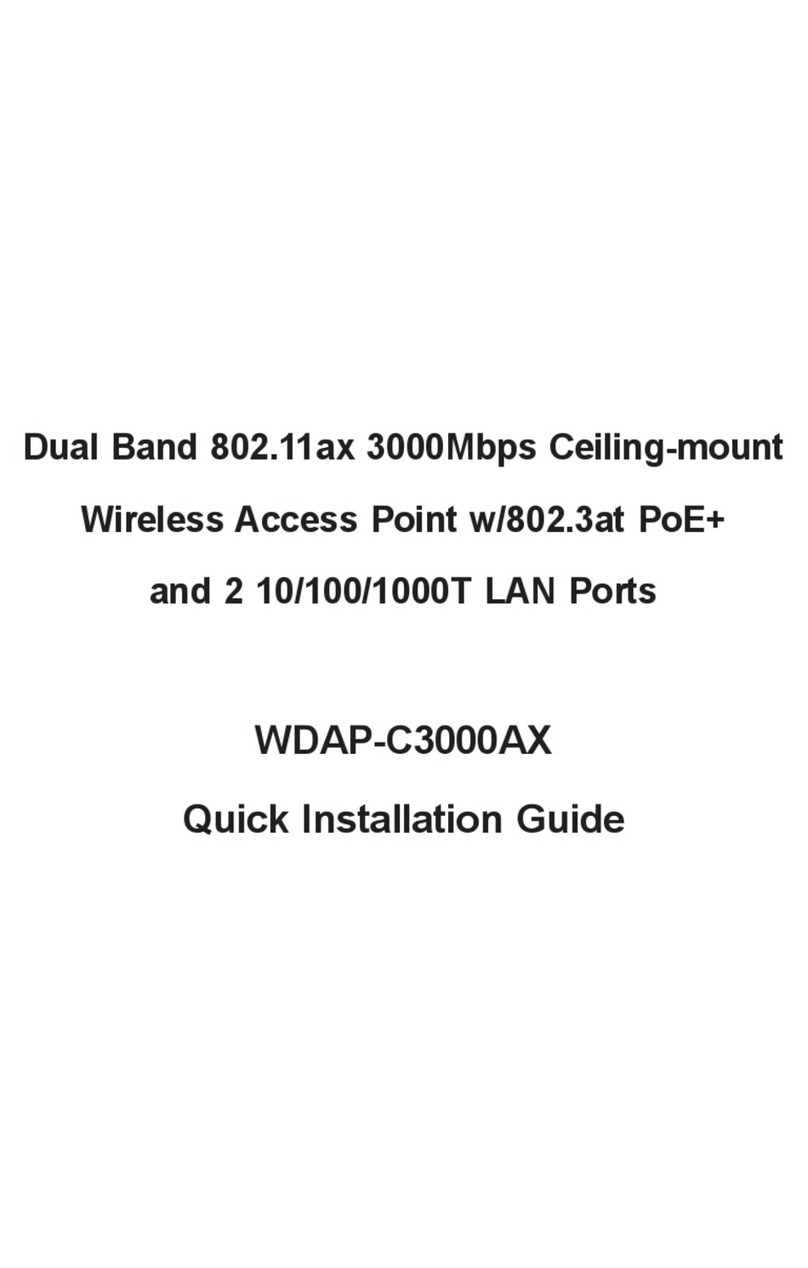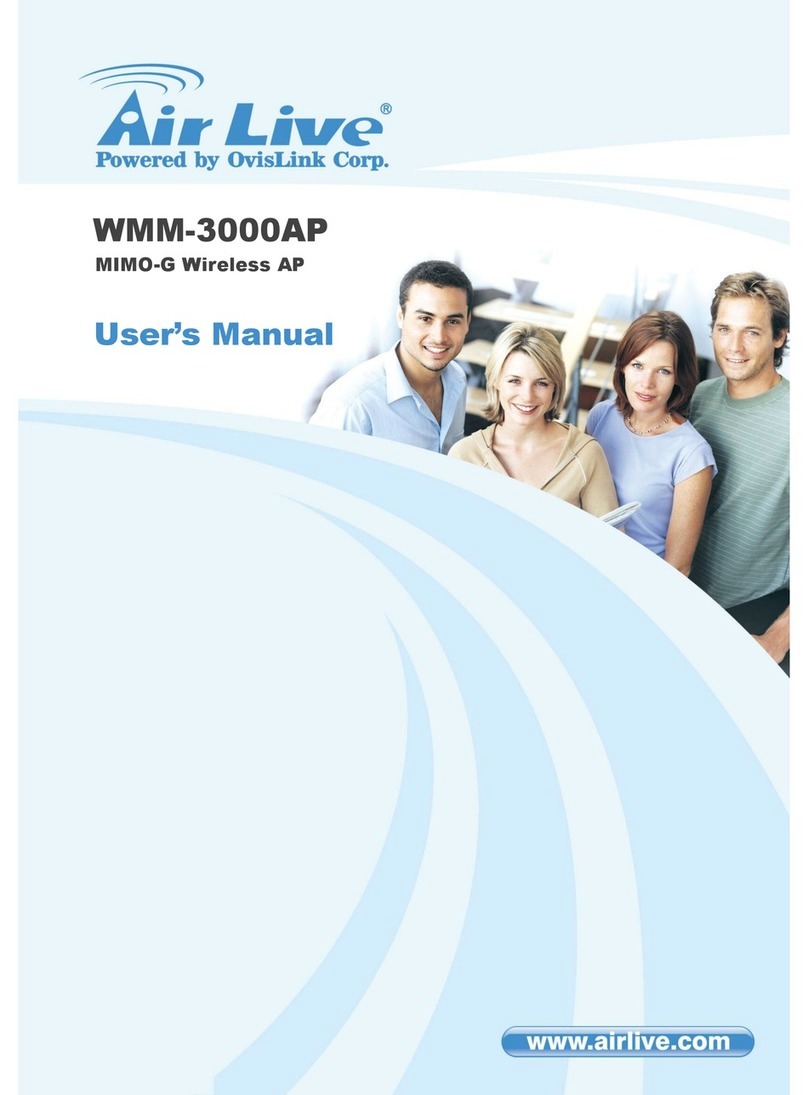Riverbed SteelConnect SDI-AP3 Installation instructions

SteelConnect™Access Point Hardware
Guide
June 2016

Riverbed Technology
680 Folsom Street
San Francisco, CA 94107
Fax: 415-247-8801
Web: www.riverbed.com
Phone: 415-247-8800
Part Number
712-00294-01
© 2016 Riverbed Technology, Inc. All rights reserved.
Riverbed and any Riverbed product or service name or logo used herein are trademarks of Riverbed. All other trademarks used
herein belong to their respective owners. The trademarks and logos displayed herein cannot be used without the prior written
consent of Riverbed or their respective owners.
Akamai® and the Akamai wave logo are registered trademarks of Akamai Technologies, Inc. SureRoute is a service mark of
Akamai. Apple and Mac are registered trademarks of Apple, Incorporated in the United States and in other countries. Cisco
is a registered trademark of Cisco Systems, Inc. and its affiliates in the United States and in other countries. EMC, Symmetrix,
and SRDF are registered trademarks of EMC Corporation and its affiliates in the United States and in other countries. IBM,
iSeries, and AS/400 are registered trademarks of IBM Corporation and its affiliates in the United States and in other
countries. Juniper Networks and Junos are registered trademarks of Juniper Networks, Incorporated in the United States and
other countries. Linux is a trademark of Linus Torvalds in the United States and in other countries. Microsoft, Windows, Vista,
Outlook, and Internet Explorer are trademarks or registered trademarks of Microsoft Corporation in the United States and in
other countries. Oracle and JInitiator are trademarks or registered trademarks of Oracle Corporation in the United States and
in other countries. UNIX is a registered trademark in the United States and in other countries, exclusively licensed through X/
Open Company, Ltd. VMware, ESX, ESXi are trademarks or registered trademarks of VMware, Inc. in the United States and in
other countries.
This product includes Windows Azure Linux Agent developed by the Microsoft Corporation (http://www.microsoft.com/).
Copyright 2012 Microsoft Corporation.
This product includes software developed by the University of California, Berkeley (and its contributors), EMC, and Comtech
AHA Corporation. This product is derived from the RSA Data Security, Inc. MD5 Message-Digest Algorithm.
The SteelHead Mobile Controller (virtual edition) includes VMware Tools. Portions Copyright © 1998-2013 VMware, Inc. All
Rights Reserved.
NetApp Manageability Software Development Kit (NM SDK), including any third-party software available for review with such
SDK which can be found at http://communities.netapp.com/docs/DOC-1152, and are included in a NOTICES file included
within the downloaded files.
For a list of open source software (including libraries) used in the development of this software along with associated
copyright and license agreements, see the Riverbed Support site at https//support.riverbed.com.
This documentation is furnished “AS IS” and is subject to change without notice and should not be construed as a
commitment by Riverbed. This documentation may not be copied, modified or distributed without the express authorization
of Riverbed and may be used only in connection with Riverbed products and services. Use, duplication, reproduction, release,
modification, disclosure or transfer of this documentation is restricted in accordance with the Federal Acquisition
Regulations as applied to civilian agencies and the Defense Federal Acquisition Regulation Supplement as applied to military
agencies. This documentation qualifies as “commercial computer software documentation” and any use by the government
shall be governed solely by these terms. All other use is prohibited. Riverbed assumes no responsibility or liability for any
errors or inaccuracies that may appear in this documentation.

SteelConnect Access Point Hardware Guide 3
Contents
Welcome .............................................................................................................................................. 5
About This Guide ..................................................................................................................... 5
Documentation and Release Notes.......................................................................................... 5
Contacting Riverbed ................................................................................................................ 5
1 - SteelConnect Overview................................................................................................................... 7
SteelConnect Access Point Appliances ................................................................................... 7
SteelConnect SDI-AP5R .......................................................................................................... 8
SteelConnect Access Point LEDs ............................................................................................. 8
2 - Mounting the SteelConnect Access Point Appliances .................................................................. 11
Site Preparations or Considerations ...................................................................................... 11
Safety Information .......................................................................................................... 11
Environmental Considerations ........................................................................................ 12
Mounting the SDI-AP3 and SDI-AP5 ...................................................................................... 12
Installing the SDI-AP5R .........................................................................................................13
Wall Mounting the SDI-AP5R ........................................................................................... 13
Pole Mounting the SDI-AP5R ........................................................................................... 15
Connecting Power ................................................................................................................. 17
Connecting to the Network .................................................................................................... 17
Connector Requirements....................................................................................................... 17
A - Specifications .............................................................................................................................. 19
SDI-AP3 Specifications ......................................................................................................... 20
SDI-AP5 Specifications ......................................................................................................... 20
SDI-AP5R Specifications ....................................................................................................... 21

4 SteelConnect Access Point Hardware Guide
Contents

SteelConnect Access Point Hardware Guide 5
Welcome
About This Guide
This guide describes the SteelConnect access points and provides information you need to install the
hardware.
This guide is written for administrators responsible for SteelConnect hardware installation and
includes information relevant to the following products:
SteelConnect SDI-AP3
SteelConnect SDI-AP5
SteelConnect SDI-AP5R
Documentation and Release Notes
To obtain the most current version of all Riverbed documentation, go to the Riverbed Support site at
https://support.riverbed.com.
The Riverbed Knowledge Base contains any known issues, how-to documents, system requirements,
and common error messages. You can browse titles or search for keywords and strings. To access the
Riverbed Knowledge Base, log in to the Riverbed Support site at https://support.riverbed.com.
Each software release includes release notes. The release notes list new features, known issues, and
fixed problems. To see the most current version of the release notes, click the version number in the
lower-left corner of SCM. We recommend taking a look at the release notes before you begin using a new
version of SCM.
Contacting Riverbed
Technical support - Problems installing, using, or replacing Riverbed products? Contact Riverbed
Support or your channel partner who provides support. To contact Riverbed Support, open a
trouble ticket by calling 1-888-RVBD-TAC (1-888-782-3822) in the United States and Canada or +1
415-247-7381 outside the United States. You can also go to https://support.riverbed.com.
Professional services - Need help with planning a migration or implementing a custom design
solution? Contact Riverbed Professional Services. Email proserve@riverbed.com or go to http://
www.riverbed.com/services-training/Services-Training.html.
Documentation - Have questions about Riverbed’s documentation? Send your comments to
techpubs@riverbed.com.

6 SteelConnect Access Point Hardware Guide
Welcome Contacting Riverbed

SteelConnect Access Point Hardware Guide 7
1
SteelConnect Overview
The SteelConnect access point (AP) appliances provide enterprise-grade mobility and WiFi for guests,
employees, and internet-enabled devices across all locations. Smart roaming streamlines connectivity
handover between access points and sites and user-based network access control secures bring-your-
own-device (BYOD) environments. The SteelConnect access point appliances consist of the following
products:
SteelConnect SDI-AP3
SteelConnect SDI-AP5
SteelConnect SDI-AP5R
This overview provides a description of the SteelConnect appliances and includes the following
sections:
“SteelConnect Access Point Appliances” on page 7
“SteelConnect SDI-AP5R” on page 8
SteelConnect Access Point Appliances
The access point appliances can easily set up an enterprise-class multisite WiFi network for visitors,
employees, and the Internet of Things. Organizations have to assign users to a virtual network zone only
once. From then on, these virtual zones automatically follow their users across all of your locations,
regardless which device is used. SteelConnect SDI-AP3 and SDI-AP5 are indoor appliances, whereas
the SteelConnect SDI-AP5R can be used outdoors.
Figure 1-1. SteelConnect SDI-AP3 and SDI-AP5

8 SteelConnect Access Point Hardware Guide
SteelConnect Overview SteelConnect SDI-AP5R
The following items can be found on the bottom panel of the appliance:
A reset button resets the appliance to its factory state. Press the button for 10 seconds. After
releasing the button all five LEDs flash and the appliance resets to the factory default state.
1-GbE Ethernet port (RJ45) for the PoE
DC power port
SteelConnect SDI-AP5R
The SteelConnect SDI-AP5R is an outdoor access point appliance that can easily set up an enterprise-
class multisite WiFi network for visitors, employees, and the Internet of Things. Organizations have to
assign users to a virtual network zone only once. From then on, these virtual zones automatically follow
their users across all of your locations, regardless which device is used.
Figure 1-2. SteelConnect SDI-AP5R LEDs
SteelConnect Access Point LEDs
The AP3 and AP5 LEDs are internal and can be seen only when lit and shining through the encasement.
LEDs turn off when the AP enters normal operation mode.
LED Color Definition
Green Power
Orange Ethernet

SteelConnect Access Point Hardware Guide
9
SteelConnect Access Point LEDs SteelConnectOverview
The AP5R LEDs are on the side of the appliance.
Figure 1-3. SteelConnect SDI-AP5R LEDs
LED Color Definition
5GHz Green Power on
2.4GHz Orange Ethernet
LAN2 Green Power on
LAN1 Green Power on
Power Green Power on

10 SteelConnect Access Point Hardware Guide
SteelConnect Overview SteelConnect Access Point LEDs

SteelConnect Access Point Hardware Guide 11
2
Mounting the SteelConnect Access Point
Appliances
This chapter describes how to install or mount the access point appliances and discusses the following
topics:
“Site Preparations or Considerations” on page 11
“Mounting the SDI-AP3 and SDI-AP5” on page 12
“Installing the SDI-AP5R” on page 13
“Connecting Power” on page 17
“Connecting to the Network” on page 17
“Connector Requirements” on page 17
Site Preparations or Considerations
“Safety Information” on page 11
“Environmental Considerations” on page 12
“Wall Mounting the SDI-AP5R” on page 13
“Pole Mounting the SDI-AP5R” on page 15
Safety Information
Do not attempt to service the appliance. This sealed unit contains no user-serviceable parts or
adjustments. Do not open or tamper with the power supply.
Carefully inspect the work area in which the SDI-AP3 and SDI-AP5 appliances will be located to
ensure against hazards such as damp floors, ungrounded power extension cords, and missing
ground connections.
Before operating the appliance, ensure that external power sources comply with the requirements.
Ensure that the ampere rating of all equipment plugged into wall outlets does not exceed the
capacity of the outlet.
If you require an extension cord, ensure that the ampere rating of all equipment plugged into the
extension cord does not exceed the cord’s ampere rating.
If the SDI-AP3 and SDI-AP5 appliances are exposed to moisture or condensation, disconnect it
from the power source immediately and obtain service assistance.

12 SteelConnect Access Point Hardware Guide
Mounting the SteelConnect Access Point Appliances Mounting the SDI-AP3 and SDI-AP5
If the appliance exhibits unexpected behavior, such as smoking or becoming extremely hot,
disconnect it from the power source immediately and then obtain service assistance.
Environmental Considerations
The following is a list of environmental considerations that will ensure safe and efficient operations of
the appliance:
Ensure that the appliance has at least 12 inches of clearance on all sides to allow for proper
ventilation. The appliance generates heat and requires adequate circulation to maintain proper
operating temperatures. Never cover or obstruct the appliance ventilation slots.
Do not position the appliance near high-powered radio transmitters or electrical equipment, such
as electrical motors or air conditioners. Interference from electrical equipment can cause
intermittent failures.
Do not install the SDI-AP3 and SDI-AP5 appliances in areas where condensation, water, or other
liquids may be present. These may cause safety hazards and equipment failure.
Mounting the SDI-AP3 and SDI-AP5
The SDI-AP3 and SDI-AP5 can be mounted to a wall or ceiling using the snap disk. If a solid mount is not
required,the appliance can be used as a tabletop unit. Distance from the AP to the power supply source
should be considered before mounting the AP.
Note: For best radio coverage, the AP should be ceiling mounted.
The AP ships with a snap disk, screw, and drywall anchor. Supply the AP with power by either using the
power supply or a Power over Ethernet (PoE). Attach the power to the AP before mounting it.
To mount the AP to a wall or ceiling
1. Use a power drill to drill pilot holes for the dry wall anchor. Insert the drywall anchor into the pilot
hole.
2. Place the snap disk over the drywall anchor. Secure the snap disk to the wall by driving the screw
into the drywall anchor.
3. Place the AP over the snap disk and snap it into place.

SteelConnect Access Point Hardware Guide
13
Installing the SDI-AP5R Mounting the SteelConnect Access Point Appliances
4. Plug in the power supply or PoE to power up the AP.
Figure 2-1. Mounting the SDI-AP3 and SDI-AP5
Installing the SDI-AP5R
You can mount the SDI-AP5R to a wall or a pole using the mounting kit that ships with the appliance.
Make sure to mount all antennas as indicated on the device (2.4 GHz and 5 GHz) before mounting the
appliance. Distance from the appliance to the power supply source should be considered before
mounting it.
The AP can only be powered by PoE+ (IEEE 802.3at) through the LAN1 port. Supply power by connecting
the LAN1 port either to a PoE+ injector or a PoE+ capable switch port.
Use the grounding strap that ships with the SDI-AP5R to prevent damage to the AP. Connect one end of
the grounding strap to a grounding post with a screw and washer. Securely attach it to another nearby
metal structure.
Wall Mounting the SDI-AP5R
1. Mark the four locations on a flat surface for the mounting holes.
Figure 2-2. Mounting Hole Locations

14 SteelConnect Access Point Hardware Guide
Mounting the SteelConnect Access Point Appliances Installing the SDI-AP5R
2. Drill holes in the four marked locations. Each hole should be 37 mm (1.46 in.) deep and 8 mm (.31 in.)
wide. Hammer the bolts into the openings.
Figure 2-3. Installing the Bolts
3. Place the lock and flat washers on the four cap screws and use the screws to attach the bracket to
the back of the appliance.
Figure 2-4. Attaching the Bracket

SteelConnect Access Point Hardware Guide
15
Installing the SDI-AP5R Mounting the SteelConnect Access Point Appliances
4. Attach the device to the wall by tightening the bolt’s flat washers and nuts to secure the bracket to
the mounting surface.
Figure 2-5. Securing the AP to the Wall
Pole Mounting the SDI-AP5R
1. Place the lock and flat washers on the four cap screws and use the screws to attach the bracket to
the back of the AP.
Figure 2-6. Attaching the Bracket

16 SteelConnect Access Point Hardware Guide
Mounting the SteelConnect Access Point Appliances Installing the SDI-AP5R
2. Determine placement (horizontal or vertical) and use the four round head screws to attach the pole
mount bracket.
Figure 2-7. Attaching the Pole Mount Bracket
3. Thread the open end of the pole strap through the two tabs on the pole mount brackets.
Figure 2-8. Attaching the Straps to the Pole Mount Bracket

SteelConnect Access Point Hardware Guide
17
Connecting Power Mounting the SteelConnect Access Point Appliances
4. Lock and tighten the pole strap to secure the pole mount bracket to the pole.
Figure 2-9. Secure the Pole Mount Strap
Connecting Power
The AP appliance can only be power by PoE+ through the LAN1 port. Supply power by connecting the
LAN1 port to a PoE+ injector or a PoE+ capable switch port.
Connecting to the Network
Connect the AP to your local network. In order to find a SteelConnect Manager instance, the AP needs
Internet access. Make sure the network provides a DHCP service so the AP can establish a connection
automatically.
Connector Requirements
Follow these guidelines when considering cable options:
Use CAT5e or higher connectors only

18 SteelConnect Access Point Hardware Guide
Mounting the SteelConnect Access Point Appliances ConnectorRequirements
Make sure the total plug length is 30 mm (1.3 in.) or less
Remove the band protection with a cutter if needed. Remove the catch completely for easy
maintenance.
Place the sleeve around the cable and plug the connector into the appliance. Make sure to pull the
screw cap tight.

SteelConnect Access Point Hardware Guide 19
A
Specifications
This appendix lists the specifications for the SteelConnect AP appliances.
“SDI-AP3 Specifications” on page 20
“SDI-AP5 Specifications” on page 20
“SDI-AP5R Specifications” on page 21

20 SteelConnect Access Point Hardware Guide
Specifications SDI-AP3 Specifications
SDI-AP3 Specifications
SDI-AP5 Specifications
Specification Definition
Radio Specification 1 x 802.11 g/n radio on 2.4 GHz
1 x 802.11 a/n radio on 5 GHz
600 Mbps max rate
2 x 2 MIMO with 2 spatial streams
Internal diversity antennas
2 x 5dBi on 2.4 GHz
2 x 5dBi on 5 GHz
Interface 1 x GbE
Power 802.3 af Power-over-Ethernet
12V/2A DC power adapter (optional)
Dimensions
18.9 x 21.0 x 4.5 cm (7.44 x 8.26 x 1.77 i.n)
Weight 0.9 kg (2.0 lb)
Temperature Range Operating: 0 to 40°C (32 to 104°F)
Storage: -20 to 60°C (-4 to 140°F)
Specification Definition
Radio Specification 1 x 802.11 g/n radio on 2.4 GHz
1 x 802.11 a/n/ac radio on 5 GHz (DFS)
1750 Mbps max rate
3 x 3 MIMO with 3 spatial streams
Internal 3D sectorized antenna array
3 x 4dBi on 2.4 GHz
3 x 5dBi on 5 GHz
Interface 1x GbE
Power
802.3at PoE
12V/2A DC power adapter (optional)
Dimensions
18.9 x 21.0 x 4.5 cm (7.44 x 8.26 x 1.77 i.n)
Weight 0.9 kg (2.0 lb)
Temperature Range Operating: 0 to 40°C (32 to 104°F)
Storage: -20 to 60°C (-4 to 140°F)
This manual suits for next models
2
Table of contents
Other Riverbed Wireless Access Point manuals