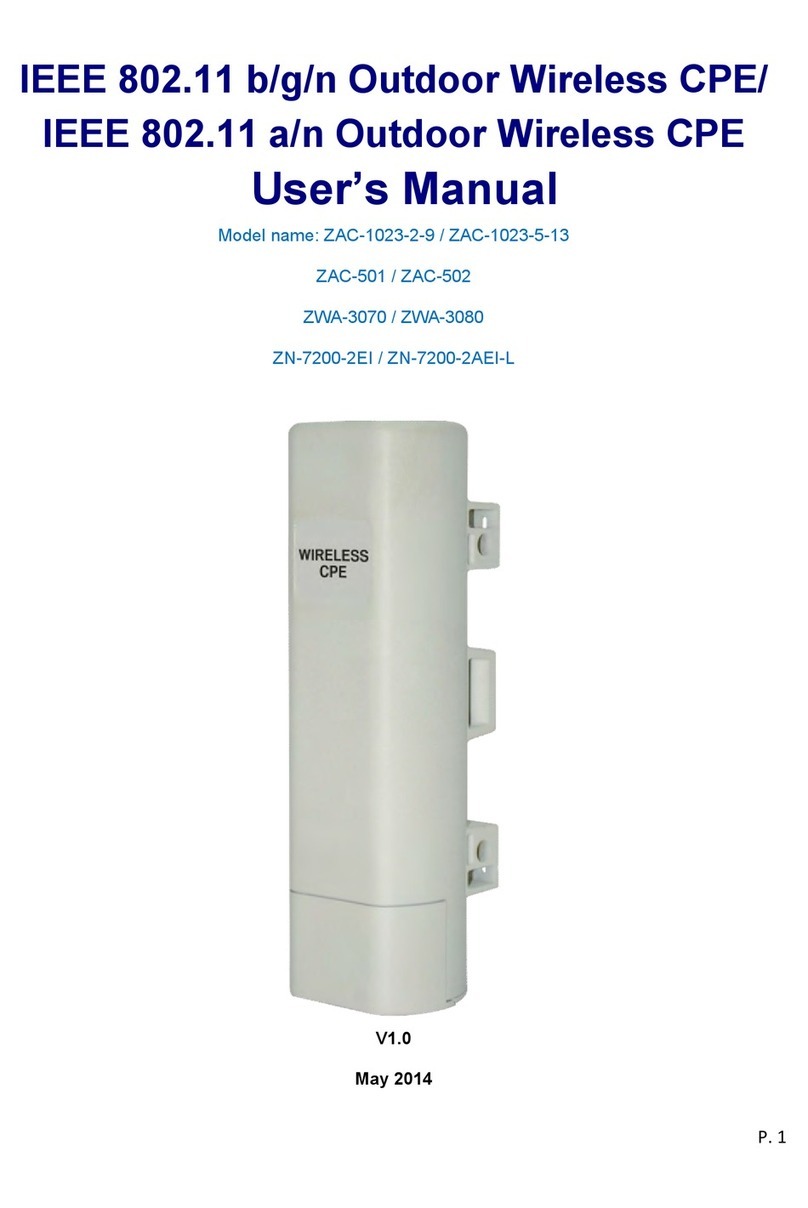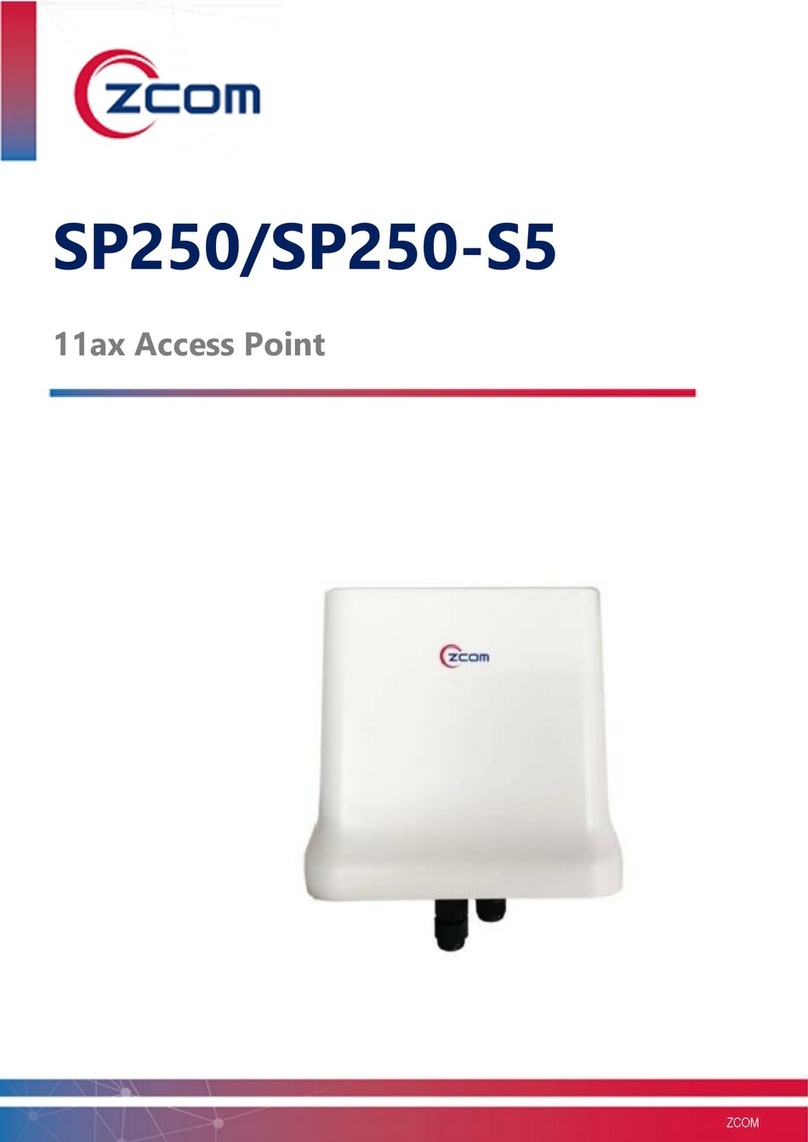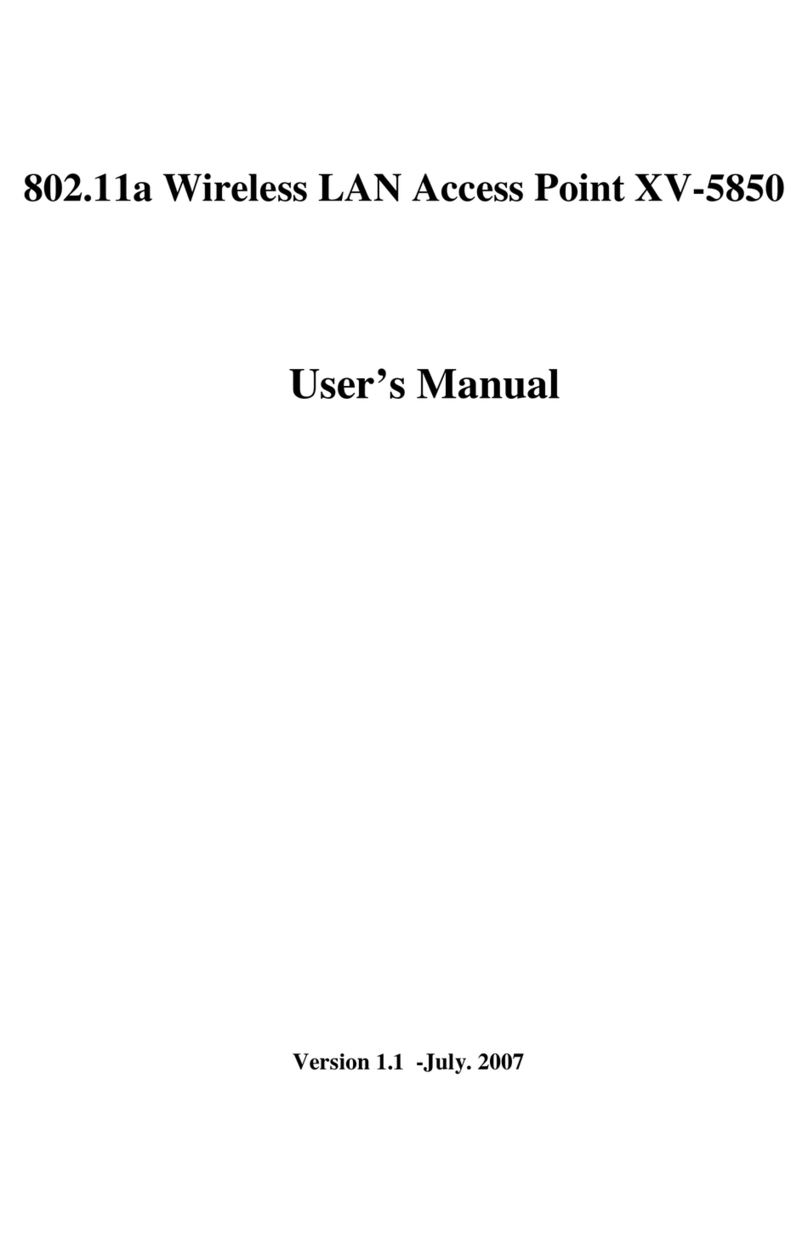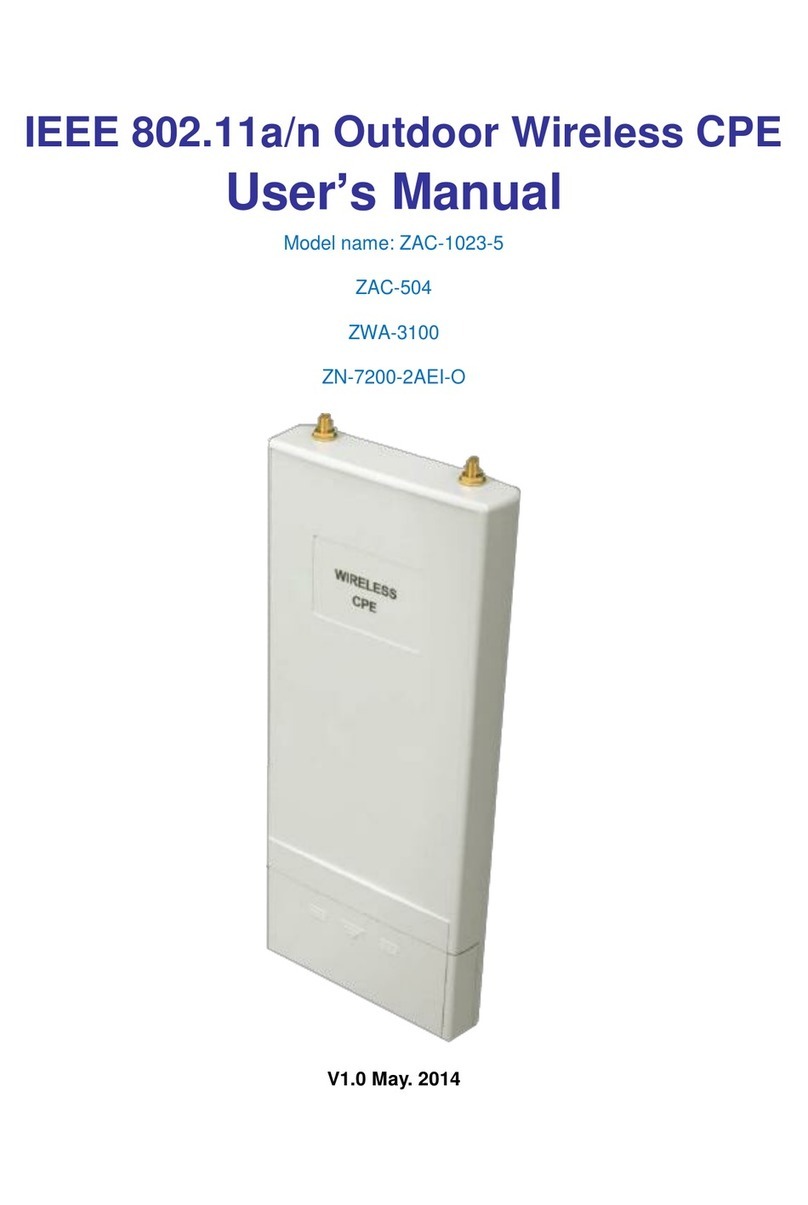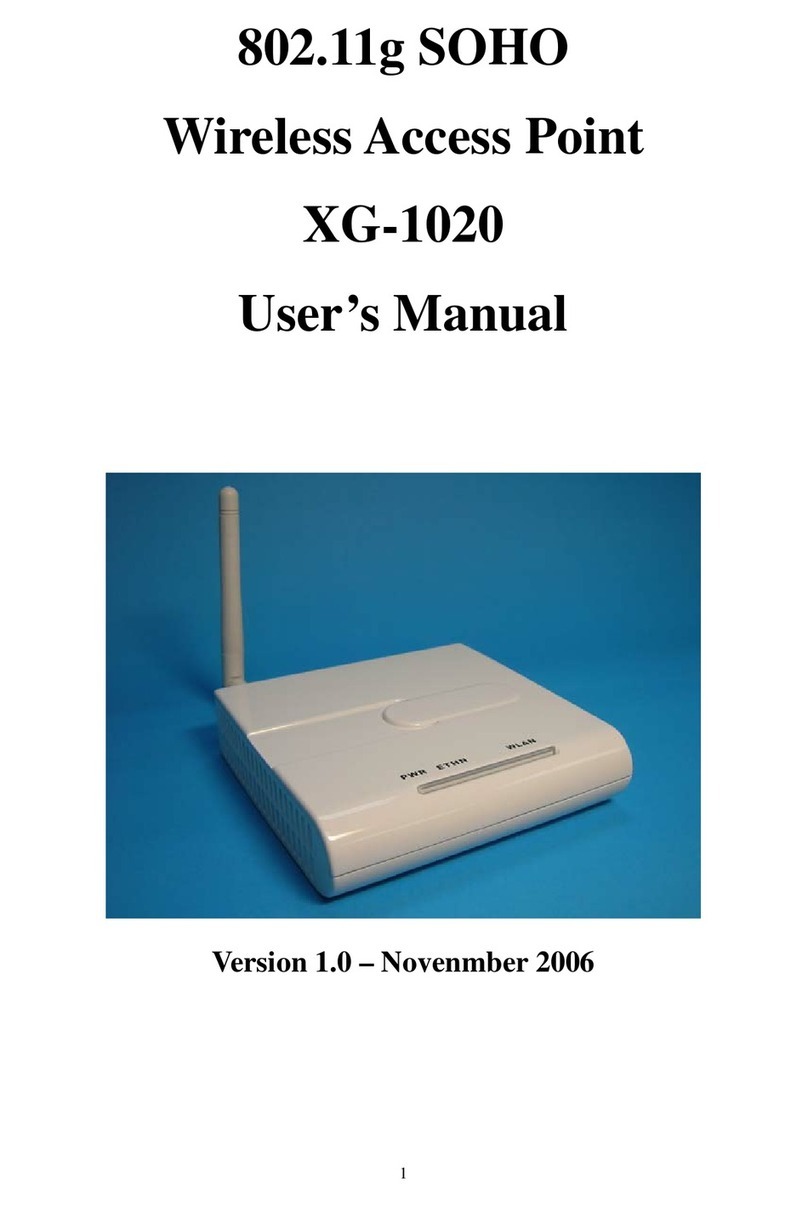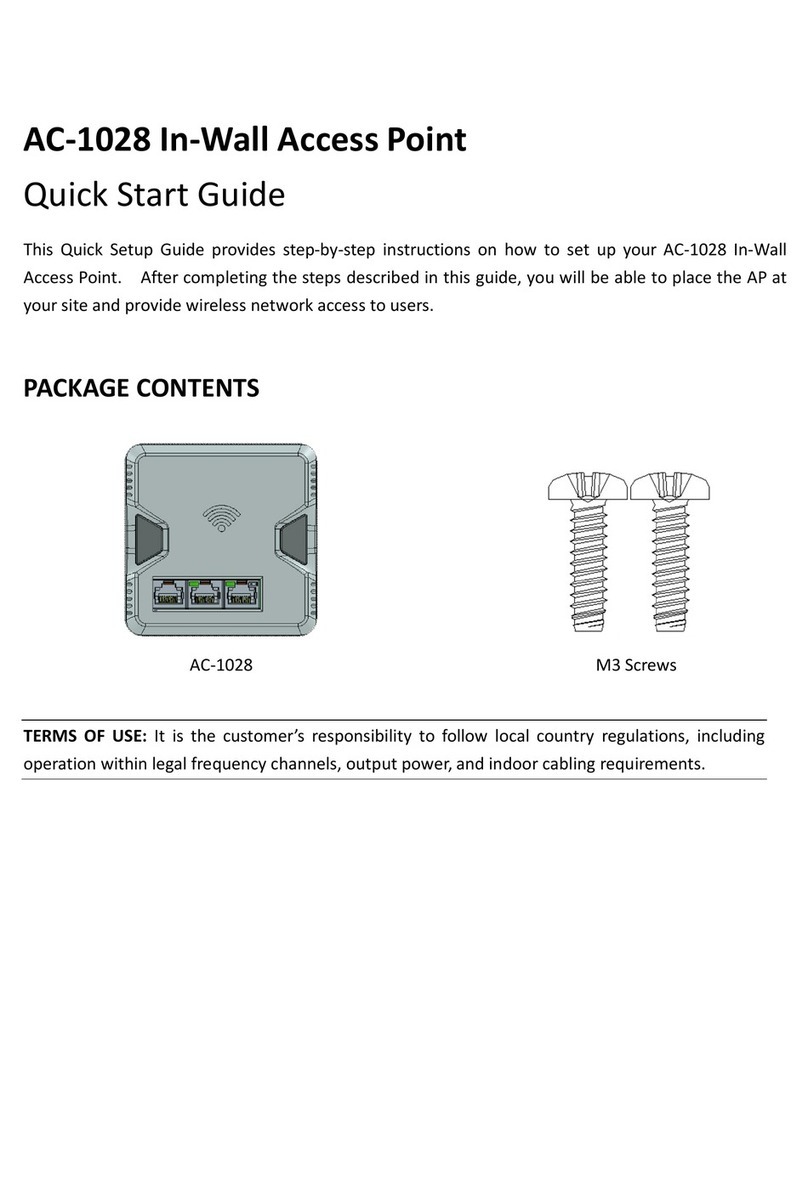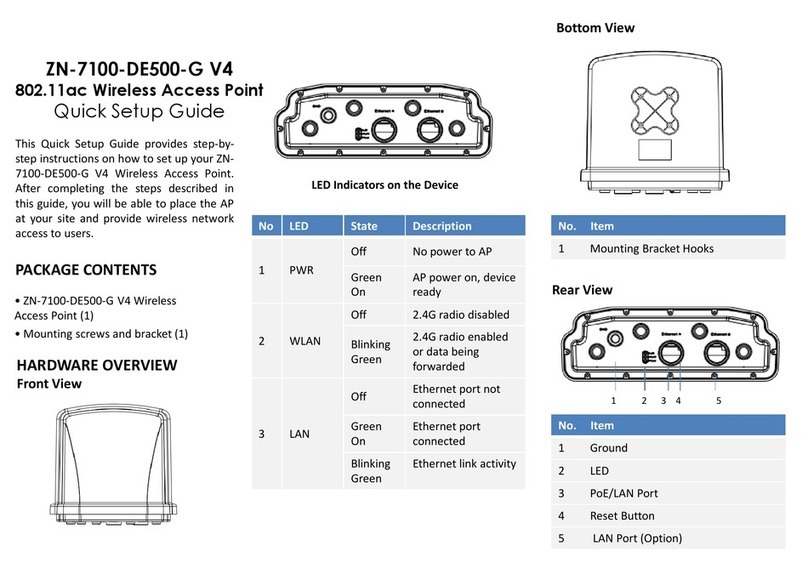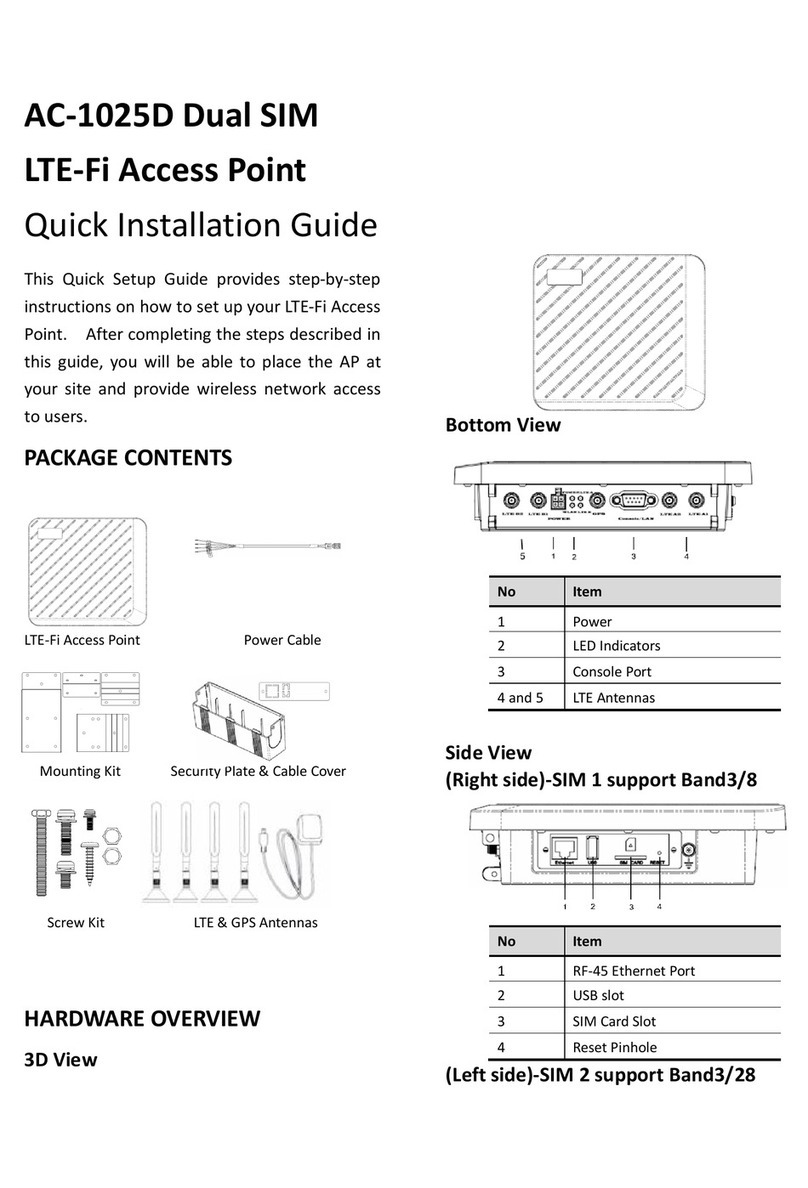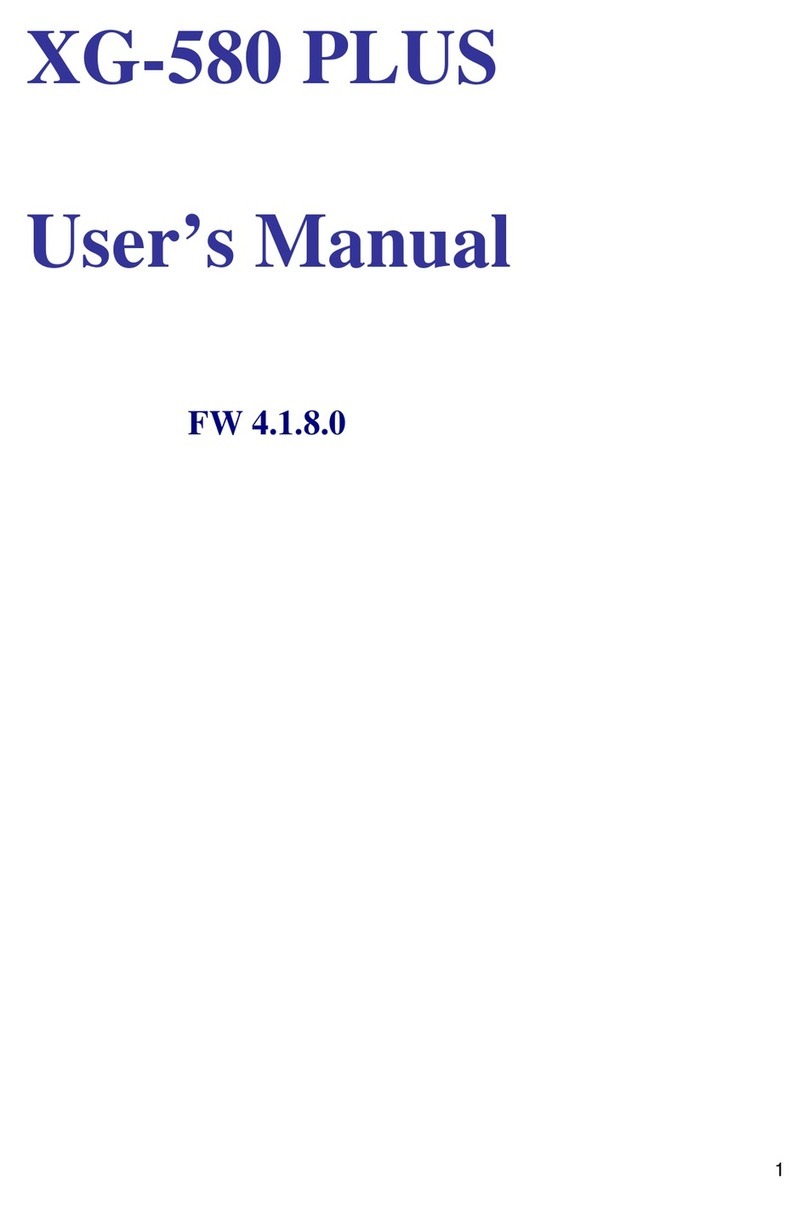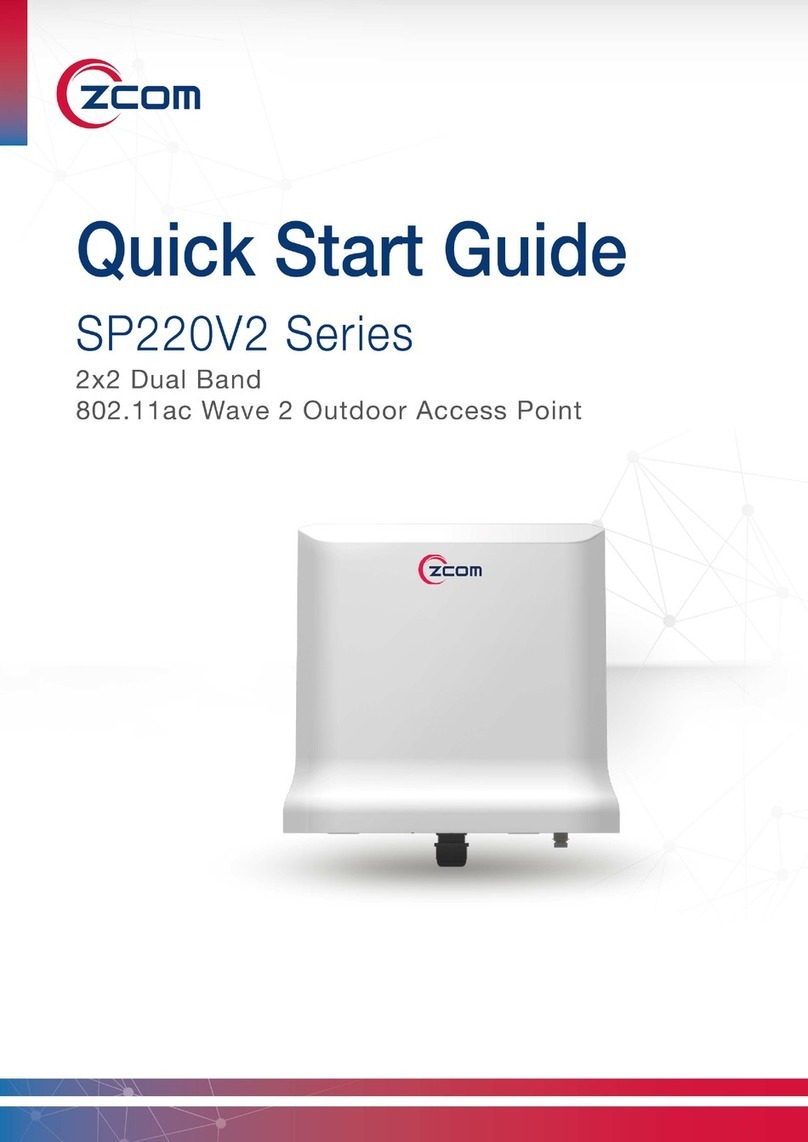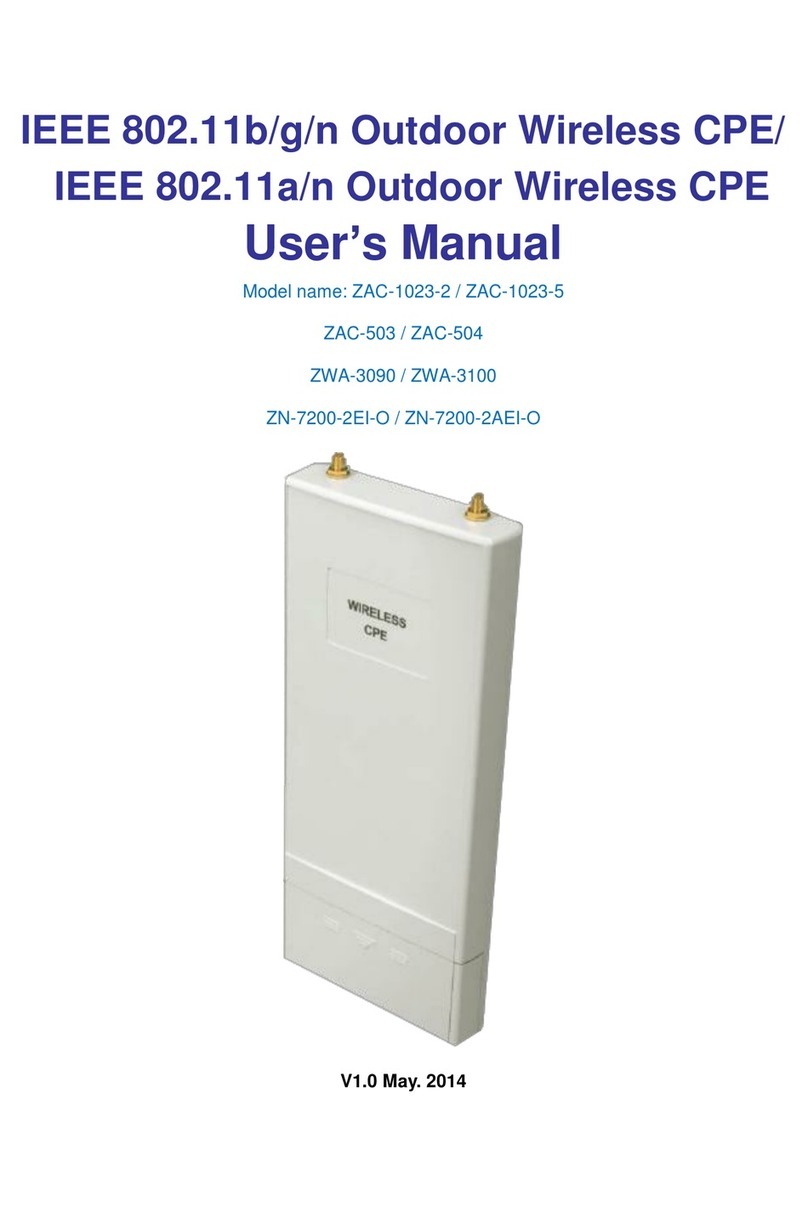3. Use the mounting bracket as a template to
mark the locations of the mounting holes
on the tile.
4. Use a drill to drill a pilot hole at the
mounting hole locations you marked.
5. Position the mounting bracket holes (with
indents up) over the pilot holes.
6. Insert a fastener into each mounting hole
and tighten.
7. If necessary, drill or cut a cable access hole
in the ceiling tile large enough for the
Ethernet cables. Pull the cable through the
access hole until you have about 1 foot of
cable protruding from the hole.
8. Connect the Ethernet cable to the access
point.
9. Align the access point hook over the
keyhole mounting slots on the mounting
bracket (see up arrow in the below figure).
If you created a hole for the cable, make
sure the access point is positioned so that
the cable reach their respective port.
10. Gently slide the access point onto the
mounting bracket until it clicks into place
(See left arrow in the below figure).
11. Reinstall the ceiling tile.
MOUNTING ON A HARD CEILING
This procedure describes the steps required to
mount the access point on a hard ceiling using
the mounting bracket.
1. Use the mounting bracket as a template to
mark the locations of the mounting holes
on the ceiling.
2. Use a drill to drill a pilot hole at the
mounting hole locations you marked and
insert the plastic anchors.
STEP 6: POWER AND CONNECT
1. Insert the other end to the LAN1/PoE port
on the AC-1031.
2. Insert one end of an Ethernet cable to the
P+D/OUT port on the PoE injector. Make
sure the Cat5e cable (outdoor-rated) from
the Access Point is long enough to reach the
PoE injector.
3. Insert one end of an Ethernet cable to the
DATA/IN port on the PoE injector.
4. Connect the other end of the Ethernet cable
to the switch or a PC.
5. Connect a power cord to the PoE injector.
6. Connect the power plug to a wall socket.
7. Connect one end of an Ethernet cable to the
DATA port (LAN 2) on the Access Point.
Connect the other end of the Ethernet cable
to the switch or a PC.
3. Position the mounting bracket mounting
holes (with indents up) over the pilot holes.
4. Insert a fastener into each mounting hole
and tighten.
5. Connect the Ethernet and power cables to
the access point.
6. Align the access point hook over the
keyhole mounting slots on the mounting
bracket. If you created a hole for the cable,
make sure the access point is positioned
so that the cable reach their respective
port.
7. Gently slide the access point onto the
mounting bracket until it clicks into place.