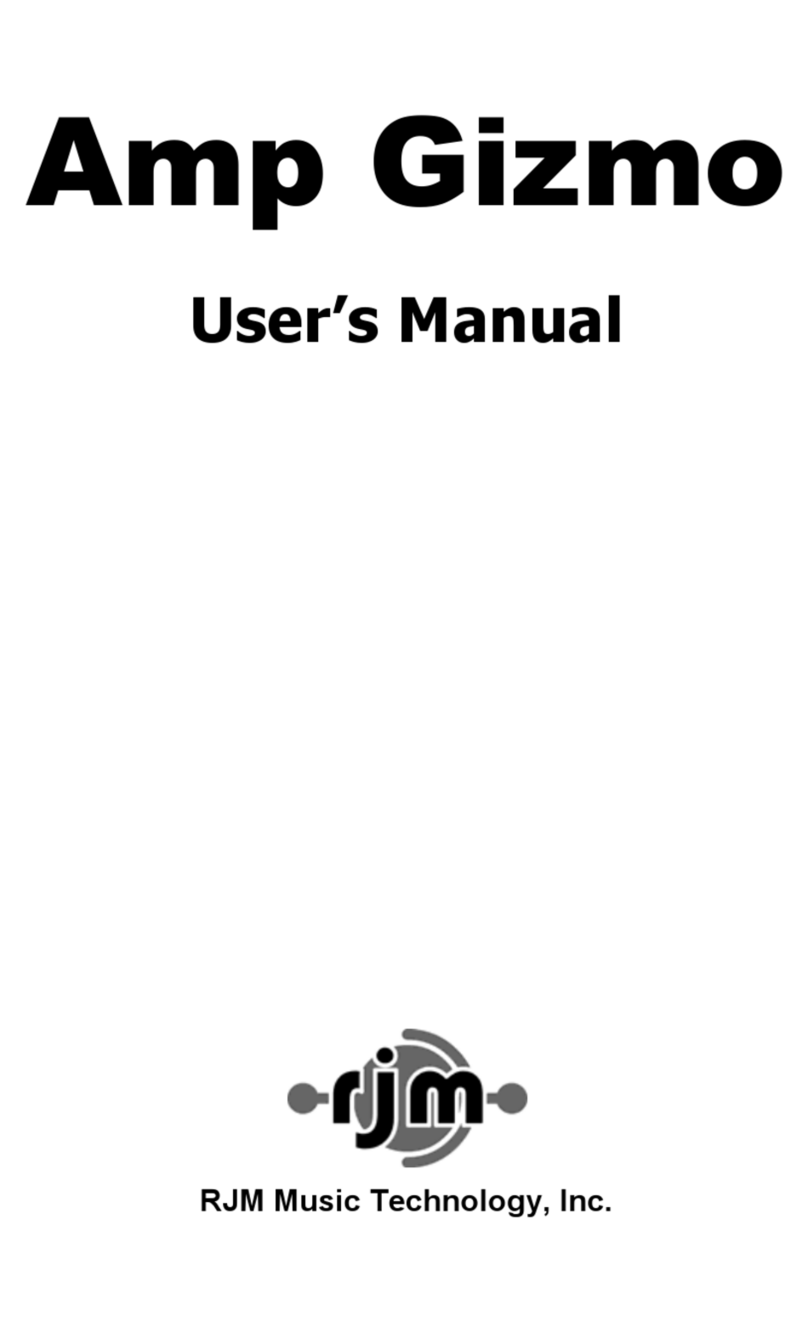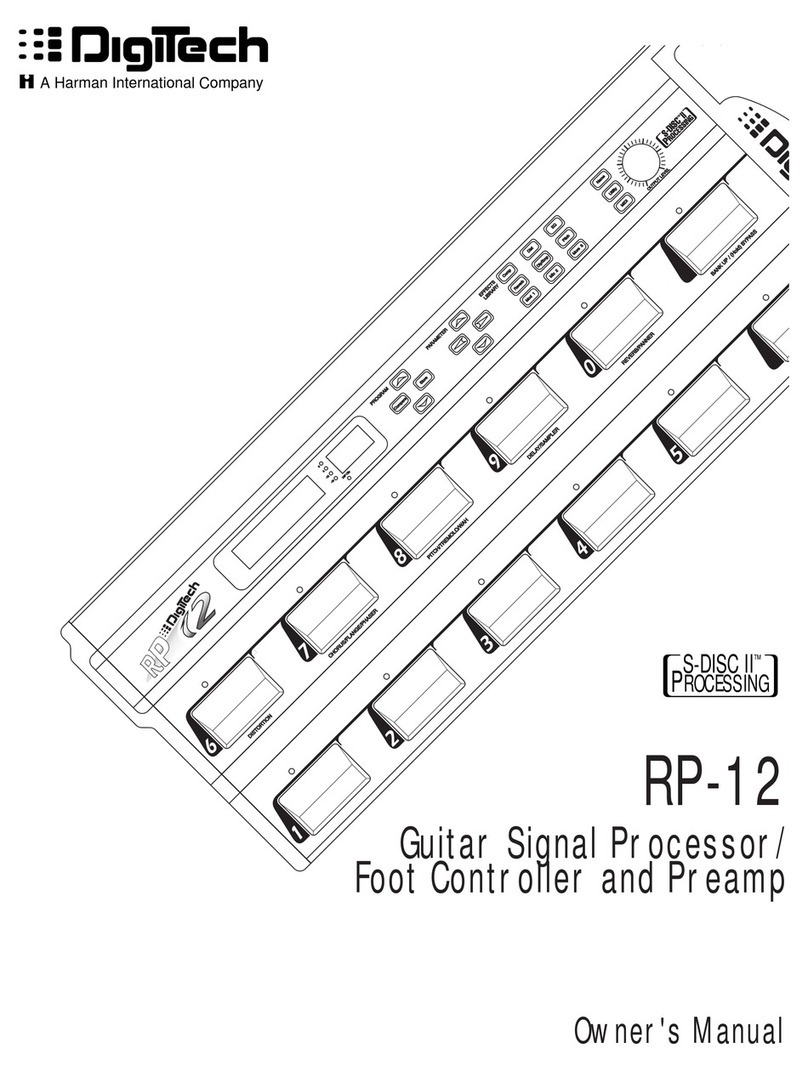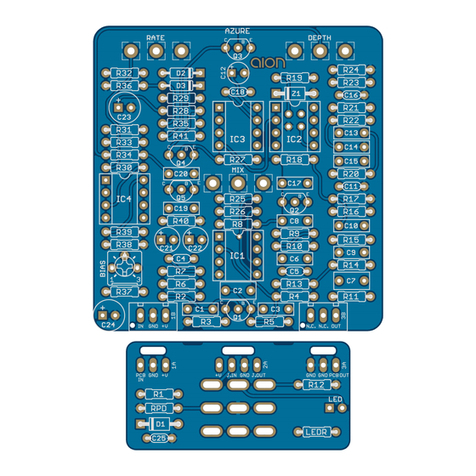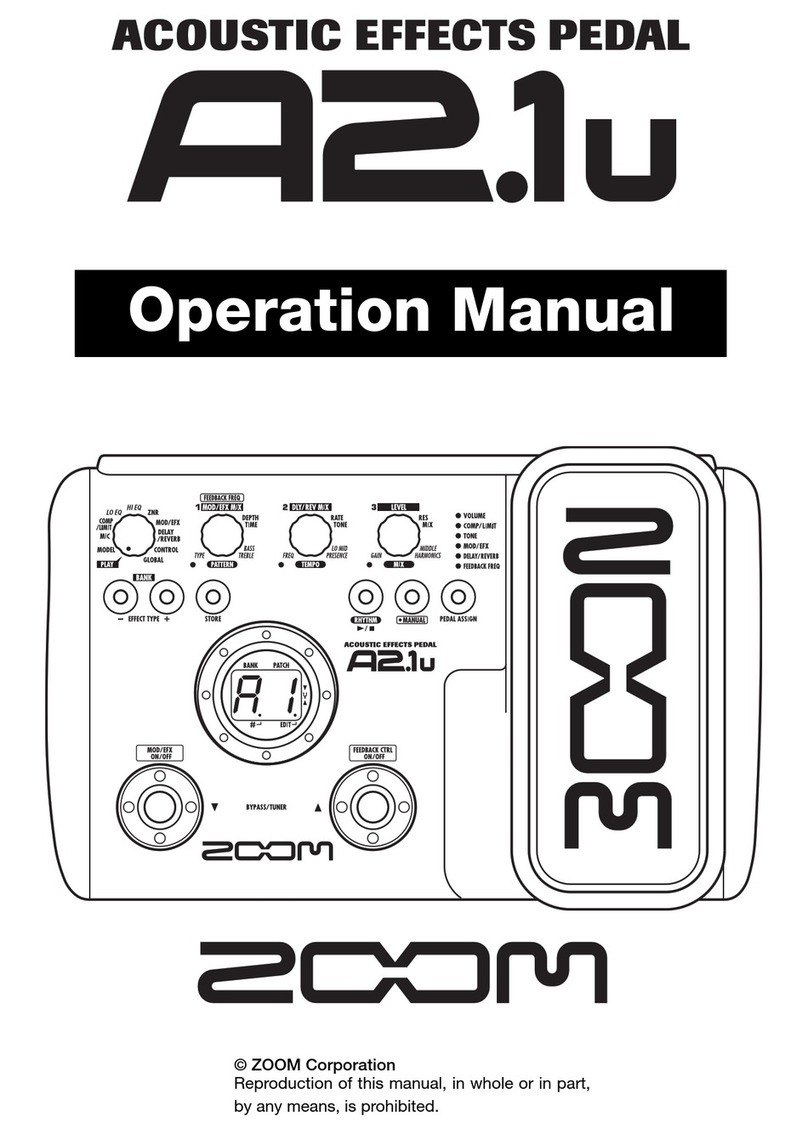RJM mastermind pbc User manual
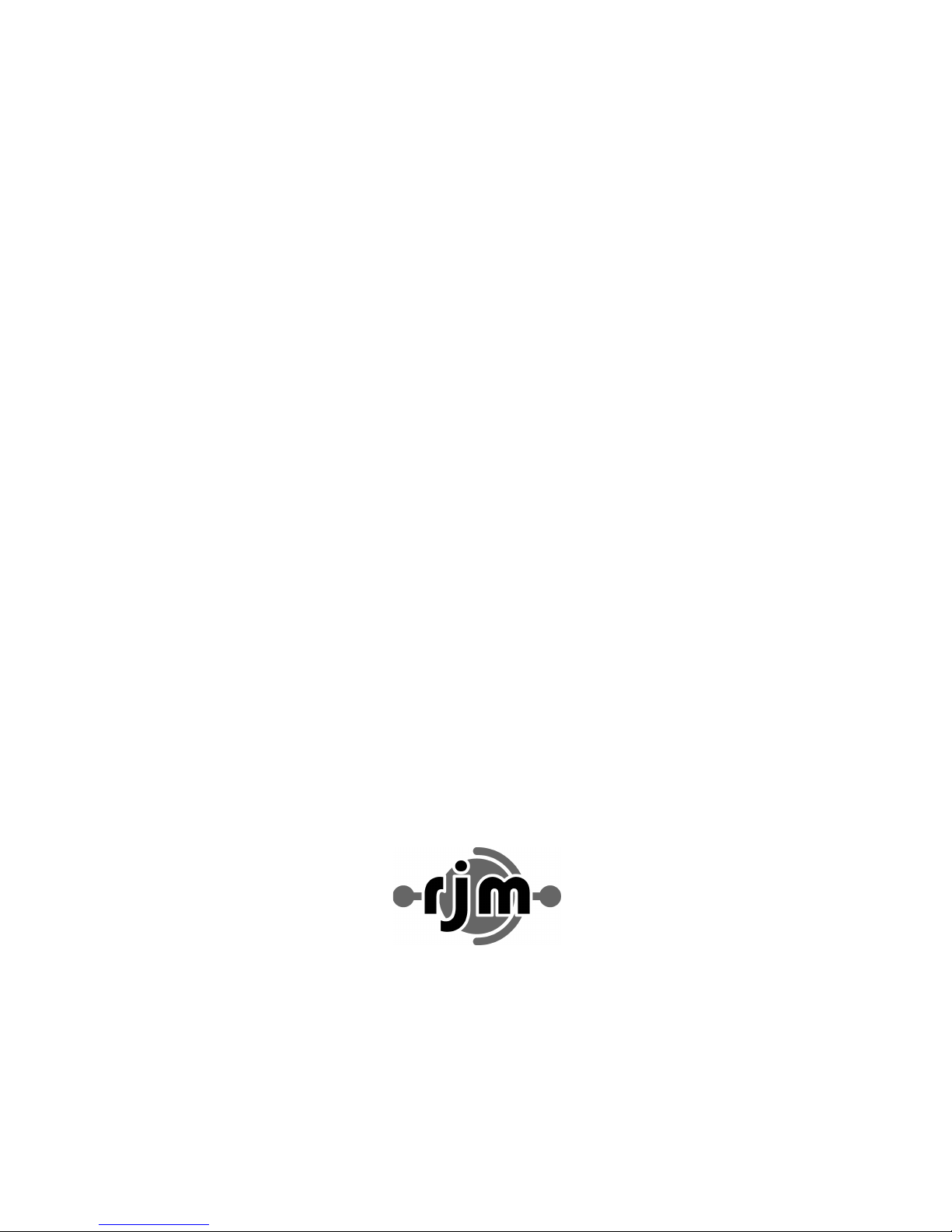
Mastermind PBC
User’s Manual
RJM Music Technology, Inc.
TM

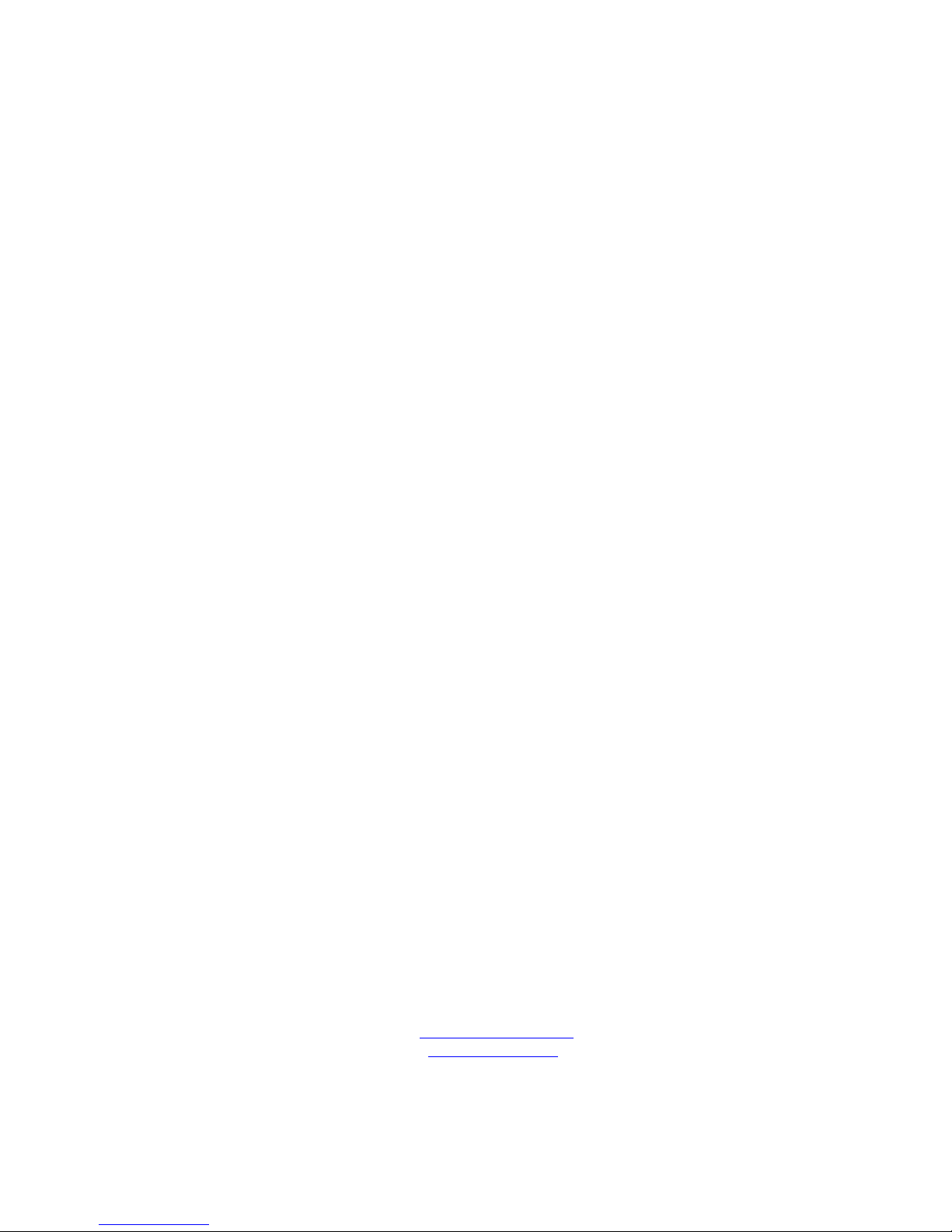
Mastermind PBC
User’s Manual
Version 2.0
11/12/2015
RJM Music Technology, Inc.
2525 Pioneer Ave.
Suite 1
Vista, CA 92081
+1-760-597-9450
email: [email protected]
web: www.rjmmusic.com
TM

Copyright © 2015 RJM Music Technology, Inc. All Rights Reserved
RJM, RG-16, Amp Gizmo, Effect Gizmo, Rack Gizmo, Switch Gizmo, Mastermind, Mastermind PBC and the RJM logo
are trademarks of RJM Music Technology, Inc. All other trademarks are the property of their respective holders.

Table of Contents
Table of Contents .............................................................................................................................................................................. v!
Introduction ....................................................................................................................................................................................... 7!
Front Panel ......................................................................................................................................................................................... 8!
Front Panel Controls...............................................................................................................................................................................................8!
Main Display..............................................................................................................................................................................................................9!
Rear Panel ......................................................................................................................................................................................... 10!
Rear Panel Connections and Switches.......................................................................................................................................................... 10!
Audio and Switching Features...................................................................................................................................................... 12!
Audio Buffers.......................................................................................................................................................................................................... 12!
Click Stopper.......................................................................................................................................................................................................... 12!
Stereo Loops .......................................................................................................................................................................................................... 12!
Internal Line Mixer ............................................................................................................................................................................................... 13!
Outputs A and B.................................................................................................................................................................................................... 14!
Function Switching a.k.a. Controlling Your Amp...................................................................................................................................... 14!
Wiring Diagrams.............................................................................................................................................................................. 16!
Basic Operation................................................................................................................................................................................ 22!
Preset Mode ........................................................................................................................................................................................................... 22!
Loop Selection Mode.......................................................................................................................................................................................... 22!
Switch Selection Mode....................................................................................................................................................................................... 22!
Programming a Preset........................................................................................................................................................................................ 23!
MIDI & Preset Setup ........................................................................................................................................................................ 24!
Entering Setup Mode.......................................................................................................................................................................................... 24!
Adding a Device.................................................................................................................................................................................................... 24!
Assigning Program Changes............................................................................................................................................................................ 25!
Song and Setlist Mode.................................................................................................................................................................... 27!
Editing Songs......................................................................................................................................................................................................... 27!
Editing Setlists ....................................................................................................................................................................................................... 27!
Using a Setlist......................................................................................................................................................................................................... 27!
Expression Pedals............................................................................................................................................................................ 29!
The Mission Engineering SP1-RJM ................................................................................................................................................................. 29!
Expression Pedal Setup...................................................................................................................................................................................... 29!
Setting Up The Expression Pedal Position Switch.................................................................................................................................... 30!
External Switches ............................................................................................................................................................................ 31!
Remote Mode and Expander Mode ............................................................................................................................................. 32!
Remote Mode ........................................................................................................................................................................................................ 32!
Expander Mode..................................................................................................................................................................................................... 32!
External MIDI Control ..................................................................................................................................................................... 34!
Setlist=None........................................................................................................................................................................................................... 34!
Setlist active, Bank=Song On ........................................................................................................................................................................... 34!
Setlist active, Bank=Song Off ........................................................................................................................................................................... 34!
Individual Loop and Switch Control using CC Messages....................................................................................................................... 34!
Other Special Features ................................................................................................................................................................... 36!
Built-in Tuner ......................................................................................................................................................................................................... 36!
Function Button.................................................................................................................................................................................................... 36!
Global Preset.......................................................................................................................................................................................................... 37!
Tap Tempo and MIDI Clock............................................................................................................................................................................... 37!
Loading and Saving Settings to a USB Flash Drive ................................................................................................................... 38!
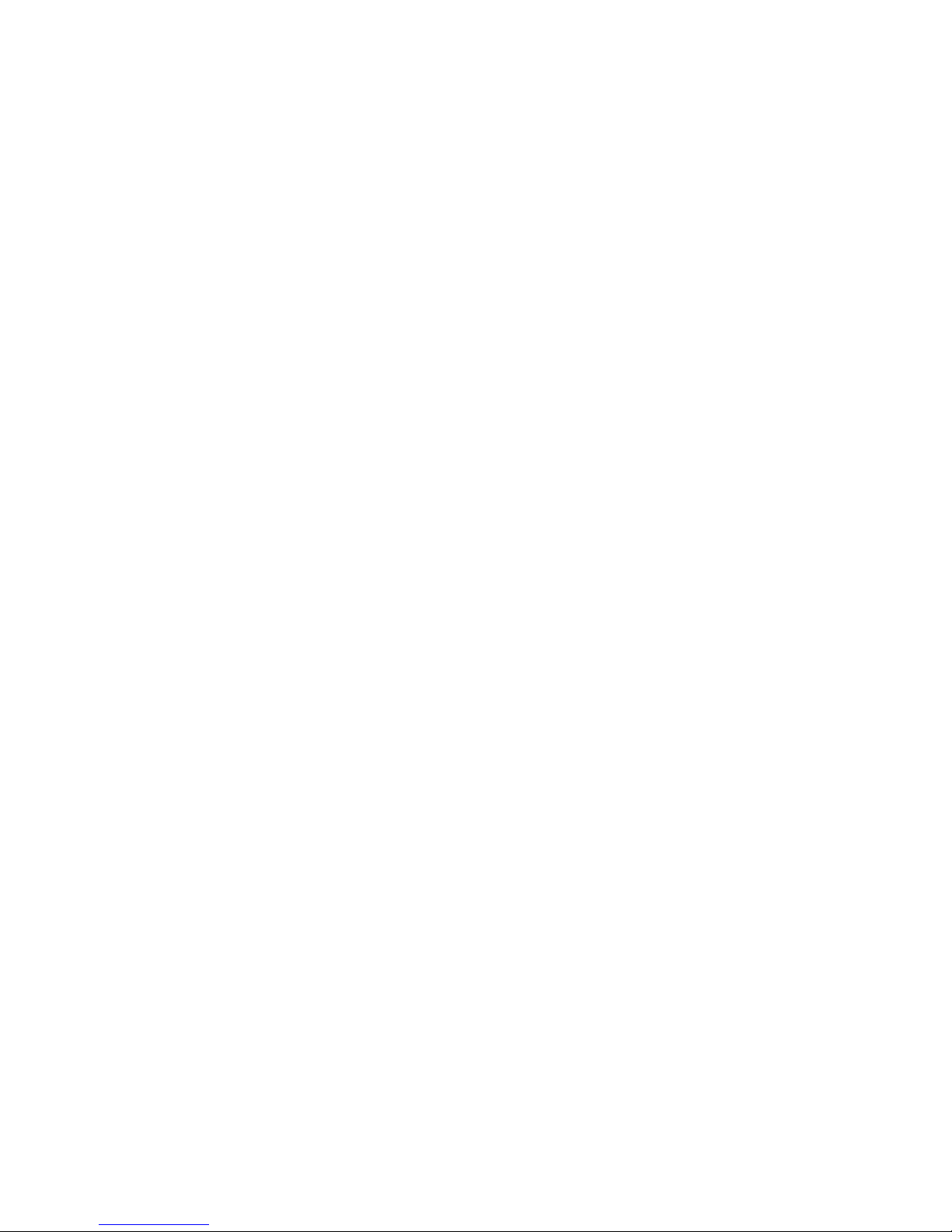
Load Settings ......................................................................................................................................................................................................... 38!
Save Settings.......................................................................................................................................................................................................... 38!
Connecting to a Computer ............................................................................................................................................................ 39!
Mastermind PBC Editor ...................................................................................................................................................................................... 39!
Updating Firmware......................................................................................................................................................................... 40!
Setup Mode Reference ................................................................................................................................................................... 41!
Text Entry ................................................................................................................................................................................................................ 41!
Main Menu.............................................................................................................................................................................................................. 42!
Edit Devices ............................................................................................................................................................................................................ 43!
Edit Device Menu............................................................................................................................................................................................. 43!
Edit Presets ............................................................................................................................................................................................................. 44!
Audio Settings ....................................................................................................................................................................................................... 45!
Fn Switch Settings................................................................................................................................................................................................ 45!
MIDI Settings.......................................................................................................................................................................................................... 45!
System Functions Menu..................................................................................................................................................................................... 46!
Expression Pedal Menu ...................................................................................................................................................................................... 46!
Specifications................................................................................................................................................................................... 48!
Mastermind PBC MIDI Implementation Chart ........................................................................................................................... 49!

7
Introduction
Thank you for purchasing the Mastermind PBC audio loop switcher! The Mastermind PBC is designed to be an all-in-one
switching system for the pedalboard. With the Mastermind PBC, you can switch effects, control your amp’s channel
switching, and send MIDI commands all with the press of a button. You can now get the power and flexibility of a rack-
based rig on a pedalboard!
The Mastermind PBC includes a large feature list:
• 10 audio loops, arranged in a group of 4 loops, a group of 2 loops and another group of 4 loops, with insert
points in between
• True-bypass audio switching for the best guitar tone
• The last four loops are stereo capable using TRS jacks
• Each of the last four loops can be switched between series and parallel routing, using an internal line mixer
• The two outputs can be used as left and right outputs for a stereo signal, or as A and B outputs to A/B/Y switch
a mono signal between two amps
• The B output has a switchable isolation transformer and a programmable phase switch
• Three audio buffers, each of which can be enabled or disabled by IA button or as part of a preset (before loop
1, before loop 7 and after loop 10)
• Click Stopper noise reduction circuit, which can be switched between two positions (before loop 7 or after
loop 10)
• 11 buttons, each with a multi-color LED indicator
• Buttons are user configurable - any button can be set to any function and LED color
• Easy to read LCD display that can display preset and song names, plus other status
• Built in tuner
• MIDI input & output connections, powered by the MIDI "brain" of our Mastermind GT controller
• USB device port for connection to a PC or Mac. This allows the Mastermind PBC to send MIDI commands to a
computer, and to communicate with the Mastermind PBC editor software
• USB host port for use with a USB thumb drive. Back up and restore settings to a flash drive, and also use a flash
drive to perform firmware upgrades
• Two 1/4-inch TRS jacks that provide four function switches. These can be used to control the channel switching
and other features on an amplifier
• Expression pedal input that can be programmed to generate MIDI messages
• External switch input allows two more switches to be added
• Mac and PC editor software allows for faster and more comprehensive editing

8
Front Panel
Front Panel Controls
Each button on the front panel can have different functions depending on the current operating mode. In this section,
we will only describe the button’s main function. The other button functions will be described in subsequent sections
of the manual.
1 through 5 – These buttons select one of the five presets in the current bank. Each preset can turn on any
combination of audio loops, function switches and send MIDI commands. Holding buttons 1and 3enters Setup Mode.
Bank Up / Bank Down –The 640 presets in the Mastermind PBC are arranged in banks of 5, and these buttons allow
you to select which bank of 5 you’d like to access. When selecting banks, the preset buttons (1-5) flash, indicating that
you need to select a preset within the desired bank. The PBC will remain on the previously selected preset throughout
the bank selection process until a preset button is pressed.
Loops – Pressing this button puts the Mastermind PBC into loop selection mode, where you can turn individual loops
on and off, and store their settings to presets. See the Loop Selection Mode section for information on this mode.
Switches – Pressing this button puts the Mastermind PBC into switch selection mode, where you can turn on function
switches, buffers, outputs, and the mixer dry send, and store the settings of these switches to presets. See the Switch
Selection Mode section for information on this mode.
Mute – Pressing this button mutes the audio signal and activates the built-in tuner.
Function – This button can have multiple functions based upon your needs. By default, this button is set up to access
the global preset, a preset that’s available no matter what preset or bank you’re on. You can also program this button to
other functions, such as tap tempo or controlling the loops on a connected Mini Effect Gizmo.
2

9
Main Display
The main display shows the current preset or song name as well as status of the PBC’s loops, switches, buffers and
outputs.
1. Audio Loop Indicators – indicates which of the 10 audio loops are currently active
2. Function Switch Indicators – indicates which of the four function switches are currently active
3. Buffer Indicators – indicates which of the three internal audio buffers are currently active
4. Output Indicators – indicates which of the two audio outputs are active
1 2 3 4 5 6 7 8 9 0
1 2 3 4 A B1 2 3
001
Preset 001
1
2
3
4
1

10
Rear Panel
Rear Panel Connections and Switches
In 1-4 – This is the main input where your guitar plugs in.
Send 1-4 and Return 1-4 – Connect your first four effects here. The send jack connects to the input on your effect, the
return jack connects to the output on your effect.
Out 1-4 and Input 5-6 – This is an insert point that allows you to connect something between loops 4 and 5. This
allows you split out loops 5 and 6 and use them in a different location. If you don’t plug anything into Out 1-4 and
Input 5-6, the signal from loop 4 will continue on to loop 5, placing loops 1-6 in series with each other.
Send 5-6 and Return 5-6 – Connect your next two effects here. The send jack connects to the input on your effect, the
return jack connects to the output on your effect.
Out 5-6 – This is the output from loop 6. If you’re using loops 7-10 in your amp’s effects loop, this jack should connect
to your amp’s input. If you’re using all 10 loops in front of your amp, don’t connect anything to this jack.
In 7-10 – This is the input to loop 7. If you’re using loops 7-10 in your amp’s effects loop, connect this jack to your amp’s
effects loop send. If you’re using all 10 loops in front of your amp, don’t connect anything to this jack. If nothing is
plugged into this jack, the signal from loop 6 will be sent to the input of loop 7.
Mono->Stereo button – If this button is pressed in, the signal coming from In 7-10 is passed unchanged to loop 7. If
the button is in the out position, the signal is converted to stereo before going to loop 7. This is done by connecting the
tip of the In 7-10 jack to the tip and ring of loop 7. Keep this button pressed in if you’re using a mono output, or the
signal coming into In 7-10 is stereo and you’re using stereo outputs.
Send 7-10 and Return 7-10 – Connect your last four effects here. The send jack connects to the input on your effect,
the return jack connects to the output on your effect. These loops are stereo capable using TRS connectors.
Mono Output button – If this button is pressed in, the left (mono) side of the signal coming from Loop 10 is passed to
both the A and B outputs. This allows you to use the outputs as an A/B/Y switch. If this button is not pressed in, the
output jacks are wired in stereo (left and right).
Iso B – Pressing this button activates an isolation transformer on the B output. This is useful when using more than one
amp – the isolation transformer may help reduce hum due to ground loops between the amps. It’s important to have
one or more of the audio buffers turned on when using the isolation transformer to prevent tone loss.
Exp Pedal – An expression pedals can be connected to this port using a ¼” TRS cable. Refer to the Expression Pedal
section for more details.
Ext Sw Input – An external footswitch can be connected to this port to add two more switches to the system. The port
can take a single or double footswitch connected with a ¼” TRS (tip-ring-sleeve) cable. These switches are fully
configurable using the Mastermind PBC editor software and can perform all of the operations the on-board switches
can. Refer to the External Switch section for more details.

11
Func Sw 1/2 and Func Sw 3/4 – The function switches allow you to control the channel switching and other
footswitchable functions on amplifiers. They will work with most amplifiers and other devices that have ¼-inch
switching inputs. Because the two jacks are electrically isolated, each of the two jacks can safely connect to a different
device.
USB -> Device – This is a USB port designed for use with a USB flash drive. A flash drive can be used to back up or
transfer settings, and is also used for firmware upgrades.
USB -> PC – This USB port is designed to connect to a PC or Mac. When connected, the Mastermind PBC will appear as a
MIDI interface connected to the computer.
MIDI In – This is a MIDI input port. It can be used for receiving MIDI patch data, program changes or can be used to link
multiple Mastermind PBCs together into a multi-unit system.
MIDI Out –This is the main MIDI output. Connect this port to the MIDI device(s) you wish to control.
Power – This is the main power input for the Mastermind PBC. The Mastermind PBC requires a 9VDC or 12VDC supply.
The current draw at 9 volts is approximately 500mA, but at 12VDC it is approximately 400mA. The Mastermind PBC will
work with Voodoo Lab power supplies that have 12VDC / 400mA outputs.

12
Audio and Switching Features
Audio Buffers
Using long cables or many effects may degrade the guitar signal, causing it to lose clarity and definition. The audio
buffer is used to “strengthen” the guitar signal and preserve sound quality. The effect may vary from subtle to
significant, depending on the length and quality of cables and type of effects used in your rig.
There are three audio buffers in the Mastermind PBC: one in front of loop 1, one before loop 7, and one after loop 10.
These can be programmed using the Switch Selection mode to turn on or off in each preset. By default, all buffers are
enabled for each preset. In most cases, it’s ok to leave all of them on. However, certain pedals such as wah pedals or
germanium fuzz pedals work better without a buffer in front of them. In presets where you’re using one of these pedals,
it’s best to turn off the first buffer to let the pedal operate normally.
The later two buffers generally can be left on. They tend to improve the audio signal at least a little, and don’t usually
cause any problems. These later buffers are especially important when using the built-in line mixer or the isolation
transformer on the Boutput. These features need the buffers to prevent them from affecting your tone.
Click Stopper
The Mastermind PBC uses relays to perform its switching. Relays are the cleanest, most transparent switching method
available. The disadvantage of relays is that they can produce a slight click in your audio signal when they switch. This is
more noticeable when using a high gain amplifier or overdrive and distortion pedals. The Click Stopper circuit found in
the Mastermind PBC is designed to greatly reduce this click noise by muting the audio output briefly when the relays
switch.
The Click Stopper is part of the second and third buffer circuits (before loop 7 and after loop 10). For them to work, the
buffers need to be enabled. There are also settings in the Audio section of the setup menu that allow you to disable
each Click Stopper if desired. Generally, you can leave both Click Stoppers on, but if you’re running loops 7-10 through
your amp’s effects loop, you can try turning off the Click Stopper after loop 10. Loops 7-10 probably won’t produce any
noticeable click because they’re located after all of the gain in your system.
Stereo Loops
Loops 7 through 10 on the Mastermind PBC are stereo capable. If you plug a stereo or TRS (tip-ring-sleeve) cable into
these loops, you can switch stereo signals. Although they are stereo capable, these loops can always be used for
standard mono signals – just be sure to use mono cables.
If you need to connect to equipment that has separate left and right inputs and outputs, you will need to use insert
cables to connect it to the Effect Gizmo. These cables have a TRS/stereo connector on one end and split the stereo
signal to separate left and right connectors.
There are two switches on the rear panel that assist with stereo setups. The Mono -> Stereo switch, in the “out”
position, takes the signal coming into loop 7 and sends it to both the left and right sides of the stereo signal, creating a
false stereo signal. In the “in” position, the signal from loop 7 input is left unchanged (allowing you to send a stereo
signal into Input 7-10). The Mono Output switch, in the “in” position, takes the left side signal and feeds it to both the
Aand Boutputs, allowing you to use the outputs as a mono A/B/Y switch. In the “out” position, the Aand Boutputs are
fed from the left and right sides of the signal, respectively.
How these switches should be set depend on your setup:
Mono -> Stereo switch
Mono Output switch
All mono effects, mono output
In
In
Stereo effects in loops 7-10, mono input to loop 7, stereo out
Out
Out
Stereo effects in loops 7-10, stereo input to loop 7, stereo out
In
Out

13
Internal Line Mixer
Loops 7-10 also can be routed in parallel using the internal line mixer. Running effects in parallel became popular years
ago among L.A. studio musicians because it allows you to use a lot of effects without making your sound excessively
muddy. Effects like chorus, reverb and delay can be applied to your guitar signal individually, without having the effects
affect each other. For example, in a parallel system, reverb would be applied to the notes you’re playing, but not to the
echoes coming from your delay processor.
Another benefit of parallel routing is that you can have a separate dry signal path that doesn’t travel through your
effect processors at all, avoiding the signal degradation that happens when your signal is converted from analog to
digital and back again. This dry signal is routed around your effects and mixed back into your signal by the line mixer.
The third benefit is the ability to preserve delay and reverb trails. When most loop switchers deactivate a loop, the
effect is cut off abruptly. For most effects, this is exactly what you want. However, for delay and reverb effects, this isn’t
always desirable. It sounds more natural to allow the echoes to continue to trail off, but not echo any new notes played.
Using the line mixer permits this – in the Audio section of the setup menu, you can activate trails for any of the parallel-
capable loops. Trails will only work when the loop is set to parallel routing.
The internal line mixer is a basic mixer with unity gain inputs and outputs. Because of this, it works best with pedals that
have programmable output levels, and also have a “kill dry” option that allows you to output only the wet (effect) signal
from the pedal. The pedals from Eventide and Strymon are good examples. To use them in parallel, set them to “kill
dry”, then use the output level controls on the pedals to set the amount of effect you’d like to blend into your dry signal
for each preset.
The Mastermind PBC allows you to choose which loops are in series and which are in parallel for each preset. This is
done by entering loop selection mode (press the Loops button), then holding the desired loop (7 through 10). This will
switch the loop from series to parallel (or from parallel to series). The indicator light will be blue if the loop is series, and
purple if it’s parallel. The dry signal sent to the mixer can be activated or deactivated in the switch selection mode
(press the Switches/Dry button).
Setting any loop to parallel enables the internal line mixer. The way the signal is routed can be summarized in a couple
of rules:
1). Each loop receives its input signal from the output of the last series loop before it.
2). The dry signal is taken from the output of the last series loop.
3). The output of each parallel loop is sent to the line mixer, not to any other loops.
4). The line mixer output is connected directly to the main outputs of the PBC.
Here are a few examples of how different series/parallel combinations would be routed. Generally, you will want to
keep the parallel loops at the end of the signal path, but you can experiment with other routings as well:

14
Outputs A and B
The two outputs, Out A and Out B, can be used as stereo outputs, or as an A/B/Y switch for a mono guitar signal. The
Mono Output button on the rear controls the function of these outputs. Press the button in for dual mono outputs,
leave it out for stereo outputs.
The outputs are programmable – they can be turned on or off for each preset in switch selection mode. The B output
also has an isolation transformer, which can be activated by pressing the Iso B button on the rear panel. The isolation
transformer can help with ground loop hum that can occur when connecting to two amps. If the isolation transformer
is activated, you can also invert the phase of Out B. This is useful if you find that your amps don’t sound right when
played together. Inverting the phase may fix it. To do this, enter switch selection mode, and hold the Function/B
button for three seconds. The indicator light will switch from yellow to red, indicating the output is inverted. The phase
inverting switch can be programmed to turn on or off for each preset.
Function Switching a.k.a. Controlling Your Amp
The Mastermind PBC has the ability to control footswitchable features on many amps. This could be channel switching,
reverb, tremolo, etc. – anything that is controlled by a 1⁄4-inch footswitch jack. The Func Sw 1/2 and Func Sw 3/4 jacks
are be used for function switching purposes. You can use a standard mono 1⁄4-inch cable, a TRS 1⁄4-inch cable or an
insert cable to connect to these jacks:
Mono 1⁄4-inch cable – this allows you to control one function on an amp with each switching jack. This connection will
let you use one switch from the function switching jack. (switch 1 on Func Sw 1/2 or switch 3 on Function Sw 3/4). This
connection is typically used with amps that have single button footswitches.
Loop 7
(series)
Loop 9
(parallel)
Loop 8
(parallel)
Loop 10
(parallel)
Line Mixer
Out
L / R
1 Series, 3 parallel
In
7-10
Loop 7
(series)
Loop 9
(parallel)
Loop 8
(parallel)
Loop 10
(parallel)
Line Mixer
Out
L / R
4 parallel
In
7-10
Loop 7
(series)
Loop 8
(parallel)
Loop 9
(series)
Loop 10
(parallel)
Line Mixer
Out
L / R
In
7-10
Dry
Mixed series/parallel
Loop 7
(series)
Loop 9
(parallel)
Loop 8
(series)
Loop 10
(parallel)
Line Mixer
Out
L / R
2 Series, 2 parallel
In
7-10
Dry
Dry
Dry
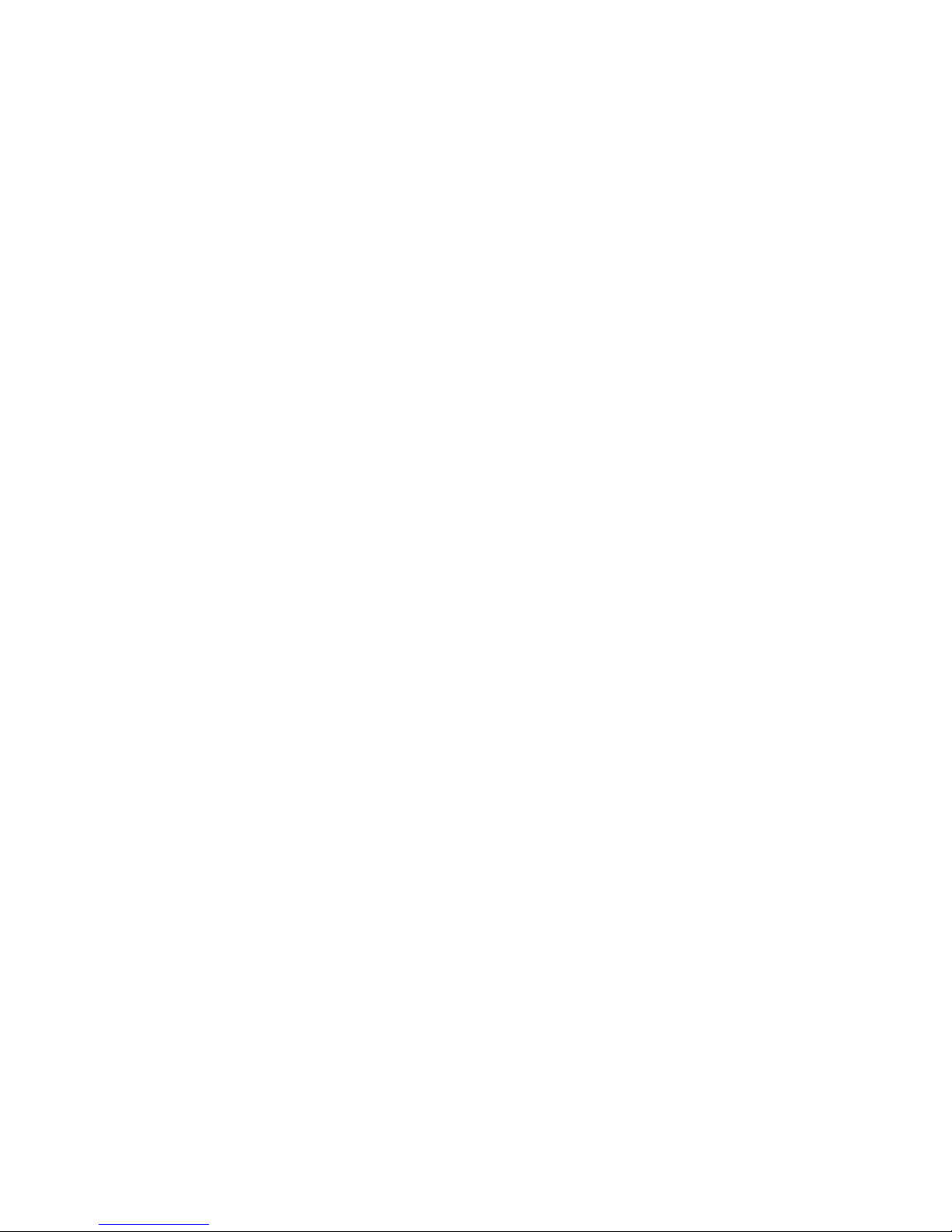
15
TRS 1⁄4-inch cable – this allows you to control two functions on an amp with each switching jack, providing access to
all four function switches. This connection is typically used with amps that have two button footswitches.
Insert cable – an insert cable is a 1⁄4-inch cable that has a TRS (aka stereo) connector on one side and two 1/4-inch
mono connectors on the other end. Insert cables allow you to access both function switches on a jack, but split them to
two different switching jacks on the amp. This connection is typically used with amps that have a non-standard
footswitch jack and more than one 1/4-inch external switching jacks. (Mesa Boogies are good examples of this). Please
note! Don’t connect the two mono plugs of an insert cable to two different amps or other devices – this can cause a
ground loop or worse electrical problems.
The two function switch jacks are electrically isolated from each other, so it is safe to connect each jack to a different
amp. Just don’t try splitting one jack to two different amps!
The default settings for each switch are latching and normal (non-inverted). These settings will work with the majority
of amps. If your amp has different requirements, you can use the Fn Switch Settings section of the setup menu to
change the settings for each switch.
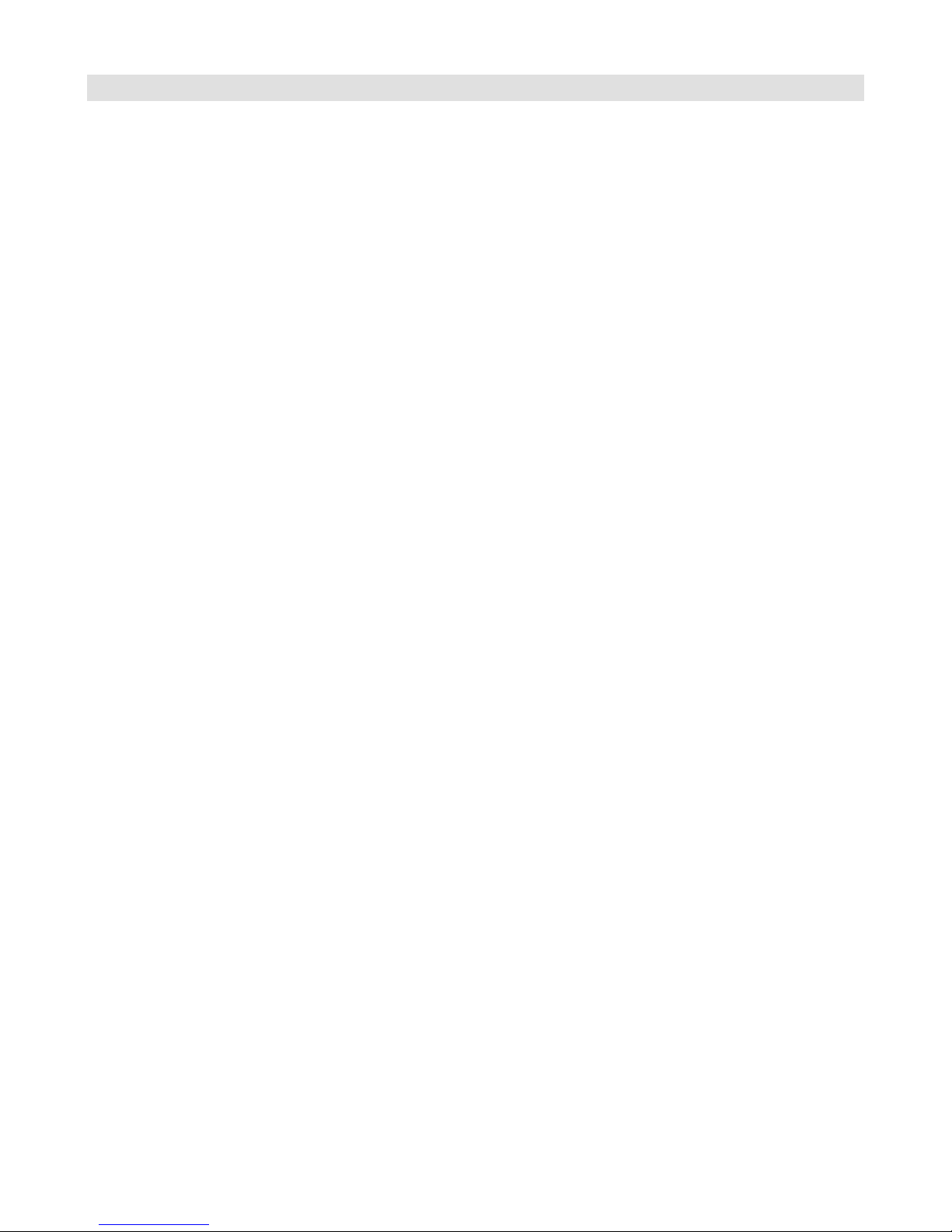
16
Wiring Diagrams
The following pages show a few examples of ways you can wire the Mastermind PBC to control your guitar rig. These
are only a few suggestions – there are many other possible ways to do it.

17
IN OUT
IN OUT
IN OUT
IN OUT
IN OUT
IN OUT
IN OUT IN OUT IN OUT IN OUT
RJM Music Technology, Inc.
www.rjmmusic.com Mastermind PBC Wiring Diagram
Mastermind PBC Wiring Diagram
10 pedals in front of an amp
This is the most basic conguration - 10 pedals in front of an amp’s input.
If the amp has more than one channel, you can use the optional function
switch connection(s) to control the amp.
OUTIN IN
Input
Amp
Guitar In
Footswitch
Input(s)

18
IN OUT
IN OUT
IN OUT
IN OUT
IN OUT
IN OUT
IN OUT IN OUT IN OUT IN OUT
RJM Music Technology, Inc.
www.rjmmusic.com Mastermind PBC Wiring Diagram
Mastermind PBC Wiring Diagram
10 pedals in front of 2 amps
This conguration shows 10 pedals running into the inputs of 2 amps, in
an A/B/Y switch conguration.
If the amp(s) have more than one channel, you can use the optional function
switch connection(s) to control the amp.
ININ IN
Input
Amp #1
Footswitch
Input
Input
Amp #2
Guitar In
Footswitch
Input

19
IN OUT
IN OUT
IN OUT
IN OUT
IN OUT
IN OUT
IN OUT IN OUT IN OUT IN OUT
RJM Music Technology, Inc.
www.rjmmusic.com Mastermind PBC Wiring Diagram
Mastermind PBC Wiring Diagram
6 pedals in front of an amp, 4 in eects loop
This diagram shows 6 pedals in front of the amp’s preamp, and 4 in the amp’s
loop (in mono).
If the amp has more than one channel, you can use the optional function
switch connection(s) to control the amp.
OUTIN IN
Input
Amp
Guitar In
Footswitch
Input(s)
To Amp Input
From Out 5-6
FX Send FX Return
From
Func Sw 1/2
and/or 3/4
To Amp Footswitch
Input(s)
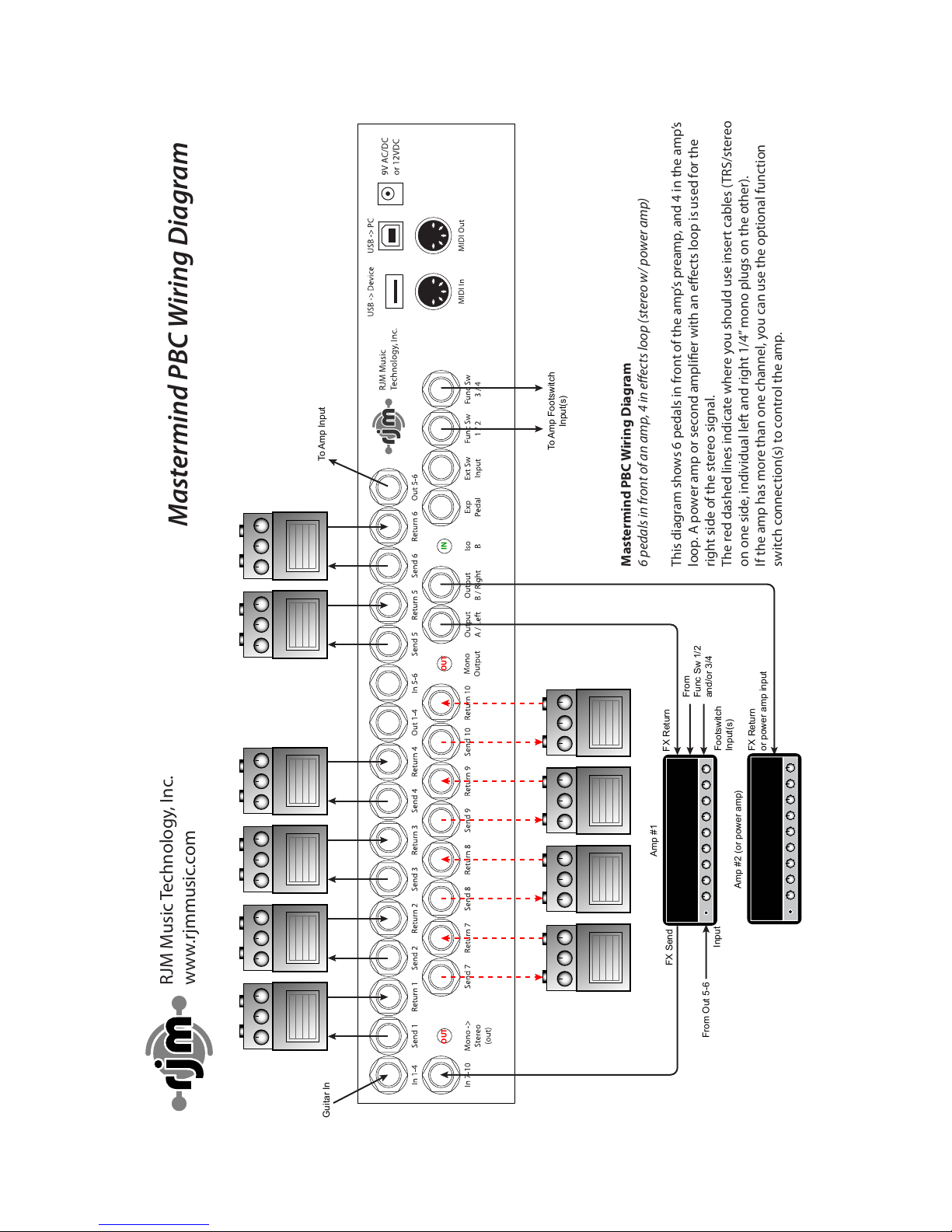
20
IN OUT
IN OUT
IN OUT
IN OUT
IN OUT
IN OUT
IN OUT IN OUT IN OUT IN OUT
RJM Music Technology, Inc.
www.rjmmusic.com Mastermind PBC Wiring Diagram
Mastermind PBC Wiring Diagram
6 pedals in front of an amp, 4 in eects loop (stereo w/ power amp)
This diagram shows 6 pedals in front of the amp’s preamp, and 4 in the amp’s
loop. A power amp or second amplier with an eects loop is used for the
right side of the stereo signal.
The red dashed lines indicate where you should use insert cables (TRS/stereo
on one side, individual left and right 1/4” mono plugs on the other).
If the amp has more than one channel, you can use the optional function
switch connection(s) to control the amp.
IN
OUTOUT
Input
Amp #1
Guitar In
Footswitch
Input(s)
To Amp Input
From Out 5-6
FX Send FX Return
From
Func Sw 1/2
and/or 3/4
To Amp Footswitch
Input(s)
Amp #2 (or power amp)
FX Return
or power amp input
Table of contents
Other RJM Music Pedal manuals