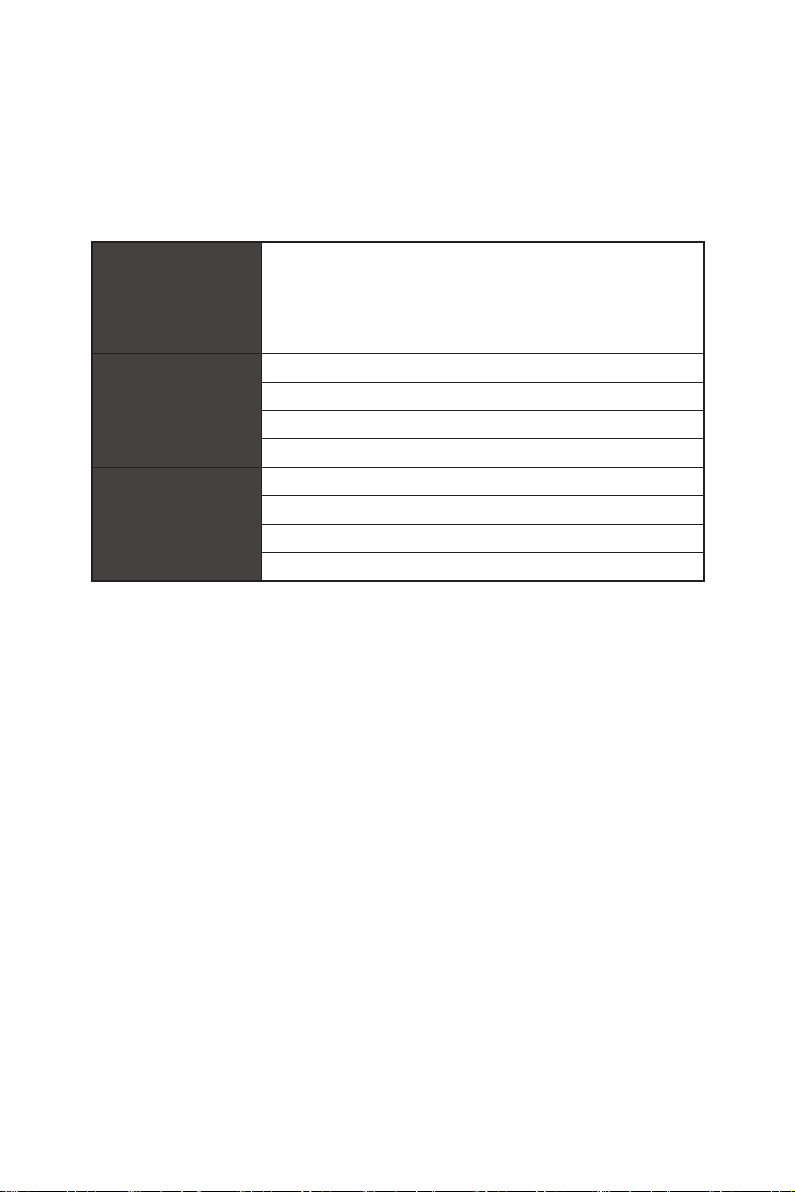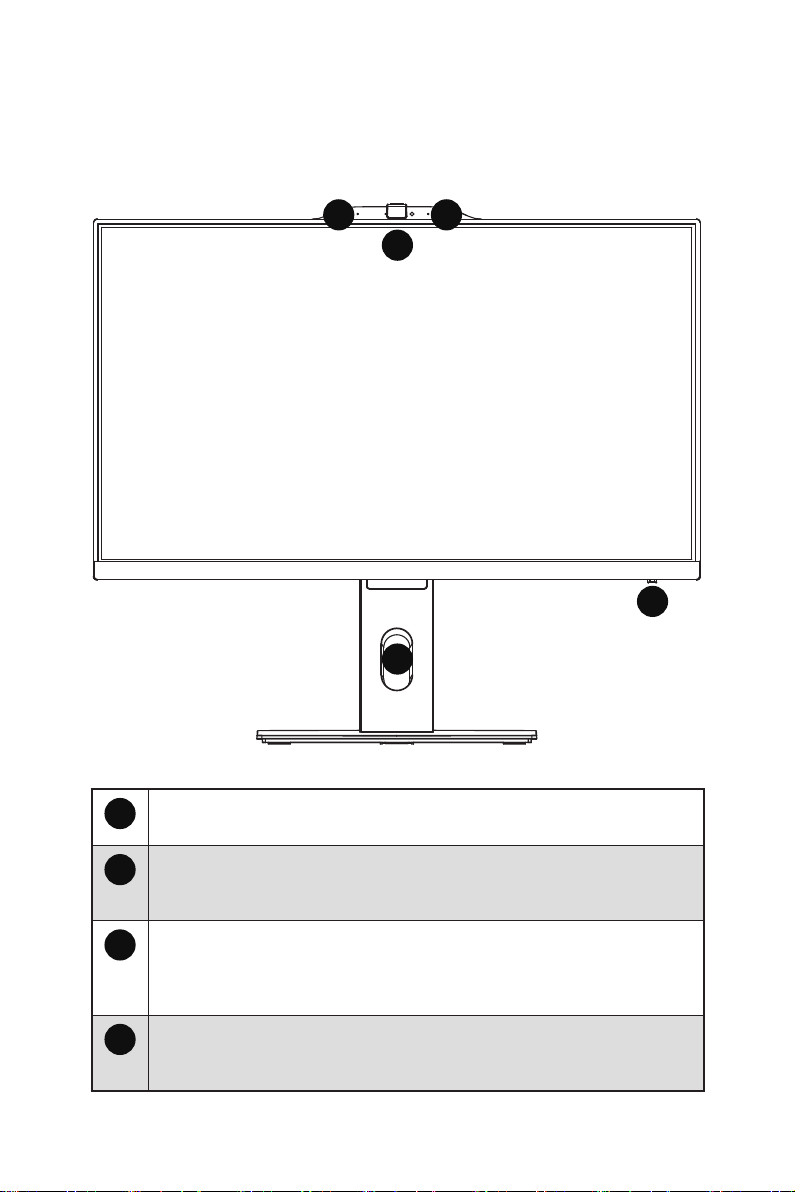6
4Stereo Speakers
The built-in stereo speakers deliver high quality sound with stereo system.
5Kensington Lock Port
This PC provides a Kensington lock port, which allows users to secure the
PC in place with a key or some mechanical PIN device and attached through
a rubberised metal cable. The end of the cable has a small loop which
allows the whole cable to be looped around a permanent object, such as a
heavy table or other similar equipment, thus securing the PC in place.
6Power Jack
Power supplied through this jack supplies power to your system.
⚠
Important
We suggest that you connect the AC/DC adapter to your PC first and then
connect the AC power cord to the socket-outlet for safety concerns.
7HDMI™ Connector
Supports 4K@60Hz as specified in HDMI™ 2.1.
⚠
Important
∙
Available for the processor with integrated graphics.
∙
Graphics specifications may vary depending on the installed CPU.
8DisplayPort
Supports 4K@60Hz as specified in DisplayPort 1.4.
⚠
Important
∙
Available for the processor with integrated graphics.
∙
Graphics specifications may vary depending on the installed CPU.
9LAN Jack
The standard RJ-45 LAN jack is provided for connection to the Local Area
Network (LAN). You can connect a network cable to it.
LINK/ACT
LED
SPEED
LED
LED Status Description
Link/ Activity
LED
Off No link
Yellow Linked
Blinking Data activity
Speed LED
Off 10 Mbps
Green 100 Mbps
Orange 1 Gbps
10 USB 3.2 Gen 2 Type-C Port
This connector is provided for USB peripheral devices. This connector can
provide up to 5V/3A of power. (Speed up to 10 Gbps)