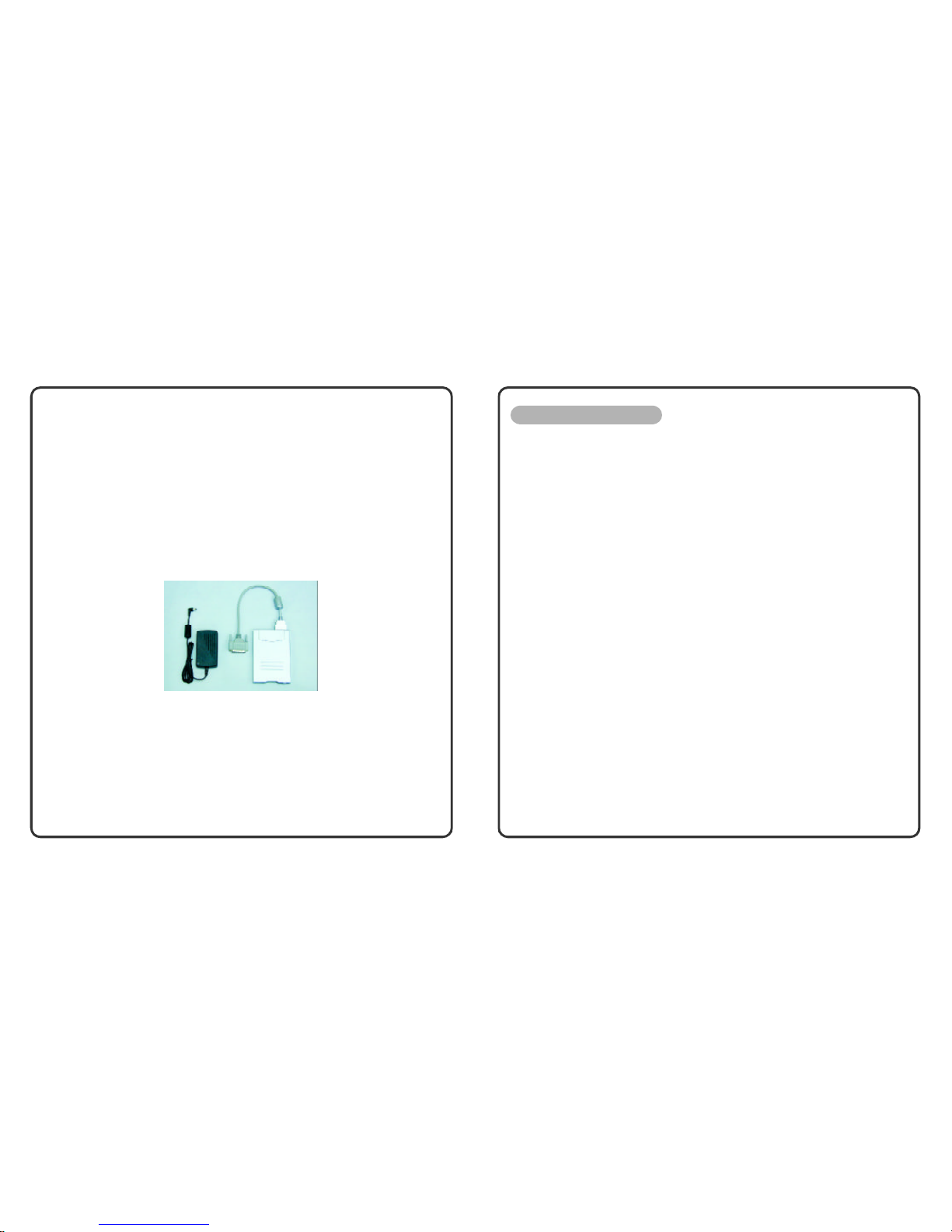2 3
Disclaimer
Themanufacturershall notbeliableforerrorscontainedhereinorforincidental
consequentialdamagesinconnectionwiththefurnishing,performance,oruseofthis
material.Thisdocumentcontainsproprietaryinformationwhichisprotectedbycopyright.
All rightsreserved.Nopartofthisdocumentmaybephotocopied,reproduced,ortranslated
intoanotherlanguagewithoutthepriorwrittenconsentofthemanufacturer.The
manufacturerreservestherighttorevisethispublicationandtomakechangesfromtimeto
timeinthecontentshereofwithoutobligationtonotifyanypersonofsuchrevisionor
changes.Themanufactureralsoreservestherighttochangethespecificationwithoutnotice
andmaythereforenotcoincidewiththecontentsofthisdocument.Themanufacturer
assumesnoresponsibilitieswithregardtotheperformance oruseofthirdpartyproducts.
Trademarks
Microsoft andMS-DOSisaregisteredtrademarkofMicrosoft Corporation.
WindowsandWindowsSoundSystemaretrademarksofMicrosoft Corporation.
IntelandIntelPentiumIII areregisteredtrademarksofIntelCorporation.
All otherbrandsorproductnamesmentionedinthismanualaretrademarksorregistered
trademarksoftheirrespectivecompanies.
DocumentVersion1.0
PrintedinTaiwan
June2001
FCC Notice
Thisequipmentgeneratesandusesradiofrequencyandmaycauseinterference toradioand
televisionreceptionifnotinstalledandusedproperly.Thishasbeentestedandfoundto
complywiththelimitsofaClass Bcomputingdevice inaccordance withthespecifications
inPart15 ofFCC Rules.Thesespecificationsaredesignedtoprovidereasonableprotection
againstsuchinterference inaresidentialinstallation.However,thereisnoguarantee that
interference will notoccurinaparticularinstallation.Ifthisequipmentdoescauseharmful
interference toradioortelevisionreception,whichcanbedeterminedbyturningthe
equipmentoff andon,theuserisencouragedtotrytocorrecttheinterference byoneor
moreofthefollowingmeasures:
n
Reorientorrelocatethereceivingantenna.
n
Increasetheseparationbetweentheequipmentandreceiver.
n
Connecttheequipmentintoanoutletonacircuitdifferentfromthattowhichthe
receiverisconnected.
n
Consultthedealeroranexperiencedradio/TVtechnicianforhelp.
a
TheuseofshieldedI/Ocablesisrequiredwhenconnecting thisequipmenttoanyand all
optionalperipheralorhostdevices.Failuretodo somayviolateFCC rules.Changesor
modification notcoveredinthismanualmustbeapprovedinwriting bythe
manufacturer’sRegulatoryEngineering department.Changesormodificationsmade
withoutwrittenapprovalmayvoidtheuser’sauthoritytooperatethisequipment.
CanadianDocNotice
Lepresentappareil numeriquen’emetpasdebruitsradioelectriquesdepassantleslimites
applicablesauxappareilsnumeriquesdelaclass BprescritesdansleReqlementsurle
brouilageradioelectriqueedicteparleMinisteredesCommunicationsdu Canada.