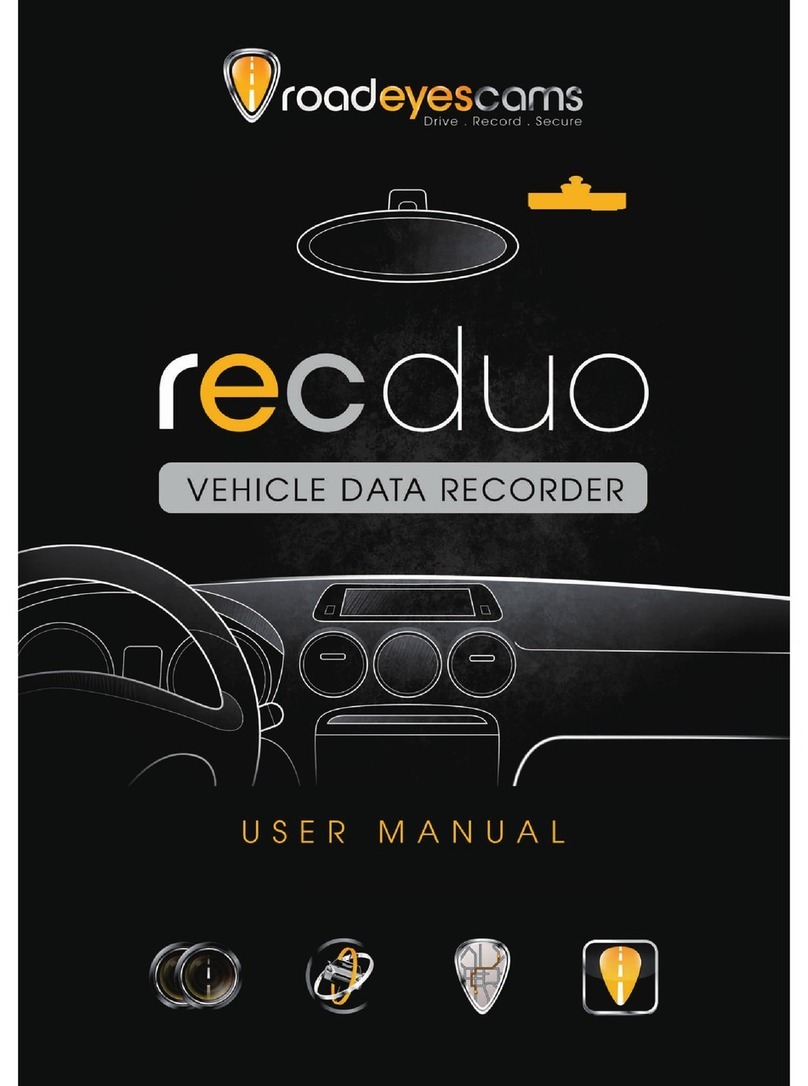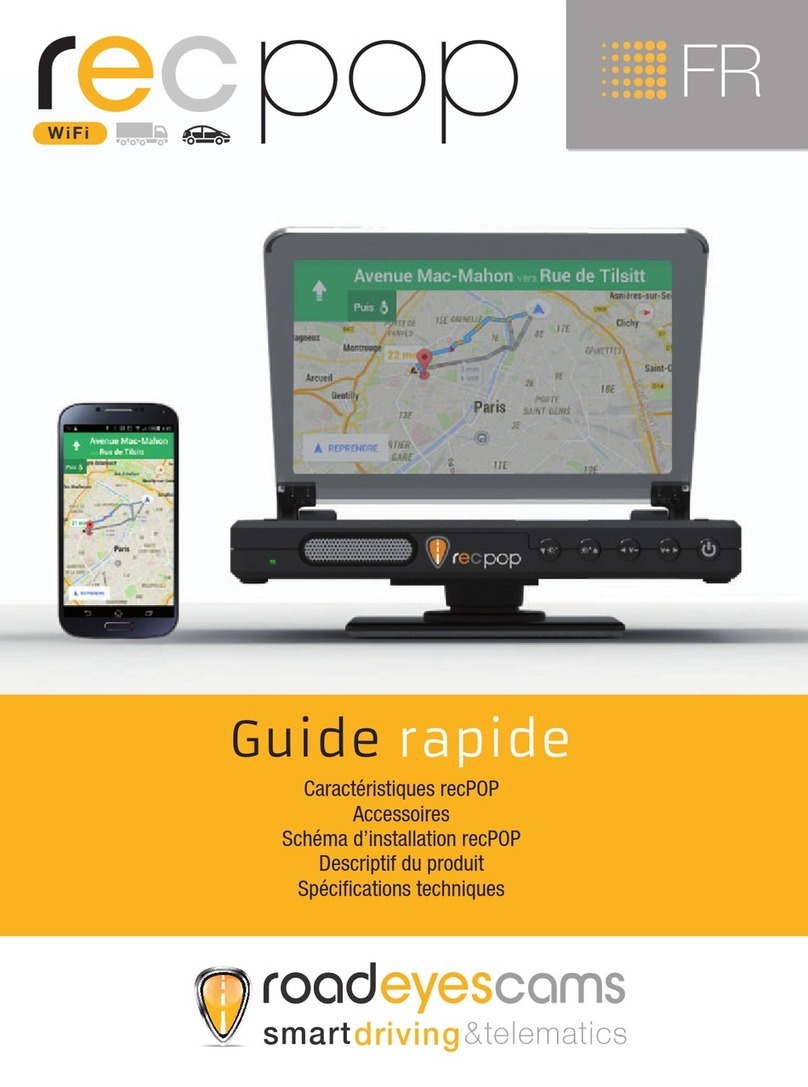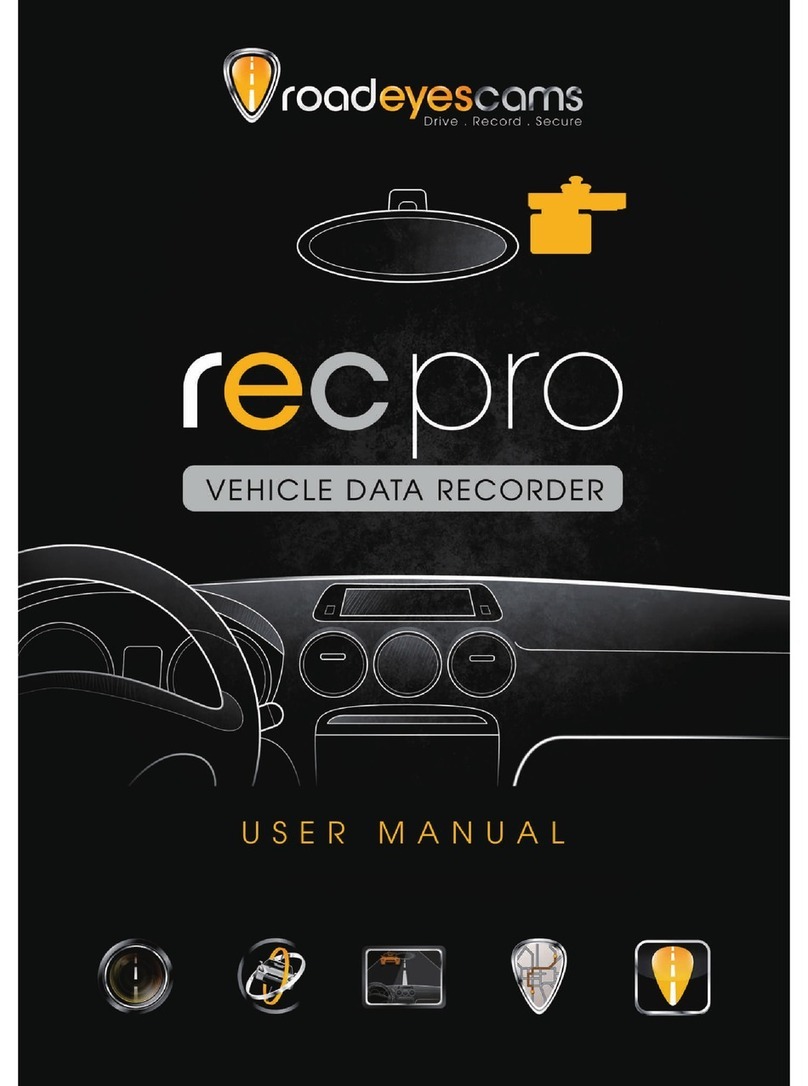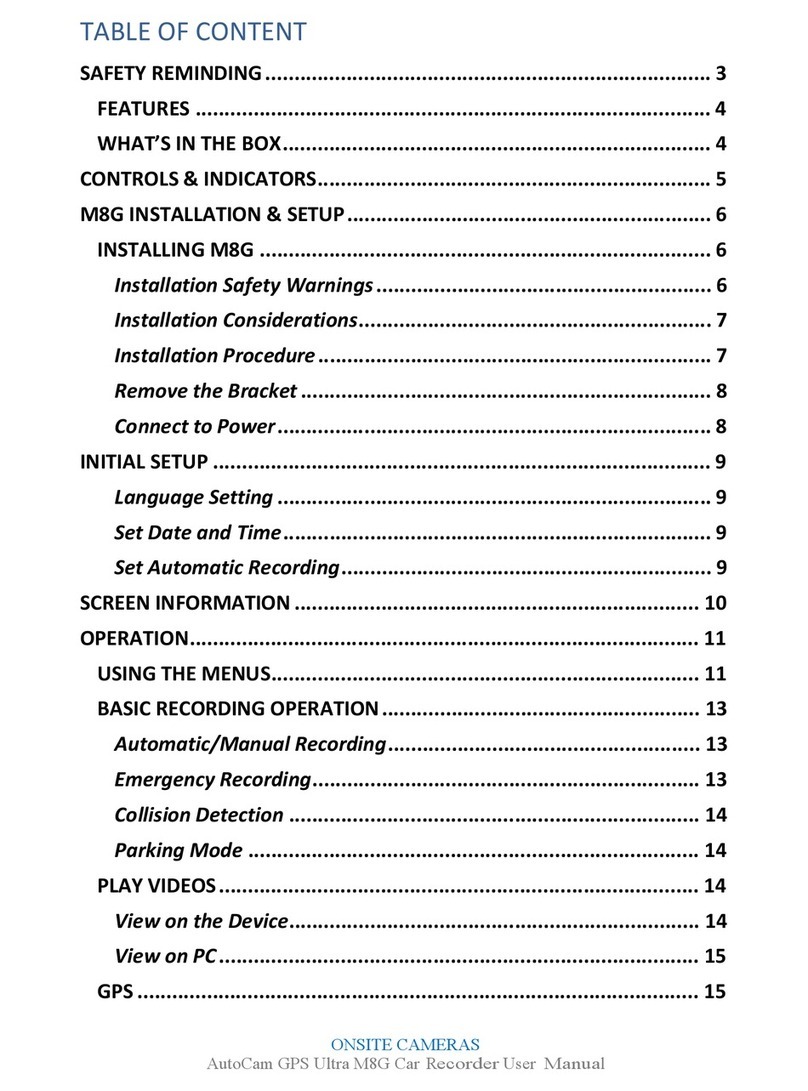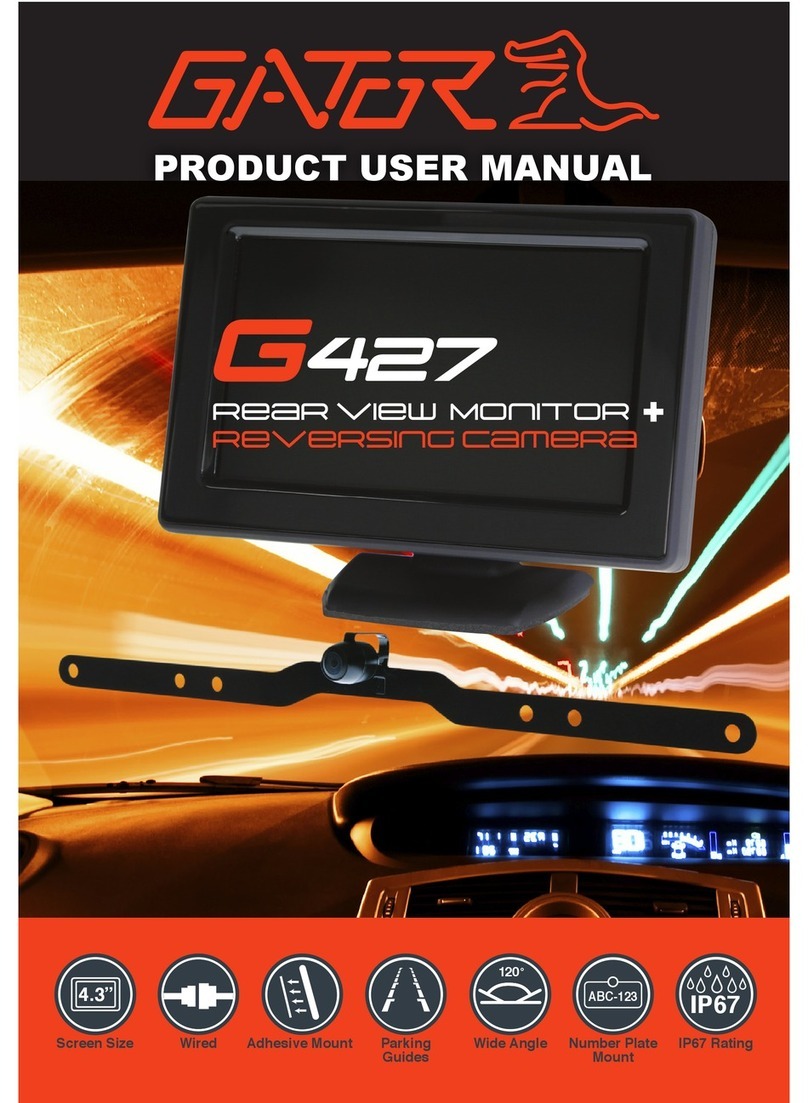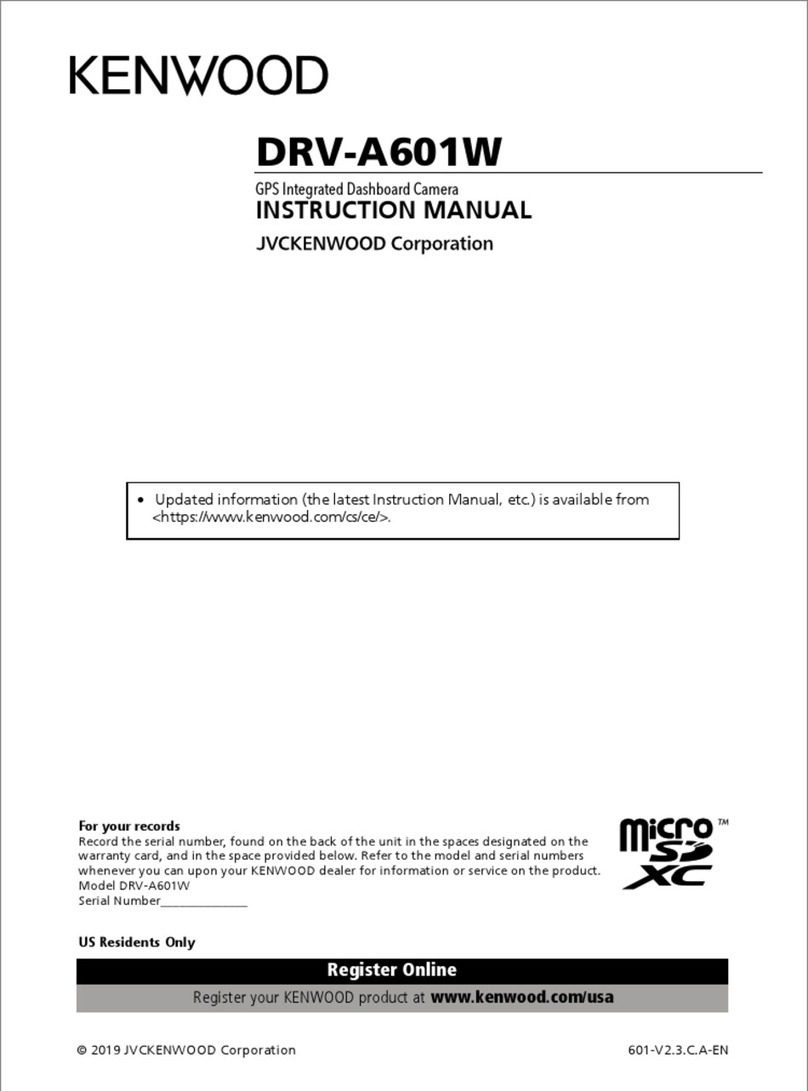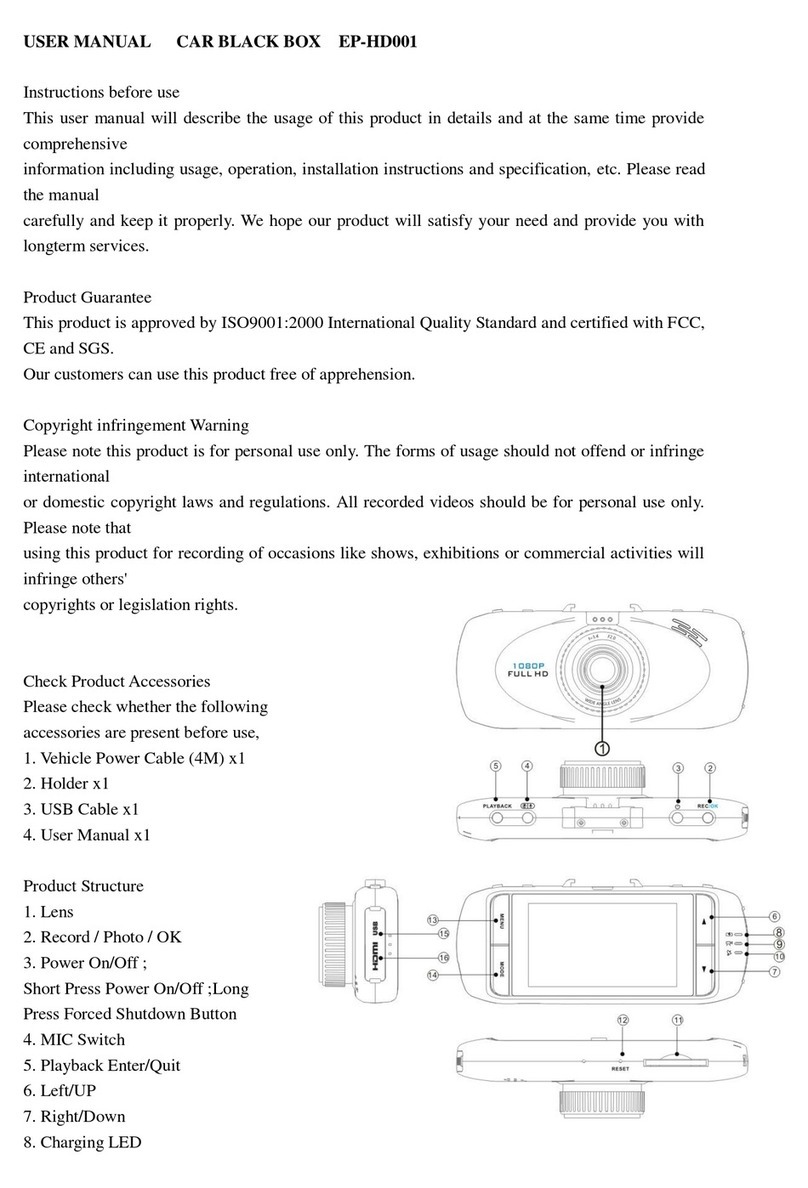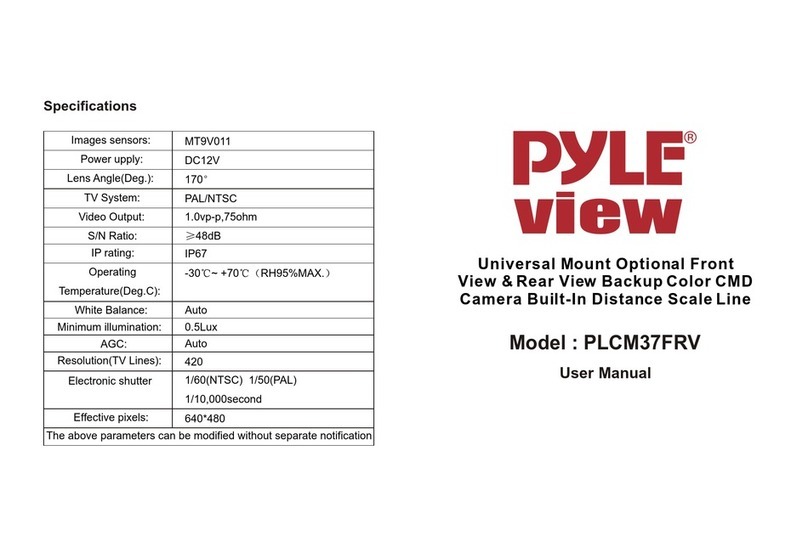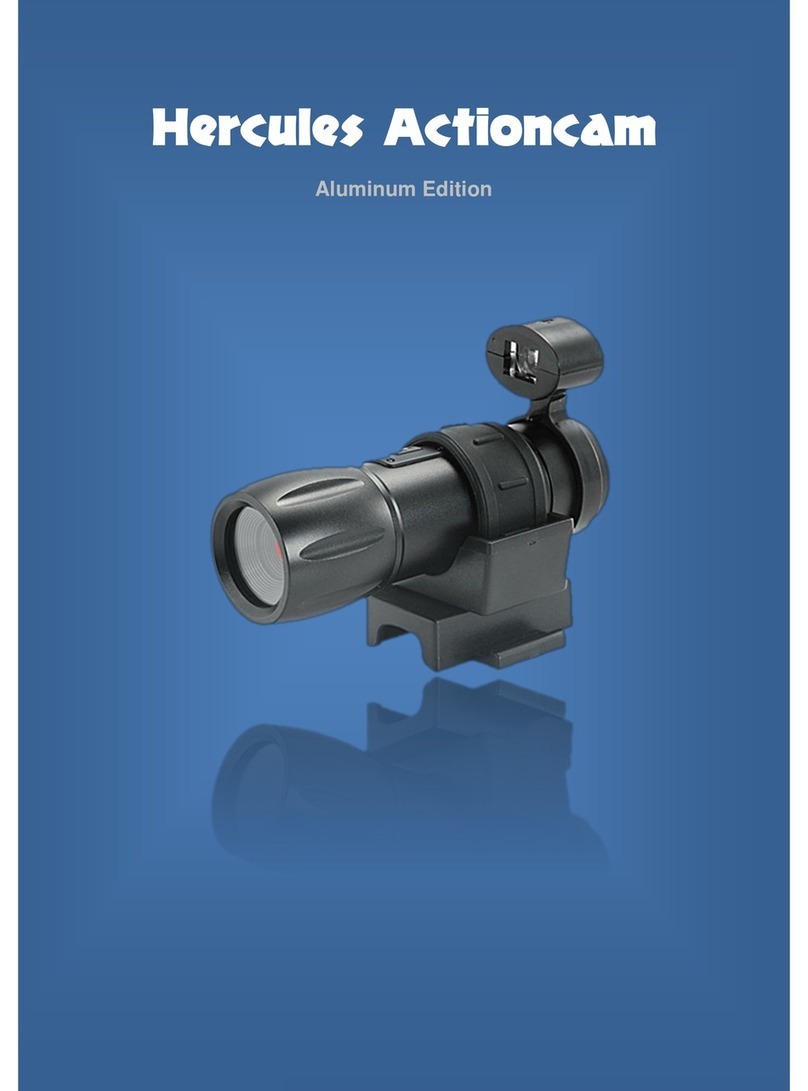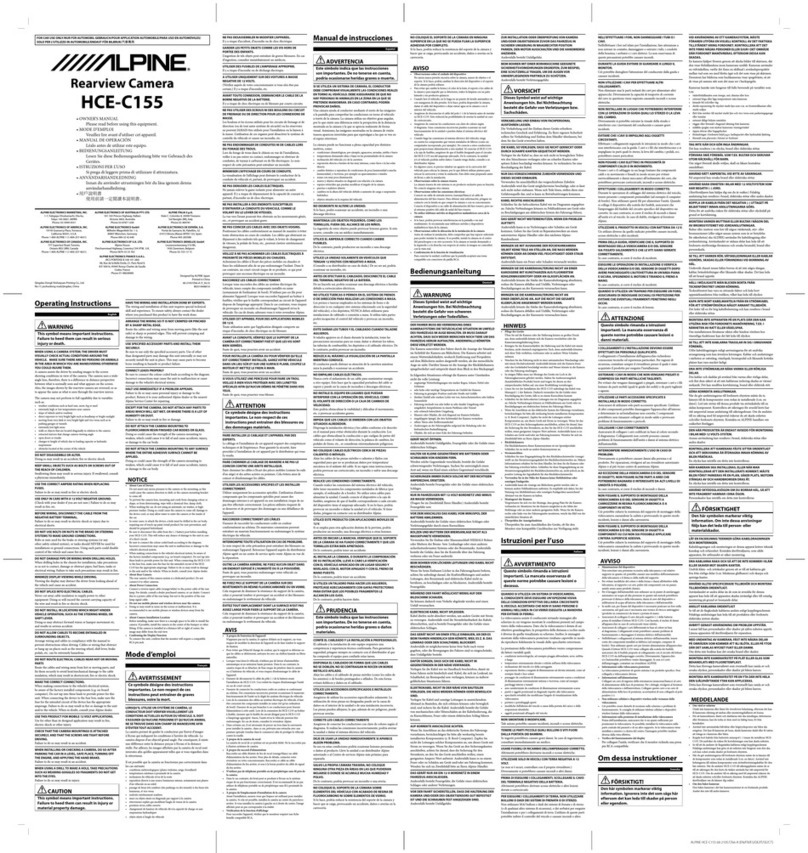roadeyescams recNEO User manual

recNEO FULL HD
Vehicle Video Recorder
User Manual
2013 Oct V1.0
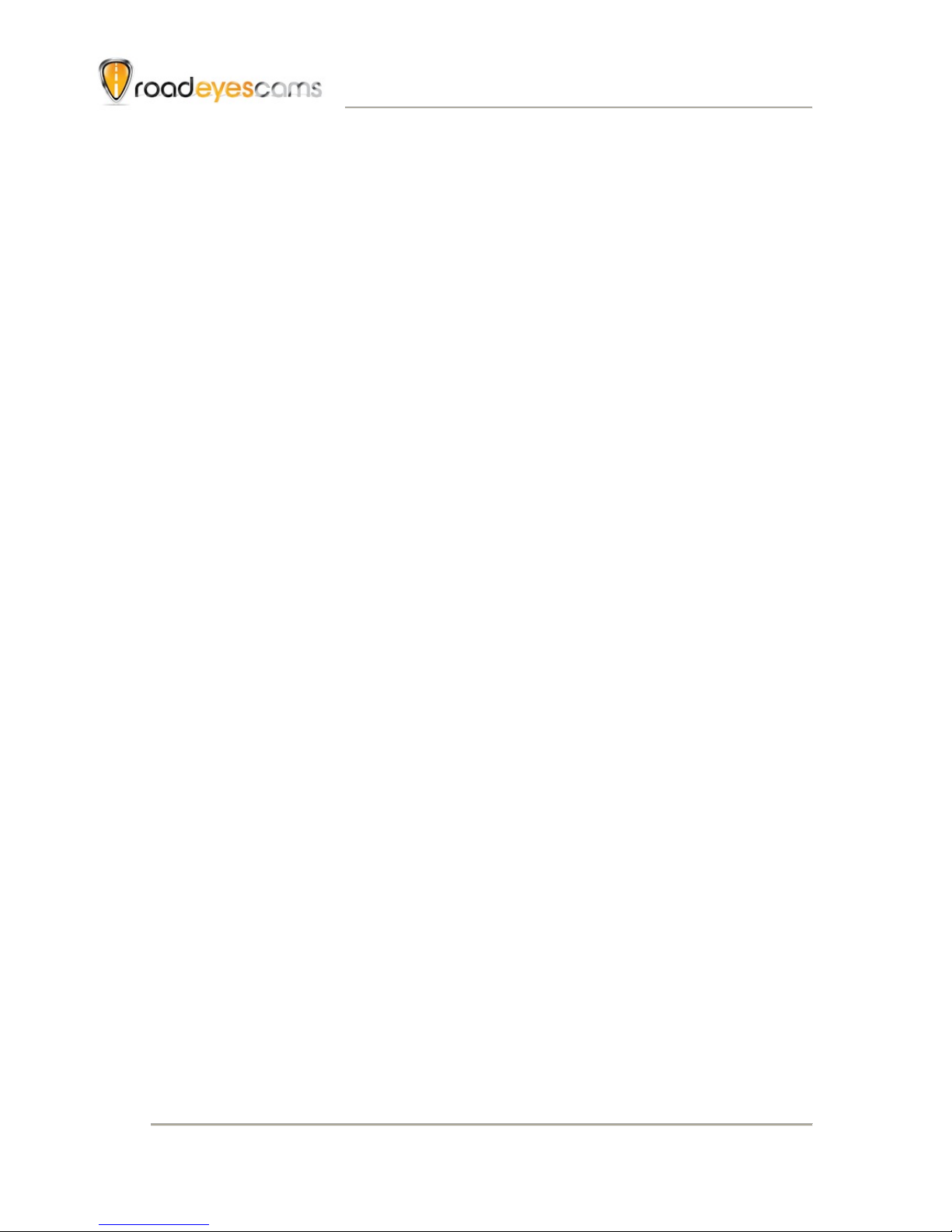
Vehicle Video Recorder
User Manual
i
Safety Precautions
Record and review some test footage to ensure the device records
correctly.
Please note that the manufacturer, its subsidiaries, affiliates and
distributors are not liable for damages arising from any malfunction of
the main device accessories, including the memory card, that fails
recording footage in a way that is not machine-readable.
Before using the product, please read the safety precautions outlined
below. Always make sure the product is used appropriately.
•Use only recommended power supplies.
•Do not attempt to disassemble, alter or apply heat to the product.
•DO NOT apply multi cigarette lighter adapters – doing so will cause
unstable power input that damages the device.
•Please always make sure all power connectors are fully secured.
•Avoid dropping or subjecting the product to severe impacts.
•To avoid the risk of injury, do not touch the interior of the product if it has
been dropped or otherwise damaged.
•Stop using the product immediately if it emits smoke, a strange smell, or
otherwise behaves abnormally.
•Do not use organic solvents such as alcohol, benzene, or thinner to clean
the product.
•Do not let the product come into contact with water (e.g. sea water) or other
liquids.
•Do not allow liquids or foreign objects to enter the VVR.
•Do not place the VVR near or in direct flame.
•Do not handle the power cord with wet hands.
•Do not use the equipment in a manner that exceeds the rated capacity of
the electrical outlet or wiring accessories.
•Do not use if the power cord or plug are damaged, or not fully plugged into
the outlet.
•Do not allow dirt or metal objects (such as pins or keys) to contact the
terminals or plug.
•Avoid using, placing or storing the product in the humid or dusty areas.
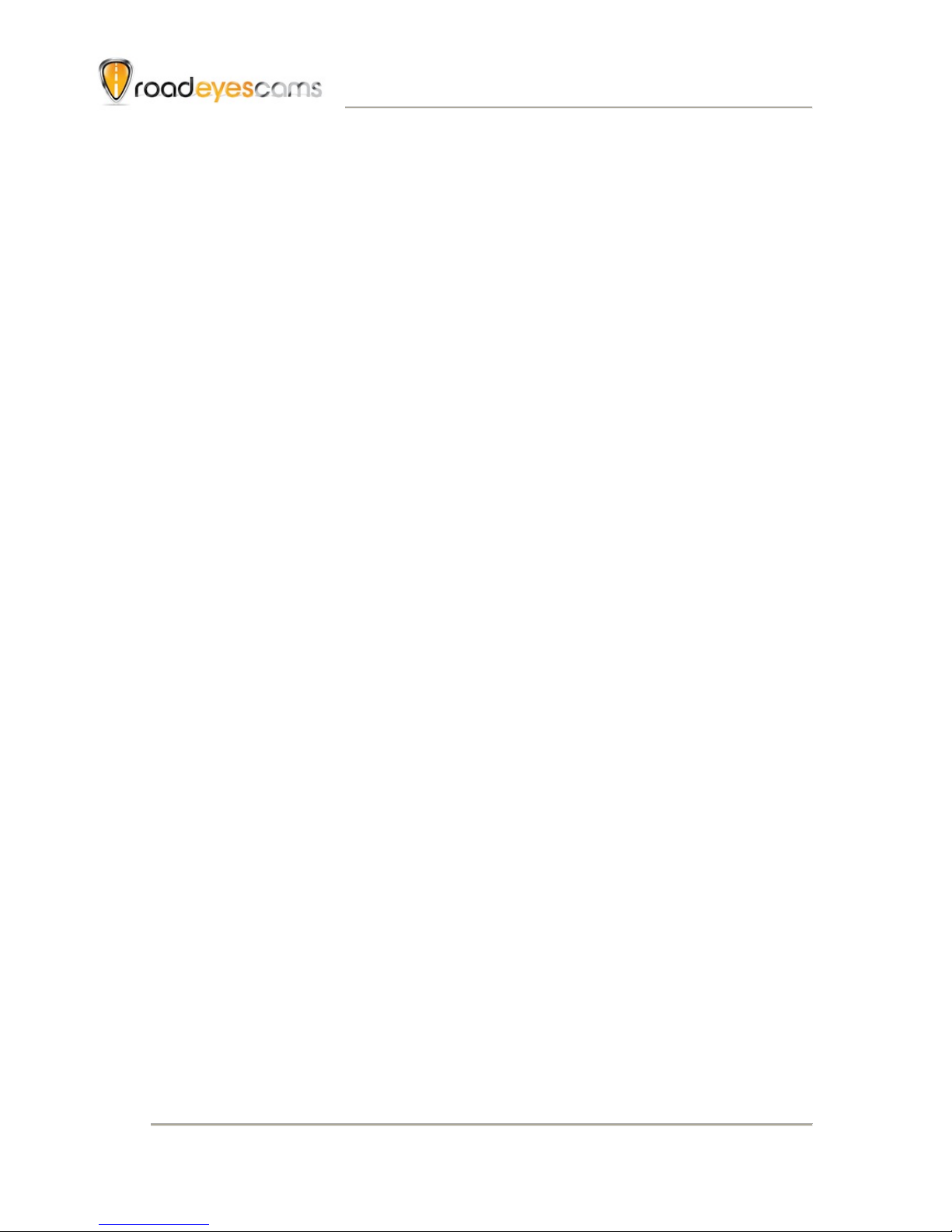
Vehicle Video Recorder
User Manual
ii
Index
A. Feature Description ....................................................................... 1
B. Specification .................................................................................. 2
C. Accessories ................................................................................... 2
D. Installation...................................................................................... 3
E. Control Panel/Function Board........................................................ 5
F. SD Card Installation....................................................................... 6
G. Function Panel............................................................................... 7
H. OSD Menu function .......................................................................9
I. VACRON Viewer Player .............................................................. 10
J. Record Time Estimation .............................................................. 19
K. Appendix: The Indication of Bright and Dark Spot of LCD...........20

Vehicle Video Recorder
User Manual
1
A. Feature Description
!Real-time recording in Full HD (H.264 compression technology).
!105° Wide-angle CMOS Lens.
!2.5” TFT LCD.
!GPS sensor.
!Record video and sound inside and outside the car.
!Compatible with SDHC Card up to 32GB.
!Continuous recording.
!Emergency recording - footage recorded with overwrite protection.
!Featuring a Gyroscopic sensor that automatically activates
emergency recording in case of an accident.
!Made in Taiwan with a 3-year warrantee.

Vehicle Video Recorder
User Manual
2
B. Specification
Item
Description
Sensor
CMOS
View Angle
105° Wide-angle
Resolution
Full-HD
NTSC 1080P/30 fps ; PAL 1080P/25 fps
V / A
DC5V±5% / 1A
Operating tmp.
-10º~ +60º
Display
2.5” TFT LCD
Storage
4GB SDHC Card or above (Recommend
『SanDisk』Class 10 or above)
Recording
Auto recording 30 seconds after power on.
Footages will be preserved after power off.
Recording
content
Date/Time/Image/Sound/G-Sensor data)
Storage Format
Special format, playing on LCD screen.
Or specific Player bundled.
Audio Input
Built-in microphone
Time setting
Built-in permanent calendar with adjustable
function through remote control or bundled
Player.
※CR1220 Battery can be replaced by users.
G-Sensor
Built-in 3D G-Sensor
C. Accessories
Adapter / Software CD / Bracket / Quick Start Guide / 8G Class10
SDHC Card

Vehicle Video Recorder
User Manual
3
D. Installation.
1. Install the device on the windshield with 3M or suction cup mount
2. The best position to install
the device on the windshield
3. To adjust the recording angle
properly
4. Plug in DC5V Power Supply
5. Plug in the Cigarette Charger
Sticker Adhesive Spot
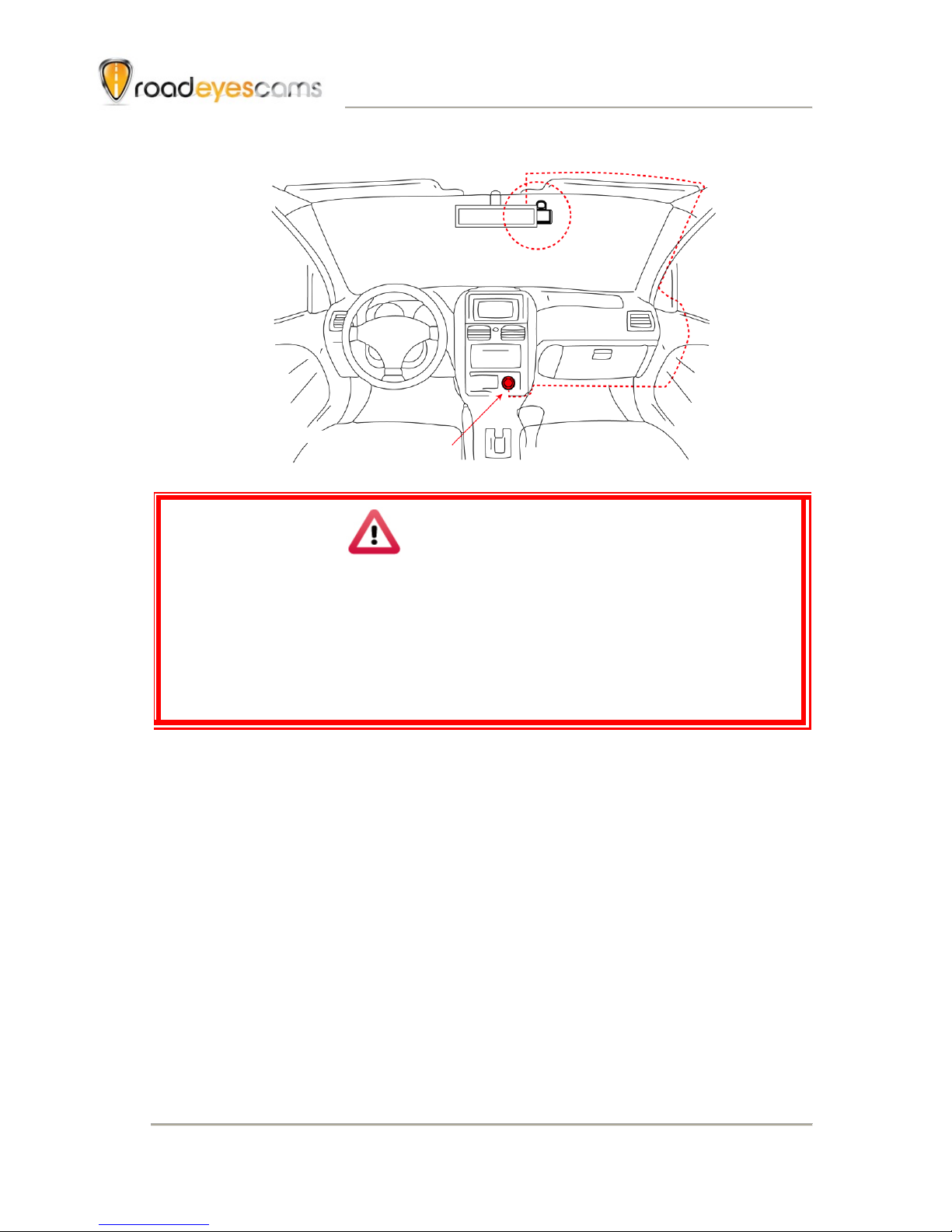
Vehicle Video Recorder
User Manual
4
6. VVR installation
Caution
(1). This device should be installed in the area where the
windshield will be able to be cleaned.
(2). Formatting SD card on the device before beginning to use.
(3). Set time zone and timing on OSD.
(4). NTSC or PAL setting through OSD.
Best location
Cigarette adapter

Vehicle Video Recorder
User Manual
5
E. Control Panel/Function Board
Dimension (mm)
SD card Slot
DC5V
Power input
Lens
Control Panel
Display

Vehicle Video Recorder
User Manual
6
F. SD Card Installation
(1). Format memory card; please refer to the other chapter
“Formatting memory card” for more detail.
Caution
(1). Recommend Memory Card “SanDisk” Class 10 or above.
(Minimum of 4GB)
(2). If the memory card is not formatted by our exclusive player,
the device will automatically erase all the data inside of the
memory card after inserting it, start recording at default
setting.
(3). Please don’t convert Micro SD to SD card to begin
recording, to avoid the damage during recording.
(4). Since memory cards have the writing endurance situation,
we recommend to inspect the memory card and use pc for
playback regularly, to ensure that the memory card can
read and write
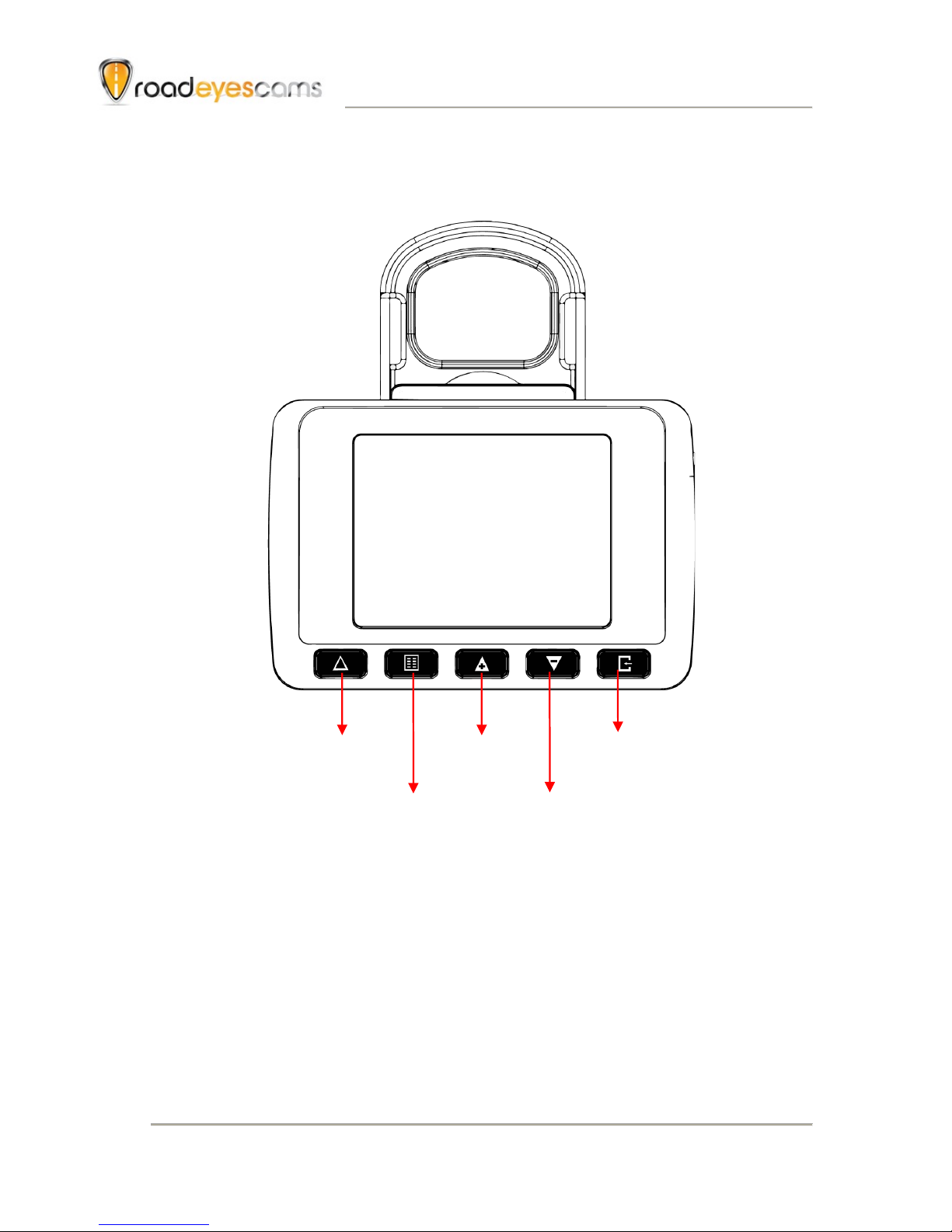
Vehicle Video Recorder
User Manual
7
G. Function Panel
•To press force record any time under operation will trigger force
recording.
•LED indicators
Red: Under normal operation-recording
Fast Blinking Red: Force recording
Green:Low light indicator
Force Record
Manu/Switcher
Up
Down
Playback/Select
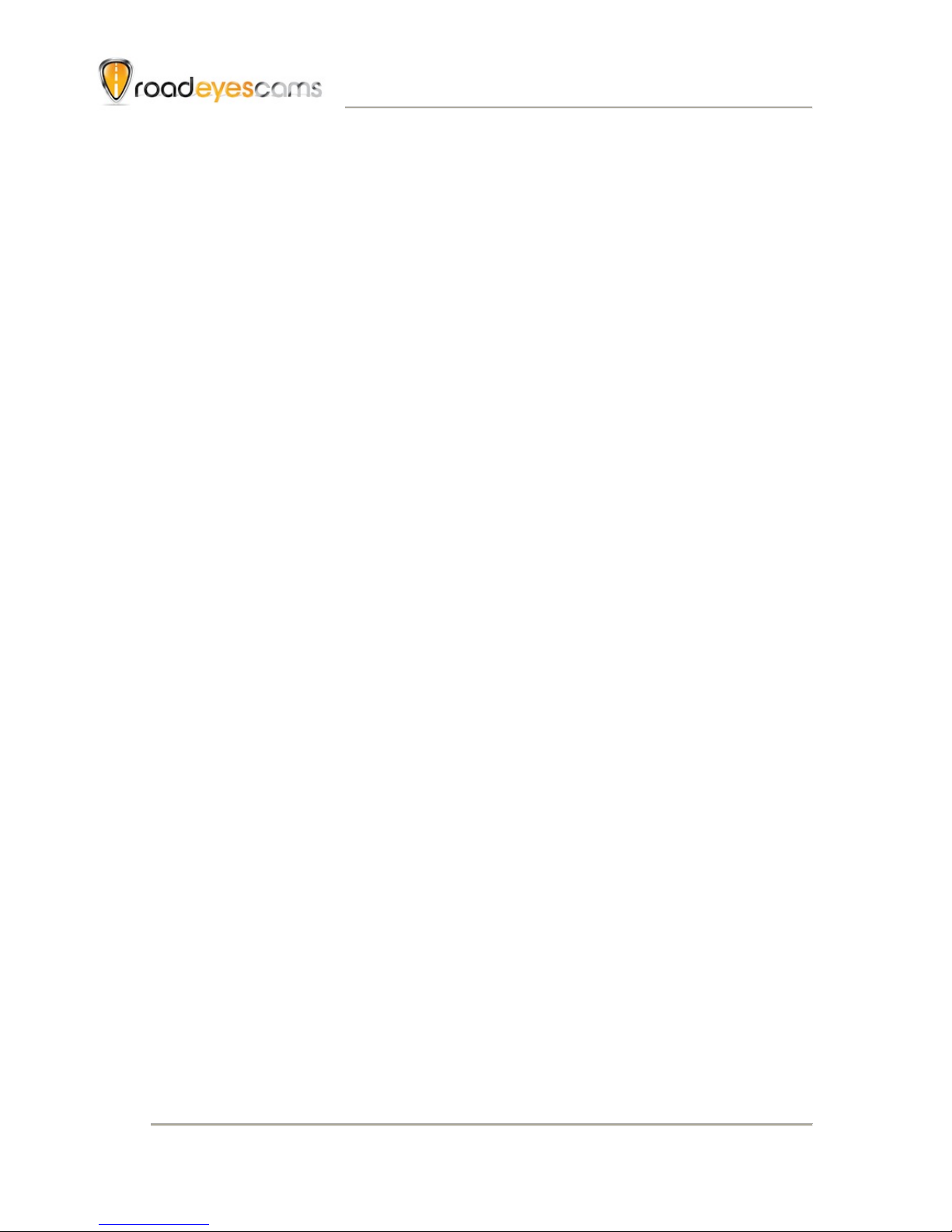
Vehicle Video Recorder
User Manual
8
Recording / Stop Recording
1. Power On/Recording
When car power on, the device start up automatically. Please
wait for 30 Sec. to start recording.
2. Power Off/Stop recording
When the car power off, the device will stop to record video and
sound. You can take off the memory card and insert to computer
to view the video.
3. Indication
Red light Blinking when recording. (Emergency recording
blinking fast)

Vehicle Video Recorder
User Manual
9
H. OSD Menu function
In Live view screen press will popup OSD operation menu
as follows:
1. Select to export NTSC or PAL signals
2. Select to set built-in clock.
3. Select to set power saving on display
4. Select to set microphone on/off
5. Select to view the current firmware version
NTSC / PAL
Calendar
Display Power saving
Firmware Version
Microphone on/off

Vehicle Video Recorder
User Manual
10
I. recNEO Full HD Player
DirectX 9.0 or above is required.
1. Operation icon introduction
Back to previous file
Previous image
Reward
Pause
Stop
Play
Next image
Next footage
Screen Capture
Playback Control
Capture
Setting
File
Playback
Configure
Playback Speed
Control BAR
G-Sensor Data
Sound
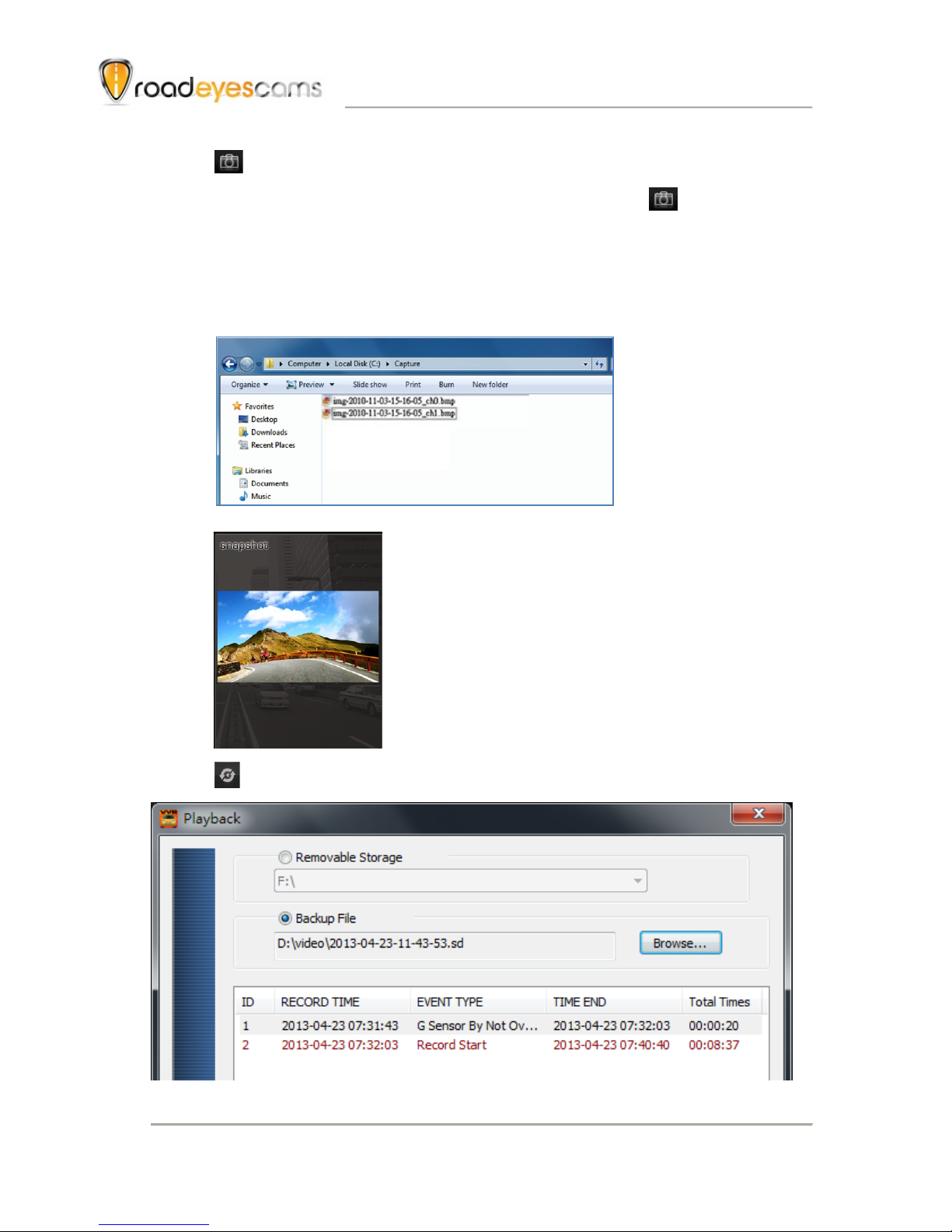
Vehicle Video Recorder
User Manual
11
2. Capture: Capture the current screen image
You can capture the image when play the footage, click button the
capture the image, The following windows will shows, the image you
captured is showing on the right side. File saving cdirectory are in /Snapshot
folder, and the file type is *.bmp.
( Select File )
(SNAPSHOT show)
3. Play back: Open file

Vehicle Video Recorder
User Manual
12
4. Format: Format memory card/Langue setting
Caution
(1). 「Format / Restore」will clean all the data saved on SD
card, Please back up the data before「Format /
Restore」.
(2). Before「Format / Restore」SD memory card, please
ensure to unlock it first.
(3). If the card is unlocked but still cannot be formatted, this
might be caused by Window Vista / 7 security
restrictions. Please run the program as Administrator to
prevent from this problem.

Vehicle Video Recorder
User Manual
13
a. 「Format」SD card
While applying a brand new SD card, formatting is required.
b. 「Restore」SD card
When you have backup the recorded files into PC and want
to use the SDHC card for other purposes, you have to
restore it first so it can be used correctly.
c. Language setting
Select the designated the display language.
*Note: New language setting will start after rebooting.
d. Current Version
Version Support VACRON web site http://www.road-
eyes.com/en/support
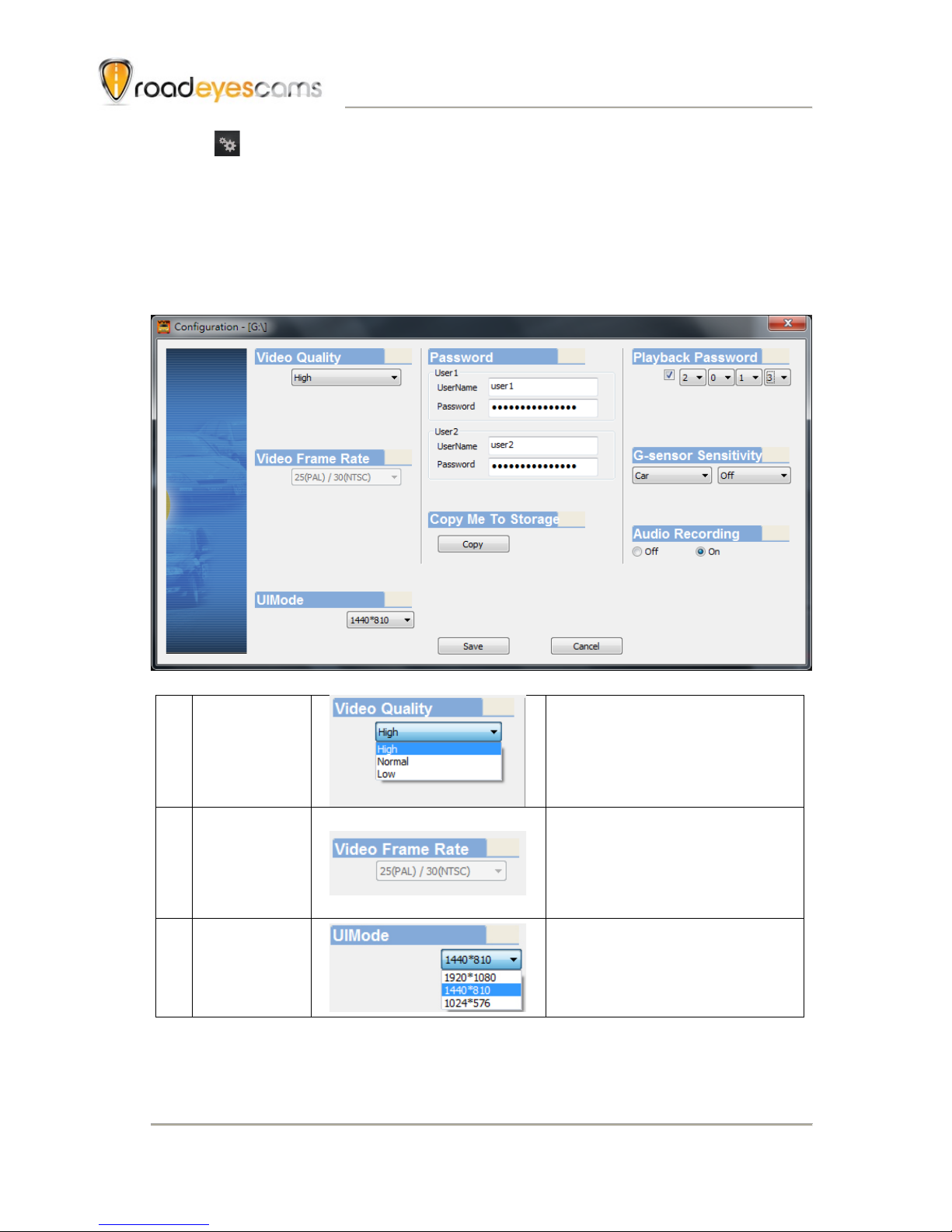
Vehicle Video Recorder
User Manual
14
5. Configuration: configure default setting
Put the SD Card into Card reader and plug-in the card reader
into the USB slot of your PC to format the SD card before the
first time to record. Then also need to configure video type and
display way, When finish the setting, insert the SD card the
vehicle video recorder to start recording.
1
Image
quality
The default quality is high
/ Normal / Low
2
fps
setting
25(PAL) / 30(NTSC)
3
UI Mode
The resolution can be
adjusted.

Vehicle Video Recorder
User Manual
15
4
Password
This function can encrypt
the SD card to prevent
illegal retrieving from
others, the password is
under 15 character, for
example:1234567891234
56
You will need input
password when you
playback/configuration/fo
rmat SD card if you set a
password.
Note: Upper/lower
character is different;
remember the password
is very important.
5
Copy the
player to
SD card
Copy the player to SD
card.
6
Password
in LCD
playing
You can set the
password, when
playback on the device
LCD, you need to unlock
the password.
7
G-sensor
sensitivity
Vehicle type and G-
Sensor’s sensitivity can
be adjusted.
8
Audio
recording
Audio recording on/off
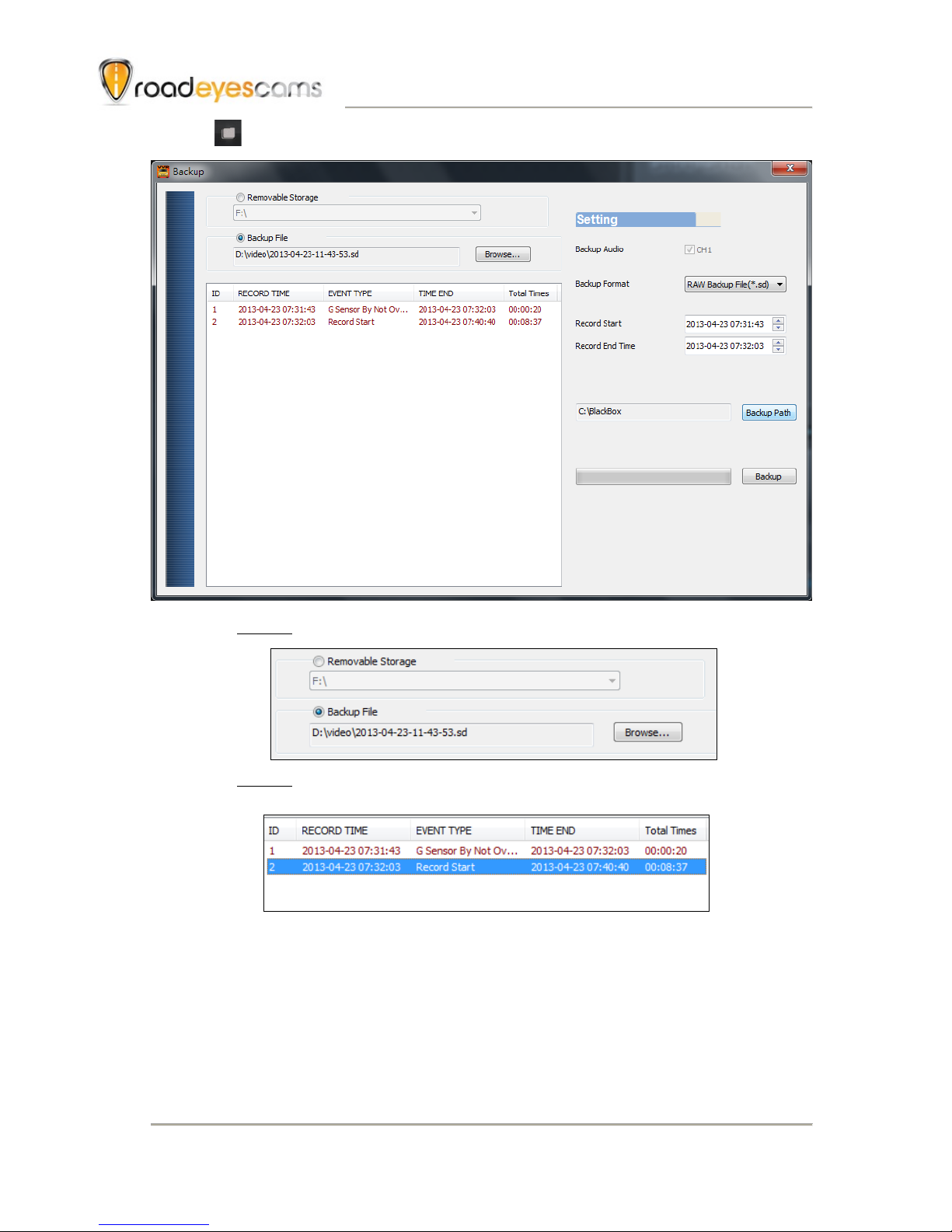
Vehicle Video Recorder
User Manual
16
6. File backup: click to choose file save directory.
Step1. Choose the source of the memory card.
Step2. Choose the designated footage to backup.
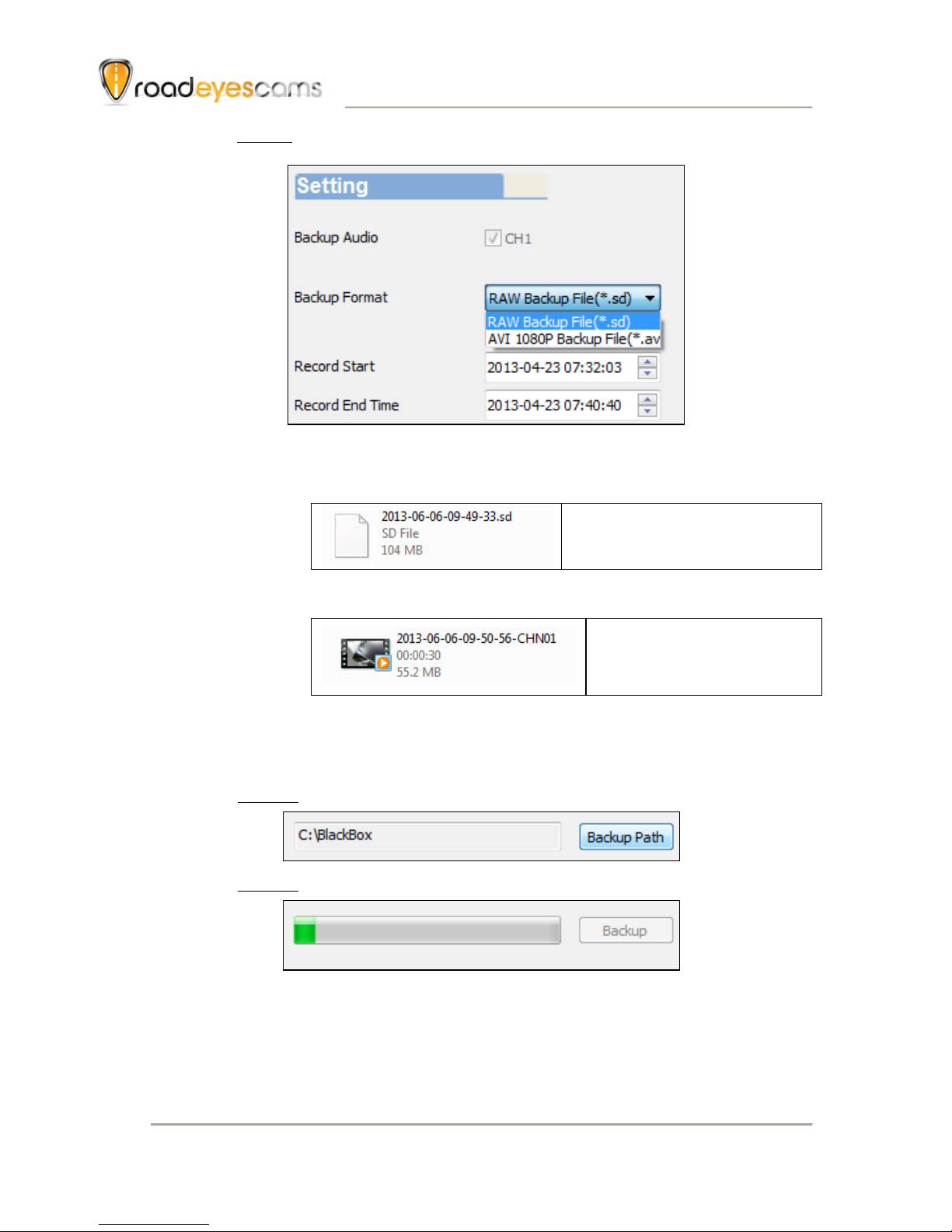
Vehicle Video Recorder
User Manual
17
Step3. Choose the target file format and start/end record time.
File format
(1) Our original file format
*.sd format
(2)AVI File Backup(*.avi)
AVI format
Note: G-sensor data can only be displayed on
manufacturer’s player.
Step 4. Set the backup folder: default is C:\BlackBox
Step 5. Start to backup
Table of contents
Other roadeyescams Dashcam manuals