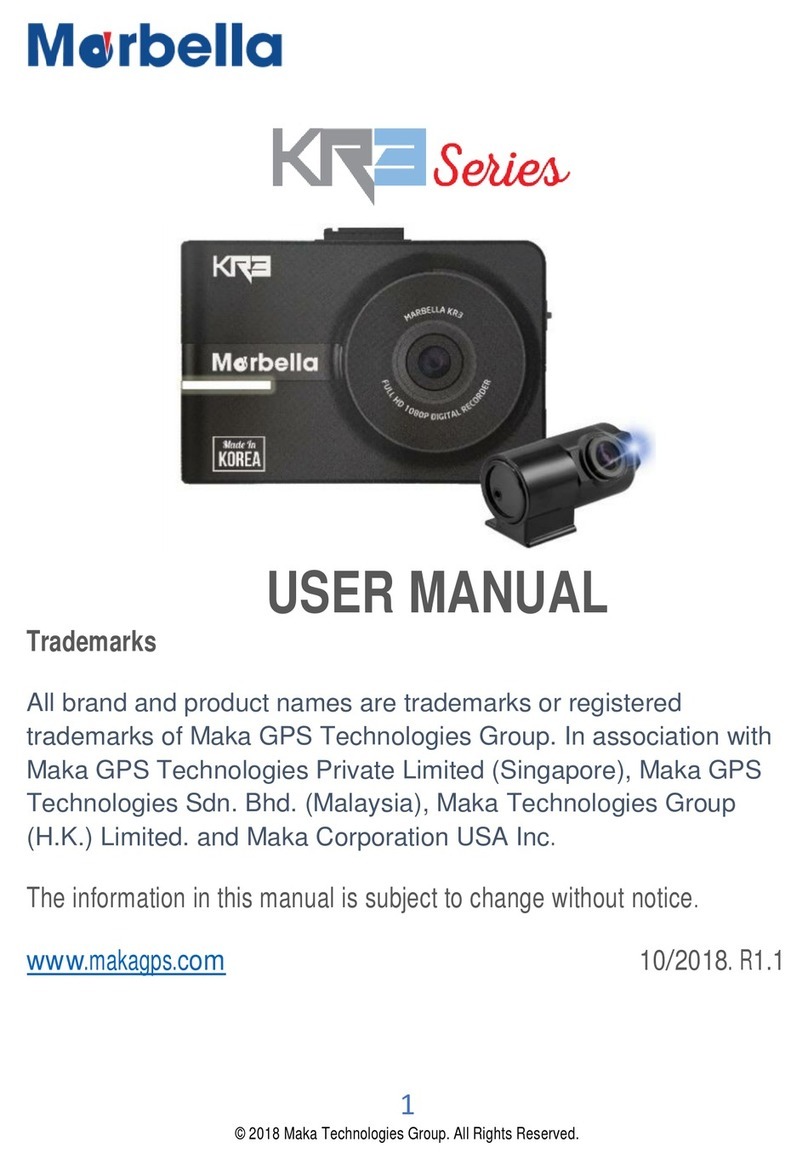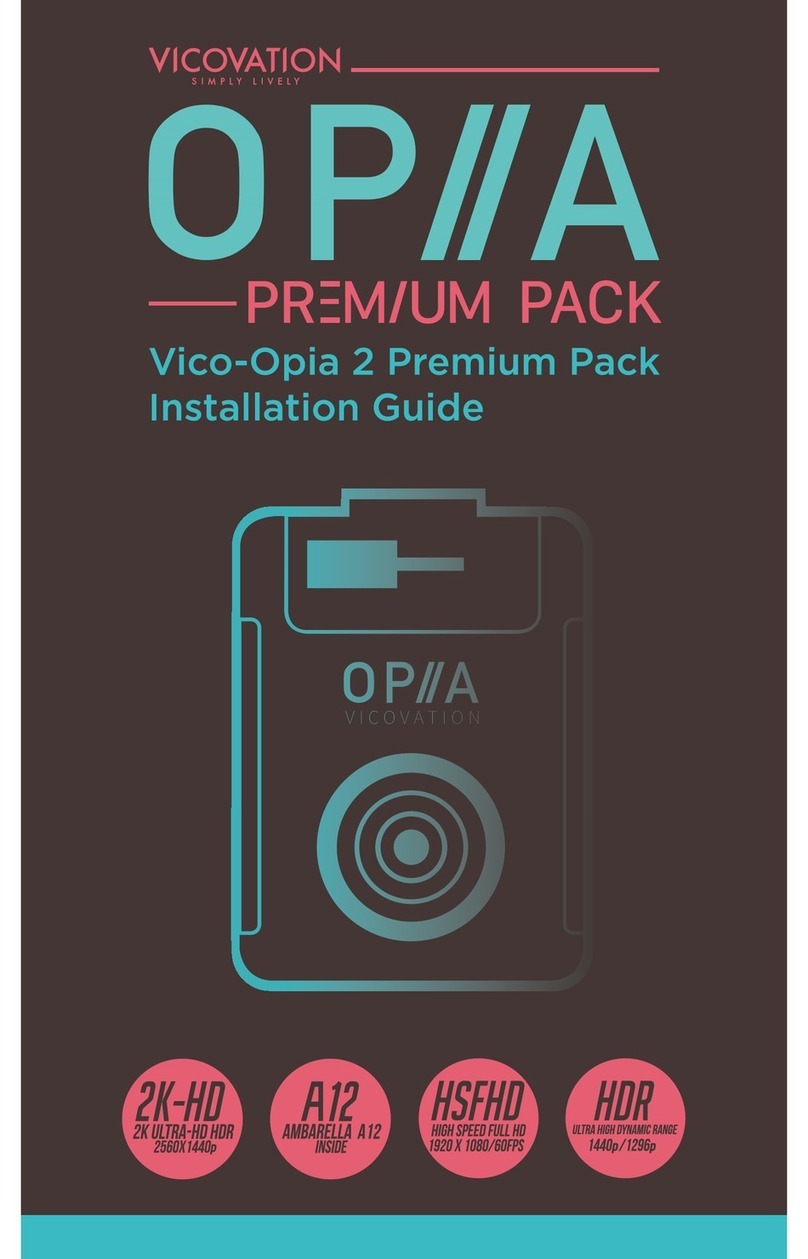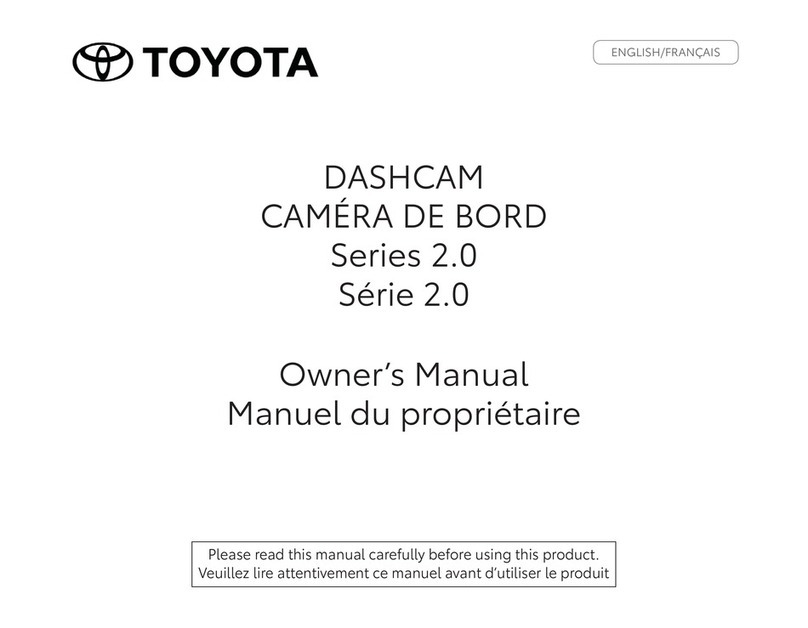JDW MM347 User manual
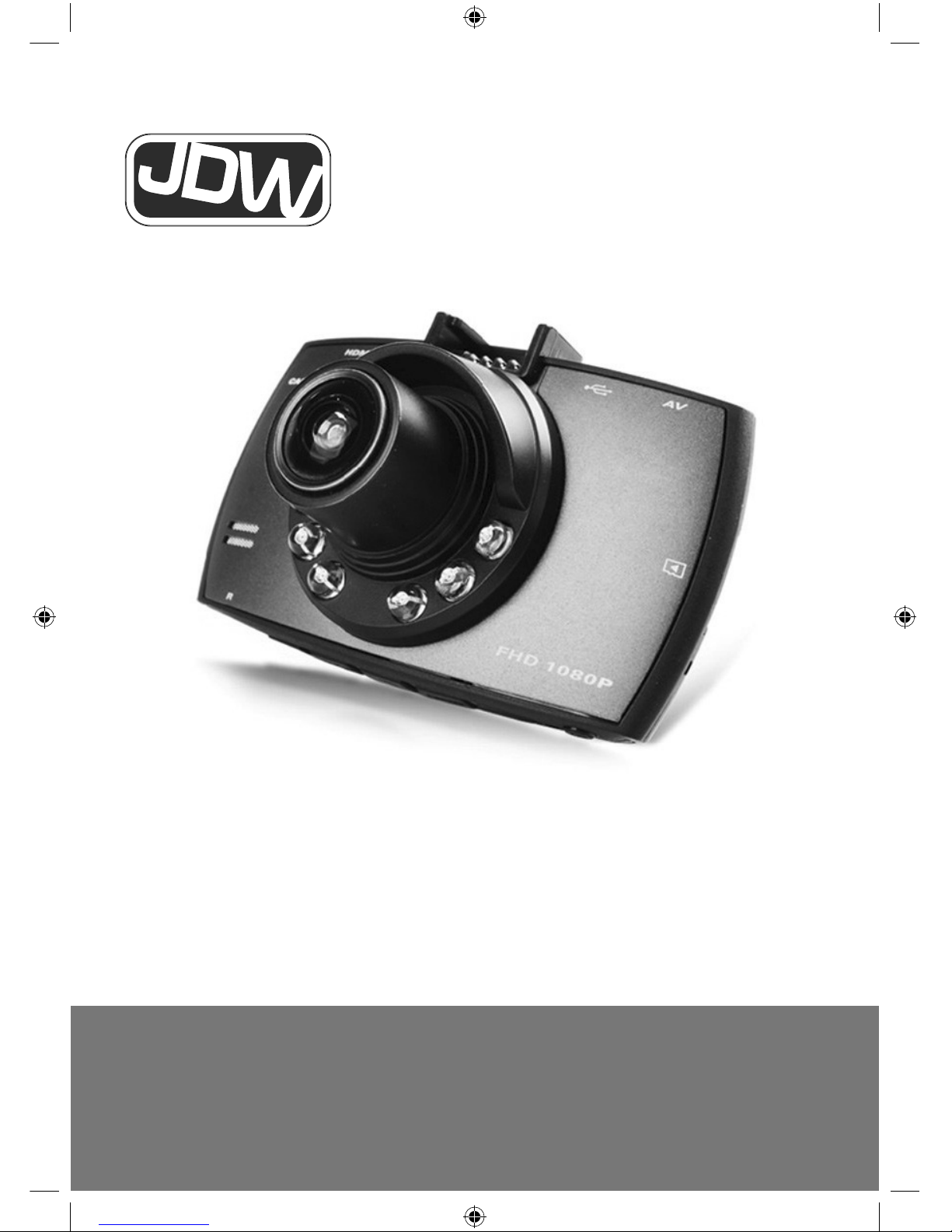
AK-C6A 20032017
In Car Dash Camera
Instruction Manual
Model Ref: MM347

Introduction
Thank you for choosing this In Car Dash Camera. This product is
manufactured to the highest standards of performance and safety.
This product uses a high performance chipset, with high denition
video, seamless dynamic pictures which support FHD 1080P
recording. Before use, please read this manual carefully. It gives
important instructions about safety, use and maintenance of your
camera.
Remove all packaging material. You may wish to keep the
packaging for future use or storage of your camera. Alternatively,
dispose of accordingly.
01
Important Safety Information
WARNING - To reduce the risk of re, electric shock, or
injury:
• DO NOT drop the product from a great height or strike it
with an object.
• DO NOT allow the camera to come within a close
proximity of objects with a strong magnetic force, such
as magnets. In addition please avoid objects that
transmit strong radio-waves. These may cause the
camera to become faulty or effect the image/sound
quality of the recording.
• DO NOT use an unbranded Micro SD/TF card with your
camera. Unbranded cards cannot guarantee a reliable
performance from your camera.
• If the camera gives out intense heat, smoke or gives
off a peculiar smell when charging, please unplug the
camera immediately to avoid causing a re.
• When charging the camera battery, leave the camera in
a place where children cannot reach it to avoid the risk of
electric shock.
• Please store the camera in a cool dry place when not in
use.

02
Product Overview
Power on/off LED light on/off
• Power on/off the camera: Keep pressing the power
button for 3 seconds to turn on/off the camera, it will
then enter into the recording mode, automatically. Keep
pressing it again and the recording will stop and the
video les will get saved.
• Power on/off the back light: After the camera is powered
on, short press the Power on/off button to choose: LED
light on/off/auto; in the mode of LED light auto, the LED
light is controlled by photo-conductive resistance or the
brightness of light sensed by the camera lens itself.
Record/Photo/OK/Full Screen
• Start/Stop recording - In video mode, short press OK
button start recording, short press it again, the recording
will be stopped.
• Photo - In photo mode, short press OK button can take
photo
123
4
5 6 7 8 9
12
10 11

03
• Playback - In playback mode, short press the OK button
to play video recordings.
• OK button - In video/photo mode or playback mode,
short press the menu button to enter into menu, short
press the up/down button to browse, short press the OK
button to conrm.
• Full-screen button - In video/photo mode or playback
mode, keep pressing the OK button to switch between
fullscreen and regular mode.
Down button / mute / fast forward
• Down button - In menu setting and camera switch
mode, for the down function.
• Mute - In video mode, short press the down button to
make the audio on/off.
Note: the setting will be saved automatically, there is no
need to reset once again the next time.
• Fast forward - In playback mode, short press the down
button to play fast forward
Menu
• In standby mode, short press the menu button, enter
into main menu setting and short press the UP/DOWN
button. Choose the options which you need and short
press the OK button to conrm. When settings are
nished, short press the Menu button until exit.
Mode button
• In standby mode, short press the mode button to switch
between different modes (Video / Photo / Playback)
SOS button
• In video mode, if you want to protect a current video,
short press SOS button to lock it, and the video le will
not be covered

04
Installation Instructions
1. Power off the In Car Dash Camera
2. Insert the SD/TF card (not supplied) into the card slot
Note: Please use a high speed SD/TF card (more than
class 6), the capacity should be more than 2GB, the
Dash Camera can support a SD/TF card with up to
32GB of storage.
3. Fasten the camera to the car using the tting supplied
4. Insert the car charger into the car cigarette lighter
5. Connect the car charger and USB interface of camera
with the charger extension cable
6. Adjust the lens and keep the view parallel with the
ground.
7. Start the In Car Dash Camera and check to see if the
camera is installed correctly.
Note: When camera is installed in the correct way, the
system working indicator light will be turned on; the camera
will be turned on and in video recording mode, the shoot
indicator light will ash. Please check that the picture of the
screen is normal.
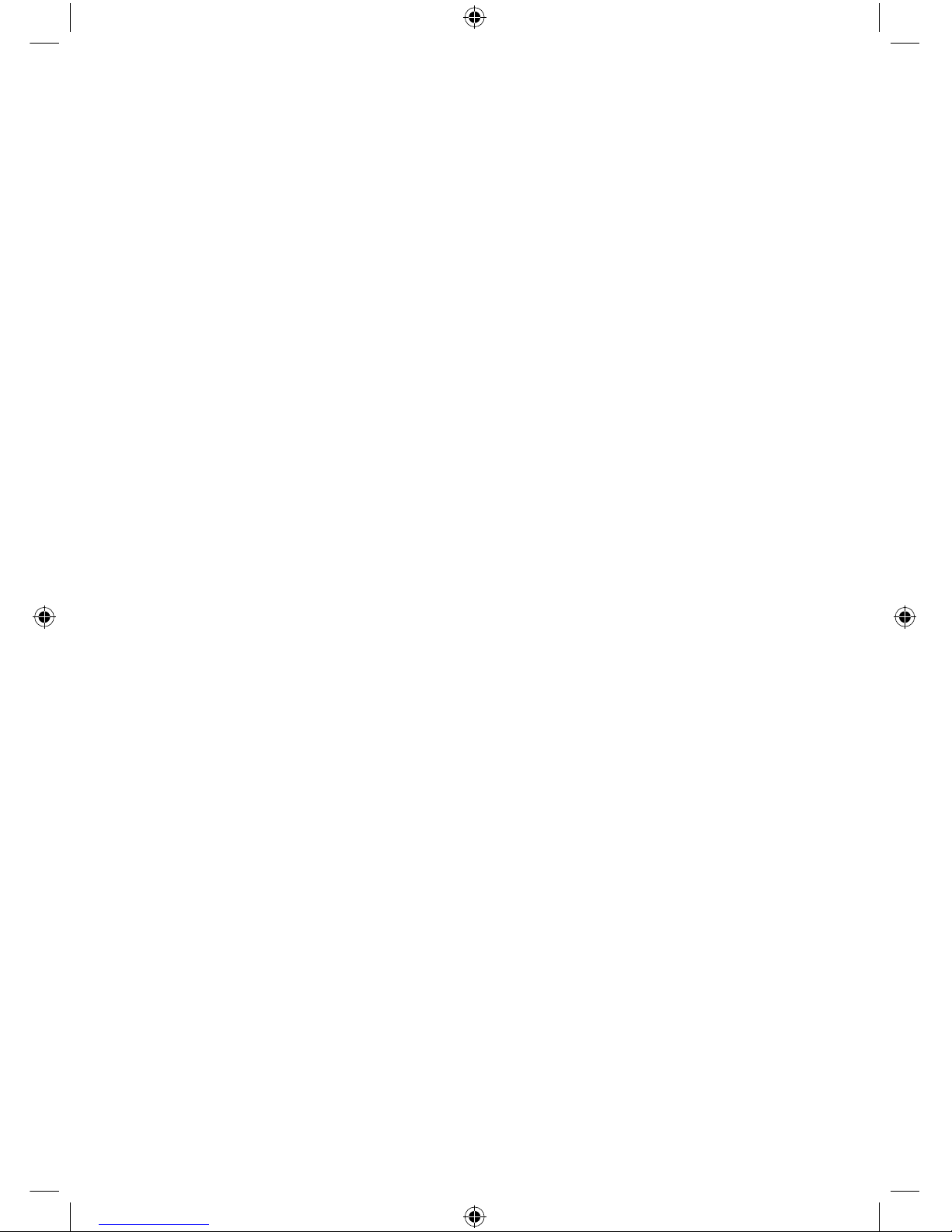
05
Functions
1. Recording automatically once the camera is set up
and connected
Power on the car engine, the device will be on auto and will
start recording. The charging indicator will be on and the
recording indicator twinkles. Power off the engine and the
video will be saved before the device is switched off. The
video will be saved partly on the SD/TF card. When the SD/
TF card is full, the device will cover the les which have
been recorded earlier.
Note: Recording time can be set in the menu. This has
2/3/5 min as options. The video le taken by the camera will
be saved in the DCIMA folder of SD/TF card. If the cycle
recording time is off, when the SD/TF card is full, the device
will stop recording.
2. Recording manually
Keep pressing the Power button for 3 seconds, this turns
the camera on and the recording starts automatically. The
recording indicator will be on and twinkles. To turn off keep
pressing the Power button for 3 seconds again and the
device will save the le and turn off.
3. Photo
In standby mode, short press the Mode button to enter
into the photo mode. At the top left corner of screen, the
Recording icon will change into the Photo icon. Short press
the OK button to take photos. Short press the Mode button
twice will then can switch to the Recording mode.
4. Motion detection
In standby mode, keep pressing UP. The motion detection
will be on. When something is moving at the front of camera,
the device will start recording automatically. If nothing
is moving for 5 seconds, the device will stop recording.
Press the Up button for 3 seconds when the device is not
recording and the motion detection will be switched off
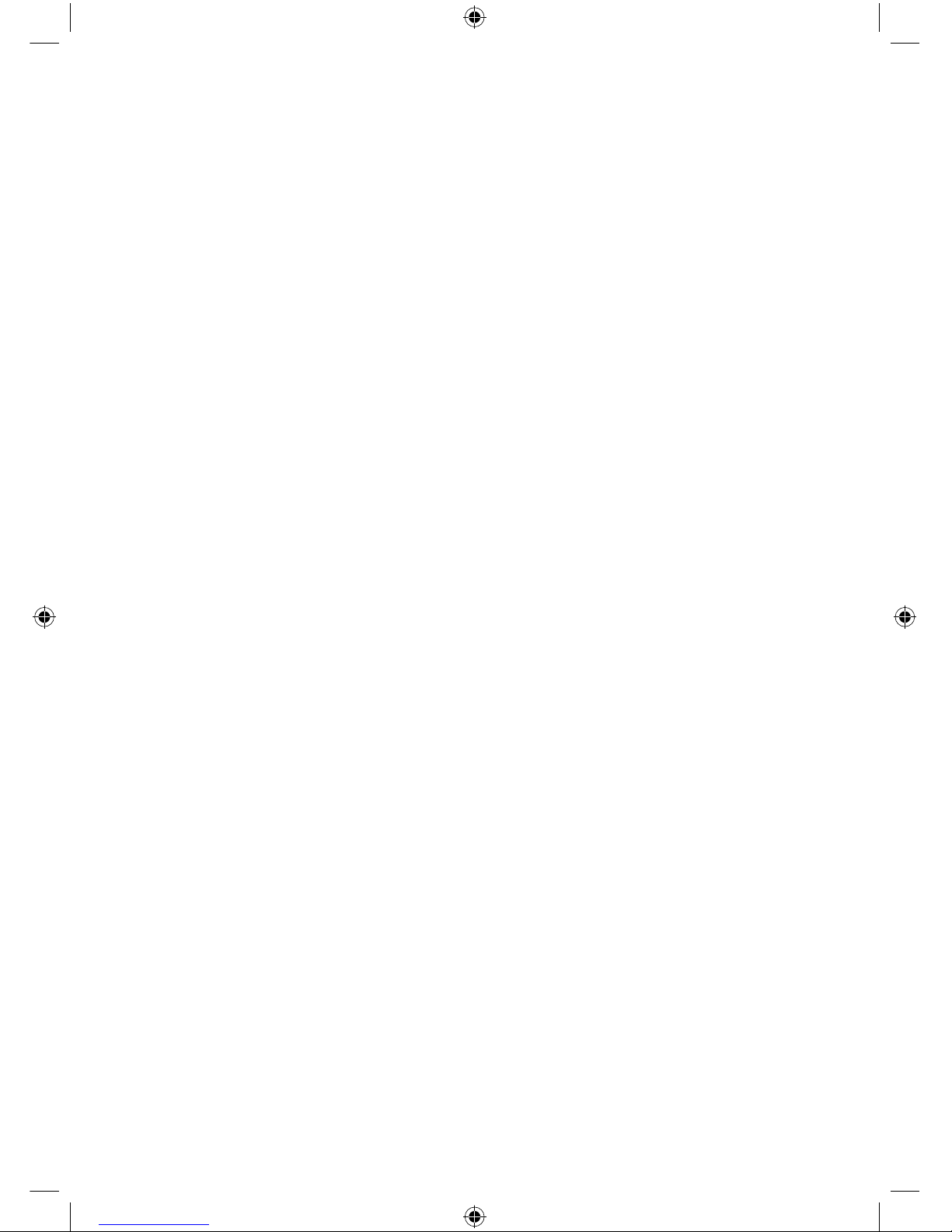
06
5. G-sensor
The device built-in G-sensor, if there is a serious vehicle
collision the device will lock the video le which starts 10
seconds before the accident and end 2/3/5 minutes after the
accident, meanwhile the bottom right corner will display the
lock icon. The locked video will be saved as a special le
which won’t be covered by cycle recording.
Note: The locked video le name ZWXXXX, general video
name AWXXXX. G-sensor supports sensitivity adjustment,
can be set according to actual demand.
6. Date and time set
In standby mode, short press the menu button to enter into
the system setting menu. Short press the UP/DOWN and
move the cursor to make a date/time setting, then short
press OK to conrm the setting.
Note: In order to correctly record the date and time of any
accident, please set the correct date and time before using
this device.
7. Flash Disk
Connect the camera to a computer using a USB cable.
The camera LCD screen will show disk, camera, charge
for options, short press UP/DOWN button and choose disk
option, short press OK to conrm and enter into U Flash
disk.
8. Playback
In standby mode, short press the mode button twice to
switch to playback mode. Short press the UP/DOWN button
to nd the le which needs to playback, short press the OK
button to play it. Short press the Mode button again to exit
playback mode.
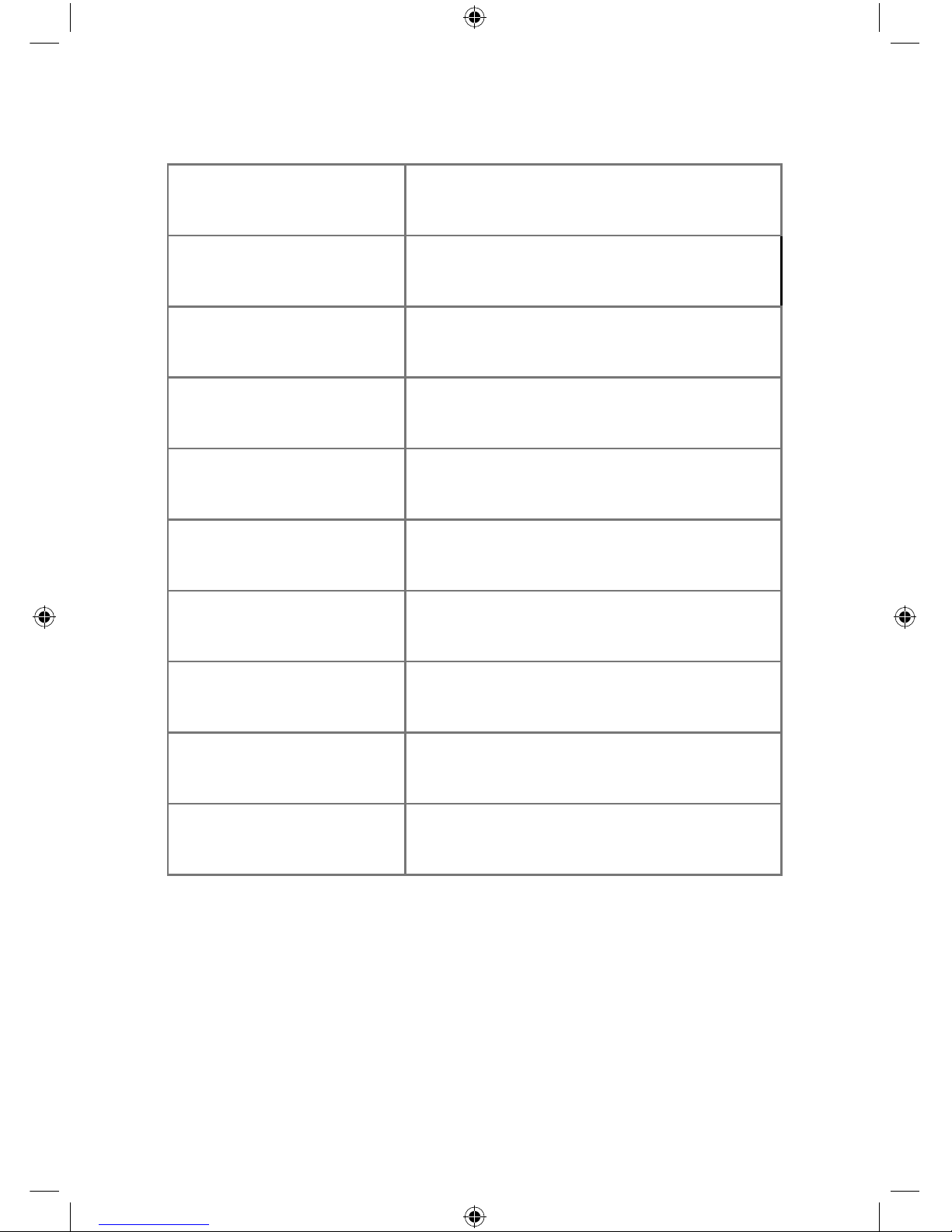
07
Product Specications
Built-in Image
Sensor CMOS
Video Resolution FHD 1920x1080, HD 1280x720,
VGA 640x480
Video Compression H.264
Video Format AVI
Photo Format JPEG
Storage
Temperature -30C - 70C
Operational
Temperature 0C - 50C
Operational
Humidity 15-65% RH
SD/TF Card Supports sizes up to 32GB
Standard Voltage DC 5V

08

JD Williams Ltd.
Table of contents