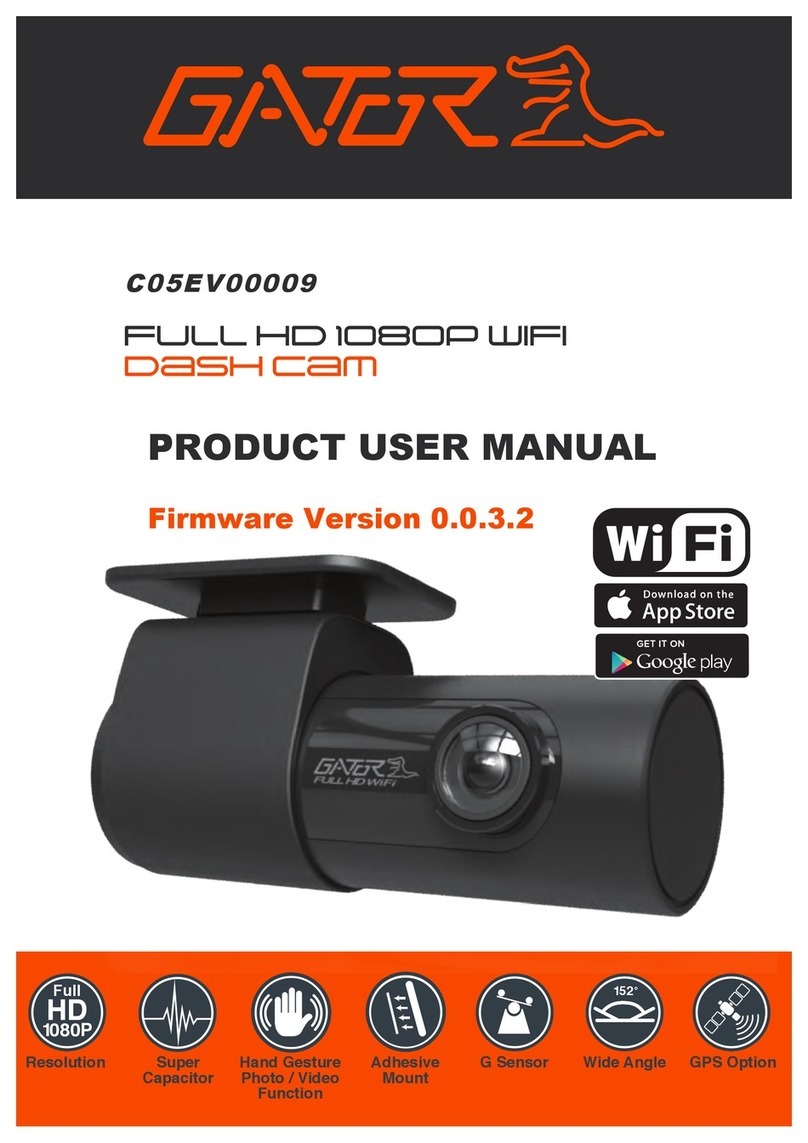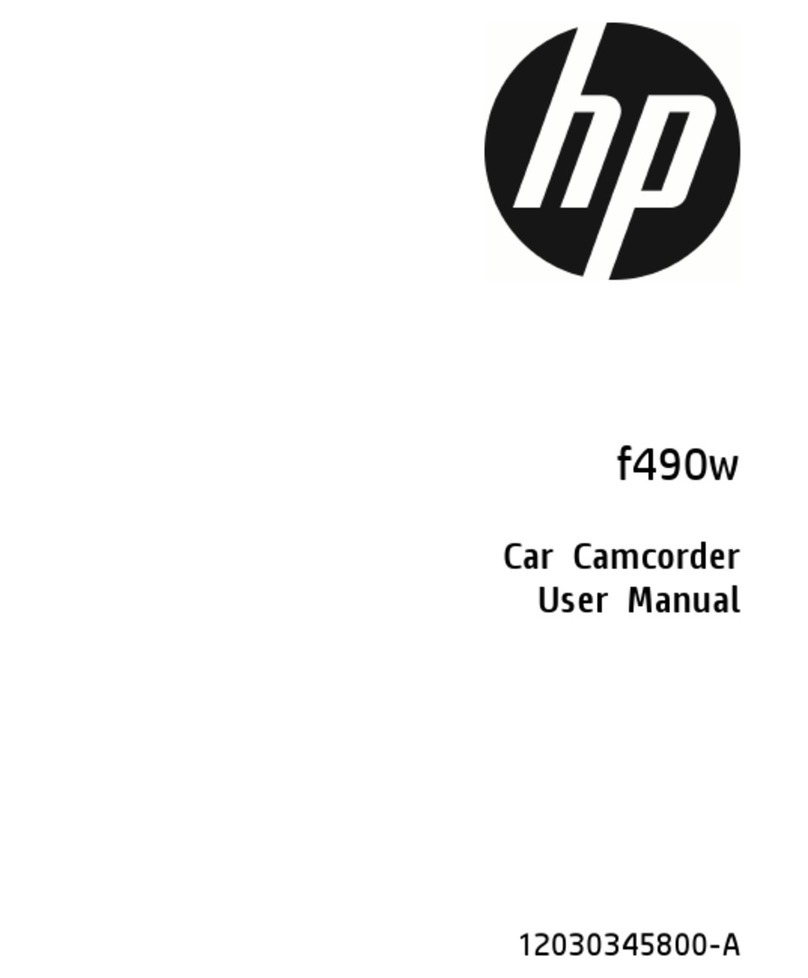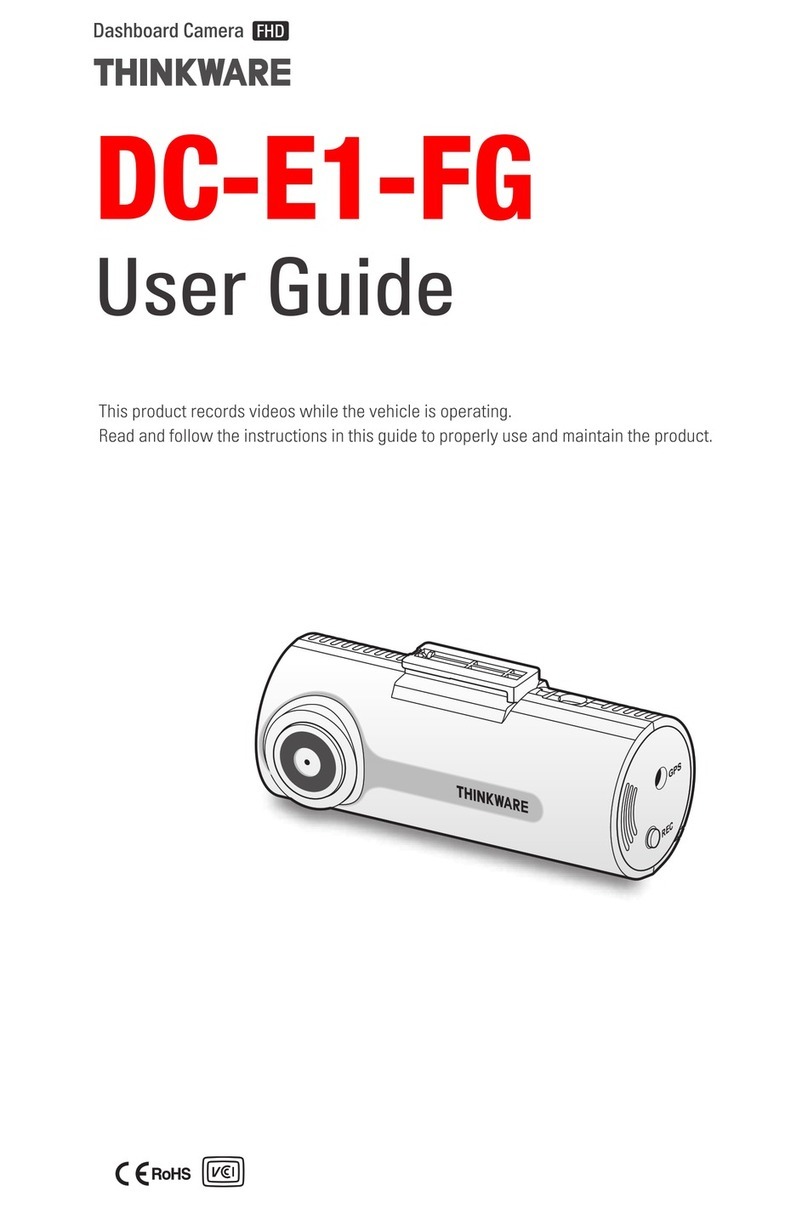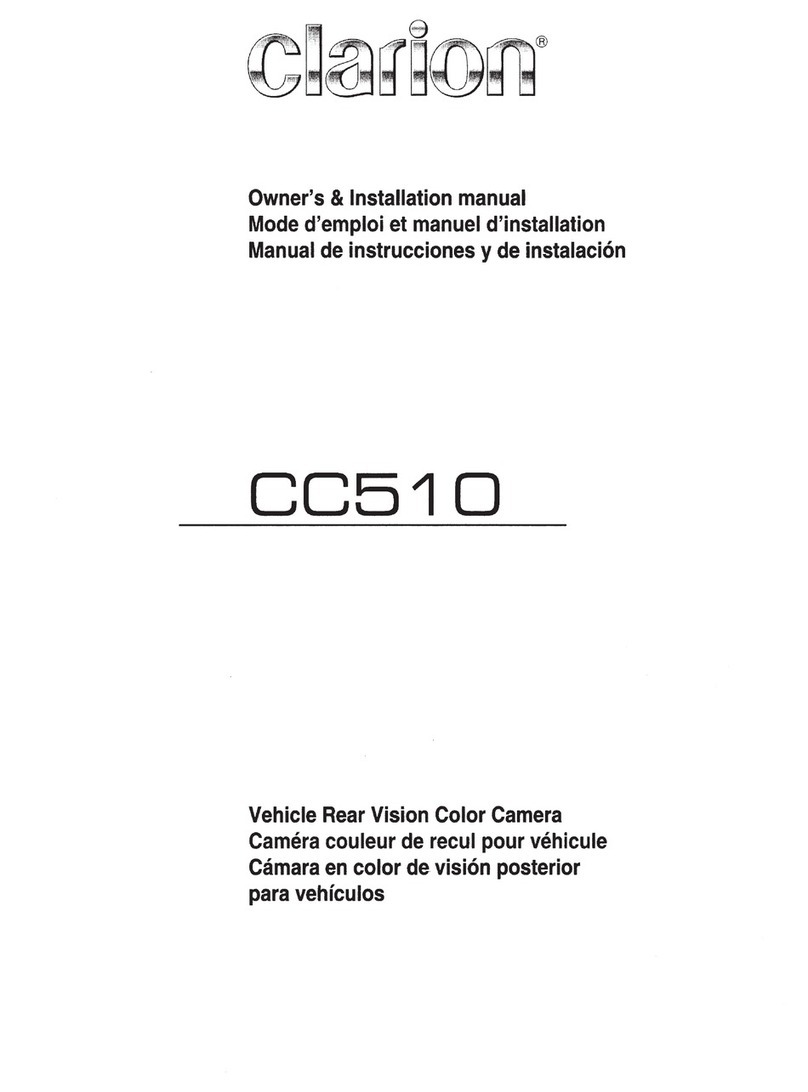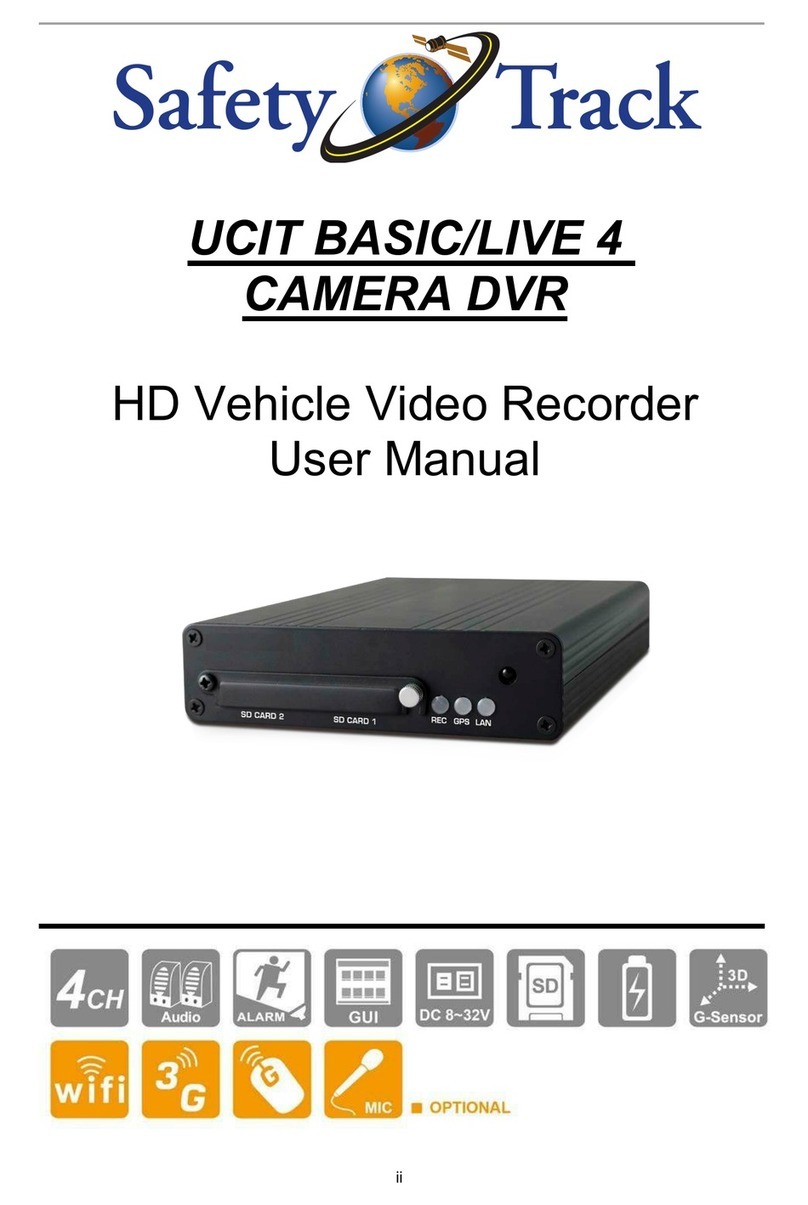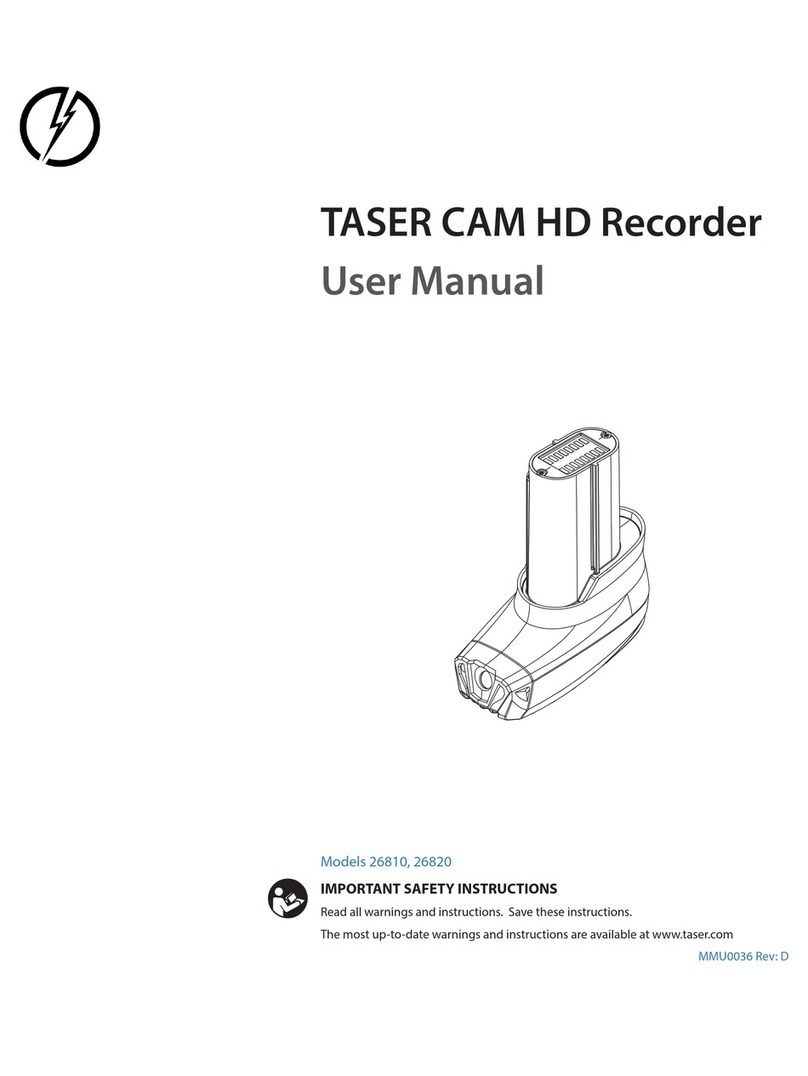Gator GRV43SKT User manual

USER MANUAL
GRV43SKT
gatordriverassist.com
For more information
on the Gator range
go to our website
Monitor, Monitor power cable, Number plate mount wireless camera,
USB to DC camera charging cable, Number plate mount adaptor,
Dash mount, Suction mount, Vent mount & Mounting screws

2
Introduction
Product features & specifications
Monitor
• 4.3” High-resolution LCD Screen
• Resolution 480 x 272 Pixels
• Parking guide lines
• 12-30V Compatible
• 3.5M Monitor power cable
• Power cable fuse: 3A
• Operation Current: <150mA
• Dimensions 90(H) x 125(W) x 44mm(L)
Camera
• Pixels 640 x 480
• Lens angle H135° / V90° /D165°
• IP-67 Dust and water protection
• Solar Charging Power: 0.8 W
• 1/3” CMOS Sensor
• Image quality Max 30 FPS
• Solar Energy Conversion Rate: 23%
• Battery Capacity: 2100 mAh
Transmitter
• Frequency: 2400 - 2485.5 MHz
• Transmission distance: 17.5 meters max.
• Working Temperature: 14"- 140"F (-10·- 60"C)
• Working Voltage: 12-30V
Thank you for purchasing the Gator GRV43SKT 4.3” wireless
solar powered reverse camera kit. Please ensure that you have
read the product manual and instructions in full, prior to
installation and use. Failure to do so may result in product
failure/damage or incorrect operation and therefore impact the
product performance.

3
Introduction..................................................................2
Product features & specifications..........................................2
Table of contents..................................................................3
Inclusions.............................................................................4
Charging the Camera's built-in battery.................................5
Monitor Installation...............................................................6
Installing the camera...........................................................8
Adjusting the camera angle..................................................9
Operating your device.........................................................9
Menu options and settings................................................10
Troubleshooting guide.......................................................13
Safety information & warnings...........................................14
Technical assistance..........................................................15
Table of contents

4
Inclusions
Monitor
Adapter Plate
Camera
Monitor
Suction Mount
Monitor
Vent Mount
Monitor
Adhesive Mount
Charging Cable
Monitor Power Cable

5
Charging the Camera's built-in battery
1. Connect the supplied DC cord to the charging port of the
camera by removing the end plate cover on the camera.
Carefully slide up away from the camera plate.
2. Plug the cable USB port into any standard USB charging
adapter (Not included) with an output rating more than 1000mA
3. A red light indicator near the camera cover will illuminate while
charging.
4. Charge time takes 4 to 5 hours. Once fully charged the
indicator light will turn off.
Under normal use, the camera maintains a charge with exposure
to sunlight. A battery status indicator is provided on the monitor
when the camera is in use. If you're storing your vehicle in a
garage (or not exposing the camera to sunlight on a regular
basis) you may need to recharge it via the DC port.
NOTE:
* Prior to installation the camera must be fully charged.
USB port
End plate
DC port
Indicator light

1. There are three ways you can mount the monitor, either
suction, vent or the adhesive mount.
With the suction mount the monitor can be mounted
to the windscreen or dash and be easily removed.
Attach the suction mount to the back of the monitor
using the supplied screwdriver and threaded screw.
Pay attention to orientation see pictures below.
With the suction lever in the released position,
press the suction cup against the windshield. Press the suction
lever toward the suction cup to lock the mount. To adjust the
angle of monitor, loosen the collar on the ball joint, re-tighten in
the desired position.
The adhesive mount can be used to permanently fix
the monitor to the dash. Attach the adhesive mount
to the back of the monitor using the supplied
screwdriver and threaded screw. For good
adhesion thoroughly clean the dash or windscreen
before mounting.
6
Monitor Installation
Screw Align
Rotate and Lock

7
Monitor Installation
For the vent mount, screw the socket adapter to the
back of the monitor with the supplied screwdriver
and small screw. Then secure the ball end of vent
mount to the socket and tighten the retaining nut.
Lift the clamp up and down to secure or release the
vent clip on the vent.
2. Connect the monitor power cable to the monitor and plug the
socket end into your 12-30V accessory input.
Vent Screw
Align
Connect
Rotate to tighten Lock & release
Ball Nut Vent Mount

8
Installing the camera
1. Identify the number plate size you have. This will determine if
you need to use the adapter plate.
2. If you need to use the adapter plate this slides inside the back
of the camera base plate
3. Mount your number plate to the camera plate using your
existing screws, by screwing into existing mounting holes on your
vehicle. Alternatively use the extra screws provided.
Slimline
Numberplate
Mount
Light illuminates
when active
Standard Size
Numberplate Adaptor
Wireless Solar
Powered Rear Camera

9
Adjusting the camera angle
1. When you want to adjust the camera angle, firstly make sure
the monitor is powered, by pressing the "Touch For Rearview"
button to enter working status.
2. Please note when rotating the camera, hold the license base
plate with one hand, hold the camera outer frame with the other
hand, then move up or down to adjust the angle.
Operating your device
1. Switch your 12-volt DC power port on with your ignition, the
monitor will start work accordingly, the video signal will be sent
from camera and will be displayed on the monitor.
The image is set to time out after 45 seconds (default). However
if you wish to shut the image off manually, just touch the 'Touch
for Rearview" Button on the monitor again anytime to stop at
once.
2. If you want to see the rearview image when driving your car ,
just touch the 'Touch For Rearview" Button on the top of
monitor.
3. When the vehicle is shut off, power is removed from the
monitor and the monitor will shut off automatically, and the
camera will stop working.
4. When the camera is active the light to the right on the camera
will illuminate

10
Menu options and settings
1. The middle button [MENU/OK]:
Short Press to enter monitor menu settings.
Long Press (press and hold for 3 seconds) to confirm the chosen
item in the menu setting interface.
2. The Up button [ADD]:
Short Press to change/add parameter value in the menu setting
interface.
3. The Down button [DEC]:
Short Press to change/decrease parameter value in the menu
setting interface.
( )
( )

Menu options and settings
11
While the monitor is showing the backup camera image, short
press the [MENU/OK] button to enter and exit the main menu
interface and settings. 5 options are available (Including Pairing,
Image Parameters, Image Mirror, Guideline Style and Software
Information).
1. PAIRING MODE: long press the [MENU/OK] button to pair the
monitor with the camera. The Icon will turn purple when
successfully paired
2. IMAGE PARAMETER: long press the [MENU/OK] button
again to view 3 settings below
Brightness
Contrast
Colour
Press the ADD/DEC buttons to scroll through settings. Long
press the [MENU/OK] button to enter settings. Press the
ADD/DEC buttons to change the value

Menu options and settings
12
3. IMAGE MIRROR: long press the [MENU/OK] button to enter
settings. Press the ADD/DEC to either mirror the image or rotate
it upside down.
4. GUIDELINE STYLE: long press the [MENU/OK] button to
enter settings. Press the ADD/DEC to change the style of the
guidelines.
5. SOFTWARE INFORMATION: long press the [MENU/OK]
button to enter settings. Here you can see firmware and product
information.
Interface icons and meaning
Low Battery!
Solar charging
Low battery
Signal strength
Camera battery capacity

13
Problem: The Monitor feels warm when it is operating
Solution: • It is normal for the Mirror Monitor to feel warm to the
touch during typical use.
Problem: My screen image is blurry, dirty or discoloured
Solution: • Check to see if there are any finger prints or dirt
present on the camera lens. If needed, clean with a soft dry
cloth before recording.
• Also be sure to have removed the transparent lens/screen
cover during installation.
Problem: The Monitor is frozen or not responding
Solution: • Reset the unit by disconnecting, then reconnecting
power to the monitor
• Contact Gator Technical Assistance.
Troubleshooting guide

14
Do not use the Monitor in damp working conditions; the Monitor
is not waterproof.
Do not try opening the shell or trying to repair the Monitor by
yourself. If the accessories for the Monitor have any problems,
please take it to an authorised repair agent for repair.
Do not use a chemical substance, cleaning solvent or cleaner
to clean the Monitor, please use a moist soft cloth if you would
like to clean the Monitor.
Do not use the Monitor under conditions where dust is present.
Please pay attention to cleaning the lens surface, use a moist
soft cloth to clean the lens before use, to avoid poor image
quality
Safety information & warnings

15
Technical assistance
If you need assistance setting up or using your Gator product
now or in the future, call Gator Support. Australia
TEL: 03 – 8587 8898
FAX: 03 – 8587 8866
Mon-Fri 9am – 5pm AEST
Please retain this user guide for future reference.
If you would like to download a digital copy of this manual, or
other Gator manuals/software, please visit the
gatordriverassist.com website and click on ‘Firmware & Manuals”
or search for the product model number for more information,
accessories and products.
This manual is considered correct at time of printing but is
subject to change. For latest manuals and updates refer to the
website.
Copyright © 2021 by TDJ Australia
All rights reserved. No part of this publication may be
reproduced, distributed, or transmitted in any form or by any
means, including photocopying, recording, copying or other
electronic or mechanical methods, without the prior written
permission of the author.
www.gatordriverassist.com

Table of contents
Other Gator Dashcam manuals

Gator
Gator GHD5MR User manual

Gator
Gator GHDVR370 User manual

Gator
Gator G4KDVR20 User manual

Gator
Gator HDVR400L User manual

Gator
Gator GRV43M Operational manual
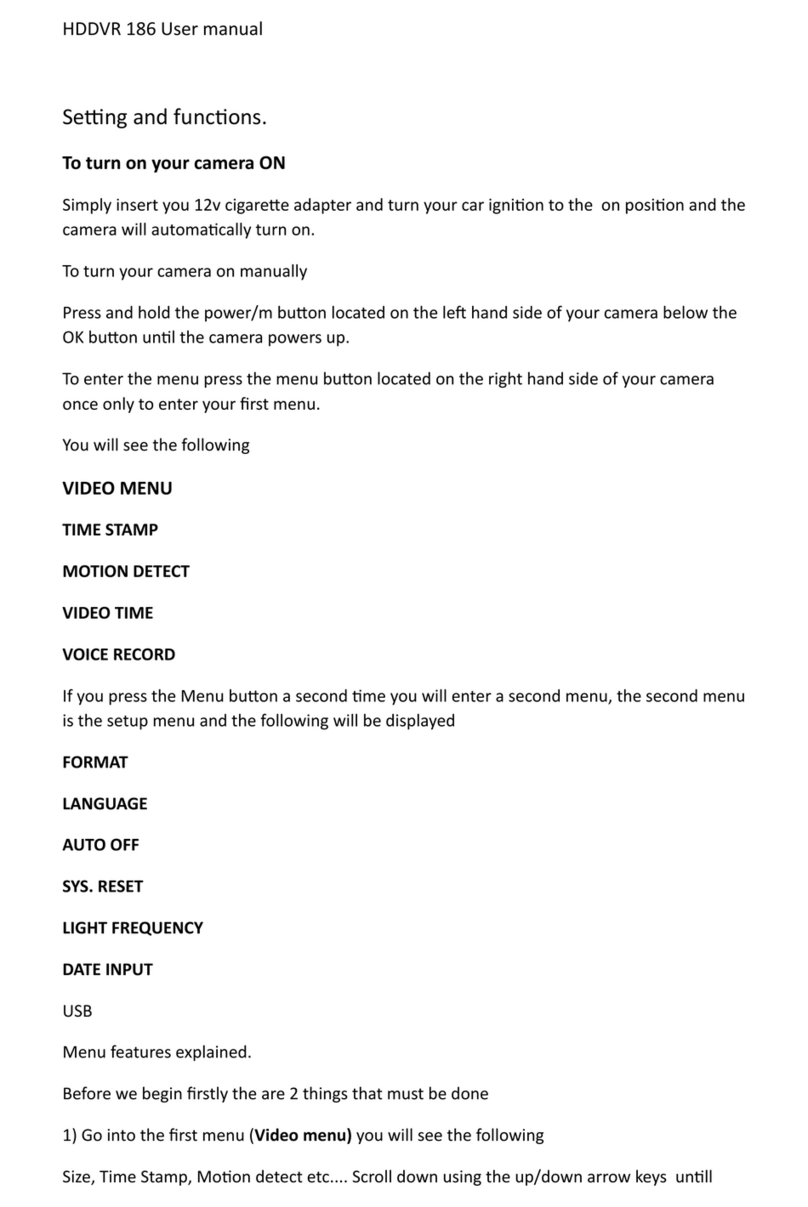
Gator
Gator HDDVR 186 User manual

Gator
Gator HDDVR250 User manual

Gator
Gator GHDVR85W User manual

Gator
Gator HDDVR186 User manual

Gator
Gator GHDVR62R User manual

Gator
Gator G180SPCR User manual

Gator
Gator DUAL-TECH GRv43MDT Operational manual

Gator
Gator GHDVR380 User manual

Gator
Gator GHDVR310 User manual

Gator
Gator GRV90MKT User manual

Gator
Gator HDDVR253 User manual

Gator
Gator GR430EDR User manual

Gator
Gator HDDVR550 User manual

Gator
Gator Rv43MKT Operational manual
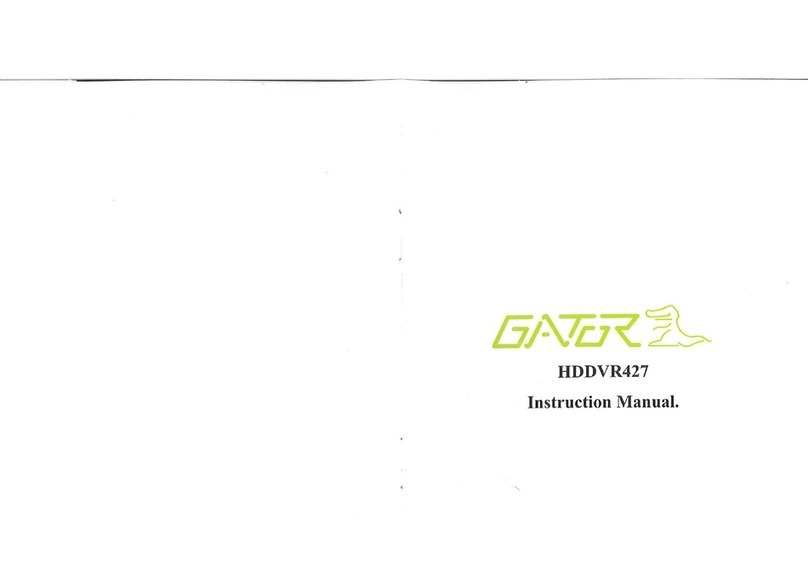
Gator
Gator HDDVR427 User manual