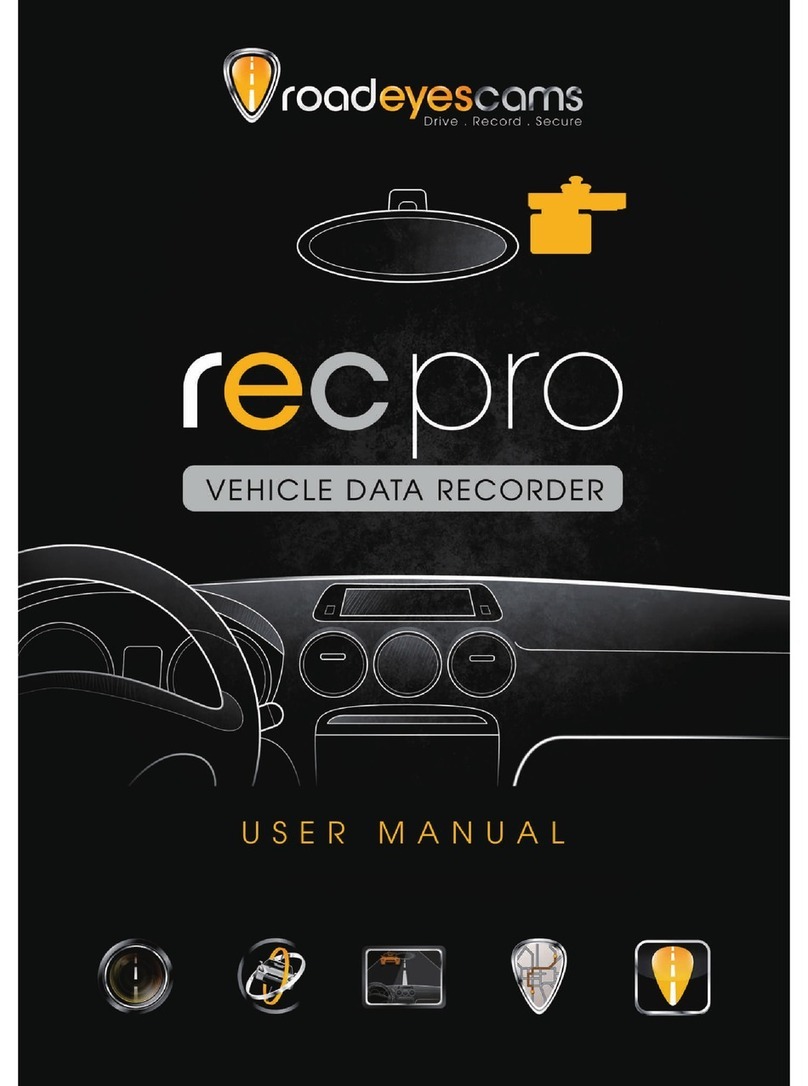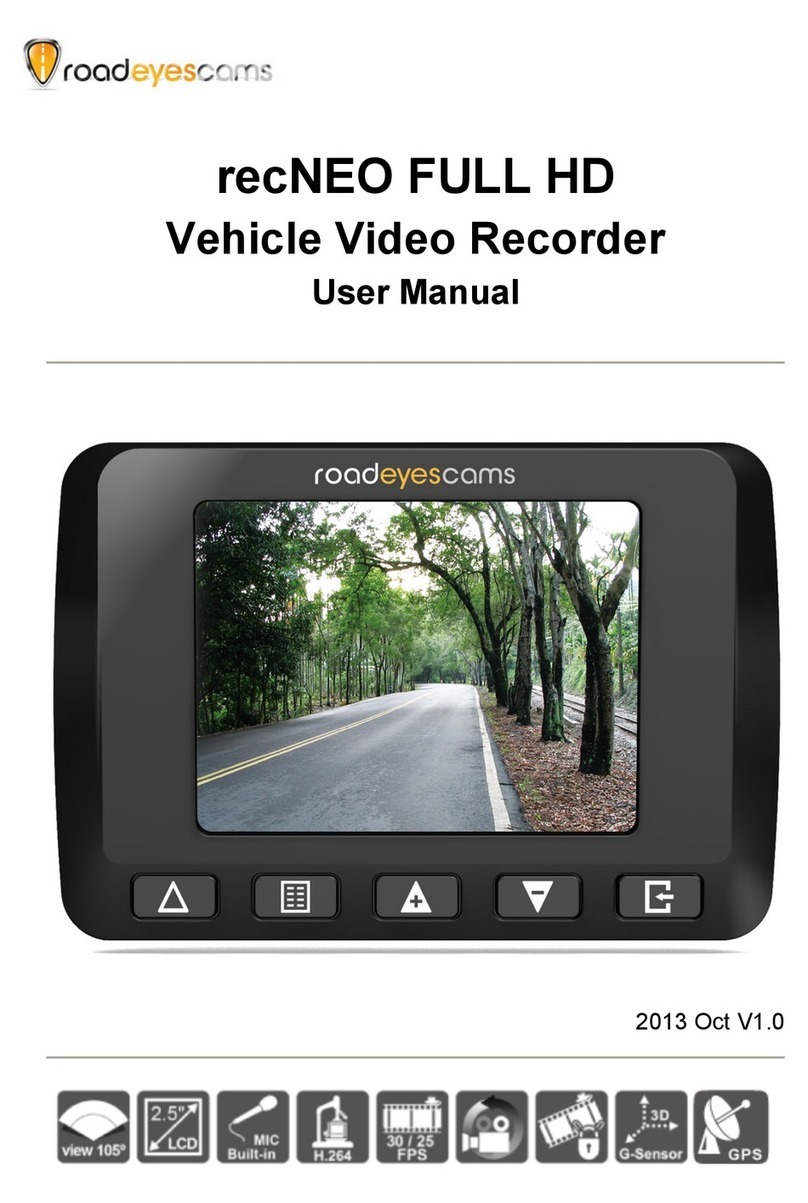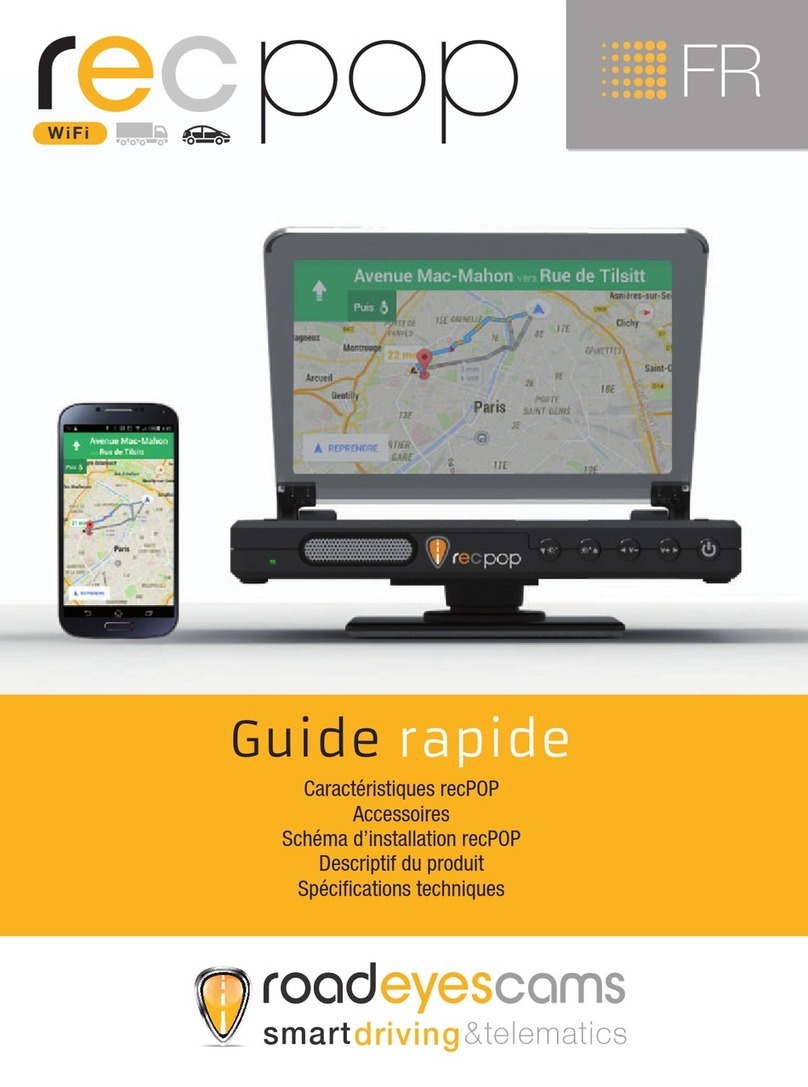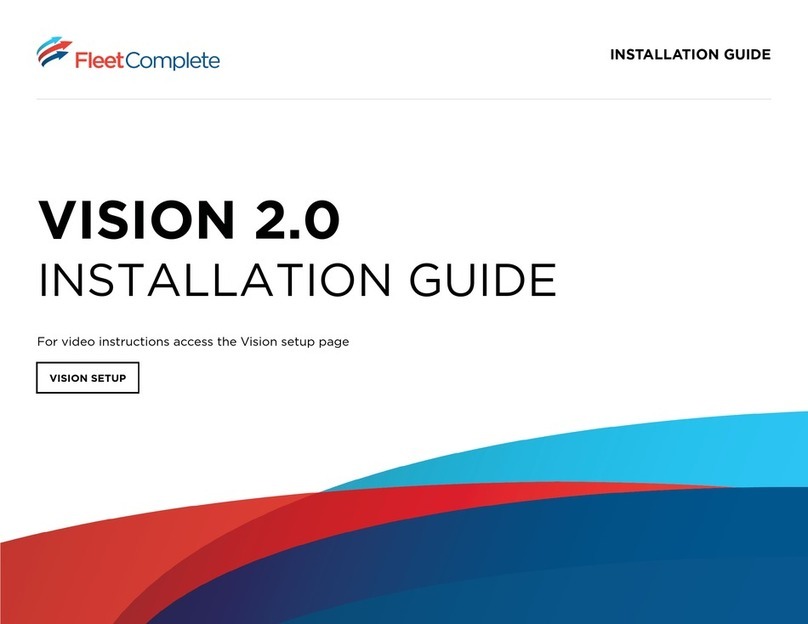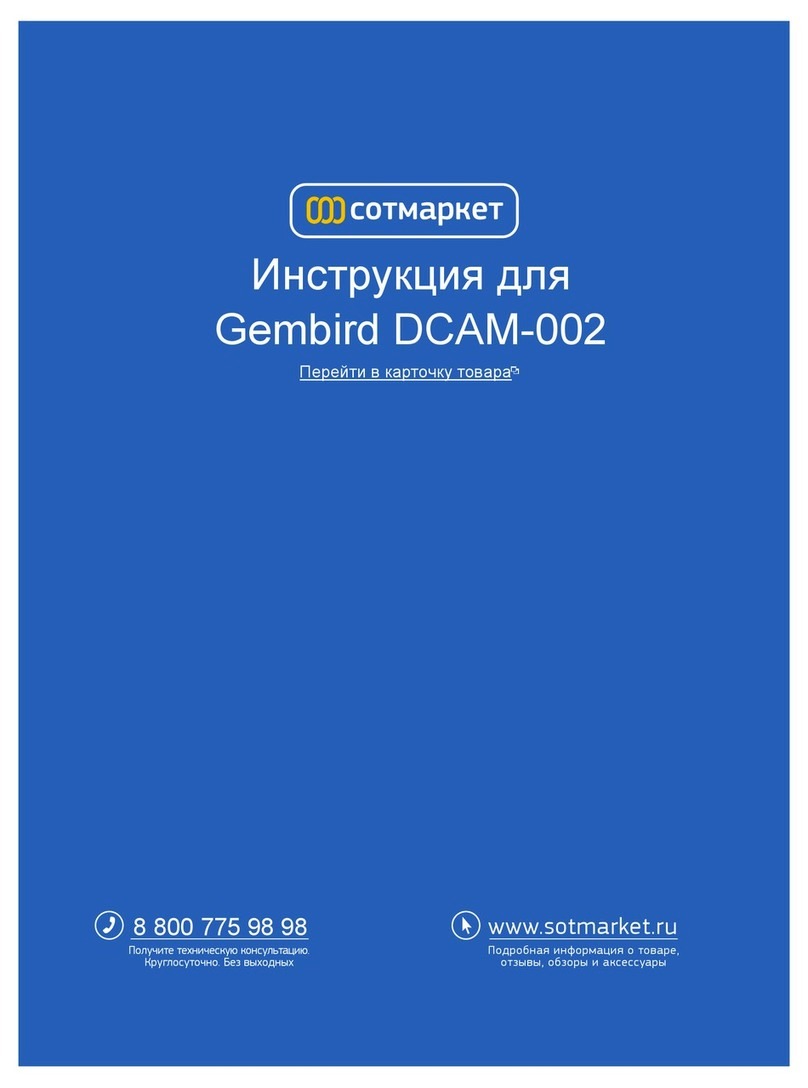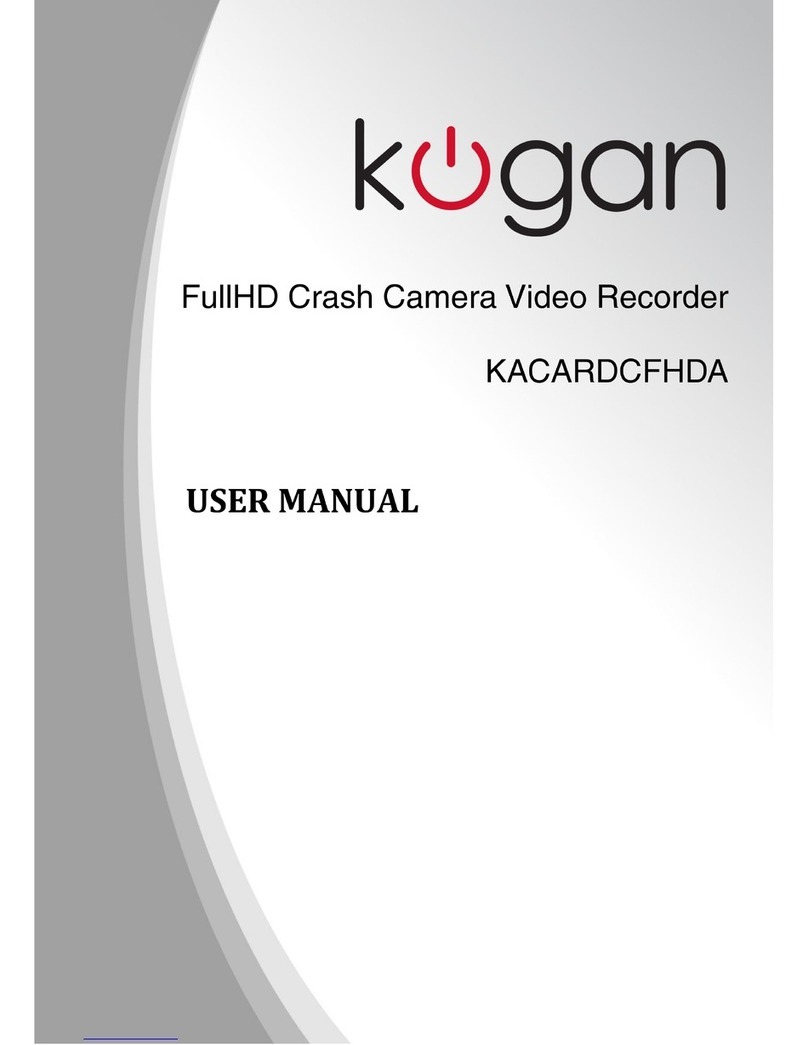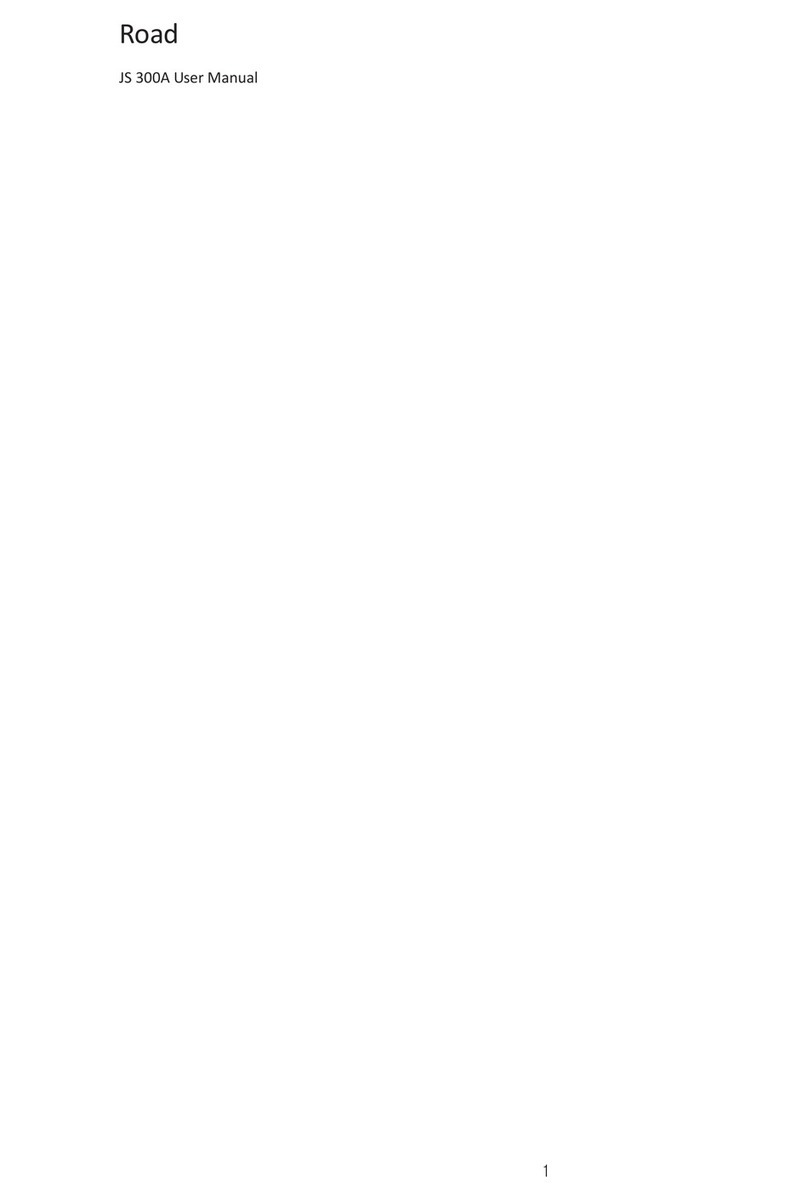roadeyescams recduo User manual

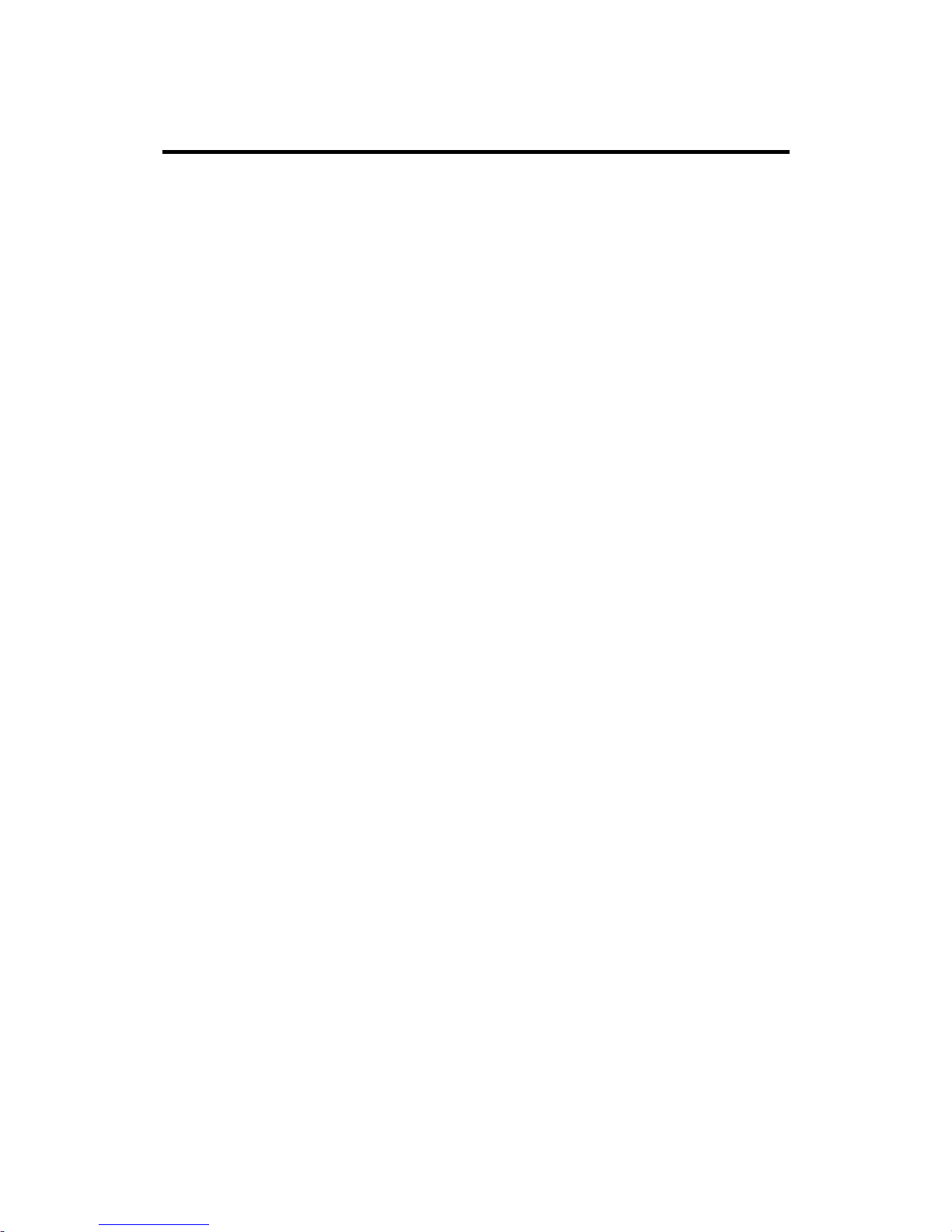
i
Table of Contents
A. Features........................................................................................1
B. Specification..................................................................................2
C. Structure of Product ......................................................................4
D. Dimension.....................................................................................4
E. Installation Guide ..........................................................................5
F. Functions of Remote Controller.....................................................6
G. Start / Stop Recording.................................................................10
H. Software Player Instruction .........................................................11
I. Formatting Memory Card ............................................................17
J. Restoring Memory Card..............................................................19
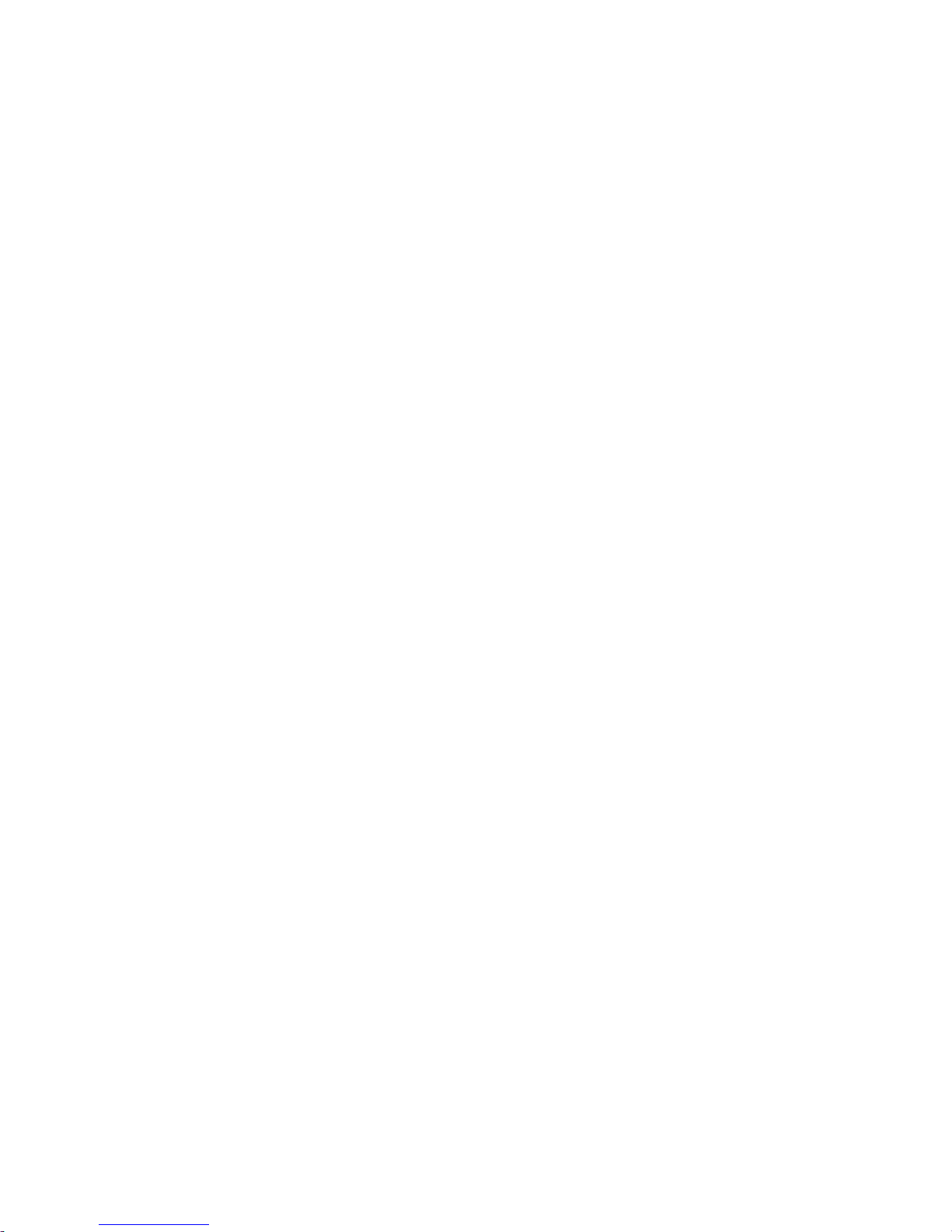
1
A. Features
1. Suitable for all personal vehicle, taxi, bus, truck……
2. Small size, easy installation and dismount, it does not affect the
driver's line of sight.
3. Insert the card and power on to start recording without additional
operating.
4. Simultaneously recording interior and exterior condition.
5. Having full time, date recording and display on the screen directly.
6. Recording driving condition, sound, G-Sensor and GPS data.
7. Front view angle approx. 120 degrees. Back view angle approx.
170 degrees.
8. Recording track of driving routes which can be shown on Google
Map when we play the video.
9. Micro SD memory card Class 6 or above recommend.
10. G-sensor sensitivity can be adjusted according to road situations.
When detect a strong shock, system will start emergency
recording and keep the files without being overwritten.
11. Professional file formats, without built-in lithium battery, no needs
to afraid of heat and bursting concerns, it is the real black box.

2
B. Specification
Item Specification
Chipset H.264 image compression chip
Sensor
Device Forward facing lens: VGA CMOS Sensor.
Backward facing lens: VGA CMOS Sensor.
View Angle Outside vehicle approx : 120 degree
Inside vehicle approx : 170 degree
Voltage Please use 5V±5%, 1A Cigarette lighter adapter. The machine
needs 4.7v to start.
Operating
Temp -15℃~+65℃(Inside Vehicle).
Storage
Device Micro SD Card (4G/8G/16G/32G) of Silicon Power and Transcend
recommend. 4GB/Class 6 or above specification is available.
Recording
Frame
Forward facing lens: 640x480; Highest resolution: 30fps/25fps
(NTSC/PAL)
Backward facing lens: 640x480; Highest resolution: 15fps/15fps
(NTSC/PAL)
Auto record when power up system; backward facing lens can be
closed by setting of software.
Recording
Content Date, time, image, sound, G-sensor data, GPS data.
Recording
Format Specific format for software player.
Microphone Build-in high sensitivity of single microphone for automatic voice
adjustment.
Time Setup Auto-calibrating by GPS signals. If GPS is not available, the built-in
clock will be used.
G-Sensor Internal 3D G-Sensor.
Out Device
(a) TV-Out (1 Vp-p composite video output, 75 ohms), Video
Output format: NTSC / PAL alternative.
(b) Force Record Button: For emergency recording. Gleams in
night time.
(c) Red light: Recording indicator. In emergency recording, it
flashes more frequently.
(d) Green light
Flashing: Searching GPS signals.
Light on : GPS positioning ready
(e) External hole to connect GPS Mouse
Remark: When IR turns on, the LED light will be dimmer.

3
Description
(a) The GPS positioning speed will be influenced by solar film of
the front windshield, weather or other environment factors.
(b) Starting and closing time of infra red will be subject to light
intensity, the installation location, front windshield and other
factors ...
(c) Day and night mode having delay mechanism for about 30
seconds. Night mode will be priority when power on.
(d) Memory card formatted by using the playback software,
windows will recognize the remaining capacity about 80MB for
copying the player software to memory card.
Important
Notice
(a) The current consumption of the machine over standard USB
hole (output 500mA). When connect with PC power supply, it's
better to buy another power cable with two holes for portable
hard drive.
(b) Machine must be installed in the area that wipe can be reached
to ensure the clarity of recording video.
(c) Please do not plug the power in both micro-USB soctets. The
machine might be damaged.
(d) If not use the player to format memory card, the machine will
force to format the entire memory card and then start recording.
(e) It's better not crossing the top of the machine and the left side
of GPS. We suggest to put the cables via the right side of the
DVR and then connect to the ceiling to get better GPS signal.
(f) Initial screen and Live View screen may change due to software
update or revision without notice.
(g) The machine itself has a distinction between NTSC or PAL.
Video output to the monitor with corresponding screen system.
(h) Interior lens adopt ultra-wide-angle lens. There will be slight
cover corner phenomenon at the corner edge.
(i) Memory card has the number of reading and life issues, please
check and use the computer to play video regularly in order to
make sure the memory card can read and write properly.
Accessories
Standard: (a) 5V cigarette Power adapter
(b) USB card reader
(c) 4 pings, 3.5 inch headphone jack to RCA output
cable.
(d) Suction cup bracket
(e) Bracket holder
(f) Remote control
(g) Product CD
(h) Quick Guide
Optional: (a) Micro SD card (4GB/8GB/16GB/32GB)
(b) External GPS Mouse (4P Phone Jack Connect)
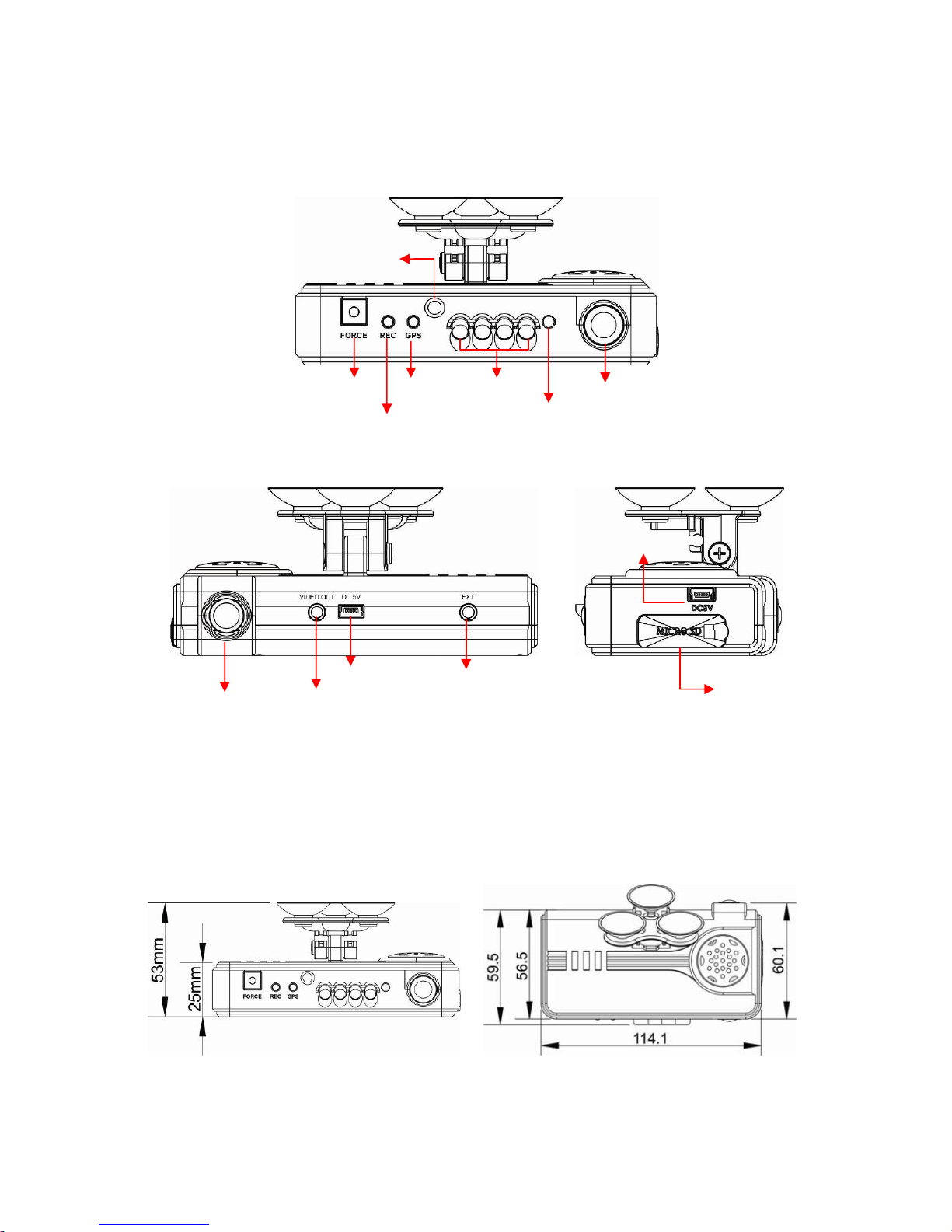
4
C. Structure of Product
※Please do not plug the power in both micro-USB terminals. The machine
might be damaged.
D. Dimension
UNIT:mm
Forward Facing
DC5V(1)
Recording Indicato
r
GPS
Indicator
Force Recording Button IR LED Backward Facing Lens
Video Out
Light Sensor
Remote Control Receive
r
GPS Mouse
DC5V(2)
MICRO SD

5
E. Installation Guide
Make the bracket facing
upward. Assemble the suction cups. Set up the machine in proper
position.
Adjust the viewing angle. Plug the power cable to socket on photo No. 5 or No. 6,
please do not plug in both sockets at the same time)
Plug in the cigarette
adapter. When the power is
successfully connected, the
IR LED will light on for 10
sec.
Force Record button: Light
on when power is
connected successfully.
Green: flashing while GPS is
positioning, Light on when
GPS is ready.
Red: flashing during
recoding, Fast flashing in
emergency mode.
Force Record Button: When
press down, the red light will
flashing rapidly. In the night
its LED will light on as
indicator.
Installation Complete! God Speed!
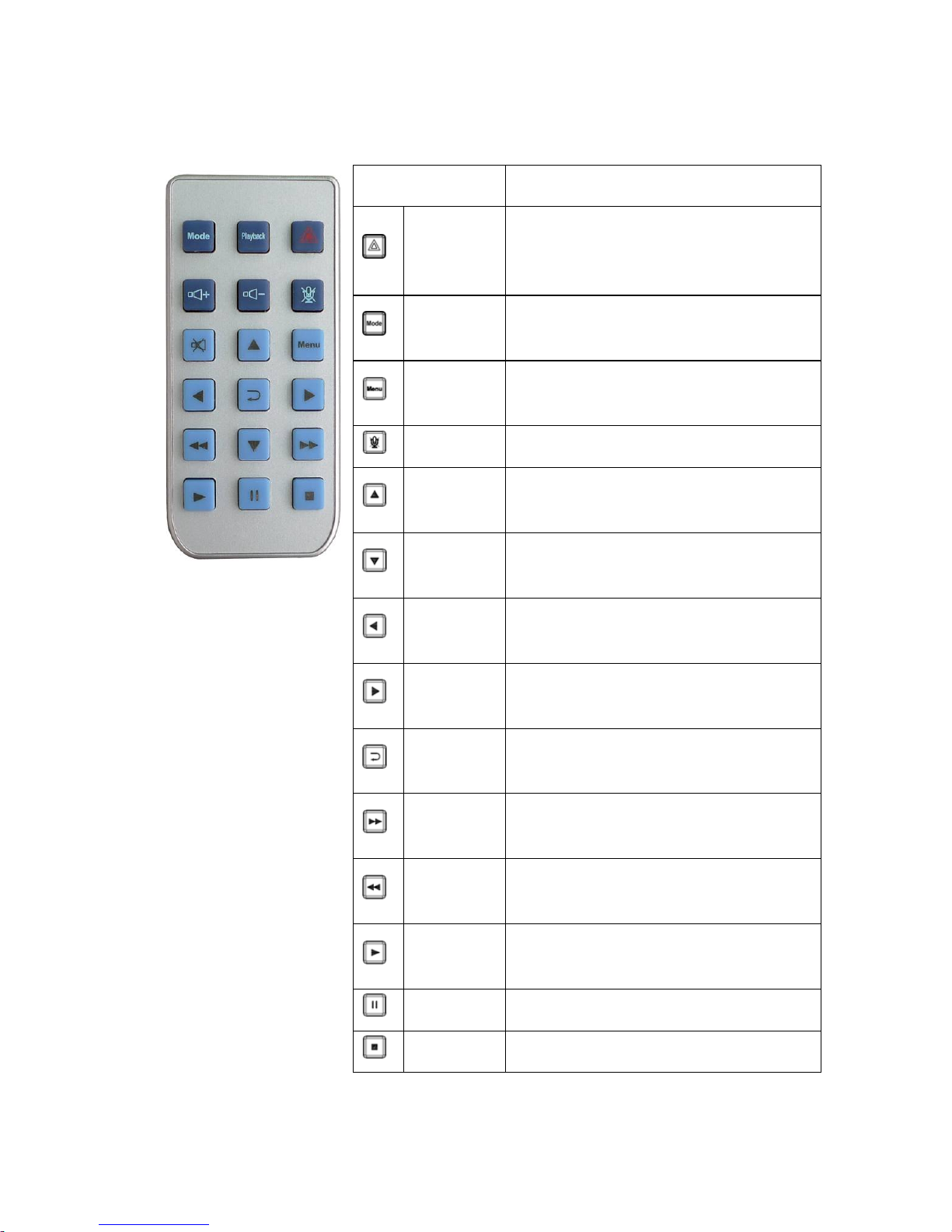
6
F. Functions of Remote Controller
Button Function Description
Force
Recording
Button
Manually establish a recorded file which
cannot be overwritten.
Mode
Button
Full screen / Half screen spilt shift
Menu
Button Firmware version of the device displayed
Mute Button Voice recording On/Off
Up key Select the file or enter the password
number
Down key Select the file or enter the password
number
Left key Left key to previous play list or previous
password entered
Right key Right key to next play list or next password
entered
Enter key Confirm the file to play or password
entered.
Fast
Forward Speed up playback file
Fast
Rewind Reverse playback footage
Playback
button Enter the playback mode or to play the
selected file.
Pause Pause playback
Stop button Stop playback, back to the play list

7
◆ Introduction of OSD Interface: (Video output from connecting TV-
OUT line to the device)
1. The right side of LIVE view will show , left figure is presented as
forward facing lens, the other one is backward facing lens.
When the figure becomes , the backward facing lens is turned off and the
microphone recording is muted simultaneously.
2. Event Record: Appears in the top right side of LIVE screen, it means that G-
Sensor didn't receive abnormal signal. When you press the record button from
the remote control or click this icon at the right top to force the machine to
record manually.
When the icon appears at the top right that means G-Sensor detects abnormal
vibrations and start force recording.
3. When turns to Live screen, it could click via remote control to switch
CH1(Front View) or CH2(Inner View), dual CH display with GPS information as
shown below:
Forward facing lens
(Recording)
Backward facing lens
(Recording)
GPS positioning
Voice recording on
GPS-Sensor is working well
Front view
(
CH1
)
Inner view CH(CH2)
GPS Information

8
Front View (CH1) Inner View (CH2) Dual CH Display With GPS
Information
4. When turns to Live screen, it could click via remote control to show Firmware
version.
5. In the LIVE screen you can choose whether open the recording, click the mute
button on the remote control icon will appear top right of the screen, that
means stop recording; When the icon appears in the top right that says on the
recording.
6. GPS display: When icon appears at the top right of the Live screen, it means
there is no GPS signal; when the icon appears in the top right of the Live screen,
it indicates that the GPS is working.
7. Playback page password instructions: Click the playback button of remote control
When the machine sets up playback password, playback page will be asked to
enter a password (this feature requires to set up on player), Click
the remote control enter password in the input page. Click the remote control
Select the next position; when the password is completed, you can click on the
remote control Enter the playback list page.
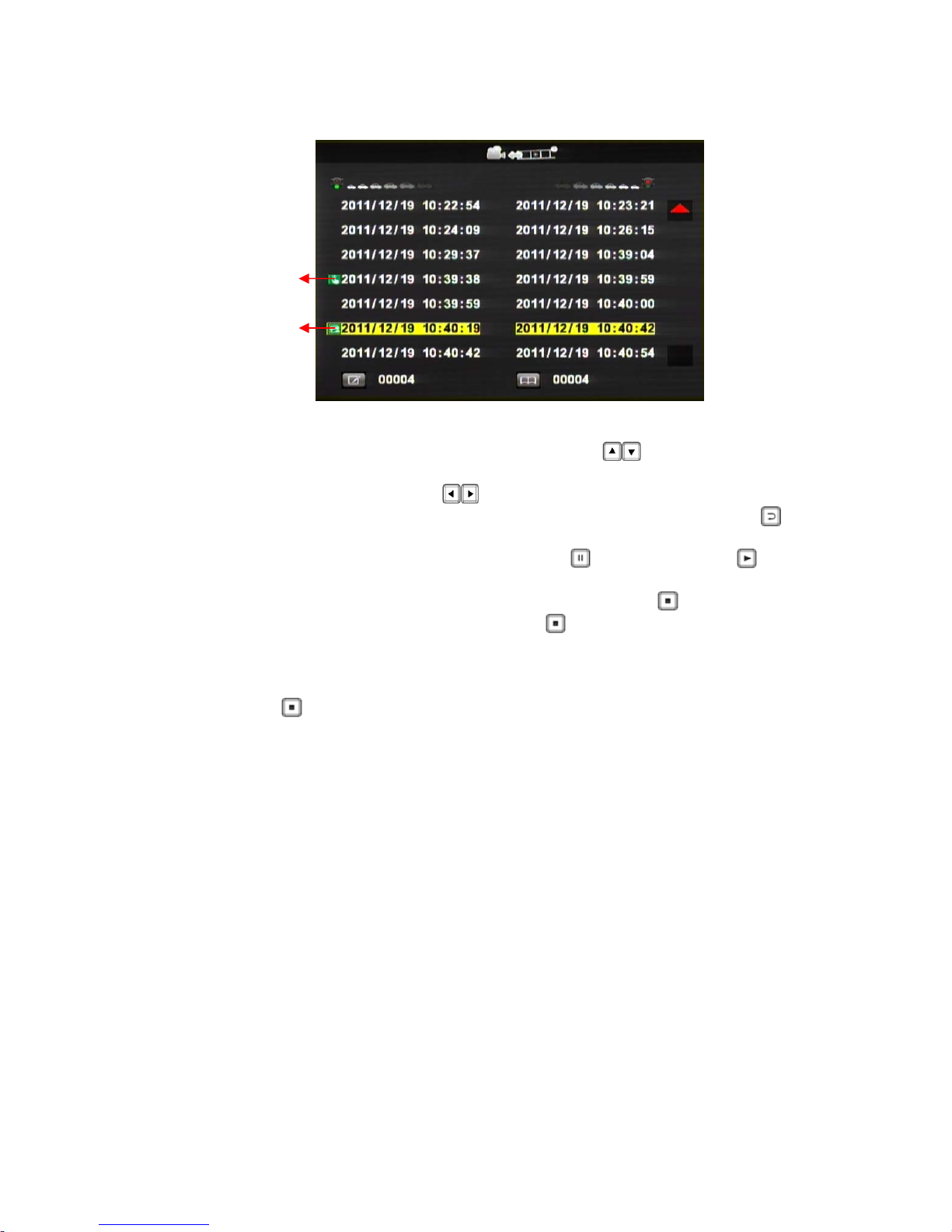
9
◆ On Screen Playback Instructions:
Enter the playback page to stop recording
1. Click the remote control in the playback page select the time you
want to play the file.
2. Click the remote control select the next file page of playback list.
3. When you select a file to play the file, then click the remote control
to start the playback.
4. To pause playback, tap the pause button , and please click
again to continue the footage playback.
5. To leave the playback mode, click the remote control to return
playback list page, click remote control again, to back to live mode.
◆ To leave the Playback page simply click the stop button on the remote
control to leave the file page and then enter the LIVE screen.
Force Recording
G-SENSOR

10
G. Start / Stop Recording
When power on the device, the screen will show a welcome message for the device
starts if connected to TV-Out. The firmware version of the device will displayed
before LIVE view of recording starts.
1. Power on / Start Recording
The device can be started completely after power on for one minute. When the
device is started on programming, the green indicator light is flicker before GPS
positioning completed.After one minute, the red indicator light will be kept
flicker until show n on right side of LIVE view; the device starts
recording now.
Definition of Indicator
● Force record button: good for using at night
● Red indicator of REC:
Stable flicker of red indicator: On recording
Fast flicker of red indicator: Force recording
● Green indicator of GPS positioning:
Flicker of green indicator: GPS 3D positioning
Steady of green indicator: GPS 3D positioning accomplished.
2. Power Off / Stop Recording
Power off and enter playback page to stop recording.
Power off and then remove the memory card to read the recording file in
computer.
Force Recording Button IR LED
Recording Indicato
r
GPS Indicato
r

11
H. Software Player Instruction
How to read the files from Micro SD card?
Open the plastic
lid. Remove the card
from the machine. Insert the Micro SD
card into the card
reader (please
make sure the
direction is correct).
Connect the card
reader to the PC
and use the
software in CD to
play the files.
1. Play Video
Start the program (you can locate it in the CD-R),
The main screen will be like the picture below.
Press button, and choose where you insert memory card to play the files,
or click on button to manually select the memory card or recorded file in
the hard disk.
During playback, the button would change to button and you can click
on it to pause playback.
2. Main Screen
Viewer Interface
Viewing Window
Inside Vehicle
Google Map
Play & Settings
G-Sensor
Play Speed
Video Search
Volume
Latitude & Longitude
Coordinates
Speed Mete
r
Viewing Window
Outside Vehicle
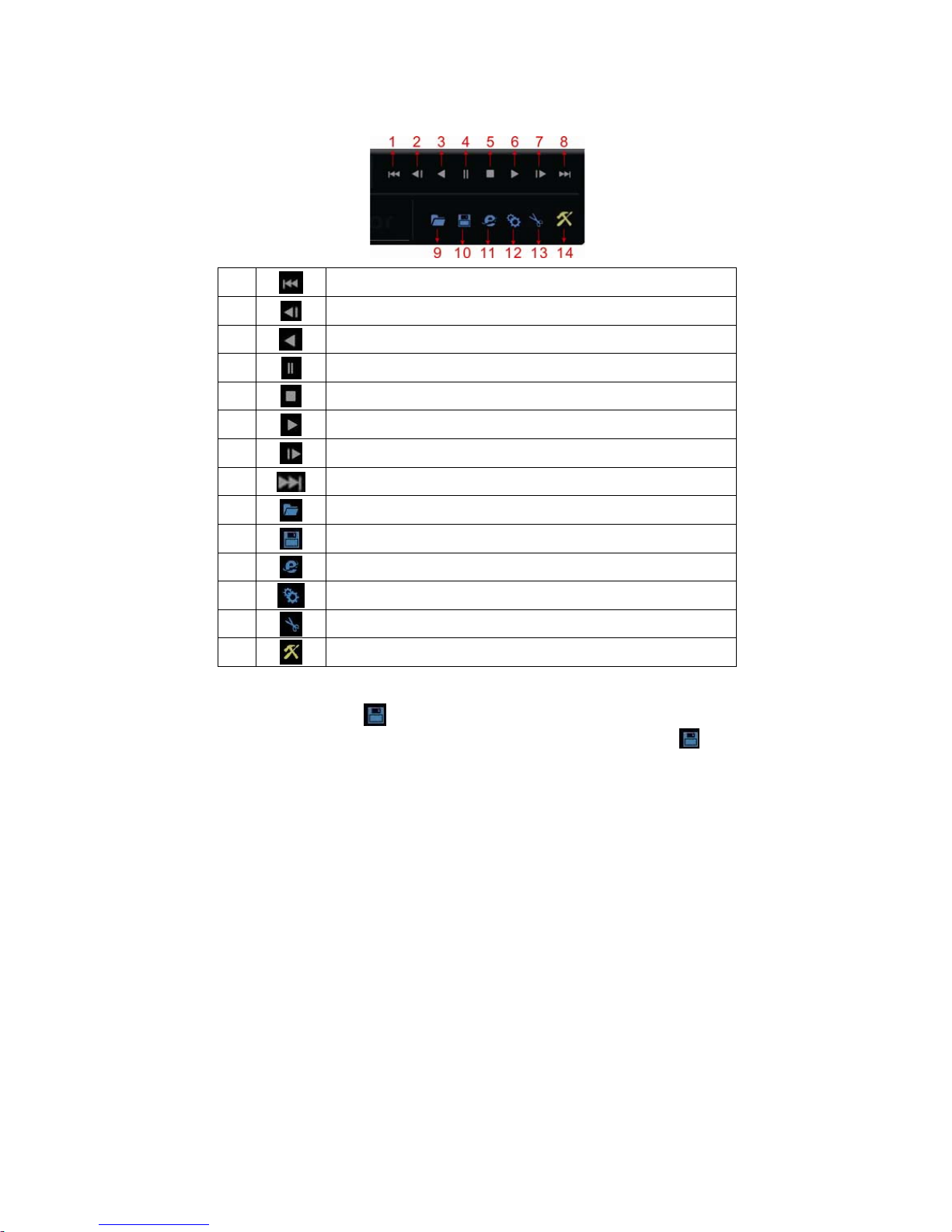
12
a. Play & Settings Icon Instruction:
1 play previous file
2 play previous frame
3 play backward
4 Pause
5 Stop
6 Play
7 Play next frame
8 Play next file
9 Open file
10 Disk back up
11 Google map
12 Setting
13 Snapshot
14 Format Micro SD Card
Disk Backup
Save the recorded files to your PC. Click on the button and it will
pop up the screen as below.
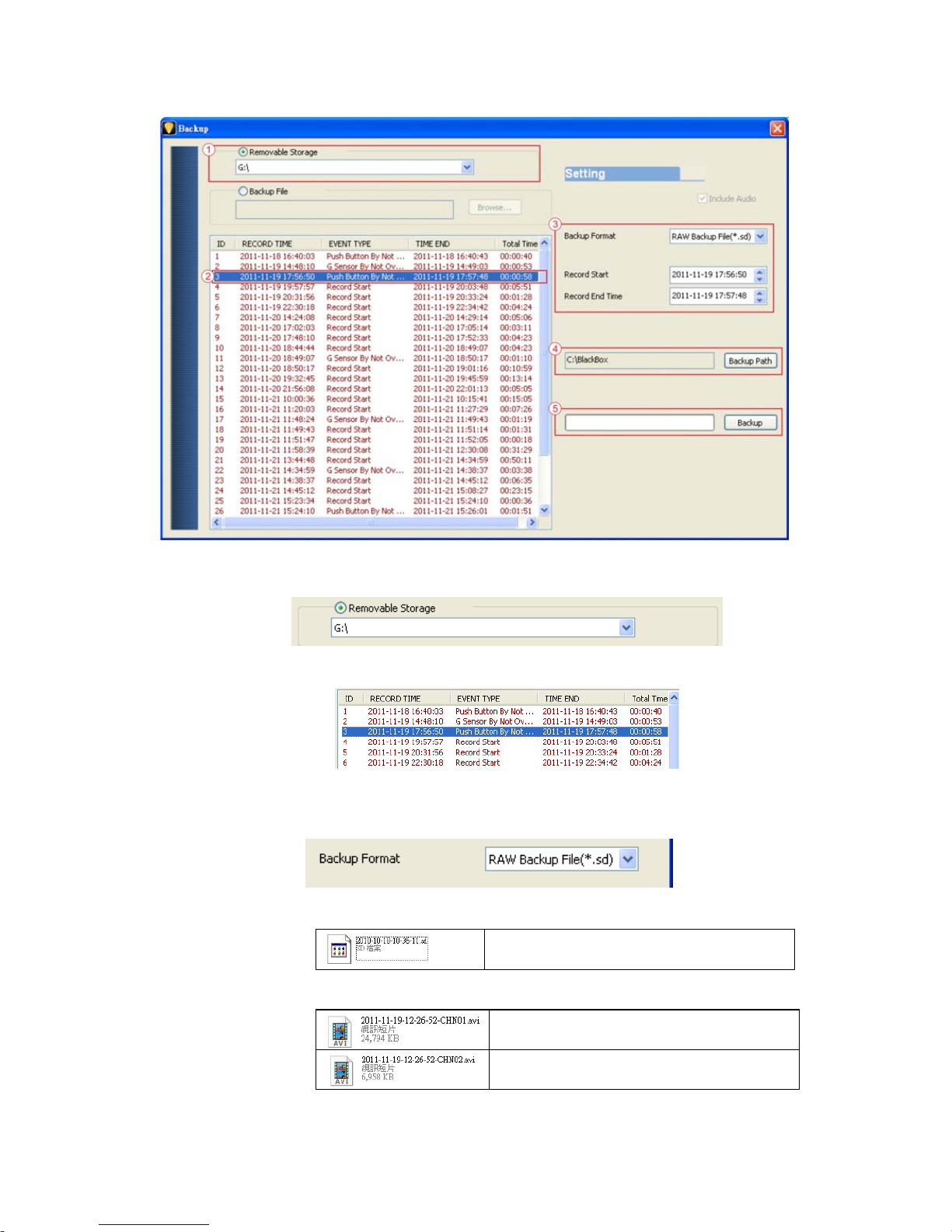
13
Step1: Select the origin for the Micro SD card
Setp2: Select the recorded file which you want to backup
Step3: Choose the backup file format
(1)Micro SD Card Backup (*.sd)
(2)AVI File Backup (*.avi)
Backup format:
(1) Micro SD card backup format
Micro SD Card File type (*.sd)
(2)AVI File Backup(*.avi) Chn01 is the forward facing lens record.
The file name is *.avi.
Chn02 is the backward facing lens record.
The file name is *.avi.
★Note: If backup by original format of Micro SD card, the file recorded
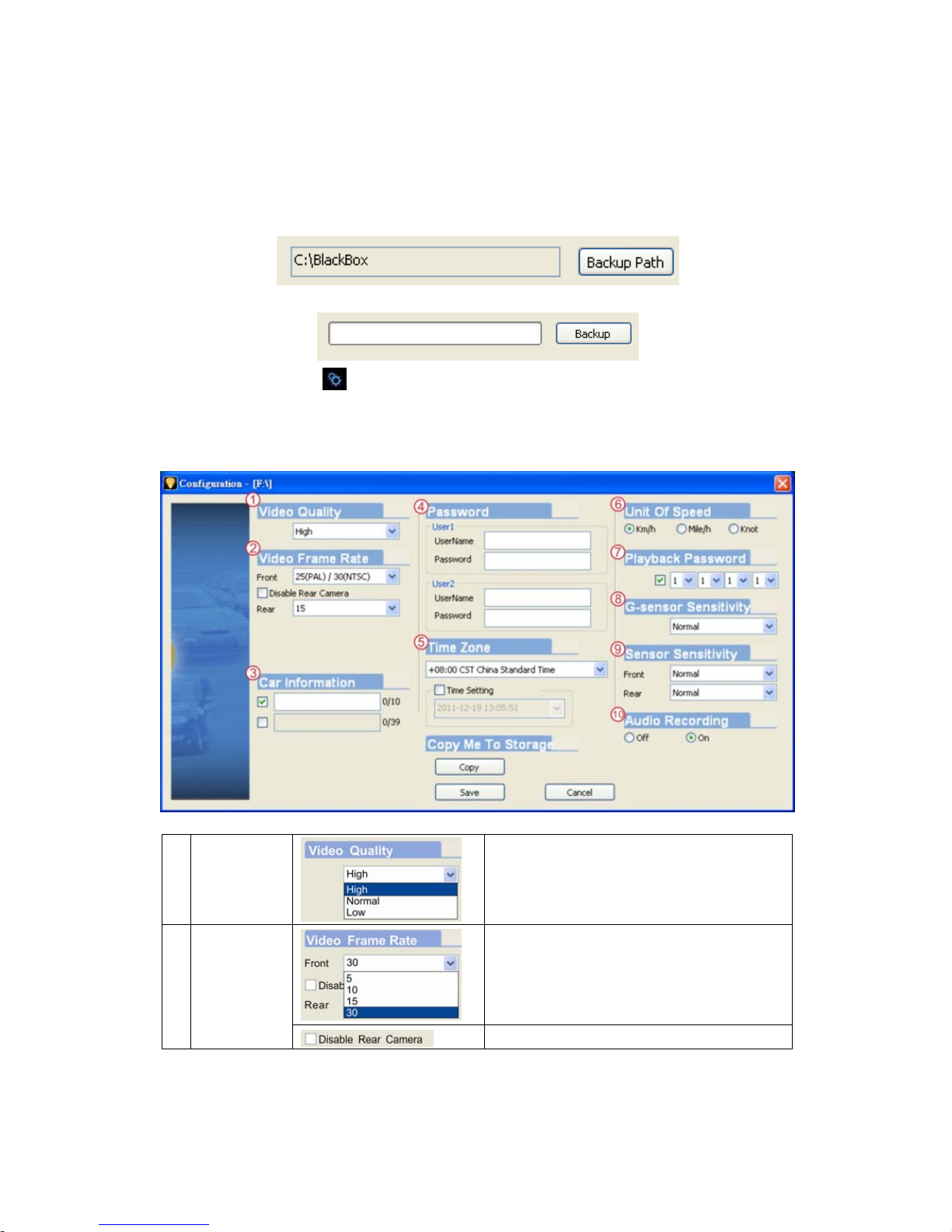
14
with location of GPS (longitude and latitude), speed and G-
SENSOR. If backup by the format of *.avi, the file recorded date,
video and audio. We suggest to backup by using original
format of Micro SD card.
Step4: Backup Path: Select your backup destination (e.g.: C:\blackbox)
Step5: Backup : Start backup the file to your specified destination
Setting
One side of card translator is plug into Micro SD card, the other one is
plug into USB plot before recording. Record format and display of the
device can be set by configuration of PC client. After setting completed,
the Micro SD card can plug into the device and start recording again.
1 Video
Quality
Select the video Quality: High/ Normal /
Low
2 Video Frame
Set the recording frame rate for front
camera
NTSC(5 / 10 / 15 / 30) fps
PAL(5 / 10 / 15 / 25)fps
Turn the recording off for inside camera
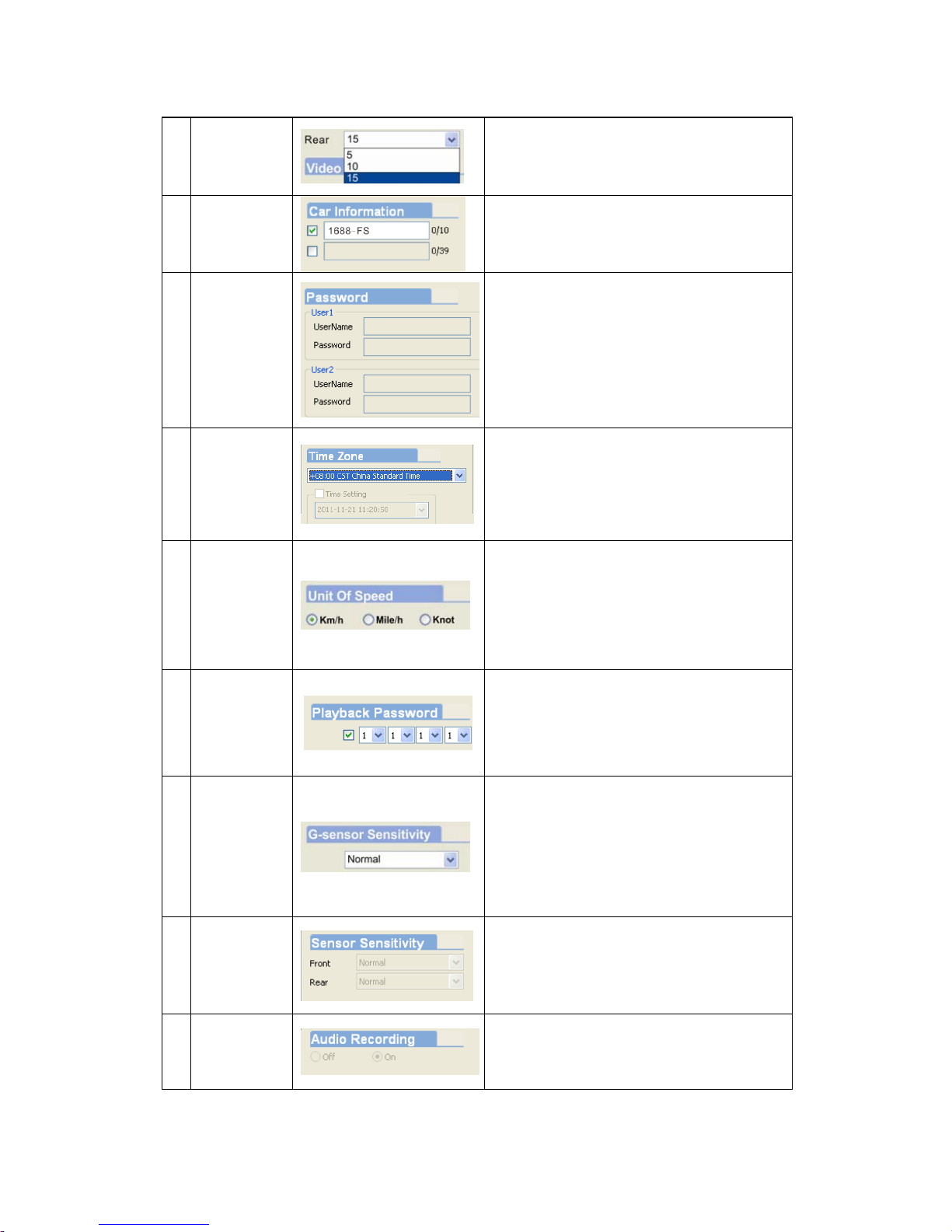
15
Set the recording frame rate for inside
camera (5 / 10 / 15)fps
3 Car
Information
The license plate number information can
be input here, the film is easy to identify
which vehicles to record video record (only
English letter and number acceptable.
4 Password
This feature of the Micro SD card
encryption, to prevent others from
accessing any data. Set a password to 15
characters limited: 123,456,789,123,456.
After setting the password, it is required to
enter password to access the playback
file, setting, formatting memory card.
5 Time zone Time Zone:
GMT (GPS auto time correction)
6 Unit Of
Speed
You can set up the speed unit here.
Km/h: kilometer per hour
Mile/h: mile per hour
Knot:knot per hour
★Note:1 KM=0.6214 mile,
1 mile=1.6093KM, 1 Knot =1.853KM
7 On Screen
Playback
Password
On Screen playback password: When it is
enable, need to enter password first
before enter playback mode.
Do the settings first and then set the
password. The password setting from 0 to
9.
8 G-sensor
Sensitivity
Set the sensitivity for G-sensor.
Six mode can be chosen.
OFF, Light, Low, Normal, High, Heavy
Note: In some uneven road, you might
want to decrease the sensitivity to prevent
repeated emergency recording.
9 Sensor
Sensitivity at
night
The night sensitivity settings for front and
interior lens: very low, low, normal, high,
very high.
According to night conditions set
sensitivity.
10 Audio
Recording
Audio recording.
Open: recording voice / Close: stop voice
recording.

16
Snapshot
While playing the recorded file, you can use this function to
snapshot the picture and save it into your PC.
Default saving path for snapshot picture will be in /Snapshot folder.
File type: BMP
b. Speed Meter & Volume
c. Video Search & Play Speed
(1)Video Search:You can use the mouse to drag the bar to search the
video quickly.
(2)Play Speed:Support 2x, 4x fast forwarding and -2x, -4x slow play
mode.
d. G SENSOR
When detecting extraordinary G-force, the machine will record the
images and separate the recorded file from normal recording.
(1) X: The G-force from left & right of the car.
(2) Y: The G-force from front & back of the car.
(3) Z: The G-force from upside & downside of the car.
G-Sensor
Video Search
Play speed
Speed Mete
r
Direction
Latitude & Longitude
Coordinates Volume

17
I. Formatting Memory Card
When You Should Format Micro SD CARD?
When you use the Micro SD card for the first time or just purchase a new card,
you should format it in order to use it correctly. (The bundled Micro SD card
has been formatted and tested by the manufacturer already.)
Notice:
1. Before formatting Micro SD card, please ensure to unlock it first.
2. If the card is unlocked but still cannot be formatted, this might be caused by
Window Vista / 7 security restrictions. Please run the program as Administrator
to prevent from this problem.
1 2
The steps are shown in below:
1.Insert the CD in your PC and open the directory Find and run program
and click on “Format Micro SD Card”.
2. Click on『Format』to start formatting the Micro SD card. Please see the
following steps as reference.
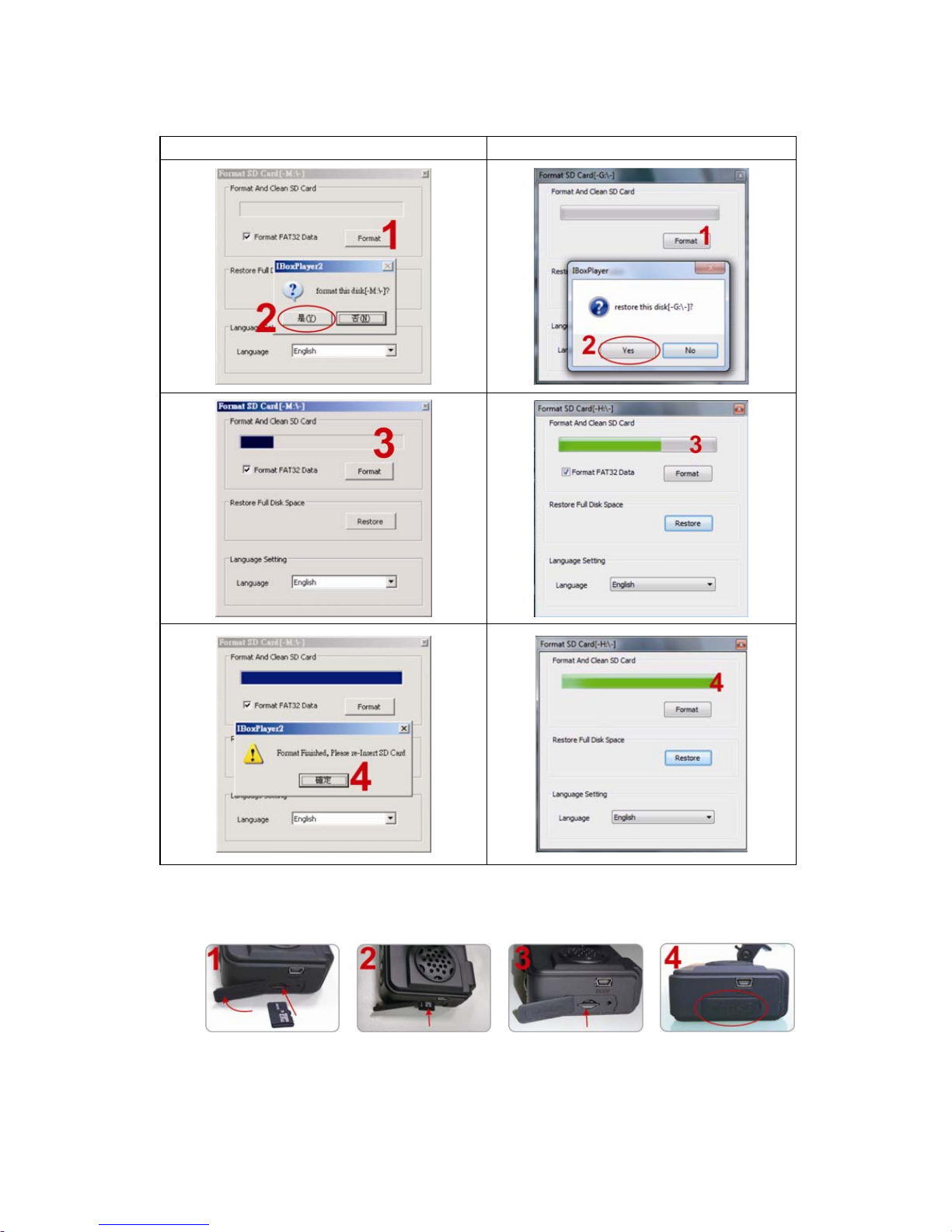
18
Windows XP Windows 7
3.When formatting is completed, please insert the card into the machine for
recording.
Open the plastic
lid . Insert the Micro
SD card in correct
direction.
Press the Micro
SD card in until it
is set.
Close the plastic
lid.
Other manuals for recduo
1
Table of contents
Other roadeyescams Dashcam manuals