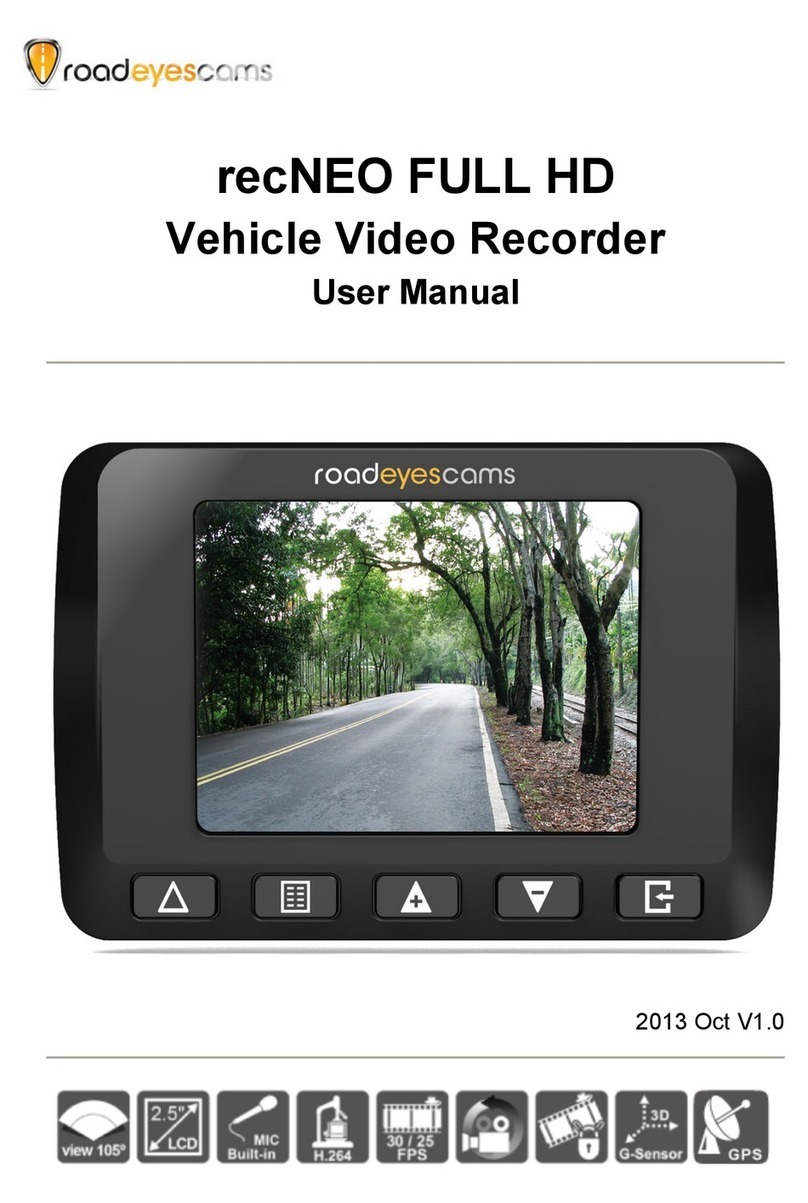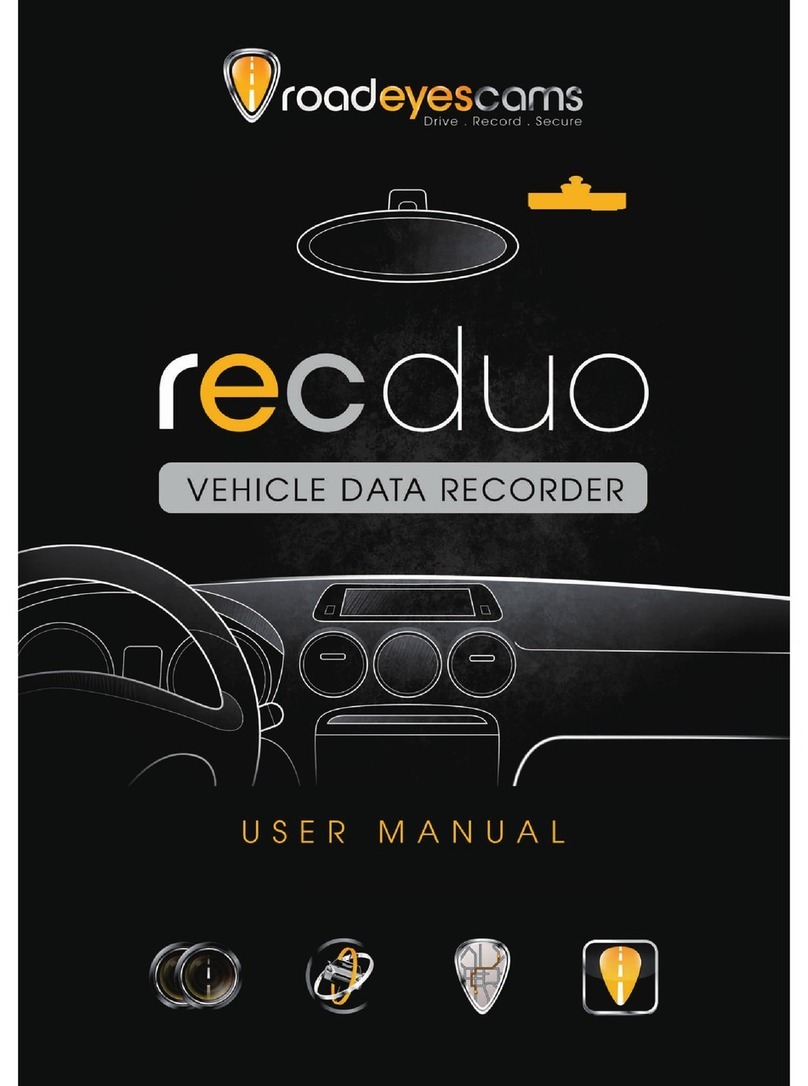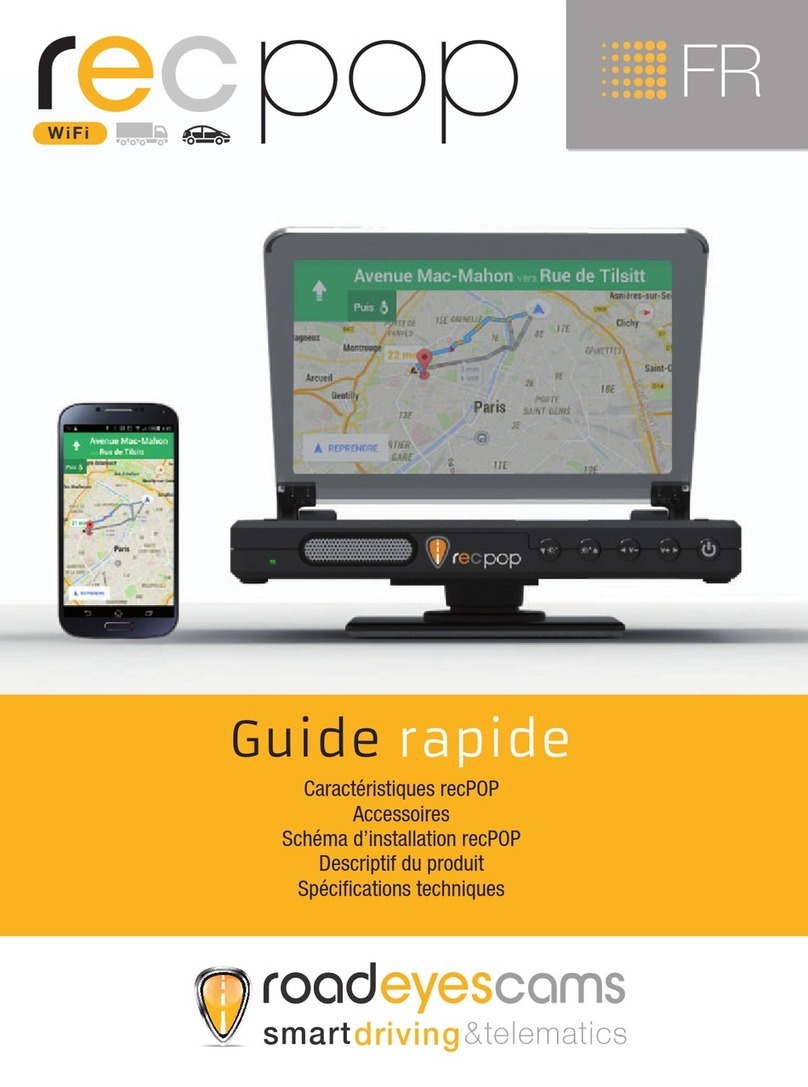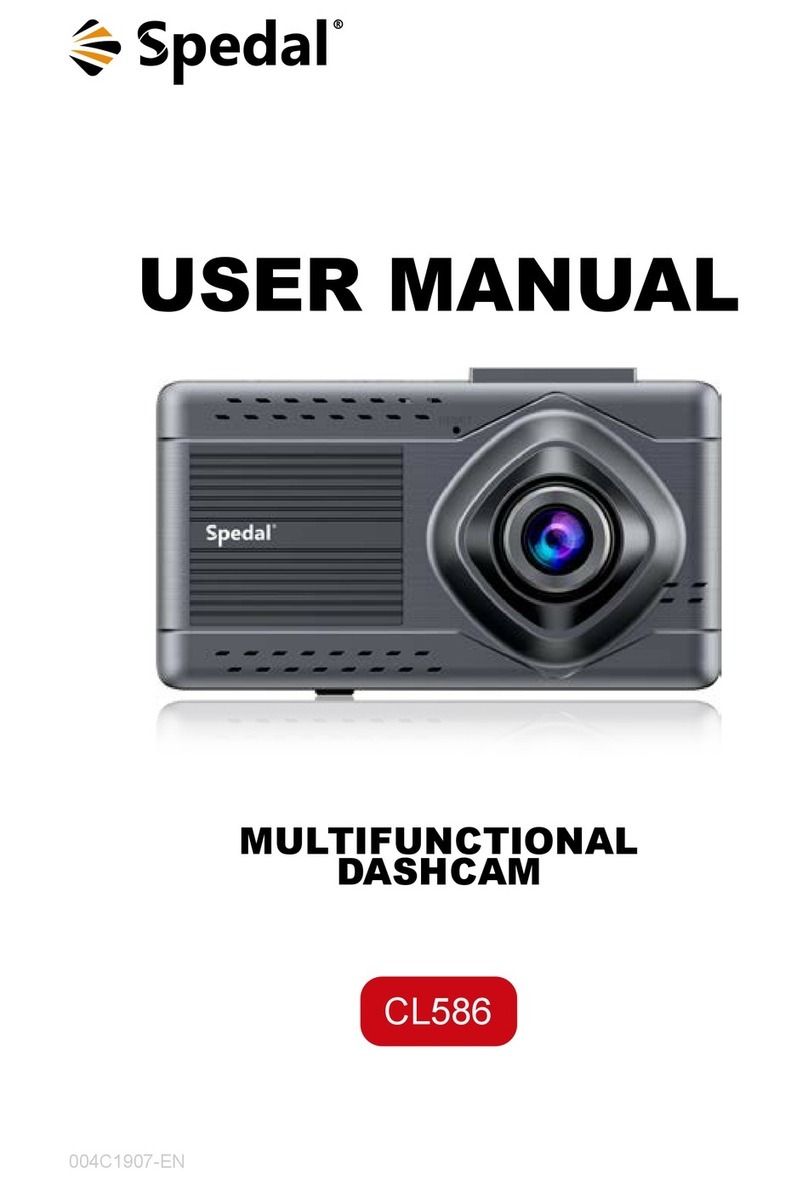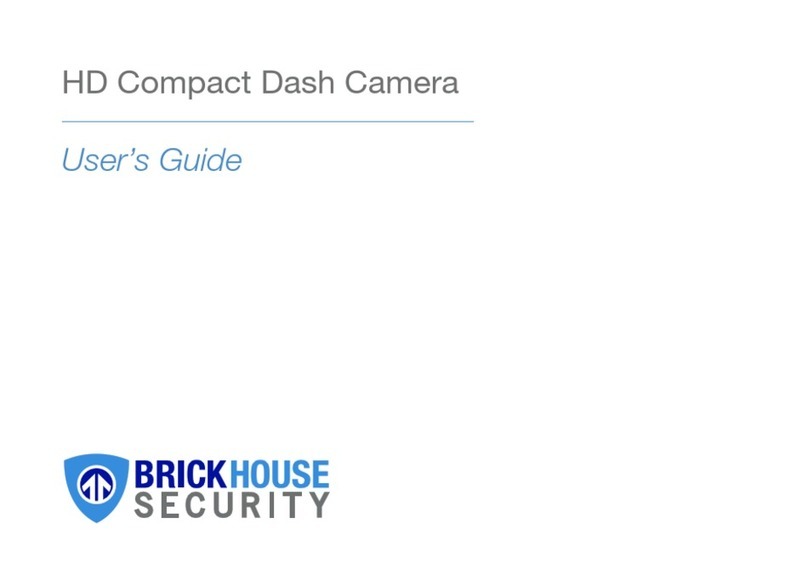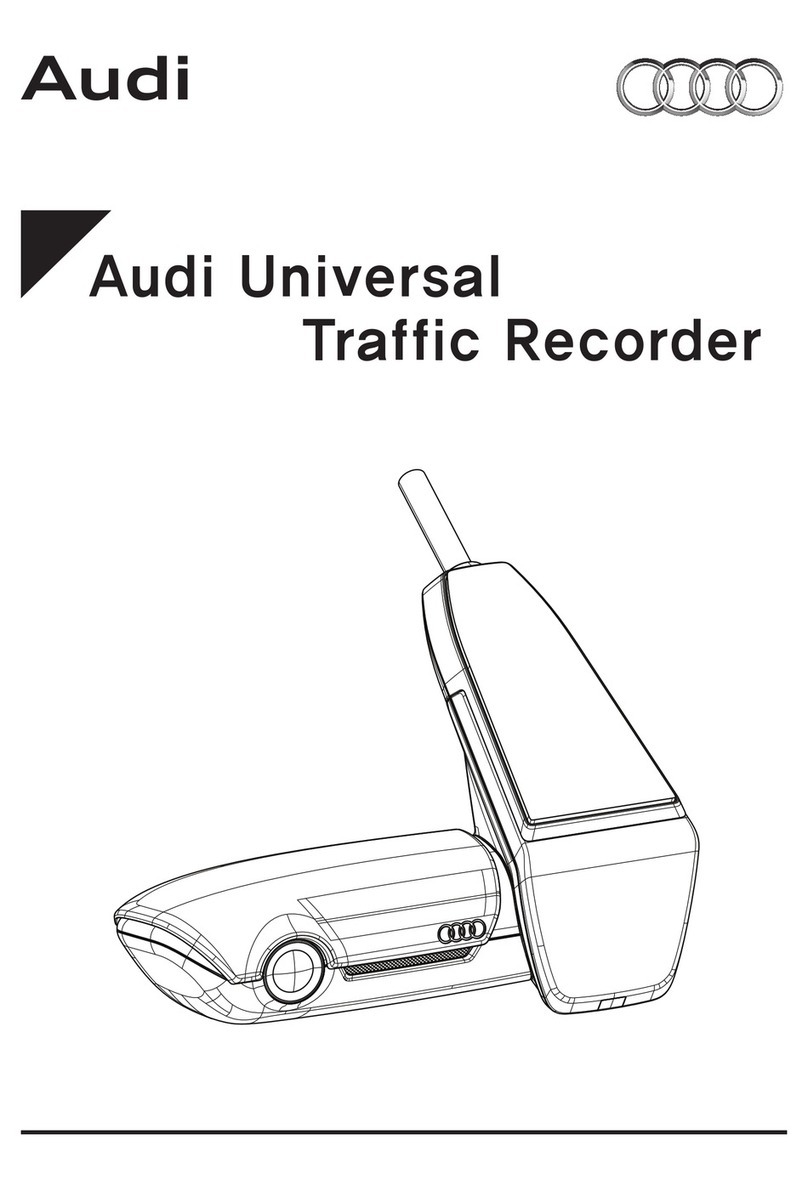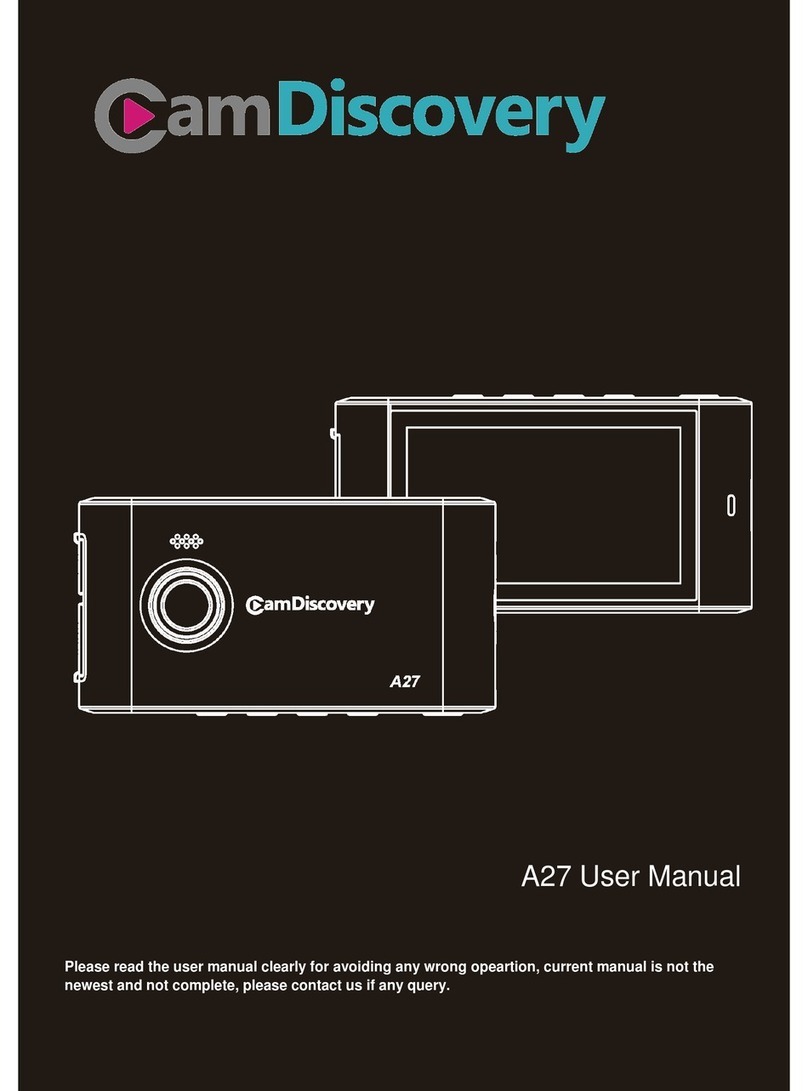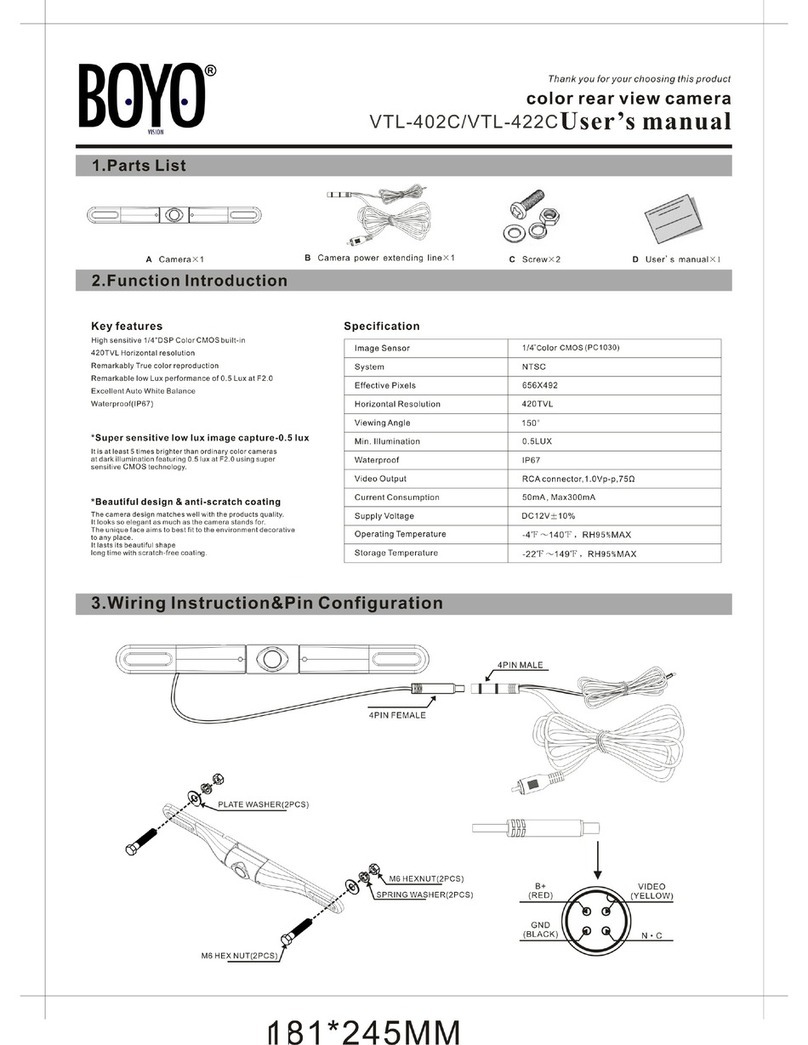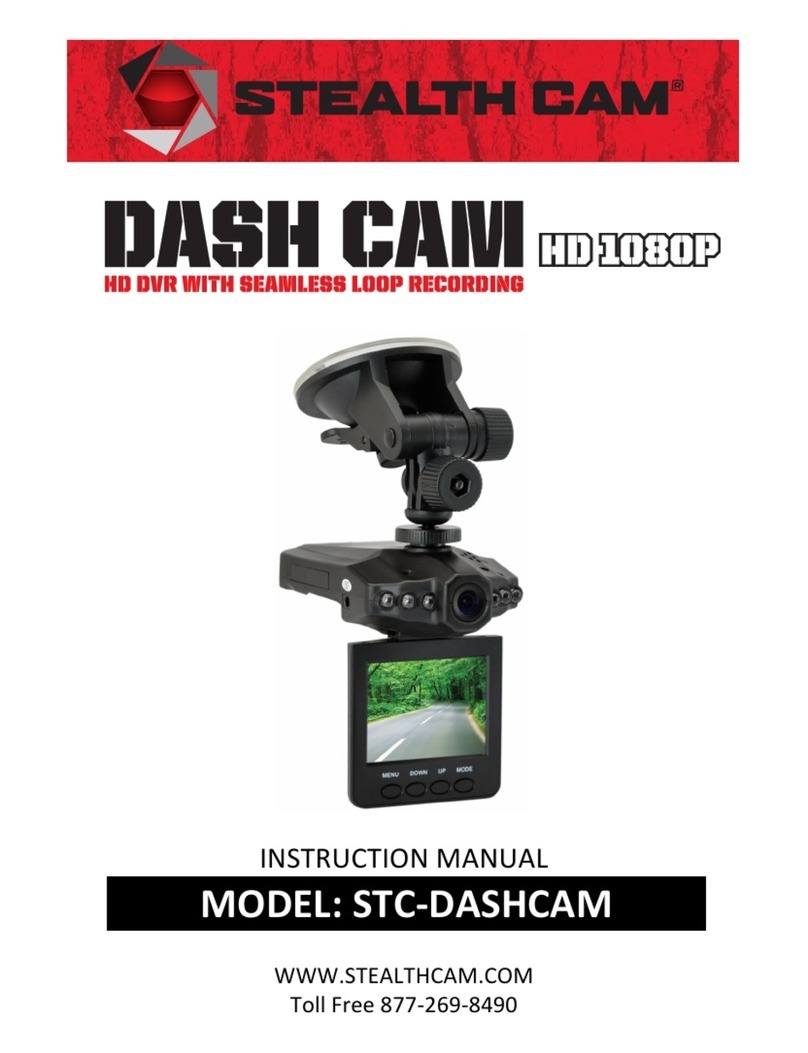roadeyescams rec pro User manual
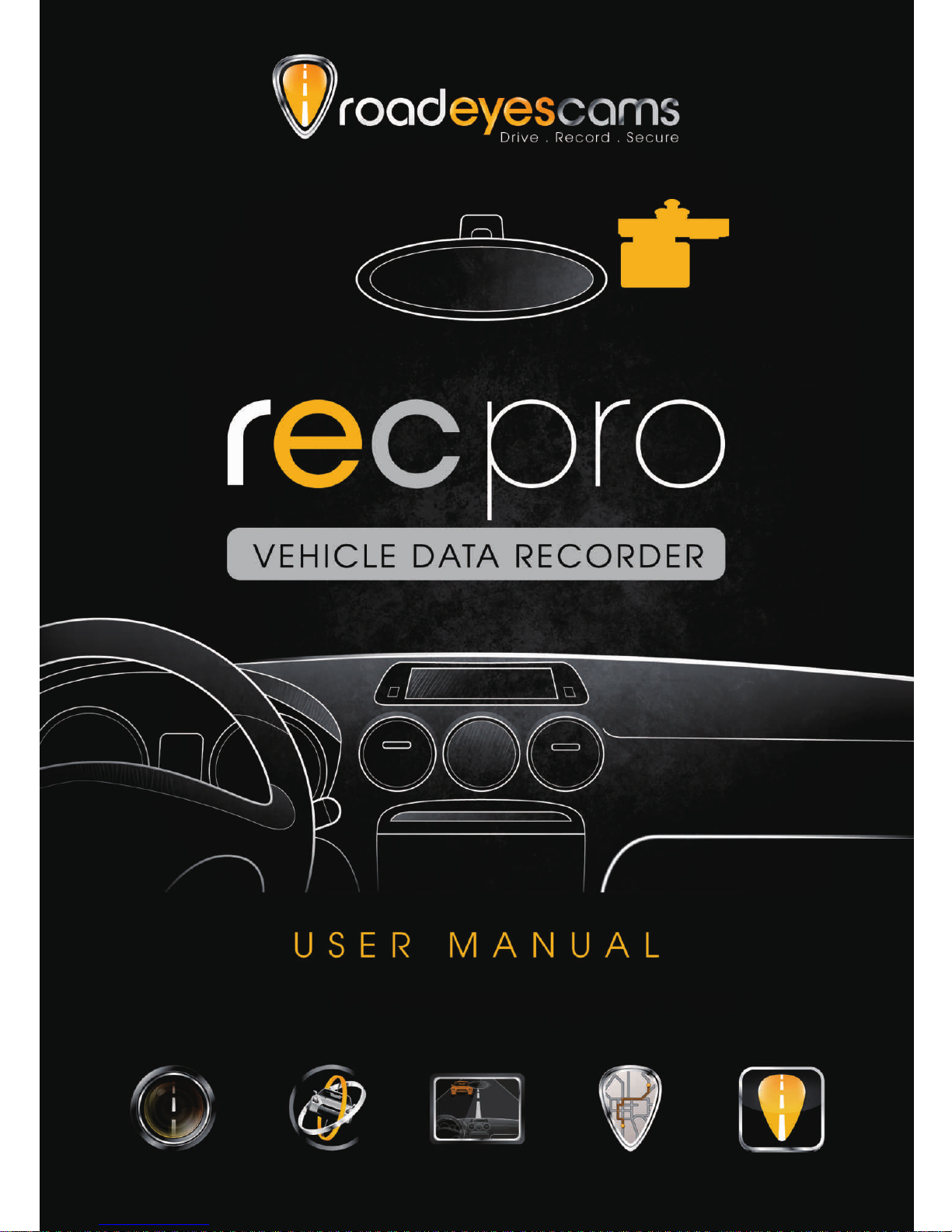

i
Index
A. Feature Description ..................................................................................1
B. Schematic Diagram Of The Installation Steps ..........................................2
C. Specification .............................................................................................3
D. Product Appearance.................................................................................4
E. Recording And Stop Recording ................................................................5
F. Remote Controller Description .................................................................6
G. Main Menu Operating Description ............................................................7
Main Menu Table Switch .......................................................................7
Setup Menu Description ........................................................................7
Camcorder Menu Setting.....................................................................10
Camera Menu Setting..........................................................................11
Play video files ....................................................................................12
H. Software Operating Instruction...............................................................15
I. Formatting Memory Card.........................................................................20
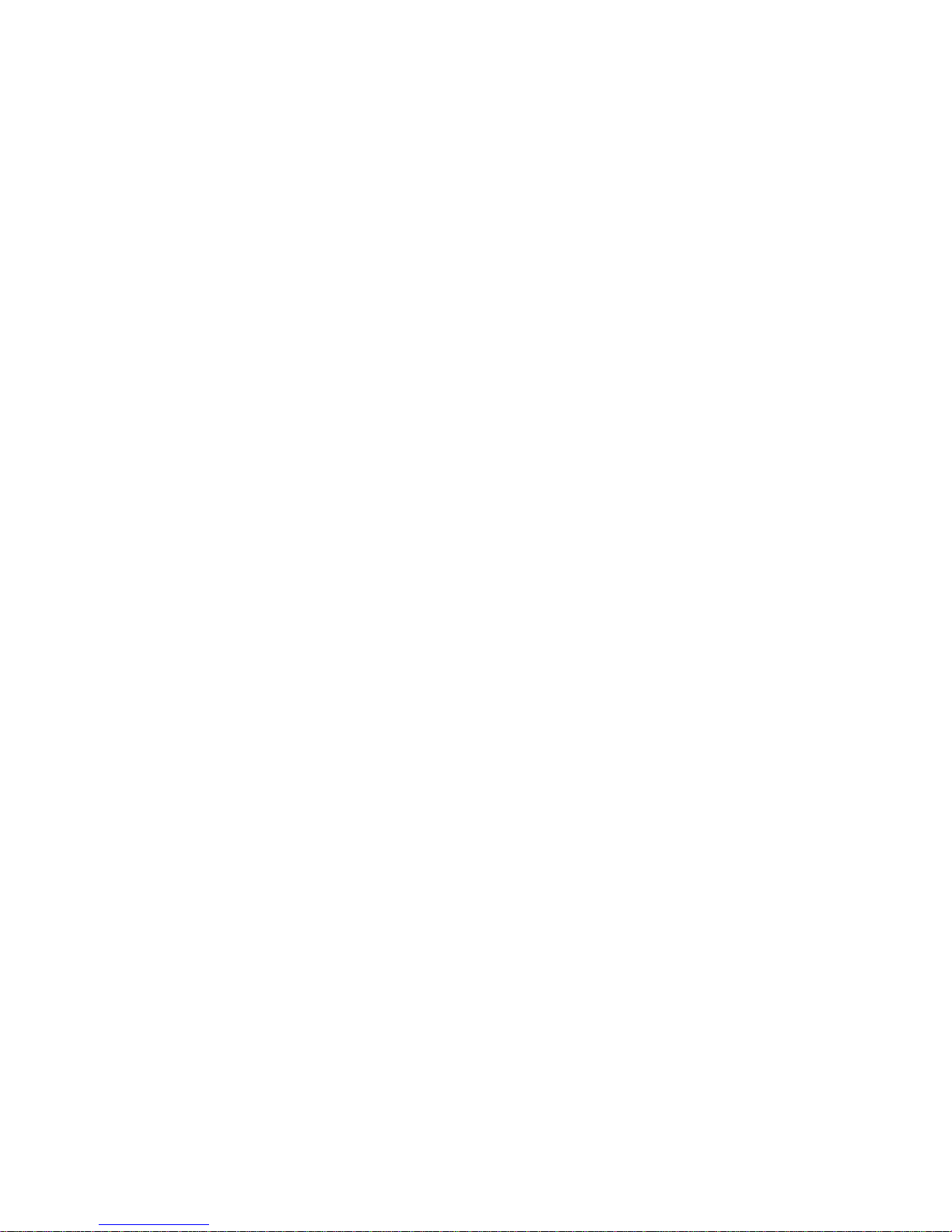
1
A. Feature Description
․Build-in Full HD 5M CMOS Sensor. View angle approx. 105 degrees.
․Easy installation. Suitable for all types of vehicles.
․Equiped with 3 inch TFT LCD screen provides a platform for
composing and playing back your footage, while the fixed focus lens
keeps things simple.
․ Build-in accelerometer, the system automatically determine the level
of the screen visualization, and make the screen self-rotated
to normal position
․ Advanced H.264 compression technology for longer recording of
higher quality video.
․Provide high quality image recording 1280x720 max. 60 frame
per sec.
․When the screen turn to abnormal position, the system automatically
determine the level of the screen visualization, and make the screen
self-rotated to 180 degree.
․Using SDHC memory card, support up to 32GB.
․G-sensor, GPS and Image data will be recorded simultaneously.
․G-sensor sensitivity can be adjusted according to vehicles and road
situations. When detect a strong shock, system will start emergency
recording and keep the files without being overwritten.
․ Embedded GPS module, Google map is available for viewing the
recorded file and let user to view the routes.
․The most user-friendly player software, easy to operating.
․Build-in two way High Sensitivity automatic gain control Microphone.
․With full time/date record, can be displayed in screen directly.
․Provides completely Even log table, easy to search recorded files.
․Provides a variety of recording video formats and number of frames
to selected.

2
B. Schematic Diagram Of The Installation Steps
Two types of brackets installation for selection,Suction-cups type and
Stick-holder type.
A. Suction-cups type
Make the bracket facing upward, assemble the suction cups, setup the machine in
proper position, adjust the viewing angle.
B. Stick-holder type
Remove 3M sticker
and adjust the best
position properly.
Take machine bracket slides into the latch
and lock.
Plug in the cigarette
adapter.
The other side of
cable connect to DC
5V port
Green indicator:
Power on.
Blue indicator:
GPS positioning
ready.
Installation
complete

3
C. Specification
Items Description
Chipset Ambarella H.264 image compression chip
Sensor Device Full HD 5M CMOS Sensor
View Angle View angle approx. 105 degrees.
Voltage
Start at 5V±5% ; 650mA,
Remark: Please use 5V±5%, 1A Cigarette lighter adapter. The machine
needs 4.8v to start.
Operating
Temperature -10℃~ +70℃(Inside vehicle)
Storage Device For the performance issue, use SanDisk SDHC card Class 6 or above
read/write speed 15MB/s recommend. (min capacity 4G, Max 32G)
Recording Frame And
Content
1920x1080 (Full HD1080P/ 30F) 1280x720(HD720P/ 60F and HD720P/
30F). Auto record when power up system. Recording frame: 30fps/
60fps(NTSC/PAL) only select one.
Recording Content Date, time, image, sound, G-Sensor data, GPS data.
Recording Format Specific format for player software.
Microphone Build-in Dual High Sensitivity Microphone.
Input Device Emergency recording button、Remote controller.
Out Device
(a) TV-Out (1 Vp-p composite video output, 75 ohms), Two kind of
system: NTSC/PAL
(b) Red light: Recording
(c) Green light: Power
(d) Yellow light: Manual taking photo
(e) Blue light: GPS 3D positioning
(f) Mini USB for PC connection
(g) Build-in accelerometer, the system automatically determine the
level of the screen visualization, and make the screen self-rotated
to normal position.
Time Setup Auto-calibrating by GPS signals. If GPS is not available, the built-in
clock will be used.
G-Sensor Build in Internal 3D G-Sensor
Accessories
Standard: 1. Main Machine 2. Quick Guide 3. Remote Control
4. 5V Cigarette Lighter Adapter 5. Driver CD
Optional: 1. SD card 2. 5M RCA Video out Cable
Important Notice
(a) Machine must be installed in the area that wipe can be reached.
(b) Machine provides both NTSC and PAL systems, please using OSD
to change the right system in order to connect system monitor
properly.
(c) After SD card formatted, user needs to set up time zone data from
Software player in order to display the correct time on OSD video
output.
(d) SD card must be formatted by special player first to be used
properly.
(e) GPS positioning speed will be affected by weather, window films,
etc.
(f) Windows film may contain metal substances and have impact on
GPS positioning.

4
D. Product Appearance
UNIT:mm
Product Dimensions
Monitor open
Monitor close
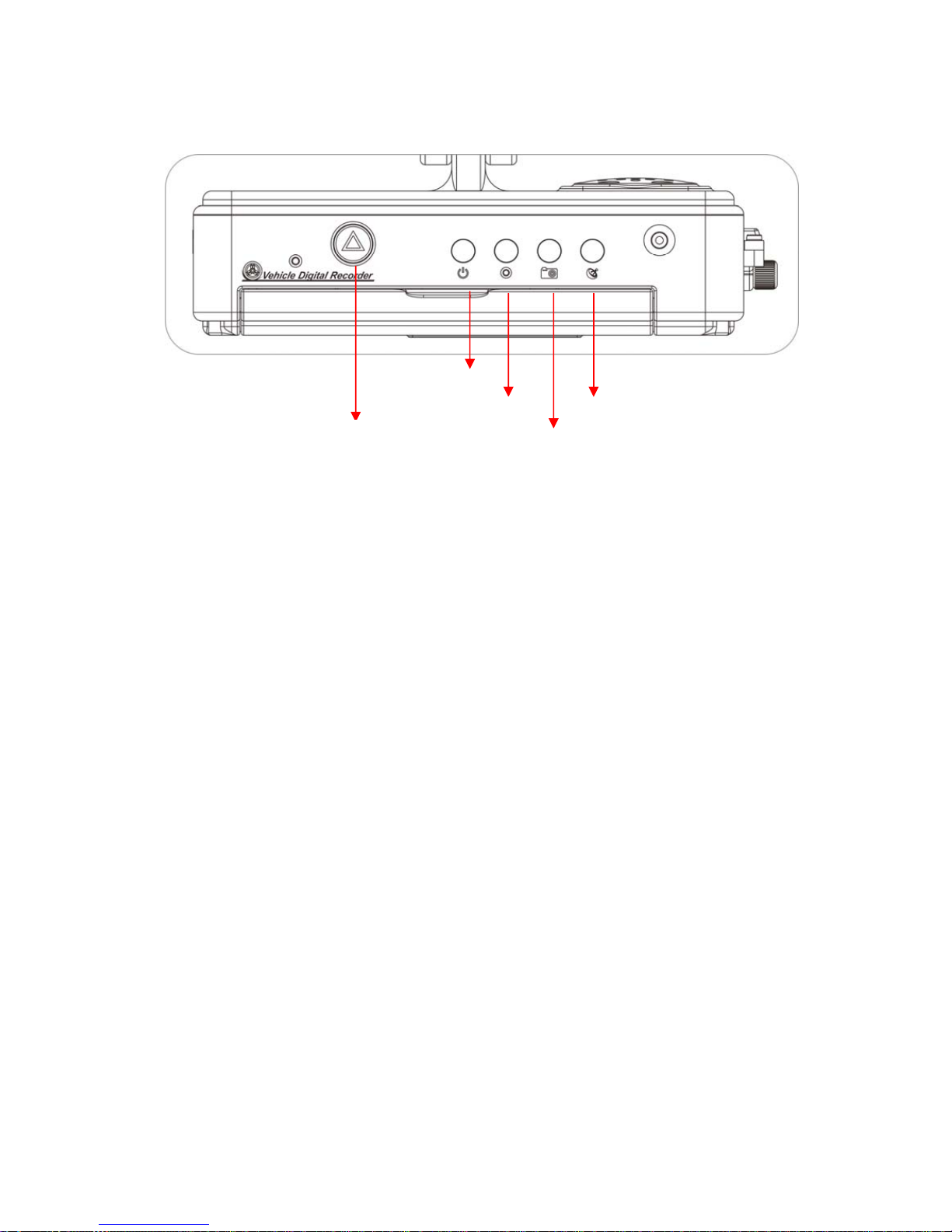
5
E. Recording And Stop Recording
1. Power on / Recording:
Wait around 30 seconds after power-on to start up the machine.
The recorder will be started while power supply acts after one minute.
Green light indicator will keep on when the recorder is in power-on mode.
The recorder starts to record while red light indicator flashing
Indicator Definition:
●Red indicator: red light flashing is presented as “on recording”, the red light
flickering shows force recording status.
●Green indicator: green light means power on。
●Yellow indicator: yellow light means in manual photo mode。
●Blue indicator: blue light flashing while GPS signal is not stable, otherwise
is stable GPS signals.
2. Power off / Stop recording:
When power supply is shut down, the recording will stop at the same time
and you can remove SD card to read the files.
3. Enter / Exit Displayer Mode:
(a) Select “Playback” to enter display mode on live view, click the time period
of recorded file and press the “play” key to show the file.
(b) Select “Playback” on display mode and return to live view.
Red indicator
Green indicator
Yellow indicator
Blue indicator
Manual Force Recording

6
F. Remote Controller Description
Key mapping table for remote controller:
Play back
Manual Force Recording
Volume down
Stop voice
di
Menu
Confirm
Fast Forward
Stop
Play
Pause / Step
Fast Rewind
Up / Down
/
Left / Righ
t
Mute
Volume up
Camcorder/cam
era mode switch

7
G. Main Menu Operating Description
●Main Menu Table Switch
First stage- Main menu operating key description
Moving menu options [Up/Down Key]
Selecting items [Left/Right Key]
Selected the item、confirm setting [Confirm key]
Enter index、back to previous menu [MENU key]
●Setup Menu Description
1. Language
★Support 13 languages: English / French / German / Italian / Japanese /
Korean / Portuguese / Russian /Simplified Chinese / Spanish / Traditional
Chinese / Turkish / Dutch

8
2. Date / Time
Menu Options [Up/Down Key]
Selecting Options [Left/Right Key]
Enter Selecting Items [Confirm Key]
Back to Top Menu [MENU Key]
3. Time Zone
★selecting the proper time zone for your position
4. TV standard
★NTSC/ PAL for selecting
5. Frequency
★50Hz/ 60Hz for selecting

9
6. Mic. ON/OFF
★ OFF/ ON
7. White Balance
★Five ambient light option for selecting Auto / Daylight /
Cloudy / Fluorescent / incandescent light
Auto Auto (default)
Daylight For sunny day.
cloudy For cloudy, dusk weather, dawn.
Fluorescent For warm white, cool white (3-wavelength)
fluorescent lighting.
incandescent
light
For incandescent and fluorescent lamp type 3-
wavelength illumination
8. Effect
★Color / B & W / Retro color
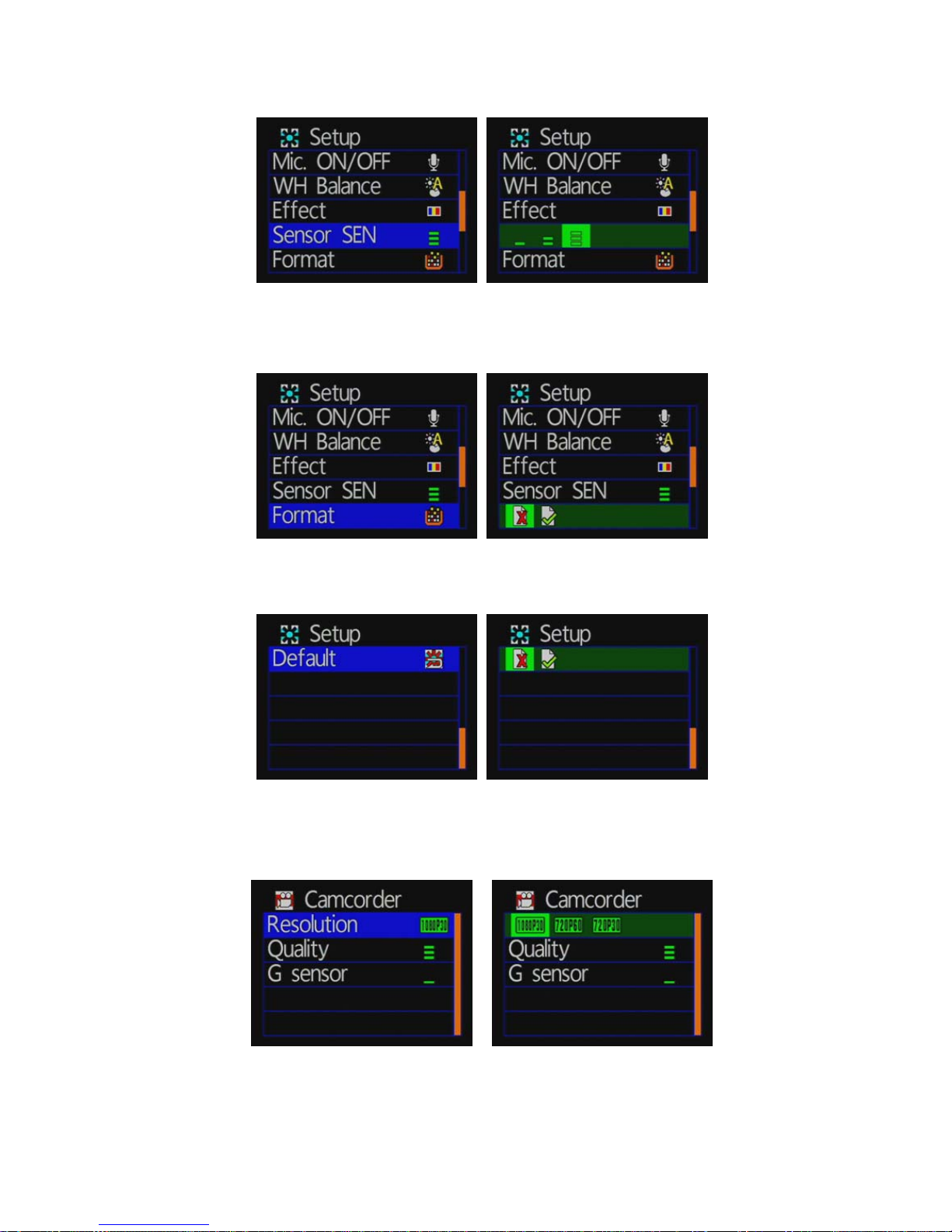
10
9. Sensitivity
★Caution:You can adjust the sensitivity level (more number
of green bars stands for higher sensitivity)
10. Format
★cancel format / confirm format
11. Back to Default Setting
★cancel default setting / confirm default setting
●Camcorder Menu Setting
1.Resolution setting
★three kind of resolutions for selecting:1080P(30) /720P(60)/
720P(30) Second stage- menu setting key description
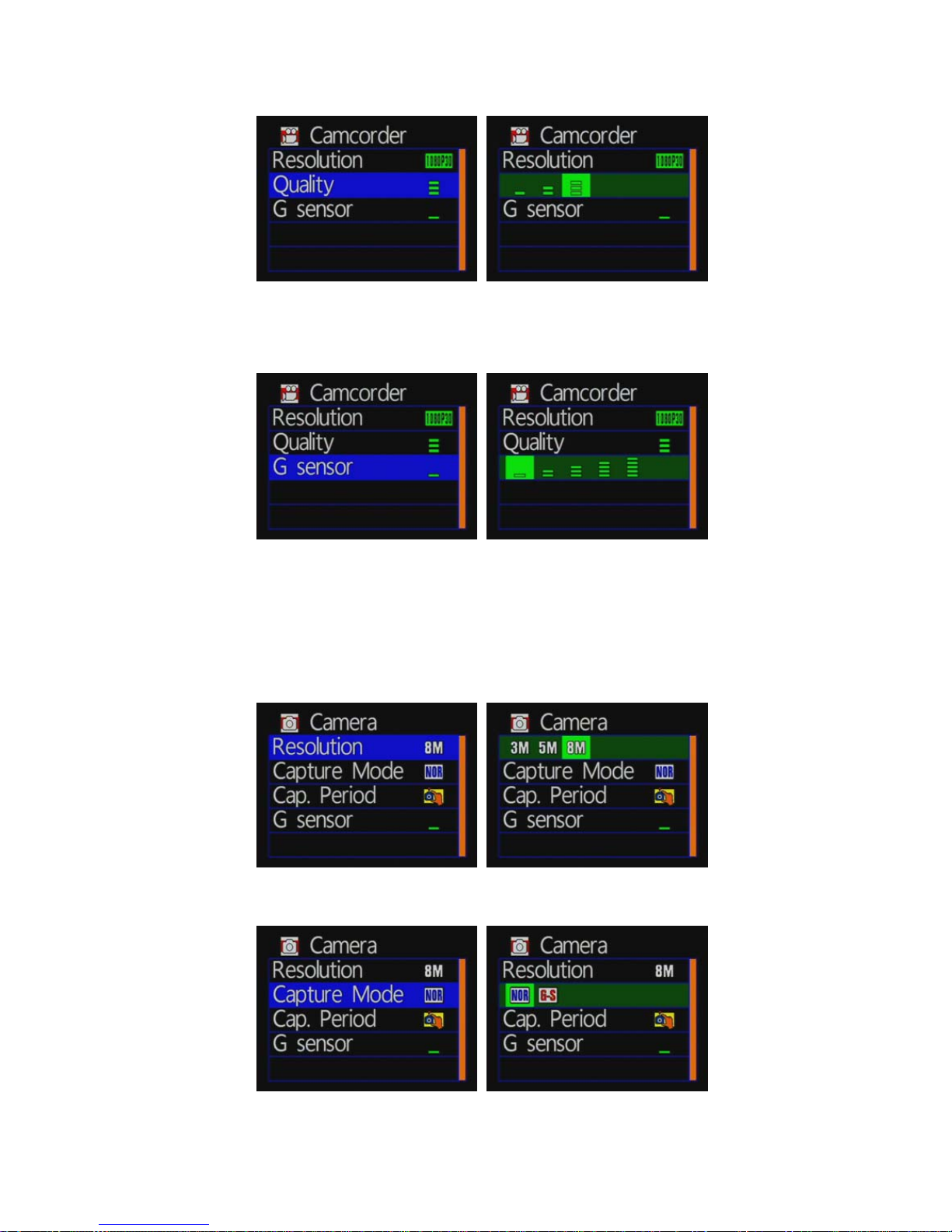
11
2. Quality setting
★Caution:You can adjust the video quality level (more number
of green bars stands for higher quality)
3. G-sensor sensitivity setting
★Caution:You can adjust the G-sensor sensitivity level
(more number of green bars stands for higher sensitivity)
★When emergency record is triggered, it will keep around
3 minutes emergency recording and keep the files without
being overwritten
●Camera Menu Setting
1. Image resolution setting
★Three kind of resolutions for selecting:3M/ 5M/ 8M
2. Capture Mode setting
★NOR:setup the period for taking picture
G-Sensor:G Sensor mode,continuous 3 shootings
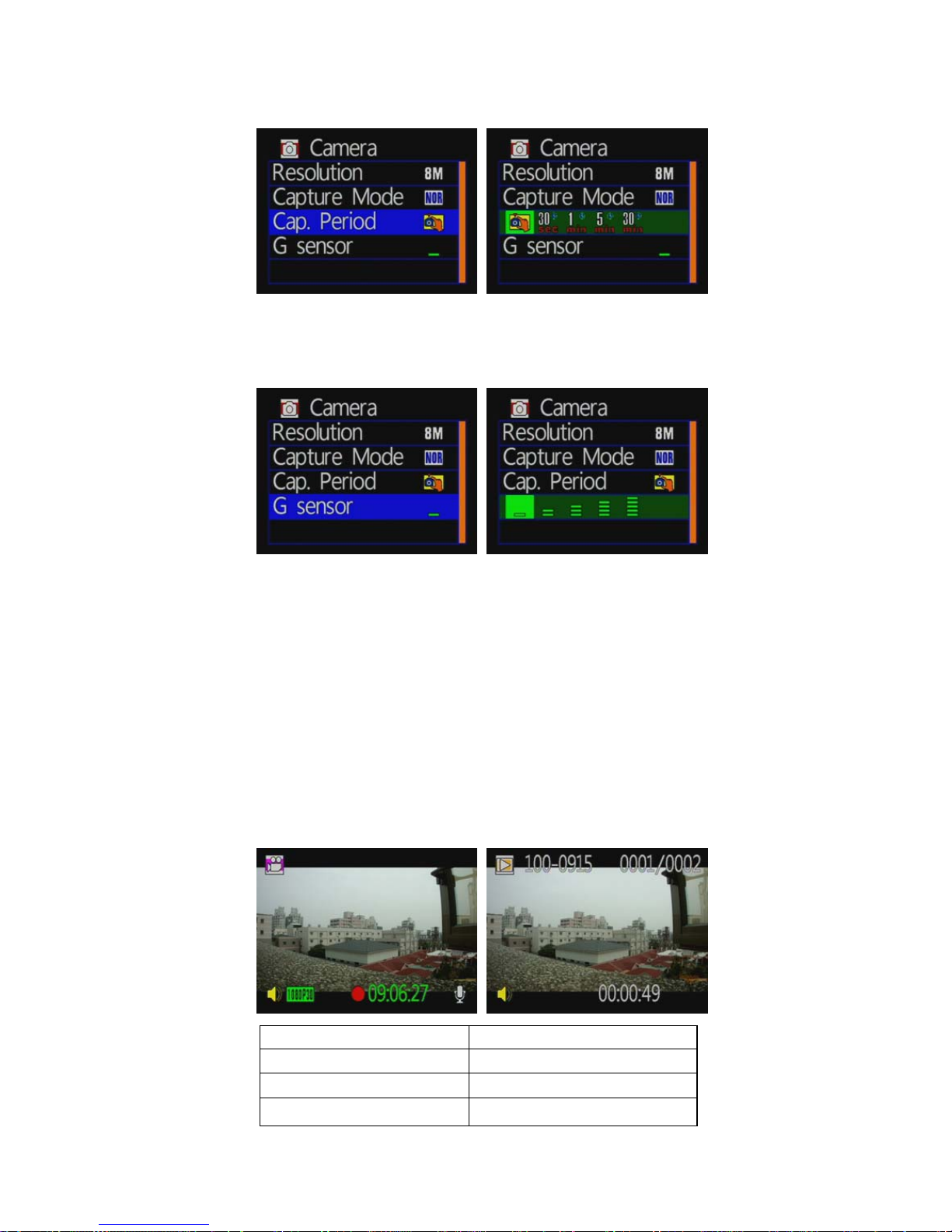
12
3. Capture period setting
★Select NOR to set capture period function。
★Capture period:30 seconds/1 minute/5 minutes /
30 minutes for taking one frame
4. G-sensor sensitivity setting
★Caution:You can adjust the G-sensor sensitivity level
(more number of green bars stands for higher sensitivity)
Play video files
Direct playback on the local side
Build-in accelerometer, the system automatically determine the level of
the screen visualization, and make the screen self-rotated to normal
position.
Camcorder playback mode
Press the ‘playback ‘ key on remote controller to enter camcorder
playback mode, select the file you want to play, then press ‘Play’ key.
Playback screen [Play key]
Select next file [Left/Right Key]
Enter file to browsing [confirm key]
Return to menu [confirm key]
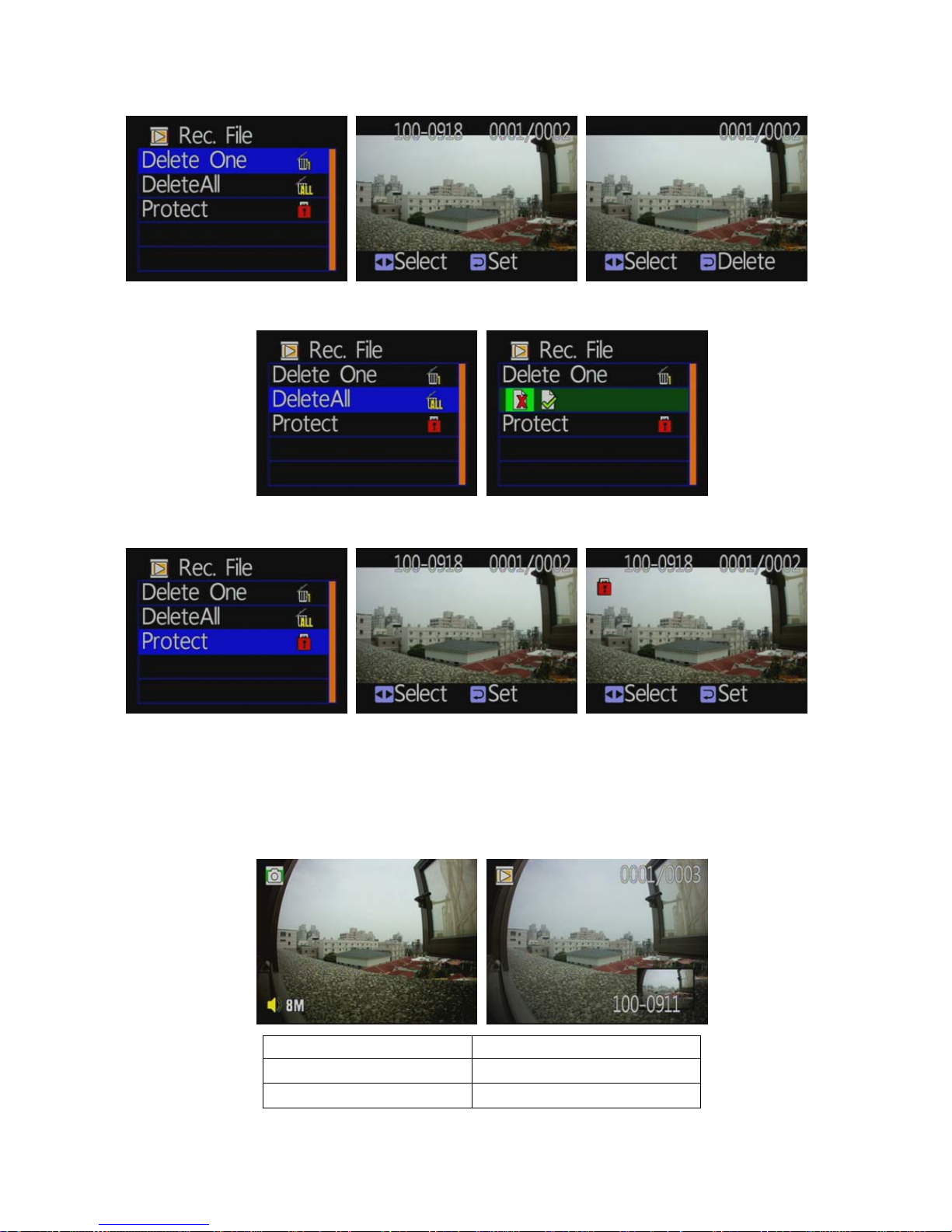
13
1. Delete one record
2. Delete all data
3. Protect Recording Data
★PS. The data is protected successfully while the locked image shown.
(b)Photo playback/viewing mode
Press” Playback” key on remote controller under capture mode,
select the file you want to play.
Photo rotation [confirm key]
Select next/pervious photo [Left/Right Key]
Photo zoom in/out [up/down key]

14
1. Delete one record
2. Delete all data
3. Protect Recording Data
★PS. The data is protected successfully while the locked image shown.
4. Auto play
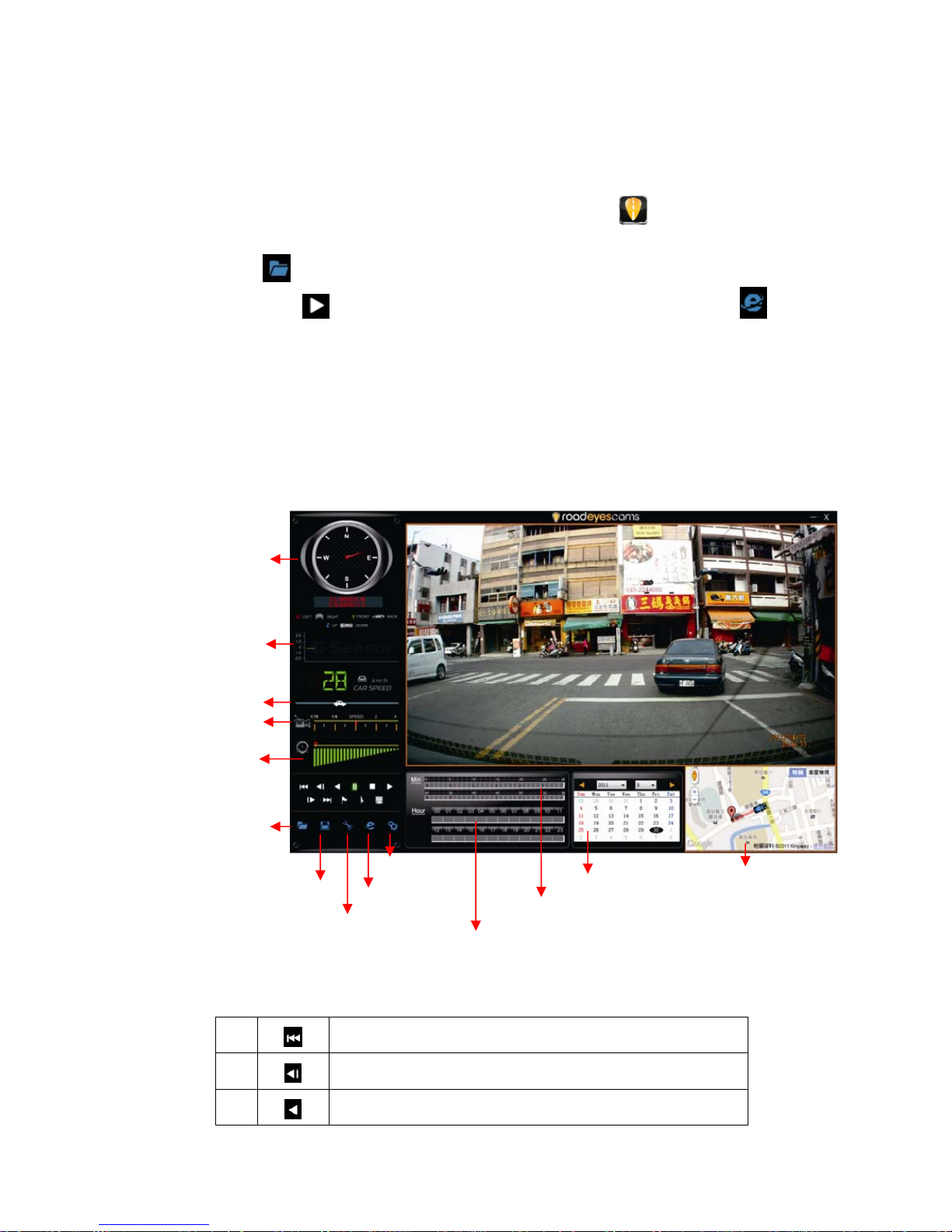
15
(3)How to read the file from SD card in the computer side?
1、Remove SD card from card slot of host side
2、Put the SD card to the card reader
3、Connect card reader to the USB port of PC side
4、Choose the file to play: Execute “IBoxPlayer.exe” ,which is located in
the product CD folder, Screen shown as below. Choose “Open the
document” ,and choose the file of memory card or hard disc and then
click “Play key” to do playback;when using playback. click key to
show the historical routing from Google map.
◎Note: To perform this software, please install Direct X 9.0 or above.
H. Software Operating Instruction
1. Viewer interface description
2. Operating Interface Description:
1 Return to last file key
2 Forward playback
3 Playback key
Play Speed
Open File
Snapshoo
t
Setting
Voice Volume
G-Sensor
Latitude and
Longitude
Google Map
Google Map
Save the Playing File
Playback by Hour
Playback by Minutes
Playback by Date
Play Ba
r
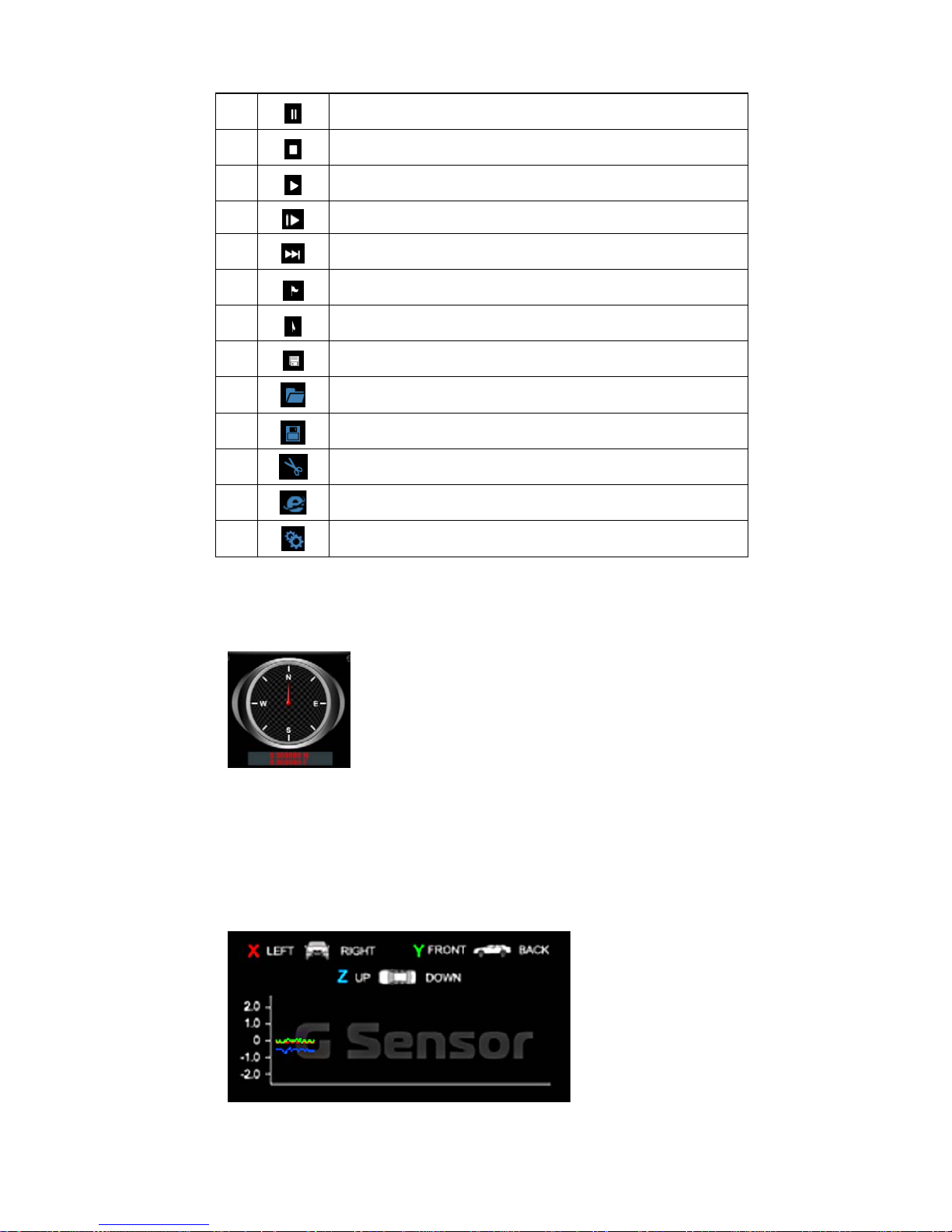
16
4 Pause key Go to next file key
5 Stop key
6 Play key
7 Forward playback
8 Rearward playback
9 Mark starting point of back up file
10 Mark ending point of back up file
11 Backup the marking file
12 Open document, select the file to play
13 Backup the current playing file
14 Snapshoot tool
15 Google map
16 Configuration, Set machine-related settings
3. Player Interface Description:
Show latitude and longitude position
G-sensor : Impact sensor analyzer, forced saving the accident
video before and after 1 to 3 minutes, not covered by other new
files, protect the integrity of the incident video.
X: Induct about level of vehicles moving
Y: Induct around level of vehicles moving
Z: Induct Height fluctuation around level of vehicles moving

17
Driving Speed
Play BAR: Press left button of mouse and move around to pull BAR
with fast-moving.
Playback speed
fast forward with 2 times or 4 times, and playback with 0.25 times,
0.0625 times
Volume control
4. Select the file to playback
Select “ Open the document” , and then choose the file of memory card or
hard disc. (The file format is *.ts)
5. Save the playing file
Select “Save the playing file” , and then choose the file of memory
card or hard disc. (The file format is *.ts)
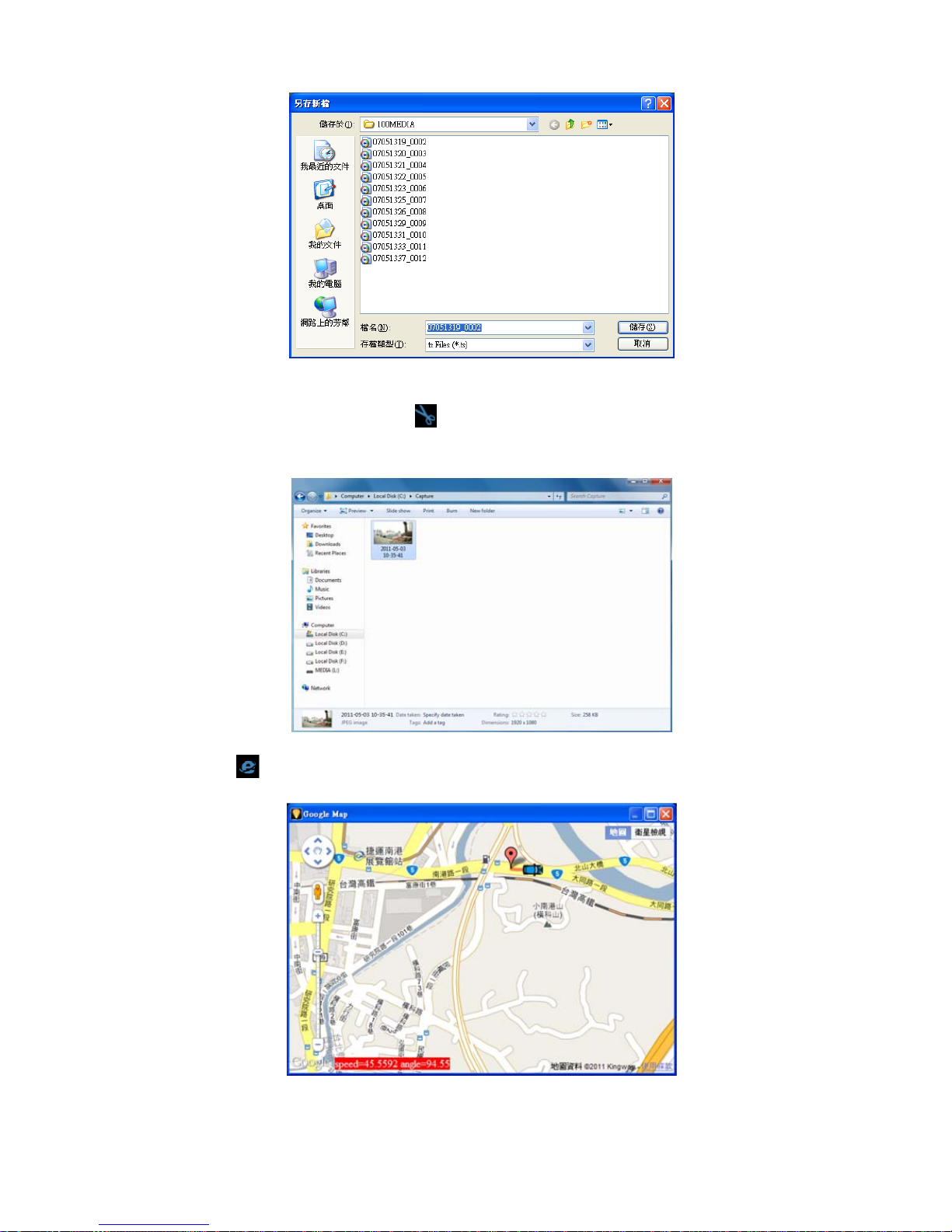
18
6. Snapshoot Tool
Play record from SD card first and then use Snapshoot tool to capture
the screen. When select Snapshoot tool, it will appear the following
window. (The picture of display screen will save in capture storage
folder path.)
7. Google Map
Click and then appear the window of Google Map to view the tracking of
Vehicle. (This function needs to connect Internet.)
Table of contents
Other roadeyescams Dashcam manuals