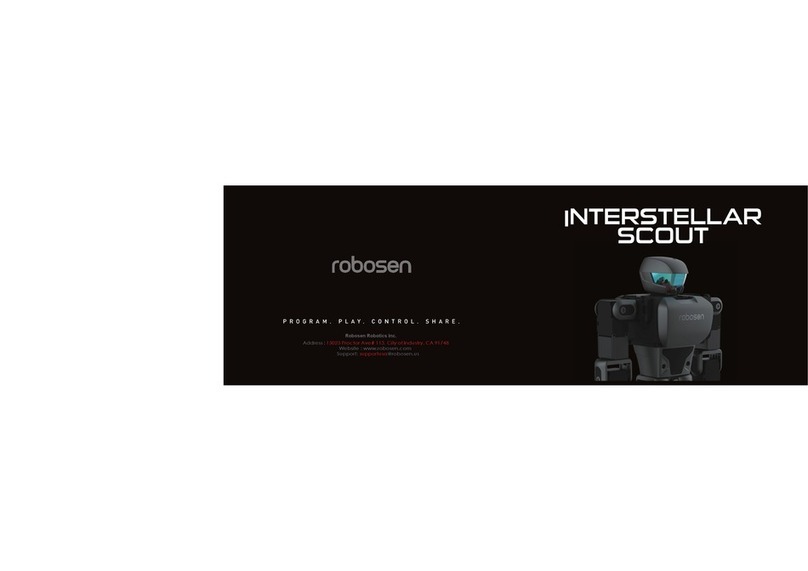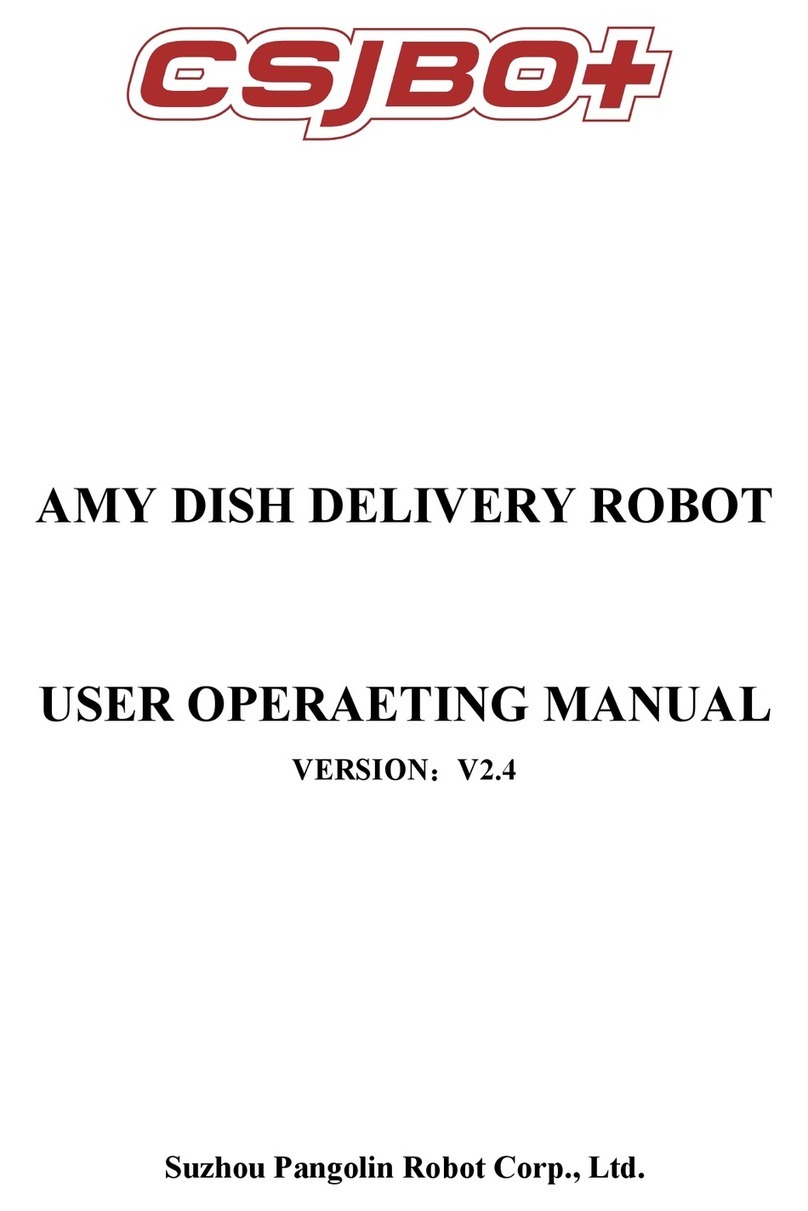Robosen T9 Installation instructions

Introducing The World’s Most
Advanced Programmable Robot –
For Kids of Any Age.
PRODUCT SPECIFICATIONS
AND QUICK START MANUAL
PLEASE READ CAREFULLY BEFORE OPERATING PRODUCT
robosen
Page 1

PACKING LIST
Packing List of T9
SAFETY NOTES
Watch your FINGERS!
Do NOT touch the product while it is transforming or moving.
Do NOT forcibly remove or lift the head of the product.
Do NOT expose the product to heat above 35°C/95°F.
Do NOT Incinerate the battery.
WARNING
This product is designed for users aged 14 and above.
Use the product on a flat and smooth surface. The product will not perform properly on
uneven surfaces such as carpet or on a bumpy floor.
Keep the product clean and dry and away from excessive heat and fire.
Do not exceed one hour of continuous use. Misuse can degrade the product’s
functionality and lifespan.
Do NOT forcibly move the product or its parts while it is running. Misuse can lead to
damage to the product and harm to the user.
Do NOT operate the product on elevated surfaces (shelves, desk) where it can drop or
fall. This can damage the product and compromise its safe operation.
Use the original adapter to charge the product; using third-party adapters may cause
damage to the product or user.
For help with disassembly or repair, visit the nearest service station or contact customer
service.
In case of abnormalities during use, shut off the power immediately.
The battery is flammable. Do not open, alter, incinerate or expose to heat above
℃35 /95°F.
Please read Product and Warranty Information Guide included with the product.
Page 2

INTRODUCTION
Product Specification
Dimensions
Robot Form: 265×163×340 mm;
Vehicle Form: 287×198×149 mm
Control
Method
Mobile app, voice control
Weight 1.48kg
External
Ports
DC charging port, Micro USB
port
Material Aluminum alloy frame, ABS+PC shell
Battery
Capacity
2000mAh lithium battery pack
Servo motor 22 (Chest 2 / Hands 4×2 / Legs 5×2 /
Drive Wheels 2)
Adapter
Input 100V-240V ~ 50/60Hz
0.6A,
Output DC 12V 2A
Wireless
Connection Bluetooth 4.2 BLE
Page 3

QUICK START GUIDE
Power On
•Take out the T9 from the box and place it on a flat, even surface.
•Open the cover of the cockpit, then press and hold the Power button until the T9 says
“Hello Humanity.”
Install Mobile App
•·Search "TNine" on the App Store (Apple) or Google Play (Android), download, and
install.
•Download the English version or Chinese version based on your preference.
•https://globalfies.oss-us-west-1.aliyuncs.com/APk/T%20NINE.apk
Control via the App
•·Ensure your device’s Bluetooth is on.
•·Turn on the T9.
•·Open the TNine app, then tap the Connection icon located on the top right-hand corner
of the Main Page.
•·Tap on the “Search T9” icon.
•·The icon “T9-000G” will appear. Tap on the “T9-000G” icon.
•·Have fun controlling the T-9 via the App.
Page 4

Control via Voice
•Turn on the T9.
•Say "Hey, T9" to enter Voice Control mode. The T9 will respond with "I’m here.”
•Say "Transform" to automatically transform the T9 from vehicle form to robot form and
vice versa.
•See the Voice Command Card for more per-set voice commands.
(NOTE: Voice control functions cannot be used while the T9 is connected with the T9 app.
Disconnect from the T9 app to use voice control.)
Power Off
•Press and hold the power button until the T9 says, “See you next time, humanity.”
•If connected via the App: Tap the Connection Icon located on the top-right corner of the
Main Page. Tap the “Shutdown T9” icon.
Charging
•Open the cover of the cockpit to connect one end of the power adapter to the T9.
Connect the other end of the power adapter to a power outlet. The T9 will say, “Start to
replenish energy” and start charging.
•The roof light stops blinking and changes to a solid steady light when the T9 is fully
charged.
Page 5

Functionality
2 Ways to Control the T9
Voice Control:
See Voice Command Card for more information..
Control via the app on your smart device.
Action Stunts
The T9 can perform thousands of possible actions.
Standing Up Automatically
Sensors and an internal gyroscope detects the T9’s position and, if tilted, will
automatically rotate the robot into an upright position..
The automatic standing feature can be enabled or disabled on the top-right corner of the
Bluetooth Control page.
Warning: Do NOT touch the robot while the robot is moving or transforming to prevent injuries.
Robot Programming
Primary Programming Mode – Manual:
This is a basic programming mode that anyone can easily get started with. The T9’s movements
can be edited by hand and recorded and combined into a series of actions.
Intermediate Programming Mode – Graphical:
This is one of the most popular programming modes in the world. The user can create and
modify T9’s actions via the graphical user interface to create a multitude of customized actions.
Advanced Programming Mode - 3D:
The most advanced programming mode utilizes a combination of 3D graphics and SCRATCH, a
block-based visual programming language and website targeted primarily at children.
See Our Tutorial Videos:
View the tutorial video on our Youtube Channel at
https://www.youtube.com/RobosenOfficial/videos.
Page 6

VOICE COMMAND CARD
Voice Control
Speak English clearly and at a moderate speed.
Say "Hey, T9.". Wait for the T9 to say, "I'm here," and then use the following commands within 10
seconds to perform voice control.
Please use only one command at a time. If the T9 is unresponsive, say "Hey, T9" again to reset.
You must be disconnected from the app to use Voice Control.
Command Action Description
"Transform" Action Transform between robot form and vehicle form.
"Open Fire" Action T9 will simulate a shooting action with its right and left hand
in its robot form.
"Showtime" Action
In its robot form, T9 will simulate a shooting action and say
“Hello, I’m T9”. Once the shooting simulation is complete, it
will transform back to its vehicle form.
"Say Hello" Action T9 will say “Hello” and wave its right hand while speaking in
its robot form.
"Let’s Fight" Action In its robot form, T9 will speak and move its arms in a
punching/fighting motion.
"Dance Now" Action T9 will automatically perform, in its robot form, a variety of
randomly selected dance moves.
If in vehicle form, the T9 will first transform into a robot before performing the actions above.
Page 7

TROUBLESHOOTING
Q: The robot is malfunctioning.
① ② ③A: Turn off and restart the robot. Ensure the robot is sufficiently charged. Check the website for video tutorials on
④troubleshooting issues. Contact customer service for additional help.
Q:Robot is unresponsive using Voice Command.
A:① ② ③Check the Bluetooth connection. Ensure the robot is disconnected from the App. Use the preset Voice Commands
④to control your robot. Ensure you are in a quiet setting with minimal background noise.
Q:The robot can’t keep its balance when it is walking or doing other actions.
①A: Ensure the robot is on a smooth flat surface. Robot will not function properly on an uneven or bumpy surface.
Q:App cannot connect to the robot.
① ②A: Ensure the robot is sufficiently charged and turned on. Ensure Bluetooth is enabled on your smart phone/tablet.
③ ④Ensure your device permissions are enabled for the robot on your device. Ensure only one device is connected to the
robot. Disconnect the robot from any other smart phone/tablet you are not using.
Q:The robot does not power on.
A:① ②Ensure the robot is sufficiently charged. Charge the robot fully and power on. Press and hold the power button until
the T9 says “Hello, Humanity.”
Q:The robot still shows a low battery level after charging for a long time.
A:① Ensure both ends of the charging cable are properly plugged in.
Page 8

robosen
Make Life More Interesting
Robosen Robotics Inc.
Address: 15025 Proctor Ave. #113, City of Industry, CA 91746
Website: www.robosen.com
Support: supportusa@robosen.com
Table of contents
Other Robosen Robotics manuals
Popular Robotics manuals by other brands
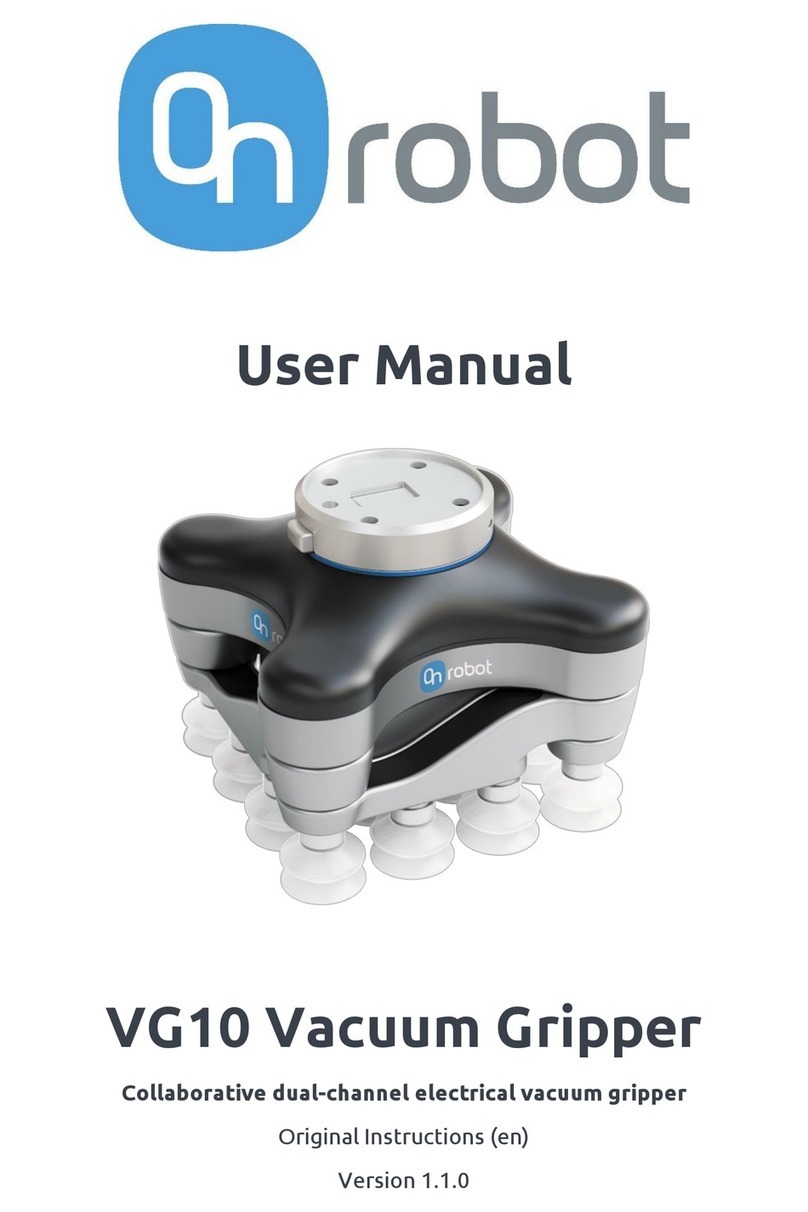
OnRobot
OnRobot VG10 user manual

HEBI Robotics
HEBI Robotics 4-DoF SCARA Style Arm Kit Assembly instructions
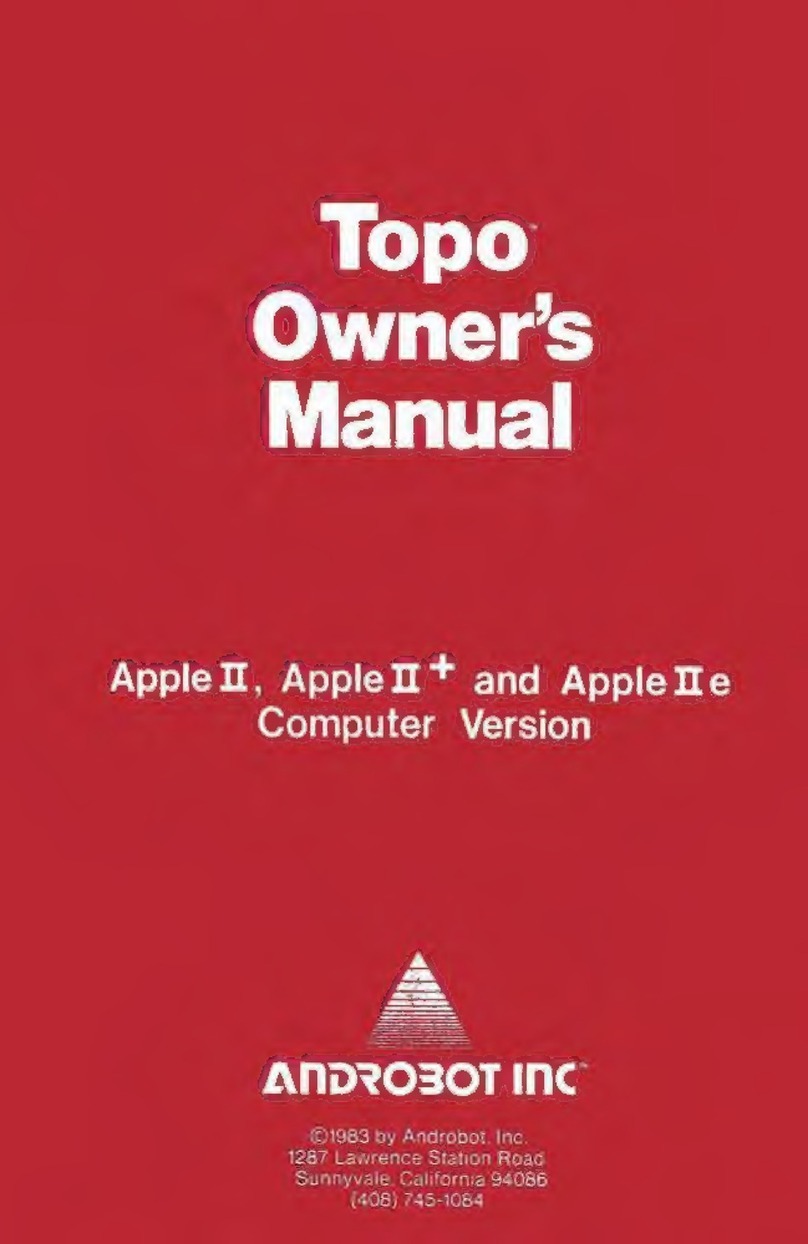
Androbot
Androbot Topo owner's manual

Epson
Epson VT Series MANIPULATOR MANUAL
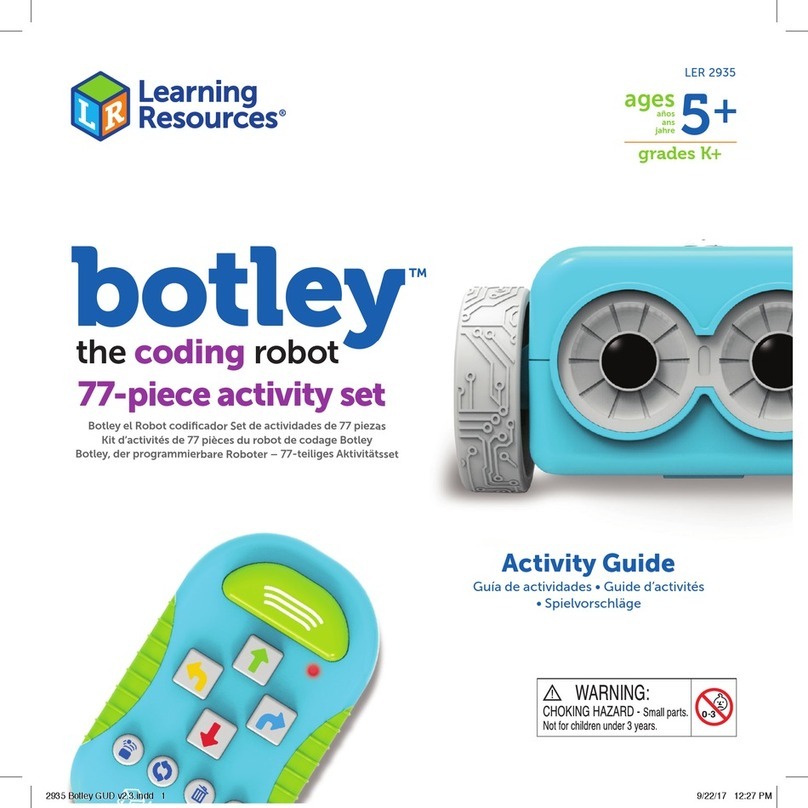
Learning Resources
Learning Resources Botley The Coding Robot Activity Set Activity guide

ECOVACS ROBOTICS
ECOVACS ROBOTICS DEEBOT X1 OMNI Q&A