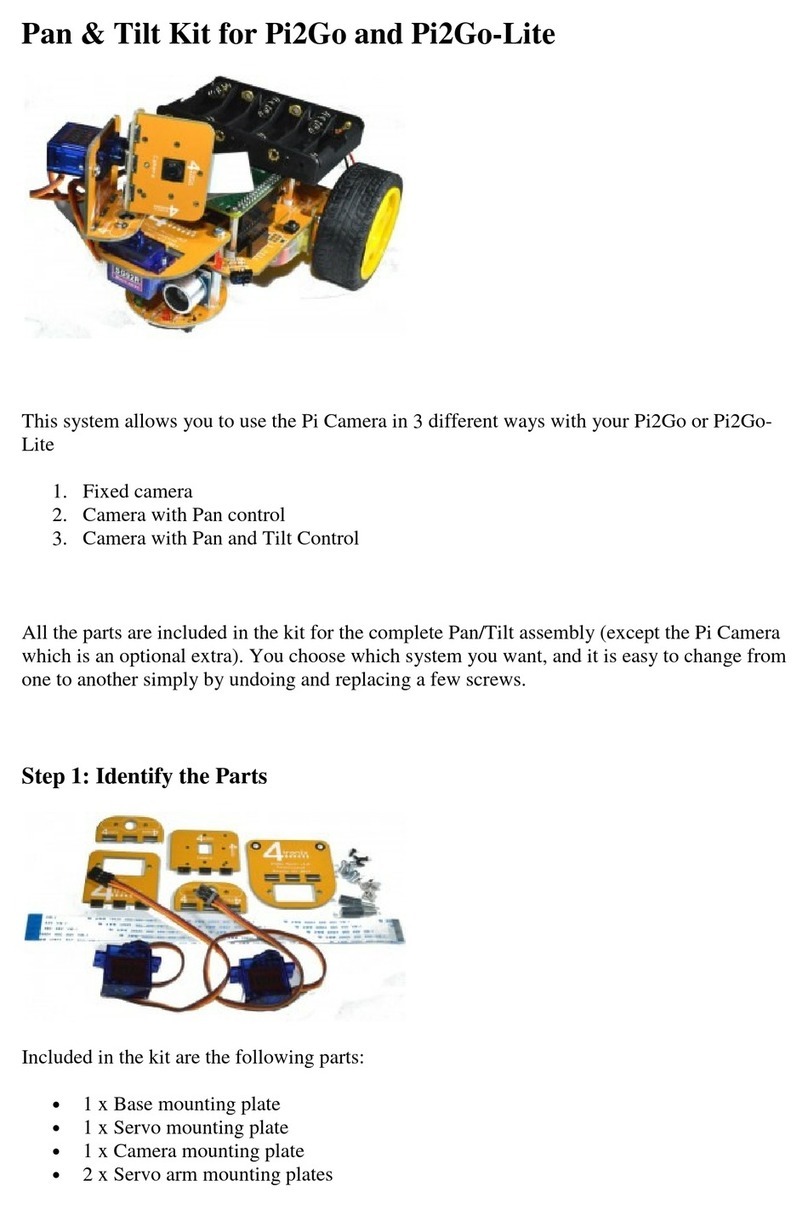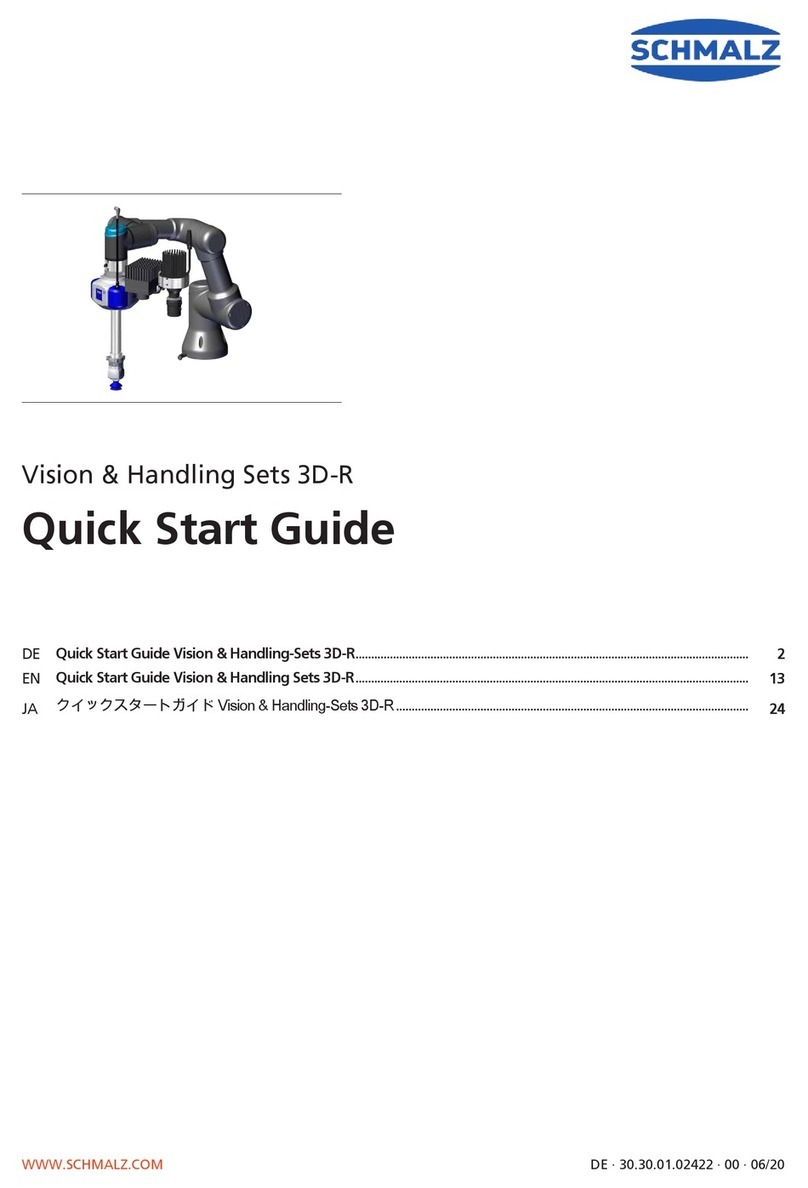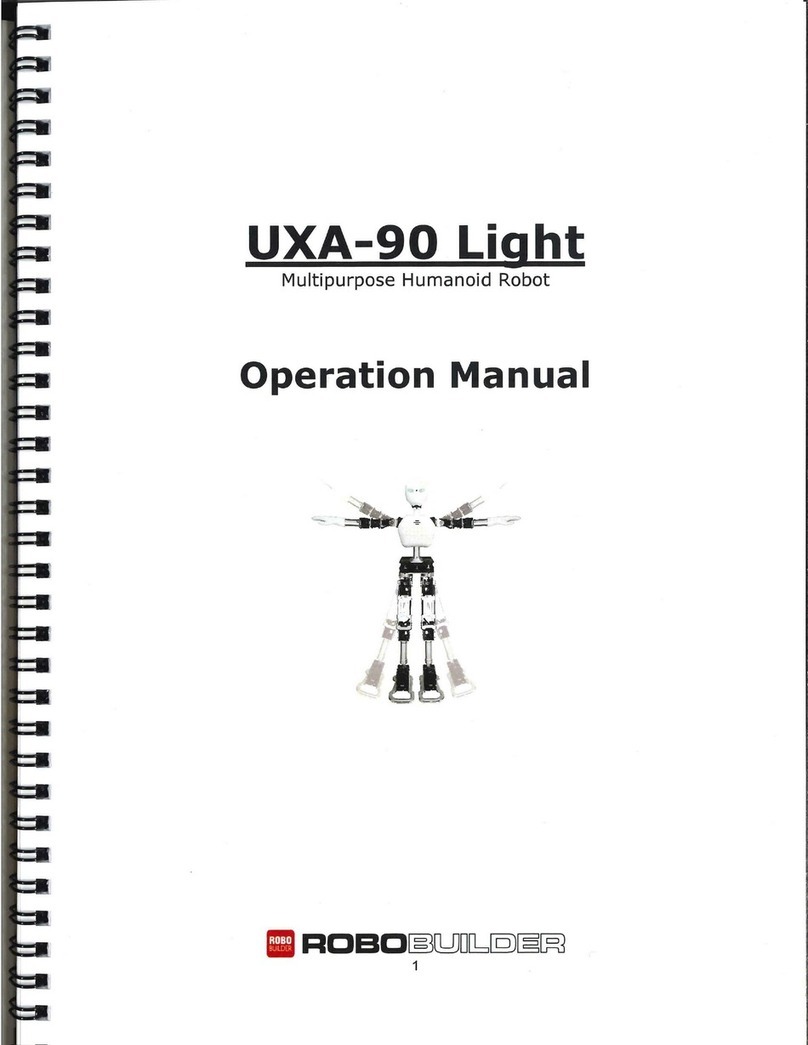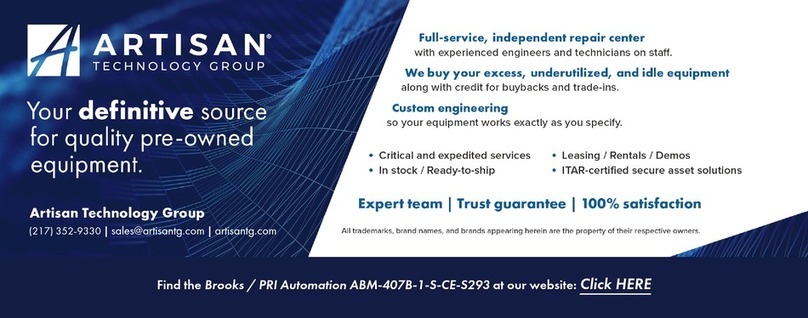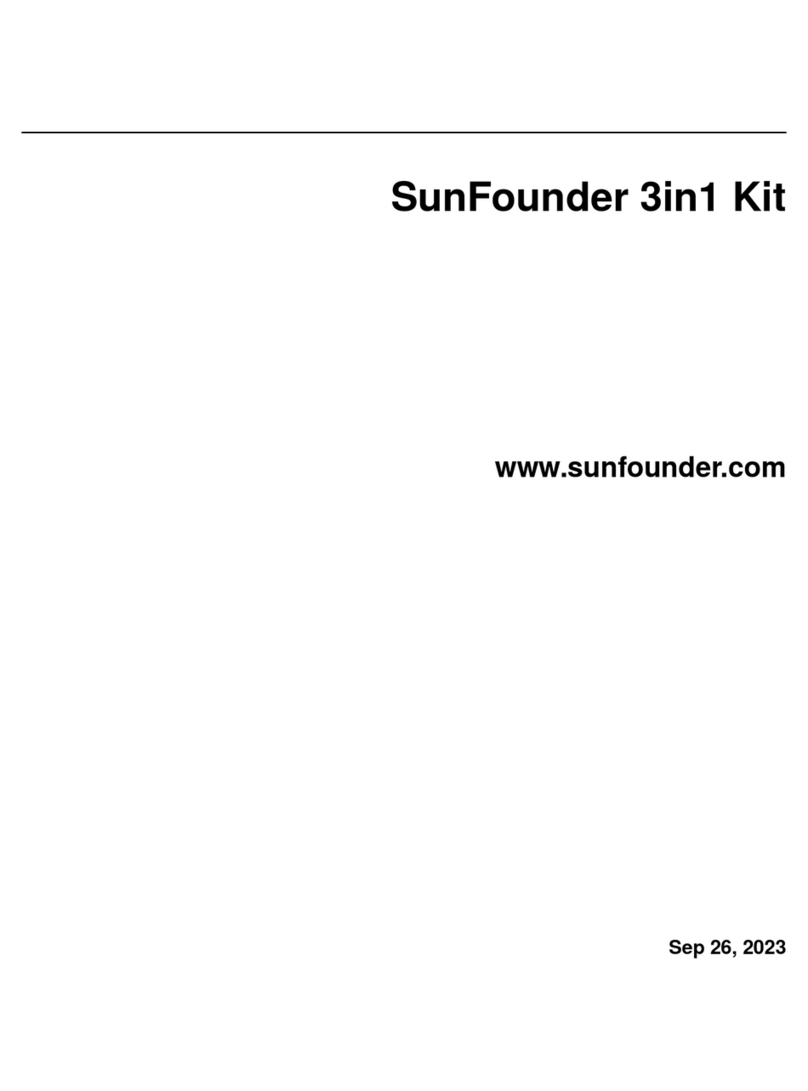Robosoft E-SwitchON-SKUR454 User manual

Discovering the new perspective of technical education
Attitude makes the difference
E-SwitchON-SKUR454

Discovering the new perspective of technical education
Attitude makes the difference
Overview Diagram:
Manual Switches : Press for 0.5 Seconds to Switch Corresponding Device ON/OFF.
LED INDICATOR : Shows the current status of the corresponding devices connected.
POWER INDICATOR : Shows the current status of E-SwitchON.
RST Switch : To RESET E-SwitchON in case its hangs or becomes unresponsive, mostly
in case of Using WifiSwitch.

Discovering the new perspective of technical education
Attitude makes the difference
Electrical Connection:

Discovering the new perspective of technical education
Attitude makes the difference
Controlling E-SwitchON Through BLUETOOTH:
FROM ANDROID:
Steps to Pair ANDROID mobile with E-SwitchON: (Required only ONCE
per Mobile)
1) Open Bluetooth In your ANDROID mobile
2) Switch Bluetooth ON.
3) Search For any Device Name “ROBOSOFT LABS”
4) Click “ROBOSOFT LABS”
5) Provide pairing password.
6) “ROBOSOFT LABS” should be listed under paired devices now.
ANDROID APP Overview:
ON BUTTONS
OFF BUTTONS
IN TESTING
CHOOSE DEVICE
CONNECTION STATUS
& REPLAY DISPLAY
Know Your
Device Status

Discovering the new perspective of technical education
Attitude makes the difference
Steps to Control E-SwitchON with ANDROID APP (BlueSwitch):
1) Switch “Bluetooth ON” In your ANDROID mobile
2) Open “BlueSwitch” APP
3) Click “CHOOSE DEVICE”
4) All Paired Devices are Listed Here, Select “ROBOSOFT LABS”
5) Connection Should be changed to “Connected” Now.
6) Press Corresponding Switches to Control Devices
7) “GET STATUS” button shows you which devices are ON.
ANDROID APP DOWNLOAD LINK:
https://play.google.com/store/apps/details?id=com.robosoftlabs.BlueSwitch
FROM LAPTOP:
Steps to Pair LAPTOP with E-SwitchON: (Required only ONCE per
Mobile)
1) Select the Start button, then select Settings > Devices >
Bluetooth
2) Turn on Bluetooth.
3) Search For any Device Name “ROBOSOFT LABS”
4) Click “ROBOSOFT LABS”>Select the device > Pair.
5) Provide pairing password.
6) “ROBOSOFT LABS” should be listed under paired devices now.

Discovering the new perspective of technical education
Attitude makes the difference
Steps to Control E-SwitchON with LAPTOP APP (BlueSwitch):
1) Switch “Bluetooth ON” In your LAPTOP
2) Open “BlueSwitch” APP
3) Click “COM PORT”, To Know Your Bluetooth COM PORT, Open
Control Panel by clicking the Start button , and then clicking Control Panel.
In the Control Panel search box, type Bluetooth, and then click Change
Bluetooth settings. In the Bluetooth Settings dialog box, click the COM Ports
tab. Your Bluetooth COM Port is Listed Here, Choose this COM PORT in
BlueSwitch Laptop APP.
4) Click “CONNECT” Button. Status of the button changes to
Disconnect that means E-SwitchOn is Connected now.
5) Press Corresponding Switches to Control Devices
Controlling E-SwitchON Through WIFI:
FROM ANDROID:
Steps to Pair ANDROID mobile with E-SwitchON: (Required only ONCE
per Mobile)
1) Open WIFI In your ANDROID mobile
2) Switch WIFI ON.
3) Search For any Device Name “ROBOSOFT LABS”
4) Click “ROBOSOFT LABS”
5) Provide pairing password.
6) Wait few seconds.
7) “ROBOSOFT LABS” status should change to connected. Please
Switch OFF Internet Data.

Discovering the new perspective of technical education
Attitude makes the difference
ANDROID APP Overview:
Steps to Control E-SwitchON with ANDROID APP (WifiSwitch):
1) Switch “WIFI ON” In your ANDROID mobile
2) Make Sure Internet Data Connection is OFF.
3) Open “WifiSwitch” APP
4) Press Corresponding Switches to Control Devices
5) “GET STATUS” button shows you which devices are ON.
Note : Please wait 5 Seconds between pressing consecutive buttons,
pressing consecutive buttons will overload the wifi and you have to close
and start WifiSwitch App once again and if it doesn’t work then RESET
E-SwitchON for WIFI to WORK AGAIN.
ON BUTTONS
OFF BUTTONS
Know Your
Device Status
REPLAY DISPLAY

Discovering the new perspective of technical education
Attitude makes the difference
ANDROID APP DOWNLOAD LINK:
https://play.google.com/store/apps/details?id=com.robosoftlabs.rakeshroy.
wifiswitch
FROM LAPTOP:
Steps to Pair LAPTOP with E-SwitchON: (Required only ONCE per
Mobile)
1) Open WIFI LAPTOP
2) Switch WIFI ON.
3) Search For any Device Name “ROBOSOFT LABS”
4) Click “ROBOSOFT LABS”
5) Provide pairing password. Check “Connect Automatically Box”.
6) Wait few seconds.
7)“ROBOSOFT LABS” status should change to connected.

Discovering the new perspective of technical education
Attitude makes the difference
LAPTOP APP Overview:
Steps to Control E-SwitchON with LAPTOP APP (WifiSwitch):
1) Switch “WIFI ON” In your LAPTOP
2) Connect to Wifi Network “ROBOSOFT LABS”
3) Open “WifiSwitch” LAPTOP APP
4) Press Corresponding Switches to Control Devices
Note : Please wait 5 Seconds between pressing consecutive buttons,
pressing consecutive buttons will overload the wifi and you have to RESET
E-SwitchON for WIFI to WORK
WINDOWS APPLICATION DOWNLOAD LINK:
www.robosoftlabs.com/downloads/WifiSwitch.exe
ON BUTTONS
OFF BUTTONS
GET DEVICE STATUS
Table of contents