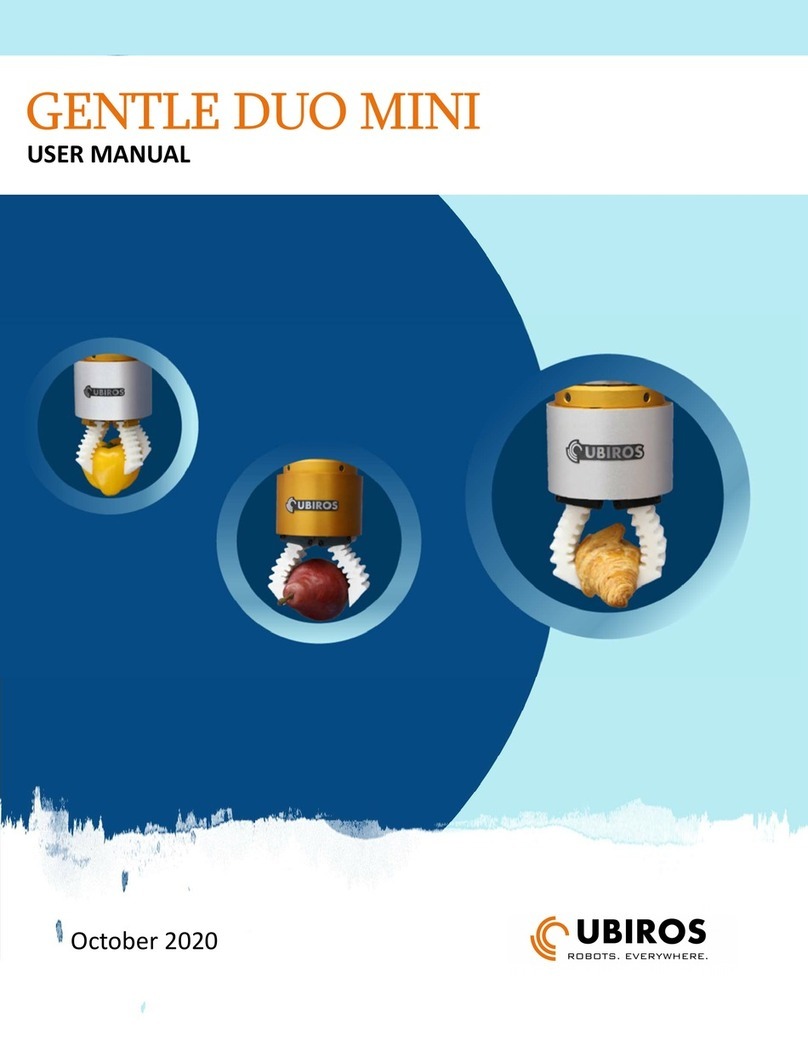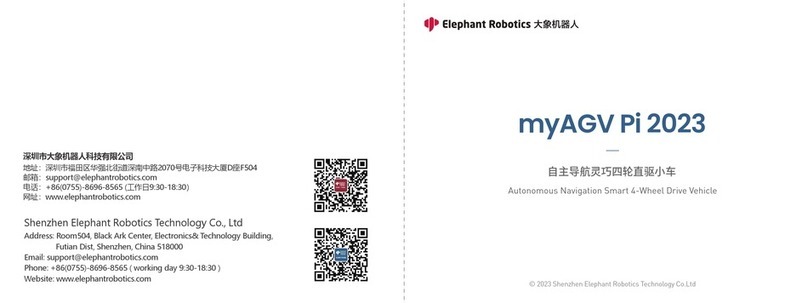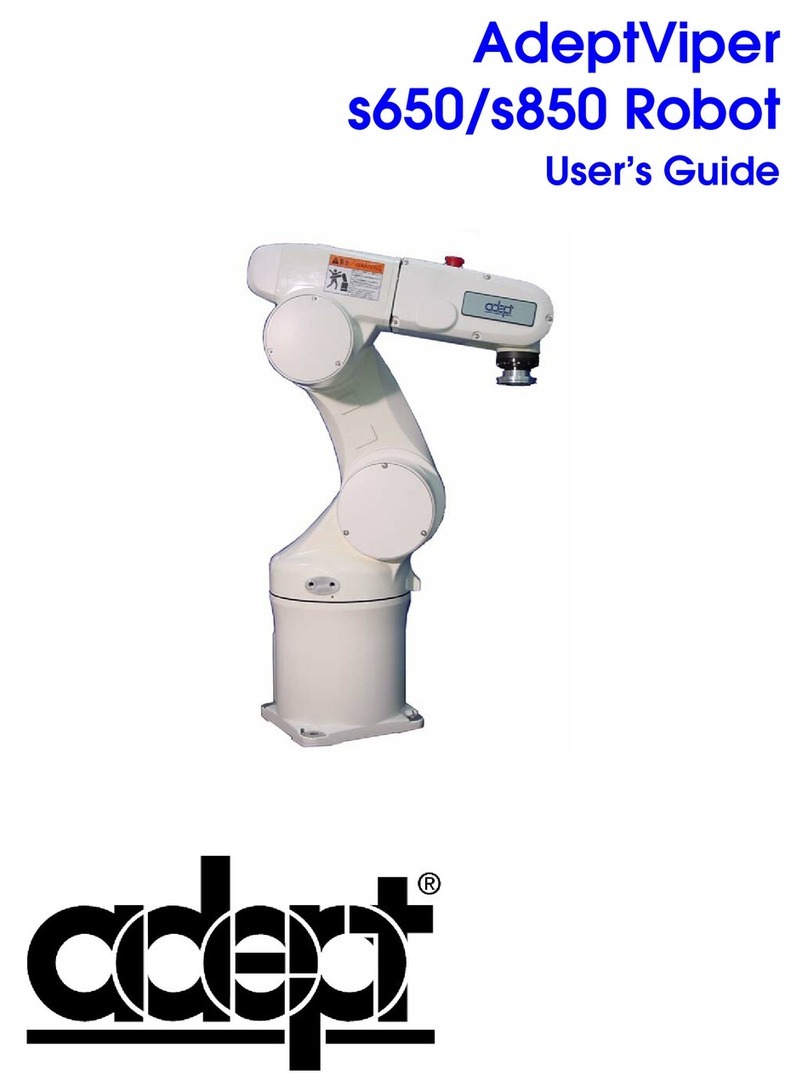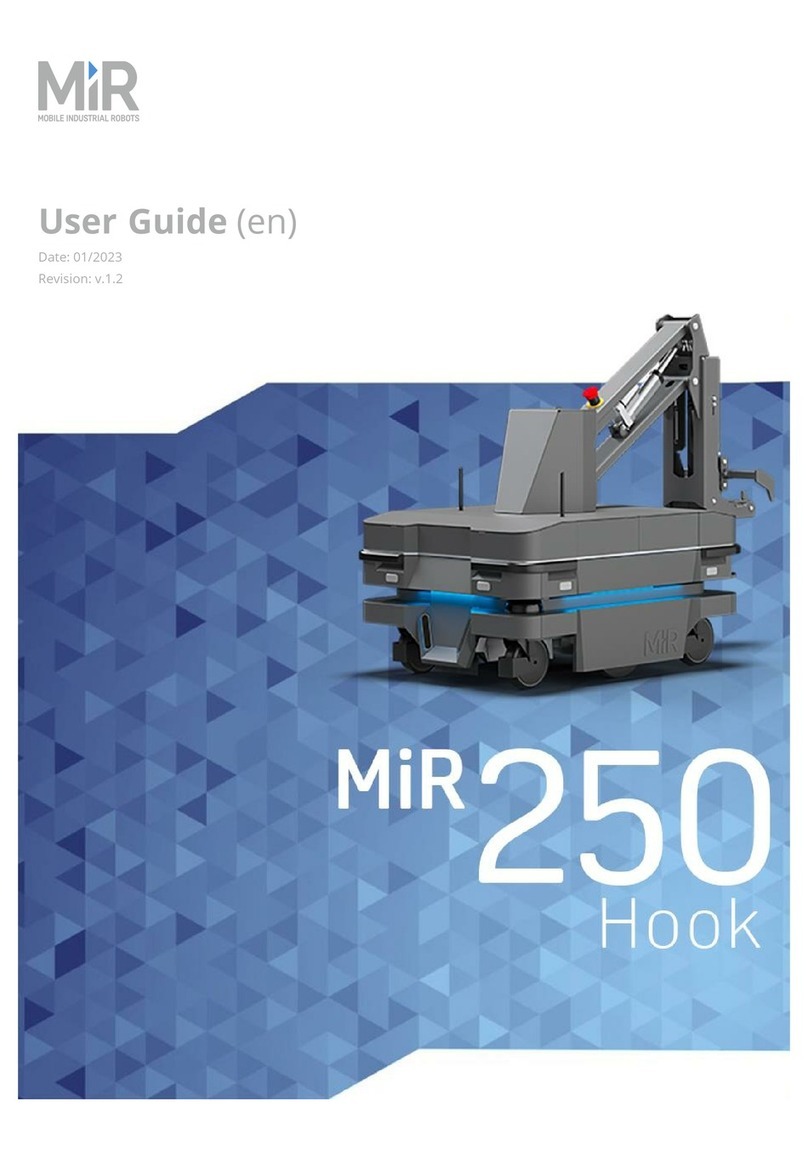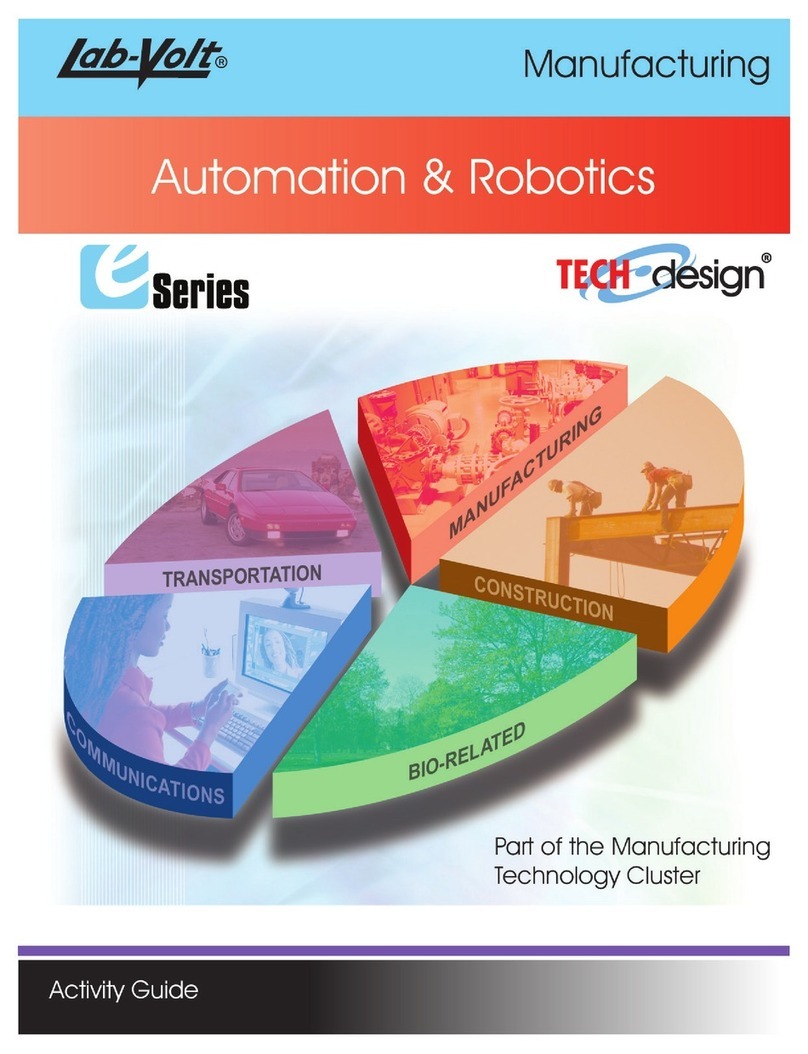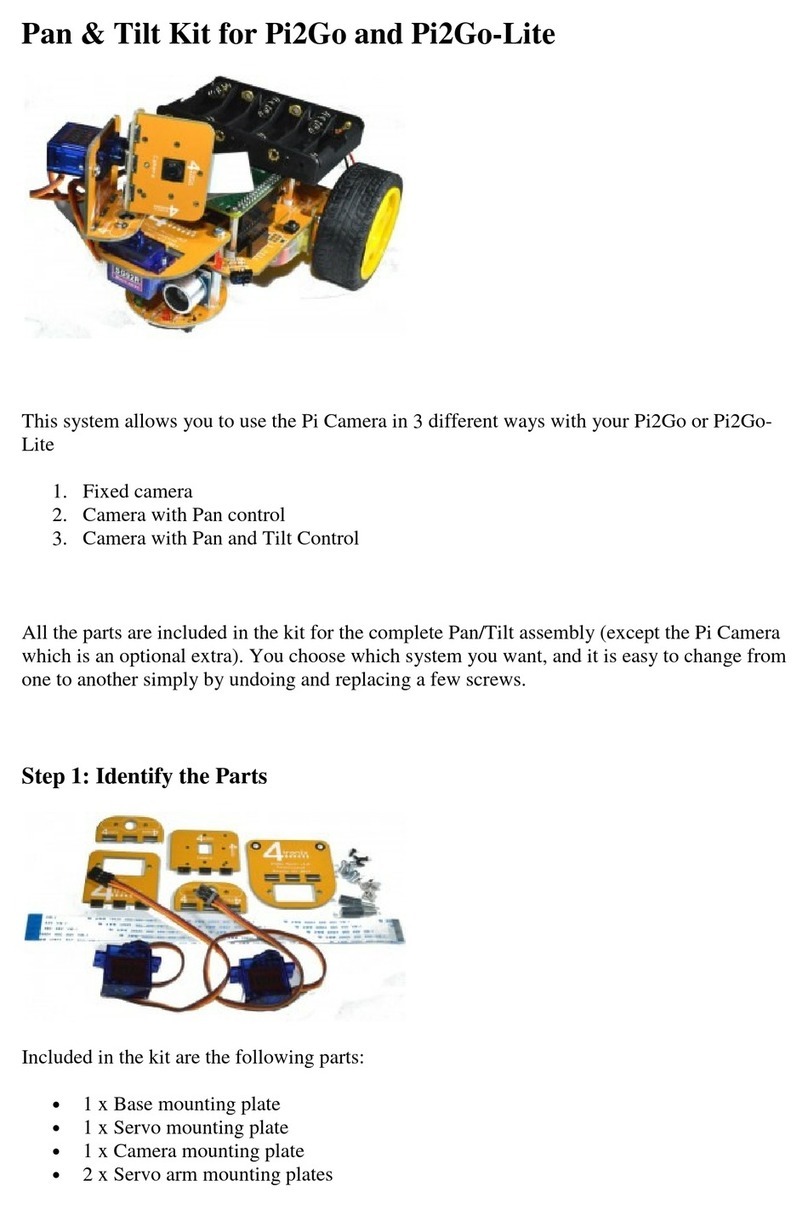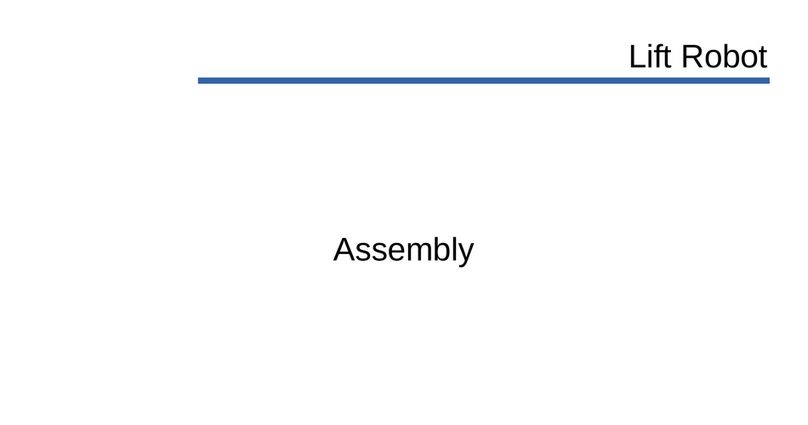Robostar N1 Series Option DeviceNet User manual

R
RO
OB
BO
OS
ST
TA
AR
R
R
RO
OB
BO
OT
T
N
N1
1
S
Se
er
ri
ie
es
s
U
UN
NI
I-
-H
HO
OS
ST
T
M
MA
AN
NU
UA
AL
L
INSTRUCTION MANUAL
OPERATION MANUAL
PROGRAMMING MANUAL
UNI-HOST MANUAL
GAIN SETUP MANUAL
ALARM CODE MANUAL
√
www.robostar.co.kr
Robostar Co., Ltd.
Robostar Robot Controller Manual

Copyright ⓒROBOSTAR Co., Ltd. 2012
Copyright of this manual is reserved to Robostar Co., Ltd.
Any part of this manual cannot be used as other forms or other means without permission of Robostar.
The specifications are subject to change without notice in advance.

About Product Warranty
i Robostar Co., Ltd.
About Product Warranty
Products of Robostar Co., Ltd. are manufactured under the strict quality control. All the
Robostar products’warranty period is one year from the date of manufacture. In this period,
Robostar is only responsible for the mechanical failures due to negligence of Robostar, or the
problems on design and manufacture occurring during normal use, in which the service is
free of charge.
However, such free service is not possible in the following cases.
(1) after the warranty period has expired
(2) failures arising due to improper repair, alteration, redeployment, or other mishandling,
when, under the instruction of you or any third party
(3) failures as a result of using parts, grease, etc. which have not been designated by
Robostar.
(4) failures caused by accidents, such as fire, disaster, earthquake, storms, or other natural
disasters
(5) failures caused in manure, flooding, or other environment
(6) failure caused by the consumption of consumable parts
(7) failures arising when not being operated under the instructions listed in the user or
instruction manual and the maintenance manual
(8) damages in cost other than the cost of robot repairing
Address and contact points of Robostar Robostar Co., Ltd.
Head Office & Factory
119-38, Sasa-dong, Sangnok-gu,
Ansan-City, Gyeonggi-do, Republic of
Korea (426-220)
2nd Factory
960, Gosaek-dong, Gwonseon-gu,
Suwon-City, Gyeonggi-do, Republic of
Korea (441-813)
Request for service and
Inquiry of products
- Information on
Marketing
TEL. 031-400-3600
FAX. 031-419-4249
- Customer Service
TEL. 1588-4428
www.robostar.co.kr

Constitution of User Manual
ii Robostar Co., Ltd.
C
Co
on
ns
st
ti
it
tu
ut
ti
io
on
n
o
of
f
U
Us
se
er
r
M
Ma
an
nu
ua
al
l
The user manual for this product is constituted as follows. When using this product first,
please fully read all the manuals before use.
Instruction Manual
A controller is generally explained. Overview of the controller, installation, and interfacing
to peripherals are explained.
Manipulation & Operation Manual
As well as general use of the controller, parameter setup, JOB program editing, robot
operation, etc. are explained.
Programming Manual
RRL (Robostar Robot Language) which is the robot program of Robostar and how to
write a robot program by using RRL are explained.
Unihost Manual
‘Unihost’which is the on-line PC program of Robostar is explained.
Gain Setup Manual
How to set up the gain necessary for trial run, and the motor response performance
according to change in the gain value are explained.
Alarm Code Manual
Reasons for and countermeasures against the alarms which can occur while operating
the controller are explained.

Contents
iii Robostar Co., Ltd.
Contents
CHAPTER 1 USING N1 UNIHOST MANAGER..................................................................................................1-1
1.1 FIRST CONNECTION ..........................................................................................................................................1-1
1.2 DEFAULT SCREEN..............................................................................................................................................1-5
1.3 FILE MENU .......................................................................................................................................................1-6
1.3.1 Connect....................................................................................................................................................1-6
1.3.2 Disconnect ...............................................................................................................................................1-6
1.3.3 New Project..............................................................................................................................................1-7
1.3.4 Open Project............................................................................................................................................1-8
1.3.5 Option ......................................................................................................................................................1-9
CHAPTER 2 USING N1 FILE TRANSFER PROGRAM ....................................................................................2-1
2.1 DEFAULT SCREEN .............................................................................................................................................2-1
2.2 FILE MENU........................................................................................................................................................2-4
2.2.1 Transfer....................................................................................................................................................2-4
2.2.2 Copy.........................................................................................................................................................2-7
2.2.3 Paste ........................................................................................................................................................2-9
2.2.4 Rename ..................................................................................................................................................2-10
2.2.5 Delete.....................................................................................................................................................2-11
2.2.6 Select All ................................................................................................................................................2-12
2.2.7 Exit.........................................................................................................................................................2-12
2.3 VIEW MENU ....................................................................................................................................................2-13
2.3.1 Toolbar...................................................................................................................................................2-13
2.3.2 Status bar...............................................................................................................................................2-13
2.3.3 Large Icons ............................................................................................................................................2-14
2.3.4 Small Icons.............................................................................................................................................2-14
2.3.5 List .........................................................................................................................................................2-15
2.3.6 Details....................................................................................................................................................2-15
2.3.7 Arrange Icons by....................................................................................................................................2-16
2.3.8 Refresh ...................................................................................................................................................2-16
2.4 DISPLAY MENU ...............................................................................................................................................2-17
2.4.1 Error Log ...............................................................................................................................................2-17
2.4.2 Download Firmware..............................................................................................................................2-18

Contents
iv Robostar Co., Ltd.
CHAPTER 3 DESCRIPTION OF USE OF N1 ROBOSTAREDITOR................................................................3-1
3.1 JOB FILE EDIT SCREEN ....................................................................................................................................3-1
3.1.1 Compile....................................................................................................................................................3-2
3.2 POINT FILE EDIT SCREEN..................................................................................................................................3-3
3.2.1 Initialize...................................................................................................................................................3-4
3.2.2 Increase....................................................................................................................................................3-6
3.2.3 Parameter ................................................................................................................................................3-8
3.2.4 Coordinate .............................................................................................................................................3-10

Unihost Manager
1-1 Robostar Co., Ltd.
Chapter 1 Using N1 Unihost Manager
This Unihost Manager is for setup of the N1 robot controller-to-computer communication and
the basic environment.
1.1 First Connection
To execute this Unihost Manager, click Unihost Manager.exe file.
Fig. 1-1

Unihost Manager
1-2 Robostar Co., Ltd.
When Unihost Manager is executed, Project selecting screen (Fig. 1-2) appears.
Move to a folder in which the Project has been created, and select project file (*.prj).
If Cancel button is selected when there is no project file or in order to create a new project
instead the existing project, the following project creation dialog box (Fig. 1-3) appears.
When setting a project root and entering a project name, a folder with a project name is
created in the project root, with subfolders CH1, CH2 and CH3 created respectively below
the folder with a project name. The controller type to be selected should match the
controller type being used. If they are not consistent, a function such as a file transfer does
not work. Select ‘cancel’from project creation screen and the program is closed.
Fig. 1-2
Fig. 1-3
▶When the Controller Type is not consistent, a warning window Type Mismatch
comes up.
▶In new project creation, if there is no Project Root folder, Project cannot be
created. Make the folder in advance, using Windows Explorer or the like.
CAUTION

Unihost Manager
1-3 Robostar Co., Ltd.
If the existing project has been selected or a new project is selected, a dialog box for
communication connection appears.
When a usable port and communication rate are set up and then Connect button is
selected, PC-to-controller communication starts. Communication rate is set to 115200 bps,
in default.
If connection is successful, the following screen appears. (Fig. 1-5)
Fig. 1-4
그림 1-5

Unihost Manager
1-4 Robostar Co., Ltd.
If connection is failed, Disconnected screen (Fig. 1-6) appears. At this time, check the
communication connected state, communication port, communication rate, and controller
mode.
(Unihost communication is supported in only Host mode of the N1 controller.)
Fig. 1-6
▶Unihost communication is supported only in N1 controller <MAIN MENU> →
3.HOST.
▶If communication connection is failed, check the followings.
①Check the communication port and the communication rate.
②Check whether the controller state is in Host Mode.
③Check a serial cable connecting the PC and the controller.
CAUTION

Unihost Manager
1-5 Robostar Co., Ltd.
1.2 Default screen
A screen appearing when PC-to-controller communication is successful is as in Fig. 1-7.
○
1Connection state: If in connection, Connected is displayed; and if not in connection,
Disconnected is displayed.
○
2Communication mode of the current controller.
○
3Controller name
○
4S/W Version of the controller
○
5Information on each robot channel.
○
6User selected project name
○
7User selected project path
○
8Execute File Transfer.
Fig. 1-7
①
○
2
○
3
○
4
○
5
○
6
○
7
○
8
○
9

Unihost Manager
1-6 Robostar Co., Ltd.
1.3 File Menu
1.3.1 Connect
This menu is enabled, as shown below, when the connection between a computer and a
robot controller is disconnected. Select this menu to connect a computer with a robot
controller.
1.3.2 Disconnect
This menu is enabled, only when the computer and the robot controller are connected
with each other. Select this menu to disconnect a computer from a robot controller.
Fig. 1-8
Fig. 1-9

Unihost Manager
1-7 Robostar Co., Ltd.
1.3.3 New Project
Unihost program has adopted the concept of project for stability of files and convenience
of maintenance.
When, in File menu, New Project menu is selected, Project creation dialog box (Fig. 1-11)
appears.
When Project Name corresponding to the controller is entered and then OK is selected, a
folder relevant to the project name is created in PC, and, in such folder, 3 folders
corresponding to each channel.
The current channel names are fixed so that a user cannot change them.
Fig. 1-10
Fig. 1-11

Unihost Manager
1-8 Robostar Co., Ltd.
1.3.4 Open Project
Open projects other than the currently selected project.
When, in File menu, Open Project is selected, Project file open dialog box (Fig. 1-13)
appears.
Move to a desired project folder and select a project file, and then click on Open button.
(When Project folder is opened, ①folder name and ②project name must be the same.)
Fig. 1-12
Fig. 1-13
①
○
2
▶When Project folder is opened, the name of a folder in which a project locates and
the project name must be the same. If they are not the same, File Transfer function
does not work normally.
CAUTION

Unihost Manager
1-9 Robostar Co., Ltd.
1.3.5 Option
Sets up Project Root path, Execution file path, and a communication timeout time.
In File menu, select Option and Option dialog box (Fig. 1-15) appears.
Root folder of the project, a folder in which execution file is, and the timeout time are setup. If
Execute Path is wrong set up, File Transfer Program is not performed.
Fig. 1-14
Fig. 1-15
▶When Execute Path is set up, it must be in the position of a folder in which an
execution file, FileTransfer.exe exists.
CAUTION

File Transfer
2-1 Robostar Co., Ltd.
Chapter 2 Using N1 File Transfer Program
This File Transfer Program facilitates the transmission and reception of the files and parameters
between N1 robot controller and a computer.
2.1 Default Screen
A main screen of File Transfer Program consists of, as shown in Fig. 2-1, a window showing
file lists of PC and the controller and a trace window showing the current communication
status.
①Path of currently working PC.
②Working folder of PC can be moved to a higher level.
③File listing window of PC, which shows the file list in the working folder. The blue lined
square means that the current user has selected the file list window of PC.
④F/W version of a controller.
⑤A channel of the controller that a user selected. The current status is the highest (Root)
channel.
⑥File list window of a controller, which shows the file list of the selected channel.
⑦A trace window shows the data exchanged between PC and the controller, the error
message, etc.
Fig. 2-1
①
②
③
④
⑤
⑥
⑦

File Transfer
2-2 Robostar Co., Ltd.
Description of Controller File
This is a file located in Controller Root, which includes Public parameter, Global variable and
Pallet setup value.
FILE NAME
DESCRIPTION
PARA.SYS
Common parameter setup file of a controller
POINT.GPT
Common teaching point file of a controller
INTEGER.GIT
Common integer variable file of a controller
FLOAT.GFT
Common real number variable file of a controller
PALLET.PLT
Pallet setup file of a controller

File Transfer
2-3 Robostar Co., Ltd.
It consists of Parameter, Job, and Point file that are set up depending on the robot channel.
FILE NAME
DESCRIPTION
PARA.SY1
Parameter setup file of a controller robot CH1
TEST.JOB
JOB file of a controller robot CH1
TEST.PNT
Individual JOB teaching point of a file controller robot CH1
▶For each robot channel, separate parameter file exists.
▶For each robot channel, Job and Point file is separate.
CAUTION

File Transfer
2-4 Robostar Co., Ltd.
2.2 File menu
2.2.1 Transfer
As shown in Fig. 2-2, after selecting a file to be copied, select, in File menu, Copy to copy
the selected file to the counterpart device. In the figure below, two files in the controller are
selected and Copy is clicked.
However, copy cannot be performed for different channels.
Fig. 2-2
▶If the channel between the controller and PC is different, file copy is not performed.
▶If there is no data saved in PNT file in PC, Protocol error occurs when the file is
sent to the controller, and therefore the file cannot be transferred.
CAUTION

File Transfer
2-5 Robostar Co., Ltd.
A file in CH1 of the controller can be transferred only to CH1 of the project folder. When a
file in CH1 of the controller is tried to be sent to CH2 or CH3 of the project folder, Check
Channel message is produced.
How to transfer the controller file to the project folder in PC
①Move the controller to the channel folder, in which a file to be transferred locates.
②Move the PC folder to the same position as the controller channel folder.
③Select a controller file to be transferred.
④After selecting the file, drag-and-drop it on PC window, or select Transfer menu in
Context Menu of the controller.
Fig. 2-3
▶If the controller Channel is different from the PC Channel, “Cannot copy files to
Controller. Check Channel”message appears.
▶If there is no data saved in PNT file in PC, Protocol error occurs when the file is sent
to the controller, and therefore the file cannot be transferred.
CAUTION
Other manuals for N1 Series Option DeviceNet
2
Table of contents