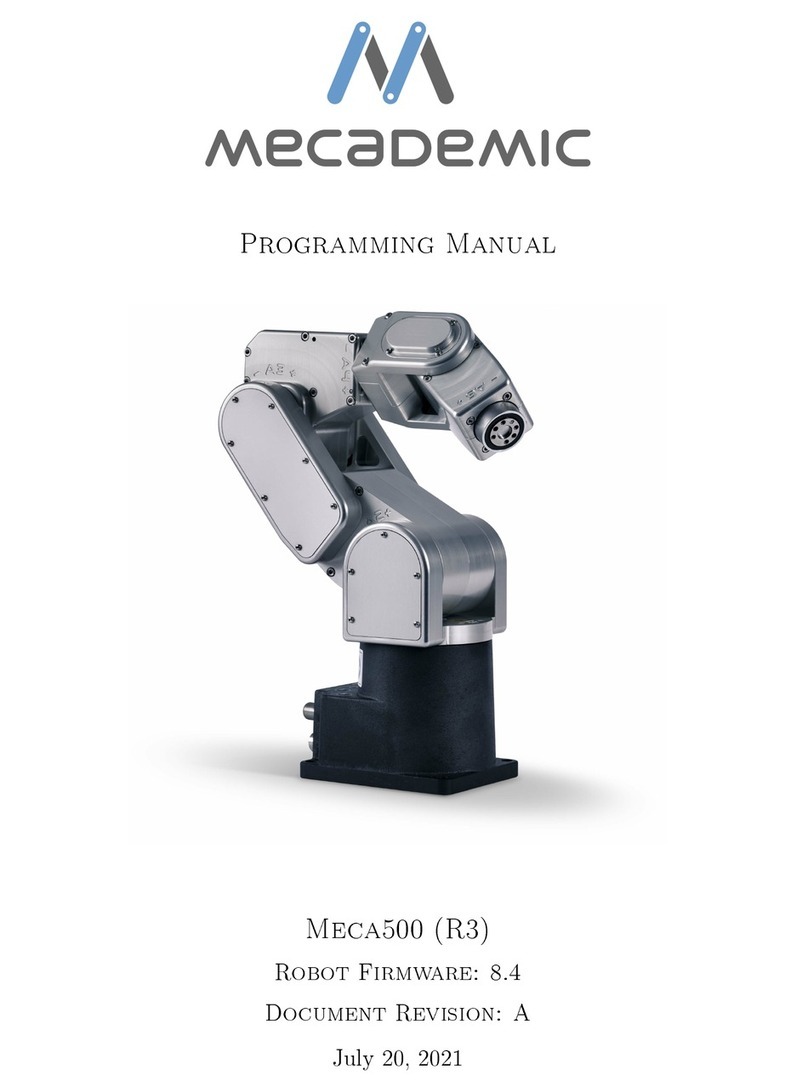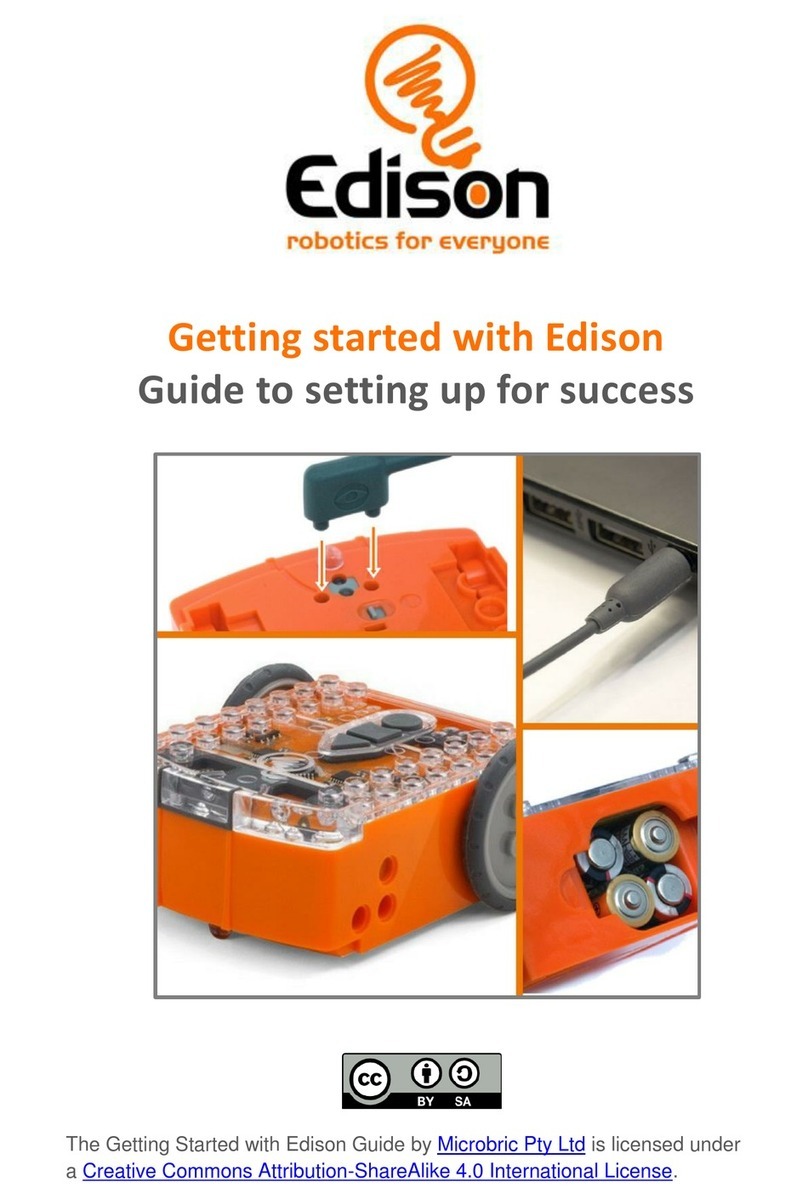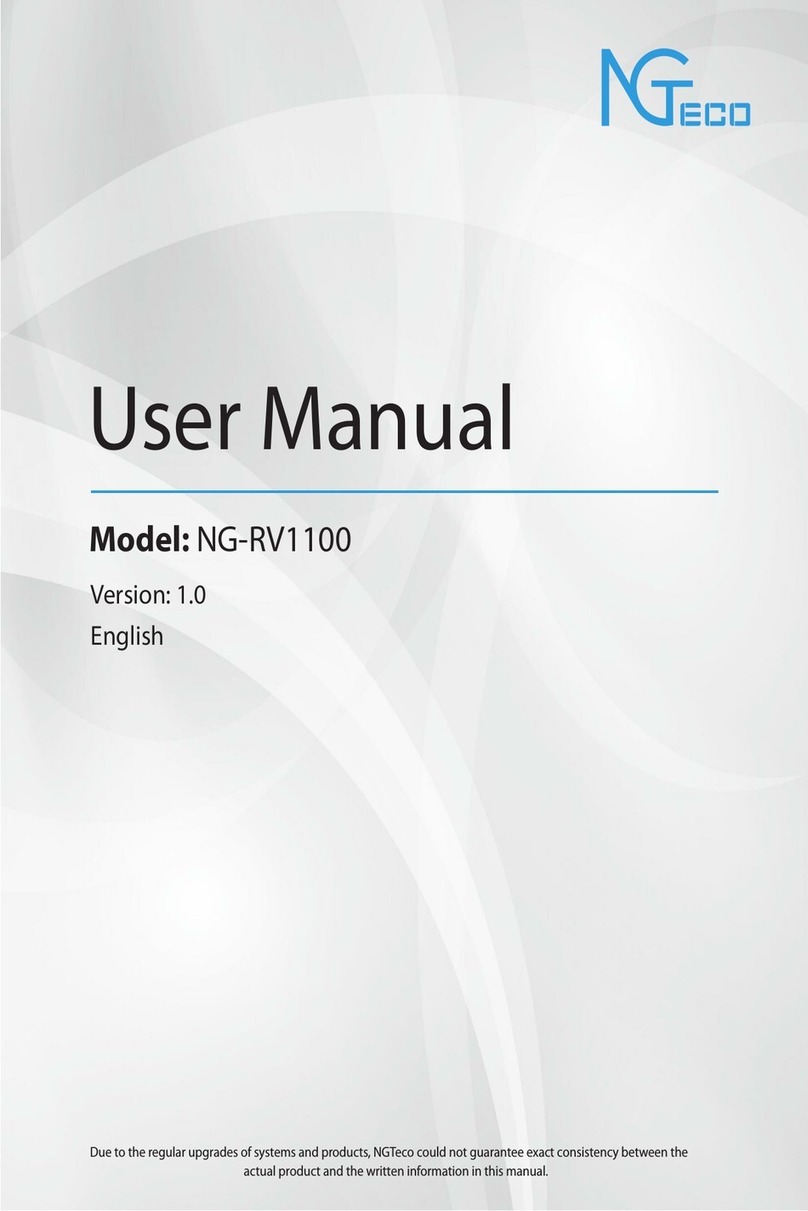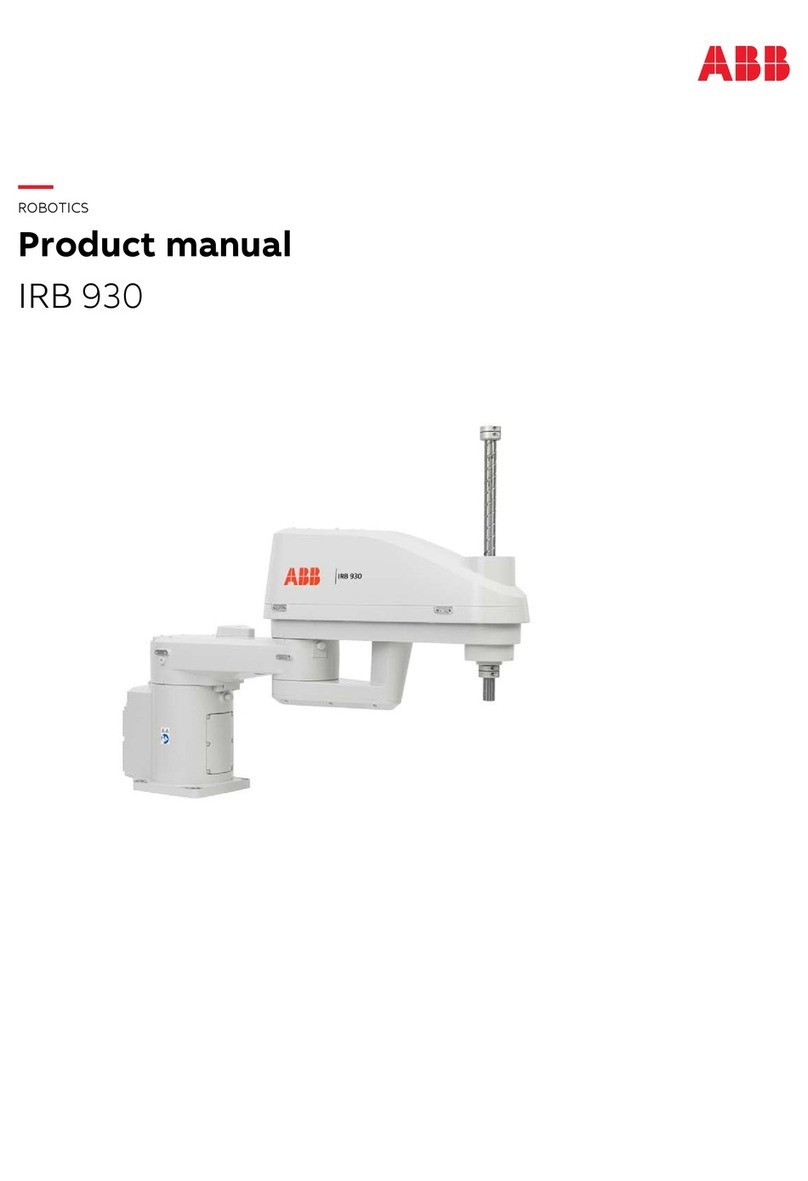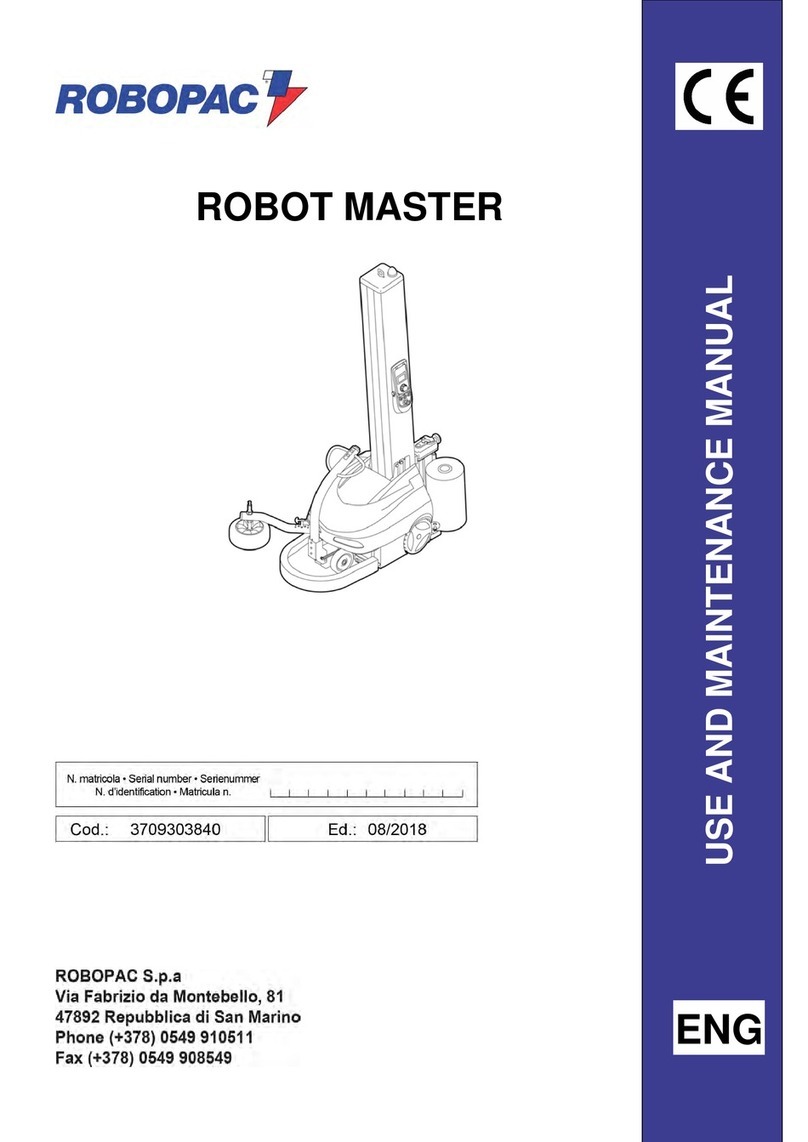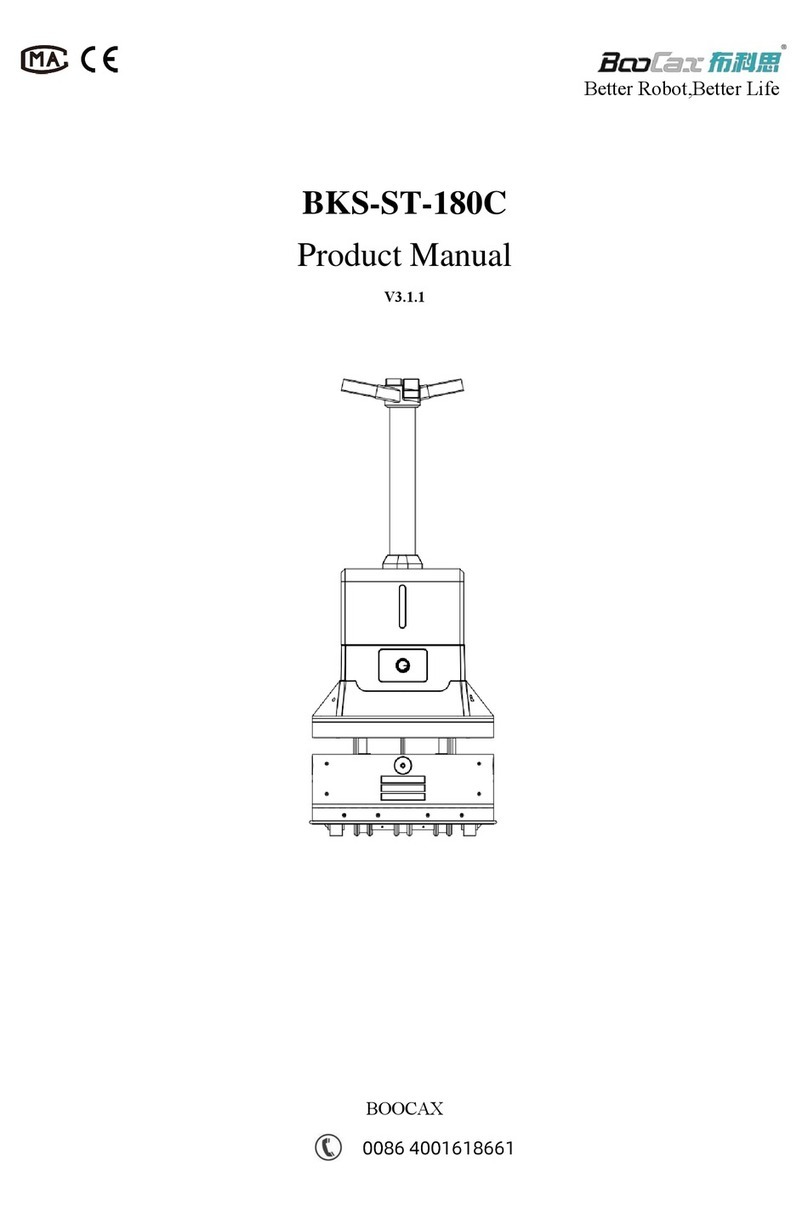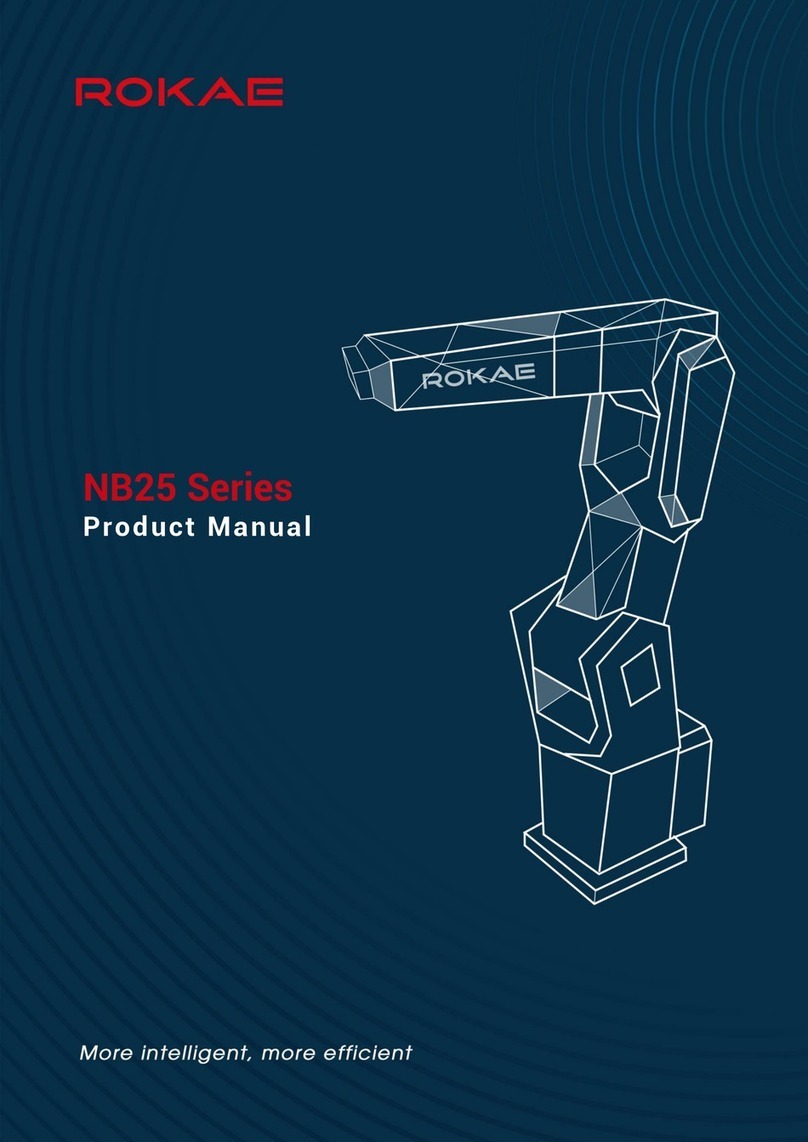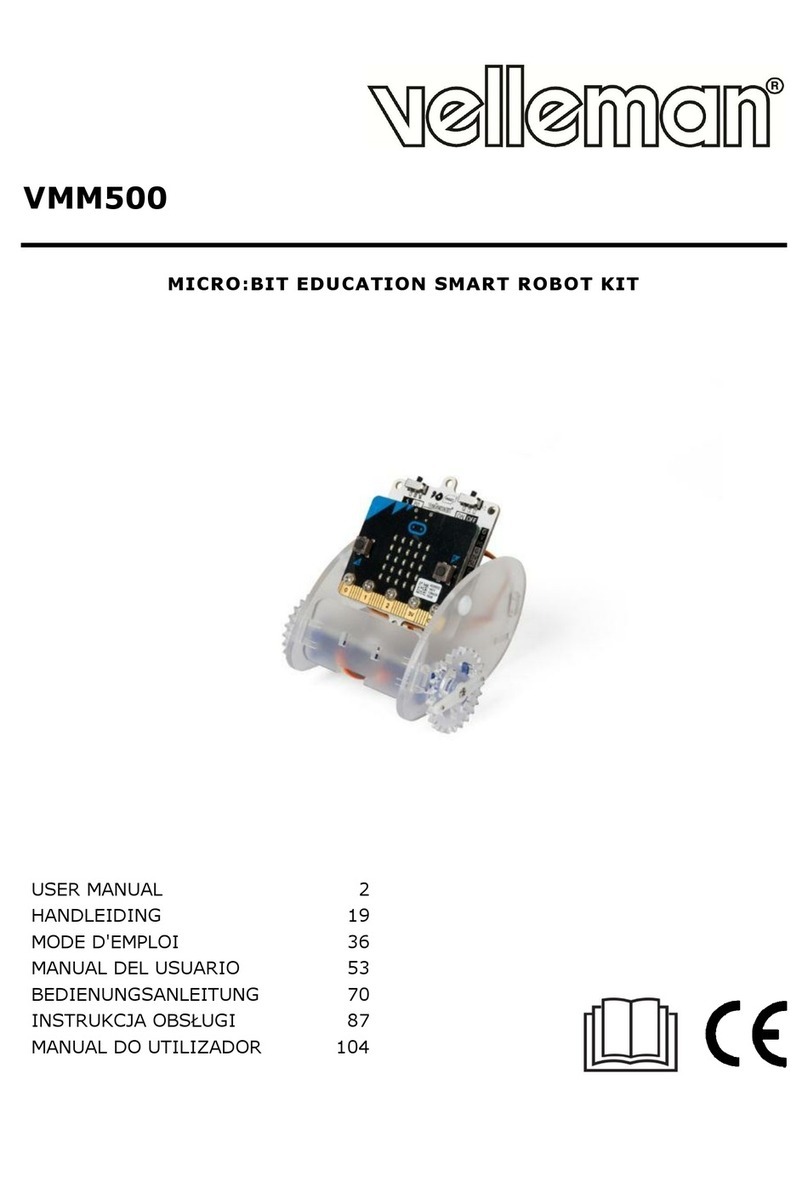TEMI Personal Robot User manual

User Manual
( Updated 01.03.2020 )

Safety
Introduction
What is temi?
What’s in the box?
Temi components
Getting Started
Unboxing temi
Setting up Home Base
Powering temi
Power Management
Activating temi with mobile app
Setting up Alexa
Home screen
WiFi
Temi Mobile App
User management
Adding a Member
Syncing contacts
Activity stream
Recent calls
Basic tutorials
User Manual Index
Temi 101
Talk to temi
Talk to Alexa
Video calls
a. temi
b. Mobile app
Contacts and recent calls
Temi “Alexa” Skill
Built-in skills
Bluetooth connectivity
Qi tray
Volume control
Follow mode
Stopping
Locations
a. On robot
b. Mobile app
Notications
Top Bar
Privacy mode
Developer Tools
Kiosk Mode
Auto-Return Mode
Maps
Software update
Settings
Compatible Smart devices
Do’s and Don’ts

Canada
IC Regulatory Information
This device complies with Industry Canada licence-
exempt RSS standard(s): Operation is subject to the
following Two conditions:(1) this device may not cause
interference, and (2) this device must accept any
interference, including interference that may cause
undesired operation of the device.
Le présent appareil est conforme aux CNR d'Industrie
Canada applicables aux appareils radio exempts
de licence. L'exploitation est autorisée aux deux
conditions suivantes : (1) l'appareil ne doit pas produire
de brouillage, et (2) l'utilisateur de l'appareil doit
accepter tout brouillage radioélectrique subi, même
si le brouillage est susceptible d'en compromettre le
fonctionnement
Japan
電波法により5.2/5.3 GHz帯は屋内使用に限ります
Singapore
Hong Kong
This equipment is restricted to indoor operation
in 5.15-5.35GHz for Hong Kong
To reduce the risk of injury or damage, read the following safety precautions when setting up, using and maintaining your
robot. Incorrect handling of this product could possibly result in personal injury or physical damage. The manufacturer
assumes no responsibility for any damage caused by mishandling that is beyond normal usage dened in these manuals
of this product.
ATTENTION! PRODUCT WARNINGS ARE LISTED BELOW:
CHILDREN MUST NOT OPERATE THE DEVICE WITHOUT ADULT SUPERVISION AT ALL TIMES.
DO NOT OPERATE THE DEVICE IN THE PRESENCE OF FLAMMABLE GASES OR FUMES.
DO NOT PLACE FINGERS, HAIR, OR OTHER APPENDAGES ON OR NEAR MOVING PARTS OF THE PRODUCT.
KEEP PETS AWAY FROM TEMI.
WARNING Chemical Exposure: Do not allow battery liquid to come into contact with skin or eyes. If contact occurs,
wash the affected area with ample water and promptly seek medical advice.
WARNING Fire or Explosion Hazard: Do not crush or dismantle battery packs. Do not place the battery pack near
any heat source or in direct sunlight. Do not incinerate or short-circuit the battery pack. Do not subject batteries to
mechanical shock.
Please read our additional product warnings below.
Failure to follow these warnings shall invalidate our limited warranty.
Environment
• Temi is intended to operate and be stored indoors, in a dry environment and on dry, at ooring only.
Operating or storing temi under different conditions may result in damage of the product.
• Temi is designed to operate in temperatures between 32ºF and 104ºF (0 ºC to 40 ºC). Operation outside of this
range may result in damage to the product.
• Do not operate the device in the presence of ammable gases or fumes. Operation of any electrical instrument
in such an environment constitutes a denite safety hazard.
Usage
• Take care while handling temi. Do not apply any physical pressure or impact when operating temi.
• When your temi is running, do not place your ngers, hair, or other appendages on or near moving parts such
as temi’s neck, LIDAR, or its wheels.
• Children under the age of 13 must not use or interact in any way with temi whithout adult supervision
at all times.
• Do not leave pets unattended around temi.
• Before using temi’s autonomous navigation mode (follow, go-to, patrolor telepresence), make sure to clear the
oor of small objects.
• Never place a child or a pet on temi’s tray or base.
• Do not place hot drinks, liquids in open containers, or ammable or fragile objects on temi’s tray.
• When temi is moving, ensure that you and other persons or animals are safe distance of at least 2 feet from the
device at all times.
• Keep temi away from steep drops such as stairs, ledges and slopes.
• Do not intentionally drive temi into people, animals or objects.
• Do not tie anything to temi or use it to drag objects, pets or people.
• Do not accessorize temi or cover temi with any fabrics, tapes or paint.
• Be wary of driving temi over wires, thresholds and shaggy rugs as they may harm temi’s wheels or motor.
• Do not point direct light or lasers at temi as it may damage the performance of the sensors.
• Do not manually move temi while it is autonomous navigation mode (follow, go-to, patrol or telepresence).
• Do not break, scratch, paint or draw on temi’s screen.
• Keep temi on ground surfaces. Do not place temi on chairs, tables, counters etc…
• Keep temi in an upright position at all times.
• Do not use in complete darkness.
• Do not stand or place anything on the Home Base.
Maintenance
• Do not handle temi or the Home Base with wet hands or uids.
• To clean temi, wipe it with a clean, lint-free cloth. Don’t spray or pour liquids onto temi. Avoid harsh cleaners.
• Always disconnect temi from the Home Base before cleaning or maintaining it.
• Before cleaning the Home Base, make sure to disconnect the power cord.
• Do not disassemble temi or the Home Base. Refer servicing only to qualied and authorized personnel.
• If you notice any missing, broken or falling parts, stop using immediately and contact customer support.
• Do not use temi if seal on the product box is open or damaged when you receive it. Contact customer support.
Power
• Temi comes with a region approved power supply cord. Do not use any other power supply cord.
If the cord or jack is damaged, it must be replaced. For replacement cords, please contact our Customer Care
number: +1 (833) 902 0202
• The Home Base is designed to be plugged into a 100-240 V 50/60 Hz standard outlet. Using any power
converters will immediately void the warranty.
• If you live in an area prone to electrical storms, it is recommended that you use additional surge protection on
the power outlet to which the Home Base cable is connected.
• Use temi with installed battery only.
Battery replacement is to be performed only by ofcial temi customer service.
• Do not disassemble or modify the battery. The battery contains safety and protection devices, which, if
damaged, may cause the battery to generate heat, explode or ignite.
• Do not immerse the battery pack in any liquid.
• WARNING Chemical Exposure: Do not allow battery liquid to come into contacr with skin or eyes. If
contact occurs, wash the affected area with ample water and promptly seek medical advicew immediately
contact temi contact temi support center.
• WARNING Fire or Explosion Hazard: Do not crush or dismantle battery packs. Do not heat or place the
battery pack near any heat source or direct sunlight. Do not incinerate or short-circuit the battery pack.
Do not subject batteries to mechanical shock.
• Contact your local waste management authority for battery recycling and disposal regulations in your area.
Regulatory Compliance Information
United States
FCC Regulatory Information
This device complies with Part 15 of the FCC Rules.
Operation is subject to the following two conditions:
(1) This device may not cause harmful interference, and
(2) this device must accept any interference received,
including interference that may cause undesired
operation.
NOTE 1: This equipment has been tested and found
to comply with the limits for a Class B digital device,
pursuant to part 15 of the FCC Rules. These limits are
designed to provide reasonable protection against
harmful interference in a residential installation.
This equipment generates, uses and can radiate radio
frequency energy and, if not installed and used in
accordance with the instructions, may cause harmful
interference to radio communications. However, there
is no guarantee that interference will not occur in a
particular installation. If this equipment does cause
harmful interference to radio or television reception,
which can be determined by turning the equipment
off and on, the user is encouraged to try to correct the
interference by one or more of the following measures:
- Reorient or relocate the receiving antenna.
- Increase the separation between the equipment and
receiver.
- Connect the equipment into an outlet on a circuit
different from that to which the receiver is connected.
- Consult the dealer or an experienced radio/TV
technician for help.
NOTE 2: Any changes or modications to this unit
not expressly approved by the party responsible for
compliance could void the user's authority to operate
the equipment
Certications
Safety
For indoor use only.
Keep away from rain.
The Waste Electrical and Electronic Equipment Directive (WEEE Directive)
is the European Community Directive 2012/19/EU on waste electrical and electronic equipment.
The FCC means this device complies with part 15 of the FCC rules.
Lithium ion battery is ammable.
Warning: Electrical shock hazard.
Caution
Complies with
IMDA Standards
DB107136
R
USER MANUAL 01
Back to index

Temi is the ultimate robotic assistant with “Alexa” built-in, connecting you to your smart home devices, friends and contacts,
online content and video communications – harnessed by the power of your voice.
temi’s core elements are AI, Video, and Mobility.
AI
temi’s articial intelligence enables the user to ask questions, order services, run applications, take photographs, etc.
temi is delivered with built-in applications:
Hands-free Video Calls
Featuring user-tracking technology and fully autonomous navigation, temi provides users with a new video calling experience.
When video calling temi on the robot side, the user can prompt temi to follow them, allowing a completely hands-free face to
face communication. While calling temi remotely via the temi app, users can drive temi manually or to preset locations while
temi automatically avoids obstacles in its way. These features create grounds for longer and more personal communication.
Mobility
Using 16 sensors and a dedicated CPU, temi maps and sees its surroundings, distinguishing between obstacles, furnitures,
people, etc. These abilities ensure temi does not come in contact with any objetcts and enable presetting of locations for
convenient navigation.
Temi cannot avoid obstacles that are completely black or under 4 in. tall.
Knowledge
News
Weather
Youtube
Yelp
Camera (stills, videos, GIF's)
Video calls
Bluthooth
What is temi?
USER MANUAL 02
Back to index

What’s in the box?
temi components
temi
To view temi’s full specications, visit Specs.
Power cord and home base
Drive / photo / video cameras
Quick start cards
Action button LED indicator
Volume touch buttonsMicrophone array
3D Depth Camera
Speakers (2 tweeters, 2 midrange)
Sub woofer
Range sensors
Wireless charging surface
Power button
ST Sensors
Castor wheels
Charging plates
Battery cover
Driving wheels
Power jack
Contact plates
Face tracking camera
3D Safety Depth camera
LIDAR sensor
USER MANUAL 03
Back to index

Unboxing temi
4
3
2
1
1. Open temi’s box by pulling the green tab on top. You will nd an envelope containing temi’s quick start cards.
2. Remove the styrofoam by its handle.
3. Hold temi at the highlighted areas and pull it out of the box.
4. Take out the Home Base box located in the compartment behind temi.
TIP: It is recommended to save temi’s box for travel or future service purposes.
USER MANUAL 04
Back to index

Setting up Home Base
The Home Base is where temi goes to charge its battery.
The Home Base is connected to the power outlet and contains a power adaptor.
It is also where you place temi to recover map and locations.
1. Place the Home Base in a location that can be easily accessed by temi.
2. Place the Home Base on a hard level surface, at against the wall.
3. Allow at least 1.5 feet of space on either side of the Home Base.
Keep at least 4 ft of clear space in front of the Home Base for temi to access easily.
TIP: • Be sure there are no highly reective materials nearby such as mirrors that could cause the docking
sensors to incorrectly guide temi.
• The home base generates temi’s map anchor. Any disconnecting or moving of the home base will
prompt a suggestion of map and location resetting.
USER MANUAL 05
Back to index

Powering temi
Power management
• To turn on temi, press the power button. LED indicator will light up.
• To turn off, press the power button for 3 seconds until LED indicator shuts off.
• When not in use, temi will automatically enter stand-by mode. Therefore, there is no need to power temi off.
• Fully charged temi can continuously operate in an average use prole for 8 hours.
• When temi is low on battery, it will display a screen alert including a button opting to send it to its home base.
• When charging, the battery icon will indicate charging state.
Power Save Mode
In order to save power when temi is not moving for more than 5 seconds its LIDAR will stop spinning.
When initiating follow mode allow the LIDAR 3 to 4 seconds to regain its spin.
USER MANUAL 06
Back to index

Activating temi with mobile app
Setting up Alexa
The mobile app is used to:
• Call and control temi from a remote location
• Sync your contacts with temi
• To view pictures, recent searches, or used services on temi
Download
Download the app from the Play or App Store or by using this link:
http://www.robotemi.com/temiapp
Activate
In order to operate, each temi needs to be activated and registered on the temi server. This process will ensure that:
• This is a real temi
• Temi has an Admin user
This activation process takes place during the initial setup using both the robot and the mobile app.
1. During the initial activation, temi will generate and display a QR code containing the robot’s ID information.
temi works with Alexa bringing in all of Alexa skills. Users will be able to add items to their shopping list, control connected
devices, order food or transportation, get the latest news updates, weather forecast and so forth.
How to set up Alexa on temi
As part of temi’s initial activiation process a screen will appear giving you the option to choose the voice assistant of your
preference. Choosing the Alexa option will activate the Alexa set up.
You can always reach this screen after activation by going to settings > personal assistant.
Switching assistants
To benet from both voice assistants, users can switch between Alexa and temi.
• Go to settings; scroll down and press Personal Assistant
• Tap on the desired voice assistant option
For more helpful tips related to Alexa or other features on temi, be sure to subscribe to the temi support channel or customer
support for any further assistance.
Disconnecting Alexa account
You can disconnect your Alexa account on temi at any time. Go to Settings > Personal Assistant > Alexa Account > DISCONNECT
2. In the app during the registration process, you will reach the “Temi Activation” screen. (Image A)
3. Press the “Scan QR” button and follow the instructions. (Image B)
4. Once the QR code has been scanned, you will receive the conrmation. (Image C)
5. To activate a temi at any time after the registration process, go to Settings > Activate new temi
USER MANUAL 07
Back to index
ABC
TIP: temi is restricted to one admin. Go to page 9 to learn more about user management.
1
3
4
2
Choose Alexa as the voice assistant.
On your desktop or mobile device login to
Amazon.com/code
and input the code displayed on temi.
Once you’ve entered the code on Amazon’s
website- Alexa will be ready to use on temi and
this notication on the screen should appear.
Click “Connect Alexa” to receive the
conrmation code.
TIP: When using Alexa as the voice assistant on temi, you can use the camera, the locations, and video calls only manually
by tapping these options on the screen. These actions will soon be enabled through Alexa’s voice commands.

Home Screen
Customize temi’s Homescreen
WiFi
Standby mode
When turning on temi or after it has not been in use for over 30 seconds, temi’s screen will display a screensaver image, which
will switch to a black time screen after ten minutes without use. While in standby mode, temi still accepts voice commands and
will toggle out of standby mode once it is in use by either voice or touch.
WiFi
• Temi needs to be connected to Wi in order to function
• The WiFi network setup is part of the initial setup process or can be later on accessed from Settings > Select WiFi
You can customize your home screen on temi to have any of your own pictures as the home screen.
1. Open your temi mobile app and select your temi [Image 1]
2. Tap “Settings” at the top right corner [Image 2]
3. Tap “Set custom” to select which of your phone’s photos you will be using as temi’s home screen [Image 3]
4. You can select as many as 20 images to display on temi’s home screen, which will switch every 30 seconds. You can
change the picture selection at any time [Image 4]
* You can reset temi’s home screen images to default at any time [Image 5]
Standby mode
“Select WiFi screen”
TIP: You have the option to turn standby mode ON or OFF. Simply go to Settings > General Settings > Switch ON/OFF
3.
4.
5.
1.
2.
USER MANUAL 08
Back to index

User Management
Adding a “Member”
There are 3 types of temi users:
• Owner (limited to one)
• Member
• Guest
All users must have the mobile app installed onto their phone.
The user that activated temi is by default designated as “Owner.”
User Permissions
If you want a family member or colleague to be able to call in to the robot from their mobile device without needing
someone to accept the call on the robot side, they should be added as a member by the robot “Owner” [Owner is
the user which scanned the QR code during activation]
1. First make sure the contact you wish to make a “Member” is a temi app contact – go to the Contacts tab on the
temi mobile app and verify the desired contact appears. [If they don’t – follow the steps above regarding syncing
contacts with the temi mobile app.] [Image 1]
2. Still in the contacts tab on the mobile app scroll up to “My Temi” and select your robot [Image 2]
3. In the lower part of the screen you will see the “Members” area where you will see a “+ Invite New members”
button – Tapping this button will open a screen with all temi contacts [Image 3]
4. Select the desired contacts you wish to make “Members” and tap “Add” once done. [Image 4]
5. You should now see the added “Member” under your robot in the temi app and they should be able to connect to
the robot independently. [Image 5]
• You can invite multiple new members at once.
• A member can remove oneself from a temi at anytime. On the mobile app click on the temi you wish to remove
yourself from, scroll down the contact list and tap “Leave [name of your temi]”
• Admin can be removed only by completing factory reset.
This will also remove all saved data and other members from the temi.
TIP: Due to the fact that members are allowed to hop in to the robot, it is recommended to dene
only core users as “members”
USER MANUAL 09
Back to index
Owner
Member
Guest
Video call temi Hop-in video Add locations Activity stream sync Contact sync Manage members Customize temi’s Homescreen
3.
4.
5.
1.
2.

Adding/Syncing contacts to the temi mobile app
Adding/Syncing contacts with the temi robot:
Activity stream
Contacts on the temi mobile app are added/synced automatically – there is no button for adding a contact, however
a few basic terms must apply for you to see a contact on the temi mobile app:
1. The contact you wish to see in your app must have the most updated temi mobile app downloaded and activated.
2. The contact you wish to see must be saved as a contact on your phone with their phone number including a
country prex (eg. +1 for U.S phone numbers).
Note: If your contact activated their temi mobile app using a different phone number than the one you have under
their contact – they will not appear.
3. Once these terms apply – Go to the Contacts tab in your temi mobile app and all contacts applying to the terms
should appear.
1. Contacts on the robot are synced with the “Owner” of the robot
[Owner is the user which scanned the QR code during activation]
2. The contacts that will appear on the robot are those that appear on the “Owner’s” temi mobile app –
If a contact isn’t visible on the mobile app, it will not appear on the robot.
The activity stream shows you the recent activity and information from the interaction with temi.
There are different types of activities:
• Notications and general updates such as pairing information
•Photos, videos, and Gifs captured by temi’s camera that can be shared to social networks and other phone apps by
pressing “ ”
To see the activity stream, go to the “Activities” tab in the mobile app.
USER MANUAL 10
Back to index

Recent calls
Basic tutorials
Availability Display
USER MANUAL 11
Back to index
Jason Peterson
Incoming
O
ffice temi (2)
Incoming
Office temi
Outgoing
Lori Winter
Outgoing
Home temi
Outgoing
Home temi
Incoming
Linda Kane
Incoming
Use the “Recent calls” tab to view the call log.
The activation process guides you through some basic tutorials.
• To watch the basic and additional tutorials at any time, go to Settings > Getting started.
• To learn how to drive temi, go to Settings > How to drive.
Gray icon: temi is unavailable
Yellow icon: temi is busy
Green icon: temi is availible

Talk to temi
USER MANUAL 12
Back to index
Temi is voice-controlled.
• All commands should begin with “Hey temi.” Talk to temi once the microphone icon appears.
or
• Tap the microphone icon on the top left corner of temi’s screen.
• Here are some examples of what you can say to temi.
Hey temi
Connect
Bluetooth
TIP: temi understands voice commands best when the user talks clearly and in a natural pace.

Talk to Alexa
Video calls: temi
Video calls: mobile app
USER MANUAL 13
Back to index
TIP: Using the temi skill for Alexa you can control your robots movement, calls, locations and more with
Alexa commands! Refer to pg. 14 to learn how.
Alexa is a voice-controlled virtual assistant.
• If you have connected your Alexa account properly whenever saying “Alexa” a blue bar will appear
on the bottom of temi’s screen.
or
• You can tap the microphone icon instead of saying “Alexa”.
Here are some examples of what you can say to “Alexa”…
For the full command list, visit https://theassistant.io/commands
To make a call from temi:
• By voice: say: “Hey temi, call Rosie”
• Currently, initiating a call by voice command is only available when using the “hey temi” personal
assistant. Alexa will be added shortly.
To call users through mobile app:
• Select a contact in the ‘contacts’ tab - you will be given the option to choose between connecting
your contact’s robot or video call the contact’s mobile device.
Admins and Members automatically “hop in” to their temi, while guests’ calls need to be accepted.
• When a guest is calling temi, a user on the robot’s side needs to accept the call (image A).
• When an Admin or a Member calls their temi, the connection will occur automatically after a few
seconds during which it is possible to dismiss the call from robot’s side (image B).
Controls during video call through mobile app:
• While in Call control view, touch anywhere on the screen to begin controlling the robot and to reveal
the locations button.
• To switch from Robot control view to Call control view, touch the controls button on the bottom left
of the screen.
Map Alerts During Video Call
In case of a map issue during a video call, the following alerts will show on the mobile device and on temi.
Driving to locations will not be available during the call. Once the call ends, return temi to its home base
in order for it to restore its map.
Video call view
Video call view
A B
Call control view Robot control view Saved Locations view
Single tap a point of interest to look at it
Double tap to zoom in.
Hold until white “waves” appear around your nger for temi to drive to the selected spot.
Swipe left or right to turn 90 .
Send temi to a saved location.
Control temi’s driving using a joystick.
Alert on mobile app Alert on temi
Contacts and recent calls
Deleting phone call logs
To access the contacts and recent calls, press on the top bar (image A).
iOS –Swipe the call that you wish to delete to the left
Android –Tap the call that you wish to delete then tap on the
TIP: Due to the fact that members are allowed to hop in to the robot, it is recommended to dene only
core users as “members”

USER MANUAL 14
Back to index
The temi Alexa Skill
Not sure if you have the latest app version?
1. If you are a current temi app user, go to Settings, tap the username at the top of the page, tap Edit
and enter the email address. This is must be the address associated with your Amazon account.
2. After tapping “Complete”, a notication email will be sent to verify and complete
app registration – please nish the process as prompted.
3. Go to the “Contacts” tab and verify you are the owner of only one temi. Currently if you are paired
with multiple temis, Alexa won’t know which one is addressed and temi will not act on command.
B. Alexa Mobile app
1. On the Alexa Mobile App tap the menu icon at the upper left corner, then “Settings > Device
Settings” and verify temi appears only once – if it appears as more than one device please delete
all “temi” devices
[In case you do not have the Alexa app on your mobile device please download it from the App Store or
Google Play store]
2. tap Menu > Skills & Games > Search
3. Type and select “temi”
4. Tap “Enable to use” > This will take you to the “Link Account” where you will be prompted to enter
your Amazon account information – make sure you are linking the skill to the same Amazon account
(email Address) you inputted in the temi mobile app registration.
5. After tapping “Sign-In” on the “Link Account” page, your skill should be enabled and linked with
your Amazon account and the following message should display:
6. Once your account is linked, click “Done” on the top left corner.
C. On your robot
1. Go to Settings > Personal Assistant
2. If your “Alexa” account is already paired with temi you’ll rst need to disconnect it prior
to reconnecting.
3. To Connect - Tap “Alexa” and a code will appear on temi’s screen.
4. On a web browser (Phone or desktop) go to https://Amazon.com/code
5. You will be requested to login to your Amazon account, followed by a Code entry screen –
Enter the code displayed on your temi and momentarily temi’s screen should change.
On Alexa mobile app, try these commands:
“tell my temi to come to the living room”
“tell my temi to take a picture”
“tell my temi to go to the home base”
“tell my temi to call mom”
Video call view
9:41
COMPLETE
Profile Info
Please provide your name,
email & optional profile photo
Gustavo Kuerten
EMAIL CANNOT BE EMPTY
9:41
Confirm your email
Confirming your email helps us provide
another layer of security to your account.
Is this the email you would like to use ?
Edit email address
NEXT
Or How to control temi functions using Alexa
Enabling the temi skill for Alexa will allow you to use Alexa voice commands on any Alexa enabled
device to send or summon temi, call contacts, take photos and have it follow.
For the skill to work, please ensure the following terms are met:
A.Your temi mobile app is updated to the latest version, activated and registered with the same email
address that is associated with your Alexa/Amazon account
B. Alexa Mobile app – Download the temi skill and enable it
C. On your robot, delink and then relink your Alexa account
Now try these commands on temi, your Alexa mobile app or any Alexa device:
[Note: When using the mobile app with the “wake” button there is no need to say “Alexa”]
“Alexa, tell my temi to come to the sofa” [Location name must be preset in temi]
“Alexa, tell my temi to call Mom” [Contact name must be available on temi]
“Alexa, tell my temi to take a picture”
“Alexa, tell my temi to follow me”
“Alexa, tell my temi to set this location as "Kitchen”
“Alexa, tell my temi to go to Home Base”
Step by step - making the temi Alexa skill work
A. temi mobile app
With your temi app installed and on the latest version:
1. Go to Settings > Prole [Area with your name and photo] > Edit
2. In the Prole Info section, enter your email address - This must be the same as the email address
associated with the Amazon Alexa account.
3. Tap Update to receive a verication message. An email will be sent to the associated address.
4. Check your email and nalize your app activation in the verication email sent from temi.
Hey, temi
Alexa
Choose the Personal Assistant
10:30
Alexa account Disconnect
By disconnecting, “Hey temi” assistant will be chosen.
Next time you will choose “Alexa” you will need to go
through activation process.
(Recommended)

Built-in skills on temi
iHeartRadio
Use iHeartRadio to listen to music and podcasts.
Examples:
• “Hey temi, Play Adele on iHeartRadio”
• “Hey temi, Play Stuff Mom Never Told You podcast”
• “Hey temi, Play Prince radio station”
• “Hey temi, show popular stations on iHeartRadio”
Weather
Check the weather in different places and times.
Examples:
• “Hey temi, what’s the weather?” – will show today’s local weather
• “Hey temi, show me the weather in Barcelona tomorrow”
• “Hey temi, what’s the weather next week in Amsterdam?”
Camera
Take photos, videos and Gifs with temi.
Examples:
• “Hey temi, take a picture” – temi will count back 3 seconds and take a photo
• “Hey temi, take a video”- temi will take a 10 seconds video
• “Hey temi, take a sequence” – temi will create a Gif from 10 sequential pictures
Photos, videos and Gifs will immediately pop up within your activity stream in the mobile app.
Knowledge
Ask temi questions.
Examples:
• “Hey temi, who is Michael Jackson?”
• “Hey temi, how far is it from Australia to Belgium?”
• “Hey temi, how tall is the Eiffel tower?
YouTube
Watch videos on YouTube.
Examples:
• “Hey temi, Play Madonna on YouTube” – will play Madonna videos
• “Hey temi, Play like a prayer by Madonna on YouTube” – will play ‘like a prayer’ video
• “Hey temi, show me mountain biking on YouTube” -will display search results
(when search request is broad)
Yelp
Find restaurants near by.
Examples:
• “Hey temi, nd me pizza in San Francisco”
Bluetooth Connectivity
Play music from your phone/computer through temi’s bluetooth.
To set up Bluetooth, say “Hey temi, pair bluetooth”
USER MANUAL 15
Back to index

• Volume range is 1-10.
• Touch the buttons on temi’s head.
or
• To control volume, say “Hey temi, volume 7.” / “Hey temi, volume up.”
• To control volume on Alexa voice assistant, say “Alexa, volume 7.” / “Alexa, volume up.”
• The volume buttons also prompt the brightness adjustment functions for temi’s screen
+
Qi tray
Volume control
USER MANUAL 16
Back to index
Temi’s tray is a Qi wireless charging surface that can also carry objects up to 6 pounds.
To charge your phone using the Qi tray, place a wireless charging compatible device on top of the
wireless charging icon.

Follow mode
USER MANUAL 17
Back to index
Temi can follow you by tracking your face and body.
To activate follow mode:
• Stand in front of temi and tap the action button on temi’s head
When asked to follow you, temi will briey search for you and display the following:
Once temi has detected you, the top bar will display the following:
Temi’s behavior in follow mode
Temi will adjust its behavior during follow mode depending on the user distance:
• Less than 4 feet: Temi will face the user without driving forward (Image A)
• 4 - 8 feet: Temi will drive to the user and maintain optimal distance (Image B)
• Greater than 8 feet: Temi will wait for the user to get closer (Image C)
A
B
Optimal Distance
Temi will wait for user to get closer
C
TIP: Lightly tap on the interaction button (on temi’s head) to activate follow mode. Pressing down
on the power button will trigger privacy mode.
TIP: If temi fails to stop, press the power button until temi shuts down.
Stopping
• To stop temi from moving, tap the interaction button.
or
• Say “Hey, temi stop”

+
Locations: on robot
Locations: Mobile app
USER MANUAL 18
Back to index
Temi can save locations around the home or ofce.
You can send temi to a saved location either from temi or from the remote app during a video call.
Commands
Save location (Image A)
• To save a location, say “Hey temi, save this location as Kitchen (ie.).”
or
• From the top bar select > > Set new location > Enter location name
• Temi will conrm that the location has been saved.
Go to location (Image B)
• To send temi to a location, say “Hey temi, go to the Kitchen (ie.).”
or
• From the top bar select > location name
• Temi will inform you that it’s on its way.
Delete location (Image C)
• From the top bar select > > Delete locations > Select to remove location
Temi can save locations around the home or ofce.
You can send temi to a saved location from the remote app during a video call.
Commands
Save location
• During video call, tap icon on your mobile screen to view saved location screen.
• In location screen, tap the button > Tap button on the left side to add a new location. (image B).
• Type in a custom name or select a provided suggestion. Tap “SAVE” to set location. (image C)
• The newly saved location will now be available on your saved location screen.
Go to location
• During video call, tap
• Selected a preset location.
B CA
TIP: When using Alexa as the voice assistant on temi, you can use the locations only manually by tapping
the desired location on the screen, these actions will soon be enabled through Alexa’s voice commands.
BC
A
Table of contents