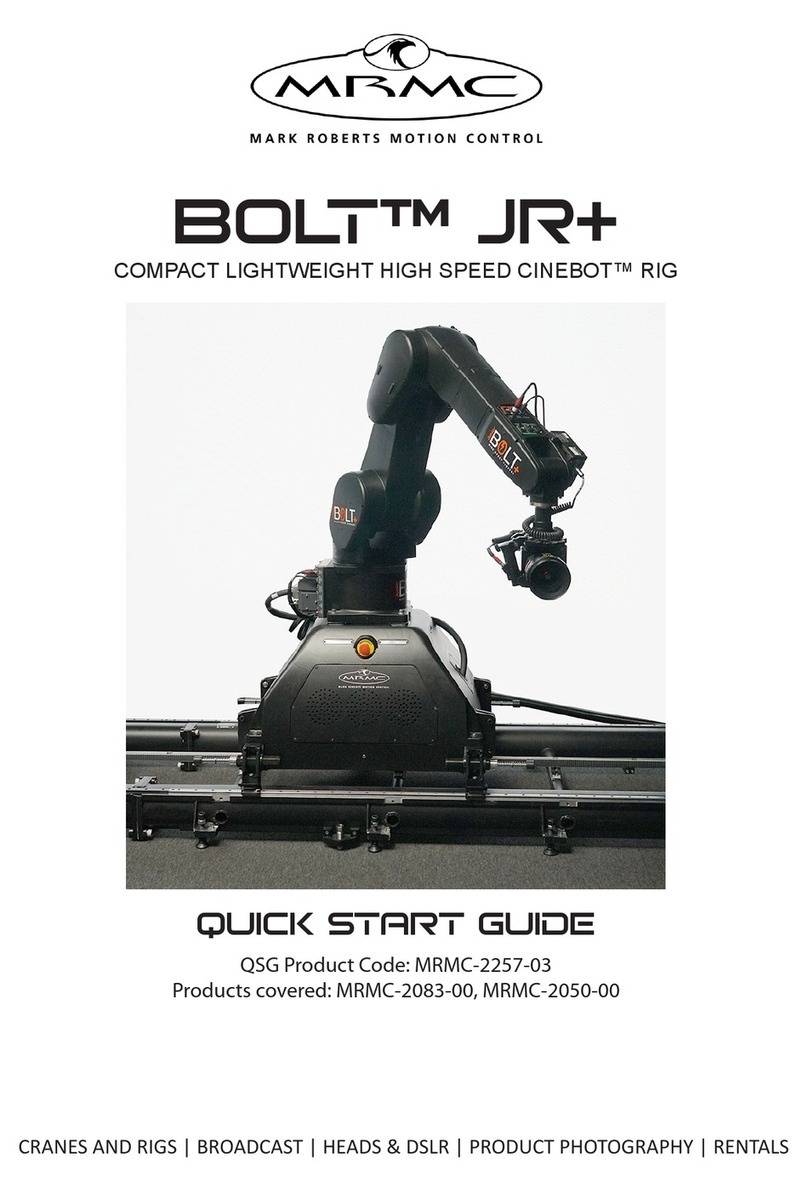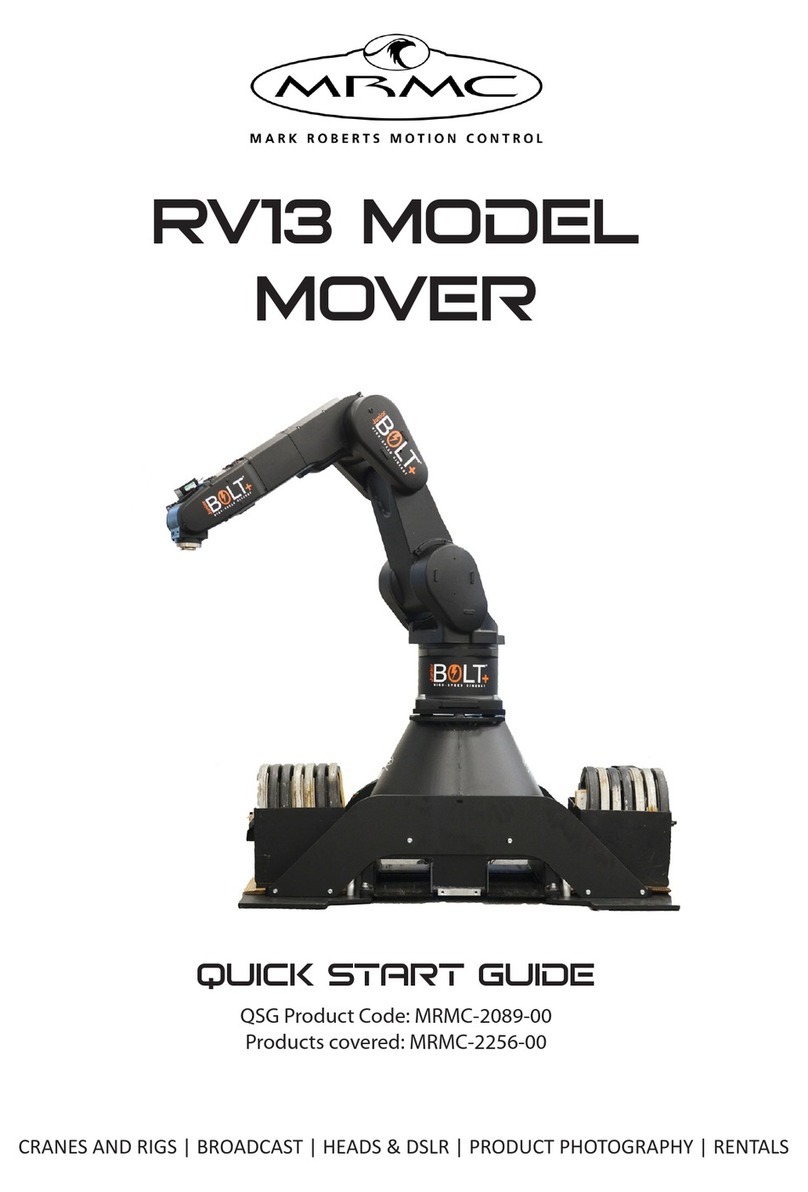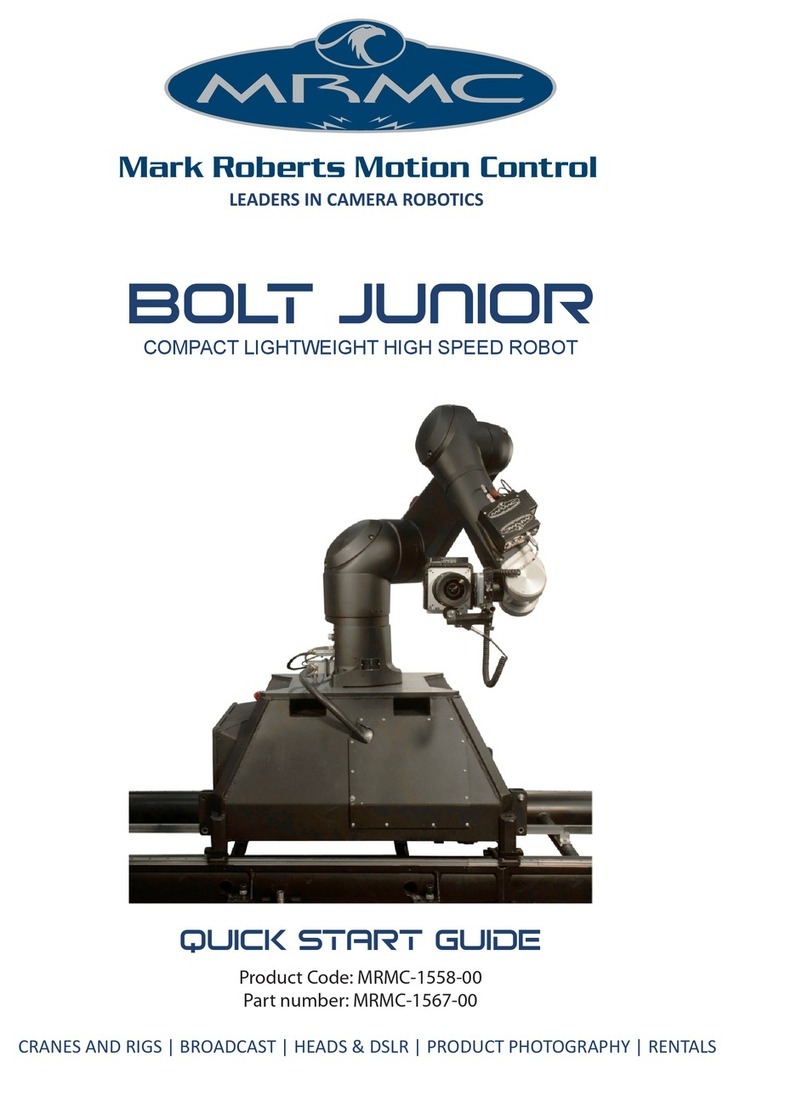iii
Showbolt Junior Junior Quick Start GuideShowbolt JuniorQuick Start Guide
Contents
Chapter 1 Quick Start..................................................................... 1
Overview ................................................................................. 1
How it Works.................................................................2
Setting up the Showbolt Junior System......................2
Connecting the cables ...........................................................3
Connecting the Cables - Showbolt Arm.............................4
Starting up the Showbolt system..........................................6
Showbolt Jr start-up summary....................................8
Showbolt Bridge Application................................................9
Network setup ...............................................................9
Using the Showbolt Bridge..........................................9
Web interface...............................................................10
Operational modes .....................................................11
zCam recording .................................................12
Checking the zCam Video Feed ......................13
Modifying zCam’s IP Address.........................13
Batch file commands ..................................................14
Showbolt Bridge Editing Sequence .................15
Error Message..............................................................17
Debugging interface ...................................................19
Additional Notes.........................................................22
Chapter 2 Safety and Installation................................................. 25
Safety procedures for using industrial robots,
including high speed track..................................................25
Assessing a site ............................................................26
Installation safety........................................................26
Software setup .............................................................27
Operational safety.......................................................28
Mounting the Weight Plates ..............................................30
Mounting the Castor Wheels..............................................33
Mounting the Optional Riser(s).........................................36
Anchoring Showbolt Jr to the floor ...................................38
Setting up the “SICK” Proximity Safety Device...............40
Appendix 1 Troubleshooting........................................................... 53
Sick Sensor Troubleshooting ..............................................53
Flight Case Cable Connections .........................................54