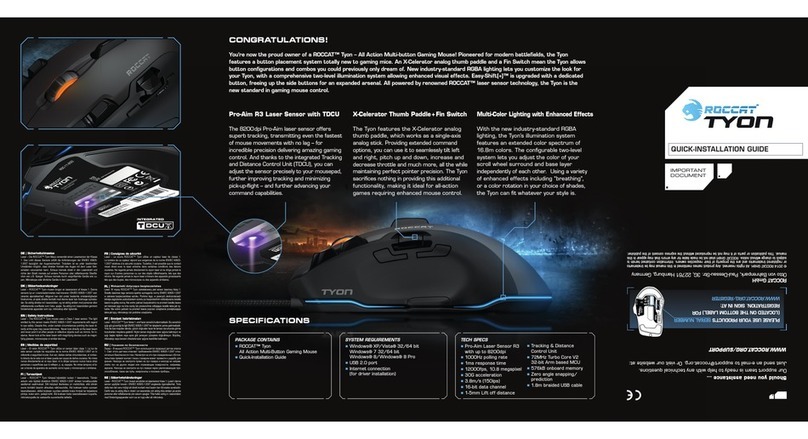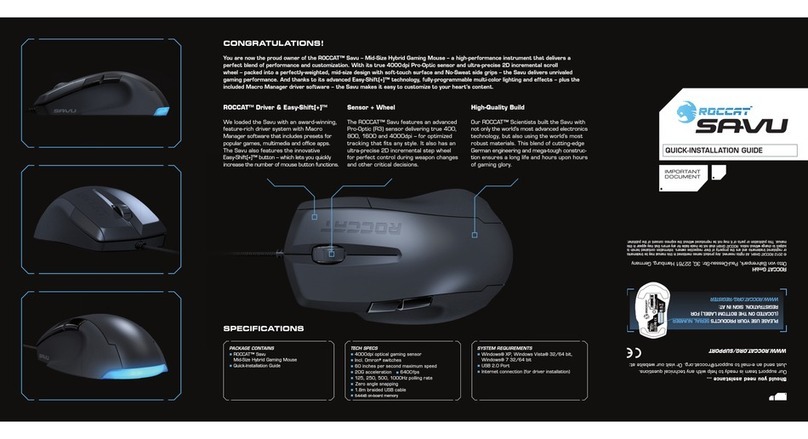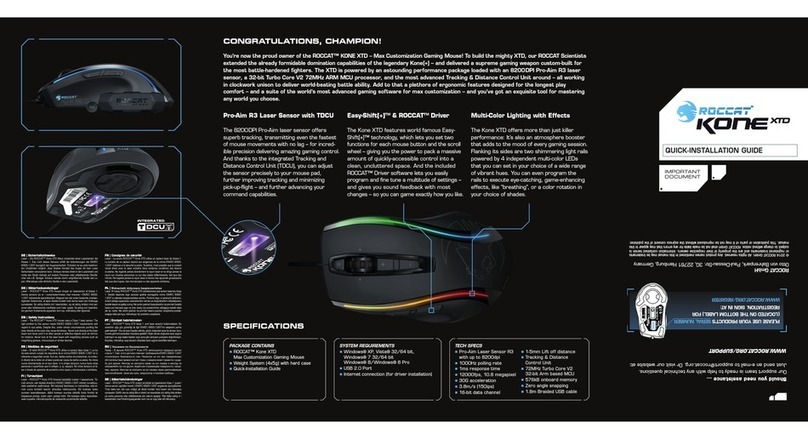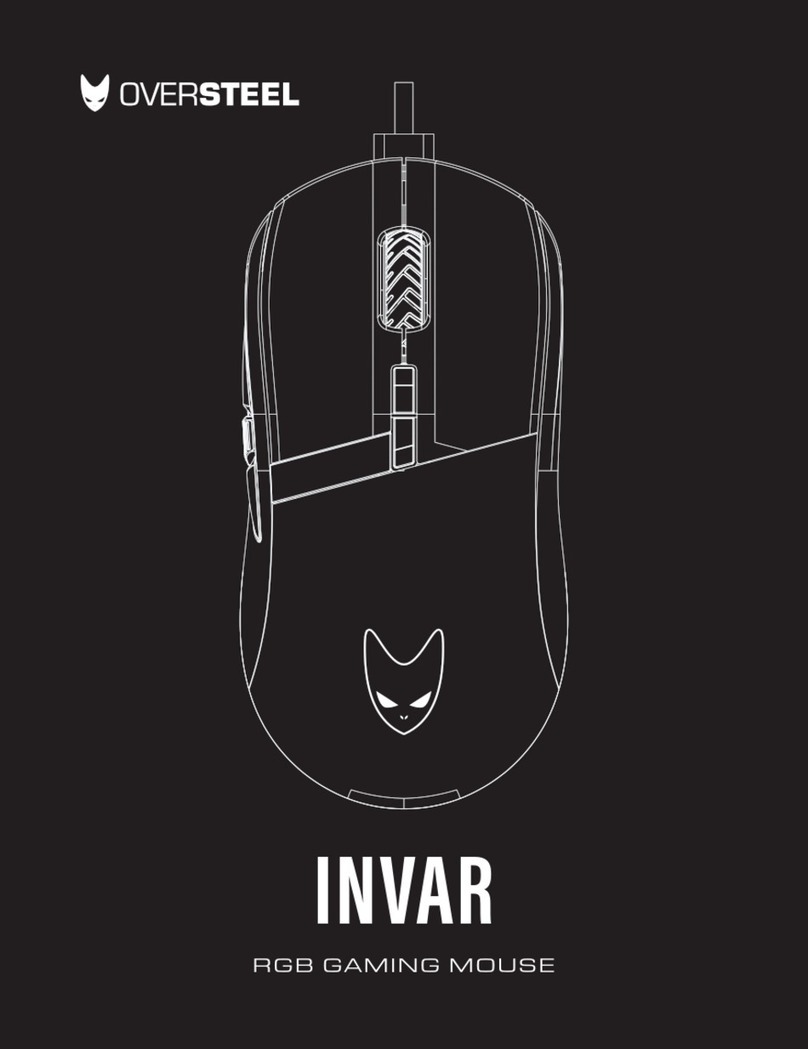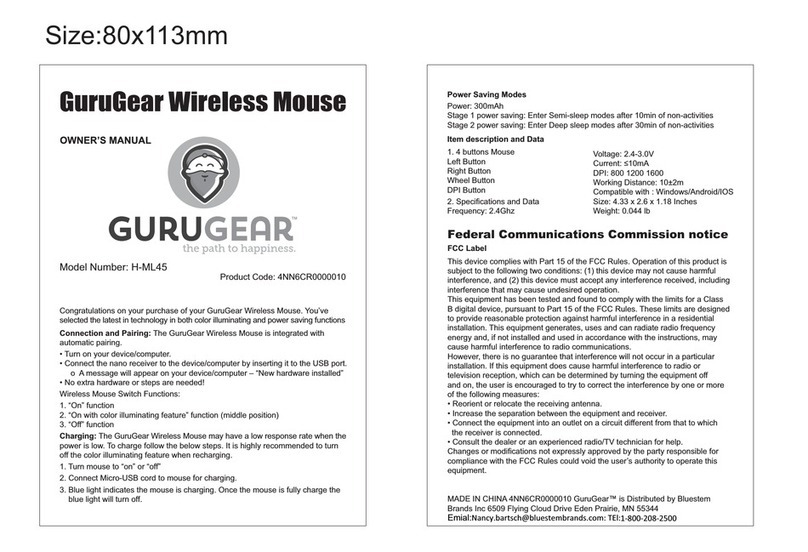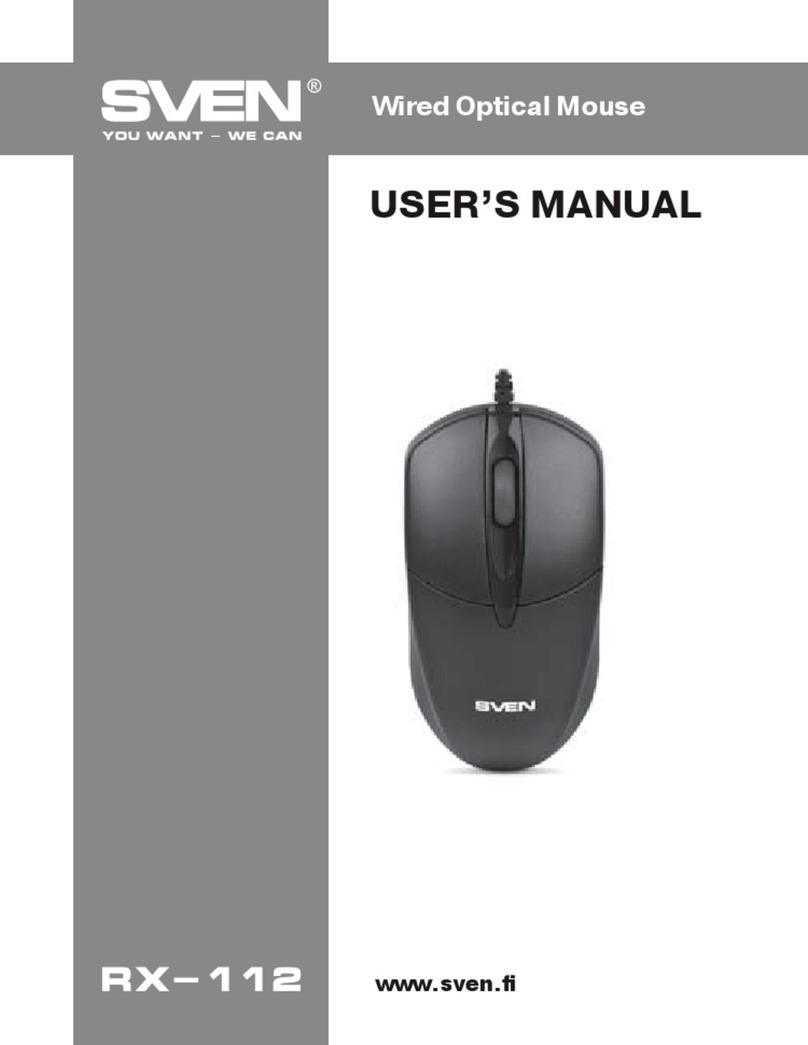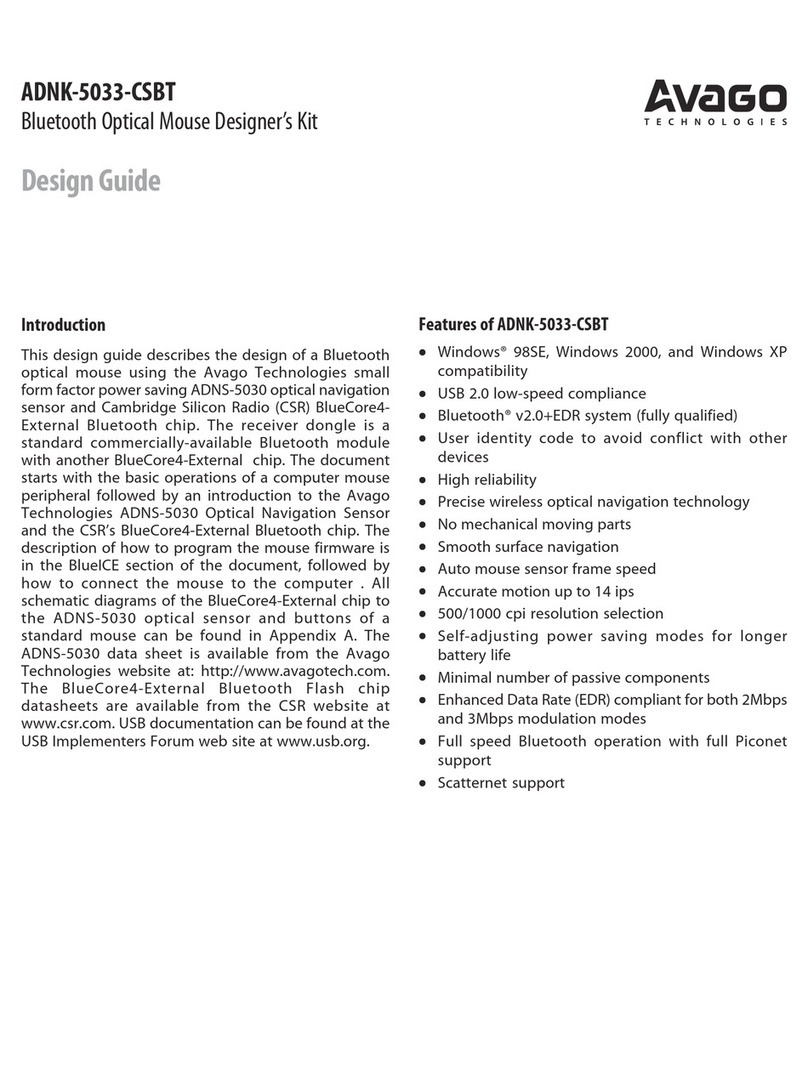Roccat Kova+ User manual

QUICK INSTALLATION GUIDE
I M P O R TA N T
DOCUMENT
Should you need assistance …
Our support team will help you with any technical problems –
just send us an email (support@roccat.org) or visit our website:
WWW.ROCCAT.ORG/SUPPORT
ROCCAT GmbH
Otto von Bahrenpark
Gasstrasse 6b, Building N
22761 Hamburg
Germany
© 2010 ROCCAT GmbH. All rights reserved. Any product names mentioned in this manual
may be trademarks or registered trademarks and are the property of their respective owners.
Information contained herein is subject to change without notice. ROCCAT GmbH shall not be
made liable for any errors that may appear in this manual. This publication or parts of it may
not be reproduced without the express consent of the publisher.
ROCCAT™ Driver & EasyShift[+]
The Kova[+] is enhanced by a feature-rich
driver system. Along with the award-winning
Macro Manager, including Macro Presets for
gaming, multimedia and office apps, the Kova[+]
now also features the innovative EasyShift[+]
button – allowing easy doubling of the number
of functions configurable on the mouse.
ROCCAT™ Griptech side areas
The ROCCAT™ Kova[+] features enlarged
Griptech side areas for lef t and right-handers
alike. These stabilize mouse
handling and
boost grip in particularly heated
gaming
situations. Along with the side areas, the
mouse body’s surface has also been improved
and now features a smooth, non-slip coating.
Customizable light system
Use the driver to change colors or the light
effects in a second. Get your ROCCAT™
Kova[+] to light up in a variety of legendary
colors. The discreetly integrated LEDs on
the sides of the mouse cast an atmospheric
aura over the desktop, particularly when you
activate the ‘breathing’ function.
CONGRATULATIONS
You’re holding the ROCCAT™ Kova[+] in your hands – the tuned-up successor to the outstanding Kova Gaming Mouse. Whether you’re left
or right-handed, the Ergo-Stealth design will fit the way you prefer to hold and game with the mouse. One of the key new features is the
extensive driver package, comprising the driver, Macro Manager, Macro Presets and the revolutionary EasyShift[+] function.
TECH SPECS
3200dpi optical gaming sensor
130 inches per second maximum speed
30G acceleration
1000Hz polling rate
16-bit data channel
2m USB cable
PACKAGE CONTAINS
ROCCAT™ Kova[+]
Max Performance Gaming Mouse
ROCCAT ID Card
Quick Install Guide
SYSTEM REQUIREMENTS
Windows® XP, Windows Vista® 32/64 bit,
Windows® 7 32/64 bit USB 2.0 Port
Internet connection (for driver installation)
ORGANIZE YOUR DESKTOP WITH ROCCAT™ SDMS
MORE INFO ON WWW.ROCCAT.ORG/SDMS
SPECIFICATIONS

FR PL RU SE
1. Verbinde den USB-Stecker der ROCCAT™ Kova[+] mit
einer freien USB-Schnittstelle.
2. Starte deinen Computer und stelle eine Verbindung mit
dem Internet her.
3. Gebe in die Adresszeile deines Webbrowsers die folgende
URL ein „www.roccat.org/support“ und drücke Enter.
4. Klicke in der linken Navigationsleiste auf den Punkt
„ROCCAT Kova[+]“. Lade dir auf der sich öffnenden Seite
die neueste Treiber-Software herunter.
5. Starte die Treiber-Installation und folge bitte den weiteren
Anweisungen auf dem Bildschirm.
1. Forbind ROCCAT™ Kova[+] ‚s USB-stik med et ledigt
USB-interface.
2. Start din computer og forbind den med Internettet.
3. Indtast følgende URL i adresselinjen af din webbrowser
„www.roccat.org/support“ og tryk så Enter.
4. Klik i venstre navigantionslinje på punkt „ROCCAT
Kova[+]“. Frau den åbnede side overfører du den nyeste
driversoftware.
5. Start driver-installationen og følg anvisningerne på
billedskærmen.
1. Plug the ROCCAT™ Kova[+]’s USB connector into any
free USB port.
2. Boot your computer and connect to the internet.
3. Enter ‘www.roccat.org/support’ in your browser and
hit the return key.
4. In the navigation bar on the left, go to ‘ROCCAT Kova[+]’.
Download the latest driver from the webpage that opens.
5. Start the driver installation process and follow the
on-screen instructions.
1. Enchufa el conector USB del ROCCAT™ Kova[+] a un
puerto libre USB.
2. Inicia tu ordenador y establece la conexión de Internet.
3. Escribe en tu navegador Web la siguiente URL:
www.roccat.org/support y pulsa Enter.
4. En la barra izquierda de navegación haz clic en el
punto “ROCCAT Kova[+]”. En la página que se abre a
continuación descárga el software de controlador más
actualizado.
5. Inicia la instalación del controlador y sigue las instruccio-
nes que aparecen en pantalla.
1. Liitä ROCCAT™ Kova[+]:n USB-pistoke vapaaseen
USB-liitäntään.
2. Käynnistä tietokoneesi ja luo Internet-yhteys.
3. Kirjoita verkkoselaimesi osoiteriville seuraava URL-osoite
„www.roccat.org/support“ ja paina Enter.
4. Napsauta vasemmassa navigaatiopalkissa kohtaa
„ROCCAT Kova[+]“. Lataa avautuvalta sivulta uusin
ajuriohjelmisto.
5. Käynnistä ajurin asennus ja noudata näytöllä näkyviä
lisäohjeita.
DE DK EN ES FI
TR
1. Relie la fiche USB de la souris ROCCAT™ Kova[+] à une
prise USB libre.
2. Démarre ton ordinateur et connecte-toi à Internet.
3. Entre dans la barre d’adresse de ton navigateur l’URL
« www.roccat.org/support » et appuie sur Enter.
4. Clique dans le menu de navigation de gauche sur
« ROCCAT Kova[+] ». Télécharge la dernière version du
pilote sur la page qui s’ouvre alors.
5. Lance l’installation du pilote et suis les instructions qui
s’affichent à l’écran.
1. Podłącz wtyk USB ROCCAT™ Kova[+] do wolnego
złącza USB.
2. Uruchom komputer i nawiąż połączenie z Internetem.
3. W wierszu adresowym przeglądarki wpisz adres URL
„www.roccat.org/support“ i naciśnij Enter.
4. W lewym pasku nawigacji kliknij punkt „ROCCAT Kova[+]“.
Z nowo otwartej strony pobierz najnowsze sterowniki.
5. Rozpocznij instalację sterowników i postępuj zgodnie z
instrukcjami na ekranie.
1. Соедини USB-штекер ROCCAT™ Kova[+] со свободным
USB-портом.
2. Запусти компьютер и выйди в интернет.
3. Введи в адресной строке браузера адрес
„www.roccat.org/support“ и нажми Enter.
4. Нажми на левой навигационной панели пункт
„ROCCAT Kova[+]“. Загрузи с открывшейся страницы
самые последние драйвера.
5. Запусти инсталляцию драйвера и следуй дальнейшим
указаниям на экране.
1. Sätt ROCCAT™ Kova[+] USB-kontakt i en ledig USB-port.
2. Starta datorn och koppla upp dig på Internet.
3. Skriv in följande URL i adressfältet på din webbläsare:
www.roccat.org/support. Tryck på Enter.
4. Klicka på ROCCAT Kova[+] i det vänstra navigationsfältet.
Ladda ner den senaste programvaran med drivrutin på
den sida som öppnas.
5. Starta installationen av drivrutin och följ anvisningarna
på skärmen.
1. ROCCAT™ Kova[+] USB fi şini boş bir USB girişine tak.
2. Bilgisayarı başlat ve internete bağlan.
3. Web tarayıcının adres satırına “www.roccat.org/support”
URL adresini gir ve Enter tuşuna bas.
4. Sol navigasyon çubuğundaki “ROCCAT Kova[+]” üzerine
tıkla. Açılan sayfadan en yeni sürücü yazılımını indir.
5. Sürücü kurulumunu başlat ve ekrandaki diğer talimatları
takip et.
ANLEITUNG INSTRUKTIONER INSTRUCTIONS INSTRUCCIONES OHJEET
INSTRUCTIONS INSTRUKCJA
ИНСТРУКЦИИ
INSTRUKTIONER TALIMATLAR
ROCCAT™EASYSHIFT[+]
THE DUAL ASSIGNMENT FUNCTION FOR MOUSE BUTTONS
EASYSHIFT[+] EXAMPLES :
1
2
3
7
8
9
5
4
6
Use the EasyShift[+]
button (#5) to access
2nd level functions
on all other mouse
buttons and wheel.
This way you can virtually
duplicate the number of
buttons by assigning two
functions to every single
button.
EASYSHIFT[+]: ASSIGNING DUAL FUNCTIONS TO THE MOUSE BUTTONS
For the first time ever, EasyShif t[+] allows mouse buttons and scroll-wheel to
perform additional tasks by assigning them two functions. In terms of the way
it works, the EasyShif t[+] button is very similar to the Shift key on a keyboard.
For instance, if you hold down the EasyShift[+] button on the Kova[+] and press
one of the other standard mouse buttons at the same time, you execute a
second function (=dual-assignment).
This makes it possible to assign each individual mouse button, as well as all
mousewheel directions (up/down/depressed), not just one, but two individual
functions. In doing so, the number of available functions doubles from 8 to 16.
PRACTICAL MACRO CONTROLS:
A good example of using secondary button assignments with the help of Easy-
Shif t [+] is when macro controls that are integrated in the driver are selected.
Among other examples, here you’ll find multimedia functions which you can use
to launch, as well as control, your media player using just the mouse. For instance,
the mousewheel can be used to control the volume level as soon as you hold the
EasyShift[+] button depressed.
In keeping with that, the left and right mouse buttons can then be assigned
‘Previous/Next track’ in combination with the EasyShift[+] button. Doing this
becomes so intuitive that ROCCAT beta testers no longer wanted to do without
the EasyShif t [+] but ton af ter a short while. The best in ergonomics and maximum
functionality can finally coexist in harmony.
EasyShift[+] WoW: EasyShift[+] CS:
5 + 1 = Mount up 5 + 1 = Throw HE
5 + 2 = Dismount 5 + 2 = Throw flash
5 + 3 = Autorun 5 + 3 = Throw smoke
5 + 4 = Use trinket 5 + 4 = Show scores
5 + 6 = Your macro #1 5 + 6 = Buy CT equipment
5 + 7 = Your macro #2 5 + 7 = Buy T equipment
5 + 8 = Pet attack 5 + 8 = Primary weapon
5 + 9 = Pet follow 5 + 9 = Secondary weapon
EasyShift[+] Multimedia: EasyShift[+] Browser:
5 + 1 = Previous track 5 + 1 = Page back
5 + 2 = Next track 5 + 2 = Page forward
5 + 3 = Mute volume 5 + 3 = New tab
5 + 4 = Switch to full screen 5 + 4 = Add bookmark
5 + 6 = Play or pause 5 + 6 = New window
5 + 7 = Stop playback 5 + 7 = Print page
5 + 8 = Volume up 5 + 8 = Switch to next tab
5 + 9 = Volume down 5 + 9 = Switch to previous tab
B
5 + 1 = Page back (Browser)
5 + 2 = Page forward (Browser)
5 + 3 = Mute volume
5 + 4 = Disabled by default
(install the driver to
assign a function)
5 + 6 = Disabled by default
(install the driver to
assign a function)
5 + 7 = Disabled by default
(install the driver to
assign a function)
5 + 8 = Volume up
5 + 9 = Volume down
12
3
4
5
6
7
8
9
DEFAULT BUTTON ASSIGNMENT: EASYSHIFT[+]
(no driver installed)
A
1= Left mouse button
2= Right mouse button
3= Middle mouse button &
universal scroll
4= Page forward (Browser)
5= EasyShift[+] button
6= Disabled by default
(install the driver to
assign a function)
7= Disabled by default
(install the driver to
assign a function)
8= Mouse wheel up
9= Mouse wheel down
12
3
4
5
6
7
8
9
DEFAULT BUTTON ASSIGNMENT
(no driver installed)
Other Roccat Mouse manuals

Roccat
Roccat Kova Plus User manual

Roccat
Roccat nyth User manual
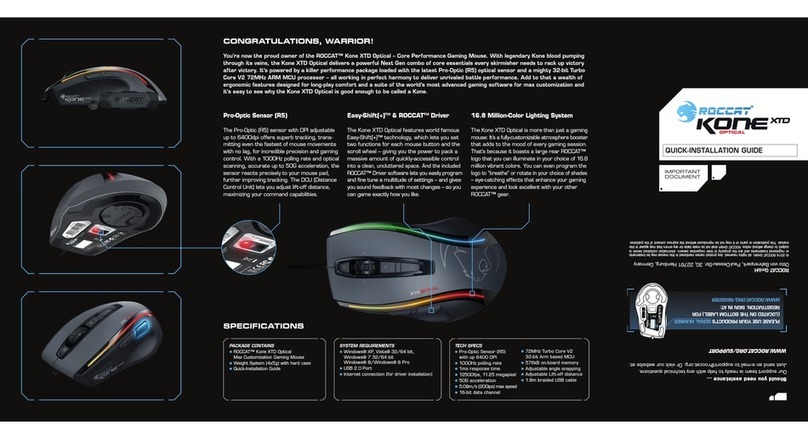
Roccat
Roccat Kone XTD Optical User manual
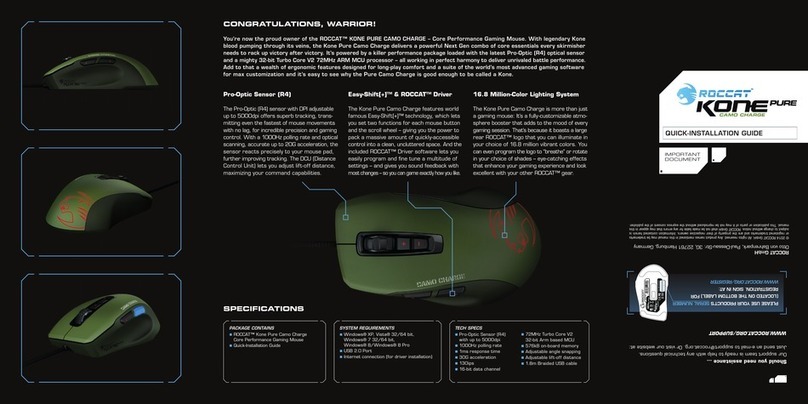
Roccat
Roccat KONE PURE CAMO CHAGRE User manual
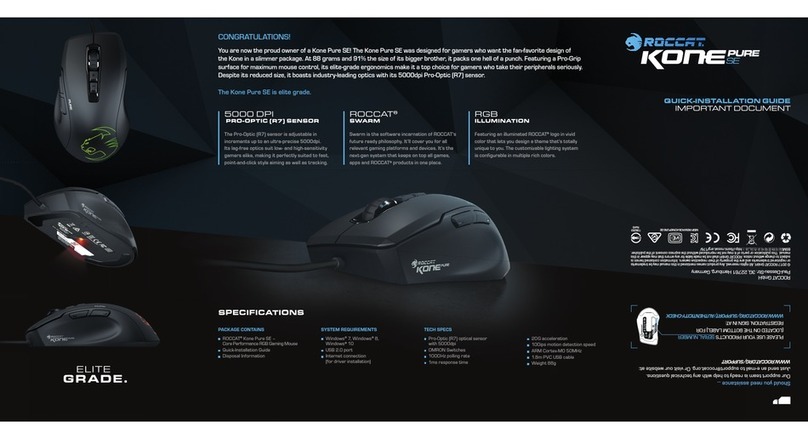
Roccat
Roccat Kone Pure SE User manual
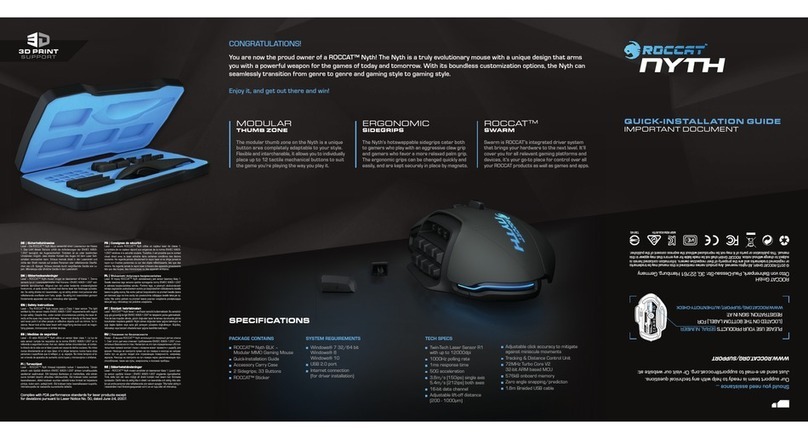
Roccat
Roccat Nyth BLK User manual
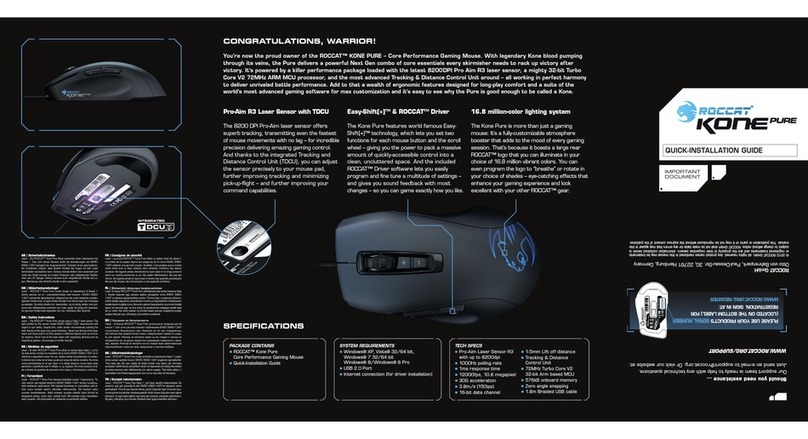
Roccat
Roccat Kone Pure User manual

Roccat
Roccat Kone EMP User manual

Roccat
Roccat Kone Release note

Roccat
Roccat Kone Pure SE User manual