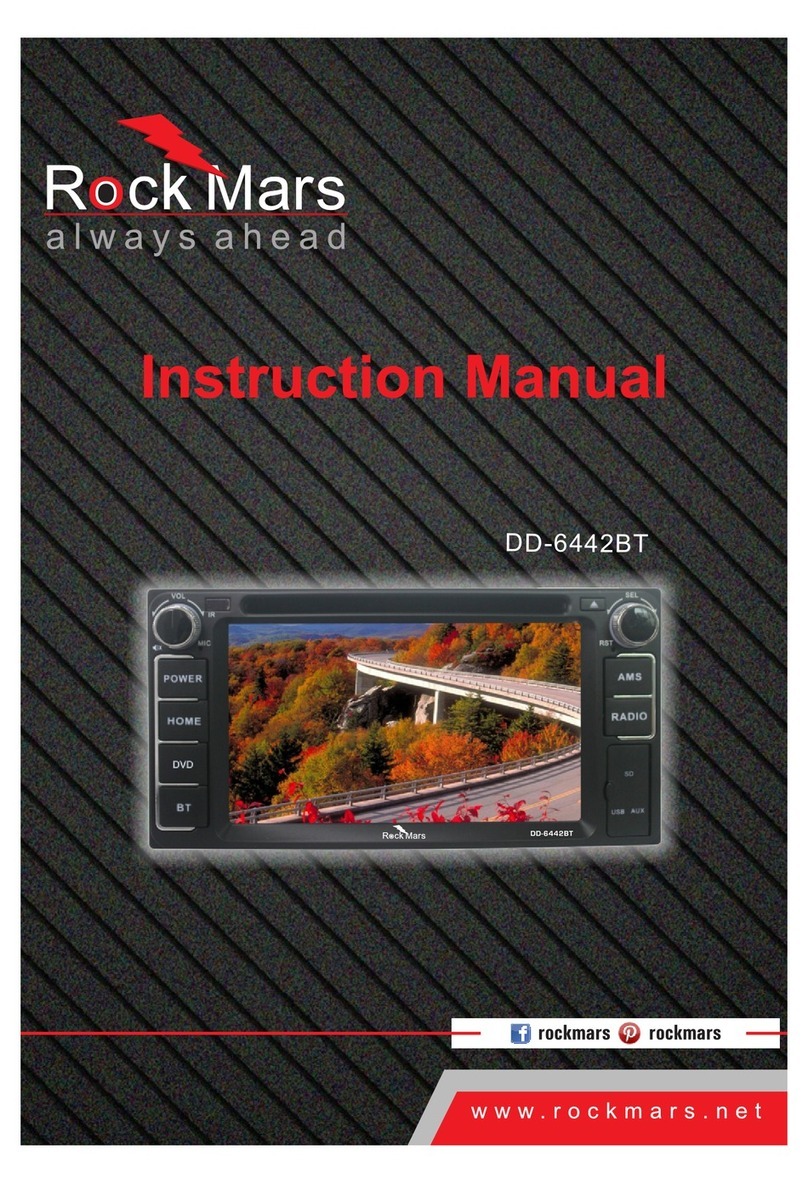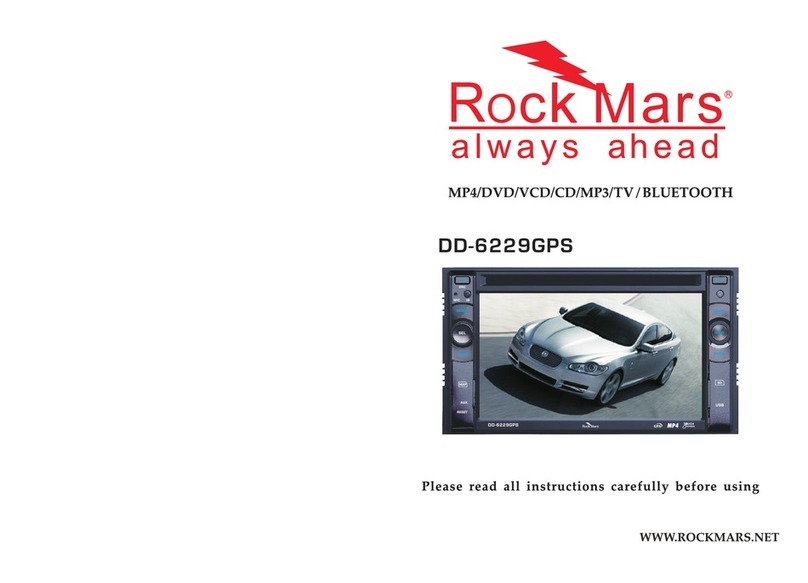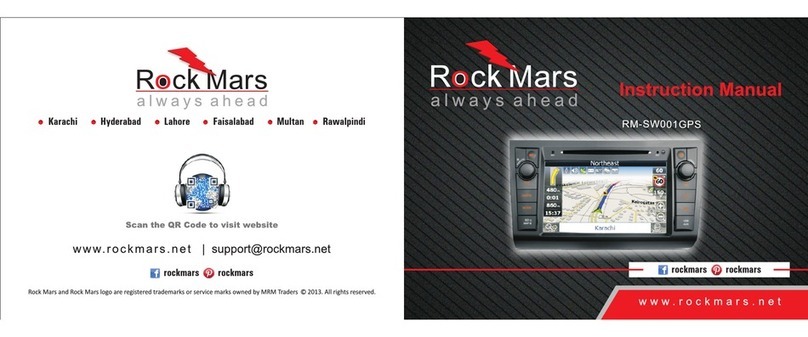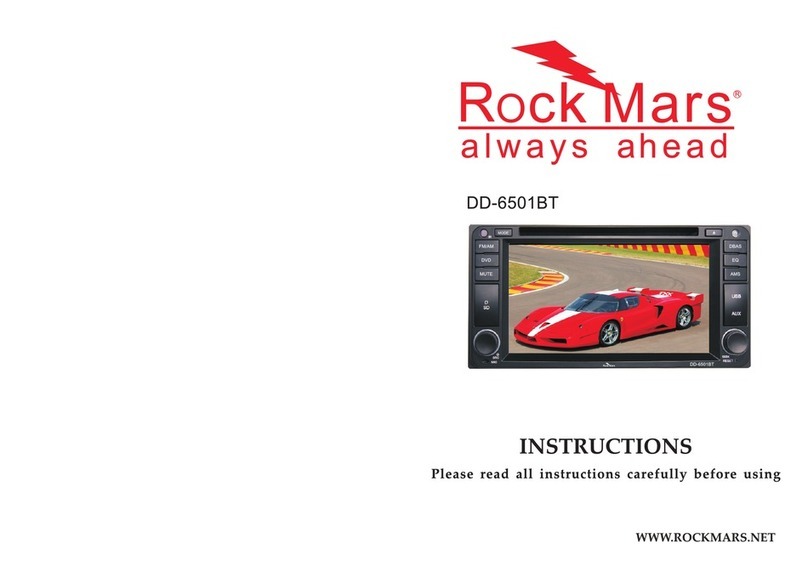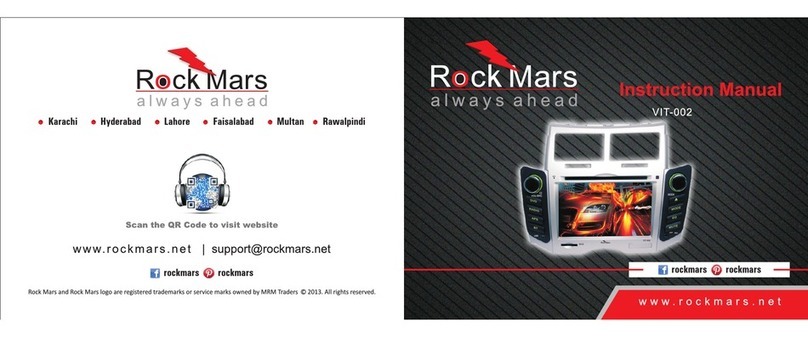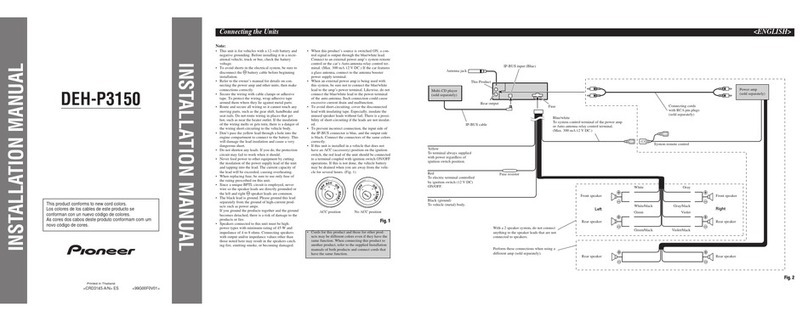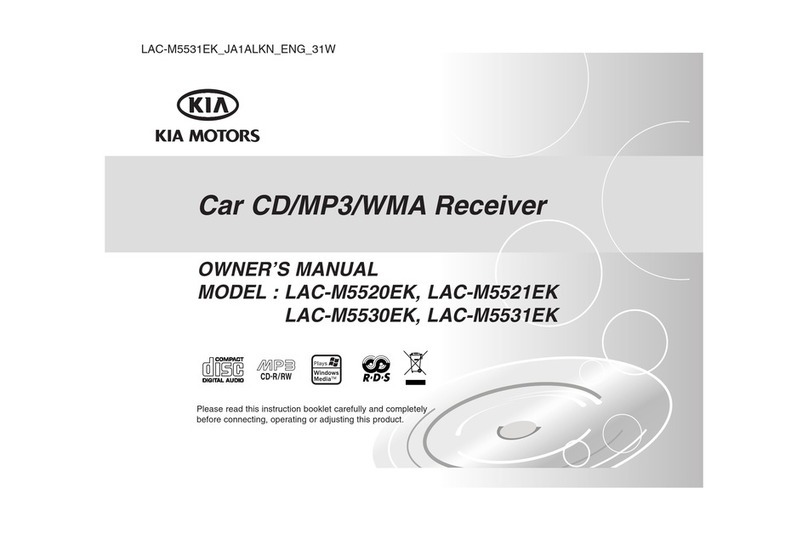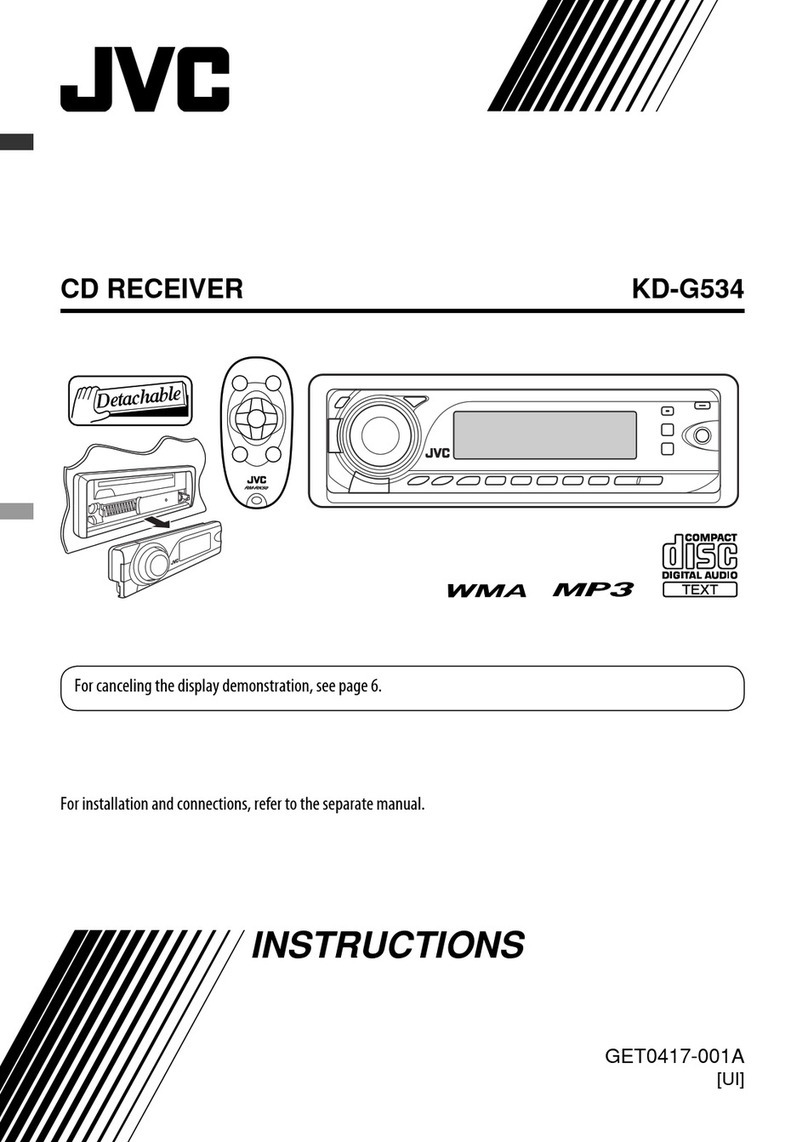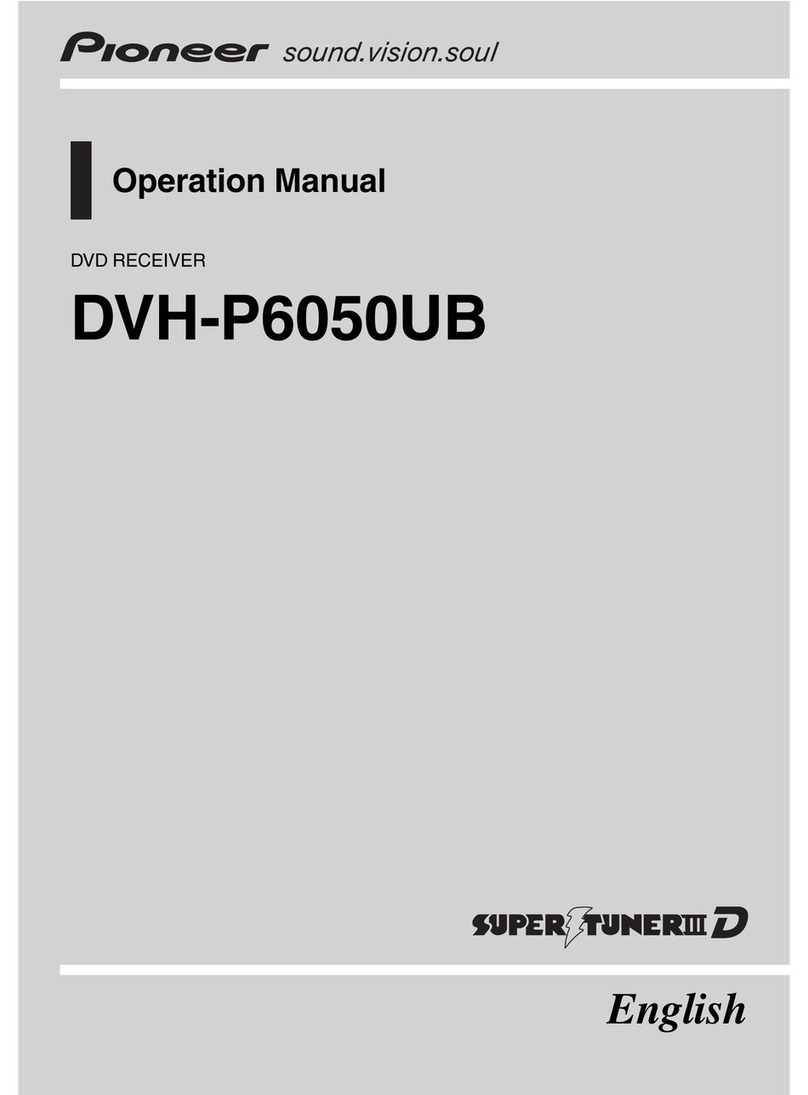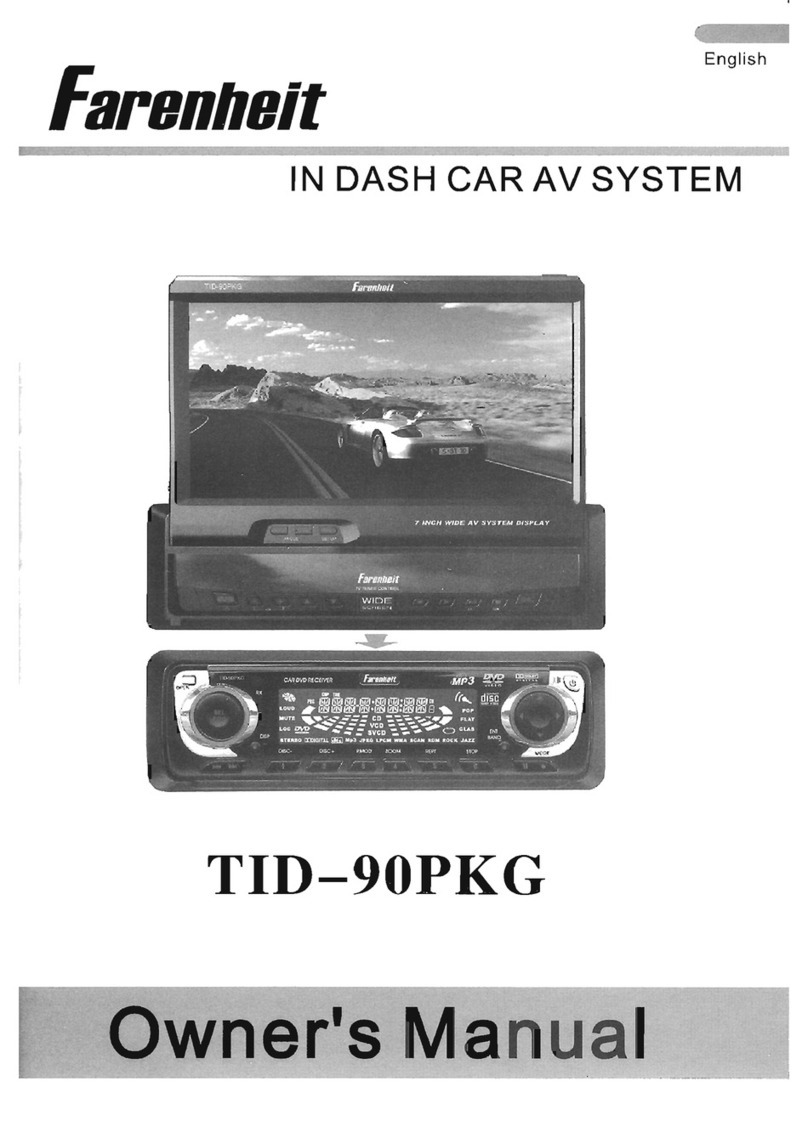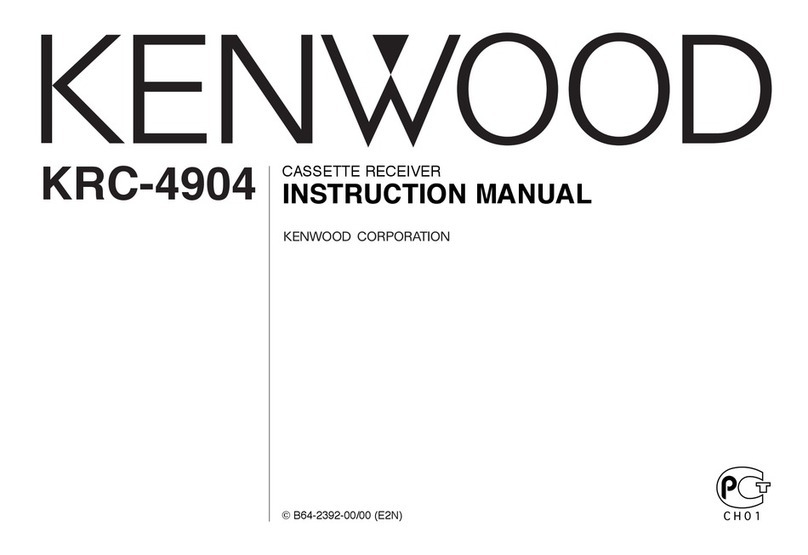Rock Mars DD-7205BT User manual
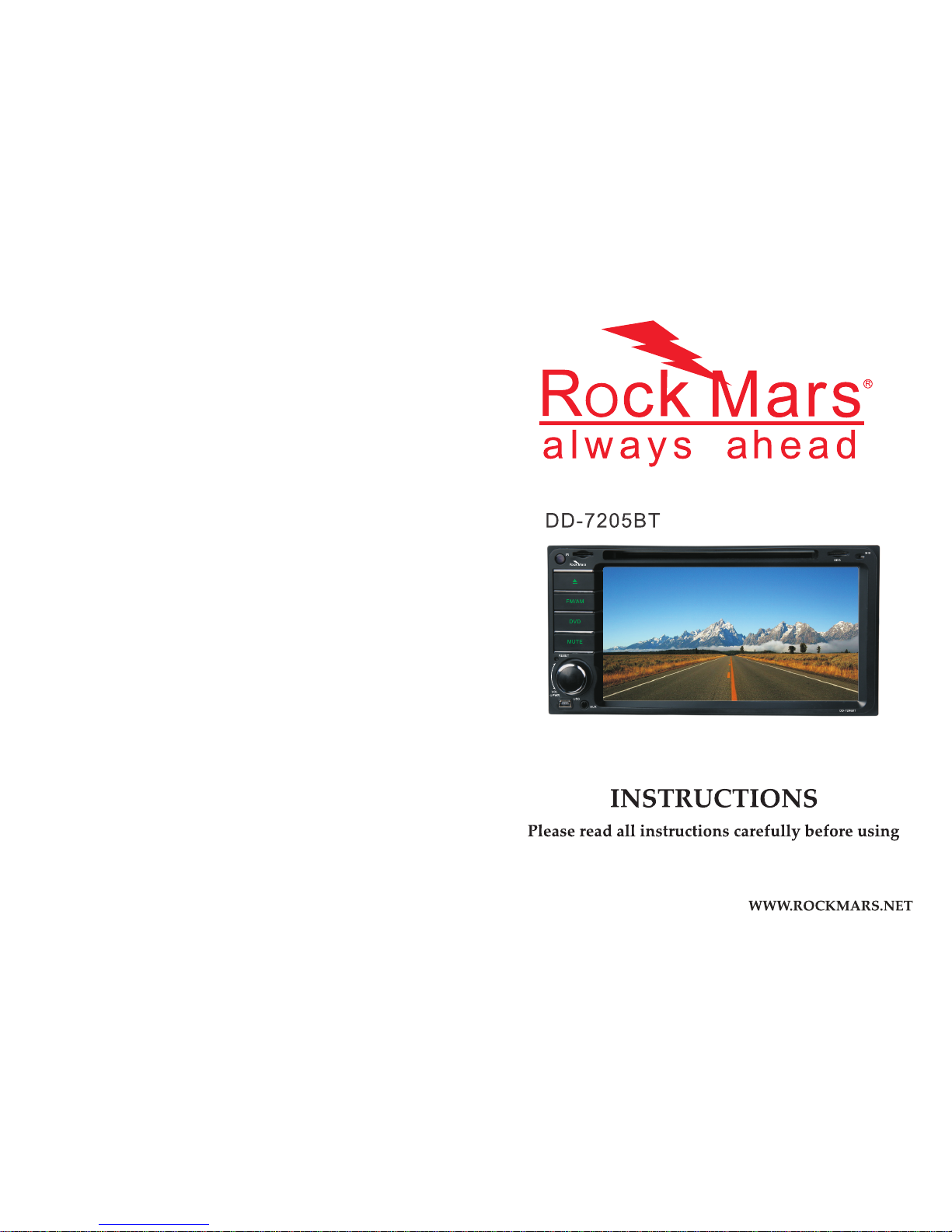

Trouble Shooting
PROBLEM CAUSE SOLUTION
Cannot power on
Check whether power fuse
melt or not Change fuse same as the old one
Some factors cause MPU
wrong operation
Press [RES] button on the panel by
penpoint, then, power on
After ignition switch
off, setting information
all lose
Change battery or fuse Reset information and save
Poor performance of
radio station Weak signal Move the car to another place,then
research
Cannot load disc There is a disc inside. Eject disc,then,slot in new disc
Cannot play disc
Disc is scratched Change new disc
Put wrong side of disc into the
unit Slot in the disk with sign side up
Lens has dirty Clean lens by lens clean disc
Cannot switch
language/subtitle
There is only one language/
subtitle in disc
If disc is not with multi-language/
subtitle, it cannot switch language/
subtitle
No image Other factors cause MPU
wrong operation
Press [RES] button on the panel by
penpoint, then ,power on
Cannot watch image
during driving
It's not allowed to watch
image during driving
Park the car in a safe place, Put
the car stall in “P” position, pull
up the hand brake
18
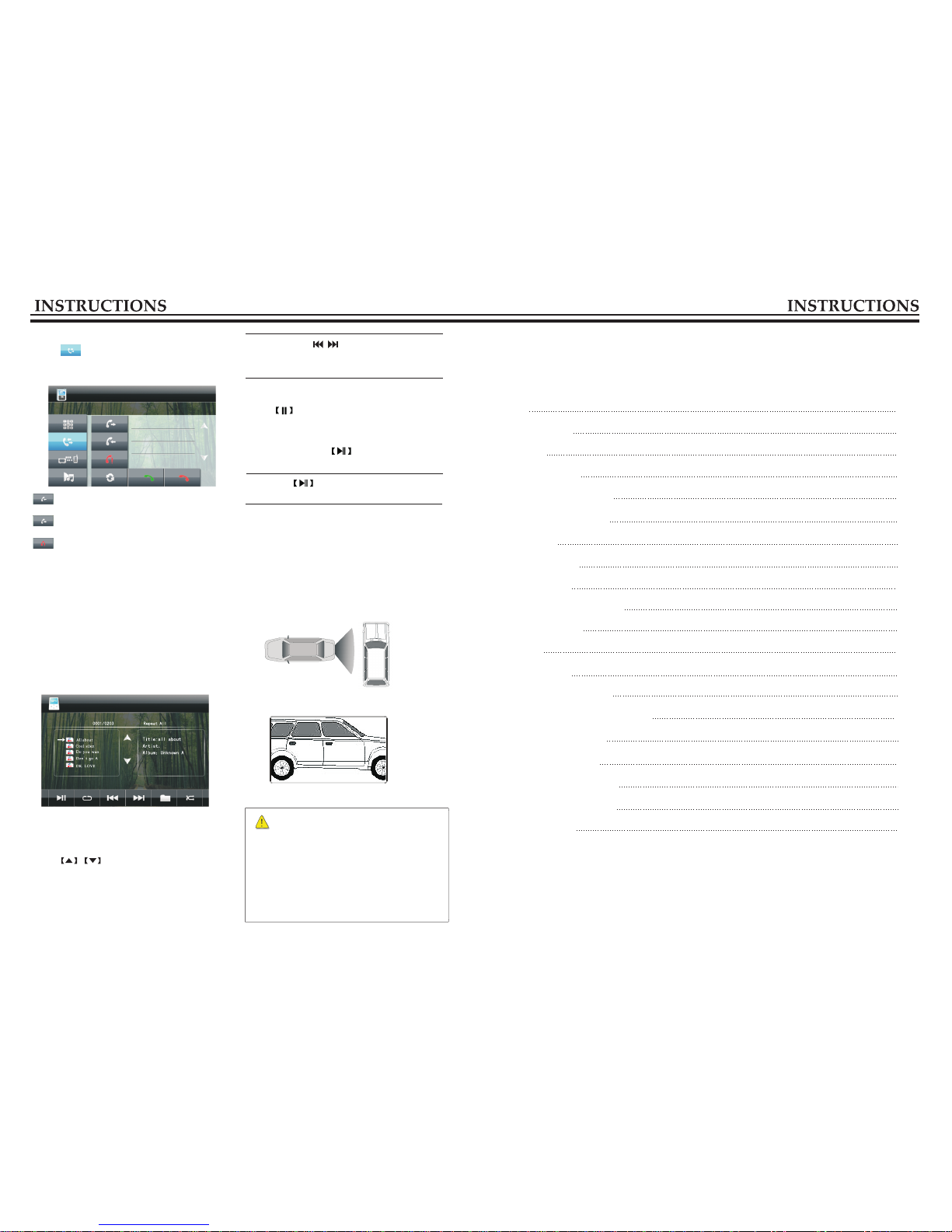
02
17
To use this product safely and properly, be sure to read this manual carefully before use and keep it
safe for future reference. As we constantly keep improving our products, function and appearance
are subject to updates without prior notice.
CONTENTS
MP3 Function Operation
17
17
BT Function Operation
Other Functions Operation
Trouble Shooting
MUSIC Function Operation
18
13
16
DVD/VCD/CD Function Operation
EQ Setup
Turn On/Off Equal Loudness
09
Sound Effect Setup
09
Volume Control
09
Turn On/Off Host
09
Reset Device
09
09
09
05
07
World Area Codes 04
Lens Mist 03
Cleaning Device 03
Safety 03
12
Setup Operation
15
Radio Function Operation
Remote Control Function
Panel function description
Select/Play File
Touch file folder icon to open the file, directly
touch the icon of playable file to play.
Touch to page up/page down.
Skip Song
In playback mode, short press [SEEK-/SEEK+]
button on remote control can skip to previous/
next song to play.
By operating buttons or appropriate
panel button this function can also be
achieved.
Stop play
Touch button on screen to pause.
Pause/Play
During play, touch button on remote
control can switch between play/pause.
Using button on screen can also
achieve this function.
MUSIC Function Operation
Connect MUSIC player to the unit, after it is
detected, the unit enters into MUSIC mode
automatically (no matter which mode you are in).
If the unit is connected with MUSIC player,
directly touch [MUSIC] icon in main interface to
start up MUSIC mode.
0:01:06
To check missed call records.
To check dialed call records.
To check received call records.
Call Log
Touch button to access call log interface
which keeps records of received call, missed
call and dialed call.
Backup rearview
Other Functions
Rearview function
In any running state, the video signal can switch
to reverse video state when reversing the car, and
the system shall return to its initial running state
after reversing the car.
Analog on-site backup
Warn:
Do not rely on CCD system completely, please
make sure your car is safe by your eyes during
driving. Back rearview system only assists in
driving. As the distance range of rearview
system is limited, completely relying on the
rearview system during driving may cause
accidents.
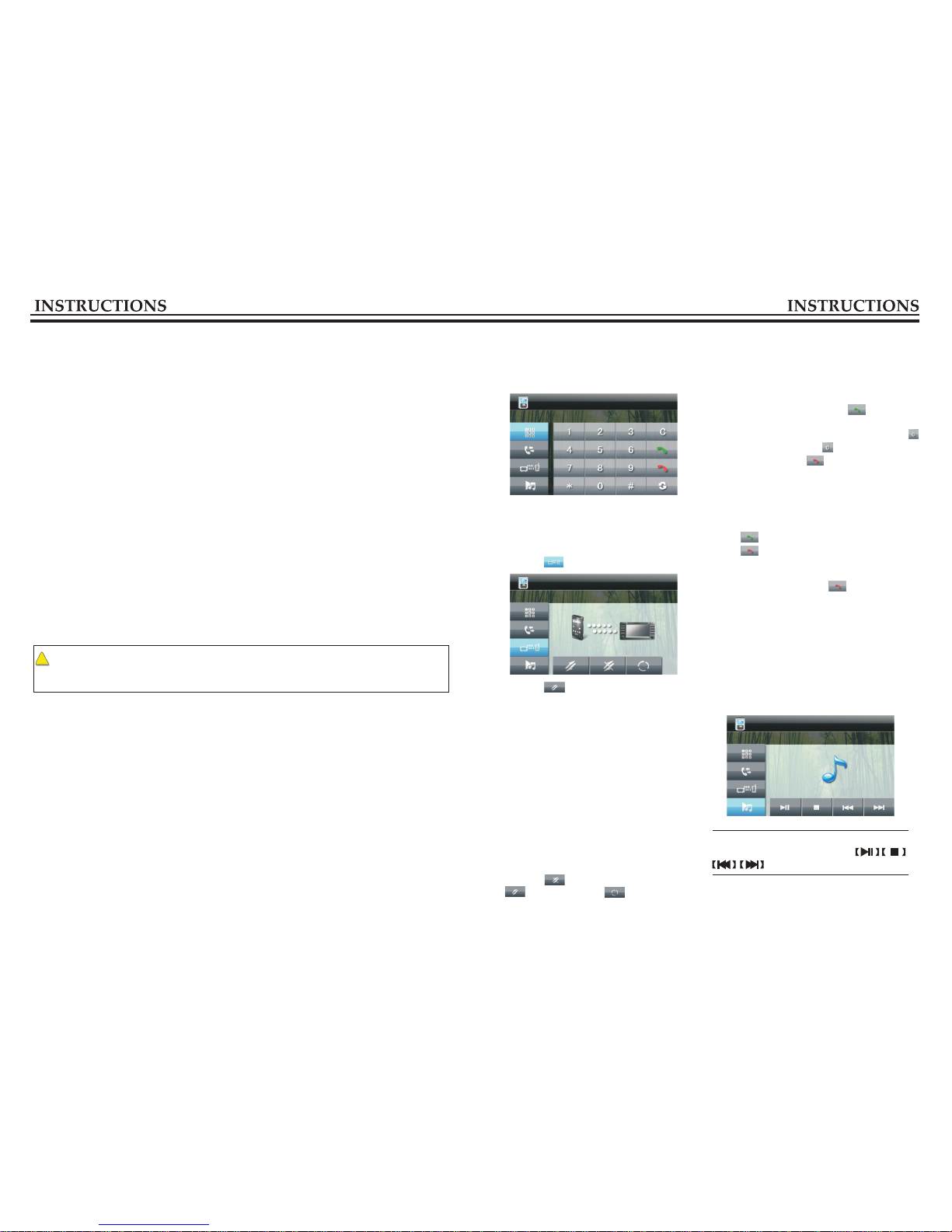
03 16
Precaution
Lens Mist
In cold weather, mist occurs on the lens of disc player when heat is open. This is called lens mist
which may effect the disc play. In that case, deject the disc and wait until the condensate fully
evaporates, then you can play it again.
Cleaning Device
If any stains are found on the front panel, use clean soft cloth (such as cleaning cloth)to wipe them
off.
If the front panel is too much dirty, use neutral cleaning fluid to wipe it, then clean the left fluid
with clean soft cloth.
Directly spray the cleaning fluid onto the device may effect mechanical parts. Use rough
Or volatile fluid (such as thinner or alcohol) may scratch the surface or remove the characters.
cloth
!
Safety
To ensure driving safety, please follow the guide given below:
1.The unit is installed in car with 12V power supply.
2.Connect each wire as the manual suggests, any wrong connection may cause dysfunction or
damage to the electrical system.
3.Be sure the speaker(-) lead is connected to the speaker(-) terminal instead of the body of car.
Speakers are not allowed to interconnected.
4.Make sure all the wires are correctly connected before turning on the unit.
5.When you change a blown fuse, replace it with a new one of same specification.
6.Do not block the blowhole or heat sink to avoid fire hazard caused by overheating inside the unit.
7.After completing installation you can use the product(including changing the car battery);
Press (RESET) button on the panel with pen point (sharp, prong objects not allowed) to set the
system in initial status.
8.To ensure driving safety and avoid breaking traffic regulation, drivers should not watch
program or operate this device while driving.
BT Function Operation
Pair/Connect
The first time you match you phone with the
unit, please do follow the procedures:
(1) Touch icon to enter the interface:
Enter/Exit
Touch BT icon on the main interface to enter BT
interface:
(2) Touch icon.
(3) Open the BT function in your phone and set
searching (with in 10 meters), the screen displays
“paring”, when the system receives signals from
the cell phone, your phone shall display the name
of the unit.
(4) During linking you phone suggests you to
input connecting password, input “0000” and
then begin to pair.
(5) After successful pairing, the screen displays
“linked”.
(6) Touch to disconnect the BT, Then press
can relink. Touch to clear BT pair
information and resume to factory default
setting.
Dial/Answer/Switch/Hand-up
Dial
After successful linking between the phone and
unit, input phone number by touching number
button on the screen, then touch button to
dial.
In dial process, if you put wrong number click
to delete one by one, long press it to delete all.
In the dial mode, click to hang up the call.
Answer
When there is an incoming call, the system will
automatically switch to BT function in any mode,
and turn speaker sound to ringtones.
Touch in the BT interface to answer a call.
Touch to refuse a call.
Hang-up
After finishing a call, touch on the BT
interface to hang up the call.
BT Music Play
If you phone has BT music play function, you can
shift its audio into the speaker of the unit, then the
unit will play the music.
To pause or exit the music player, direct
manipulation of the phone can be shut down.
Only the phone BT with A2DP can this
function be achieved. You can use
on the screen to play music.

04
15
Pause
In the MP3 file,
remote control to switch between play and
pause.
Touch button on the
MP3 Function Operation
After inserting SD card, U disc or the MP3
disc playing MP3 files, you will enter the
interface as below:
Touch the file icon and you want to play tracks,
you can enter to read the play.
Touch button on the screen to access
previous/next track, Touch to play.
Skip/Speed forward/backward play
In playback mode, short press [SEEK-/SEEK+]
on the remote control to skip play, long press
it to speed forward/backward play. The speed
changes as below:
Repeat Play
In MP3 play, press [RPT] button on the remote
control to choose repeat mode: single repeat.
After you select single repeat, the unit will play
the current song repeatedly.
Select Song
In playback mode, directly press number
buttons 1-9 on the remote control to input the
serial number of the song, the unit will play the
corresponding program automatically.
For the discs have more then 10 songs, use
number button 10+ and 0-9 on the remote control
to choose.
Stop
Touch button on the remote control to
stop playing MP3 files.
X2 X4 X8 X16 X32
→ →→→
00:00:29/00:04:15
002 Big big world
003 My Heart
001 My Heart 1.MP3
001 My Heart 1.MP3
001 My Heart 1.MP3
001 My Heart 1.MP3
001 My Heart 1.MP3
001\
NOTE: These function can also be achieved by
screen operation.
World’s Area Codes
As the below map shows, we set area codes for DVD player according to various countries and
regions.
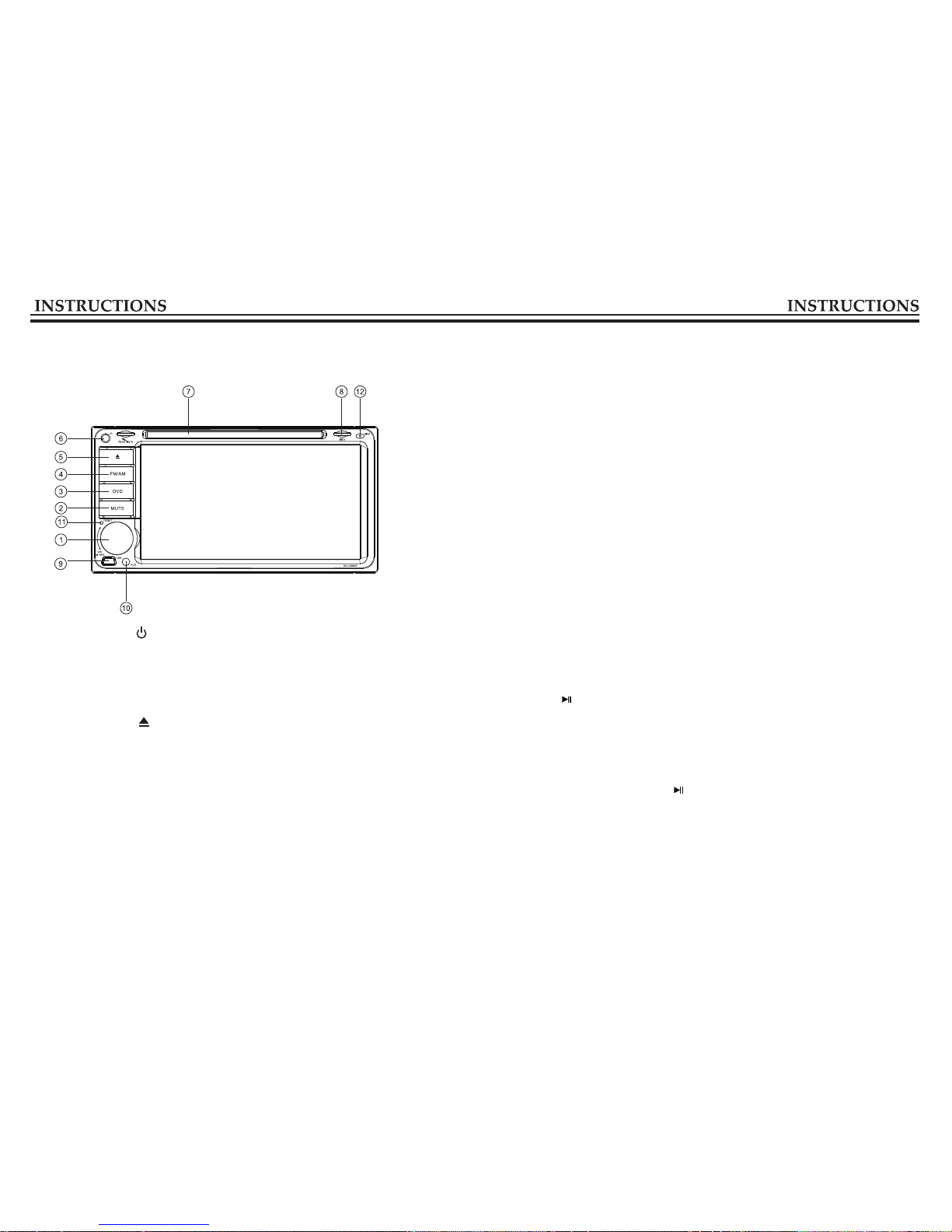
05 14
Panel function description
1. PWR/VOL button
2.
3.
4.
5.
6.
MUTE button
DVD button
FM/AM button
IR
7. Disk load slot
8. SD slot
USB slot
AUX slot
MIC
9.
10.
11. RESET
12.
Then insert the serial number of title and
chapter by using number button on the remote
control and up/down/left/right button, move
the cursor to [PLAY], press ENTER button on
the control to complete programmed play.
Change Subtitle Language (multi
subtitles)
For DVD disc recorded with multi subtitles,
you can change subtitle language during play.
Press [SUB-T] button repeatedly can change
subtitle language during play.
Change Dialogue Language (multi-tone)
Audio play can has various dialogue languages
and audio systems. If the disc has a variety of
audio recordings, you can change dialogue
language and audio system during play.
In play mode, press [AUDIO] button on the
remote control repeatedly can change
dialogue language.
Title Select
In DVD mode, press [TITLE] button on the
remote control can return to the title menu.
All titles in the disc are displayed. Use up/down
/left/right button or number button on the
control to choose prefered chapter, then press
[ENTER] or button to play the chapter.
Menu Select
In playback mode, press [PBC] button on the
remote control to back to the main menu, all
chapters are displayed on the screen. Use
direction button or number button on the control
to select preferred chapter, then press
or [ENTER] button to play selected chapter.
Video Play
When you are driving, the screen displays
“You cannot watch video files during driving”
Please park your car in a safe area and pull up
the hand brake before watching.
】【
【 】
Back rearview switch
When you are backing the car, the unit will
automatically switch to back mode; after backing
the system will switch to its previous running
status.
Select Sound Output Mode
In VCD mode, repeatedly press [AUDIO] button
on the remote control to switch the sound track
in the following sequence:
Change the Angle (multi-angle)
For DVD discs recorded from multi angles, you
can press [ANGLE] button on the remote control
to change the visual angle. Switch is done in the
following sequence:
ANGLE 1 (visual angle 1) ANGLE 2
(visual angle 2) ANGLE 3 (visual angle 3)
Left track right track stereo
→ →
→
→

06
13
Panel function introduction
1. PWR/VOL button
Press this button will turn on power, during working longer press this button will turn
off power, on any mode, shortly press will return main menu, rotate this button will
adjust volume level.
2.
4. FM/AM button
5.
Press this button can eject the disc.
7.
8.
9.
MUTE button
Press the button to close volume output, re-press it to resume previous volume level.
3. DVD button
In any mode, press the button to enter into DVD auto reading mode.
In any mode, press the button to access radio mode.
Note: For certain machine model press the button in radio mode to band switch.
6. IR
To receive infrared signals from the remote control matched with the unit.
Disk load slot
Opening for disks to enter or retreat.
SD slot
Connect the SD memory card to this socket, and the unit can play MP3 music.
USB slot
Connect the USB memory to this socket, and the unit can play music format files supported by this
unit in the USB memory. Warning :You can only use either front or rear USB at a time. Never connect
both front and rear USB at the same time! This could cause malfunctions.
10. AUX slot
To input external audio.
11. RESET
12. MIC
BT microphone input port.
Press this button can back to default mode.
Setup
Play/pause
Stop
The songprevious/next
Fast /backward forward
Repeat/Repeat all discs/
Random play
Zoom in/out
Setup
Setup
DVD Play
(1) Insert DVD disc into disc loader then it plays
automatically. If there is a disc in the unit,
directly touch the DVD icon on the main menu
to access play mode.
(2) Press [VOL-/+] on the screen to adjust the
volume level.
Rotate[ VOL] knob or touch [VOL+/-] button on
the screen can also adjust the volume.
Skip /Speed forward/backward
In play mode, short press SEEK button on the
remote control to skip to previous track/next
track; long press SEEK button to access speed
forward/backward play. Each time you press the
button, the speed changes in the flowing
sequence:
Stop
In DVD mode, press button once on the
control to access pre stop status, when press
button on the control can continue to
play; press twice to completely stop,
then press the disc is played from the
first song.
Random Play
In VCD/DVD mode, press [RDM] on the remote
control to random play, repress [RDM ] to return
to the normal play mode.
DVD/VCD/CD Function Operation
In DVD mode, touch the top of the screen
function menu will be displayed as follows:
X2 X4 X8 X16 X32 play
→ → → → →
Repeat Playback
In DVD mode, press[ RPT] button on the remote
control to start repeating function of the
following contents:
【 】
【 】
【 】
【 】
/
/
In VCD/CD mode, press [RPT] to start repeat
function of the following contents:
Single repeat off
→
Slow Play
In VCD mode, press [SLOW] button on the
remote control to access slow play. The speed
changes as below:
forward 1/3 slow forward 1/4 play
In DVD mode, press [SLOW] to slow forward/
backward, the speed changes as below:
Slow forward ½ slow forward 1/4 slow
forward 1/8 slow forward 1/16 slow
backward ½ slow backward 1/4 slow
backward 1/8 slow backward 1/16 play
Image Zoom In/Out
During play, press [ZOOM] on the remote control
to zoom in/out image in the following sequence:
Display
In playback mode, press [ OSD] button on the
remote control to display all information about
the currently played disc.
Programmed play
In DVD mode, you can set playing sequence
of your favorite songs by programmed play.
Press [PROG] button on the remote control
and the screen displays program-edit menu
as below:
slow forward ½ slow
→
→
→
→
→
→ →
→ →
→ →
2 3 4 ½ 1/3 1/4 off
→ → → → → →
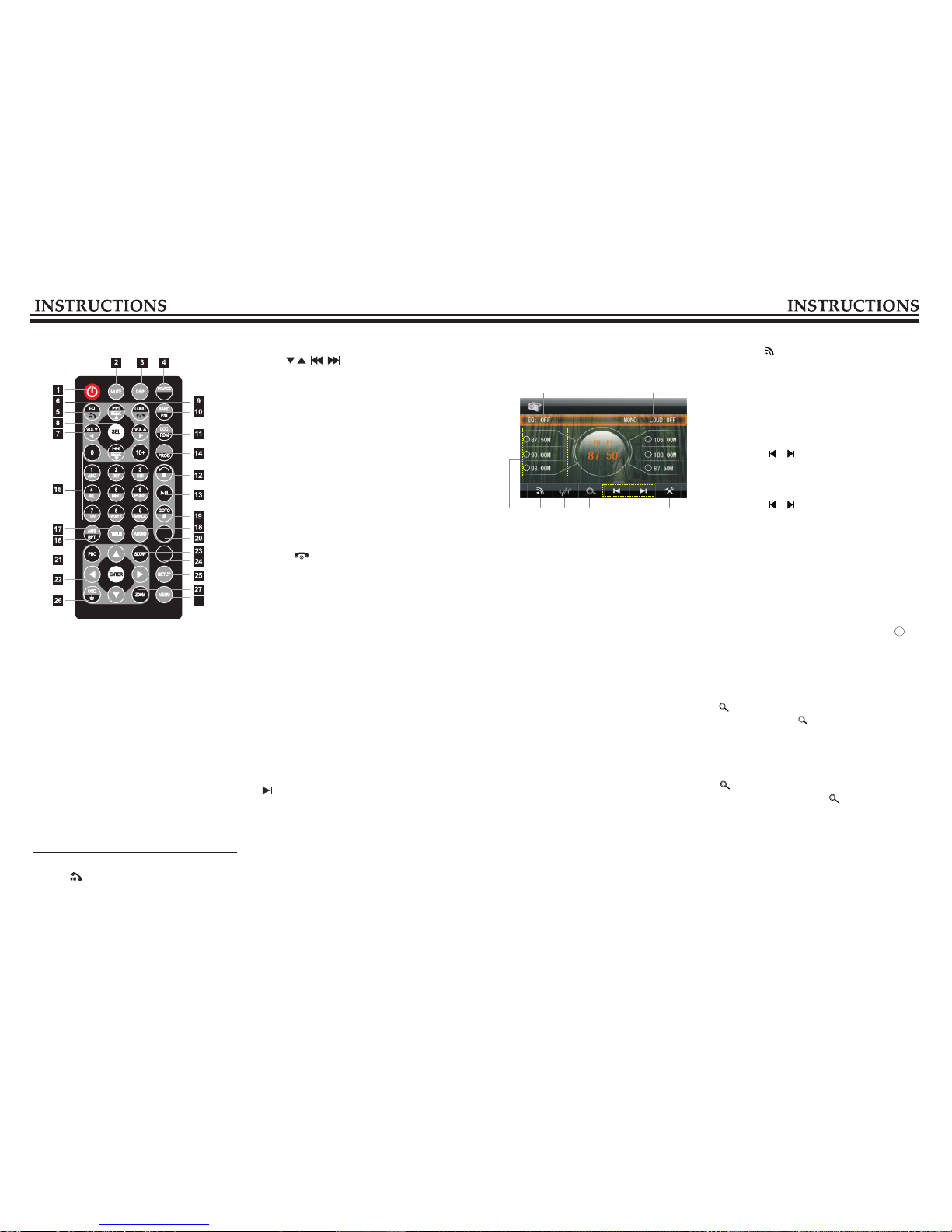
07 12
Band switch
Touch the [ ] button on the screen to switch
band in the following sequence.
FM1 → FM2 → FM3 →AM1 →AM2
Press remote control or [BAND] button on the
panel also achieves this function.
Manually/Automatically Search Station
(1). Manual Search
Short press [ / ] button on the screen to up /
down tuning frequency search for radio.
(2). Automatic Search
Long press [ / ] button on the screen to
search station up /down. While searching, touch
the key again to stop the search.
Manual Preset Station
30 stations can be stored in the radio(18 FM
bands, 12 AM bands).
(1). Search a station by manual searching.
(2). Long press any number button in 1-6 on the
radio main interface, the station will be stored
in the appointed position in radio (such as: 6
87.50M)
Browse Station/Select Station
(1). Browse Station
After searching and storing station, short press
[ ] icon to browse, 6s for each. During
browsing , repress [ ] if you find favorite
program and need to stop browsing.
(2). Select Station
After searching and storing station, short press
[ ] icon to browse, 6s for each station.
During browsing ,repress [ ] if you find
favorite program and need to stop browsing.
Directly touch number button 1-6 on the screen
to play.
Radio Function Operation
Touch [RADIO] icon to enter the radio interface
as below.
1. Preset Station Button
To display preset station list (long press the
button to store the current frequency onto the
pre stored list).
2. BAND
Touch the button to switch band.
3. LOC
Touch the button to switch between the far and
the short-range .
4. Browse / search for radio
Short press to browse the stations in sequence for
6 seconds each, long press to search station
automatically.
5. Up / down tuning frequency scanning radio
Short to touch the keys up / down manually fine-
tune the radio frequency long touch the key
automatically up / down scan radio.
6. Set up
Press to enter the setting interface.
7. EQ
Press to switch asked in the following audio:
POP — ROCK — CLASSIC — OFF
8. LOUD
Press the button to turn on/off equal loudness.
1 2 3 4 5 6
7 8
2
3
4
5
6
1
DV D REMOTE
IR-SW
ST
SUB-T
ANGLE
28
Only works when the background mode
is on.
.
5. EQ/
Press the button to select different sound effect
mode.
When the unit supports BT, press the button to
answer the call.
6. SEEK
In playback mode, short press the button to access
previous track/next track; long press it to speed
forward/backward play. In radio mode, short
press this button can search station manually;
long press it to scan radio station manually.
7. VOL
Press this button to increase/decrease volume
level.
8. SEL
Press this button repeatedly to choose sound
feature.
9. LOUD/
Press to turn on/off LOUD function.
If the unit supports BT, press this button to hang
up the call.
10. BAND/P/N
In radio mode, press it to switch band. In playback
mode, press it to choose AUTO, PAL OR NTSC
system.
11. LOC/RDM
In radio mode, press the button to switch between
remote and local. In playback mode, press it to
random play.
12. STOP
Press it once to pause, press it twice to stop.
13.
Press to switch between play and pause;
In stop status, press it to play.
14. ST/PROG
In radio mode, press this button to select stereo
or mono station. In playback mode, work with
number button to access programmed play.
1. POWER
Press once to switch on, press again to switch off.
2. MUTE button
Press once to turn off audio output, press again
to resume volume level.
3. DSP
Press this button to show the time.
4. SOURCE/IR-SW
Short press the button to switch the mode.
Long press the button to switch between
foreground/background remote control.
Remote Control Function

15. 0-10+
In radio mode, press the button to select pre-
stored station; long press the button 1-6) to save
current frequency in the pre-stored station.
In playback mode, press number button can
directly choose song and chapter.
16. AMS/RPT
In radio mode, press the button to browse
memorized stations; in playback mode,
press it to choose repeated play.
17. TITLE
In DVD mode, press the button to back to the
top layer menu of the disc.
18. AUDIO
In DVD mode, press the button to switch
dialogue language. In VCD mode, press it to
choose left/right track and stereo.
19. GOTO
In play mode, after pressing this button, you
can use number button to choose songs or
timely play.
20. SUB-T
In DVD mode, press the button to change
subtitle language.
21. PBC
In VCD mode, press this button to display
song menu, work with number button to
select songs. In DVD menu, press the button
to back to the root menu.
22. ENTER
In DVD mode, press the button to move the
cursor up, down, left and right to choose item
in setup menu, confirm the item with ENTER
button.
23. SLOW
In play mode, press the button to slow forward
play.
24. ANGLE
In DVD mode, press the button to change
recorded angle of the program.
25. SETUP
In play mode, press the button to switch among
setup items.
26. OSD
Press the button to display the title, chapter, play
time and left time.
27. ZOOM
During the play of VCD/DVD, press the button
to zoom in the image as below:
28. MENU
Press the button to switch between the main
Interface and current mode.
2X 3X 4X 1/2 1/3 1/4 OFF
→ → → → → →
Change the Battery
When the remote control becomes to control a shorter distance or not work, please change
with a new battery. Please confirm polarity before change.
Press the plug, at the same
time pull out the battery.
Put the battery in the battery
holder.
Insert the battery holder
into the remote controller.
7. Video Setup
below.
Touch [VIDEO ]icon to enter the interface
You can adjust the following video effect on the
interface: Bright, Hue, Contrast, Sharp.
Touch [+ / -] to adjust the selected video effect.
12 00 00
Time setup
Touch [TIME] menu in the main interface to
enter the time interface.
You can adjust the current time display.
08
11
10
11
10
10

3. Radio region
Touch [AREA] icon to enter the Radio region
setup interface:
Setup
2. Sound Setup
Touch [VOLUME] icon to enter the sound setup
interface:
4. Background setup
Touch [REAR] to enter background setup main
interface.
As ai
10
09
When the unit is connected with background
equipment, use background mode of the unit
to play audio and video files.
When the unit works at AUX mode, you
cannot achieve this function.
5. Screen Calibration
Touch [ADJUST] icon to enter the Screen
Calibration setup interface.
If deviation occurs in touch, or if it’s the
first time to use the unit , you need to
calculate the screen.
X <-press it
Use touch pen to click the cen ter of “x” for 2s
or longer until the screen displays “successful
calculation”.
6. Audio
Touch the [AUDIO] icon to enter the Interface
below.
Setup Operation
Touch [SETUP] menu in the main interface to
enter the setting interface.
1 2 3
45 6 7
1. brightness
Touch [BRIGHT] icon to enter the brightness
setup interface:
Setup
Back Bright ------
Back Light ------ Set automatic off-screen time.
Brightness values;
Reset Device
If the unit or its connected device does not work
normally, use prong tool to press the [RESET]
button, after it restarts, the unit resumes to its
initial setup.
Turn on/off Host
On
When the ignition switch is put in ACC or ON
position, press [ ] button on the front panel
to turn on the unit.
Off
After the host starts, hold [ ] button for 3
seconds, the host will turn off.
EQ Setup
When listening music, you can choose preset
mode (POP, CLASSIC, ROCK). By pressing
EQ on the remote control to switch as blow:
POP → ROCK → CLASSIC → OFF.
Sound Effect Setup
Press [SEL] button on the remote control or
[SEL] button on the front panel to switch sound
effect as below shows:
L-front → R-front → L-rear → R-rear → Subwoof
→ Bass → Treble → Bright → Hue → Cont →
Sharp → Volume.
Press [VOL] button on the remote control can
increase/decrease volume level. Rotate VOL
knob on the front panel, or touch [VOL+/-]
on the panel also can adjust the volume.
Turn on/off Equal Loudness
Short press the [LOUD] button on the remote
control to turn on equal loudness, re-press it to
turn off.
Volume Control
11
10
10
10
10
11
11
11
Table of contents
Other Rock Mars Car Receiver manuals
Popular Car Receiver manuals by other brands

Kenwood
Kenwood KMM-BT306 instruction manual
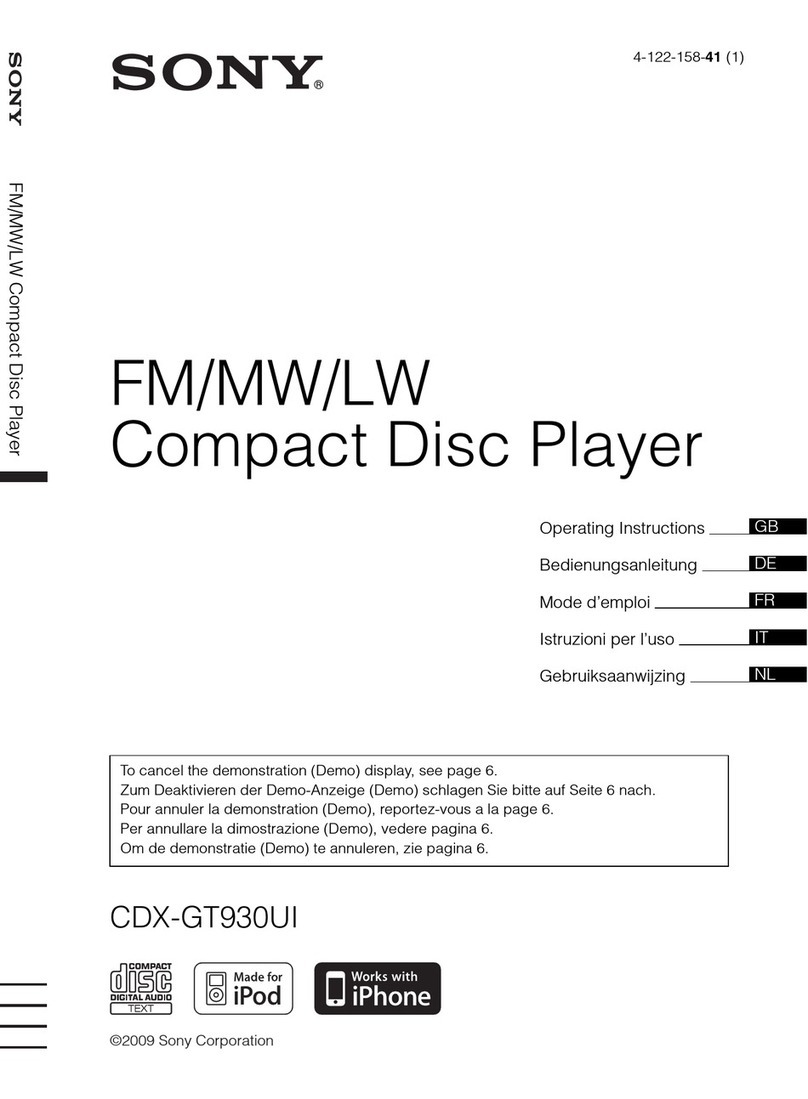
Sony
Sony CDX-GT930UI - Fm/am Compact Disc Player operating instructions
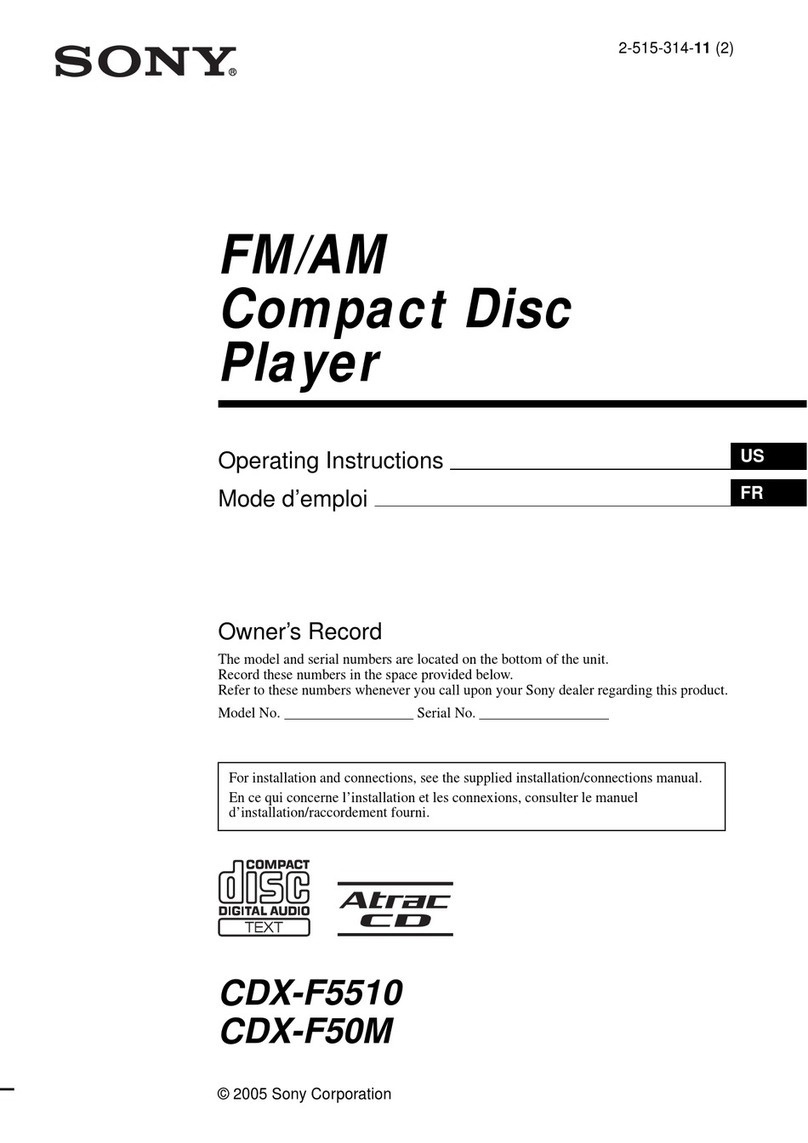
Sony
Sony CDX-F5510 (XT-XM1) operating instructions

Blaupunkt
Blaupunkt MODENA RD 148 operating instructions
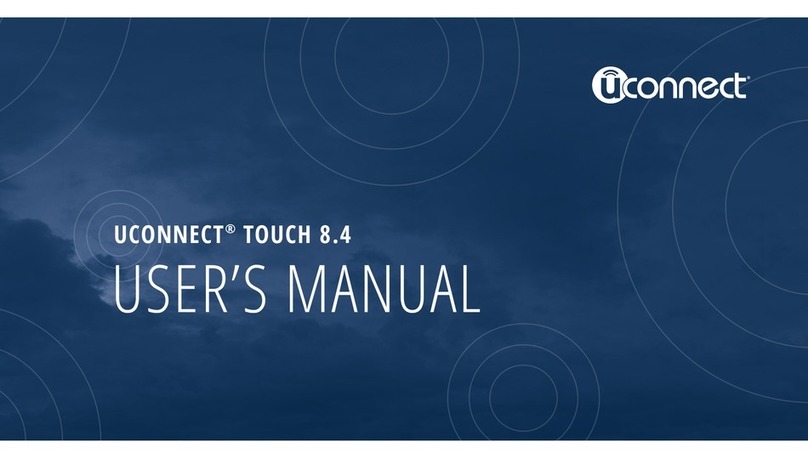
Uconnect
Uconnect Touch 8.4 user manual

JVC
JVC RM-RK50 Installation and connection manual