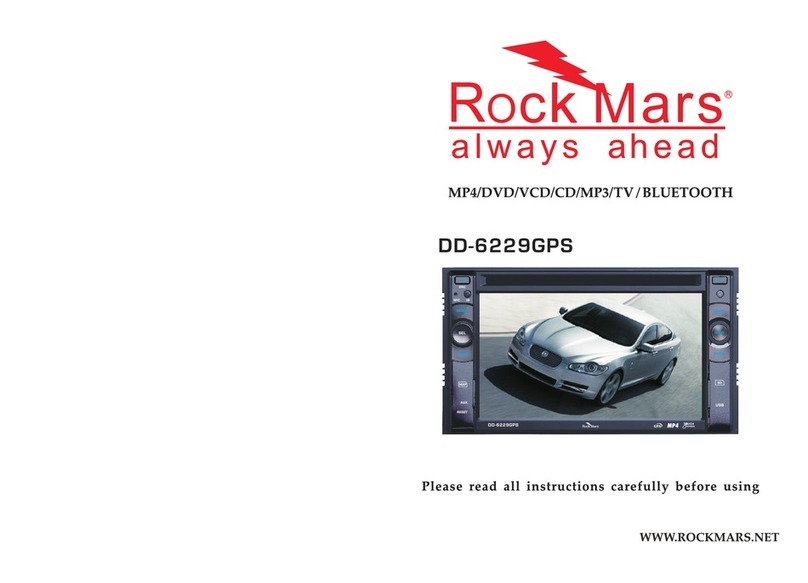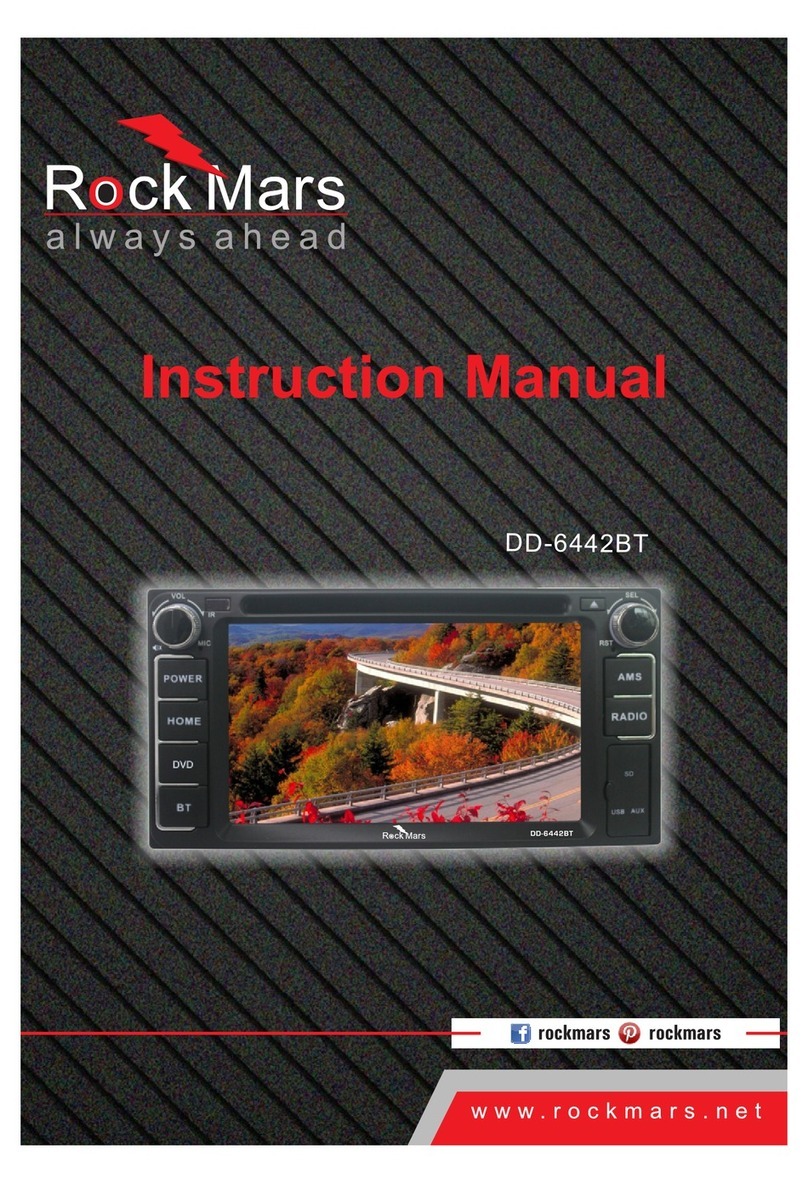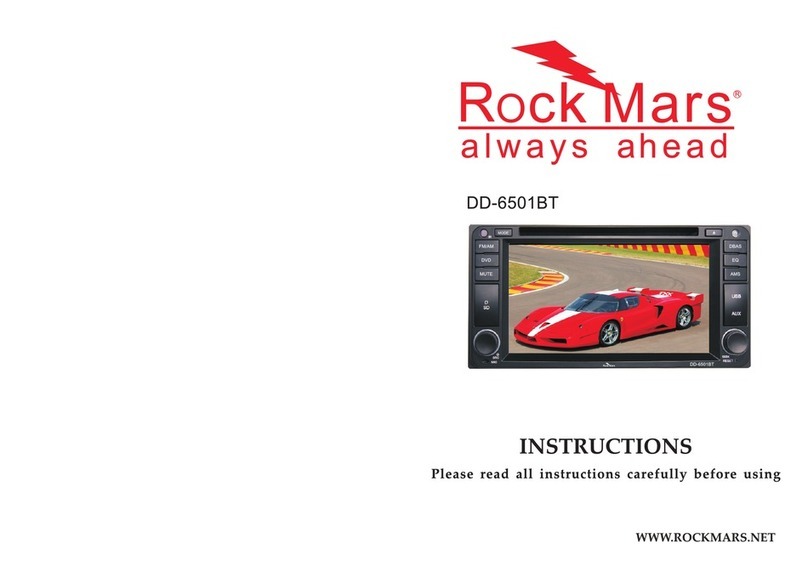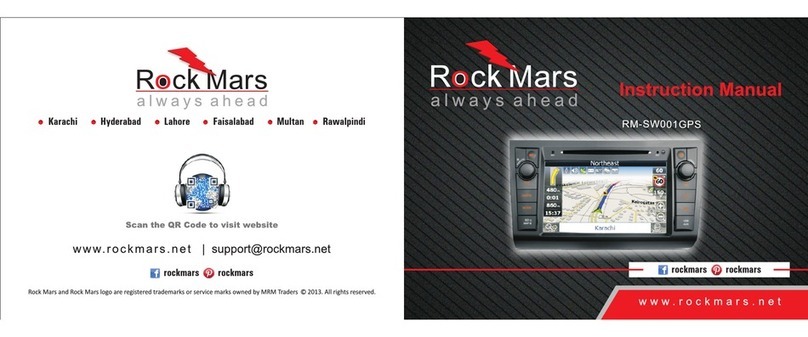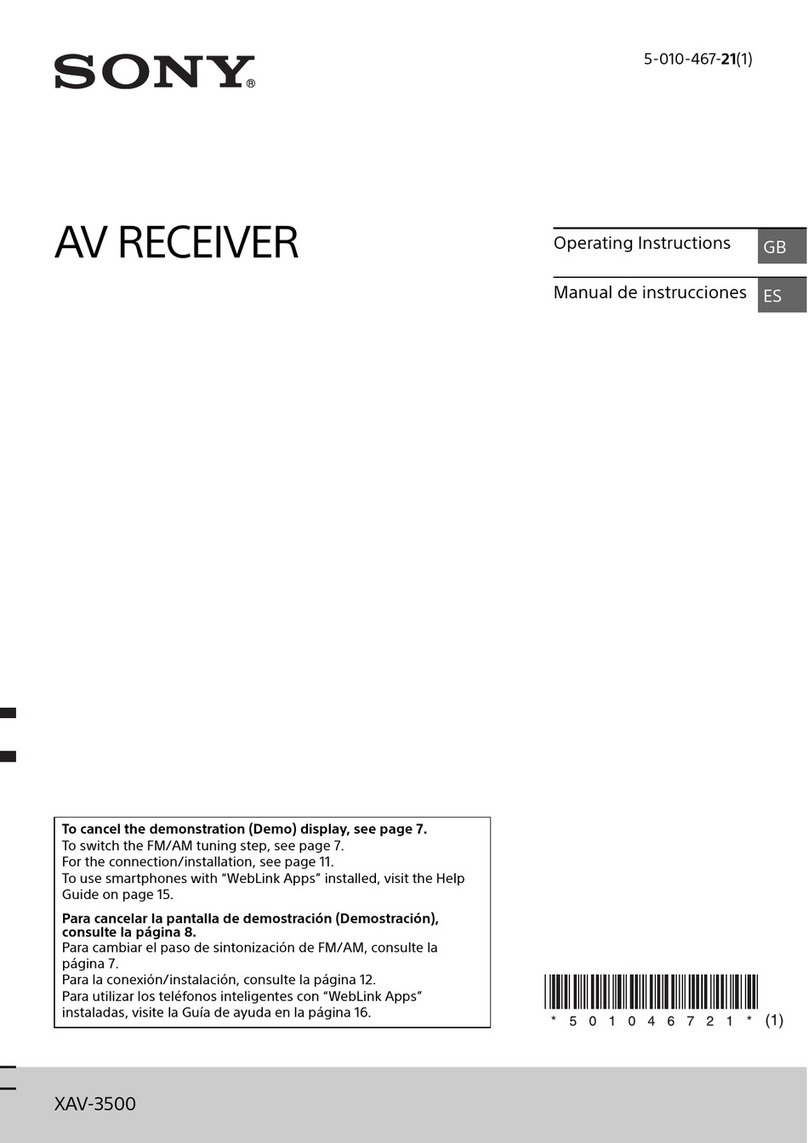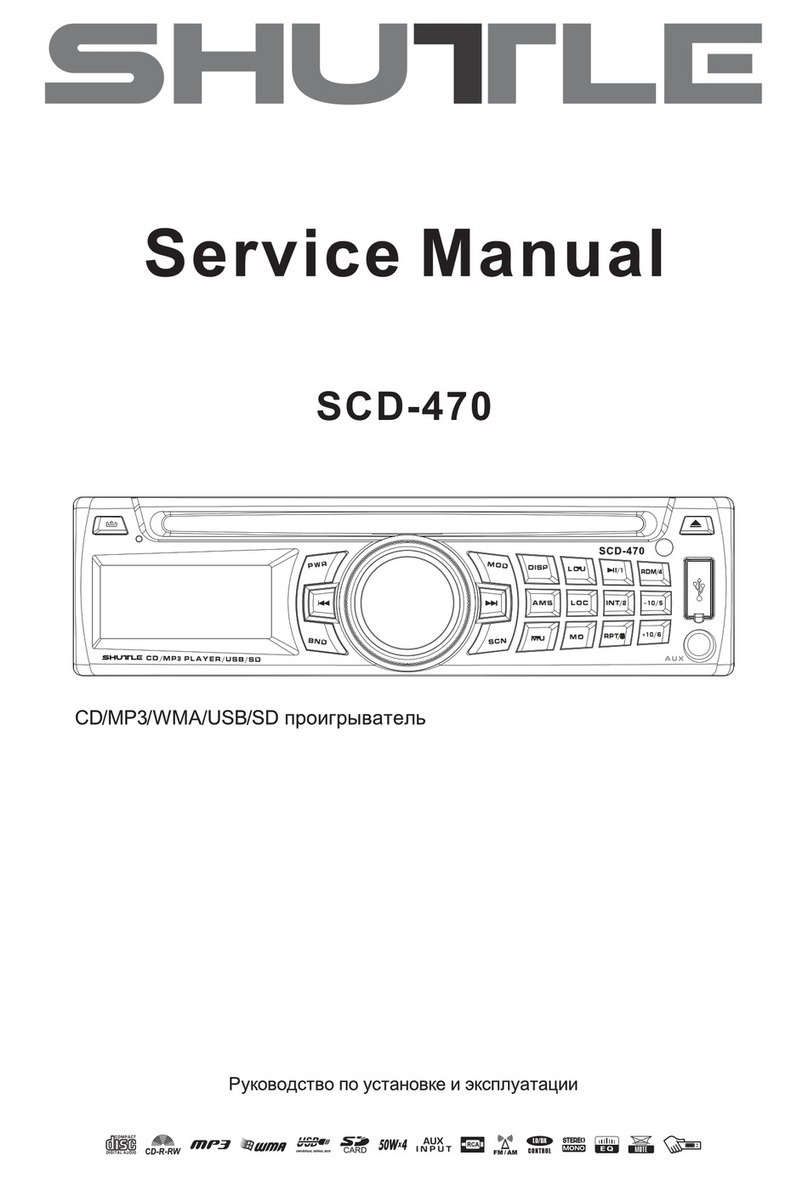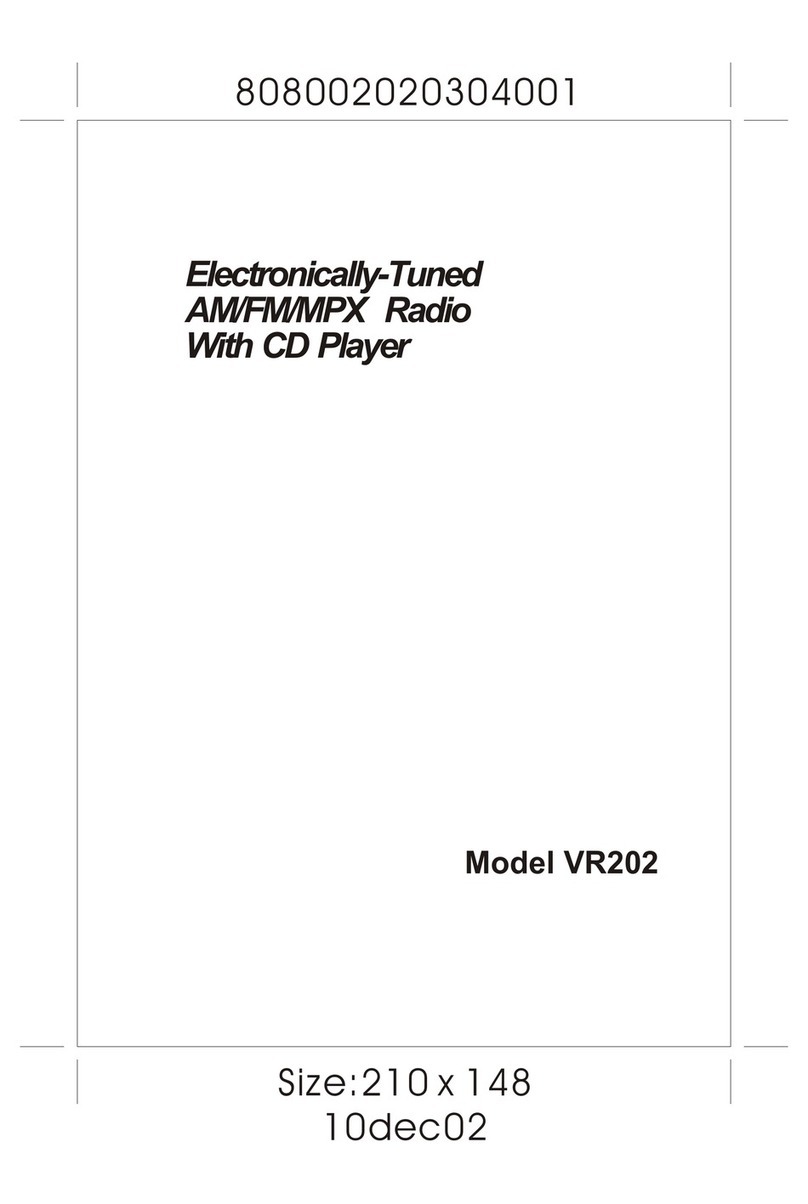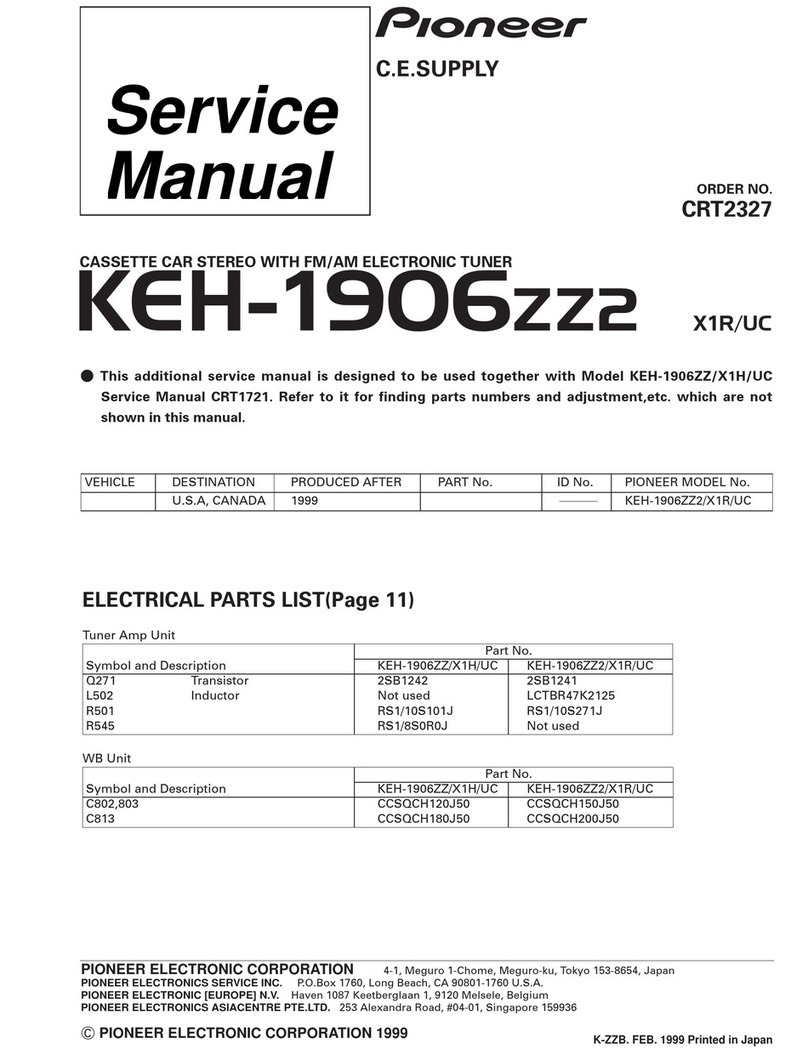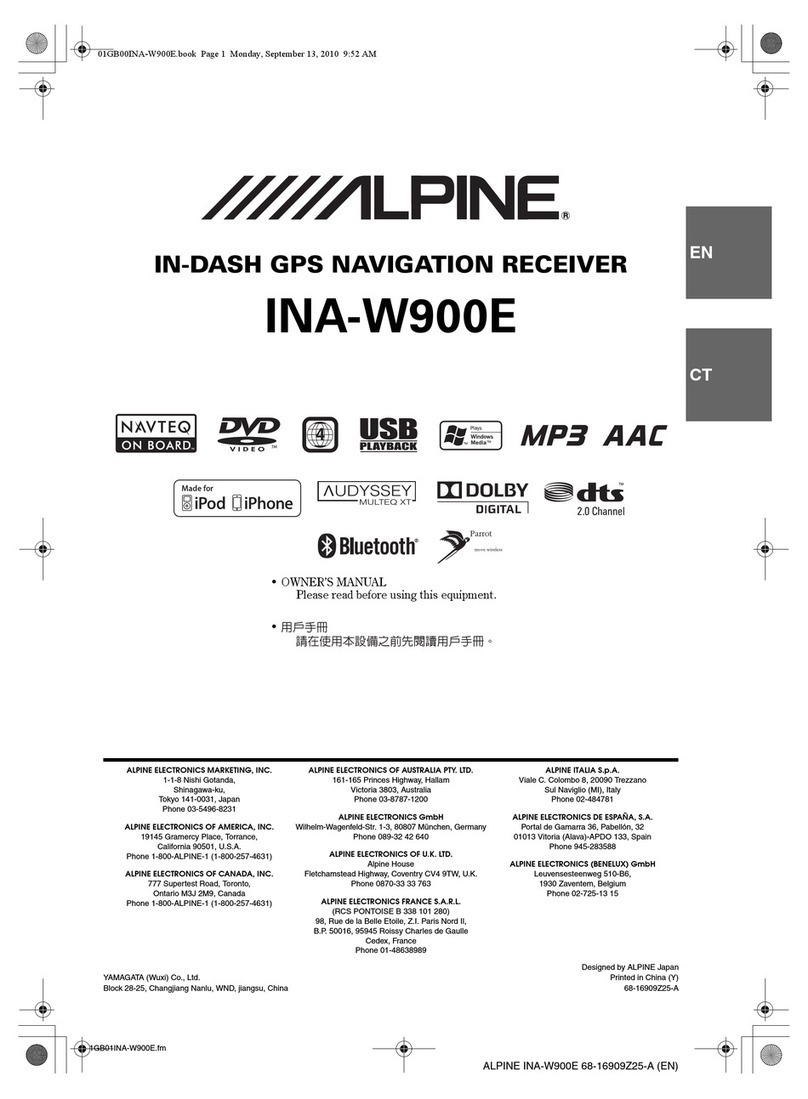Rock Mars VIT-002 User manual

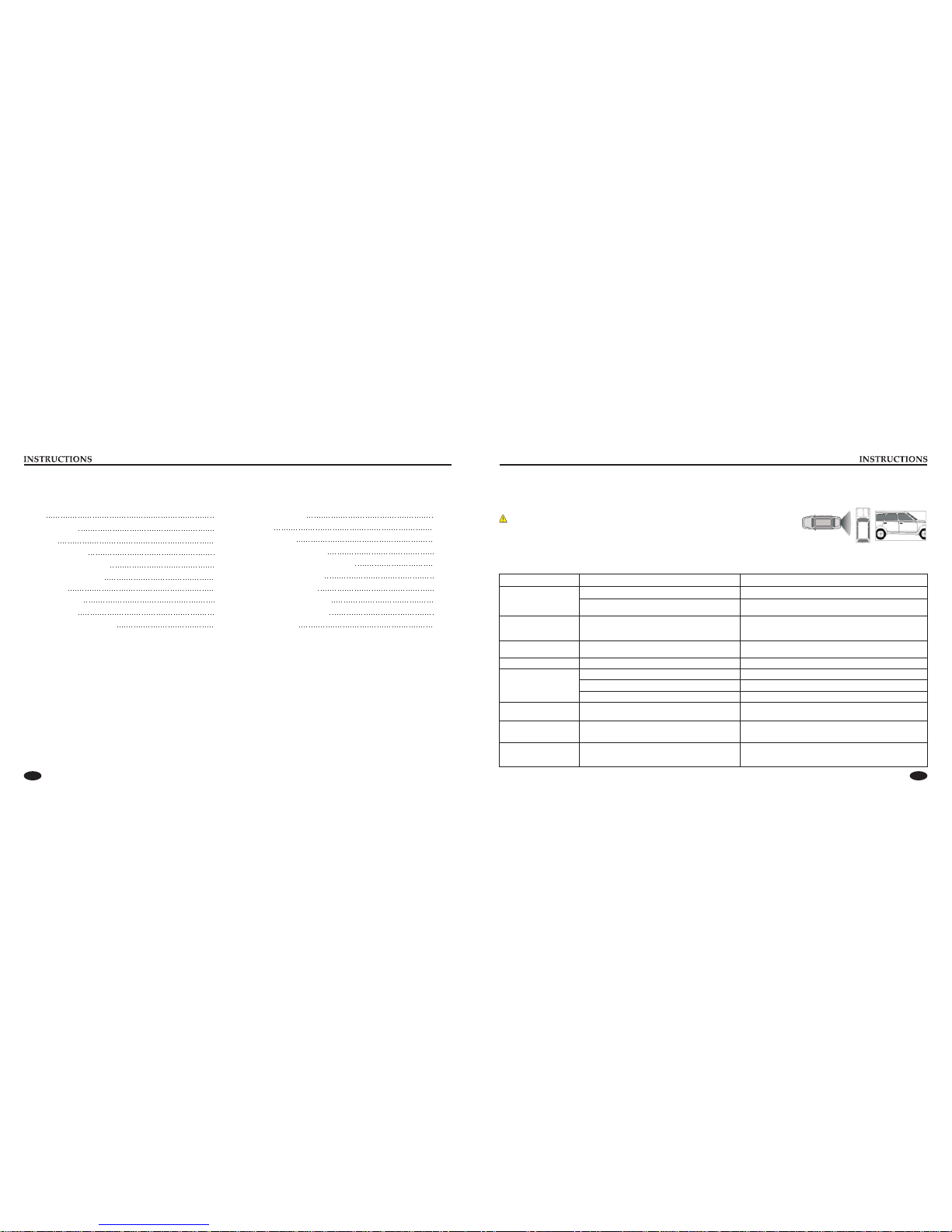
01 14
To ensure driving safety, please follow the guide given below:
1. The unit is installed in car with 12V power supply.
2. Connect each wire as the manual suggests, any wrong connection may cause dysfunction or damage to the electrical system.
3. Be sure the speaker (-) lead is connected to the speaker (-) terminal instead of the body of car. Speakers are not allowed to
interconnected.
4. Make sure all the wires are correctly connected before turning on the unit.
5. When you change a blown fuse, replace it with a new one of same specification.
6. Do not block the blowhole or heat sink to avoid fire hazard caused by overheating inside the unit.
7. After completing installation you can use the product(including changing the car battery); Press (RESET) button on the panel with
pen point (sharp, prong objects not allowed) to set the system in initial status.
8. To ensure driving safety and avoid breaking traffic regulation, drivers should not watch program or operate this device while driving.
Safety
Other Functions
In any running state, the video signal can switch to reverse video state when reversing the car, and the system shall return to its initial
running state after reversing the car.
Rearview function
Backup rearview Analog on-site backup
Warn:
Do not rely on CCD system completely, please make sure your car is safe by your eyes during
driving. Back rearview system only assists in driving. As the distance range of rearview system
is limited, completely relying on the rearview system during driving may cause accidents.
Trouble shooting
PROBLEM CAUSE CORRECT ACTION
Poor performance of
radio station
Cannot load disk There is a disk inside
After ignition switch
off, setting information
all lose Reset information and save
Change battery or fuse
Cannot power on
Change fuse same as the old one
Some factors cause MPU wrong operation Press RES button on the panel by
power on penpoint, then,
Weak signal Move the car to another place, then research
Cannot play disc
Disc is scratched Change new disc
Put wrong side of disc into the unit Slot in the disk with sign side up
Clean lens by lens clean discLens has dirty
Cannot switch
language/subtitle There is only one language/subtitle in disc If disc is not with multi-language/subtitle, it cannot
switch language/subtitle
No image Other factors cause MPU wrong operation Press [RES] button on the panel by penpoint, then,
power on
Cannot watch image
during driving It’s not allowed to watch image during driving
Check fuse
Remove disc before inserting another one
Park the car in a safe place, put the car stall in “ P ”
postion, pull up the hand brake, parking brake wire
must be grounded
CONTENTS
To use this product safely and properly, be sure to read this manual carefully before use and keep it safe for future reference. As we
constantly keep improving our products, function and appearance are subject to updates without prior notice.
Remote control function 04
Panel function description 03
World’s Area Codes 02
Lens Mist 02
Cleaning Device 02
Safety 01 06
Sound Effect Setup
Turn On/Off Equal Loudness 06
Volume Control 06
Turn On/Off Host 06
Reset Device 06
14
Trouble Shooting
BT Function Operation 12
12
MUSIC Function Operation 13
Other Functions Operation 14
Radio Function Operation 09
10
DVD/VCD/CD Function Operation
Setup Operation 06
EQ Setup 06
MP3 Function Operation
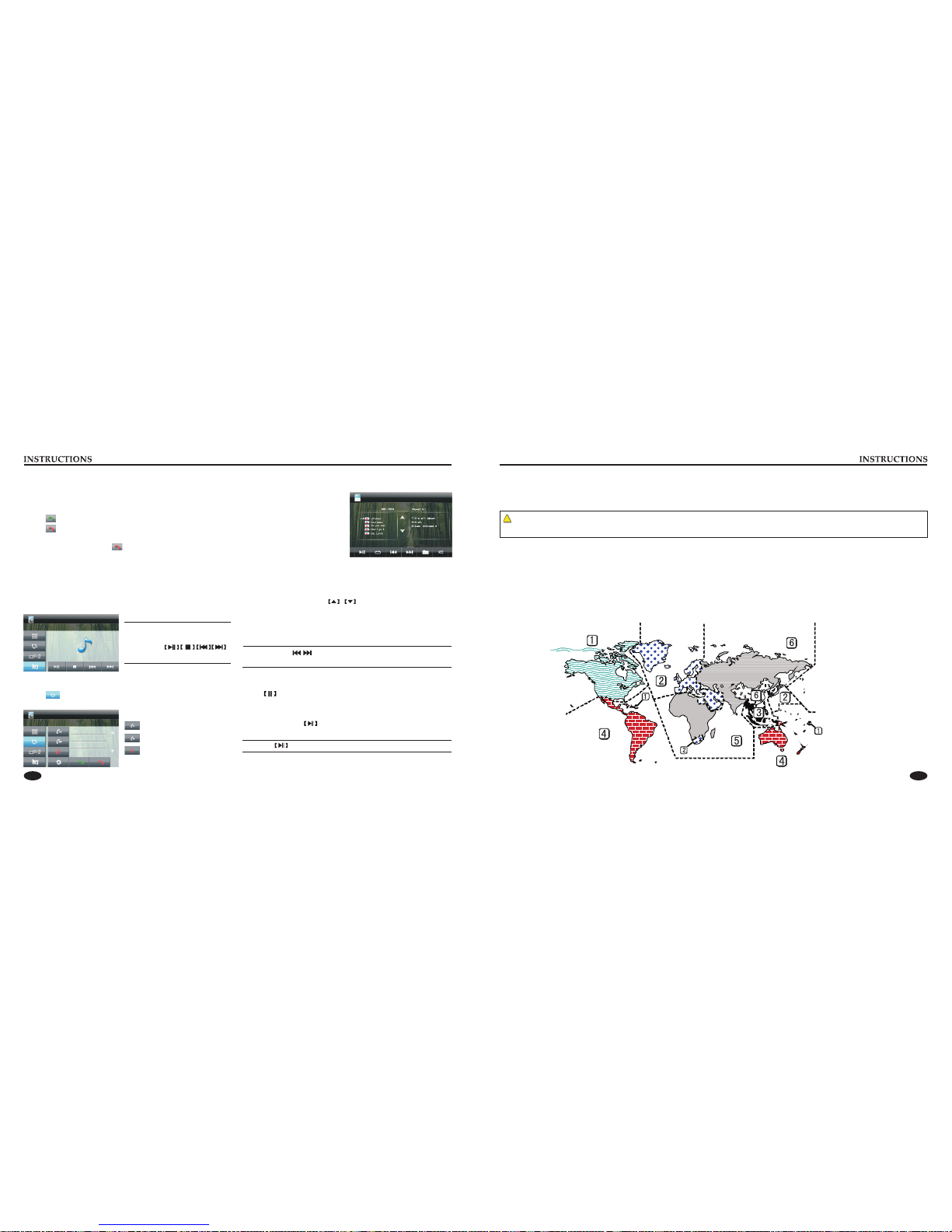
0:01:06
13 02
Lens Mist
case, deject the disc and wait until the condensate fully evaporates, then you can play it again.
In cold weather, mist occurs on the lens of disc player when heat is open. This is called lens mist which may effect the disc play. In that
Cleaning Device
If the front panel is too much dirty, use neutral cleaning fluid to wipe it, then clean the left fluid with clean soft cloth.
If any stains are found on the front panel, use clean soft cloth (such as cleaning cloth)to wipe them off.
Directly spray the cleaning fluid onto the device may effect mechanical parts. Use rough
alcohol) may scratch the surface or remove the characters.
cloth or volatile fluid (such as thinner or
!
World’s Area Codes
As the below map shows, we set area codes for DVD player according to various countries and regions.
Call Log
Touch button to access call log interface which keeps records
of received call, missed call and dialed call.
To check dialed call records.
To check received call records.
To check missed call records.
MUSIC Function Operation
it is detected, the unit enters into
MUSIC mode automatically (no
matter which mode you are in).
If the unit is connected with
MUSIC, directly touch [MUSIC]
icon in main interface to start up
MUSIC mode.
Select/Play File
Touch file folder icon to open the file, directly touch the icon of
playable file to play. Touch to page up/page down.
Skip Song
In playback mode, short press [SEEK-/SEEK+] button on remote
control can skip to previous/next song to play.
Connect MUSIC to the unit, after
By operating buttons or appropriate panel button this
function can also be achieved.
BT Music Play
If you phone has BT music play function, you can shift its audio
into the speaker of the unit, then the unit will play the music.
To pause or exit the music player, direct manipulation of the phone
can be shut down.
Only the phone BT with A2DP
can this function be achieved.
You can use
on the screen to play music.
Answer
When there is an incoming call, the system will automatically
switch to BT function in any mode, and turn speaker sound to
ringtones.
Touch in the BT interface to answer a call.
Touch to refuse a call.
Hang-up
After finishing a call, touch on the BT interface to hang up the
call.
Stop play
Touch button on screen to pause.
Pause/Play
During play, touch button on remote control can switch
between play/pause.
Using button on screen can also achieve this function.

03 12
Skip/Speed forward/backward play
In playback mode, short press [SEEK-/SEEK+] on the remote
control to skip play, long press it to speed forward/backward
play. The speed changes as below: X2→X4→X8→X16→X32.
Repeat Play
In MP3 play, press [RPT] button on the remote control to choose
repeat mode: single repeat.
After you select single repeat, the unit will play the current song
repeatedly.
Select Song
In playback mode, directly press number buttons 1-9 on the
remote control to input the serial number of the song, the unit
will play the corresponding program automatically.
For the discs have more then 10 songs, use number button 10+
and 0-9 on the remote control to choose.
Stop
Touch button on the remote control to stop playing MP3 files.
NOTE: These function can also be achieved by screen operation.
MP3 Function Operation
After inserting SD card, U disc or
the MP3 disc playing MP3 files,
you will enter the interface:
Touch the file icon and you want
to play tracks, you can enter to
read the play.
Touch button on the screen to access previous/next track,
Touch to play.
00:00:29/00:04:15
002 Big big world
003 My Heart
001 My Heart 1.MP3
001 My Heart 1.MP3
001 My Heart 1.MP3
001 My Heart 1.MP3
001 My Heart 1.MP3
001\
Pause
In the MP3 file, touch button on the remote control to switch
between play and pause.
BT Function Operation
Enter/Exit
Touch BT icon on the main
interface to enter BT interface:
Pair/Connect
The first time you match you phone with the unit, please do
follow the procedures:
(1) Touch icon to enter the
interface:
(2) Touch icon.
(3) Open the BT function in your
and set searching (with in 10
meters), the screen displays
paring, when the system receives signals from the cell phone,
your phone shall display the name of the unit.
(4) During linking you phone suggests you to input connecting
password, input “0000” and then begin to pair.
(5) After successful pairing, the screen displays linked.
(6) Touch to disconnect the BT, Then press can relink.
Touch to clear BT pair information and resume to factory
default setting.
Dial/Answer/Switch/Hand-up
Dial
After successful linking between the phone and unit, input phone
number by touching number button on the screen, then touch
button to dial.
In dial process, if you put wrong number click to delete one by
one, long press it to delete all.
In the dial mode, click to hang up the call.
Panel function description
1. SRC/VOL button
Press this button will turn on power, during working longer press
this button will turn off power, on any mode, shortly press will
return main menu, rotate this button will adjust volume level.
2. DVD button
In any mode, press the button to enter into DVD auto reading mode.
3. RADIO button
In any mode, press the button to access radio mode.
Note: For certain machine model press the button in radio mode to
band switch.
4. APS button
In radio mode, short press the button to browse memorized station,
long press to search stored stations automatically.
5. BT button
In any mode, press the button to enter BT mode.
6. SD slot
Insert a SD card to read video and audio files.
7. RESET
Press this button can back to default mode.
8. USB slot
Connect a USB device to read video and audio files.
Warning You can only use either front or rear USB at a time.
Never connect both front and rear USB at the same time! This
could cause malfunctions.
9. AUX slot
To input external audio.
Warning: You can only use either front or rear AUX at a time.
Never connect both front and rear AUX at the same time.
10. MUTE button
Press the button to close volume output, re-press it to resume
previous volume level.
11. EQ button
In a source mode, press the button to enter equalizer setup.
12. MODE button
Press this button for a short moment to turn on power. Every
button-press activates mode change as follows: RADIO→DVD→
USB (Optional)→SD (Optional)→AUX→BT (Optional)→RADIO
Note: When the device without connection to USB, SD, or DVD
no disc inside, the system will automatically skip these related
working mode.
13. Eject disc
Press this button can eject the disc.
14. SEEK button
In radio mode, rotate the knob to select station upward/backward.
Long rotate the knob to automatically scan station.
In playback mode, short rotate the knob to select song upward/
backward, long rotate it to achieve speed forward/backward
function.
15. IR
It can receive infrared signal of remote control.
16. Disk load slot
Enter / exit disc window.
17. MIC
Input socket for microphone.
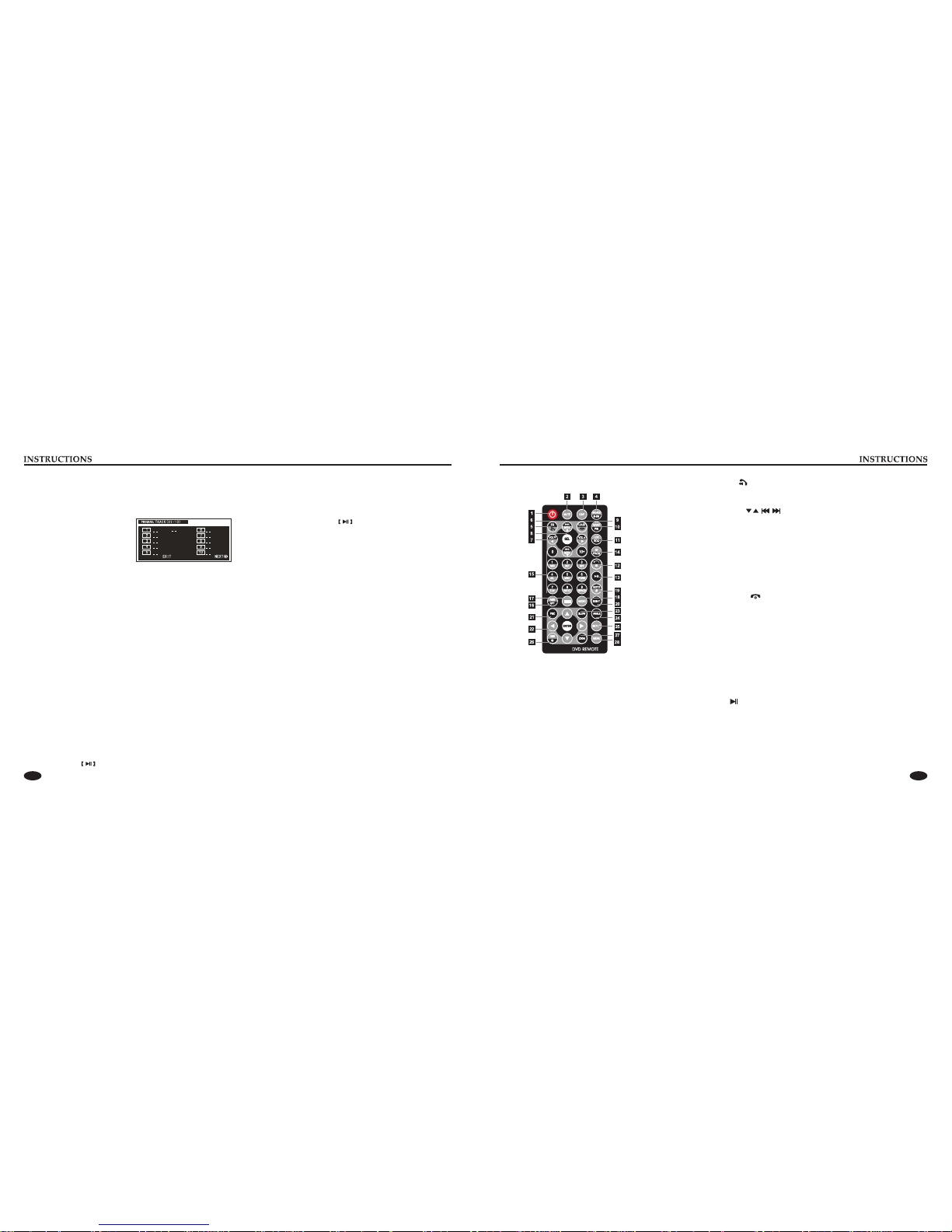
04
11
Programmed play
In DVD mode, you can set playing sequence of your favorite
songs by programmed play.
Press [PROG] button on the remote control and the screen displays
program-edit menu as below:
Then insert the serial number of
title and chapter by using number
button on the remote control and
up/down/left/right button, move
the cursor to [PLAY], press ENTER button on the control to
complete programmed play.
Change Subtitle Language (multi subtitles)
For DVD disc recorded with multi subtitles, you can change
subtitle language during play. Press [SUB-T] button repeatedly
can change subtitle language during play.
Change Dialogue Language (multi-tone)
Audio play can has various dialogue languages and audio
systems. If the disc has a variety of audio recordings, you can
change dialogue language and audio system during play.
In play mode, press [AUDIO] button on the remote control
repeatedly can change dialogue language.
Title Select
In DVD mode, press [TITLE] button on the remote control can
return to the title menu.
All titles in the disc are displayed. Use up/down/left/right button
or number button on the control to choose prefered chapter, then
press [ENTER] or button to play the chapter.
Menu Select
In playback mode, press [PBC] button on the remote control to
back to the main menu, all chapters are displayed on the screen.
Use direction button or number button on the control to select
preferred chapter, then press or [ENTER] button to play
selected chapter.
Video Play
When you are driving, the screen displays “You cannot watch
video files during driving” Please park your car in a safe area
and pull up the hand brake before watching.
Back rearview switch
When you are backing the car, the unit will automatically switch
to back mode; after backing the system will switch to its previous
running status.
Select Sound Output Mode
In VCD mode, repeatedly press [AUDIO] button on the remote
control to switch the sound track in the following sequence:
Left track right track stereo.
Change the Angle (multi-angle)
For DVD discs recorded from multi angles, you can press
[ANGLE] button on the remote control to change the visual angle.
Switch is done in the following sequence:
ANGLE 1 (visual angle 1) ANGLE 2 (visual angle 2)
ANGLE 3 (visual angle 3).
→ →
→ →
5. EQ/
Press the button to select different sound effect mode. When the
unit supports BT, press the button to answer the call.
6. SEEK button
In playback mode, short press the button to access previous track/
next track; long press it to speed forward/backward play. In radio
mode, short press this button can search station manually; long
press it to scan radio station manually.
7. VOL button
Press this button to increase/decrease volume level.
8. SEL button
Press this button repeatedly to choose sound feature.
9. LOUD/ button
Press to turn on/off LOUD function. If the unit supports BT, press
this button to hang up the call.
10. BAND/P/N button
In radio mode, press it to switch band. In playback mode, press it
to choose PAL, AUTO or NTSC system.
11. LOC/RDM button
In radio mode, press the button to switch between remote and
local. In playback mode, press it to random play.
12. STOP button
Press it once to pause, press it twice to stop.
13.
Press to switch between play and pause; In stop status, press it to
play.
14. ST/PROG button
In radio mode, press this button to select stereo or mono station.
In playback mode, work with number button to access
programmed play.
button
1. POWER button
Press once to switch on, press again to switch off.
2. MUTE button
Press once to turn off audio output, press again to resume volume
level.
3. DSP button
Press this button to show the time.
4. SOURCE/IR-SW button
Short press the button to switch the mode. Long press the button
to switch between foreground/background remote control.
Note: Only works when the background mode is on.
Remote Control Function
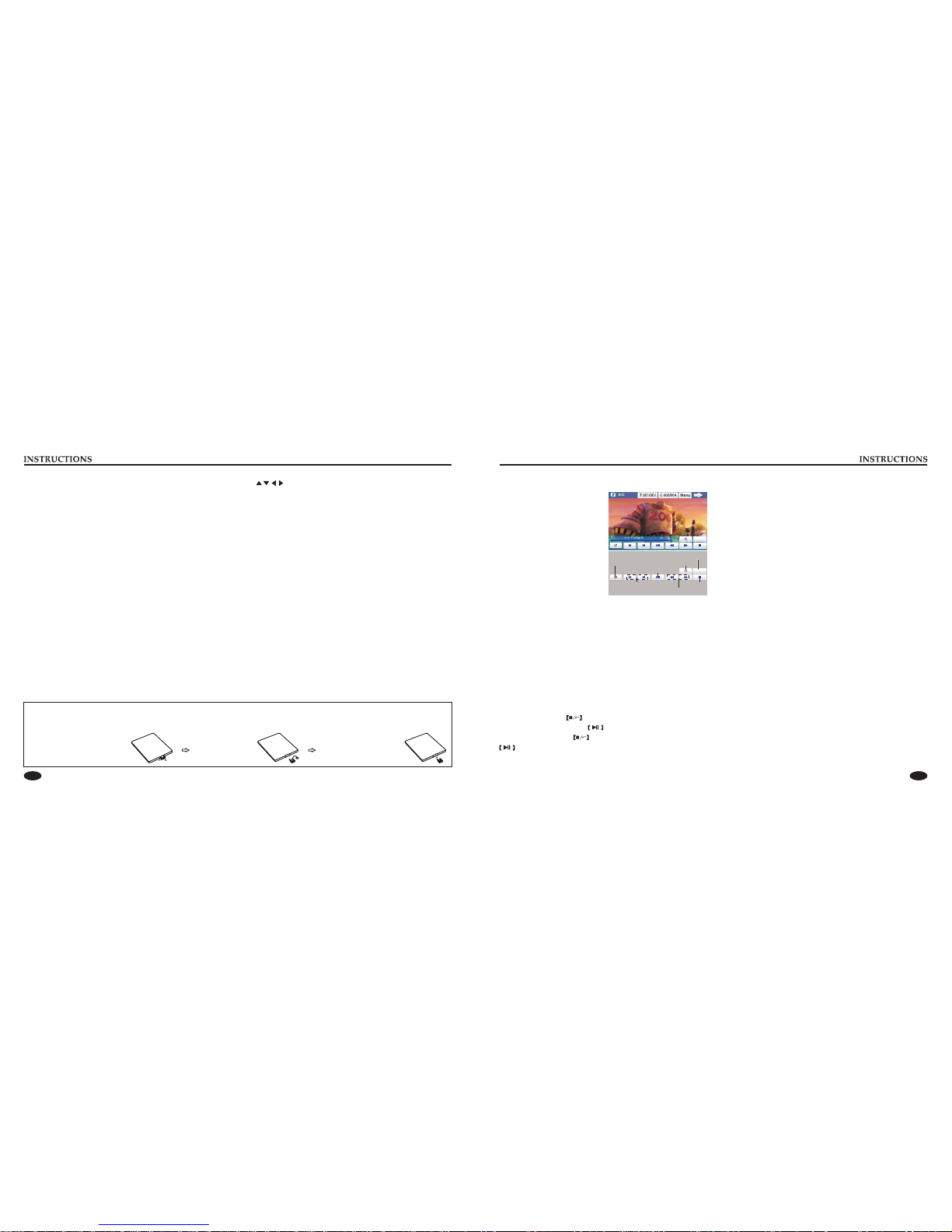
05 10
DVD/VCD/CD Function Operation
the screen function menu will be
displayed as follows:
DVD Play
(1) Insert DVD disc into disc
loader then it plays automatically.
If there is a disc in the unit,
directly touch the DVD icon on
the main menu to access play
mode.
(2) Press [VOL-/+] on the screen to adjust the volume level.
Rotate [VOL] knob or touch [VOL+/-] button on the screen can
also adjust the volume.
Skip /Speed forward/backward
In play mode, short press SEEK button on the remote control to
skip to previous track/next track; long press SEEK button to
access speed forward/backward play. Each time you press the
button, the speed changes in the flowing sequence:
X2 X4 X8 X16 X32 play.
Stop
In DVD mode, press button once on the control to access
pre stop status, when press button on the control can
continue to play; press twice to completely stop, then press
the disc is played from the first song.
In DVD mode, touch the top of
→ → → → →
Random Play
In VCD/DVD mode, press [RDM] on the remote control to
random play, repress [RDM] to return to the normal play mode.
Repeat Playback
In DVD mode, press [RPT] button on the remote control to start
repeating function of the following contents:
Chapter title off.
In VCD/CD mode, press [RPT] to start repeat function of the
following contents: Single repeat off.
Slow Play
In VCD mode, press [SLOW] button on the remote control to
access slow play. The speed changes as below:
slow forward 1/2 slow forward 1/3 slow forward 1/4 play.
In DVD mode, press [SLOW] to slow forward/backward, the
speed changes as below:
slow forward 1/2 slow forward 1/4 slow forward 1/8
slow forward 1/16 slow backward 1/2 slow backward 1/4
slow backward 1/8 slow backward 1/16 play.
Image Zoom In/Out
During play, press [ZOOM] on the remote control to zoom in/out
image in the following sequence:
2 3 4 1/2 1/3 1/4 off.
Display
In playback mode, press [OSD] button on the remote control to
display all information about the currently played disc.
→ →
→
→ → →
→ → →
→→→
→ →
→ → → → → →
Setup
Play/pause
Stop
The songprevious/next
Fast /backward forward
Repeat/Random play Zoom in/out
Setup
Setup (Stop playing state to have effect)
15. 0-10+
In radio mode, press the button to select pre-stored station;
long press the button 1-6) to save current frequency in the
pre-stored station. In playback mode, press number button can
directly choose song and chapter.
16. AMS/RPT button
In radio mode, press the button to browse memorized stations;
in playback mode, press it to choose repeated play.
17. TITLE button
In DVD mode, press the button to back to the top layer menu of
the disc.
18. AUDIO button
In DVD mode, press the button to switch dialogue language.
In VCD mode, press it to choose left/right track and stereo.
19. GOTO button
In play mode, after pressing this button, you can use number
button to choose songs or timely play.
20. SUB-T button
In DVD mode, press the button to change subtitle language.
21. PBC button
In VCD mode, press this button to display song menu, work with
number button to select songs. In DVD menu, press the button
to back to the root menu.
button 22. ENTER button
In DVD mode, press the button to move the cursor up, down, left
and right to choose item in setup menu, confirm the item with
ENTER button.
23. SLOW button
In play mode, press the button to slow forward play.
24. ANGLE button
In DVD mode, press the button to change recorded angle of the
program.
25. SETUP button
In play mode, press the button to switch among setup items.
26. OSD button
Press the button to display the title, chapter, play time and left
time.
27. ZOOM button
During the play of VCD/DVD, press the button to zoom in the
image as below:
2X → 3X → 4X → 1/2 → 1/3 → 1/4 → OFF.
28. MENU button
Press the button to switch between the main interface and current
mode.
Battery Change
If the remote controller operates only over shorter distances or does not operate at all, replace the battery with a new one, and
confirm polarities before you change the battery.
One hand press stopper, then
pull out battery.
Put battery into
battery holder.
Put the holder into the
remote controller.

06
09
Reset Device
prong tool to press the [RESET] button, after it restarts, the unit
resumes to its initial setup.
Turn on/off Host
On
When the ignition switch is put in ACC or ON position, press [ ]
button on the front panel to turn on the unit.
Off
After the host starts, hold [ ] button for 3 seconds, the host will
turn off.
If the unit or its connected device does not work normally, use
Sound Effect Setup
front panel to switch sound effect as below shows:
L-front → R-front → L-rear → R-rear → Subwoof → Bass →
Treble → Bright → Hue → Cont → Sharp → Volume.
Press [SEL] button on the remote control or [SEL] button on the
Press [VOL] button on the remote control can increase/decrease
volume level. Rotate VOL knob on the front panel, or touch
[VOL+/-] on the panel also can adjust the volume.
Turn on/off Equal Loudness
Short press the [LOUD] button on the remote control to turn on
equal loudness, re-press it to turn off.
Volume Control
00:18 00:18
1. brightness
Touch [BRIGHT] icon to enter the brightness interface:
Setup
setup
EQ Setup
When listening music, you can choose preset mode (POP,
CLASSIC, ROCK). By pressing EQ on the remote control to
switch as blow: POP → ROCK → CLASSIC → OFF.
Setup Operation
Touch [SETTING] menu in the main interface to enter the setting
interface.
1
23
4
56
7
Radio Function Operation
Touch [RADIO] icon to enter the radio interface as below:
1. Preset Station Button
To display preset station list (long press the button to store the
current frequency onto the pre stored list).
2. BAND
Touch the button to switch band.
3. LOC
Touch the button to switch between the far and the short-range .
4. Browse / search for radio
Short press to browse the stations in sequence for 6 seconds each,
long press to search station automatically.
5. Up / down tuning frequency scanning radio
Short to touch the keys up / down manually fine-tune the radio
frequency long touch the key automatically up / down scan radio.
6. Setup
Press to enter the setting interface.
7. EQ
Press to switch asked in the following audio:
POP → ROCK → CLASSIC → OFF.
8. LOUD
Press the button to turn on/off equal loudness.
Manual Preset Station
30 stations can be stored in the radio(18 FM bands, 12 AM bands).
(1). Search a station by manual searching.
(2). Long press any number button in 1-6 on the radio main
interface, the station will be stored in the appointed position in
radio (such as: 6 87.50M)
Band switch
Touch the [ ] button on the screen to switch band in the
following sequence: FM1 → FM2 → FM3 →AM1 →AM2
Press remote control or [BAND] button on the panel also achieves
this function.
Manually/Automatically Search Station
(1). Manual Search
Short press [ / ] button on the screen to up/down tuning
frequency search for radio.
(2). Automatic Search
Long press [ / ] button on the screen to search station up/
down. While searching, touch the key again to stop the search.
Browse Station/Select Station
(1). Browse Station
After searching and storing station, short press [ ] icon to
browse, 6s for each. During browsing , repress [ ] if you find
favorite program and need to stop browsing.
(2). Select Station
After searching and storing station, short press [ ] icon to
browse, 6s for each station. During browsing ,repress [ ] if you
find favorite program and need to stop browsing.
Directly touch number button 1-6 on the screen to play.
2
3
4
5
6
1
1
2 3 4 5 6
78

07 08
X <-press it
5. Screen Calibration
Touch [ADJUST] icon to enter the Screen Calibration setup
interface. If deviation occurs in touch, or if it’s the first time to use
the unit, you need to calculate the screen.
Use touch pen to click the cen ter of “x” for 2s or longer until the
screen displays “successful calculation”.
11
10
10
10
10
11
11
10
6. Audio
Touch the [AUDIO] icon to enter the interface below:
Setup
10
11
10
10
7. Video Setup
Touch [VIDEO] icon to enter the interface below:
You can adjust the following video effect on the interface: Bright,
Hue, Contrast, Sharp.
Touch [+ / -] to adjust the selected video effect.
12 00 00
Time setup
Touch [TIME] menu in the main interface to enter the time
interface. You can adjust the current time display.
As ai
3. Radio region
Touch [AREA] icon to enter the Radio region setup interface:
Setup
2. Sound Setup
Touch [VOLUME] icon to enter the sound setup interface:
When the unit is connected with background equipment, use
background mode of the unit to play audio and video files.
When the unit works at AUX mode, you cannot achieve this
function.
4. Background setup
Touch [REAR] to enter background setup main interface:
Back Bright ---
Back Light --- Set automatic off-screen time.
Brightness values;
Table of contents
Other Rock Mars Car Receiver manuals
Popular Car Receiver manuals by other brands

JVC
JVC KD-DB101 Installation and connection manual

Pioneer
Pioneer KEH-P6010R/X1M/EW Service manual

Kenwood
Kenwood KMM-257 instruction manual

Pioneer
Pioneer DEH-P3800MP - Radio / CD Operation manual

Kenwood
Kenwood KRC-380 instruction manual

Blaupunkt
Blaupunkt Toronto 400 BT OPERATING AND INSTALLATION Manual