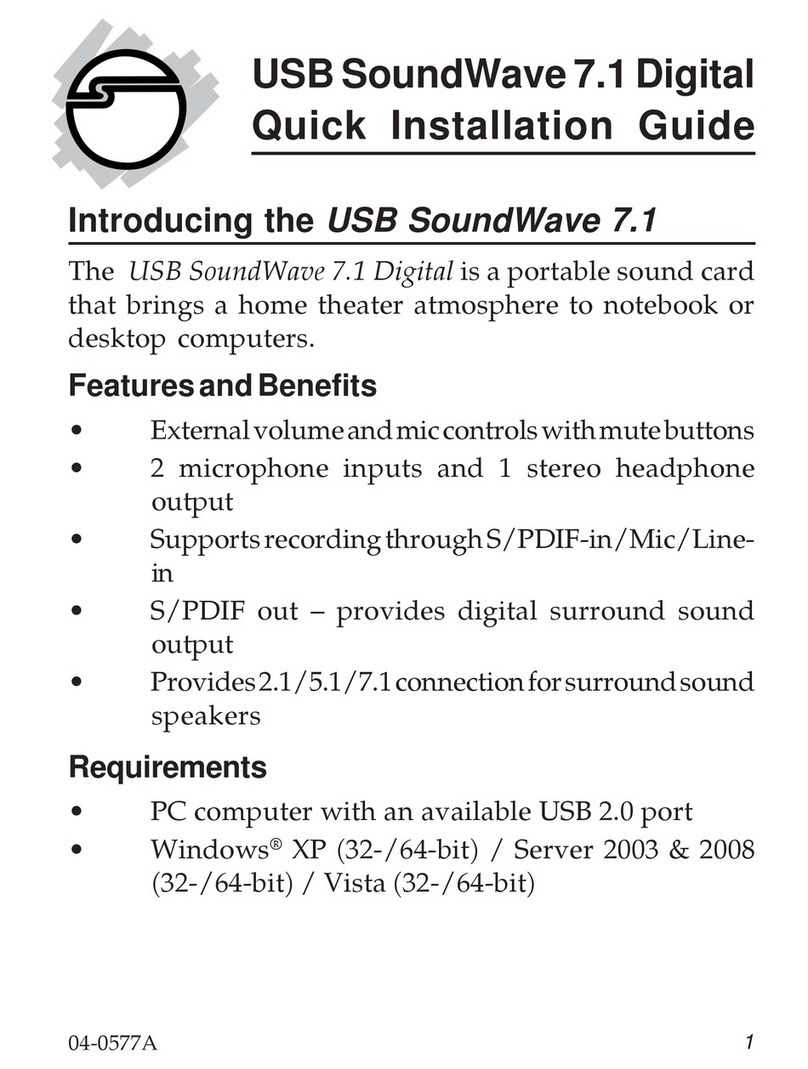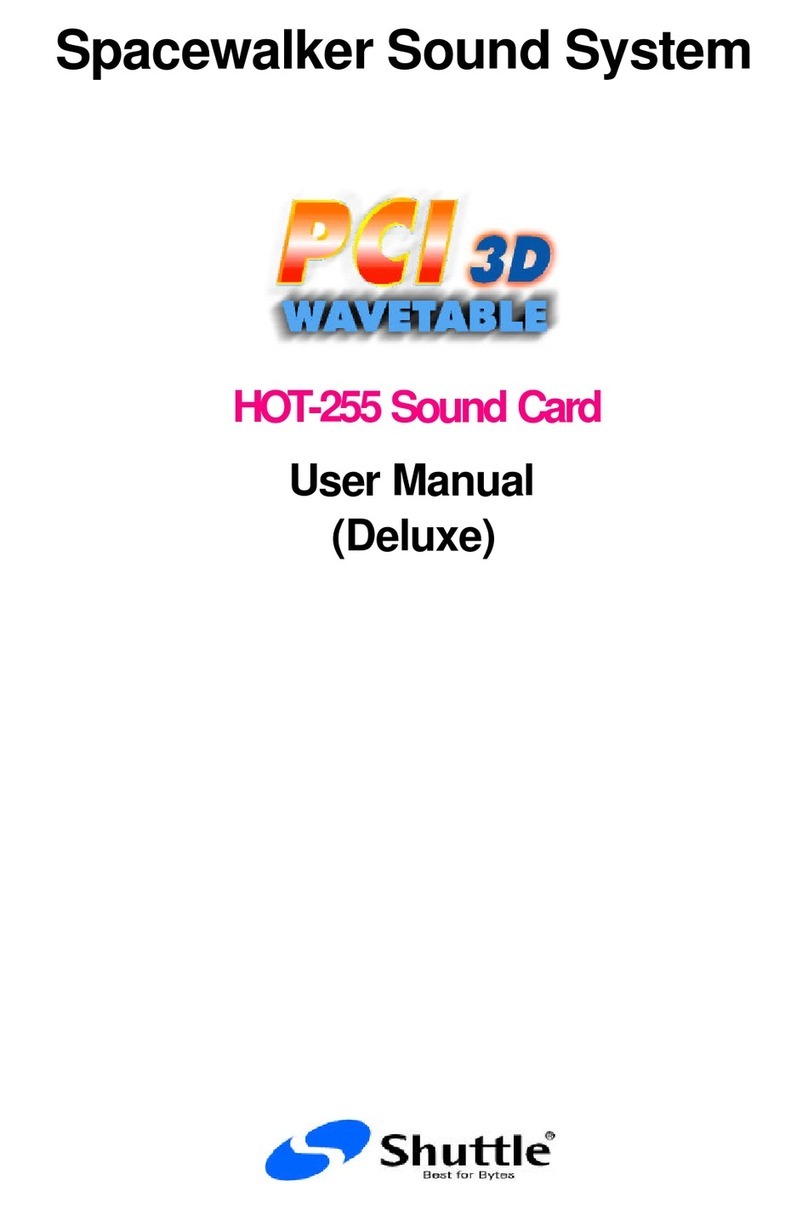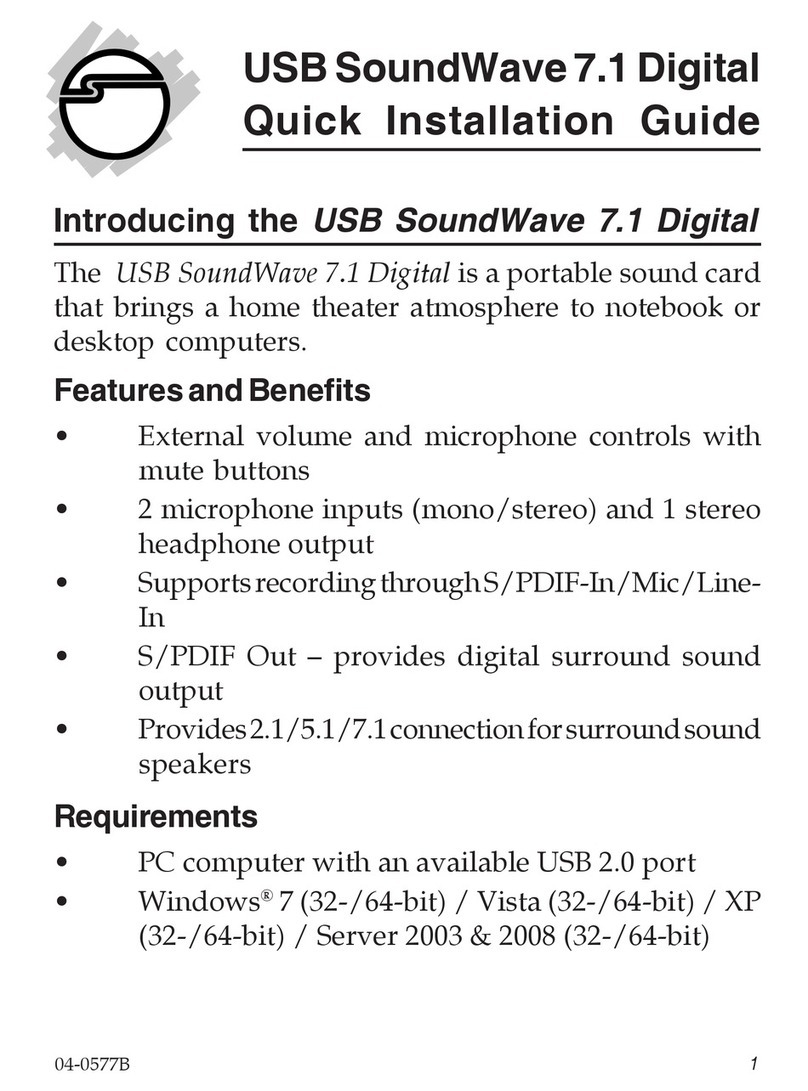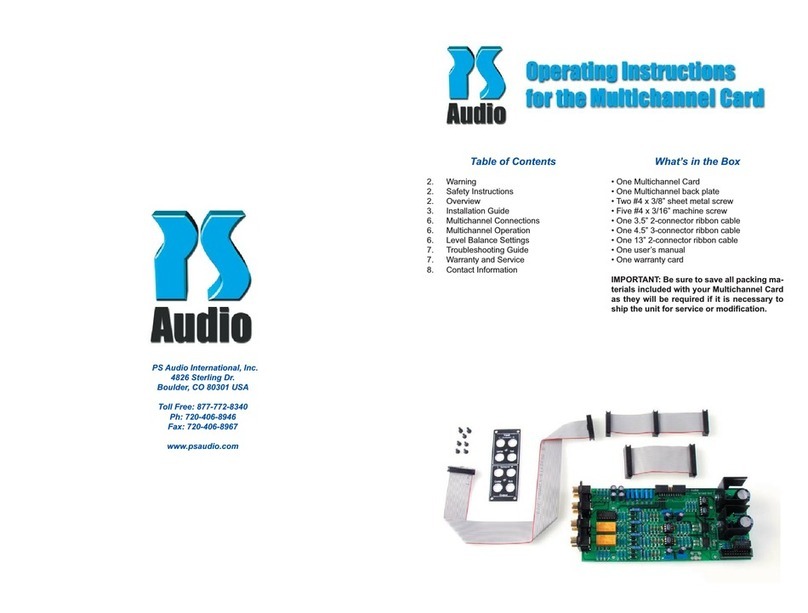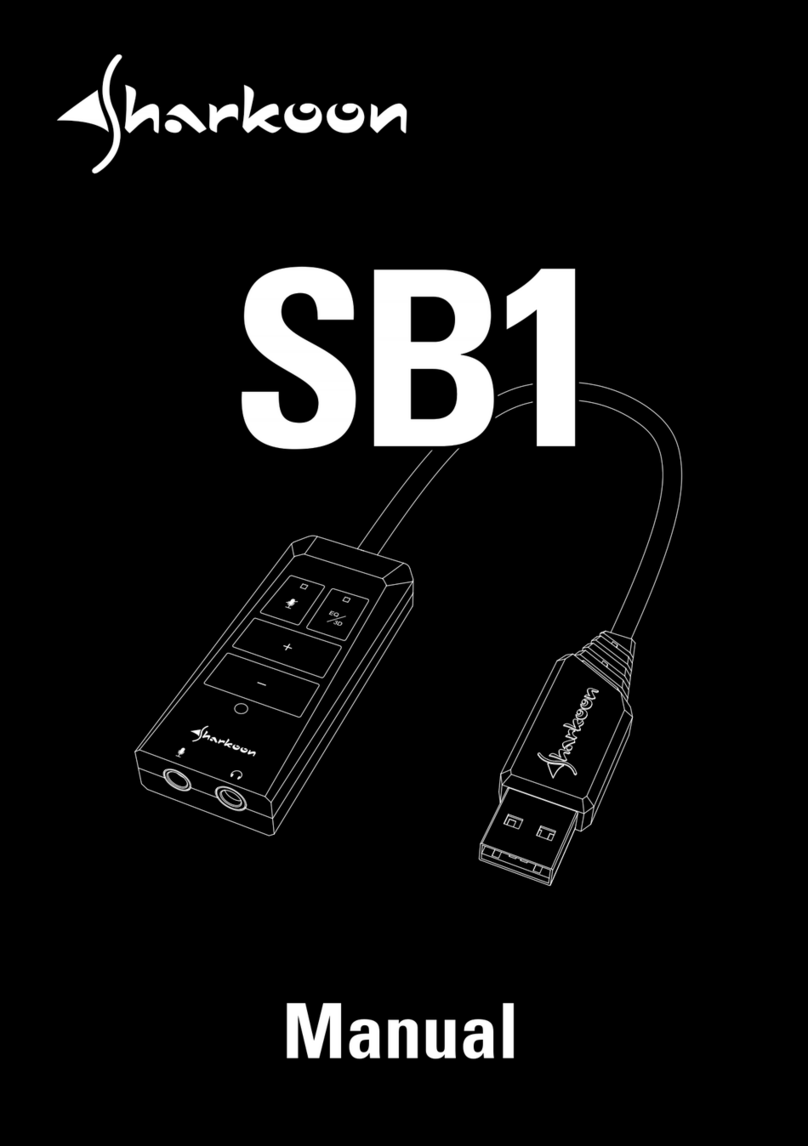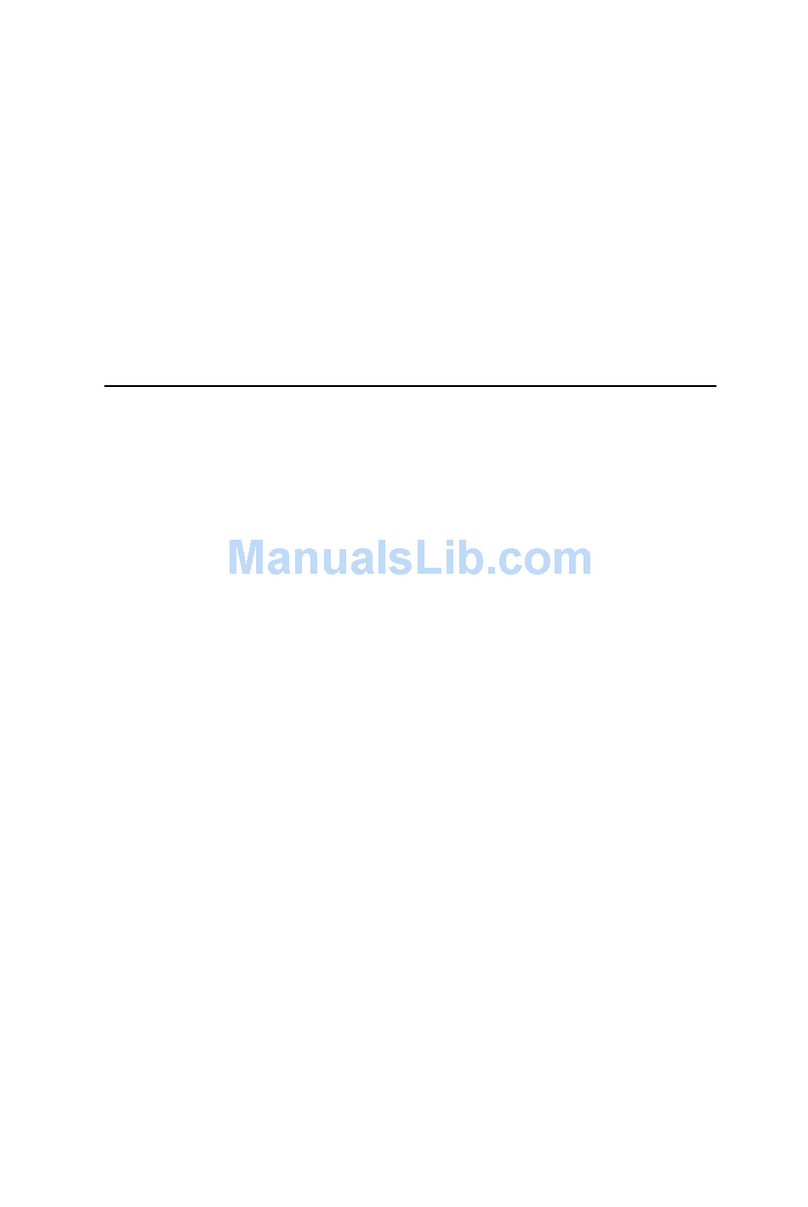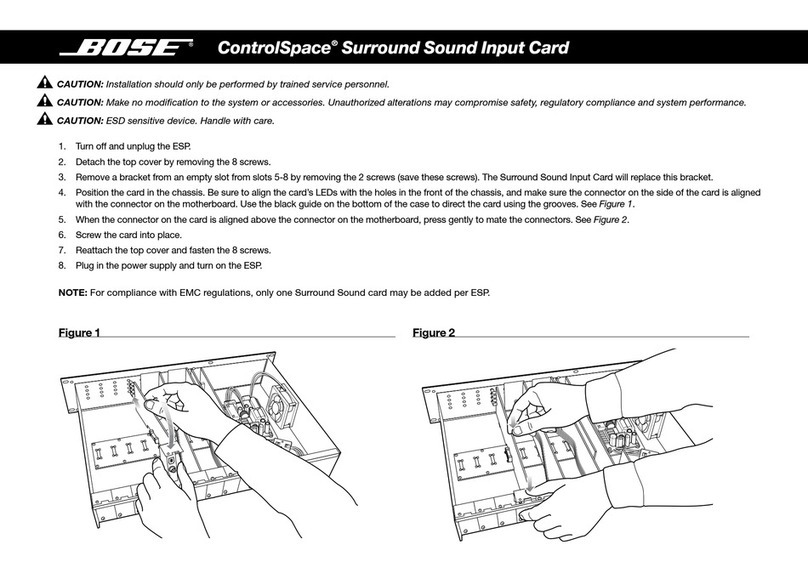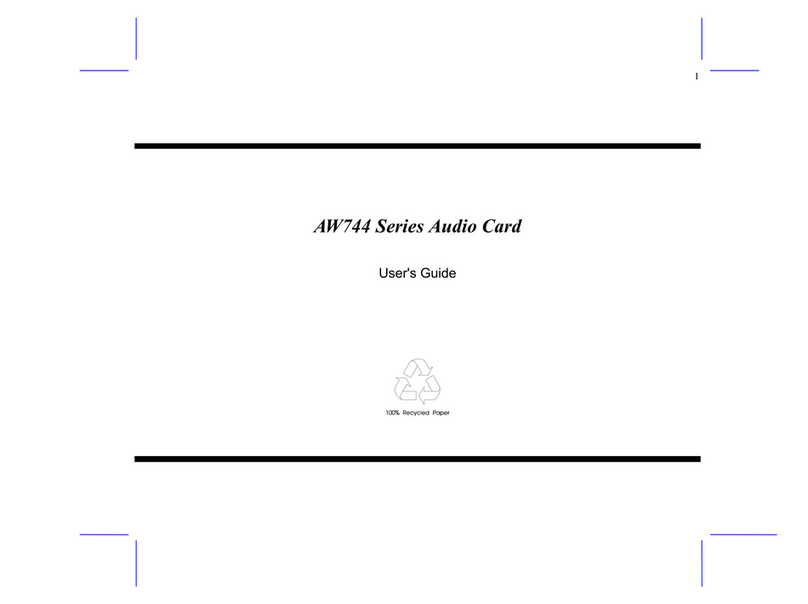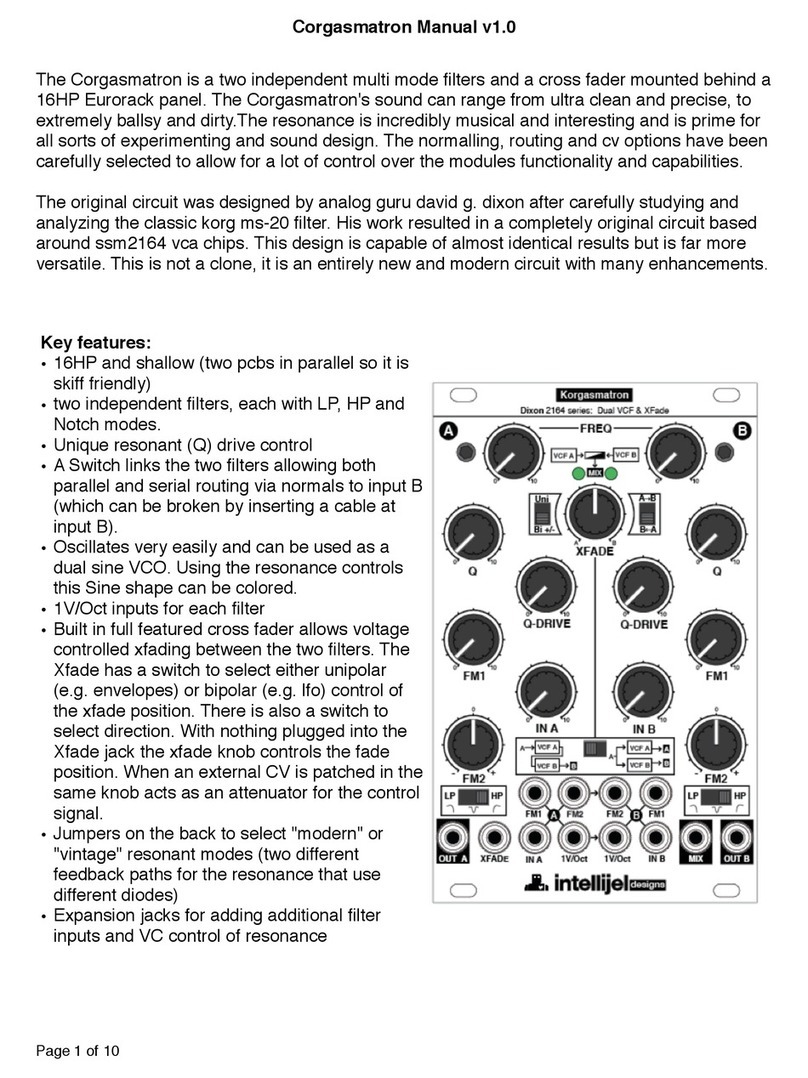Rocket Fish RF-51SDCD Installation guide

1
FAQs
Rocketfish Gaming 5.1 Sound Card and 7.1 Sound Card
(RF-51SDCD & RF-71SDCD)
July 29, 2010
Setup....................................................................................................................1
Drivers .................................................................................................................4
Audio....................................................................................................................5
General Information............................................................................................5
Setup
1. How do I setup my sound card?
Have you used your Quick Setup Guide to help you through this process? If more help is
needed, please follow the steps below.
To Install Your Sound Card:
oTurn off your computer, then unplug the power cord from your power supply.
oOpen your computer case.
oFind an open PCI slot. PCI slots are usually white. Remove the slot cover for that
slot from the back of your computer. If you have an existing sound card, remove it
from your computer.
oInsert the sound card into the PCI slot and secure with the screw you removed
from the slot cover.
oClose your computer case and connect the AC power cord to the power supply.
To Connect Your Speakers:
oThe connectors and associated components on your sound card may be different
from that of your speaker system. Refer to the User’s Guide that came with your
speaker system to identify similar connectors. Your sound card does not come with
any cables.
o2.1 Channel Analog Speakers
You will need a 2-channel audio cable. A 2-channel audio cable has green
connectors.
1. Plug one end of the audio cable into the Line Out 1 jack on your
sound card.
2. Plug the other end of the audio cable into the Speaker System
Audio Input jack.

o4.1 Channel Analog Speakers
You will need 4-channel audio cable. A 4-channel audio cable has two cables
with green and black connectors.
1. Plug the cable with the green connector into the Line Out 1 jack on
your sound card.
2. Plug the other end of the cable with the green connector into the
Speaker System Audio Front Input jack.
3. Plug the cable with the black connector into the Line Out 2 jack on
your sound card.
4. Plug the other end of the cable with the black connector into the
Speaker System Audio Rear Input jack.
o5.1 Channel Analog Speakers
You will need a 5-channel audio cable. A 5-channel audio cable will have
three individual cables with green, black, and orange connectors.
1. Plug the cable with the green connector into the Line Out 1 jack on
your sound card.
2. Plug the other end of the cable with the green connector into the
Speaker System Audio Front Input jack.
3. Plug the cable with the black connector into the Line Out 2 jack on
your sound card.
4. Plug the other end of the cable with the black connector into the
Speaker System Audio Rear Input jack.
5. Plug the cable with the orange connector into the Line Out 3 jack on
your sound card.
6. Plug the other end of the cable with the orange connector into the
Speaker System Audio Center/Subwoofer Input jack.
o7.1 Channel Analog Speakers (7.1 Sound Card ONLY, RF-71SDCD)
You will need a 7-channel audio cable. A 5-channel audio cable will have
three cables on one end with green, black, and orange connectors. The other
end will have four cables with green, black, orange, and grey connectors.
1. Plug the cable with the green connector into the Line Out 1 jack on
your sound card.
2. Plug the other end of the cable with the green connector into the
Speaker System Audio Front Input jack.
3. Plug the cable with the black connector into the Line Out 2 jack on
your sound card.
4. Plug the other end of the cable with the black connector into the
Speaker System Audio Rear Input jack.
5. Plug the cable with the orange connector into the Line Out 3 jack on
your sound card.
6. Plug the other end of the cable with the orange connector into the
Speaker System Audio Center/Subwoofer Input jack.
7. Plug the cable with the grey connector into the Speaker System
Audio Side Input jack.
oDigital Speakers
You will need an optical S/PDIF cable. An optical S/PDIF cable has a slightly
square shaped connector.
1. Plug one end of the audio cable into the OPTICAL OUT jack on your
sound card.
2. Plug the other end of the audio cable into the Speaker System
Optical Audio Input jack.
2

To Install Your Windows Drivers:
1. Turn on your computer.
2. Windows will automatically detect your sound card and search for device drivers.
When Windows opens the Found New Hardware Wizard, click Cancel on the
Wizard screen.
3. Insert your Installation CD into your disc drive and continue with installation on the
CD.
4. Windows XP & Windows Vista Users:
Double-click the Computer or My Computer icon. Alternately, click Start, then
click Computer.
OR
Windows 7 Users:
Click the Windows Explorer icon on the taskbar, then click Computer.
5. Right-click the CD-ROM/DVD-ROM drive icon, and then click Open AutoPlay or
Autoplay.
6. Follow the instructions on the screen to complete the installation.
7. When prompted, restart your computer.
2. My sound card is not working or my computer does not recognize my sound card.
Make sure you do not have an existing sound card installed in your computer.
Turn off your computer, unplug the computer from the power outlet, and make sure your
sound card is seated correctly in the PCI slot.
Try reinstalling your drivers.
oIf you do not have your Installation CD, the drivers can be downloaded from the
Rocketfish website.
5.1 Sound Card, RF-51SDCD: http://rocketfishproducts.com/p-171-
rocketfish-51-channel-pci-sound-card.aspx
7.1 Sound Card, RF-71SDCD: http://rocketfishproducts.com/p-172-
rocketfish-71-channel-pci-sound-card.aspx
oTo reinstall drivers in Windows XP:
1. Click Start, Control Panel.
2. Double-click the Add/Remove Programs icon, then click the Change or
Remove Programs tab.
3. Select your sound card’s entry.
4. Click Change/Remove.
5. In the Install Shield Wizard dialog box, select the Repair option.
6. If prompted, insert the Installation CD into your CD/DVD drive, then click OK.
OR
If prompted, select the folder in which you saved the drivers you downloaded
from the web.
7. To repair a driver, select the respective check box, then click Next.
8. Restart your computer when prompted.
oTo reinstall drivers in Windows Vista and Windows 7:
1. Click Start, Control Panel, then Uninstall a program.
2. Select your sound card’s entry.
3. Click Uninstall/Change.
4. In the Install Shield Wizard dialog box, select the Repair option.
5. If prompted, insert the Installation CD into your CD/DVD drive, then click OK.
OR
If prompted, select the folder in which you saved the drivers you downloaded
from the web.
6. To repair a driver, select the respective check box, then click Next.
7. Restart your computer when prompted.
Try installing your card in a different PCI slot.
You may need to disable your computer’s onboard audio. See your computer’s
documentation for instructions or contact your computer manufacturer.
3

Drivers
3. Can I get more information about the drivers?
A driver is a computer program that allows higher-level computer programs to interact
with your sound card.
Drivers are available on the Rocketfish website for the sound card and are compatible
with Windows XP, Windows Vista, and Windows 7.
o5.1 Sound Card, RF-51SDCD: http://rocketfishproducts.com/p-171-rocketfish-51-
channel-pci-sound-card.aspx
o7.1 Sound Card, RF-71SDCD: http://rocketfishproducts.com/p-172-rocketfish-71-
channel-pci-sound-card.aspx
4. I am unable to install the drivers.
If you previously had a sound card installed, be sure the sound card is removed from
your computer and that you have uninstalled that sound card’s drivers.
Try reinstalling your drivers.
oIf you do not have your Installation CD, the drivers can be downloaded from the
Rocketfish website.
5.1 Sound Card, RF-51SDCD: http://rocketfishproducts.com/p-171-
rocketfish-51-channel-pci-sound-card.aspx
7.1 Sound Card, RF-71SDCD: http://rocketfishproducts.com/p-172-
rocketfish-71-channel-pci-sound-card.aspx
oTo reinstall drivers in Windows XP:
1. Click Start, Control Panel.
2. Double-click the Add/Remove Programs icon, then click the Change or
Remove Programs tab.
3. Select your sound card’s entry.
4. Click Change/Remove.
5. In the Install Shield Wizard dialog box, select the Repair option.
6. If prompted, insert the Installation CD into your CD/DVD drive, then click OK.
OR
If prompted, select the folder in which you saved the drivers you downloaded
from the web.
7. To repair a driver, select the respective check box, then click Next.
8. Restart your computer when prompted.
oTo reinstall drivers in Windows Vista and Windows 7:
1. Click Start, Control Panel, then Uninstall a program.
2. Select your sound card’s entry.
3. Click Uninstall/Change.
4. In the Install Shield Wizard dialog box, select the Repair option.
5. If prompted, insert the Installation CD into your CD/DVD drive, then click OK.
OR
6. If prompted, select the folder in which you saved the drivers you downloaded
from the web.
7. To repair a driver, select the respective check box, then click Next.
8. Restart your computer when prompted.
You may need to disable your computer’s onboard audio. See your computer’s
documentation for instructions or contact your computer manufacturer.
4

5
Audio
5. I have no sound playing out of my speakers.
Make sure that the speakers are connected to your sound card jacks and speaker jacks
correctly.
Make sure you have selected the correct speaker configuration in the software
application (e.g., 2.1, 5.1, etc.).
Make sure that your speaker’s volume is set to mid-range.
If you are playing an audio CD or game that requires a CD,
oBy default, digital CD playback is already enabled in Windows Vista and Windows
7.
oTo enable digital CD playback in Windows XP:
1. Click Start, Settings, Control Panel. The Control Panel window opens.
2. Double-click the System icon. The System Properties dialog box opens.
3. Click the Hardware tab, then click Device Manager.
4. Double-click the DVD/CD drives icon. Your computer drives appear.
5. Right-click the disk drive icon. A menu appears.
6. Click Properties.
7. In the Digital CD Playback box of the next dialog box, click the Enable
digital CD audio for the CD-ROM device check box to select it.
6. My sound has static or the sound is breaking up.
Check volume levels.
Make sure that the speakers are connected to your sound card jacks and speaker jacks
correctly.
Make sure you have selected the correct speaker configuration in the software
application (e.g., 2.1, 5.1, etc.).
7. I am only getting 2.1 audio.
Make sure that the speakers are connected to your sound card jacks and speaker jacks
correctly.
Make sure you have selected the correct speaker configuration in the software
application (e.g., 2.1, 5.1, etc.).
Check volume levels.
The audio cables you are using may be bad, try a new set.
Not all audio files will play in 4.1, 5.1, or 7.1 surround sound; they may only play in 2.1
audio.
General Information
8. Can I get more information about this sound card?
Refer to the Manual or Rocketfish website:
o5.1 Sound Card, RF-51SDCD: http://rocketfishproducts.com/p-171-rocketfish-51-
channel-pci-sound-card.aspx
o7.1 Sound Card, RF-71SDCD: http://rocketfishproducts.com/p-172-rocketfish-71-
channel-pci-sound-card.aspx
9. My sound card did not come with an Installation CD.
The software and drivers are available on the Rocketfish website.
o5.1 Sound Card, RF-51SDCD: http://rocketfishproducts.com/p-171-rocketfish-51-
channel-pci-sound-card.aspx
o7.1 Sound Card, RF-71SDCD: http://rocketfishproducts.com/p-172-rocketfish-71-
channel-pci-sound-card.aspx
Download the files from the website under the heading Product Drivers, then unzip the
files from the folder. Double-click the Setup.exe file and follow the on-screen instructions.
Other manuals for RF-51SDCD
4
This manual suits for next models
1
Table of contents
Other Rocket Fish Sound Card manuals
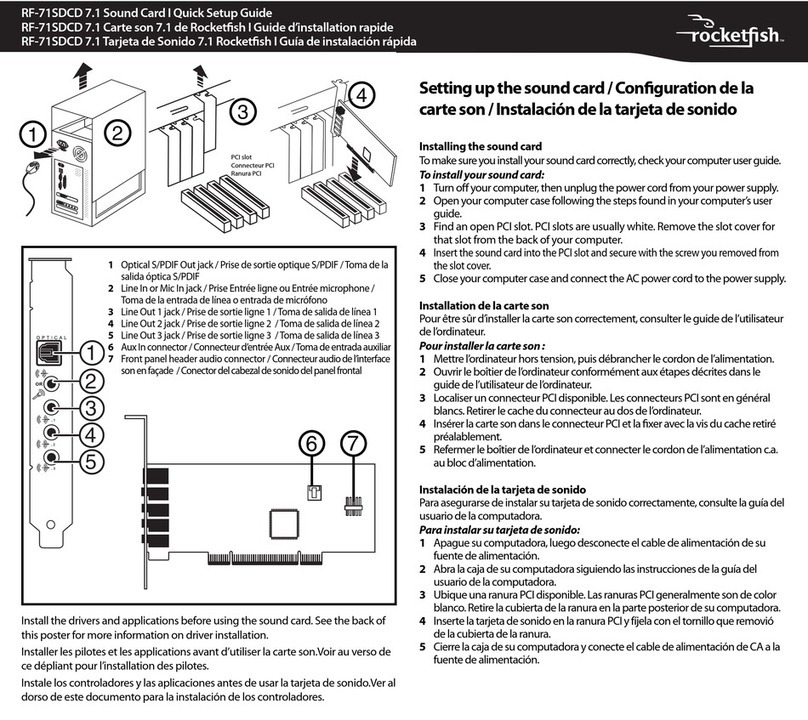
Rocket Fish
Rocket Fish RF-71SDCD User manual
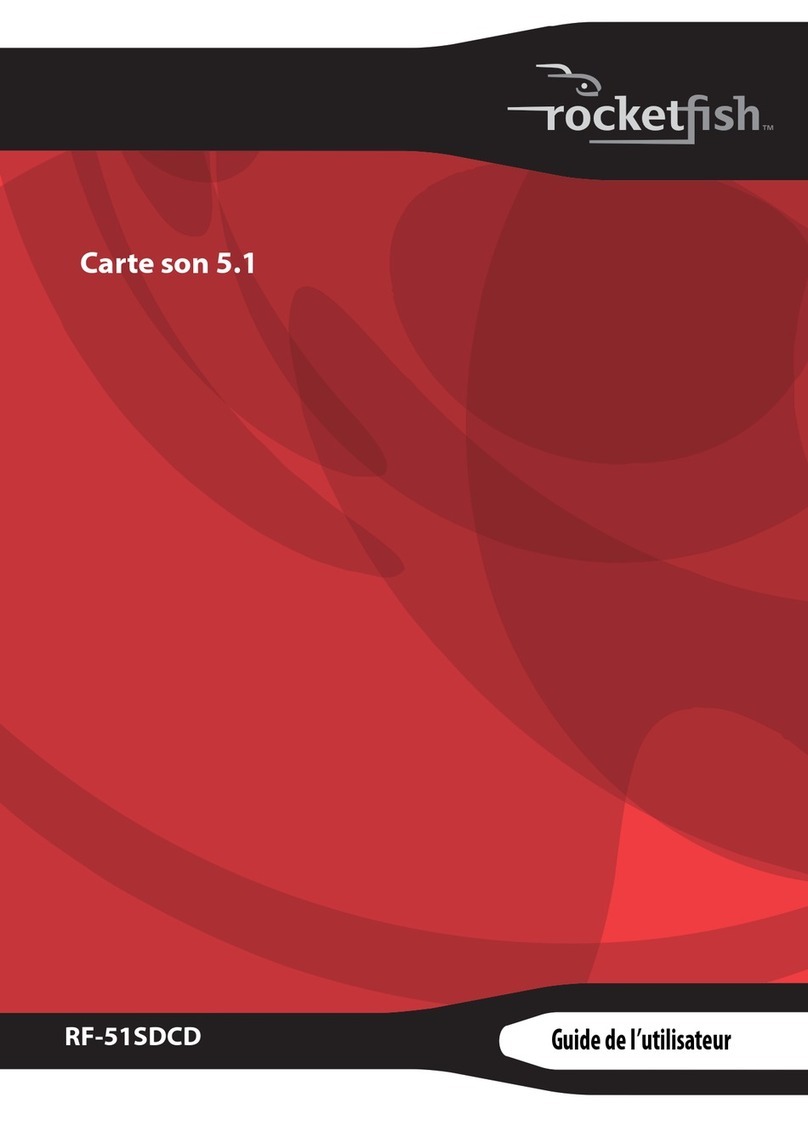
Rocket Fish
Rocket Fish RF-51SDCD Quick start guide
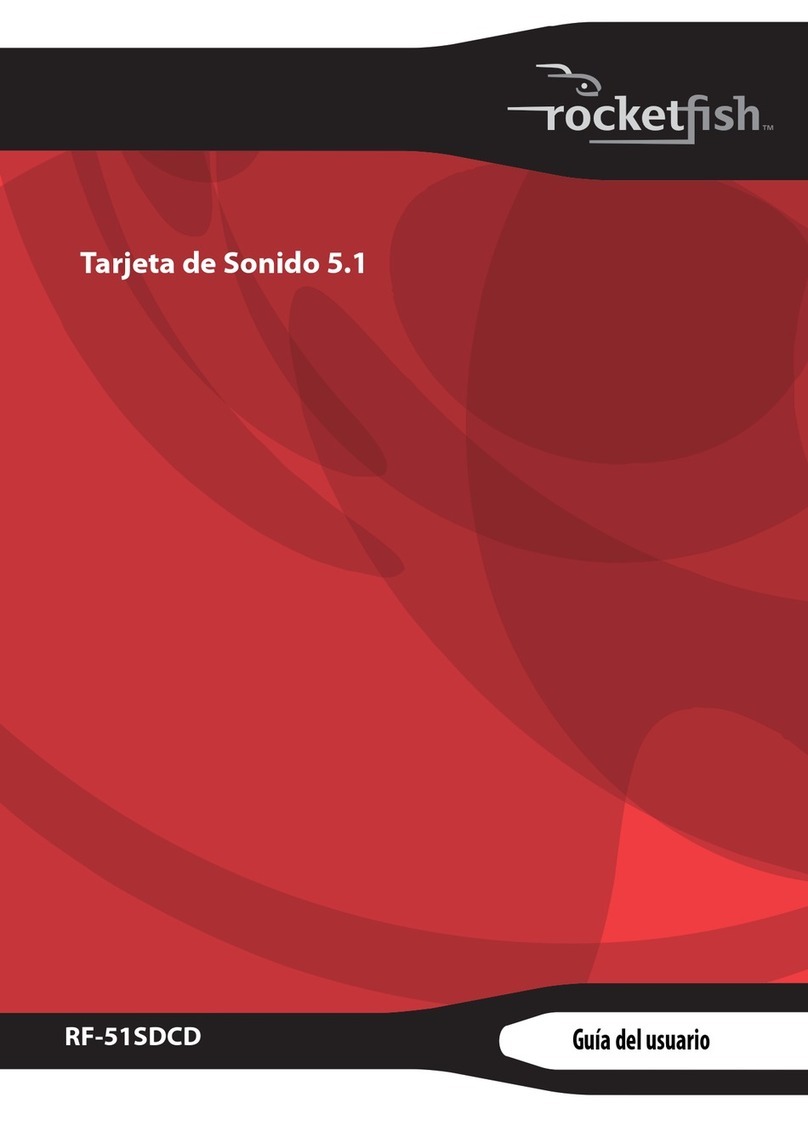
Rocket Fish
Rocket Fish RF-51SDCD Quick start guide
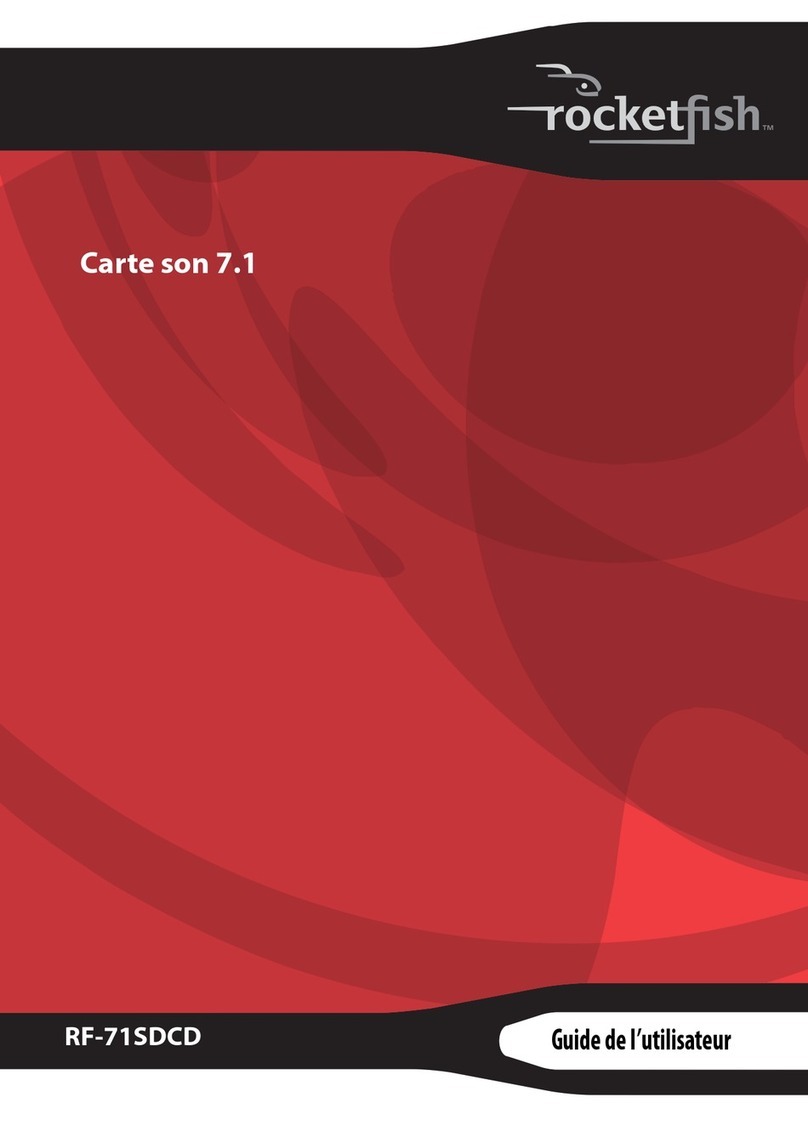
Rocket Fish
Rocket Fish RF-71SDCD Quick start guide
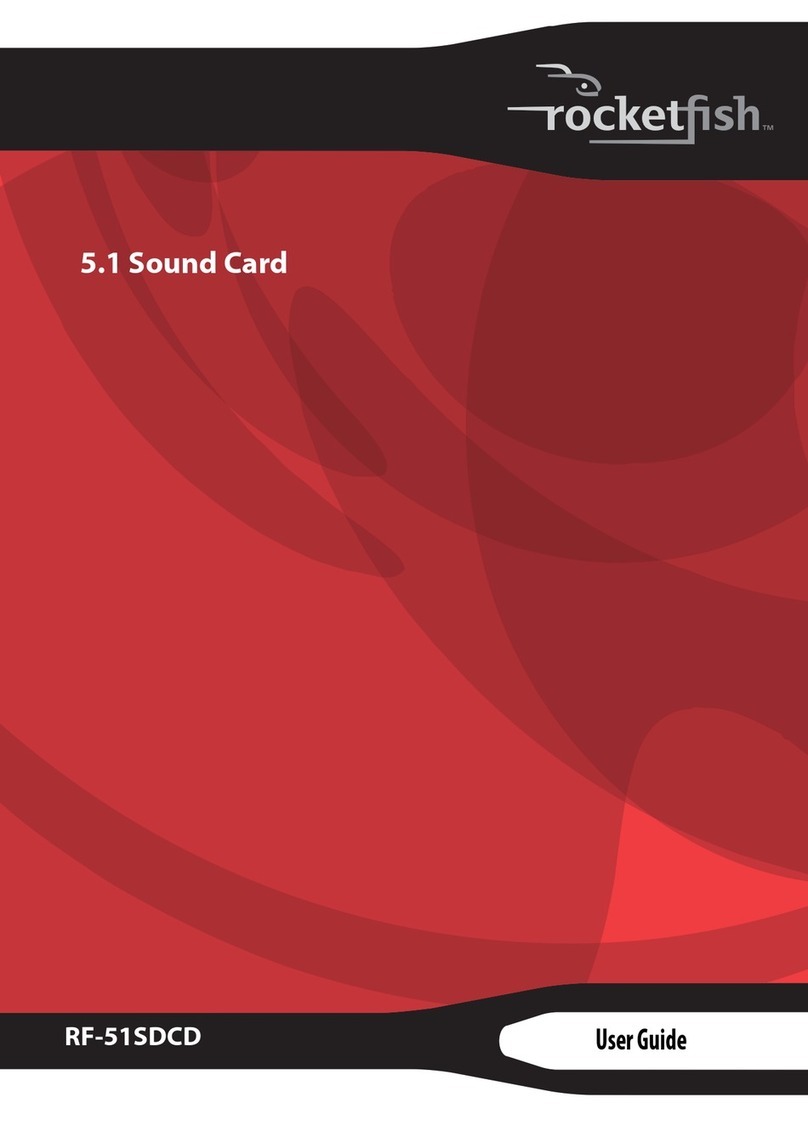
Rocket Fish
Rocket Fish RF-51SDCD User manual
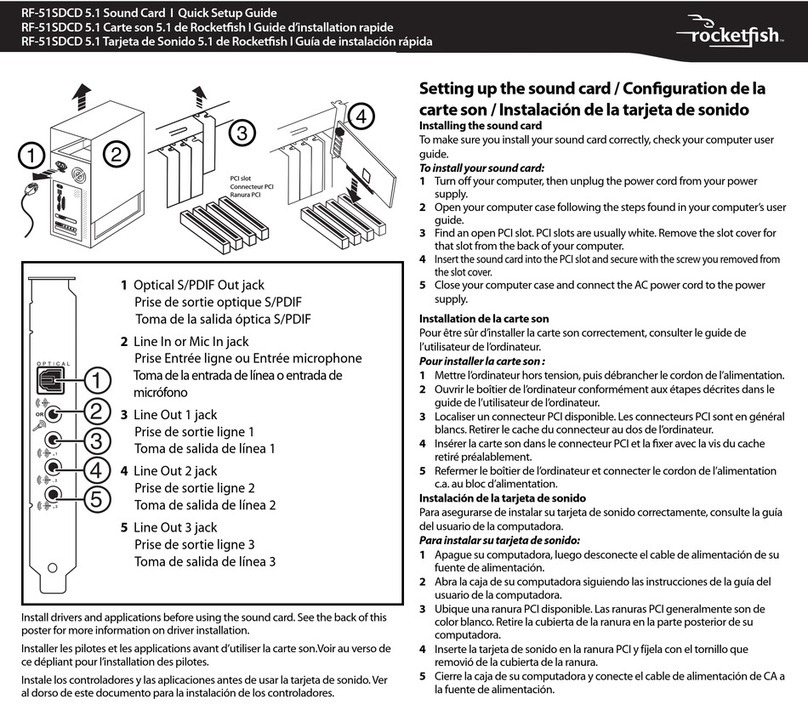
Rocket Fish
Rocket Fish RF-51SDCD User manual
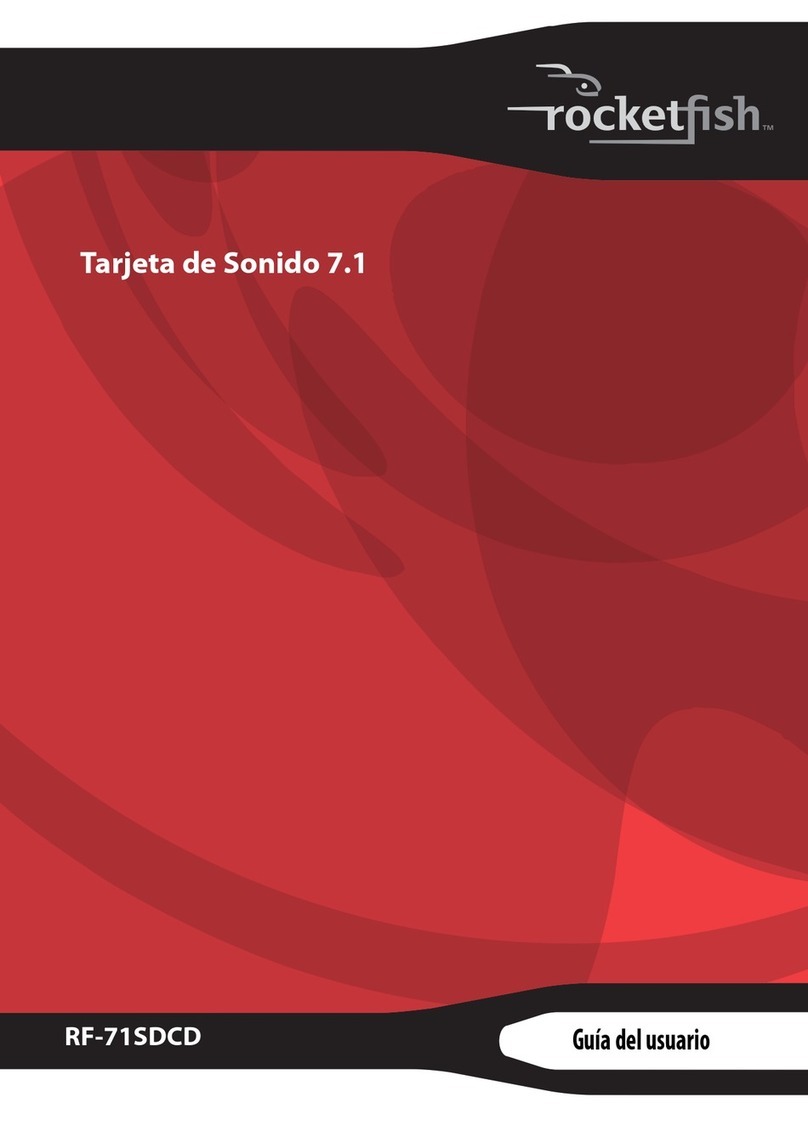
Rocket Fish
Rocket Fish RF-71SDCD Quick start guide
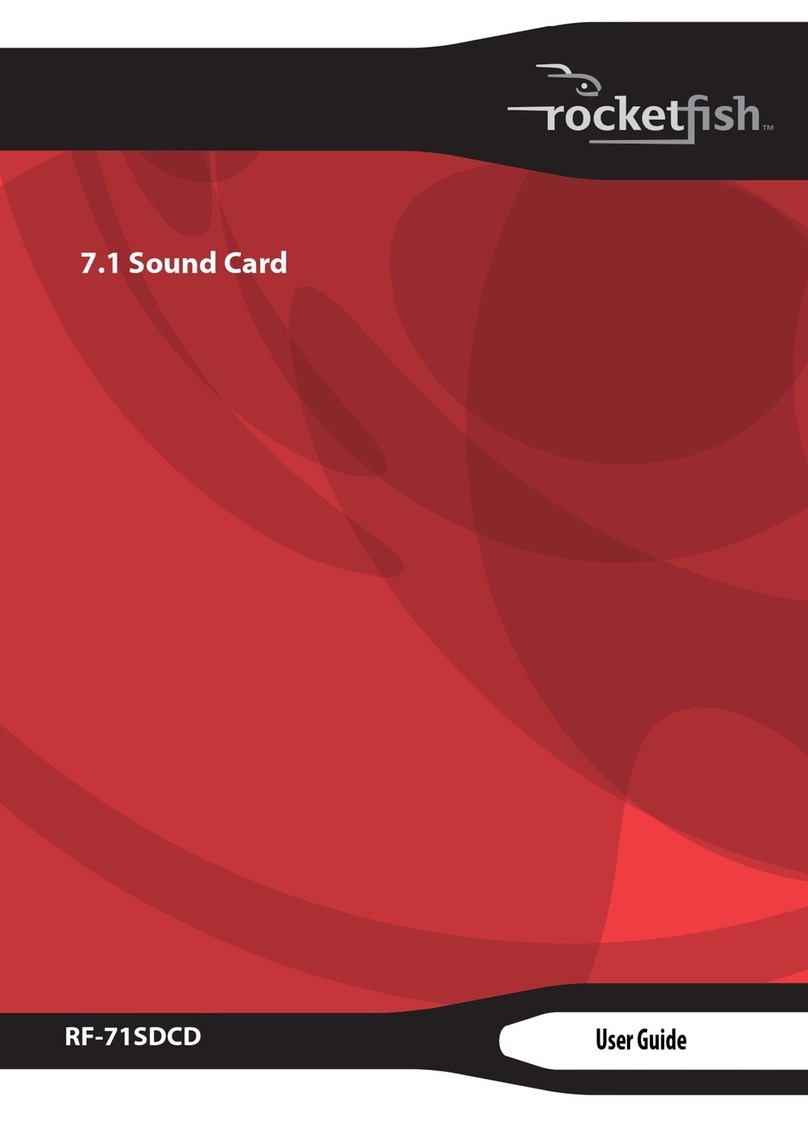
Rocket Fish
Rocket Fish RF-71SDC User manual