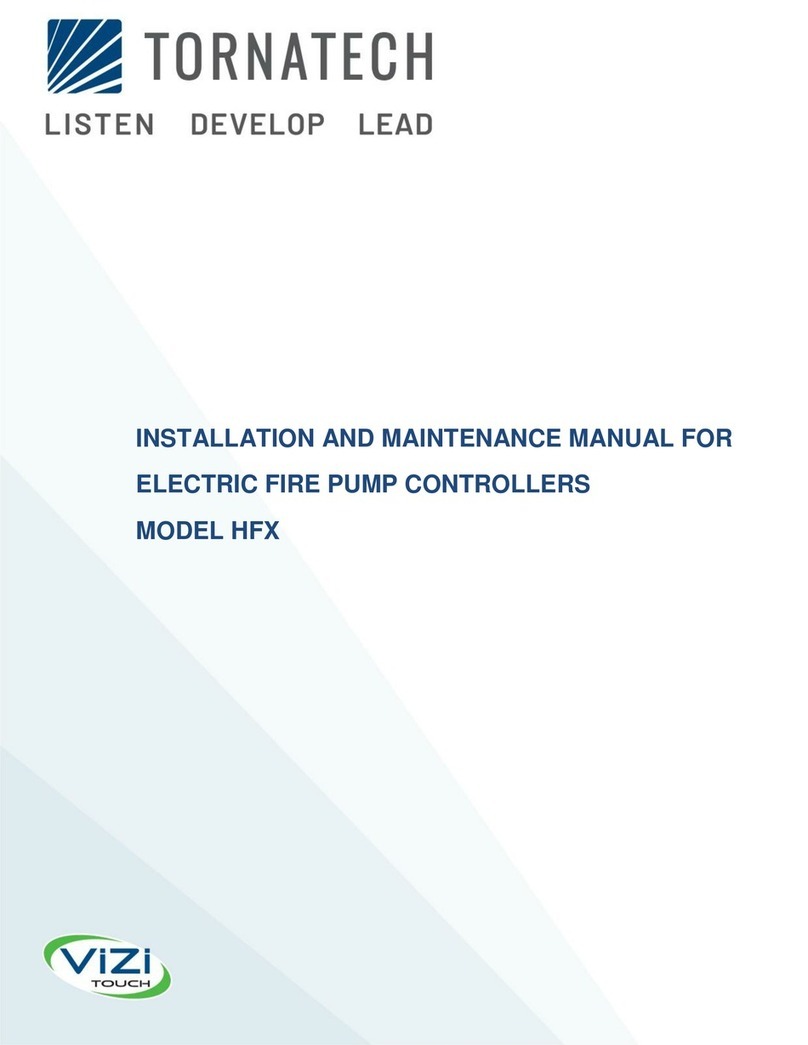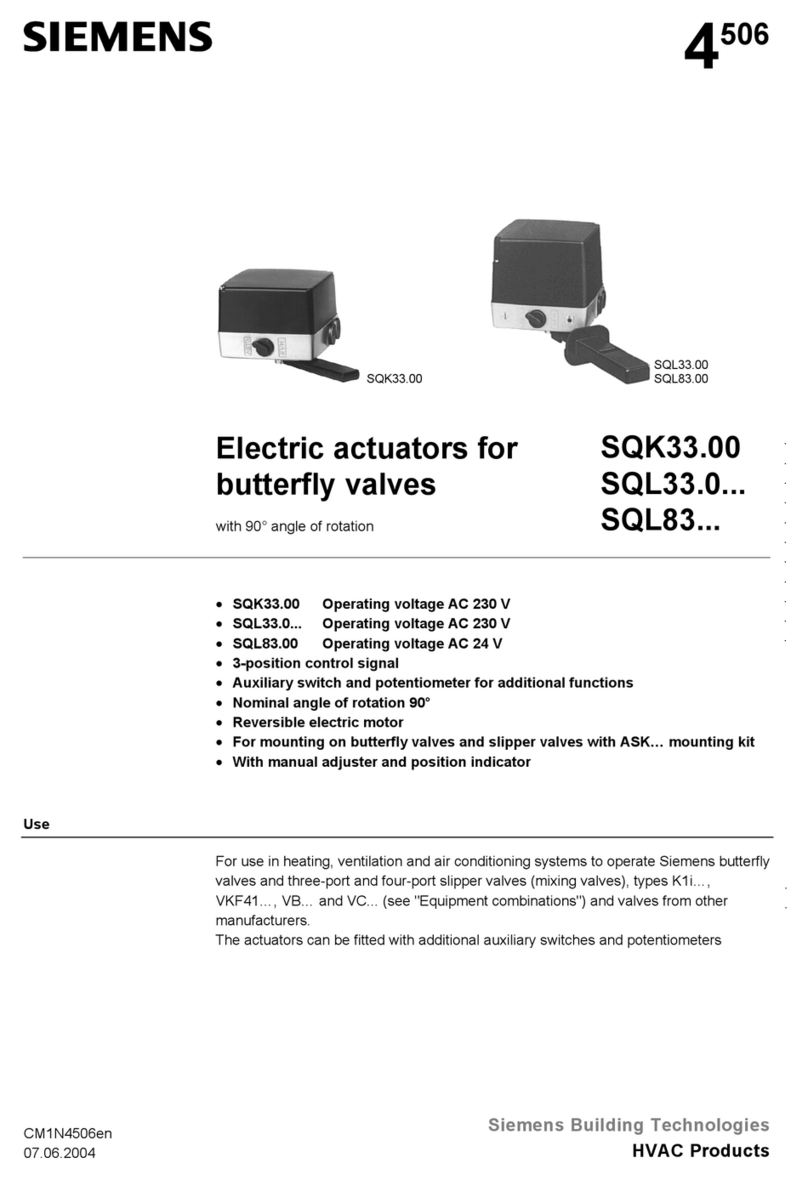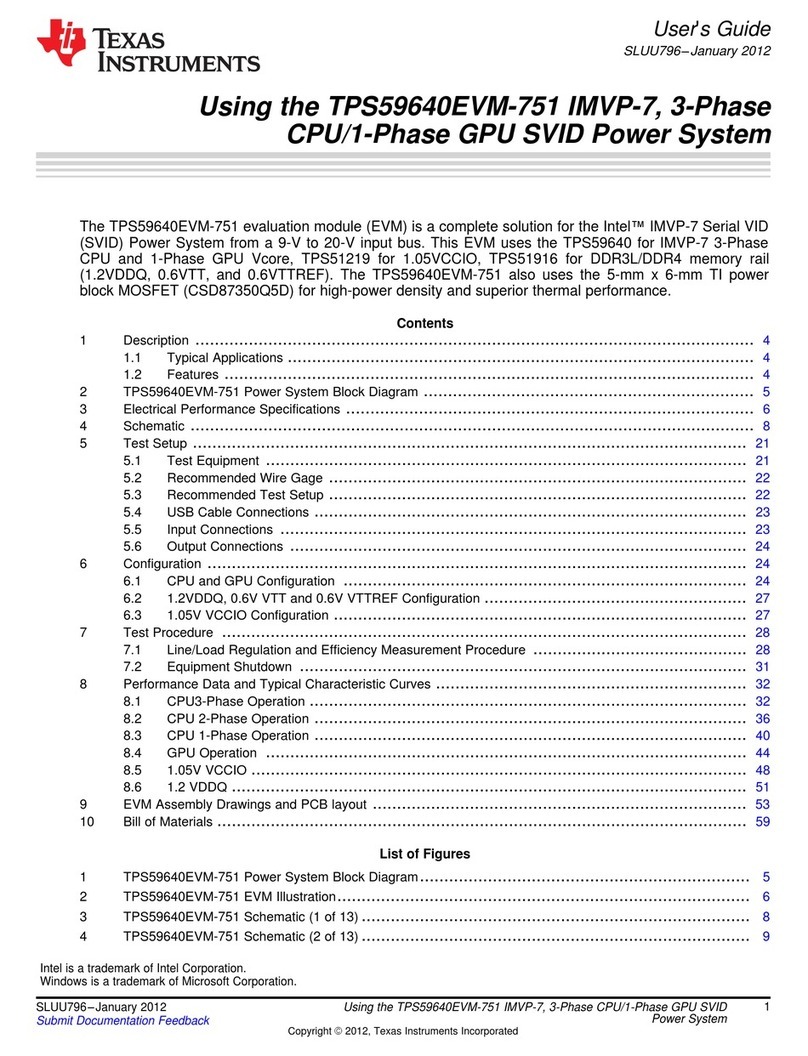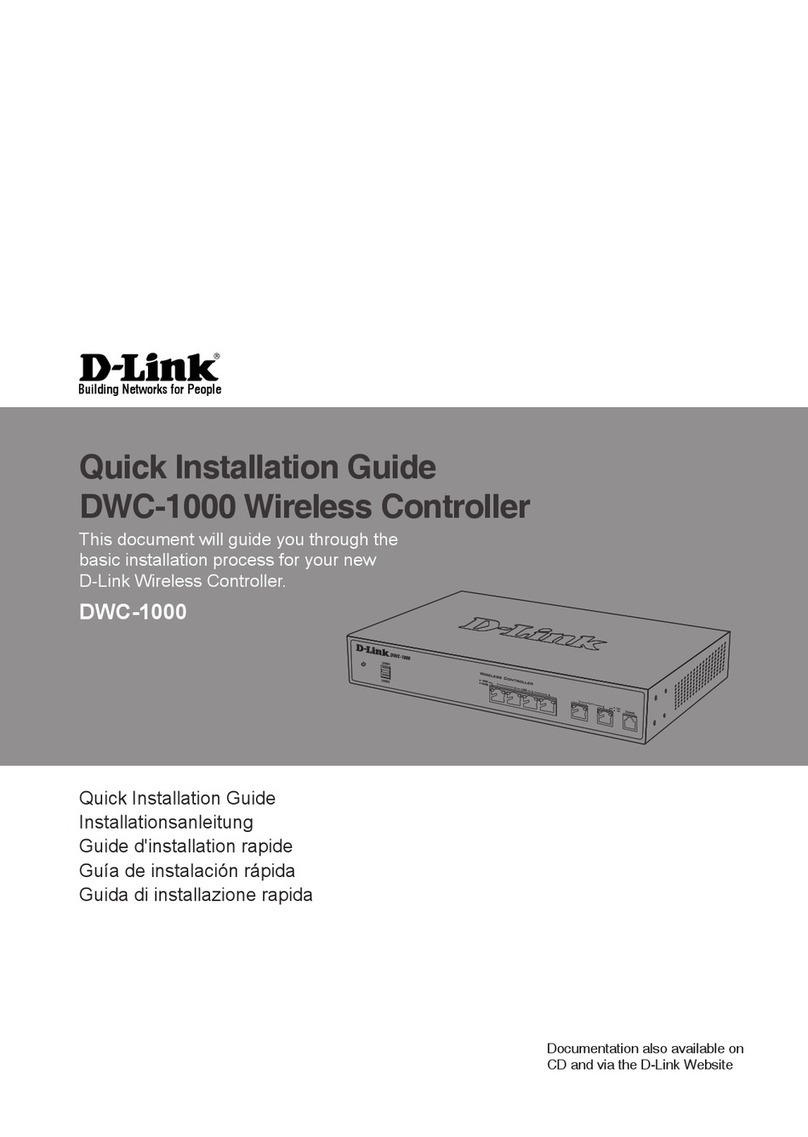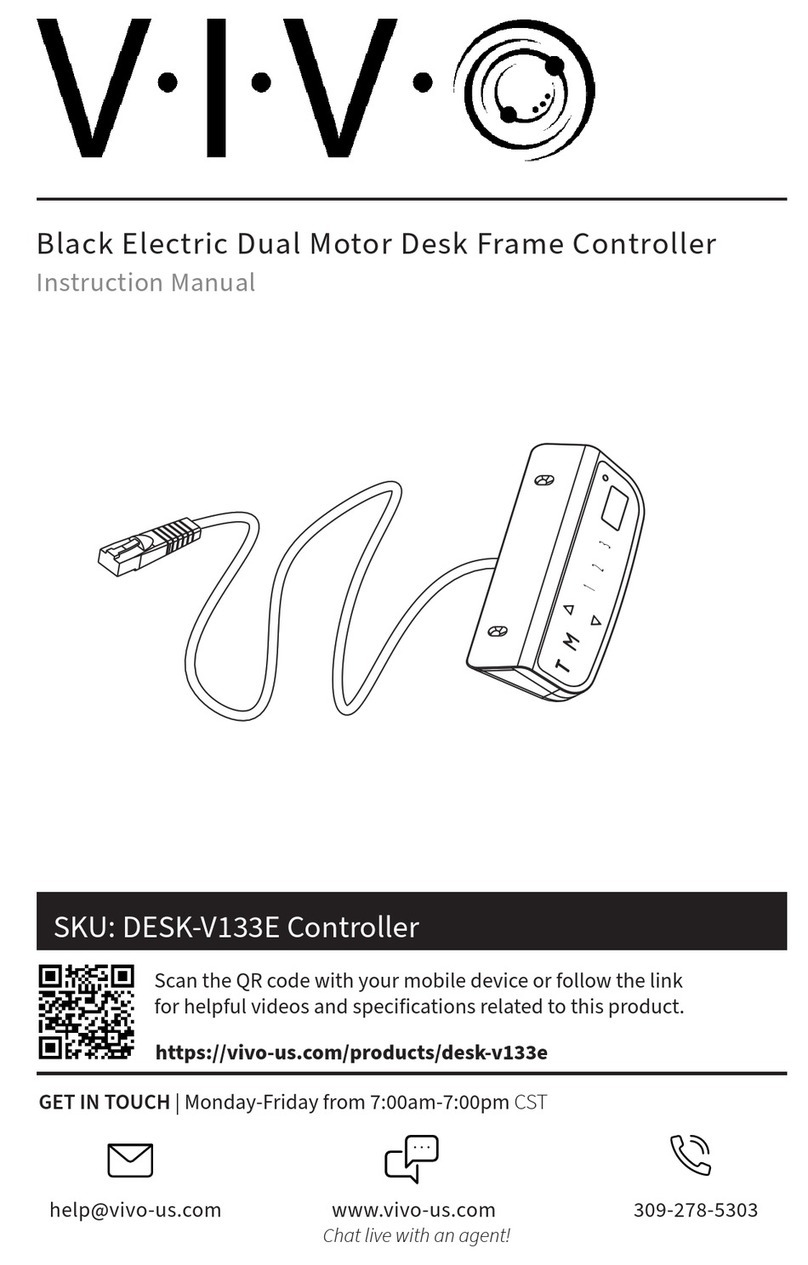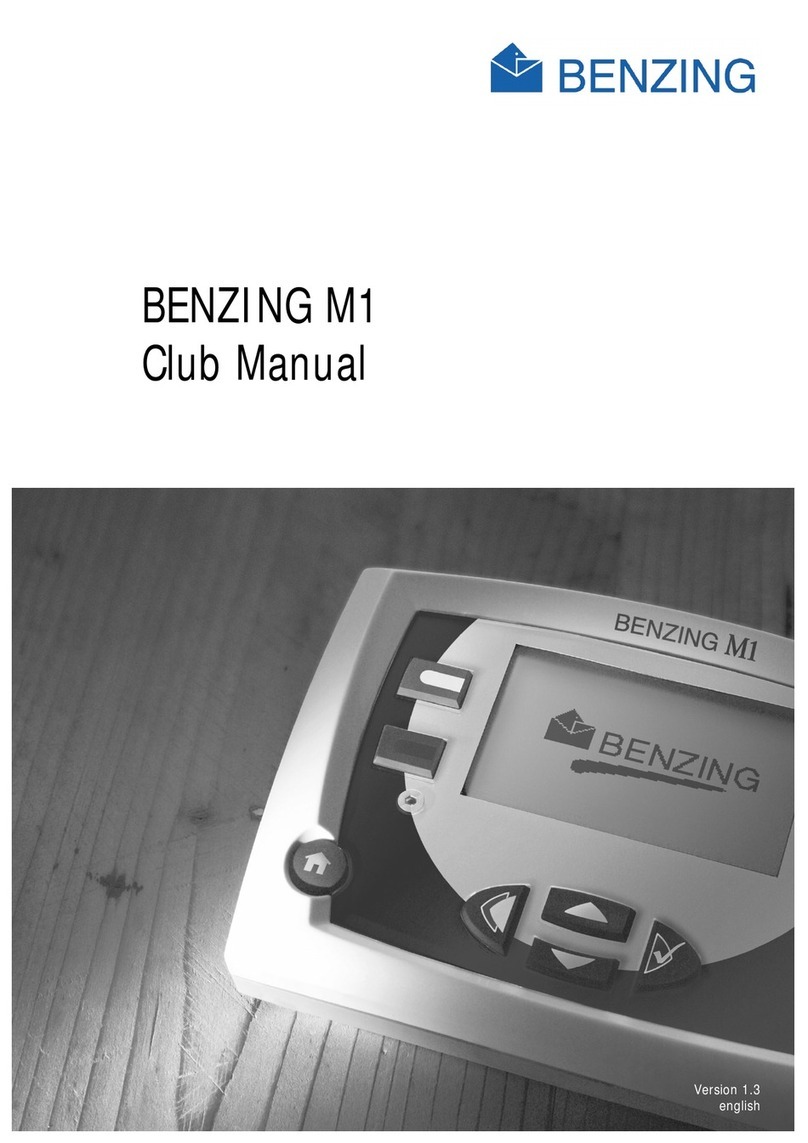RocketRAID 2680 User manual

RocketRAID 2680 Fedora Linux Installation Guide
RocketRAID
RocketRAID
RocketRAID
RocketRAID 2680
2680
2680
2680 SAS
SAS
SAS
SAS Controller
Controller
Controller
Controller
Fedora
Fedora
Fedora
Fedora Linux
Linux
Linux
Linux
Installation
Installation
Installation
Installation Guide
Guide
Guide
Guide
Version
1. 1
Copyright © 20 12 HighPoint Technologies, Inc.
All rights reserved.
Last updated on June 6, 2012

RocketRAID 2680 Fedora Linux Installation Guide
i
Table
Table
Table
Table of
of
of
of Contents
Contents
Contents
Contents
1
1
1
1 Overview
Overview
Overview
Overview .......................................................................................................................
.......................................................................................................................
.......................................................................................................................
....................................................................................................................... 1
1
1
1
2
2
2
2 Installing
Installing
Installing
Installing Fedora
Fedora
Fedora
Fedora Linux
Linux
Linux
Linux on
on
on
on RR2680
RR2680
RR2680
RR2680 controller
controller
controller
controller .................................................................
.................................................................
.................................................................
................................................................. 1
1
1
1
Step 1 Prepare
Your
Hardware for Installation ................................................................. 1
Step 2 Check System BIOS Settings .............................................................................. 1
Step 3 Prepare the Driver Diskette ................................................................................. 1
Step 4 Install Fedora Linux ........................................................................................... 2
3
3
3
3 Installing
Installing
Installing
Installing RR2680
RR2680
RR2680
RR2680 driver
driver
driver
driver on
on
on
on an
an
an
an Existing
Existing
Existing
Existing System
System
System
System ..............................................................
..............................................................
..............................................................
.............................................................. 6
6
6
6
Step 1 Obtain and install the Driver Module .................................................................... 6
Step 2 Configure System to Mount Volumes when Startup ................................................ 6
4
4
4
4 Monitoring
Monitoring
Monitoring
Monitoring the
the
the
the Driver
Driver
Driver
Driver ....................................................................................................
....................................................................................................
....................................................................................................
.................................................................................................... 6
6
6
6
5
5
5
5 Updating
Updating
Updating
Updating the
the
the
the Driver
Driver
Driver
Driver .......................................................................................................
.......................................................................................................
.......................................................................................................
....................................................................................................... 7
7
7
7
6
6
6
6 Installing
Installing
Installing
Installing RAID
RAID
RAID
RAID Management
Management
Management
Management Software
Software
Software
Software ...........................................................................
...........................................................................
...........................................................................
........................................................................... 7
7
7
7
7
7
7
7 Rebuilding
Rebuilding
Rebuilding
Rebuilding Driver
Driver
Driver
Driver Module
Module
Module
Module for
for
for
for System
System
System
System Update
Update
Update
Update .................................................................
.................................................................
.................................................................
................................................................. 7
7
7
7

RocketRAID 2680 Fedora Linux Installation Guide
- 1 -
1
1
1
1 Overview
Overview
Overview
Overview
The purpose of this document is to provide clear instructions on how to install and use
RocketRAID
RocketRAID
RocketRAID
RocketRAID Controller on Fedora Linux system .
2
2
2
2 Installing
Installing
Installing
Installing Fedora
Fedora
Fedora
Fedora Linux
Linux
Linux
Linux on
on
on
on RR2680
RR2680
RR2680
RR2680 controller
controller
controller
controller
If you would like to install Fedora Linux onto drives attached to RR2680 controller, please
perform the following operations:
Step
Step
Step
Step 1
1
1
1 Prepar
Prepar
Prepar
Prepar e
e
e
e
Your
Your
Your
Your
Hardware
Hardware
Hardware
Hardware
for
for
for
for
Installation
Installation
Installation
Installation
After you attach your hard disks to RR2680 controller, you can use RR2680 BIOS Setting
Utility to configure your hard disks as RAID arrays, or just use them as single disks.
Before installation, you must remove
all
the disk drives , which are not physically attached
to RR2680 controller , from your system.
Note
Note
Note
Note
If you have other SCSI adapters installed, you must make sure the RR2680 controller
BIOS will be loaded firstly. If not, try to move
it
to another PCI slot. Otherwise you may
be unable to boot up your system.
Step
Step
Step
Step 2
2
2
2 Check
Check
Check
Check System
System
System
System BIOS
BIOS
BIOS
BIOS Settings
Settings
Settings
Settings
In your system BIOS SETUP menu , change B
B
B
B oot
oot
oot
oot S
S
S
S equence
equence
equence
equence
in
such a way that the system
will first boot from floppy or CDROM, and then from SCSI. Refer to your BIOS manual to
see how to set boot sequence.
If your BIOS setting s do not support such a boot sequence, you can first set
it
to boot from
floppy or CDROM. After you finish installation, set SCSI as the first boot device to boot
up the system.
Step
Step
Step
Step 3
3
3
3 Prepar
Prepar
Prepar
Prepar e
e
e
e the
the
the
the Driver
Driver
Driver
Driver Diskette
Diskette
Diskette
Diskette
In the following document, the floppy diskette stands for the f loppy diskette which is
inserted into the on-board floppy controller, the USB floppy diskette stands for the floppy
diskette inserted into the USB floppy controller, the USB diskette stands for USB flash
disk and USB harddisk, the USB storage stands for USB diskette and USB floppy
controller.
Put the diver files on a (USB) floppy diskette.
Windows
:
Create a MS-DOS filesystem and extract the archive file to the (USB) floppy diskette.
Linux:
#
#
#
# mkdosfs
mkdosfs
mkdosfs
mkdosfs /dev/fd0
/dev/fd0
/dev/fd0
/dev/fd0

RocketRAID 2680 Fedora Linux Installation Guide
- 2 -
#
#
#
# mkdir
mkdir
mkdir
mkdir -p
-p
-p
-p /mnt/floppy
/mnt/floppy
/mnt/floppy
/mnt/floppy
#
#
#
# mount
mount
mount
mount /dev/fd0
/dev/fd0
/dev/fd0
/dev/fd0 /mnt/floppy
/mnt/floppy
/mnt/floppy
/mnt/floppy
#
#
#
# tar
tar
tar
tar xzvf
xzvf
xzvf
xzvf rr2680-fedora-
rr2680-fedora-
rr2680-fedora-
rr2680-fedora- x
x
x
x .tar.gz
.tar.gz
.tar.gz
.tar.gz -C
-C
-C
-C /mnt/floppy
/mnt/floppy
/mnt/floppy
/mnt/floppy
#
#
#
# umount
umount
umount
umount /mnt/floppy
/mnt/floppy
/mnt/floppy
/mnt/floppy
Note
Note
Note
Note
If the floppy diskette is inserted into an USB floppy controller and the device name
in
the
linux system is sda
sda
sda
sda , then replace fd0
fd0
fd0
fd0
in
the upper command with sda:
sda:
sda:
sda: (e.g.)
#
#
#
# mkdosfs
mkdosfs
mkdosfs
mkdosfs /dev/sda
/dev/sda
/dev/sda
/dev/sda
T he driver also could be put on a USB diskette, and the driver disk can be created as the
floppy diskette. For example: use the first partition of the USB diskette sdb
sdb
sdb
sdb , then replace
fd0
fd0
fd0
fd0
in
the upper command with sdb1
sdb1
sdb1
sdb1 :
:
:
:
#
#
#
# mkdosfs
mkdosfs
mkdosfs
mkdosfs /dev/sdb1
/dev/sdb1
/dev/sdb1
/dev/sdb1
Fedora Core 5 does not support install driver from USB diskette. You should extract driver
to a floppy diskette to install Fedora Core 5.
Note
Note
Note
Note
When the command line comes with
"
updates
updates
updates
updates ", eg you type
"
updates
updates
updates
updates
"
before installation,
then the driver disk should be ext2 filesystem or when the installation continues to after
load the
"
Update
Update
Update
Update Disk
Disk
Disk
Disk Source
Source
Source
Source ",
it
will complain of failing to load the update medium.
So the driver disk for Fedora Core 5 should be formatted as ext2 filesystem.
#
#
#
# mke2fs
mke2fs
mke2fs
mke2fs /dev/fd0
/dev/fd0
/dev/fd0
/dev/fd0
Step
Step
Step
Step 4
4
4
4 Install
Install
Install
Install Fedora
Fedora
Fedora
Fedora Linux
Linux
Linux
Linux
I nsert the driver floppy diskette
in
the floppy drive or insert the USB diskette
in
to the
USB port.
1) Start installing Fedora Linux by booting from the installation DVD.
2) On the startup welcome screen.
P ress
"
Tab
Tab
Tab
Tab
", then t ype
in
"
mv
mv
mv
mv sas
sas
sas
sas .noprobe=1
.noprobe=1
.noprobe=1
.noprobe=1 "(without quotation mark) and press
Enter
Enter
Enter
Enter to start installation .

RocketRAID 2680 Fedora Linux Installation Guide
- 3 -
When the installation switches to the graphical installation, press “Ctrl+ALT+F2 ”to
switch the shell on console 2 before select "Next".
Type the following commands to load the RR2 680 driver:
#
#
#
# mkdir
mkdir
mkdir
mkdir /dd
/dd
/dd
/dd
#
#
#
# mount
mount
mount
mount /dev/sda1
/dev/sda1
/dev/sda1
/dev/sda1 /dd
/dd
/dd
/dd
#
#
#
# cp
cp
cp
cp -r
-r
-r
-r /dd
/dd
/dd
/dd /tmp/hptdd
/tmp/hptdd
/tmp/hptdd
/tmp/hptdd
#
#
#
# umount
umount
umount
umount /dd
/dd
/dd
/dd

RocketRAID 2680 Fedora Linux Installation Guide
- 4 -
unplug
unplug
unplug
unplug all
all
all
all USB
USB
USB
USB storage
storage
storage
storage devices
devices
devices
devices from system before execute following command:
#
#
#
# sh
sh
sh
sh /tmp
/tmp
/tmp
/tmp /
/
/
/ hpt
hpt
hpt
hpt dd/
dd/
dd/
dd/ fedora-install-step1.sh
fedora-install-step1.sh
fedora-install-step1.sh
fedora-install-step1.sh
Press “ ALT+F6
ALT+F6
ALT+F6
ALT+F6 ” to switch back to installation screen and select “ Next
Next
Next
Next ” to continue
installation .
3) Continue the installation as usual. When
it
comes to partitioning the disk:
Make sure the
"
Review
Review
Review
Review and
and
and
and modify
modify
modify
modify partitioning
partitioning
partitioning
partitioning layout
layout
layout
layout
"
is selected . Take care
when the installation continues to the boot loader settings . M ake sure the Boot
Boot
Boot
Boot
Loader
Loader
Loader
Loader is installed to the correct position on the RR2 680 .

RocketRAID 2680 Fedora Linux Installation Guide
- 5 -
4) R efer to Fedora Linux installation guide to continue the installation and when
installation finishes and prompts you to reboot the system:
press “ CRL+ALT+F2
CRL+ALT+F2
CRL+ALT+F2
CRL+ALT+F2 ” to switch console 2 and type the following commands:
#
#
#
# cp
cp
cp
cp -r
-r
-r
-r /tmp/hptdd
/tmp/hptdd
/tmp/hptdd
/tmp/hptdd /mnt/sysimage/tmp/hptdd
/mnt/sysimage/tmp/hptdd
/mnt/sysimage/tmp/hptdd
/mnt/sysimage/tmp/hptdd
#
#
#
# chroot
chroot
chroot
chroot /mnt/sysimage
/mnt/sysimage
/mnt/sysimage
/mnt/sysimage
#
#
#
# sh
sh
sh
sh /
/
/
/ tmp/hptdd
tmp/hptdd
tmp/hptdd
tmp/hptdd /
/
/
/ fedora-install-step2.sh
fedora-install-step2.sh
fedora-install-step2.sh
fedora-install-step2.sh
#
#
#
# rm
rm
rm
rm -rf
-rf
-rf
-rf /tmp/hptdd
/tmp/hptdd
/tmp/hptdd
/tmp/hptdd

RocketRAID 2680 Fedora Linux Installation Guide
- 6 -
#
#
#
# exit
exit
exit
exit
Then switch back to console 6 and finish the installation.
3
3
3
3 Installing
Installing
Installing
Installing RR2680
RR2680
RR2680
RR2680 driver
driver
driver
driver on
on
on
on an
an
an
an Existing
Existing
Existing
Existing System
System
System
System
Note
Note
Note
Note
If you use a SCSI adapter to boot your system, you must make sure the RR2680 controller
BIOS will be loaded after that adapter
’
s BIOS. If not, try to move
it
to another PCI slot.
Otherwise you may be unable to boot up your system.
Step
Step
Step
Step 1
1
1
1 Obtain
Obtain
Obtain
Obtain and
and
and
and install
install
install
install the
the
the
the Driver
Driver
Driver
Driver Module
Module
Module
Module
E
xtract the driver archive to a temporary directory and execute the install.sh
install.sh
install.sh
install.sh to install the
driver to the system . For example
:
#mkdir
mkdir
mkdir
mkdir /tmp/dd
/tmp/dd
/tmp/dd
/tmp/dd
#tar
tar
tar
tar xzvf
xzvf
xzvf
xzvf rr2680-fedora-
rr2680-fedora-
rr2680-fedora-
rr2680-fedora- x
x
x
x .tar.gz
.tar.gz
.tar.gz
.tar.gz -C
-C
-C
-C /tmp/
/tmp/
/tmp/
/tmp/ dd
dd
dd
dd
#cd
cd
cd
cd /tmp/dd
/tmp/dd
/tmp/dd
/tmp/dd
#sh
sh
sh
sh install.sh
install.sh
install.sh
install.sh
If the driver of previous version has been
in
the initrd image, the installer will update the
initrd image or
it
will make the driver automatically loaded while system up.
Step
Step
Step
Step 2
2
2
2 Configur
Configur
Configur
Configur e
e
e
e System
System
System
System to
to
to
to Mount
Mount
Mount
Mount Volumes
Volumes
Volumes
Volumes when
when
when
when Startup
Startup
Startup
Startup
Now you can inform the system to automatically mount the array by modifying the file
/etc/fstab.
E
.g. you can add the following line to tell the system to mount /dev/sda1
/dev/sda1
/dev/sda1
/dev/sda1 to
location /mnt/
/mnt/
/mnt/
/mnt/ raid
raid
raid
raid after startup:
/dev/sda1
/dev/sda1
/dev/sda1
/dev/sda1 /mnt/
/mnt/
/mnt/
/mnt/ raid
raid
raid
raid ext
ext
ext
ext 3
3
3
3 defaults
defaults
defaults
defaults 0
0
0
0 0
0
0
0
4
4
4
4 Monitoring
Monitoring
Monitoring
Monitoring the
the
the
the Driver
Driver
Driver
Driver
Once the driver is runn ing, you can monitor
it
through the Linux proc file system support.
There is a special file under /proc/scsi/ rr2680 / .
Note
Note
Note
Note
The file name is the SCSI host number allocated by OS. If you have no other SCSI cards
installed,
it
will be 0. In the following sections, we will use x
x
x
xto represent this number.
Using the following command to show driver status:
#
#
#
# cat
cat
cat
cat /proc/scsi/
/proc/scsi/
/proc/scsi/
/proc/scsi/ rr2680
rr2680
rr2680
rr2680 /x
/x
/x
/x

RocketRAID 2680 Fedora Linux Installation Guide
- 7 -
This command will show the driver version number, physical device list and logical device
list.
5
5
5
5 Updating
Updating
Updating
Updating the
the
the
the Driver
Driver
Driver
Driver
Update the driver is the same as
i
nstalling driver on an Existing System , so refer to section
3
3
3
3 Installing
Installing
Installing
Installing RR2680
RR2680
RR2680
RR2680 driver
driver
driver
driver on
on
on
on an
an
an
an Existing
Existing
Existing
Existing System
System
System
System .
6
6
6
6 Installing
Installing
Installing
Installing RAID
RAID
RAID
RAID Management
Management
Management
Management Software
Software
Software
Software
HighPoint RAID Management Software is use d to configure and keep track of your hard
disks and RAID array s attached to RR2680 controller . Installation of the management
software is optional but recommended.
Please refer to HighPoint RAID Management Software documents about more
information .
7
7
7
7 Rebuilding
Rebuilding
Rebuilding
Rebuilding Driver
Driver
Driver
Driver Module
Module
Module
Module for
for
for
for System
System
System
System Update
Update
Update
Update
When the system updates the kernel packages, the driver module rr2680.ko should be built
and installed manually before reboot.
To build the driver module, the RR2680 open source package and the following building
packages are needed: gcc , kernel-devel. The open source package can be got from
HighPoint website: http://www.highpoint-tech.com while the building tools can be
installed from the Fedora project website: http://fedoraproject.org
Note
Note
Note
Note
:
the package version of kernel-devel should be the same to the version of updated
kernel package.
Refer to the REAME file distributed with HighPoint RR2680 open source package on how
to build and install the driver module.