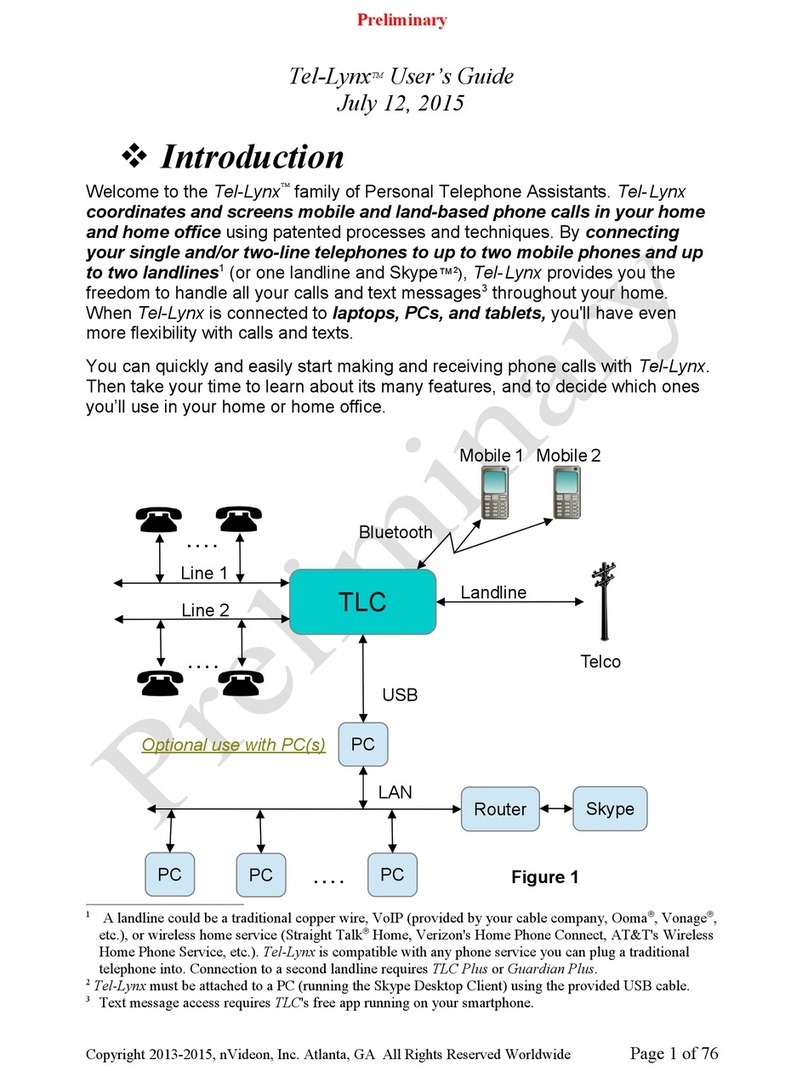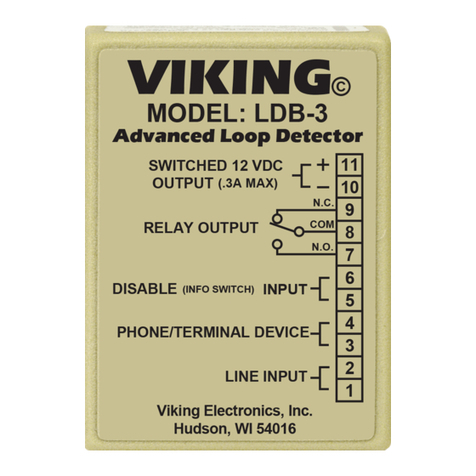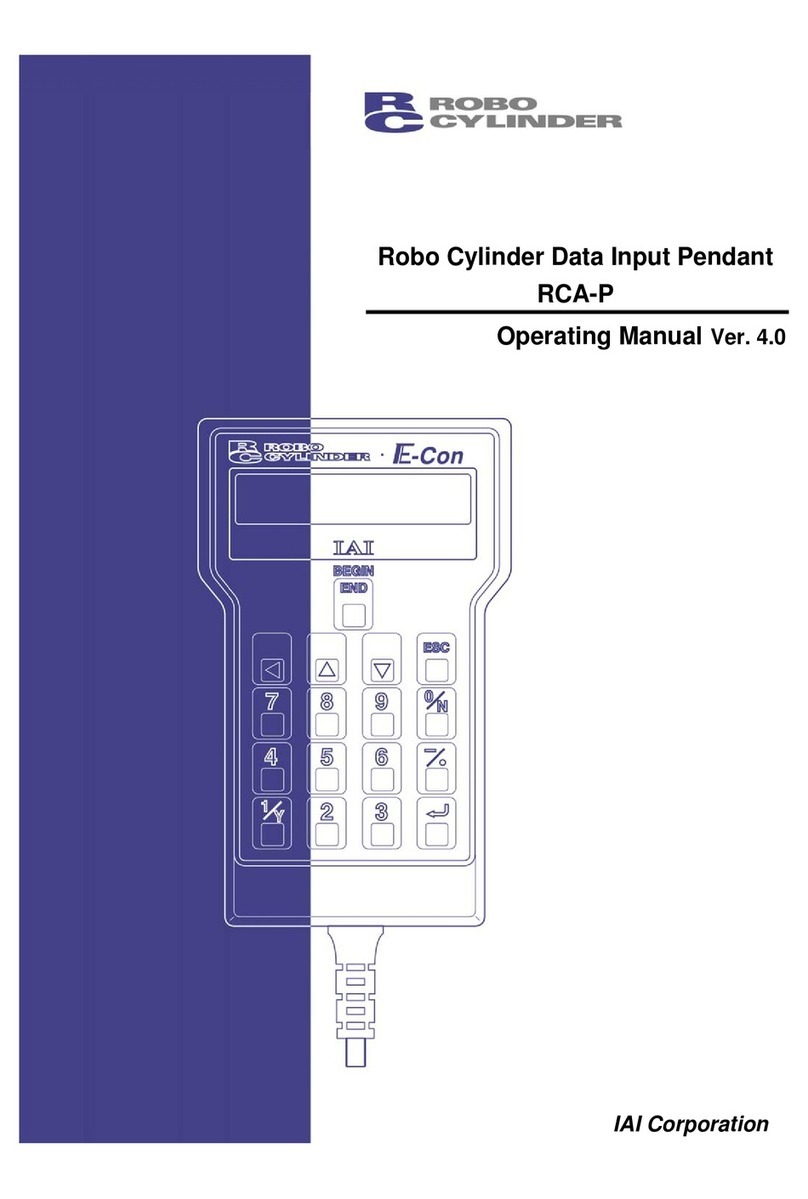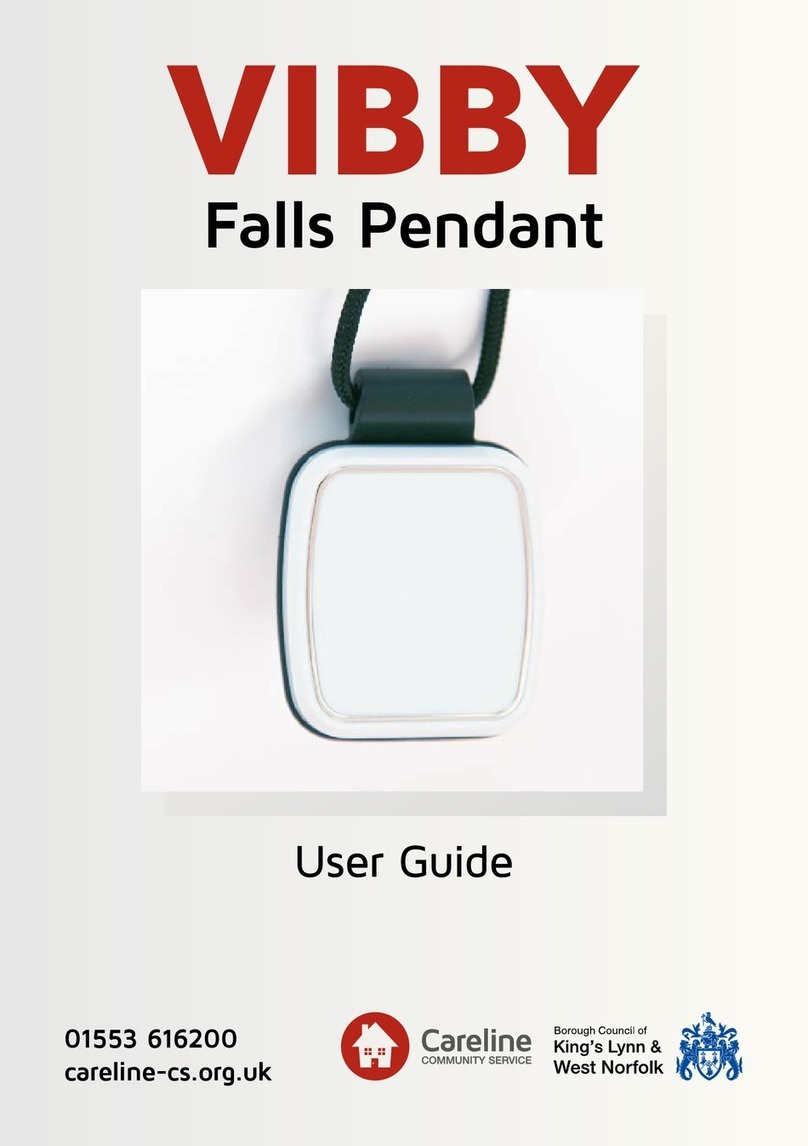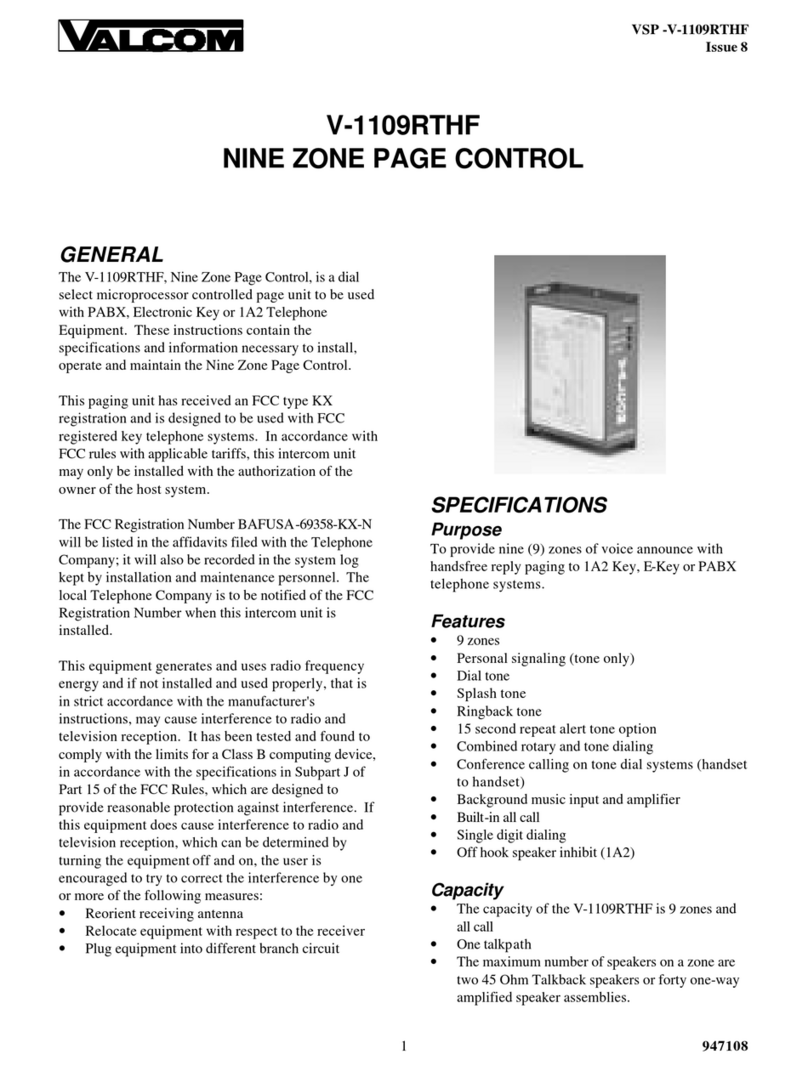Rocketronics ELS4 User manual

ELS4 PENDANT
This manual describes the commissioning and use of
the Pendant for the ELS 4.
Operating instructions
ENGLISH
Translation of the original
operating instructions

2
DESCRIPTION
This manual describes how to use the pendant, a hand-held control unit for the ELS4 control
systems.
The pendant allows the operation of essential functions away from the control, and the large
rotary encoder enables the precise positioning of the machine axes.
The pendant is connected to the ELS4 controller with a cable.
The key functions of the adapter are identical to the key functions of the control, they perform
the same functions.
The rotary encoder of the pendant, on the other hand, allows more than the rotary head on the
controller: It is activated by pressing XSTEP or ZSTEP, thus switching one of the two axes into
stepping mode. By turning the encoder, the selected axis is moved step by step by turning the
encoder. If you move in direction of the workpiece the step is executed directly, if you move
back the step is done to compensate the backlash of the axis, it moves more than you expect,
but this is correct. If you turn the encoder more than one step further, the axis will move more
than one step further. On the return trip the backlash is only compensated once, so it is very
easy to move back and forth.
Use the FN key on the pendant to switch the step size, from coarse to ne or vice versa, depen-
ding on the setting (see page 7).
In order to move the axis faster, e.g. to cover a longer distance, you crank the encoder. After
about one quick encoder rotation, the axis switches
to drive mode and drives as if you had pressed one of
the drive buttons on the controller. This works in both
directions, and in one direction the backlash is com-
pensated for.
Here too, the FN button switches the speed of travel.
If you stop the movement at the encoder, the axis
also stops. In this way, the encoder can be used to
move the Z or X axis step by step in small and large
steps and permanently at two speeds.
This behavior can be changed in the settings, more
about this later on page 6.

Erweiterungs-
Anschluss Erweiterungs-
Anschluss
3
CONNECTION
Connect the handwheel to the connector on the back of the ELS4 using a standard VGA cable,
as used for computer displays:
Notes:
• Do not apply external voltage to any of the connections!
• The key assignment is identical for ELS4 Basic and Pro, so you can easily connect the hand-
wheel to another controller.
• Maximum cable length to ELS4: Max. 5 meters with shielded cable
CLEANING
• If you use a damp cloth with soap cleaner for cleaning, please do not use any solvents as
these can attack the surface. The housing is protected against dust and splash water.
Pendant extension port
Pendant extension port

FUNCTIONS
RPM
SPINDLE
X0
XO
Z0
ZO
JOG X FORWARD
JOG Z RIGHT
START
ENCODERWHEEL
FN
X STEP
Z STEP
JOG Z LEFT
JOG X BACK
STOP
Note: The encoder wheel allows the axes to be moved step by step and the number of passes
to be selected before a cut. On the ELS4 Pro, it is also possible to set the spindle speed (see
right).
For safety reasons, it is not possible to change cycle parameters etc. with the encoder wheel.
This must be done directly with the rotary knob on the control! Otherwise vibrations could
cause unwanted changes which the user might not notice.
4

RPM
SPINDLE
X0
XO
Z0
ZO
JOG X FORWARD
JOG Z RIGHT
START
START Start of a cycle. Most cycles only start when the spindle is already
turning.
STOP Stops a running cycle.
Z0 Sets the current Z position to 0, zeroes the axis
X0 Sets the current X position to 0, zeroes the axis
Zo Disables the Z-axis motor (If the hardware allows it)
Xo Disables the X-axis motor (If the hardware allows it)
Z Step Switches the Z-axis into step mode where the axis can be moved step
by step with the encoder wheel. The FN key allows switching between
small and large step.
X Step Switches the X-axis into step mode where the axis can be moved step
by step with the encoder wheel. The FN key allows switching between
small and large step.
SPINDLE (M) Switches the spindle on or o, short pressure for counterclockwise
rotation, long pressure for clockwise rotation. When the spindle is
running, pressing again switches o. (ONLY ELS4 PRO)
RPM Allows the spindle speed to be set with the encoder wheel. (Only PRO)
FN Shift key. Toggles between small and large step in step mode. When
pressing the „JOG xxx“ travel keys, FN switches between fast and slow
travel.
ENCODERWHEEL Moves the axis in step mode (by pressing the XStep or ZStep key).
With fast rotation also continuously. Once a cycle has been started,
the desired number of passes can be selected even before the cut
begins.
Only with ELS4 PRO:
When RPM is pressed, the spindle speed can be changed. When the
cycle is running, the button allows the spindle speed to be adjusted
during the cut.
Control buttons:
JOG X FORWARD Moves the X-axis forward (away from the operator)
JOG X BACK Moves the X-axis to the rear (towards the operator)
JOG Z LEFT Moves the Z-axis to the left
JOG Z RIGHT Moves the Z-axis to the right
The FN key allows you to switch between fast and slow movement!
5
KEY FUNCTIONS
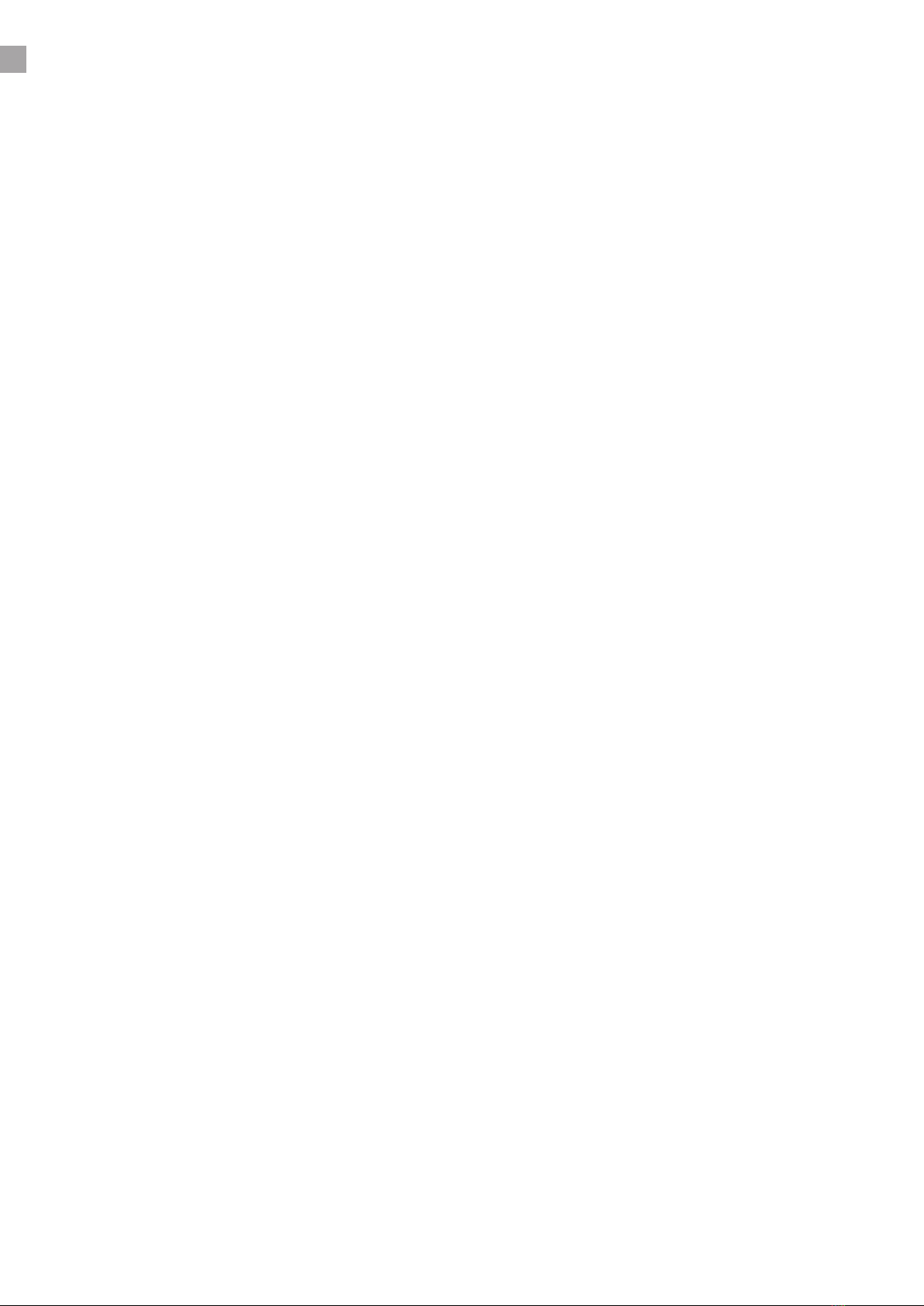
6
EINSTELLUNGEN
The pendant can be operated with all ELS4 Pro and Basic from software version 11. If the soft-
ware is older, an update must be installed rst!
The rotary encoder on the pendant allows the axes to be moved stepwise but also permanent-
ly, so there is a step mode and a move mode. The axis must rst be activated by pressing XSTEP
or ZSTEP. The selected axis then moves analog to the direction of rotation on the encoder. If
you crank quickly, the system switches seamlessly from stepping to moving mode.
The step size in step mode is set in the ELS settings, via SETUP DATA -> STEPS 1 and STEPS 2
The driving speeds in driving mode are set in the respective axle drives under SETUP Z/X-MO-
TOR -> F SLOW < > and F RAPID << >>.
In version 6 you will nd a new group EXPANSION in the settings, where there are 6 parameters
that determine the response of the encoder. They are preset to values that are well suited for
an encoder with 100 pulse revolutions as present in the pendant.
ON-THRESHOLD TIME (0,1-8,0 ms, 4,0 ms=Standard)
This is the time that must elapse between two successive pulses from the encoder for the ro-
tary motion to be classied as „slow“. Slow pulses lead to single steps of the axis. If the pulses
come faster, they are classied as „fast“. If the number is high, you have to crank slower to
switch to drive mode, if the number is low, you have to crank faster.
If the number of fast pulses received without interruption is higher than
ON-THRESHOLD COUNTER (1-500, 100=Standard)
the axis is switched to drive mode, it then drives permanently.
If the number is high, you need more fast impulses to switch to driving mode‘, so you have to
crank longer fast.
If you stop turning abruptly, the axis also stops after the
OFF-THRESHOLD TIME (1-350 ms, 100=Standard)
This is the time after which the axis is switched back from drive mode to step mode. 100 ms is
a good time, if you want faster reaction you can lower it.
To avoid leaving the driving mode again and again due to slight uctuations when the encoder
is turned quickly, which would result in a very jerky driving picture, there is a threshold setting,
the number of pulses in
OFF-THRESHOLD COUNTER (1-500, 20=Standard)
indicates how many slow pulses must be received in succession in order to leave the driving
mode. Higher values allow you to crank very unstable, lower values allow you to leave the driv-
ing mode quickly when cranking slower.
REPEAT-TIME (1-500 ms, 100 ms=Standard)
Concerns only rides away from material. If the encoder is turned slowly for a longer period of
time, several single steps are output one after the other. This parameter indicates the time that
must elapse after the last step to compensate for backlash.

7
STEP-MODE (0-3, 0=Standard)
In mode 0, when the FN key is released, a large step is made with one pulse, and a small step is
made with the FN key held down. Turning faster switches to the driving mode. With the switch
pressed a fast speed is made, with the switch released slow speed
Mode 1 is the other way round in terms of step size: without pressing the switch small steps are
output, with switch pressed large steps. The same is true for driving mode: If you don‘t press
the switch, you drive slowly. If you press the switch, you drive fast.
Mode 2 is like mode 0, except that the driving mode is deactivated, i.e. only step by step.
Mode 3 is like mode 1 without driving mode.
Mode Step size without
FN Switch
Increment with
FN Switch
Travel speed with-
out FN Switch
Travel speed
with FN Switch
0 big small quick slow
1 small big slow quick
2 big small locked locked
3 big big locked locked
Tips:
If the controller does not switch to drive mode even when the encoder is turned very quickly,
increase the „on threshold time“ step by step: For an encoder with 100 pulses/U, approx. 4ms
should t, for 200 pulses correspondingly 2 ms.
If it switches too fast in the driving mode, reduce this time or increase the „on threshold coun-
ter“. For the former, crank faster, for the latter, crank longer to switch to drive mode.
If, despite fast cranking, the driving mode is repeatedly left briey, increase the „o threshold
counter“.
If the drive mode lasts too long after an abrupt stop of the encoder rotation, reduce the
„o -threshold time“.
If you do not want to have a driving mode, select the mode numbers 2 or 3.
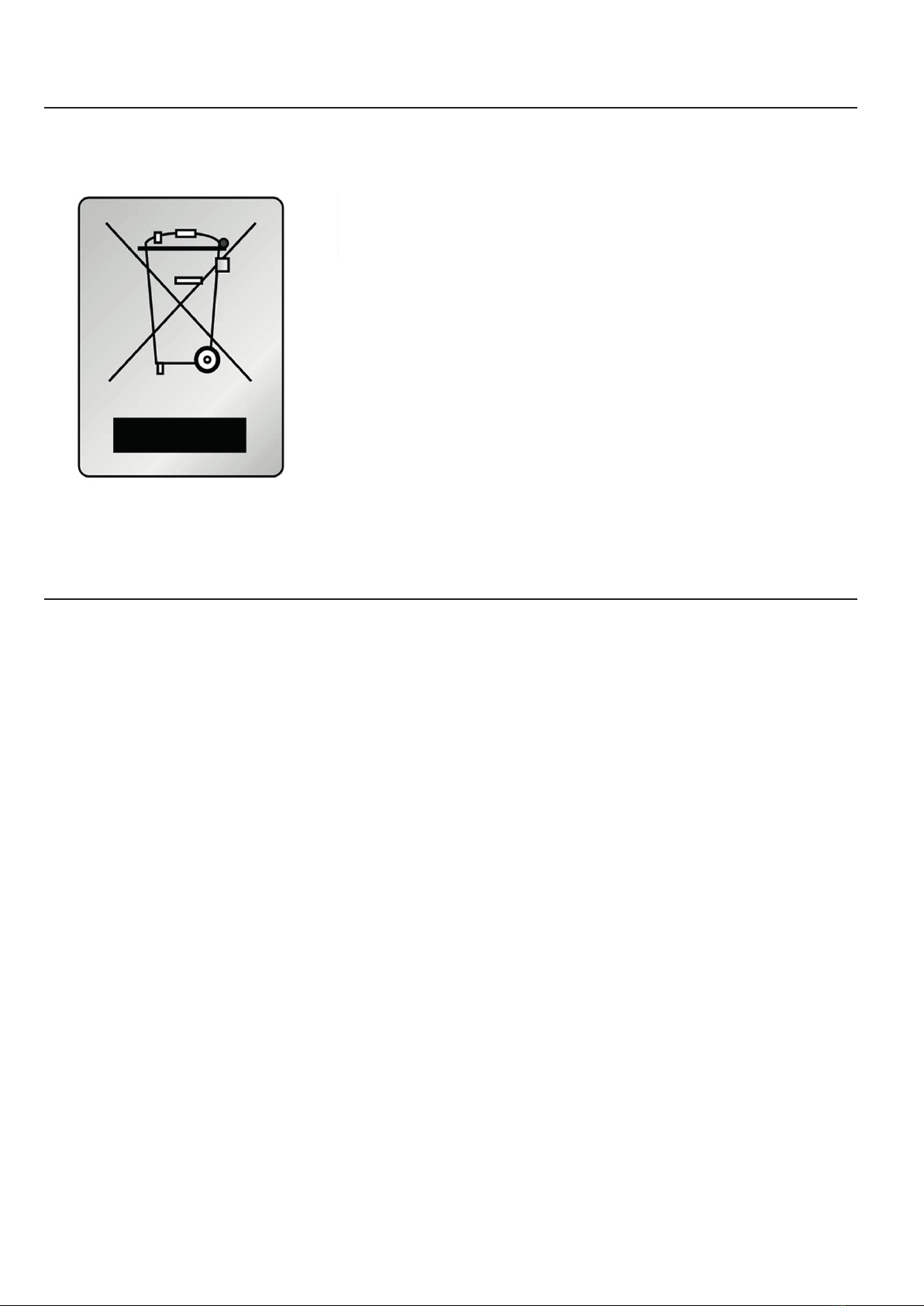
DISPOSAL
This device must not be disposed of with household waste!
CONTACT:
Manufacturer is
Rocketronics.de
Dipl.-Ing (FH) Louis Schreyer
Hugo-Grotius-Str. 18
27404 Zeven
GERMANY
Tel: 04281 50 79 78 2 Mo-Fr. 14-18 Uhr
Email: [email protected]
USt.-IdNr: DE813546414
WEEE-Reg. Nr. DE 35691149
8
Other manuals for ELS4
1
Table of contents