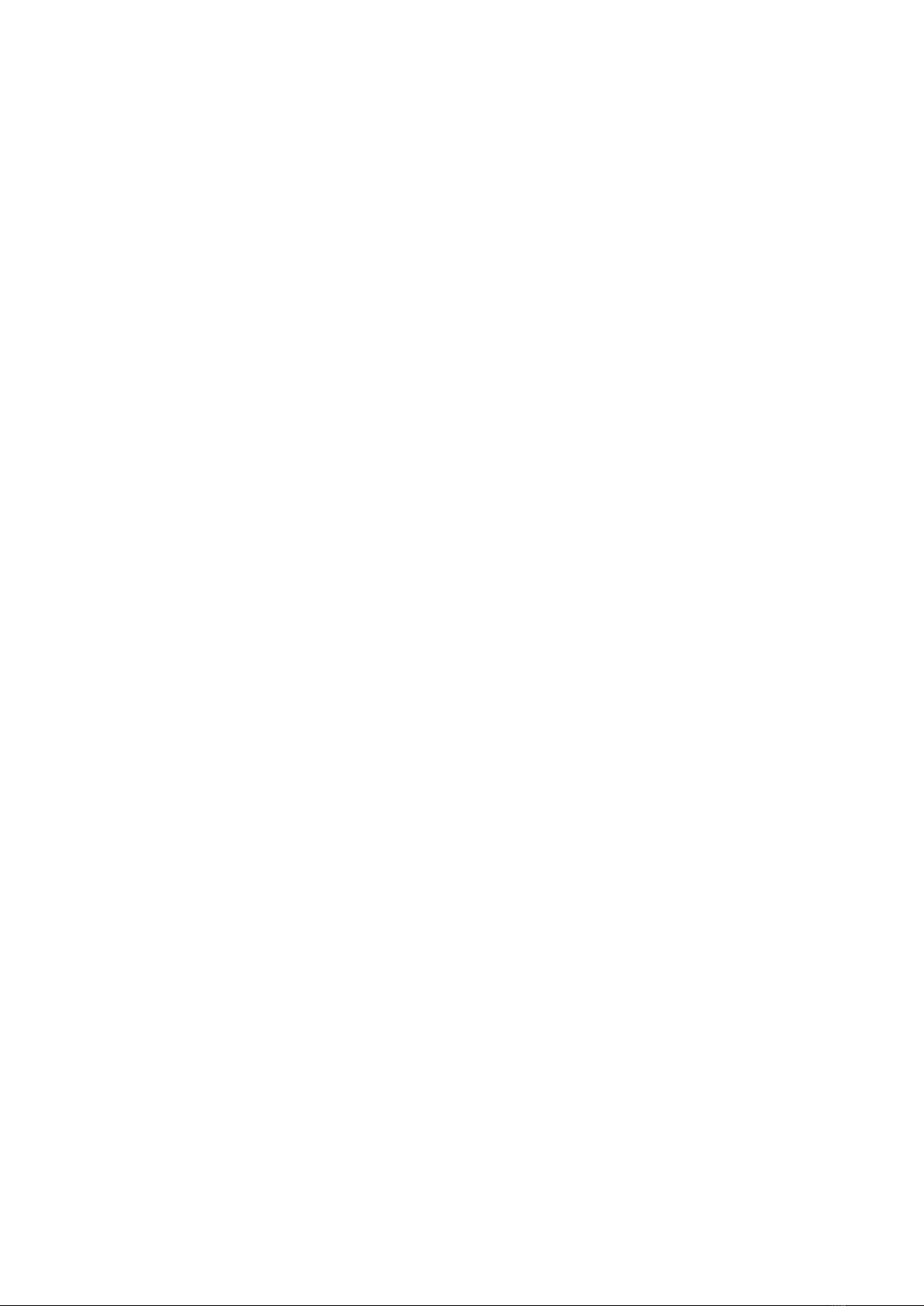
WAVEDREAM DAC
OWNER’S MANUAL
Table of Contents
About this document..............................................................................................................................................2
Package Contents ....................................................................................................................................................3
Safety Precautions ...................................................................................................................................................3
Functional Description ...........................................................................................................................................4
Powering UP..........................................................................................................................................................5
Using the menu....................................................................................................................................................6
Remote control function...................................................................................................................................8
Specification Sheet ..................................................................................................................................................9
USB Configuration ................................................................................................................................................ 11
USB Driver Installation Details (Windows) .............................................................................................. 11
ASIO Driver Installation Details (Windows)............................................................................................. 13
Firmware Update................................................................................................................................................... 15
ROCKNA AUDIO LIMITED WARRANTY......................................................................................................... 16