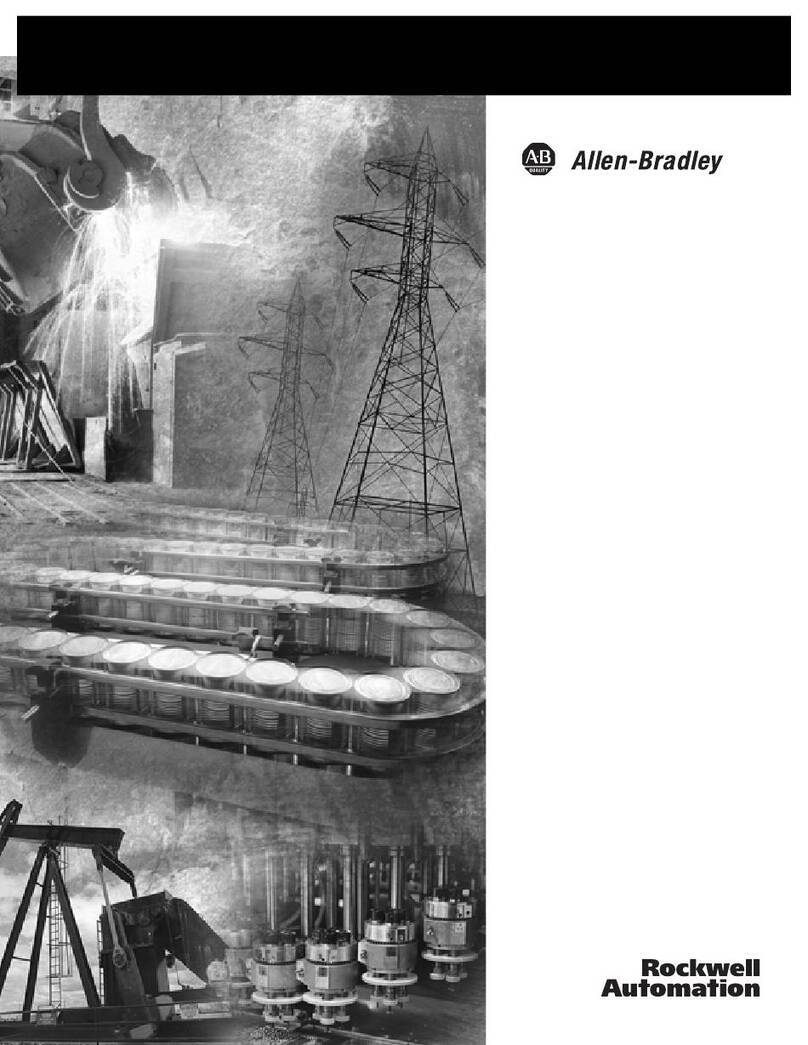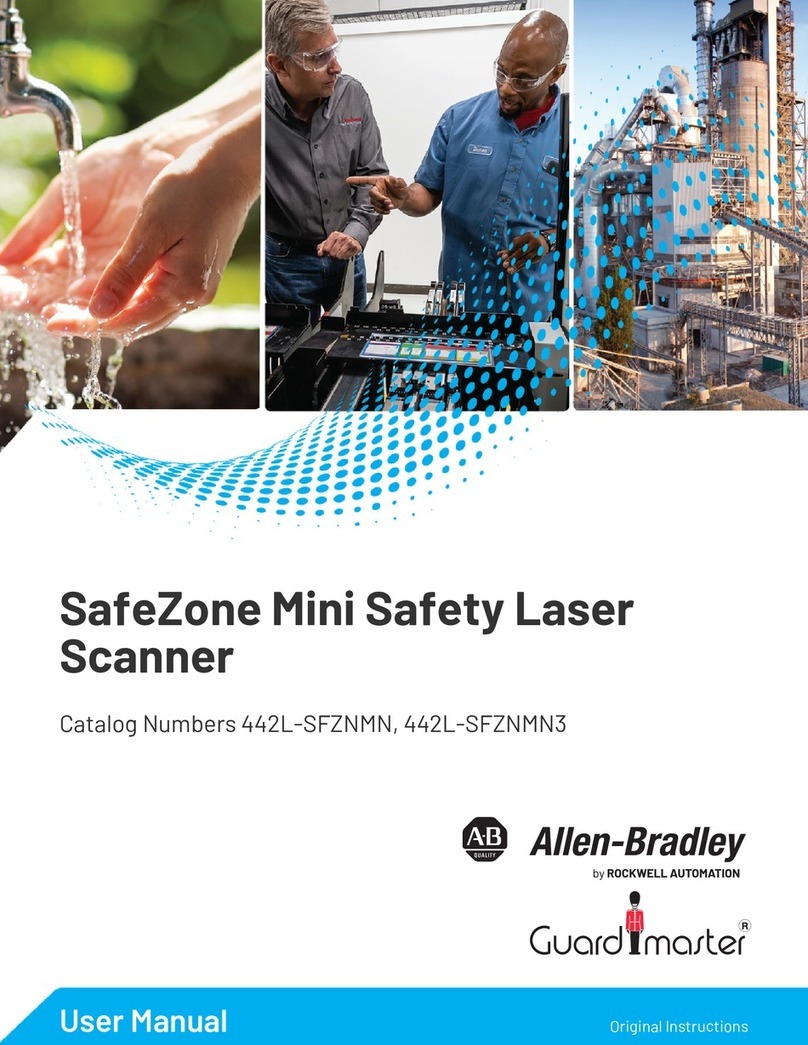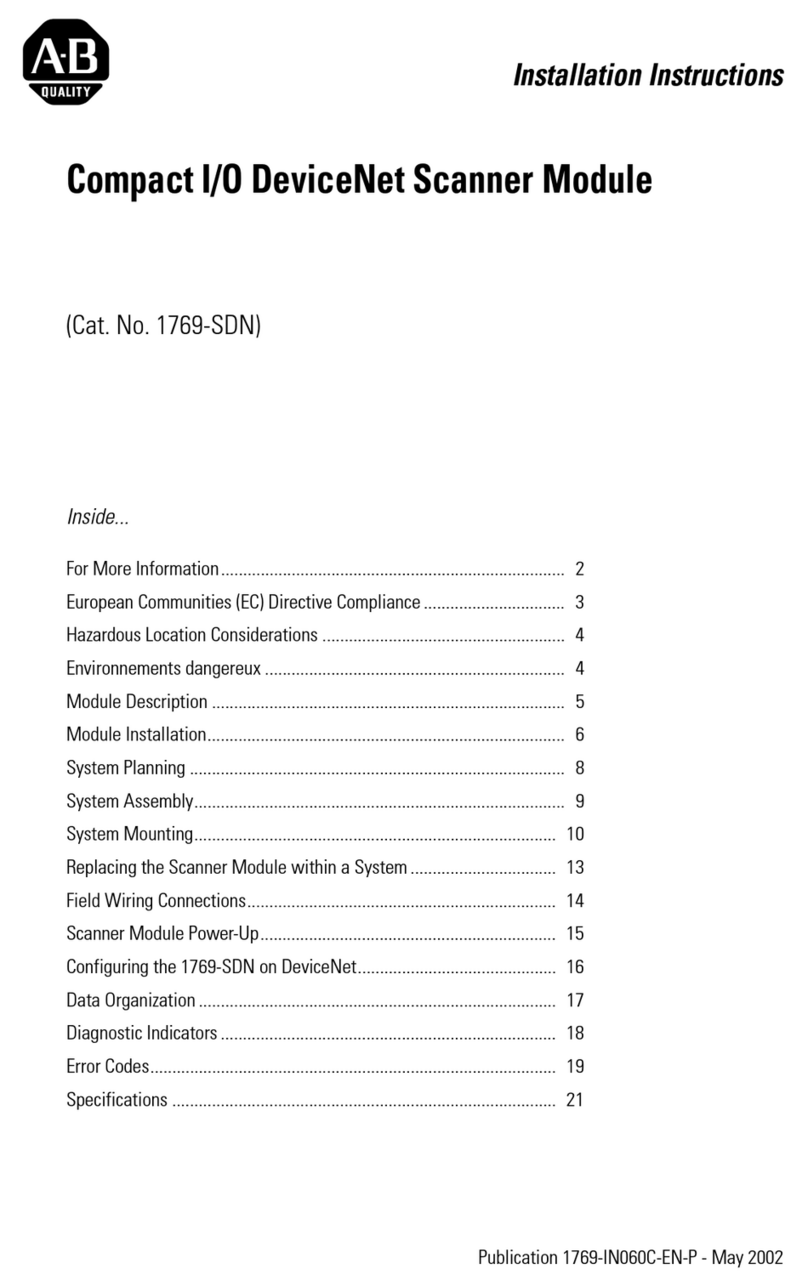2Rockwell Automation Publication 442L-IN006D-EN-P - November 2022
SafeZone 3 Safety Laser Scanner Mounting Installation Instructions
Direct Mounting
The safety laser scanner has four M5 threaded inserts on the back. If you can drill
through the mounting surface from the rear, you can mount the safety laser
scanner directly with these threaded holes.
• Use either the M5 threaded holes at the back (1) or the M5 threaded holes
at the side (2) for direct mounting.
• Use all four M5 threaded holes at the back or all four M5 threaded holes at
the side for direct mounting, so that the values given in the data sheet for
vibration and shock resistance are achieved.
• Maximum depth of thread engagement is 7.5 mm (0.29 in.).
• Torque to 4.5…5.0 N•m (39.8…44.2 lb•in).
Connection Overview
Pin Assignment
Voltage Supply (Pwr) — XD1
Figure 1 - M12 Convex, 4-pin, A-coded
EtherNet/IP Connection (E/IP) — XF1 and XF2
Figure 2 - M12 Concave, 4-pin, D-coded
Alternative FE Connection
Screw the connection of the alternate FE connection:
• Screw: M5 x 12
• Torque: 3.5…5 N•m
Suitable cable lugs:
• Forked cable lug or ring cable lug
• Width: ≤ 10 mm (0.4 in.)
• Hole diameter for screw: typically 5.2 mm (0.2 in.)
The functional earth must connect via one, and only one, of the available
FE connections:
• Pin on the M12 plug connector
• Thread on the M12 plug connector
• Alternative FE connection
The functional earth must connect in a low-inductance manner and with an
adequate cross-section while keeping the cable length as short as possible.
Functional earth and protection earth must be isolated.
Table 1 - Connection Cables
Description Cat. No.
Power Connection Cable
4-pin, straight M12 QD concave with flying leads, yellow PVC jacket,
22 AWG, 250V, 4 A 889D-F4AC-x (1)
(1) Replace the x with a 2 [2 m (6.56 ft)], 5 [5 m (16.4 ft)], or 10 [10 m (32.81 ft)] for standard cable lengths.
See rockwellautomation.com/en-us/products/hardware/allen-bradley/connection-devices/cables-
and-cordsets/dc-micro--m12-/dc-micro-cordsets-and-patchcords.html for additional information.
4-pin, right M12 QD concave with flying leads, yellow PVC jacket, 22
AWG, 250V, 4 A 889D-R4AC-x (1)
Ethernet Cabling
M12 to flying leads
1585 Ethernet cables, 4 conductors, M12, straight convex, standard,
flying leads, teal PUR, shielded, 100BASE-TX, 100 Mbit/s, high flex,
PUR, halogen-free, 10 million cycles
1585D-M4UB-x (2)
(2) Replace the x with a 2 [2 m (6.56 ft)], 5 [5 m (16.4 ft)], or 10 [10 m (32.81 ft)] for standard cable lengths.
See rockwellautomation.com/en-us/products/hardware/allen-bradley/connection-devices/network-
media/ethernet/1585-m12-and-variant-1.html for additional information.
M12 to M12
1585 Ethernet cables, 4 conductors, M12, straight convex, standard,
M12, teal PUR, shielded, 100BASE-TX, 100 Mbit/s, high flex, PUR,
halogen-free, 10 million cycles
1585D-M4UBDM-x (2)
M12 to M12
1585 Ethernet cables, 4 conductors, M12, straight convex, standard,
M12, right-angle convex, teal PUR, shielded, 100BASE-TX, 100 Mbit/s,
high flex, PUR, halogen-free, 10 million cycles
1585D-M4UBDW-x (2)
M12 to RJ45
1585 Ethernet cables, 4 conductors, M12, straight convex, standard,
RJ45, straight convex, teal PUR, shielded, 100BASE-TX, 100 Mbit/s,
high flex, PUR, halogen-free, 10 million cycles
1585D-M4UBJM-x (2)
Table 2 - Voltage Supply Pin Assignment
Pin Designation Function Wire Color (1)
(1) Applies to the recommended connection cables (see Table 1).
1 +24V DC Supply voltage +24V DC Brown
2 NC Not connected White
3 0V DC Supply voltage 0V DC Blue
4 FE Functional earth/shield Black
Table 3 - EtherNet/IP Pin Assignment
Pin Designation Function Wire Color (1)
(1) Applies to the recommended connection cables (see Table 1).
1 TX+ Send data + White/orange
2 RX+ Receive data + White/green
3 TX- Send data - Green
4RX- Receivedata- Orange
12
3 4