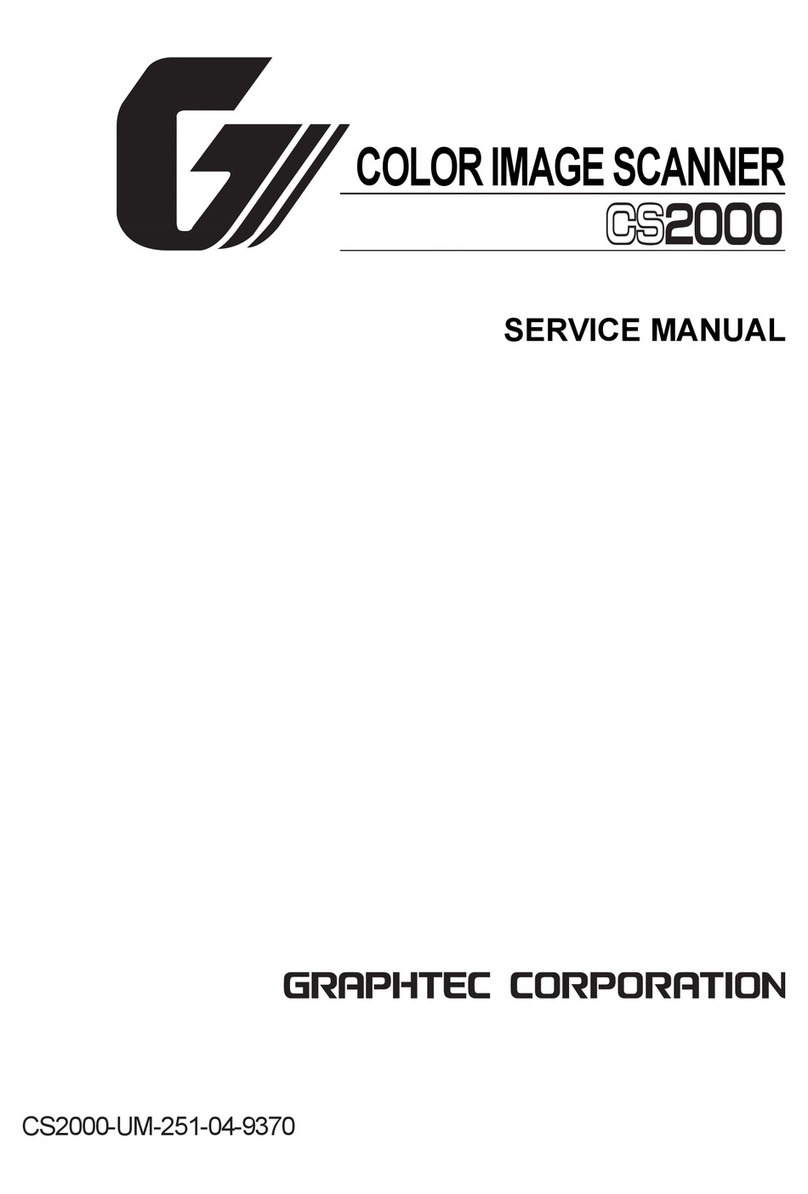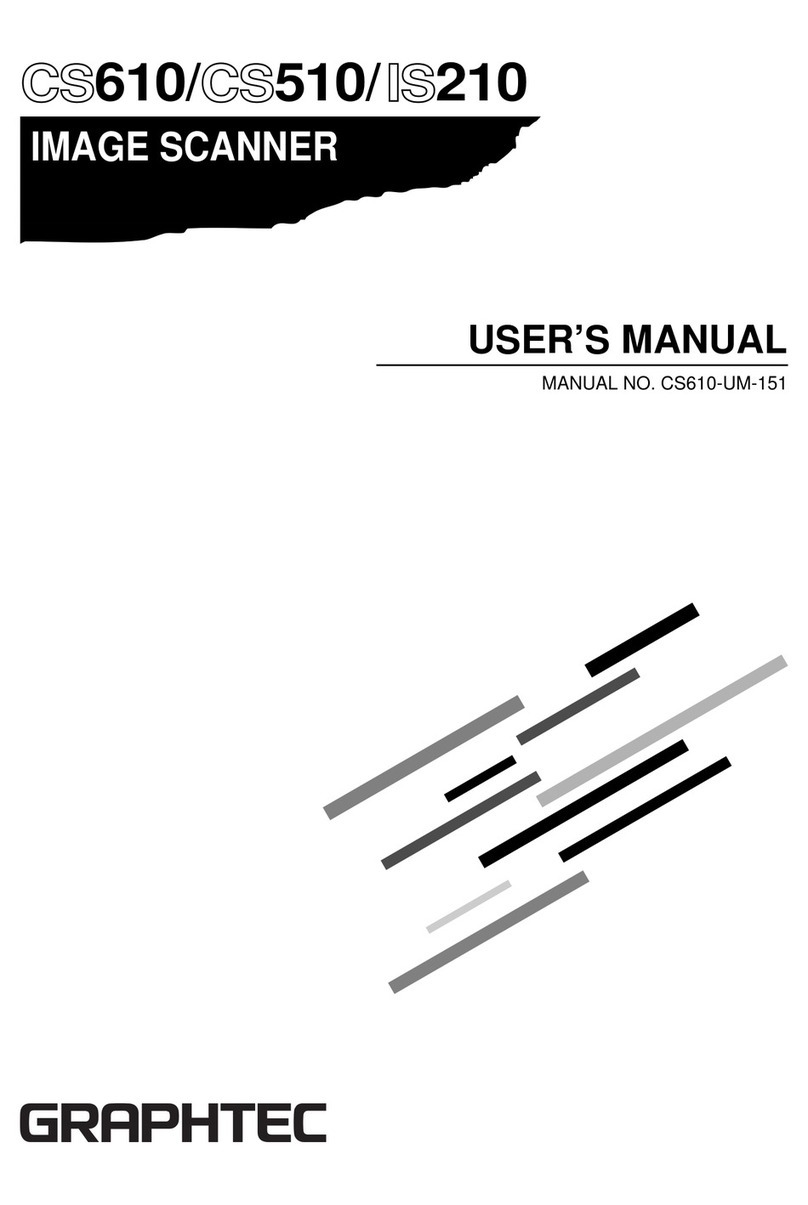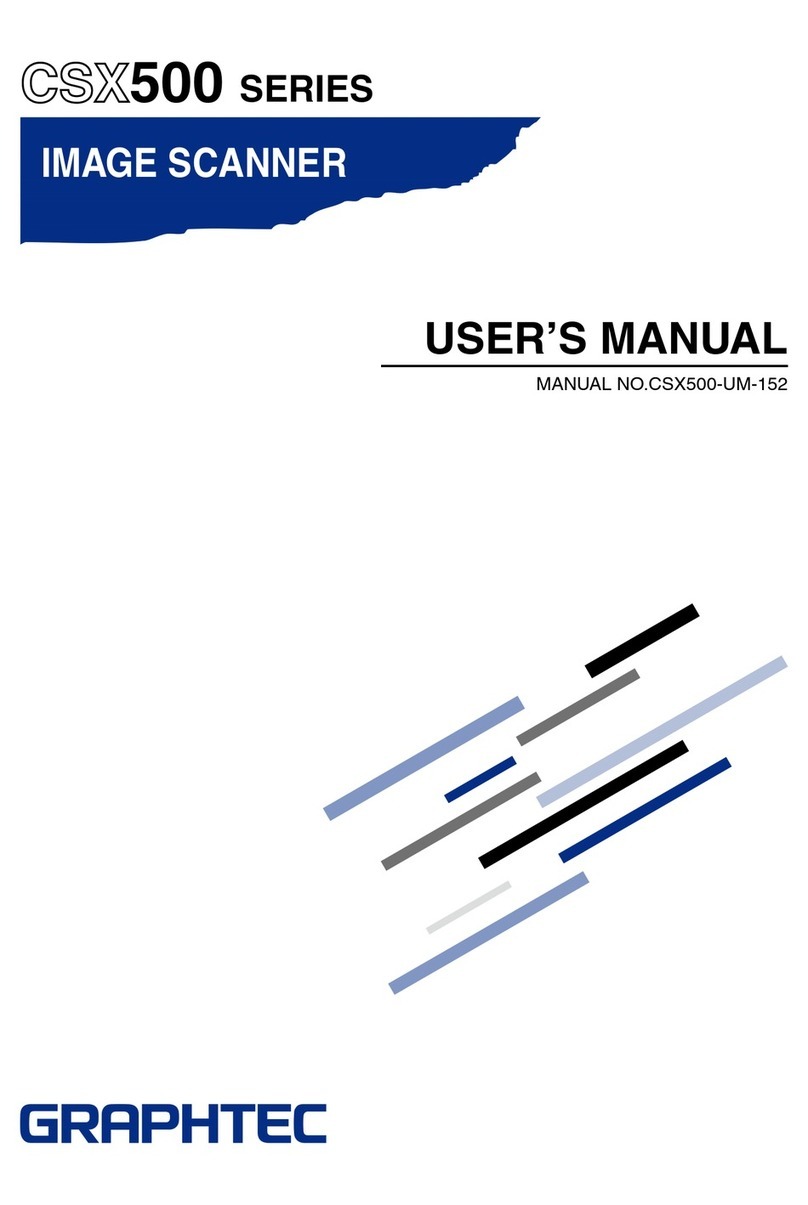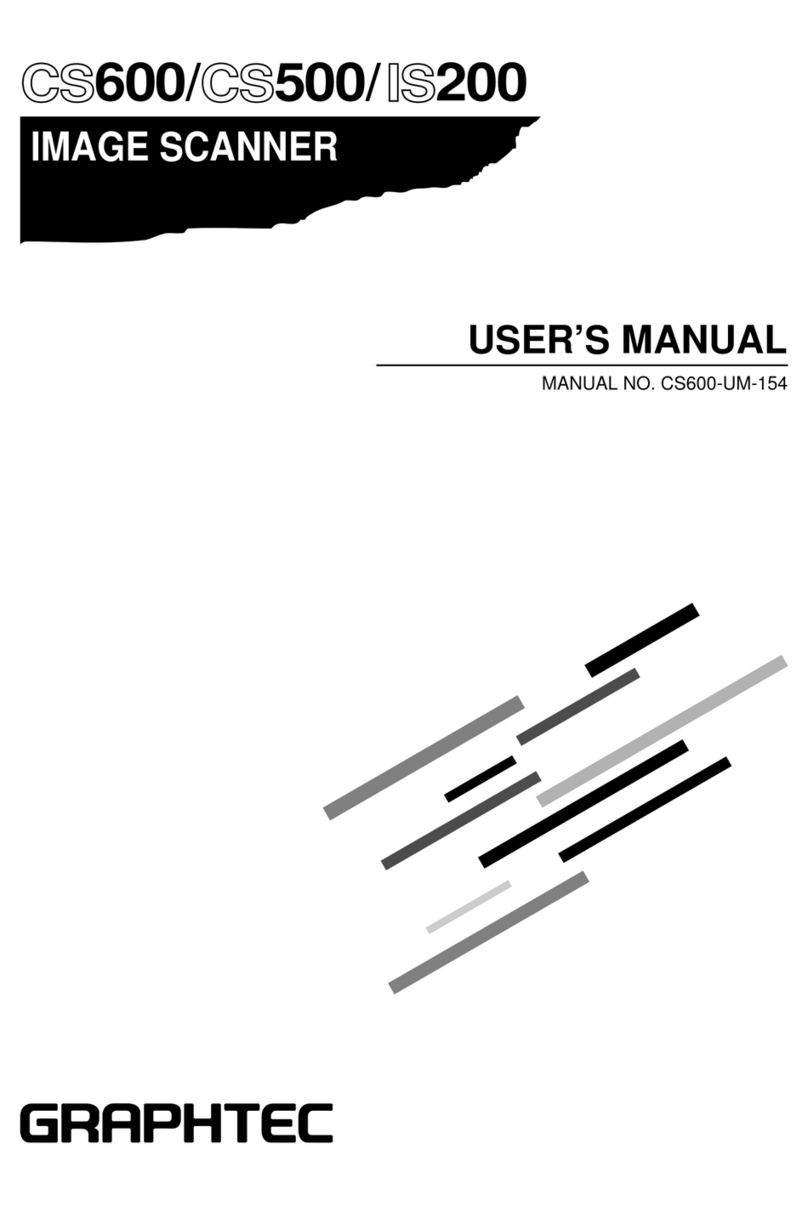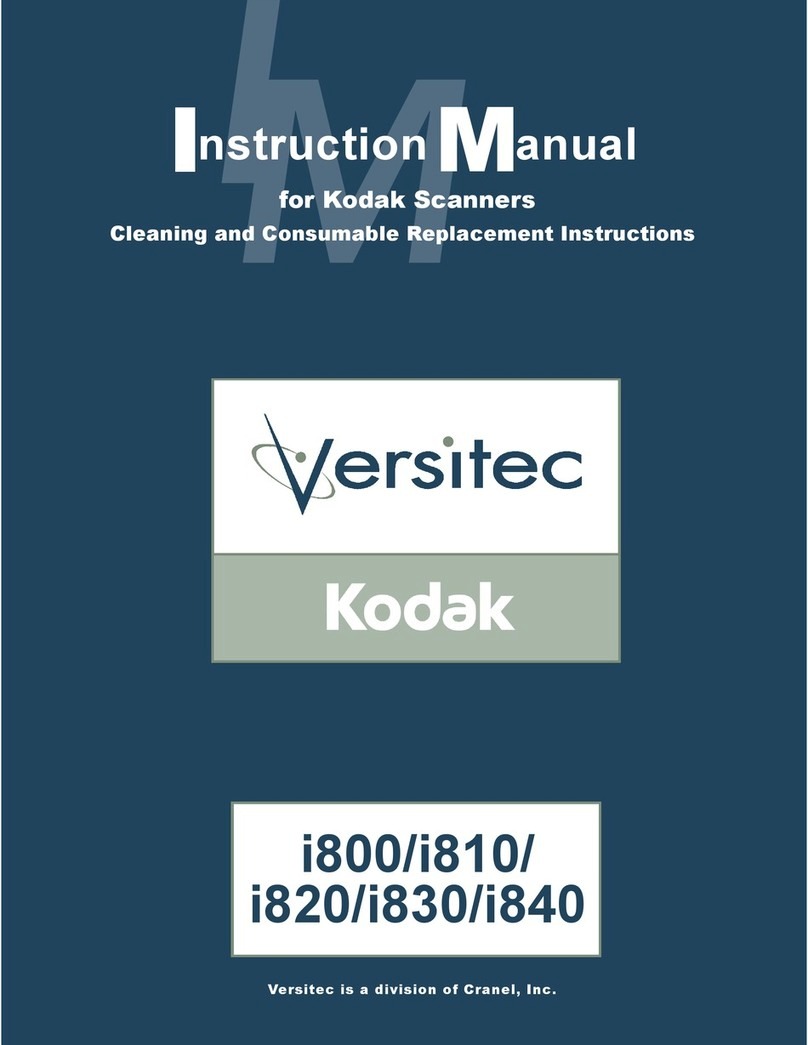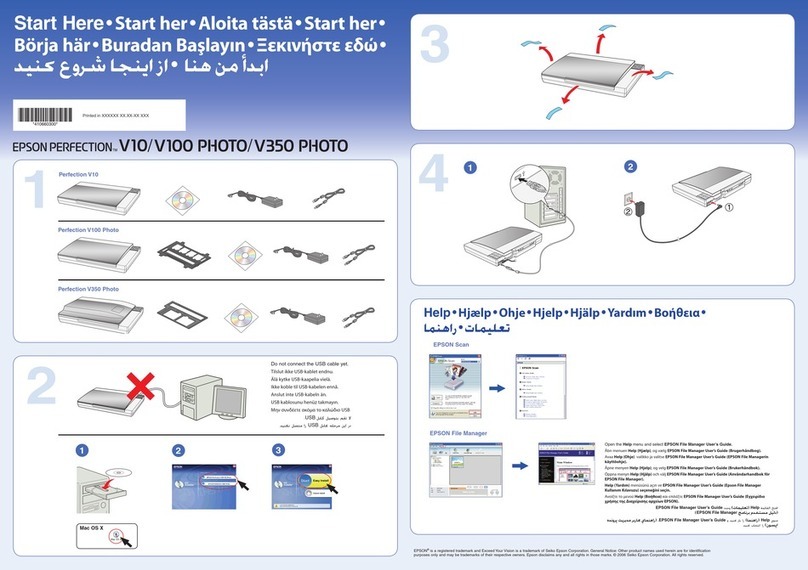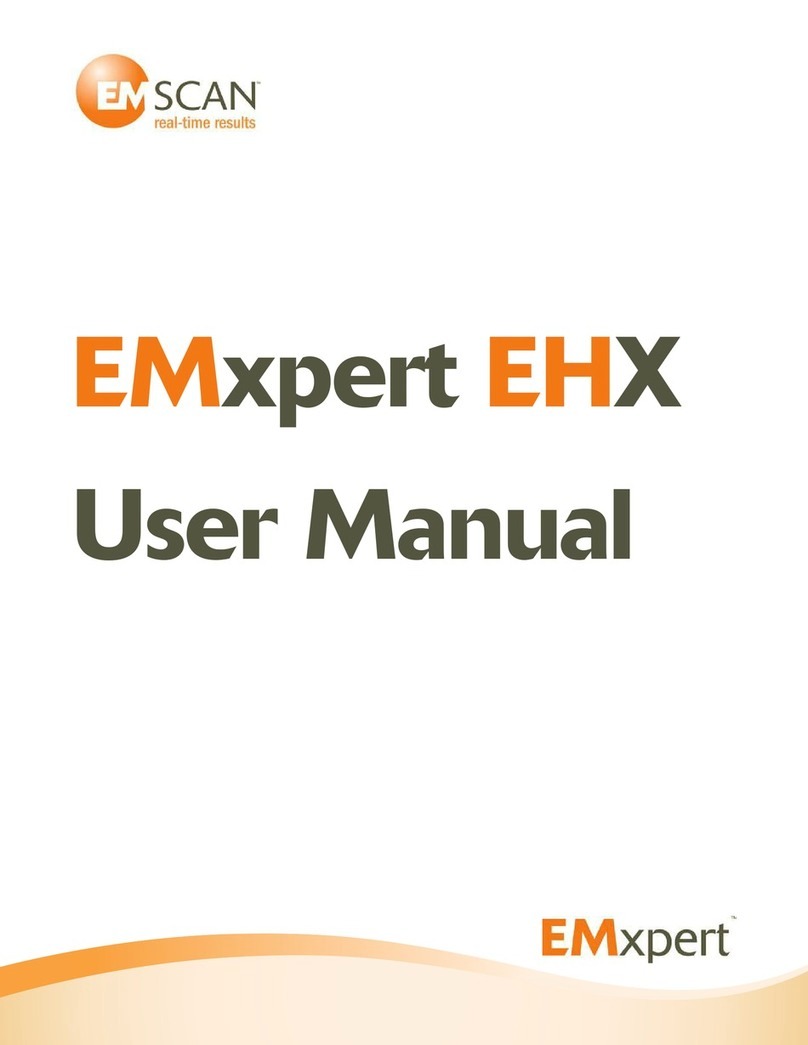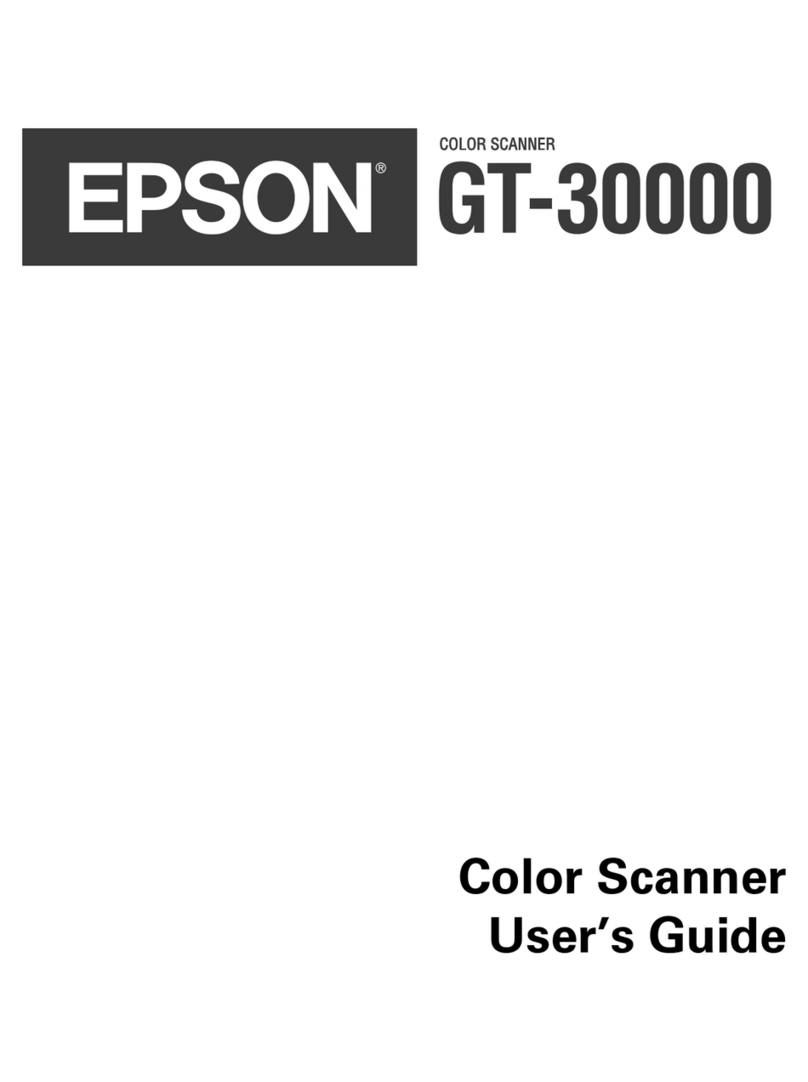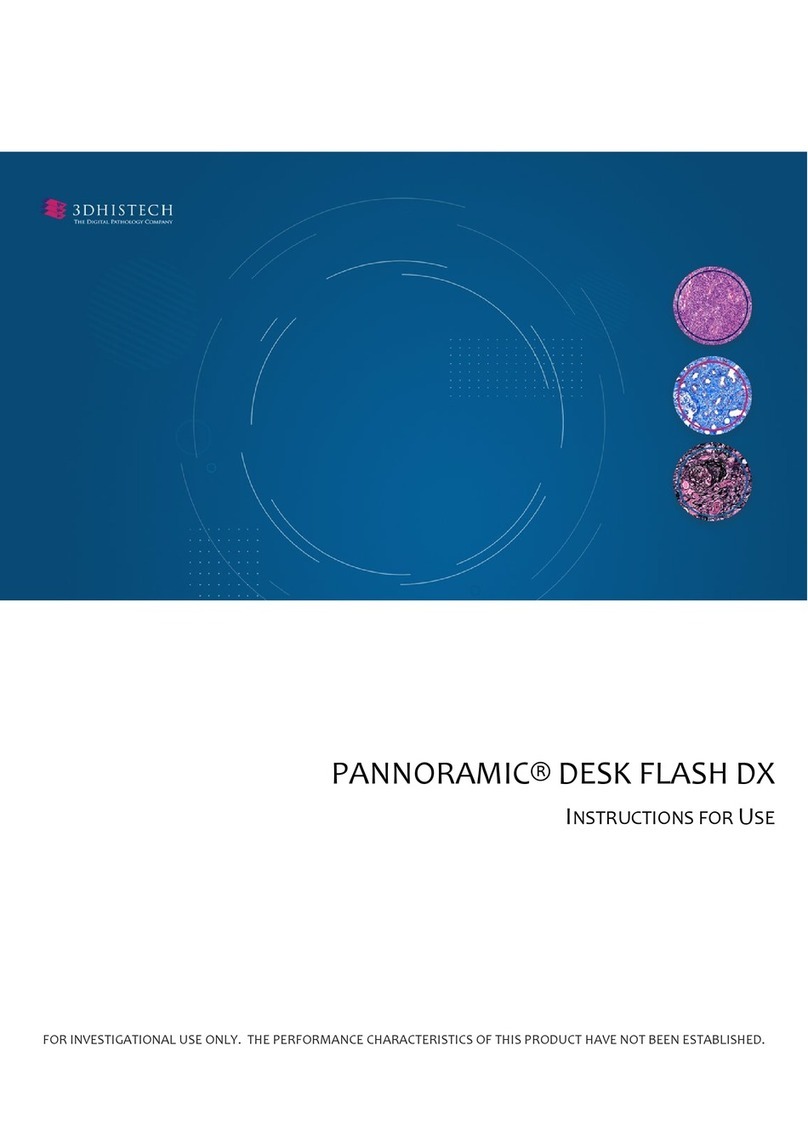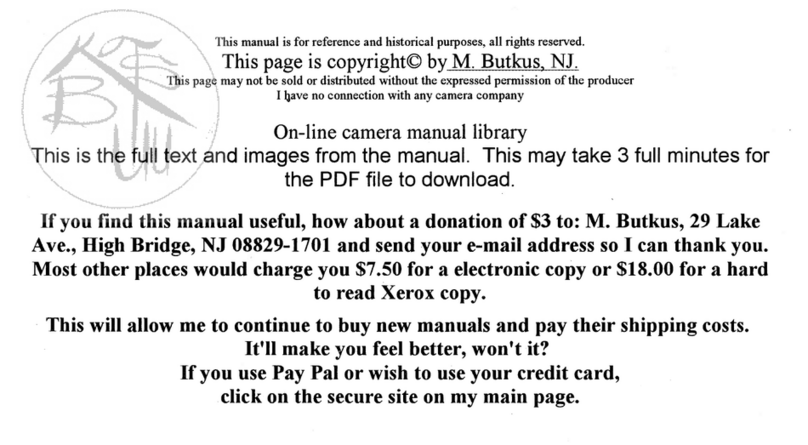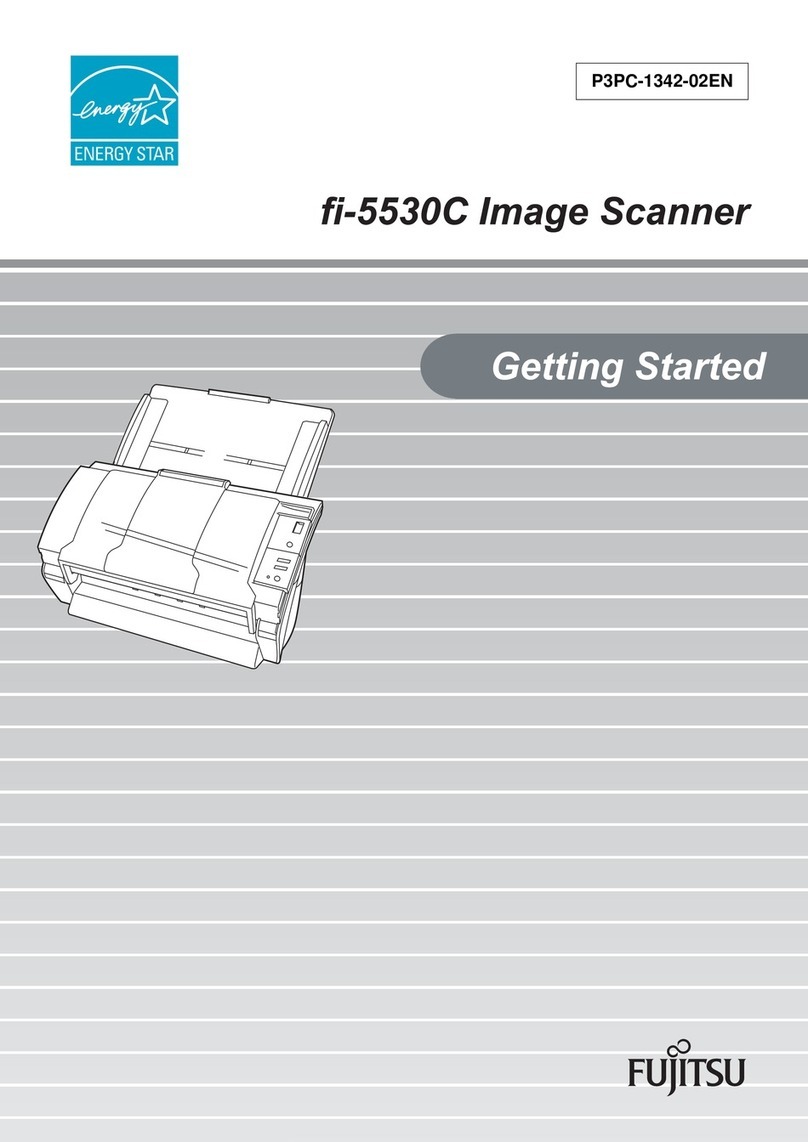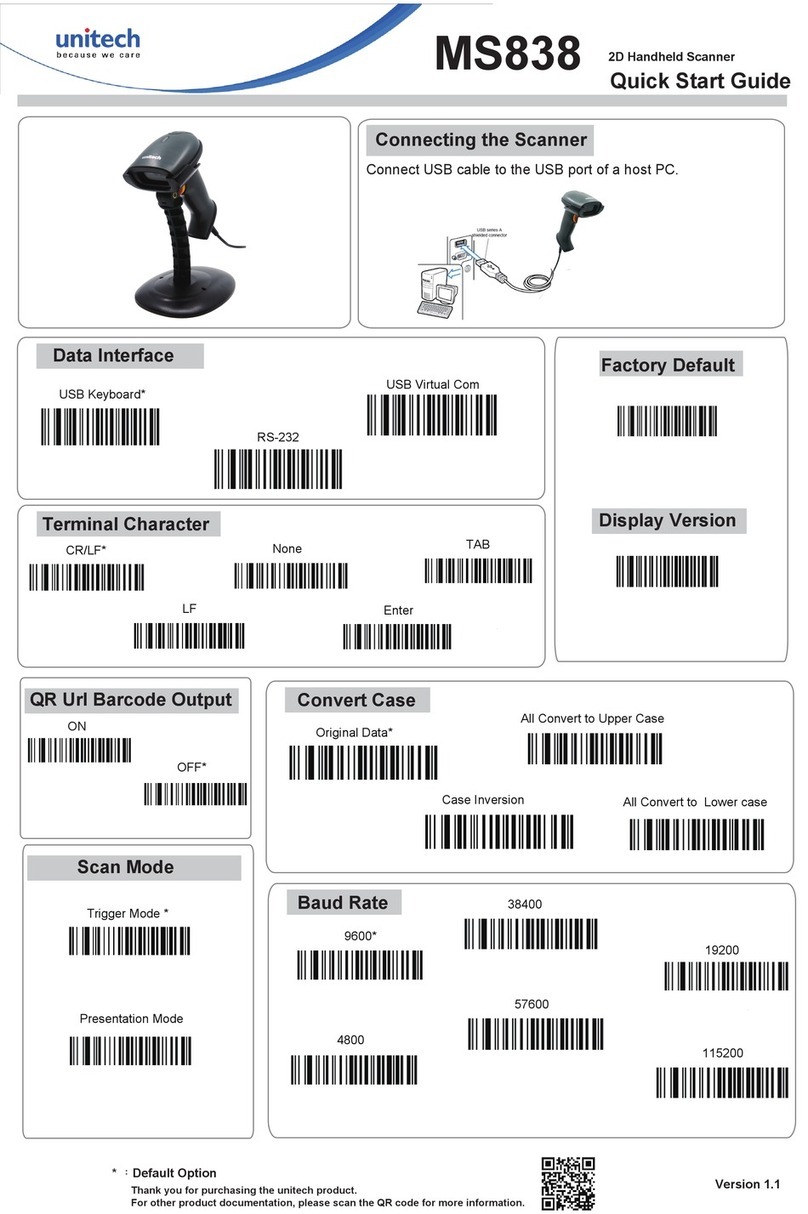GRAPHTEC CS500 User manual

IMAGE SCANNER
SERVICE MANUAL
CS500/IS200 SERIES
CS500/IS200-UM251-10-9370


CS500/IS200-UM-251-9370 i
HISTORY OF REVISIONS
No. Date issued Description of revision Page Edition
1 04.10.13 First Printing. All 01
2 04.11.11 Doucument number corrected. Section 12 & 13 02
3 04.11.11 Part number for the hold down roller corrected. 6-1,13-10 03
4 05.01.06 Firmware update procedure corrected. 9-8 04
5 05.01.14 Part item No.9 corrected. 13-8 05
6 05.03.09 Part number for stand corrected. 13-13,13-14 06
7 05.03.09 Figure for stand added. 13-13,13-14 06
8 05.06.15 Part number for the data controller board corrected. 6-1,13-2 07
9 06.08.22 Part number for the paper sensor corrected. 13-6 08
10 06.09.20 Part number for the ethernet board corrected. 13-2 09
11 06.09.20 Part number for the enhanced I/F board added. 13-2 09
12 07.07.09
The data control board was added for CS500-11-A & IS200-11-A.
6-1,13-2 10
13 07.07.09
The CIS control board was added for CS500-11-A & IS200-11-A.
6-1,13-8 10
14 07.07.09
The power board was added for CS500-11-A & IS200-11-A.
6-1,13-2 10
15 07.07.09 Part number for CIS sensor assembly corrected. 6-1,13-8 10
16 07.07.09 Wiring diagram added for CS500-11-A & IS200-11-A. 9-6 10

CS500/IS200-UM-251-9370 ii
CONTENTS
1. OVERVIEW ...................................................................................1-1
1.1 Features ................................................................................................. 1-1
1.2 Standard Specifications .......................................................................... 1-2
1.3 External View .......................................................................................... 1-5
2. PART NAMES AND FUNCTIONS .................................................... 2-1
2.1 Part Names and Functions ...................................................................... 2-1
3. PREPARING TO OPERATE THE SCANNER ......................................3-1
3.1 System Requirements ............................................................................. 3-1
3.2 Connecting the Scanner to a Power Supply ............................................. 3-2
3.3 Connecting the Scanner to a Computer ...................................................3-4
4. INSTALLING THE SOFTWARE ........................................................4-1
4.5 Installing the Scanning Master 21+ Application .......................................4-8
5. DAILY MAINTENANCE ..................................................................5-1
5.1 Opening and Closing the Top Cover ......................................................... 5-1
5.2 Cleaning the Document Hold-Down Unit .................................................. 5-2
5.3 Cleaning the Image Sensors .................................................................... 5-3
5.4 Cleaning the Paper Sensors ....................................................................5-4
5.5 Removing a Jammed Document .............................................................. 5-5
5.6 Calibration ..............................................................................................5-6
6. RECOMMENDED PARTS LIST ........................................................6-1
7. LIST OF JIGS AND TOOLS .............................................................7-1
7.1 Jigs ........................................................................................................ 7-1
7.2 Tools ...................................................................................................... 7-1
7.3 Other ...................................................................................................... 7-1
8.
DISASSEMBLING AND ADJUSTING THE MECHANICAL PARTS .................................. 8-1
8.1 Right Side Cover ..................................................................................... 8-1
8.2 Left Side Cover ....................................................................................... 8-1
8.3 Top Cover Assembly ............................................................................... 8-2
8.4 Front Guide Assembly ............................................................................. 8-2
8.5 Rear Cover ..............................................................................................8-3
8.6 Motor .....................................................................................................8-4
8.7 Drive Roller Pulley ..................................................................................8-5
8.8 Drive Rollers ...........................................................................................8-6
8.9 Drive Belt ...............................................................................................8-8
8.10 Top Cover Sensor ....................................................................................8-9
8.11 Front and Rear Paper Detection Sensors ............................................... 8-10
8.12 Control Panel Sheet Switch ................................................................... 8-11

CS500/IS200-UM-251-9370 iii
8.13 Contact Glass Assembly ....................................................................... 8-12
8.14 CIS (Charge Coupled Device Imaging Sensor) Assembly ........................ 8-13
8.15 CIS (Charge Coupled Device Imaging Sensor) Board ............................. 8-15
8.16 Pinch Roller Covers .............................................................................. 8-16
8.17 Document Hold-down Rollers ................................................................ 8-18
8.18 Pinch Roller Units ................................................................................. 8-19
8.19 IEEE 1394 Board (Onlry for the IEEE1394 model) ................................. 8-20
8.20 Data Controller Board ........................................................................... 8-21
8.21 Power Board ......................................................................................... 8-23
8.22 Switching Power Supply Board ..............................................................8-24
9. BOARDS AND ELECTRICAL COMPONENTS ....................................9-1
9.1 Wiring Diagrams ..................................................................................... 9-1
9.1.1 Wiring Diagrams (CS500-11,IS200-11) ............................................. 9-1
9.1.2 Wiring Diagrams (CS500-11-A,IS200-11-A) ....................................... 9-6
9.2 Replacing the Data Controller Board ....................................................... 9-7
1. Precautions for replacing the data controller board .............................. 9-7
2. Replacing the data controller board ..................................................... 9-7
9.3 Replacing the IEEE 1394 Board ..............................................................9-8
9.4 Downloading Firmware ...........................................................................9-9
1. Items required to download firmware ................................................... 9-9
2. Procedure ........................................................................................... 9-9
10. ADJUSTMENTS USING THE SOFTWARE .......................................10-1
10.1 Starting the Software ............................................................................ 10-1
10.2 Preparations before Making Adjustments .............................................. 10-3
10.3 Preparing a Test Chart ..........................................................................10-4
10.4 Making Adjustments ............................................................................. 10-5
Scanner Calibration ............................................................................... 10-5
1. Calibration (white correction) ............................................................. 10-5
2. Feed distance adjustment .................................................................. 10-7
3. Position adjustment ........................................................................... 10-9
4. Color correction (using a color correction sheet), CS500 only .......... 10-15
11. TROUBLESHOOTING ..................................................................11-1
12. OPTION .....................................................................................12-1
12.1 Optional Item ....................................................................................... 12-1
12.2 Consumables ........................................................................................ 12-1
13. PARTS LIST ...............................................................................13-1
13.1 Outer Casing ........................................................................................ 13-1
13.2 Main Frame .......................................................................................... 13-2
13.3 Front Guide ..........................................................................................13-4

CS500/IS200-UM-251-9370 iv
13.4 Drive Roller ..........................................................................................13-6
13.5 CIS Unit ................................................................................................13-8
13.6 Top Cover ........................................................................................... 13-10
13.7 Cables ................................................................................................ 13-12
13.8 Other Parts ........................................................................................ 13-13

CS500/IS200-UM-251-9370 1-1
1. OVERVIEW
1. OVERVIEW
1.1 Features
• 600-dpi optical resolution for high-precision image scanning
Scanning with an optical resolution of 600 dpi allows even complex and difficult-to-scan documents,
such as CAD drawings, electronic files, and mapping data to be scanned rapidly and with high precision.
Scanning Master 21+ (scanner software included as a standard accessory) can be used to adjust the
resolution (50 dpi to 800 dpi [50 dpi to 4,800 dpi for the PRO Models] in 1-dpi increments) to suit the
scanned document.
• Compatible document widths range from 210 mm to 1066 mm
Compatible with document sizes from ISO A4 up to ANSI E
• Capable of color and grayscale scanning
The CS500 Series scanners are capable of scanning in color (24-bit color, 8-bit color) or grayscale (256
shades).
The IS200 Series scanners are capable of scanning in grayscale (256 shades).
• Capable of reading long-axis data
Scanning of long-axis images is supported.
• Compact and lightweight design
A compact design was achieved by using a document travel system that employs contact image sensors
in the sensor unit (five rows arranged in a zigzag pattern).
• Image-processing functions
Use of the scanning software provided lets you set image-processing functions for the scanning of a
document.
• Interface
USB 2.0, IEEE 1394: CS500-11/11PRO, IS200-11/11PRO
USB 2.0, Ethernet: CS500-11eN/11eN-PRO, IS200-11eN/11eN-PRO

CS500/IS200-UM-251-9370 1-2
1. OVERVIEW
1.2 Standard Specifications
Item CS500-11/CS500-11eN/CS500-11PRO/CS500-11eN-PRO
Document size ANSI E to ISO A4
Maximum width: 1092 mm; minimum width: 210 mm
Effective scanning area Width : 1066 mm (centered)
Length : 16 m*1
Guaranteed scanning
precision range*3
841 mm x 1189 mm
Document thickness 1.5 mm or less (including the carrier sheet)
Optical resolution 600 dpi
Interpolated resolution CS500-11, CS500-11eN : 50 to 800 dpi, in 1-dpi increments
CS500-11PRO, CS500-11eN-PRO : 50 to 4800 dpi, in 1-dpi increments
Main scanning system Contact image sensor system (Five A4 sensors in a zigzag pattern)
Sub scanning system Document travel (sheet through) system
Scanning speed*2 High-speed scan (PRO only) Normal scan
• Monochrome : 8s • Monochrome : 8s
• Grayscale : 16s • Grayscale : 22s
• 8-bit Color : 32s • 8-bit Color : 45s
• 24-bit Color : 29s • 2-4bit Color : 41s
Scanning precision*3 ±0.1%, ±5 pixels
Gradation Monochrome : Bilevel, intermediate tones (dithering, error diffusion)
Grayscale : 256 shades
Color : 8-bit, 24-bit
Threshold value Digital signal processor enables automatic setting of the threshold value
(monochrome scans only)
Color space sRGB compatible
Sensor
Total number of pixels
25,200 pixels
Output Color: 42 bits/pixel, Grayscale: 14 bits/pixel
Light source LED (RGB)
Interface*3 CS500-11, CS500-11PRO : USB 2.0, IEEE 1394
CS500-11eN, CS500-11eN-PRO : USB 2.0, 10BASE-T/100BASE-TX
Output Image data
Rated power supply 100 to 120/200 to 230 VAC ±10%, 50/60 Hz
Operating environment Temperature: 10˚C to 35˚C
Humidity: 35% to 80% RH (no condensation)
Power consumption 135 VA or less (60 W or less)
External dimensions
(approx.)
1205 X 947 X 610 mm (WXHXD) (including stand)
Weight Approx. 40 kg (including stand)
*1 Documents up to approximately 16 m in length (driver software limitation) can be scanned. However, the actual
document length that can be scanned is limited by the available memory (hard disk or other data storage device)
of the computer to which the scanner is connected, and also by the grade of the medium being scanned.
*2 Excluding data-transfer time
The following system was used to measure the scanning speeds.
CPU: Pentium 3.2 GHz or better; Memory: 1 GB or more; Interface: USB 2.0
The scanning speeds may be slower depending on the PC system used.

CS500/IS200-UM-251-9370 1-3
1. OVERVIEW
*3 Notes on scanning precision
Scanning precision may vary slightly depending on the grade and thickness of the medium being scanned, and on
the operating conditions. The precision figures above were measured under the operating conditions described
below.
• Test chart used : Mylar sheet #200
• Guaranteed precision conditions : Temperature 20 ±3°C; humidity: 60% ±10% RH
*4 The USB 2.0 interface cannot be used at the same time as the IEEE 1394 or the Ethernet interface.

CS500/IS200-UM-251-9370 1-4
1. OVERVIEW
Item IS200-11/IS200-11eN/IS200-11PRO/IS200-11eN-PRO
Document size ANSI E to ISO A4
Maximum width: 1092 mm; minimum width: 210 mm
Effective scanning area Width : 1066 mm (centered)
Length : 16 m*1
Guaranteed scanning
precision range*3
841 mm x 1189 mm
Document thickness 1.5 mm or less (including the carrier sheet)
Optical resolution 600 dpi
Interpolated resolution IS200-11, IS200-11eN : 50 to 800 dpi, in 1-dpi increments
IS200-11PRO, IS200-11eN-PRO : 50 to 4800 dpi, in 1-dpi increments
Main scanning system Contact image sensor system (Five A4 sensors in a zigzag pattern)
Sub scanning system Document travel (sheet through) system
Scanning speed*2 High-speed scan (PRO only) Normal scan
• Monochrome : 8s • Monochrome : 8s
• Grayscale : 16s • Grayscale : 22s
Scanning precision*3 ±0.1%, ±5 pixels
Gradation Monochrome : Bilevel, intermediate tones (dithering, error diffusion)
Grayscale : 256 shades
Threshold value Digital signal processor enables automatic setting of the threshold value
(monochrome scans only)
Sensor
Total number of pixels
25,200 pixels
Output Grayscale: 14 bits/pixel
Light source LED
Interface*3 IS200-11, IS200-11PRO : USB 2.0, IEEE 1394
IS200-11eN, IS200-11eN-PRO : USB 2.0, 10BASE-T/100BASE-TX
Output Image data
Rated power supply 100 to 120/200 to 230 VAC ±10%, 50/60 Hz
Operating environment Temperature: 10˚C to 35˚C
Humidity: 35% to 80% RH (no condensation)
Power consumption 135 VA or less (60 W or less)
External dimensions
(approx.)
1205 X 950 X 580 mm (WXHXD) (including stand)
Weight Approx. 40 kg (including stand)
*1 Documents up to approximately 16 m in length (driver software limitation) can be scanned. However, the actual
document length that can be scanned is limited by the available memory (hard disk or other data storage device)
of the computer to which the scanner is connected, and also by the grade of the medium being scanned.
*2 Excluding data-transfer time
The following system was used to measure the scanning speeds.
CPU: Pentium 3.2 GHz or better; Memory: 1 GB or more; Interface: USB 2.0
The scanning speeds may be slower depending on the PC system used.
*3 Notes on scanning precision
Scanning precision may vary slightly depending on the grade and thickness of the medium being scanned, and on
the operating conditions. The precision figures above were measured under the operating conditions described
below.
• Test chart used : Mylar sheet #200
• Guaranteed precision conditions : Temperature 20 ±3°C; humidity: 60% ±10% RH
*4 The USB 2.0 interface cannot be used at the same time as the IEEE 1394 or the Ethernet interface.

CS500/IS200-UM-251-9370 1-5
1. OVERVIEW
1.3 External View
External Dimensions
947
1205 610
CS500
950
1205 580
IS200
Unit : mm
Dimensional precision error : ±5 mm


CS500/IS200-UM-251-9370 2-1
2. PART NAMES AND FUNCTIONS
2. PART NAMES AND FUNCTIONS
2.1 Part Names and Functions
Front View
Stand Basket
Top cover
Paper sensor
Cover sensor
Control panel
Caster
Lock
Release
CS500
Document guides
Document guides
Stand
Basket
Caster
Top cover
Paper sensor
Cover sensor
Control panel
Lock
Release
Release
Release
IS200
Top cover
Open the top cover to clean the document hold-down unit and transparent contact plates.
Paper sensors
These sense whether a document is present in the scanner.
Cover sensor
This senses whether the top cover is open or closed, and interrupts scanner operation if the top cover is
opened during operation.
Document guides
Use these guides to determine the position of a document when you load the document.
Control panel
Use the keys to operate the scanner and the LEDs to monitor the operating status.
Stand
The stand unit is assembled for mounting of the scanner unit.
Basket
Receives the document that has been scanned.
Casters
Release the lock on the casters to allow the unit to be moved.
Do not touch the cover sensors or paper sensors.

CS500/IS200-UM-251-9370 2-2
2. PART NAMES AND FUNCTIONS
Rear View
AC line inlet
Power switch
IEEE 1394
connector
USB
connector
Ethernet
connector
USB
connector
CS500-11 CS500-11PRO
IS200-11 IS200-11PRO
CS500-11eN CS500-11eN-PRO
IS200-11eN IS200-11eN-PRO
CS500-11eN-A CS500-11eN-A
IS200-11eN-A IS200-11eN-PRO-A
The above illustration is of the CS500 model.
Ethernet
connector
USB
connector
Interface
selection switch
Power switch
Controls the on/off status of the power supply to the scanner.
AC line inlet
Connect the power cord’s female plug here.
USB connector
Used to connect the USB interface cable.
IEEE 1394 connector
Used to connect the IEEE 1394 interface cable.
Ethernet connector*
Used to connect the Ethernet cable.
*Please do not connect with an Ethernet connector other than an Ethernet cable.
Interface selection switch
Used to switch between USB and Ethernet (LAN) connection.
This switch is set to USB connection at the time of shipment.
Make sure that the scanner’s power supply is turned off before using the interface selection switch to select an
interface.
The USB 2.0 interface cannot be used at the same time as the IEEE 1394 or the Ethernet interface. Do not connect
both the USB and IEEE 1394 or Ethernet cables to a computer, or to two separate computers, at the same time.

CS500/IS200-UM-251-9370 2-3
2. PART NAMES AND FUNCTIONS
POWER LED
Unlit : Is unlit while the scanner is turned off.
Lit (green) : Lights when the scanner is turned and remains lit while it is operating
normally.
Flashing (orange) : Flashes when the scanner is in power-saving mode.
PAPER LED
Unlit : Normal status (Local status).
Lit (green) : Lights when the scanner enters Scan READY status.
Flashing (green) : Flashes while image data is being scanned.
ERROR LED
Lit (red) : Lights to indicate a hardware error.
Flashing (red) : Flashes when a document is detected during the selftest when the
scanner is turned on; when scanning is suspended by pressing the
STOP key; when a paper jam is detected; or when the document
length is shorter than the specified scan length.*
Unlit : Normal status
(* When "Confirm" has been selected for the End-of-paper Processing setting in the
Scanning Master 21+ driver.)
SCAN key
This key enables you to scan a document according to the settings of Scanning Master
21+ when the scanner is connected to a computer.
Start up Scanning Master 21+ before scanning a document if it is not already active.
FORWARD key
Advances the document into the scanner. When this key is pressed in Scan READY
status, the Scan READY status is cancelled and the document is ejected toward the rear
of the scanner.
REVERSE key
Feeds the document toward you. When this key is pressed in Scan READY status, the
Scan READY status is cancelled and the document is ejected toward the front of the
scanner.
STOP key
Compulsorily stops scanning of the document.
POWER
PAPER
ERROR
SCAN
FORWARD
REVERSE
STOP
Control panel


CS500/IS200-UM-251-9370 3-1
3. PREPARING TO OPERATE THE SCANNER
3. PREPARING TO OPERATE THE SCANNER
3.1 System Requirements
The minimum system requirements for running the scanner’s hardware and software are listed below.
Operating system: Windows 2000 Professional/XP Professional/9XP Home Edition
CPU: Pentium III/4
Memory: 32 MB or more
Monitor: 1024 × 768 pixels, 256 colors or more
Enough disk space to store data
Mouse
Interface: USB interface*1 that comes standard with your computer, IEEE 1394 interface*2, or Ethernet
interface (10BASE-T/100-BASE-TX).
*1 If your scanner does not operate with the USB interface that comes with your computer, or if your
computer does not have a USB 2.0 interface, please contact your sales representative or nearest
Graphtec vendor for information on supported add-on cards.
*2 Graphtec does not guarantee correct scanner operation with every IEEE 1394 computer interface or
add-on card. Please contact your sales representative or nearest Graphtec vendor for information on
supported add-on cards.
Recommended environment
For binary monochrome data
CPU: Pentium 4 or higher
Memory: 64 MB or more
USB 2.0 interface (that comes standard with your computer)
For grayscale data
CPU: Pentium 4 or higher
Memory: 256 MB or more
Monitor: 1024 × 768 pixels, High Color or higher resolution
USB 2.0 interface (that comes standard with your computer)
For 8-bit/24-bit color data (CS500 Series only)
CPU: Pentium 4 or higher
Memory: 512 MB or more
Monitor: 1024 × 768 pixels, True Color or higher
USB 2.0 interface (that comes standard with your computer)
The system configuration should correspond to the recommended specifications listed here, in order to ensure the
optimum capabilities of the scanner.
Use with a system configuration below the recommended specifications will affect the scanning speed and prevent
the scanner from operating to its specified capabilities.
To edit an A1-size or larger grayscale document with a resolution of 400 dpi or higher, or color document, you may
need more than the recommended memory sizes above. Depending on the type of document, you may not be able
to scan in the document even if you increase the memory size.

CS500/IS200-UM-251-9370 3-2
3. PREPARING TO OPERATE THE SCANNER
3.2 Connecting the Scanner to a Power Supply
Insert the female plug of the power cord provided into the scanner’s AC line inlet and insert its male plug into
an electrical socket supplying AC voltage.
Check that the scanner’s Power switch remains in the Off position until the connection of the power cord has
been completed.
Ensure that the scanner’s Power switch is in the Off position.
Make sure that your scanner is properly grounded. If it is not grounded, there is a possibility that noise
will cause incorrect operation, or that the scanned image may be distorted.

CS500/IS200-UM-251-9370 3-3
3. PREPARING TO OPERATE THE SCANNER
Turning the Scanner On or Off
Whenever the scanner's Power switch is turned on, the POWER, PAPER, and ERROR lamps on the control
panel light up. When the scanner has been initialized, the POWER lamp lights up.
When resetting the scanner by turning it off then back on again, wait at least five seconds before turning it back on.

CS500/IS200-UM-251-9370 3-4
3. PREPARING TO OPERATE THE SCANNER
3.3 Connecting the Scanner to a Computer
The scanner can be connected to a computer using the USB interface or IEEE 1394 interface.
(eN models are connected using the Ethernet interface.)
The operation of the scanner cannot be guaranteed in the following cases:
• When the cable is connected to a USB hub or an add-on USB board.
• When you are using a custom-built computer or one that you have modified.
The following should never be attempted:
• Remove or reinsert the cable while you are installing the driver.
• Remove or reinsert the cable while starting up the computer or the scanner.
• Remove or reinsert the cable within a period of 5 seconds.
• Remove or reinsert the cable while transferring data.
• Connect two or more scanners to a single computer.
The USB and IEEE 1394 connectors cannot be used at the same time. Do not connect both the USB and IEEE
1394 cables to a computer, or to two separate computers, at the same time.
Connecting the scanner via a USB 2.0 interface
(1) Ensure that you have a USB 2.0 interface cable that works with your computer. Plug the USB 2.0
interface cable into the USB connector socket situated on the right-hand side of the scanner unit.
USB connector
USB 2.0
To the computer
Other manuals for CS500
1
This manual suits for next models
5
Table of contents
Other GRAPHTEC Scanner manuals
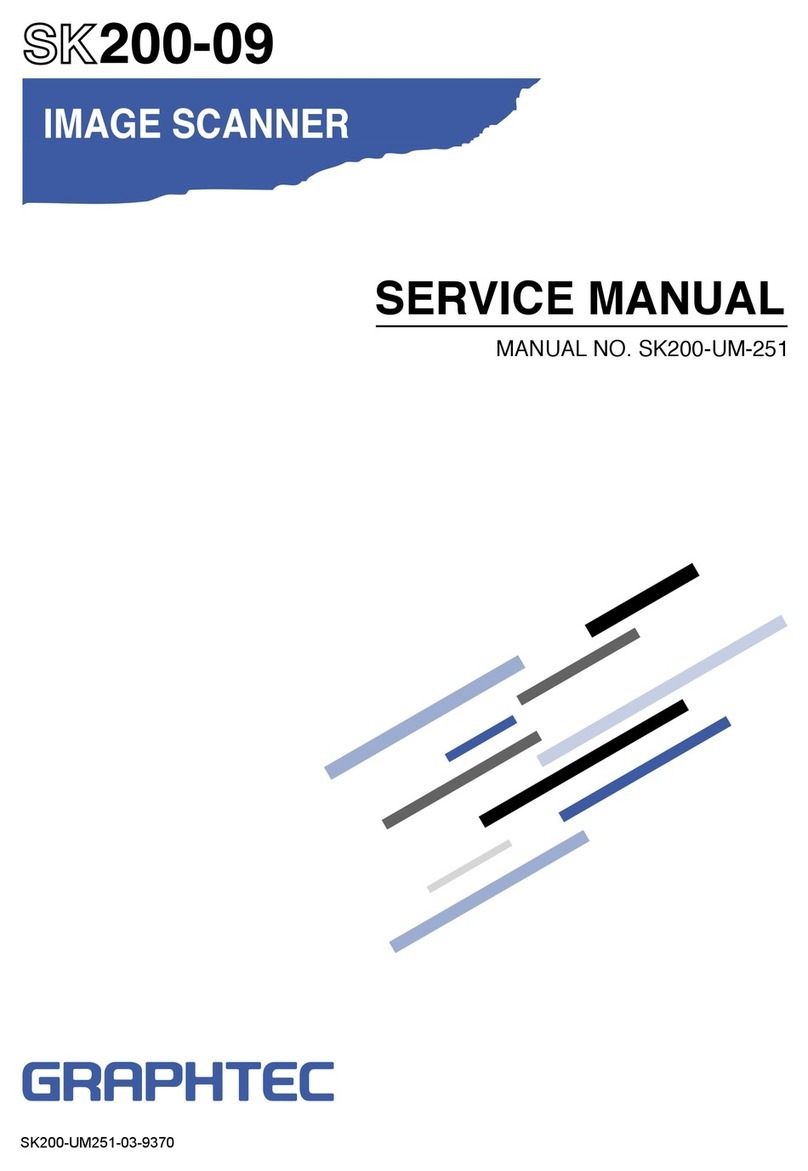
GRAPHTEC
GRAPHTEC SK200-09 User manual

GRAPHTEC
GRAPHTEC CSX500 SERIES User manual
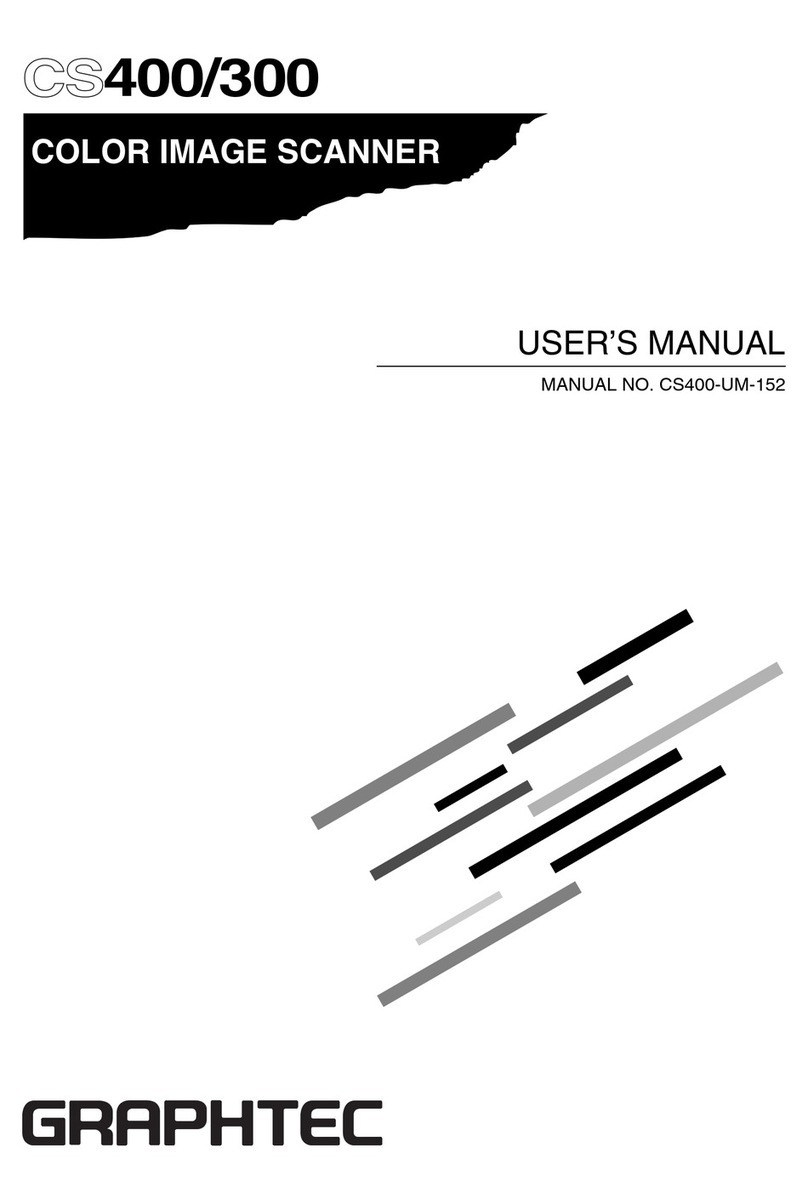
GRAPHTEC
GRAPHTEC CS400 User manual
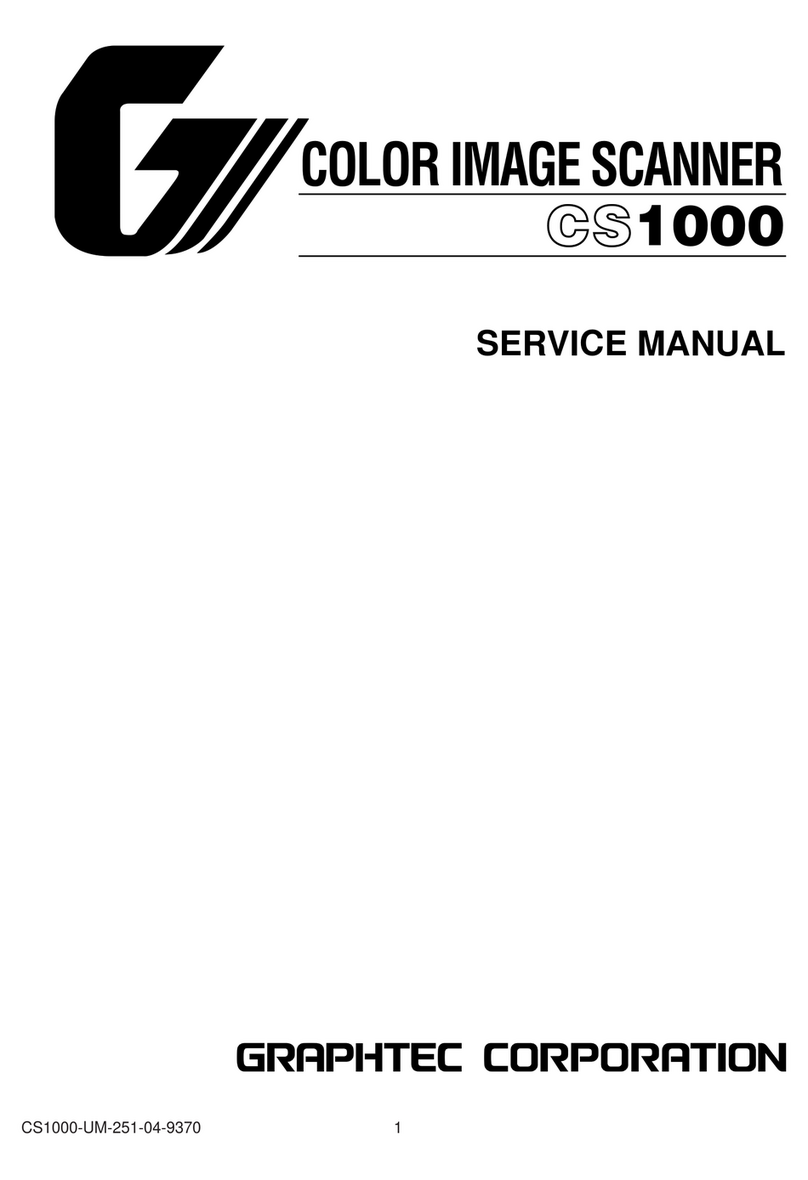
GRAPHTEC
GRAPHTEC CS1000 User manual
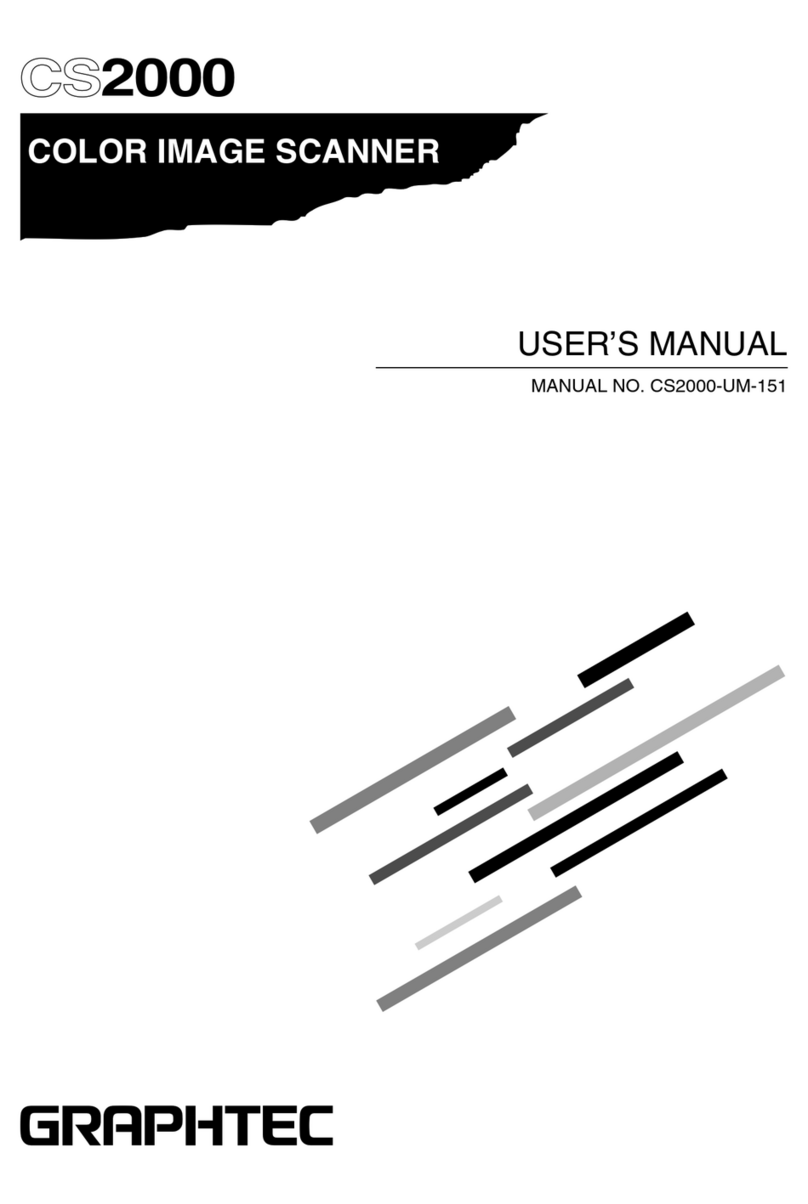
GRAPHTEC
GRAPHTEC CS2000 User manual
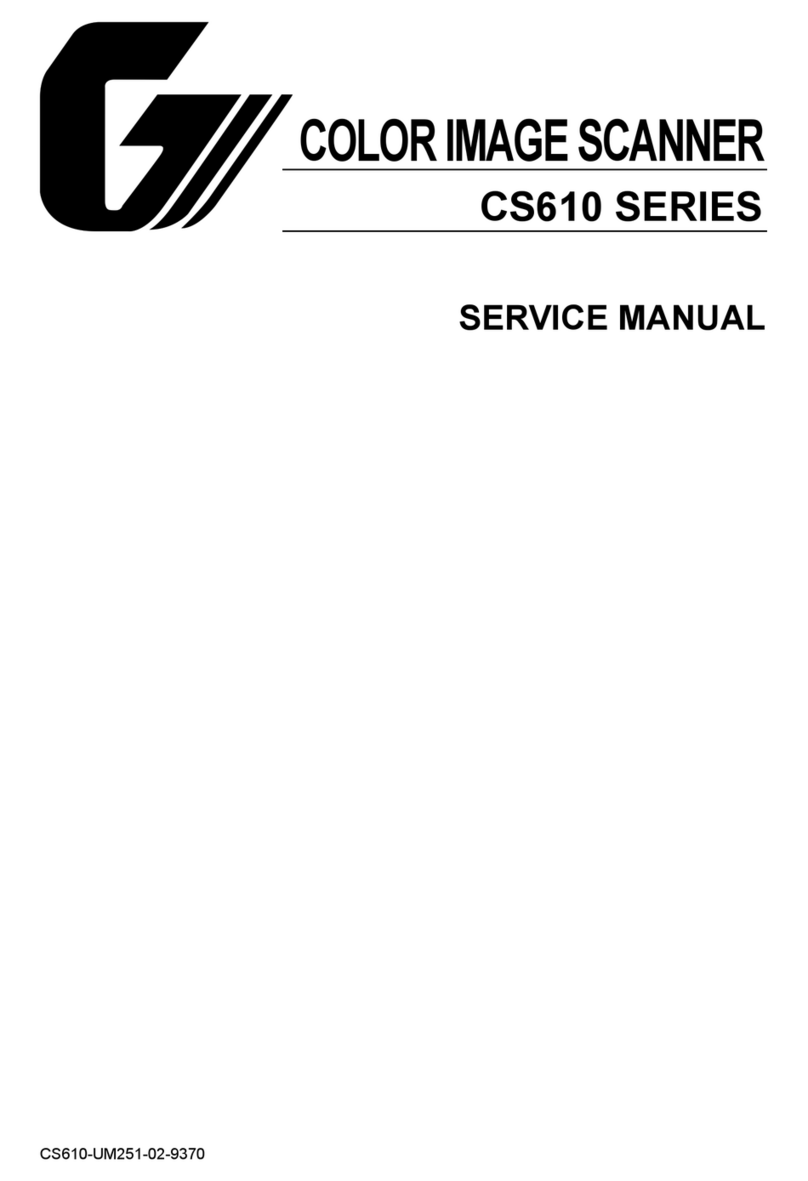
GRAPHTEC
GRAPHTEC CS610-11eN User manual
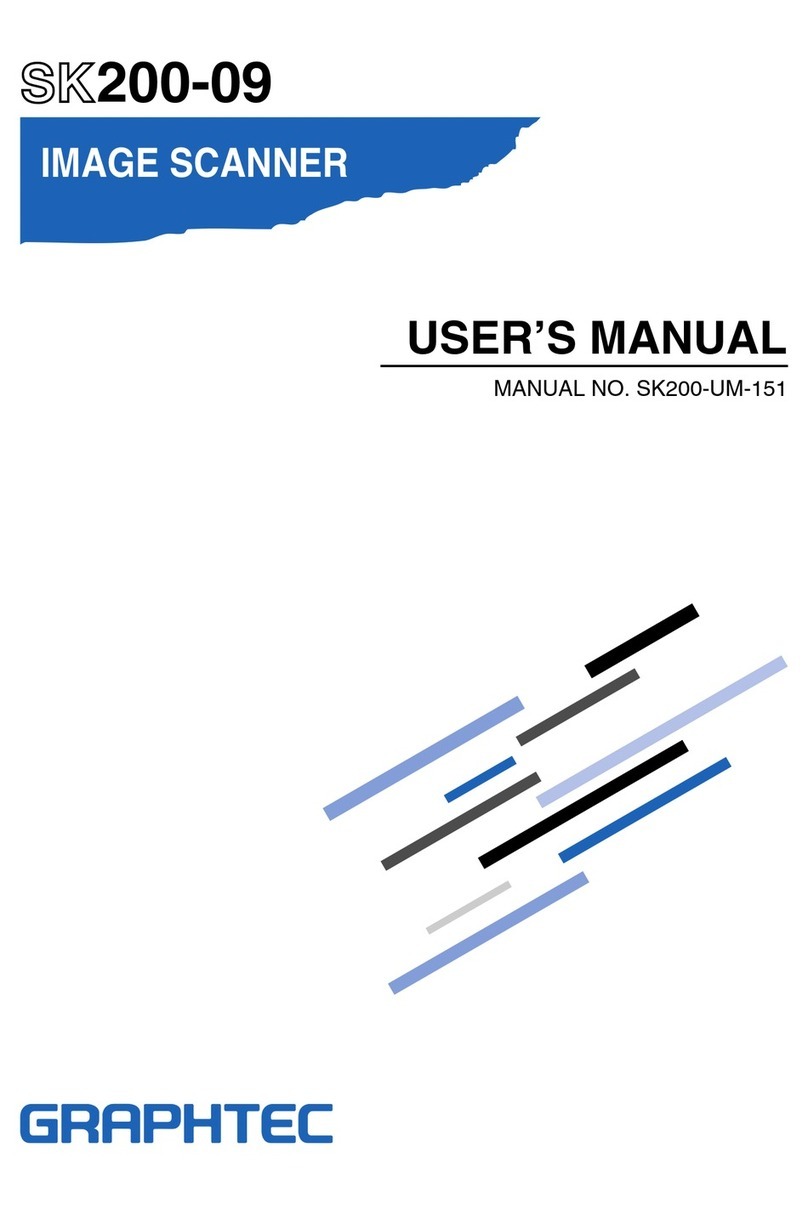
GRAPHTEC
GRAPHTEC SK200-09 User manual

GRAPHTEC
GRAPHTEC CSX300-09 User manual
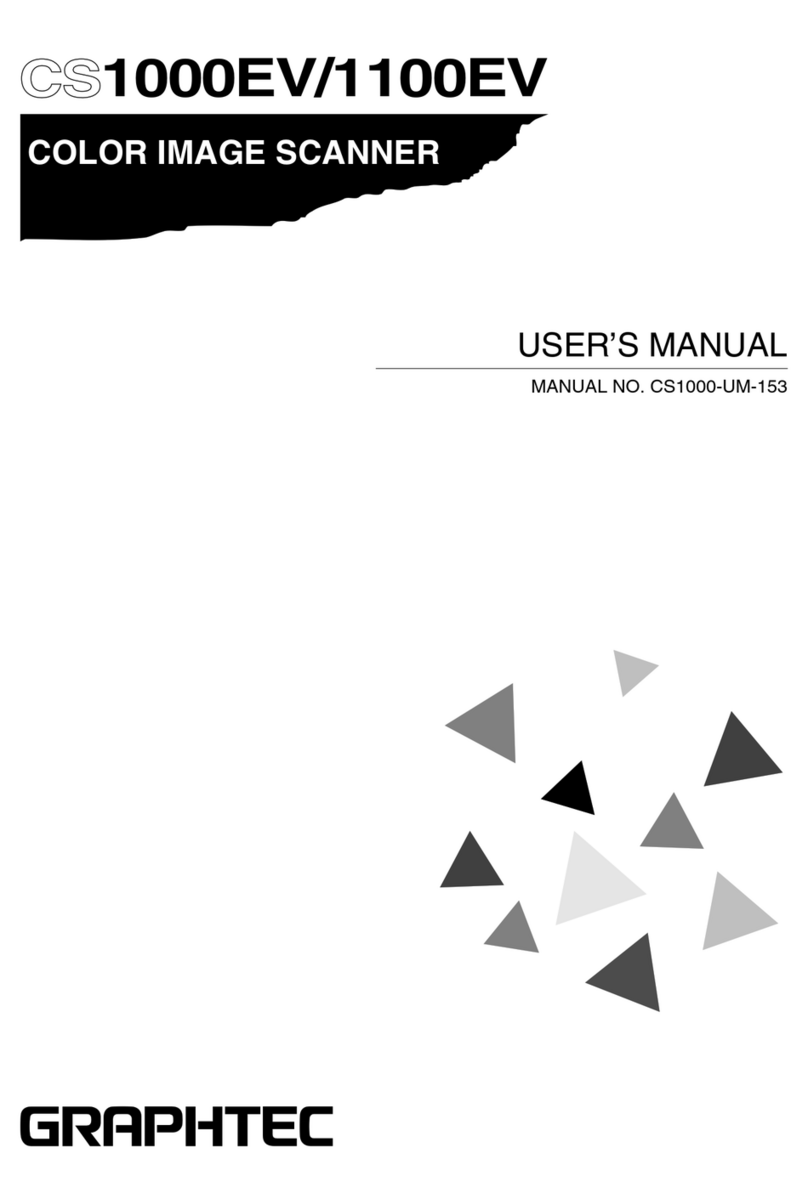
GRAPHTEC
GRAPHTEC CS1000EV User manual

GRAPHTEC
GRAPHTEC CS500 User manual