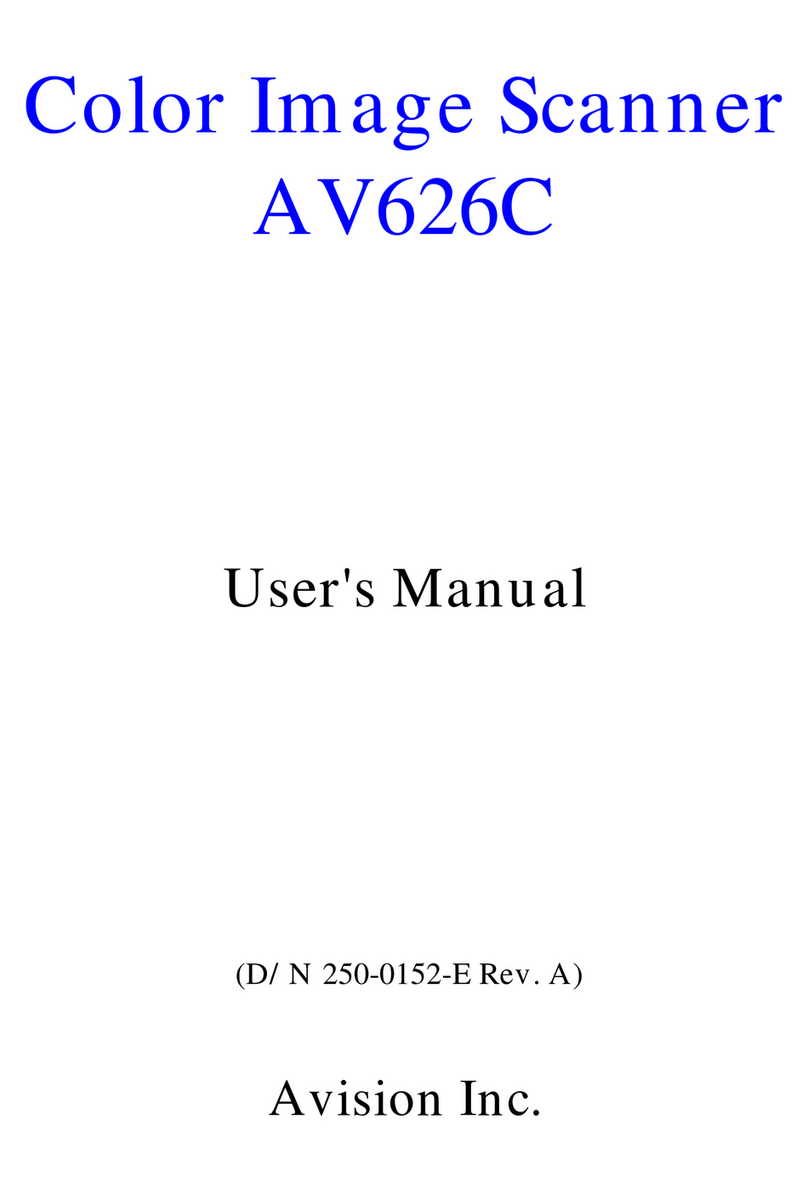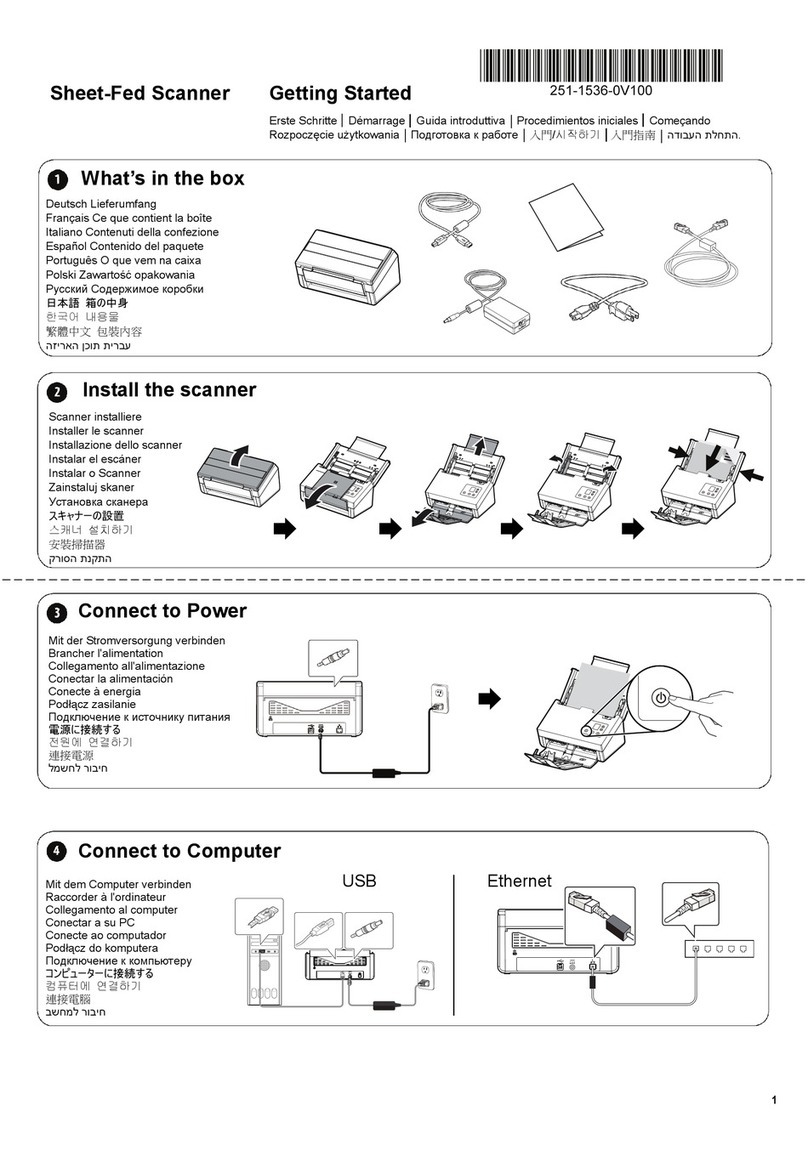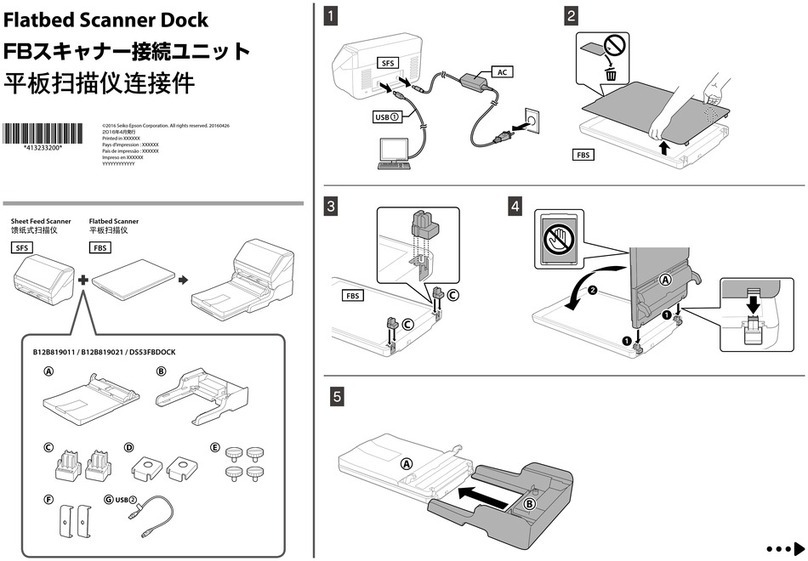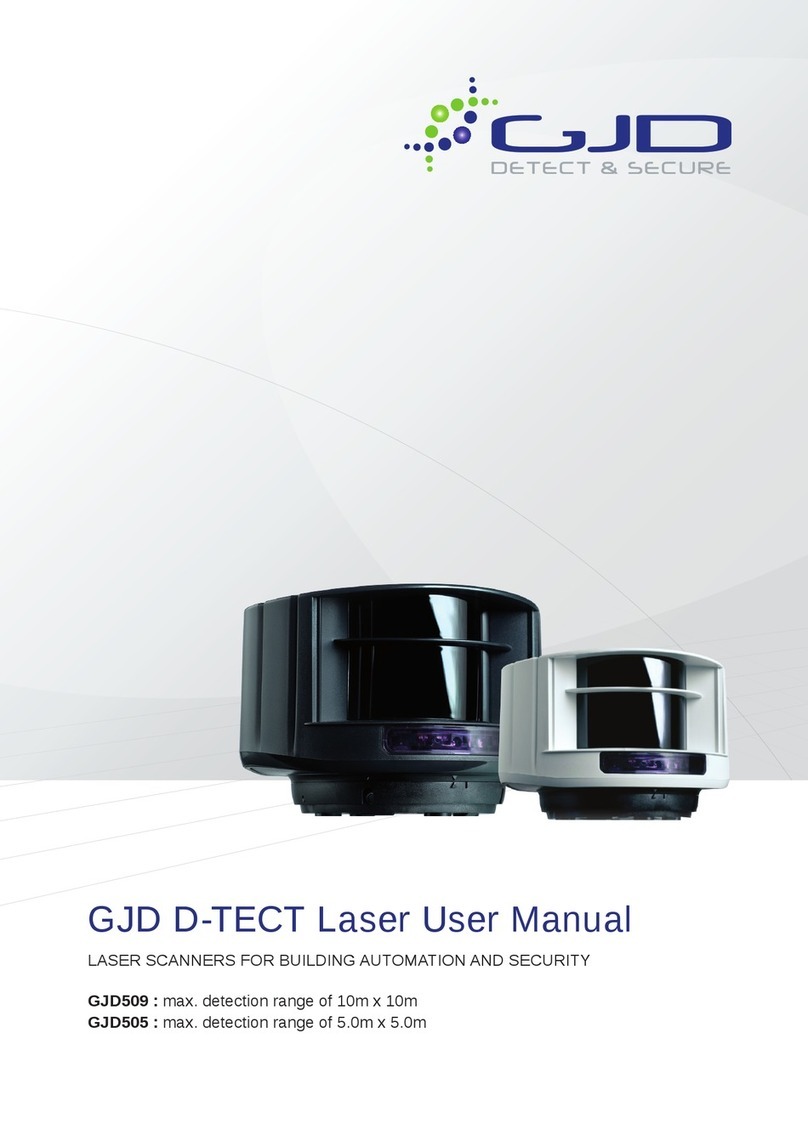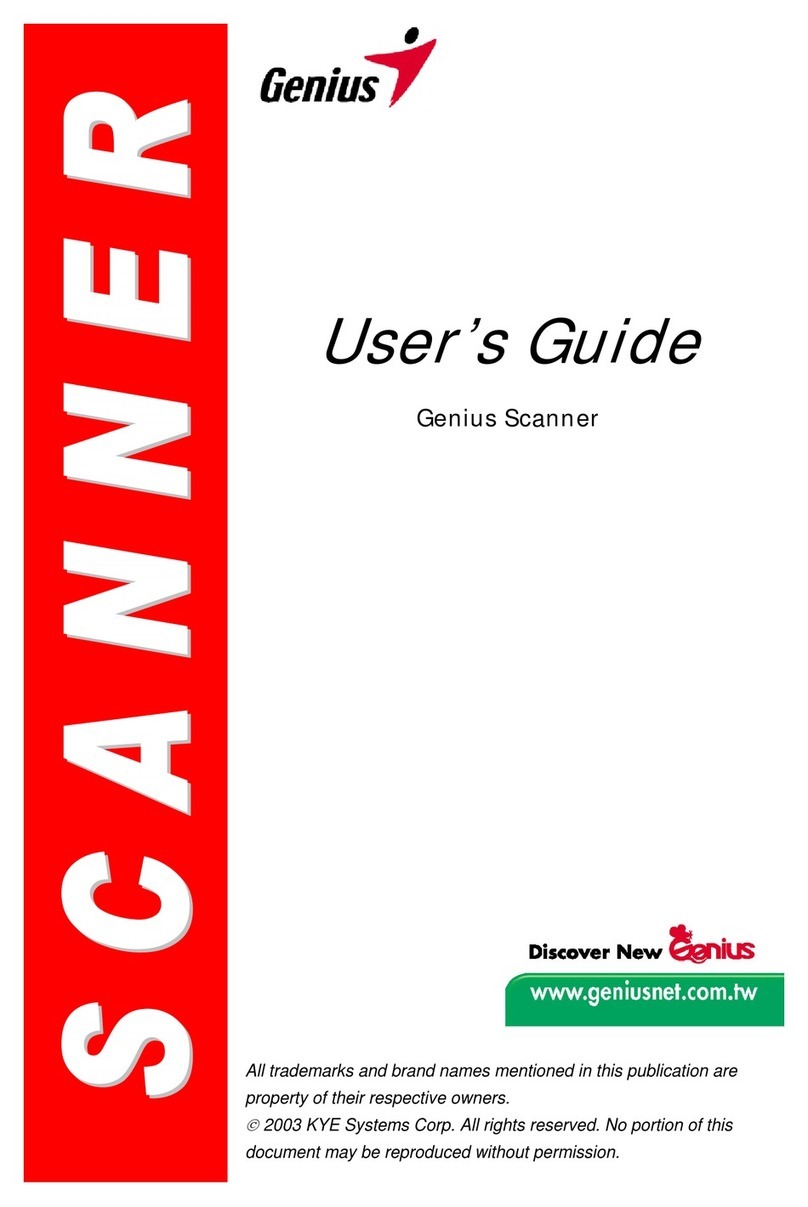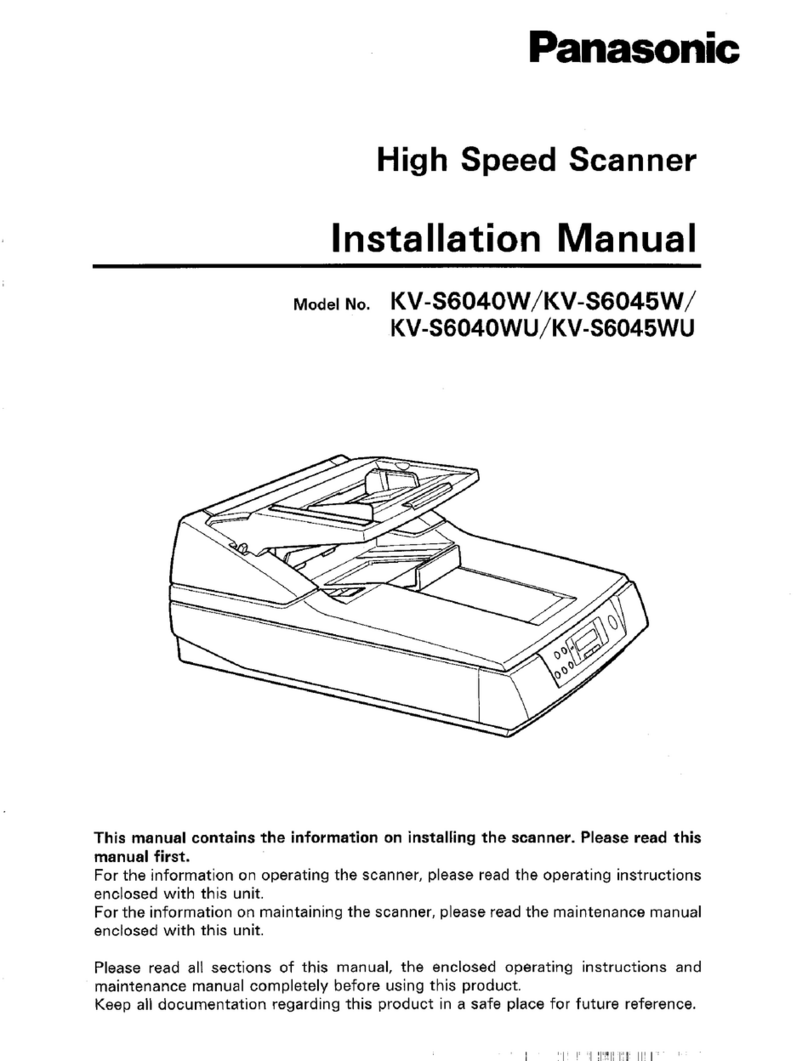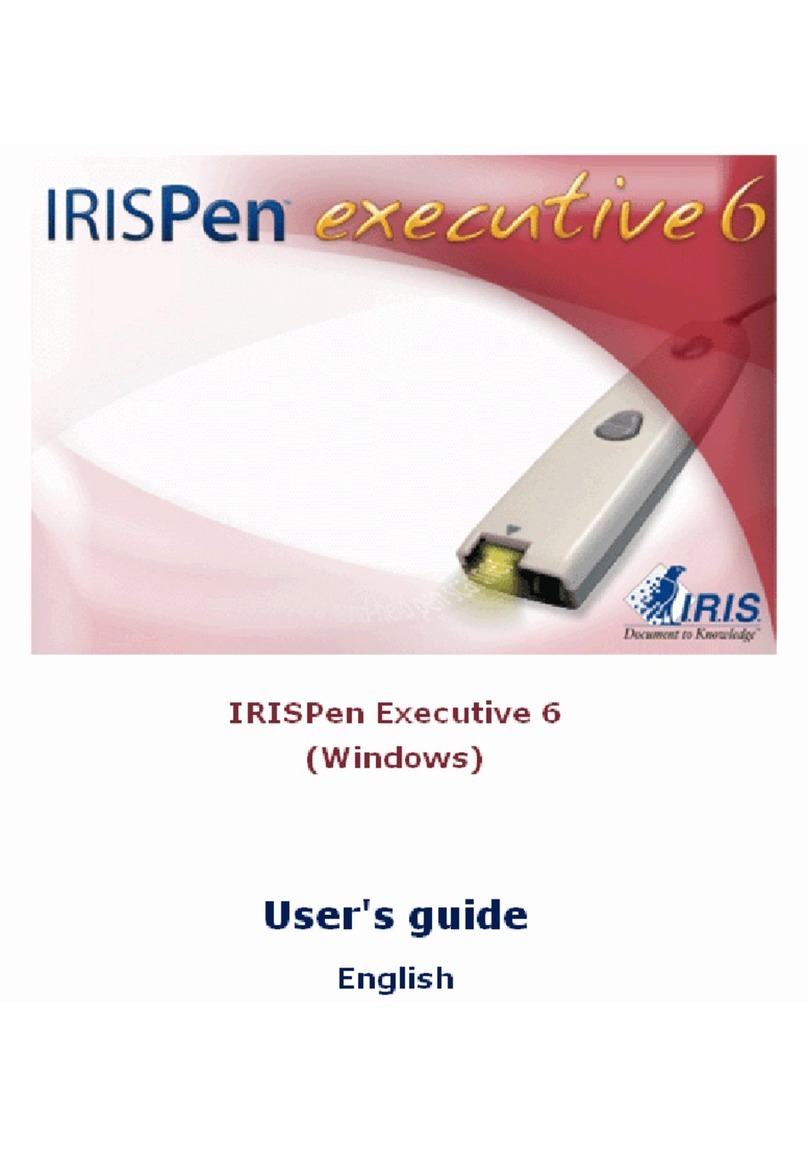Avision FL-1202S User manual
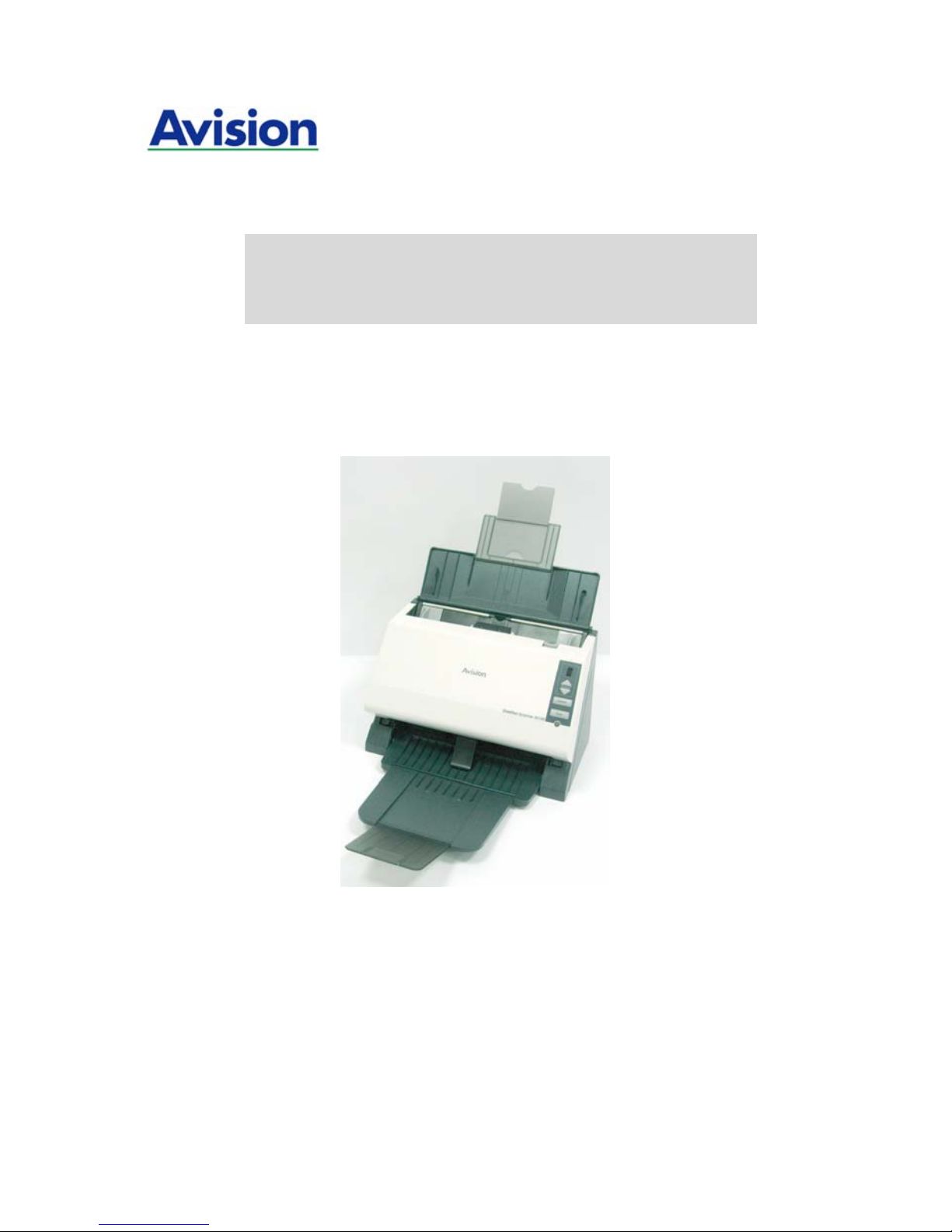
Sheet-fed Duplex
Scanner
User’s Manual
Regulatory model: FL-1202S
manual-en-250-0690-E-188v1
Avision Inc.
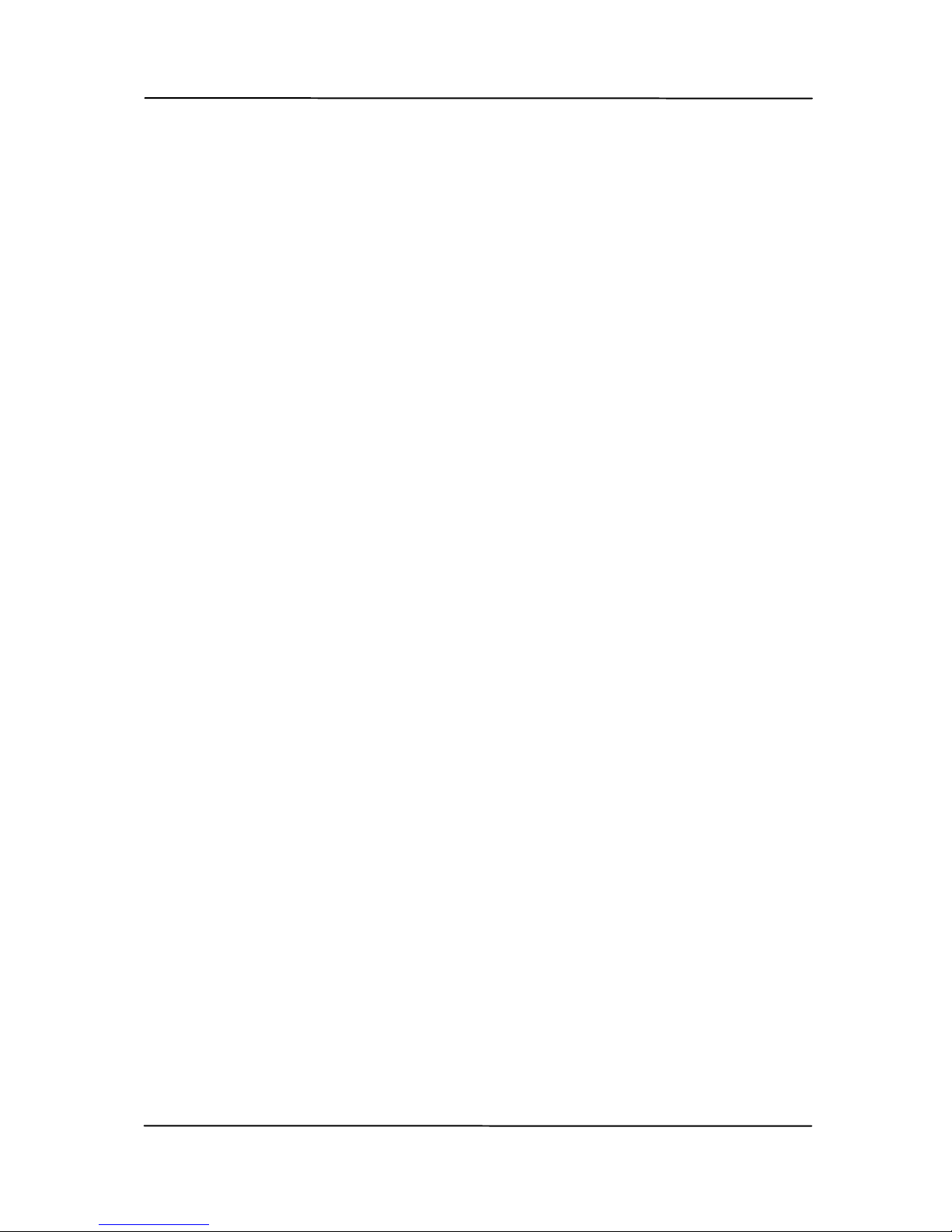
User’s Manual
ii
Trademarks
Microsoft is a U.S. registered trademark of Microsoft
Corporation.
Windows, and Windows Vista are either registered trademarks or
trademarks of Microsoft Corporation in the United States and/or
other countries.
IBM, IBM PC are registered trademarks of International Business
Machines Corp.
Other brands and product names herein are trademarks or
registered trademarks of their respective holders.
Copyright
All rights reserved. No part of this publication may be
reproduced, transmitted, transcribed, stored in a retrieval
system, or translated into any language or computer language,
in any form or by any means, electronic, mechanical, magnetic,
optical, chemical, manual, or otherwise, without the prior
written permission of Avision Inc.
Material scanned by this product may be protected by
governmental laws and other regulations, such as copyright
laws, the customer is solely responsible for complying with all
such laws and regulations.
Warranty
The information contained in this document is subject to
change without notice.
Avision makes no warranty of any kind with regard to this
material, including, but not limited to, the implied warranties
of fitness for a particular purpose.
Avision shall not be liable for errors contained herein or for
incidental or consequential damages in connection with the
furnishing, performance, or use of this material.
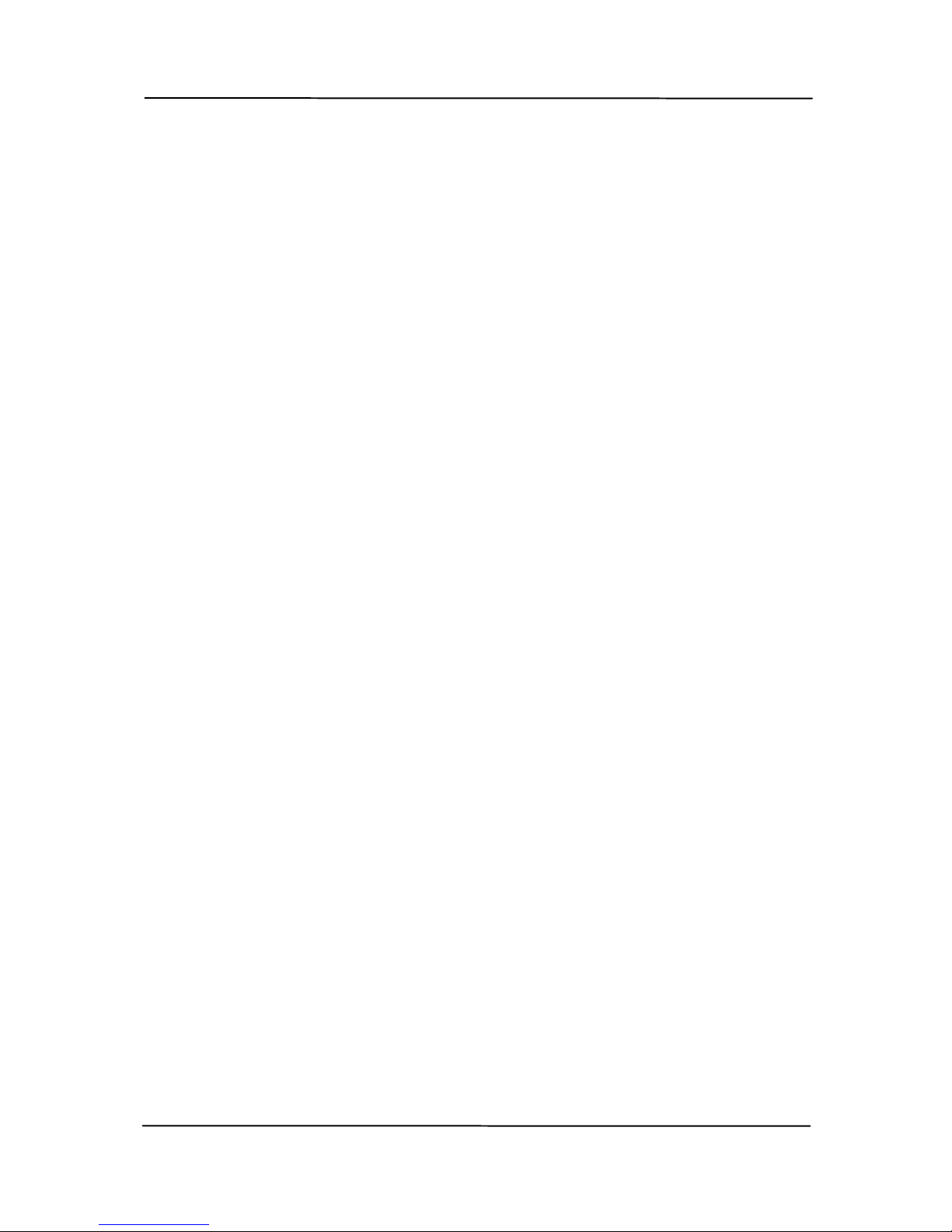
User’s Manual
iLL
Federal Communications Commission (FCC) compliance
information statement
Part 15
The product has been tested and found to comply with the
limits for a Class A digital device pursuant to Part 15 of the FCC
Rules. Operation is subject to the following two conditions: (1)
this device may not cause harmful interference and (2) this
device must accept any interference received including
interference that may cause undesired operation.
The FCC Class A limits are designed to provide reasonable
protection against harmful interference when the equipment is
operated in a commercial environment. This equipment
generates, uses, and can radiate radio frequency energy and, if
not installed and used in accordance with the instruction
manual may cause harmful interference in which case the user
will be required to correct the interference at his own expense.

User’s Manual
Lv
European Union Regulatory Notice
Products bearing the CE marking comply with the following EU
Directives:
Low Voltage Directive 2006/95/EC
EMC Directive 2004/108/EC
CE compliance of this product is valid if powered with the correct
CE-marked AC adapter provide by Avision.
This product satisfies the Class A limits of EN55022, EN55024
and safety requirements of EN 60950.
*This machine is certified as Class 1 LED product. This means
that this machine does not produce hazardous laser radiation.
CE Warning
This is a class A product. In a domestic environment this
product may cause radio interference in which case the user
may be required to take adequate measures.
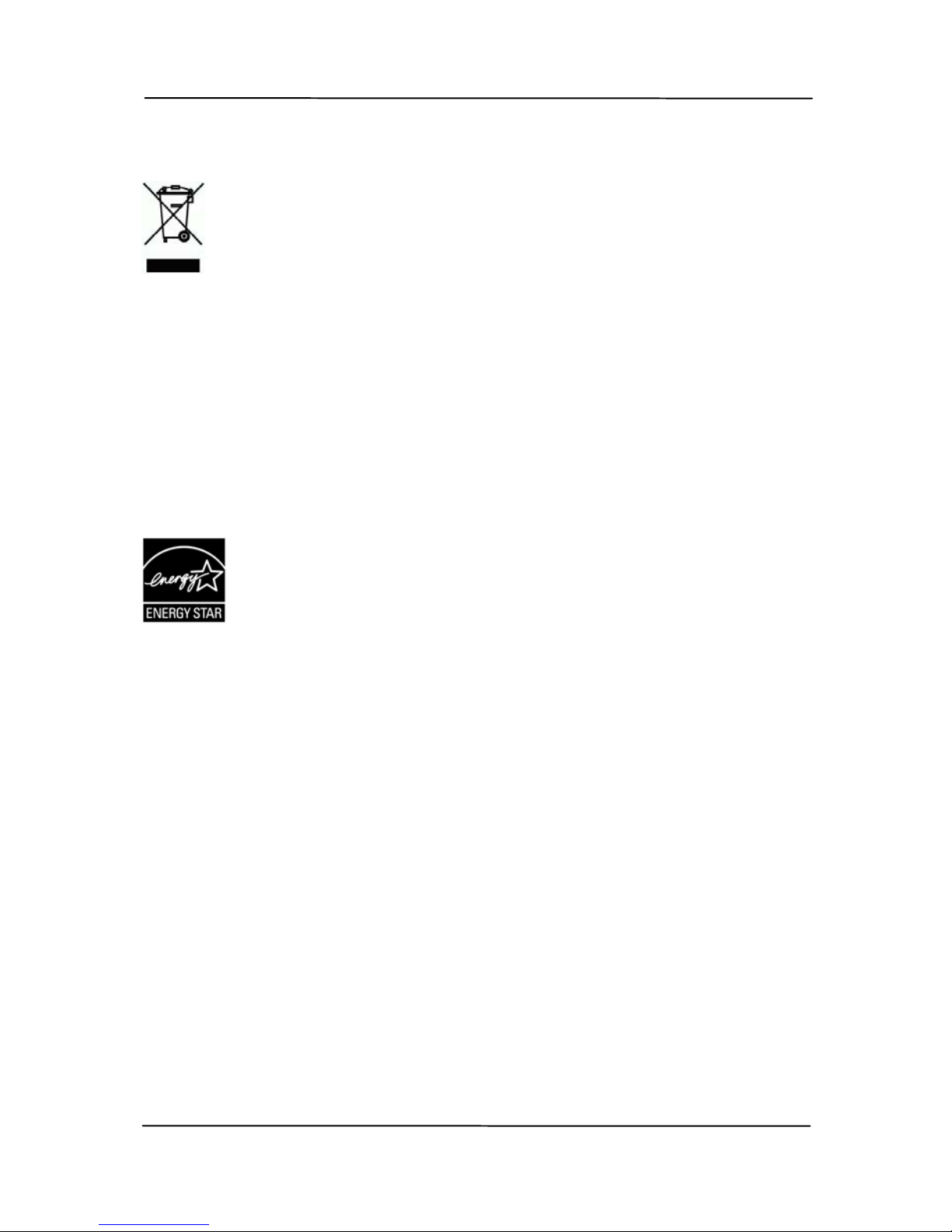
User’s Manual
v
Disposal of Waste Equipment by Users in Private Union
This symbol on the product or on its packaging indicates that
the product can not be disposed of with your other household
waste. Instead it should be sent to appropriate facilities for
recovery and recycling in an effort to protect human health and
the environment. Fore more information about where you can
drop off your waste equipment for recycling, please contact
your local city office, your household waste disposal service or
the shop where you purchased the product.
As an ENERGY STAR®Partner, Avision Inc. has
determined that this product meets the ENERGY
STAR guidelines for energy efficiency.
System Requirements
IBM compatible PC 586, Pentium or higher
Microsoft Windows XP SP3, Windows Vista/Windows 7
USB port 2.0 (compatible with USB 1.1)
At least 100 MB of free hard disk space (500 MB is
recommended)
At least 128 MB of system memory (512 MB of RAM is
recommended)
At least 1 GB of RAM for Windows Vista
A CD-ROM drive
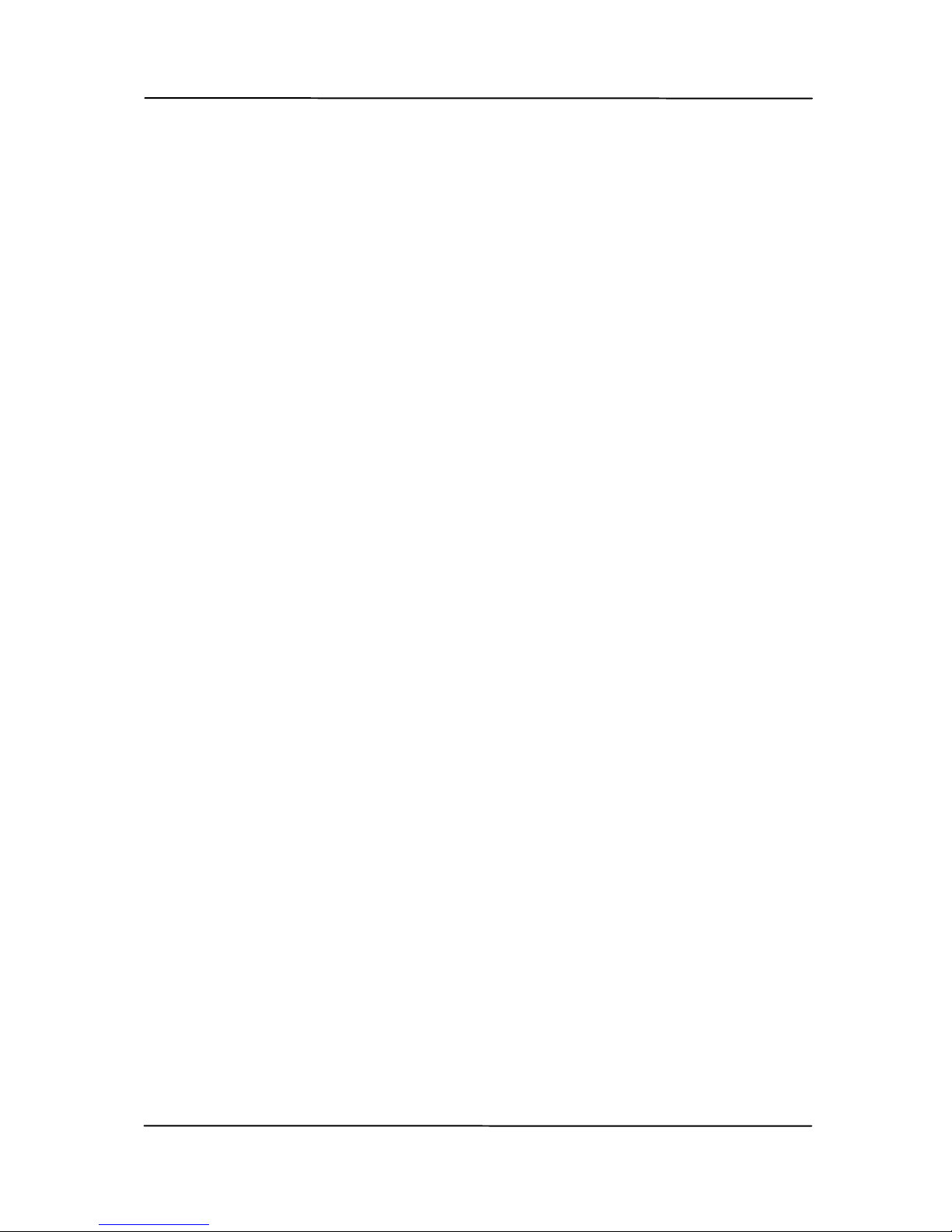
User’s Manual
vi
Table of Contents
1. Introduction..............................................1-1
2. Scanner Installation..................................2-1
2.1 Precautions ................................................2-1
2.2 Installing the Scanner Driver and Connecting the
Cables.......................................................2-2
2.2.1 Connecting to Power.........................2-2
2.2.2 Turning on the Power .......................2-3
2.2.3 Installing the Scanner Driver .............2-3
2.2.4 Connecting to Computer ...................2-5
3. Completing Your First Scan .......................3-1
3.1 Loading Your Paper .....................................3-1
3.1.1 Notice on Using the ADF....................3-1
3.1.2 Loading Your Document in the ADF .........
Paper Tray ......................................3-2
3.1.3 Loading Your Cards in the ADF Paper ......
Tray...............................................3-3
3.1.4 Loading Your Cards and Document on .....
the ADF Paper Tray ..........................3-4
3.2 Verifying Your Scanner Installation ................3-6
3.3 A Glance of the Scanner Properties Dialog Box3-10
4. Using the Scanner Properties Dialog Box ..4-1
4.1 Buttons on the Scanner Properties Dialog Box.4-2
4.2 The Image Tab ...........................................4-4
4.2.1 The Image Selection Box...................4-5
4.2.2 Other Image Options........................4-8
4.2.3 Scanning color images.................... 4-19
4.2.4 Scanning grayscale images.............. 4-19
4.2.5 Scanning B&W images .................... 4-19
4.2.6 Editing Profiles............................... 4-20
4.3 The Compression Tab ................................ 4-23
4.4 The Color Dropout Tab............................... 4-25
4.4.1 Color Dropout Selection .................. 4-25

User’s Manual
vii
4.4.2 Other Color Dropout Options............ 4-33
4.5 The Paper Tab .......................................... 4-35
4.5.1 Cropping....................................... 4-36
4.5.2 Other Paper Selection..................... 4-41
4.6 The Multi-Feed Detection Tab...................... 4-44
4.7 The Preview Tab ....................................... 4-52
4.8 The Options Tab........................................ 4-53
4.9 The Setting Tab ........................................ 4-63
4.10 The Imprinter Tab ................................. 4-66
4.11 The Information Tab .............................. 4-70
5. ISIS Interface Operation...........................5-1
6. Using the Buttons......................................6-1
6.1 Installing Button Manager V2........................6-1
6.2 Checking the Button Configurations Before .........
Scanning ...................................................6-2
6.3 Using Button Manager V2 with Default Function
Numbers and Predefined Tasks .....................6-4
6.4 Scanning From One Touch of the Buttons .......6-8
7. Maintenance..............................................7-1
7.1 Cleaning the ADF ........................................7-1
7.2 Cleaning the Glass.......................................7-4
7.3 Replacing the ADF Friction Roller...................7-5
7.4 Replacing the ADF Roller ..............................7-8
8. Troubleshooting........................................8-1
8.1 Clearing a Paper Jam...................................8-1
8.2 Questions and Answers................................8-3
8.3 Technical Service ........................................8-6
9. Specifications............................................9-1
Index .................................................................. a
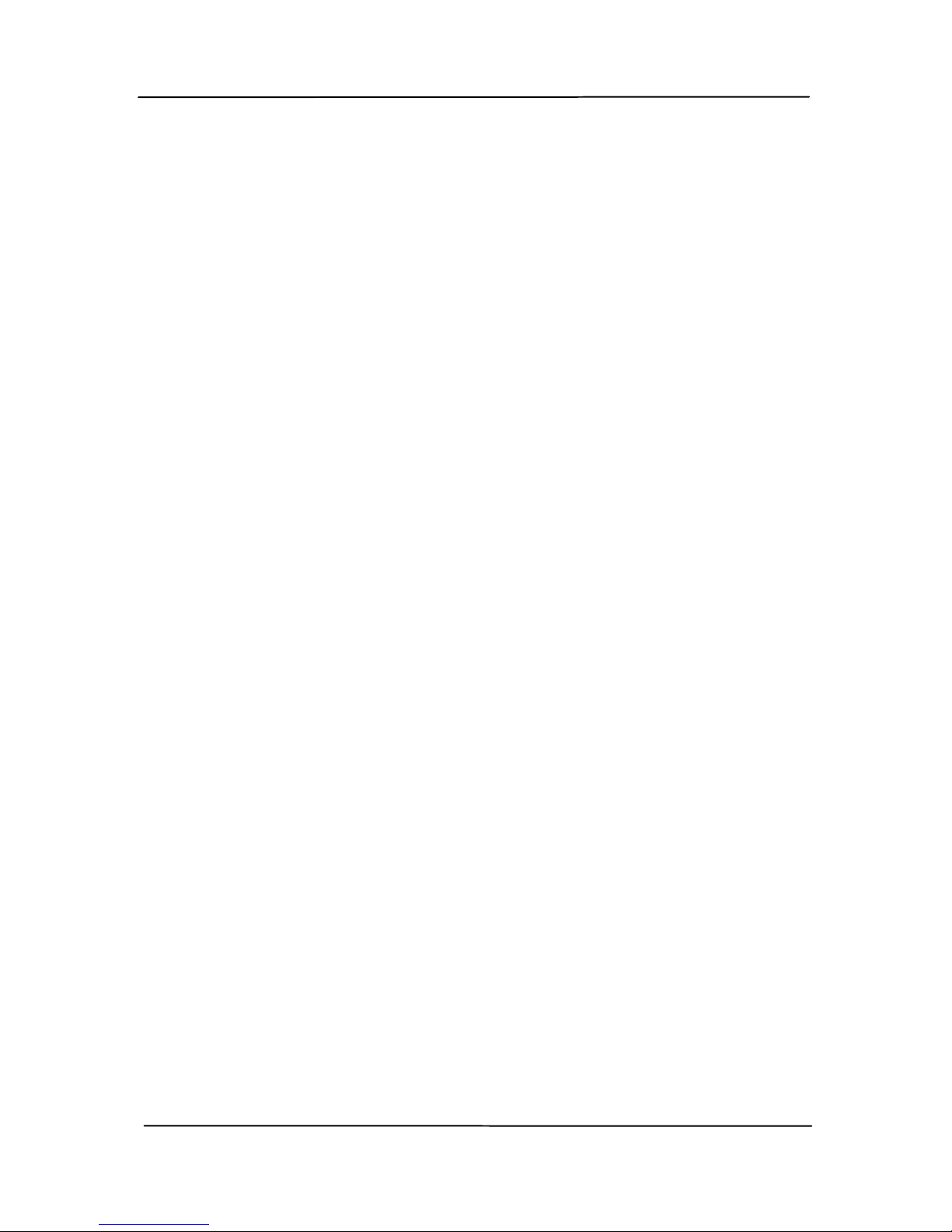
User’s Manual
1-1
1. Introduction
Congratulations on your purchase of the color sheet-fed
image scanner. With this scanner, you can scan documents
in duplex (double-sided) mode to increase productivity.
Before you install and operate the new scanner, please take
a few minutes to read through this manual. It provides
proper instructions for you to unpack, install, operate and
maintain the scanner.
The following figure indicates the package contents. Please
check all the items against your checklist. If you do not
receive all the items, please contact your authorized local
dealer immediately.

User’s Manual
1-2
1. Scanner Main Unit
2. Quick Guide/CD
3. USB Cable
4. Power Adapter & Power Cord
Note:
1. Only use the AC adapter HEG42-240200-7L by Hitron/DA-
48M24 by APD included in the machine. Using other AC
adapters may damage the machine and void the warranty.
2. Please unpack the packing carefully, and check the contents
against the checklist. If any items are missing or damaged,
please contact your dealer immediately.
1
2 3 4

User’s Manual
2-1
2. Scanner Installation
2.1 Precautions
Keep the scanner out of direct sunlight. Direct
exposure to the sun or excessive heat may cause
damage to the unit.
Do not install the scanner in a humid or dusty place.
Be sure to use the proper AC power source.
Place the scanner securely on an even, flat surface.
Tilted or uneven surfaces may cause mechanical or
paper-feeding problems.
Retain the scanner box and packing materials for
shipping purposes.
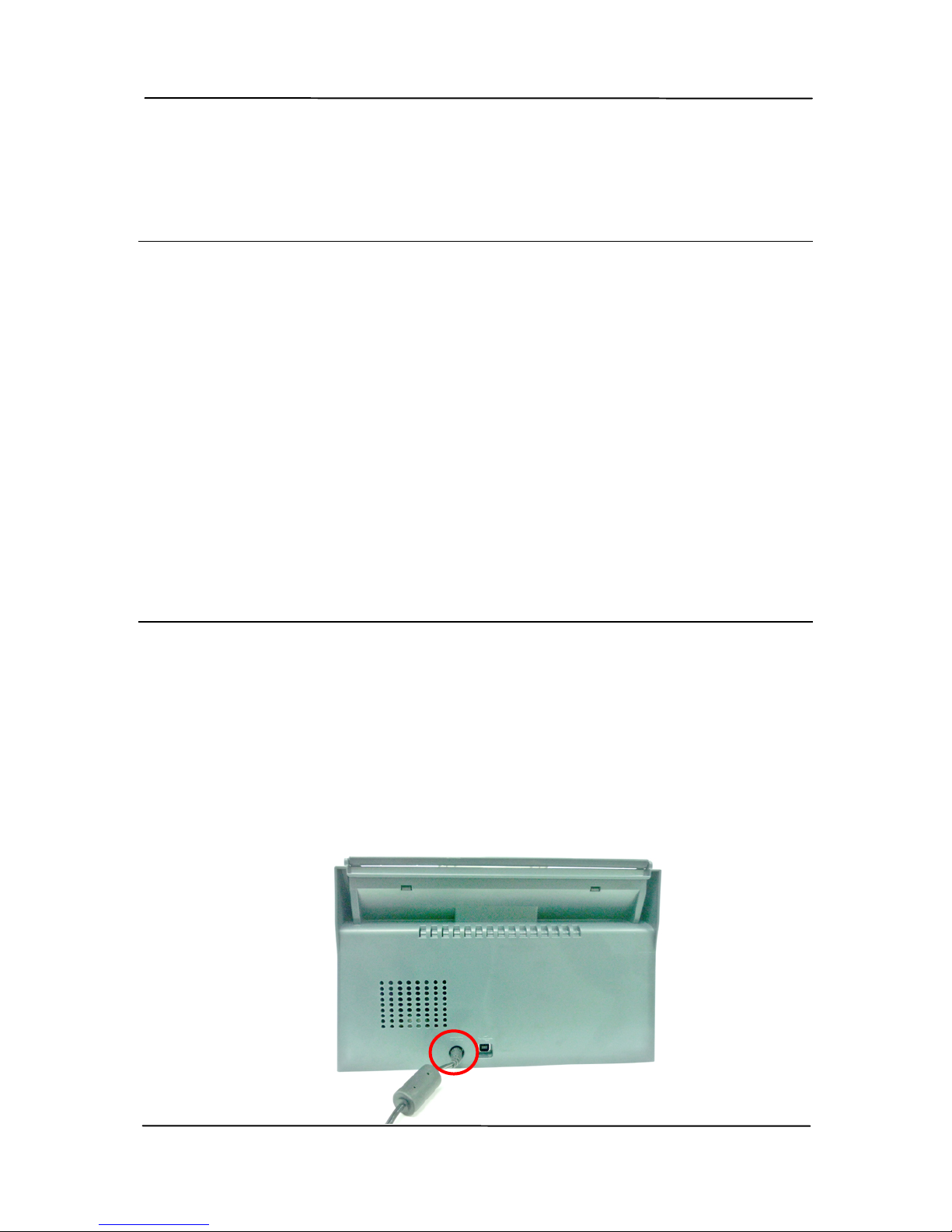
User’s Manual
2-2
2.2 Installing the Scanner Driver and Connecting the
Cables
NOTE:
1). The Windows system CD may be required when installing
on some PC’s.
2). To ensure your computer can identify the USB scanner,
please install scanner driver first before connecting the
scanner to your computer.
3). The scanner driver contains TWAIN, ISIS and WIA driver.
If you are running Windows Me, Windows XP, or Windows
Vista, after the installation of scanner driver is completed,
this scanner allows you to scan via a TWAIN, ISIS, or a
WIA interface. Start your TWAIN-compliant image editing
software application to select a TWAIN or WIA user
interface or your ISIS software to select an ISIS user
interface. You may also launch Microsoft’s Scanner and
Camera Wizard to scan via a WIA user interface.
2.2.1 Connecting to Power
Before connecting, make sure the power switch is off.
Plug the small end of the power adaptor into the power jack of
your scanner. Insert the other end to an appropriate power
outlet.
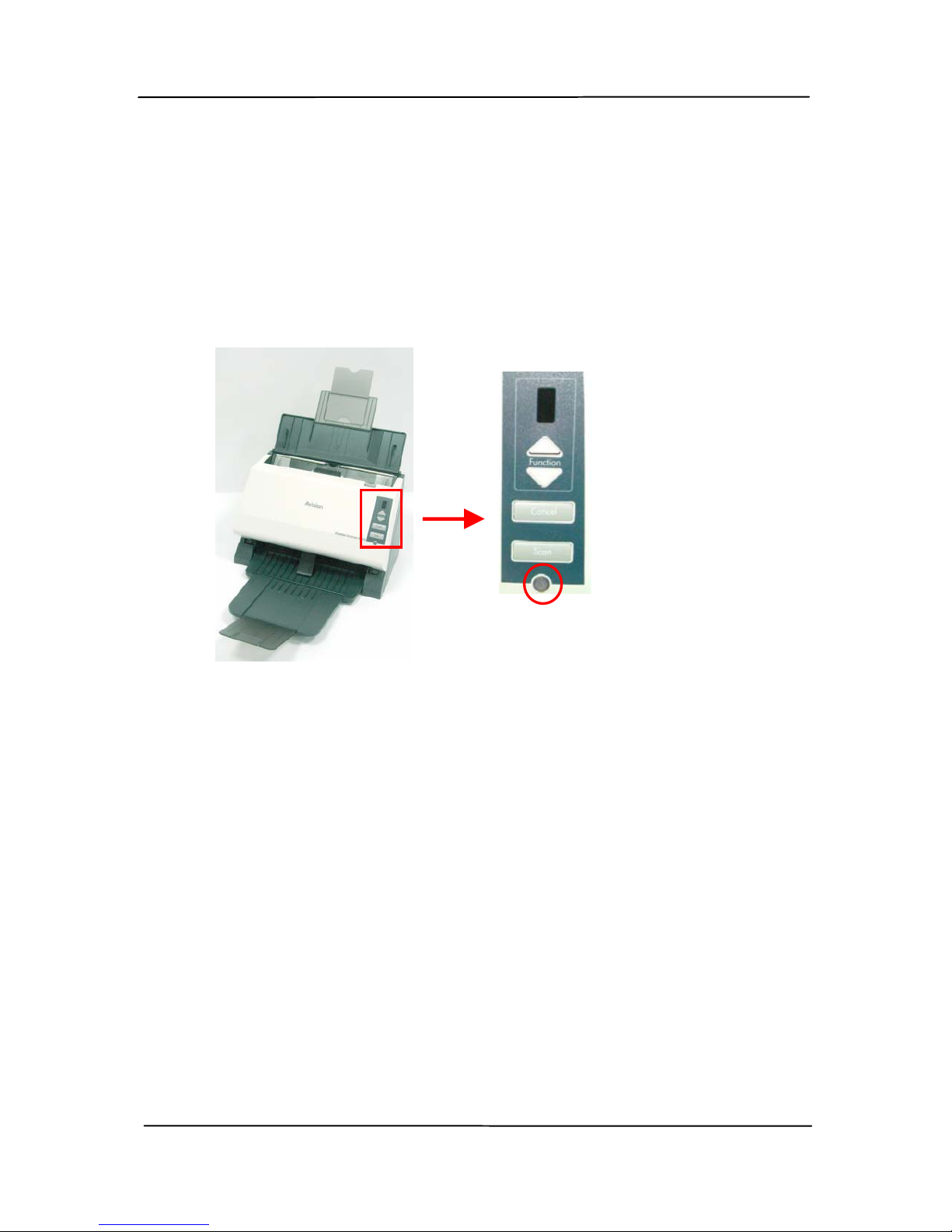
User’s Manual
2-3
2.2.2 Turning on the Power
Press the Power Switch button on the front panel, the Power
LED will flash. When it is finished and ready to scan, the
LED indicator will stop flashing and become steadily on. To
turn off the scanner, press the Power Switch button for
about 3 seconds, the Power LED will be off.
2.2.3 Installing the Scanner Driver
1. Place the supplied CD-ROM onto your CD-ROM drive.
2. The software installation graphic appears. If not, run
“setup.exe”.

User’s Manual
2-4
Contents on the installation graphic:
Install Button Manager V2: To use the buttons
on the scanner, you need to install Button Manager.
To ensure Button Manager works properly, please
FIRST install Button Manager before installing the
scanner driver.
Install Scanner Driver: To communicate with
your scanner, you need to install the scanner driver.
After installing the Button Manager software, click
Install Scanner Driver to install the scanner
driver on your computer.
Install Adobe Reader: To view the user’s
manuals for the scanner and Button Manager, you
need to use Adobe Reader to open and view the
manuals in pdf file format. If you already have
Adobe Reader installed on your computer, you may
disregard this item.
View Manual: Click “View Manual” to view or
print the detailed user manual for the scanner and
Button Manager respectively.
3. Click Install Button Manager V2 to install the Button
Manager V2 and then click Install Scanner Driver to
install the scanner driver on your computer.

User’s Manual
2-5
2.2.4 Connecting to Computer
1. Connect the square end of the USB cable to the USB port of
your scanner. Connect the rectangle end to the USB port of
your computer.
2. The computer should detect a new USB device and prompt
a “New Hardware Found” message.
3. In Windows XP, click the Next button to continue. When
the XP certification screen appears, click Continue
Anyway to complete the installation.
4. When the Finish dialog is prompted, click the Finish
button.

User’s Manual
3-1
3. Completing Your First
Scan
3.1 Loading Your Paper
3.1.1 Notice on Using the ADF
Before using the ADF, please make sure that your paper meets
the following specifications:
Document(s) can range in size from 74 by 52mm (A8) to
8.5 by 14 inches (Legal).
Document(s) can range in weight from 7 to 110 lbs (28
~400 g/m2)
ID cards up to 1.25 mm (0.05 in.) thick
Document(s) should be square or rectangular and in good
condition (not fragile or worn).
Document(s) should be free of curl, wrinkle, tears, wet
ink, or punch holes.
Document(s) should be free of staples, paper clips, paper
sticky notes.

User’s Manual
3-2
3.1.2 Loading Your Document in the ADF Paper Tray
Fanning Your Document
Standard paper size should feed easily through the scanner.
To avoid occasional paper jam when automatically feeding
multiple documents, loosen the paper before loading.
Document Feeding
1. Load the stack of document face down with the top of
the pages pointing into the feeder.
2. Verify that the paper guides are aligned with the edges
of the stack.
Your
Document
(Face
Down)
Paper
Guide

User’s Manual
3-3
3.1.3 Loading Your Cards in the ADF Paper Tray
1. Place the stack of cards face down with the long dimension
parallel to the paper guide.
2. Adjust the paper guides to center the original. Make sure
the paper guides touch the edges of the original.

User’s Manual
3-4
3.1.4 Loading Your Cards and Document on the ADF
Paper Tray
1. Place your document in the auto document feeder. Adjust
the paper guides to center the original. Make sure the
paper guides touch the edges of the original.

User’s Manual
3-5
2. Place a stack of cards face down with the long dimension
parallel to the document feeder and center your cards in
the document feeder.
Note:
Up to 3 plastic ID cards at 0.8mm (thickness) and 20 pages at
20 lbs of document can be loaded and scanned at the same
time.

User’s Manual
3-6
3.2 Verifying Your Scanner Installation
To verify if your scanner installation is correct, Avision provides
you a useful test program called Avision Capture Tool. With
this tool, you can perform simple scans and view the captured
images. In addition, it helps you complete your scan at a rated
speed.
The following procedure describes how to verify your scanner
installation. If the installation is not correct, please review the
preceding section to check if the cable connection and scanner
driver have been successfully installed.
Before you begin, be sure the scanner is on.
1. Select Start>Programs>Avision AVxxx Scanner>Avision
Capture Tool.
Note: If Avision Capture Tool does not appear on “All
Programs” of your Start menu, please access from the
following path:
C\Windows\TWAIN_32\Avision\Avxxx\Avision Capture
Tool.exe
The Select Scanner Model dialog box will be displayed.
2. Select your driver type and scanner model and click OK.
The following Avision Capture Tool dialog box will be
displayed.
Table of contents
Other Avision Scanner manuals

Avision
Avision AD345WN User manual

Avision
Avision BF-1309B User manual

Avision
Avision FT-1109H User manual
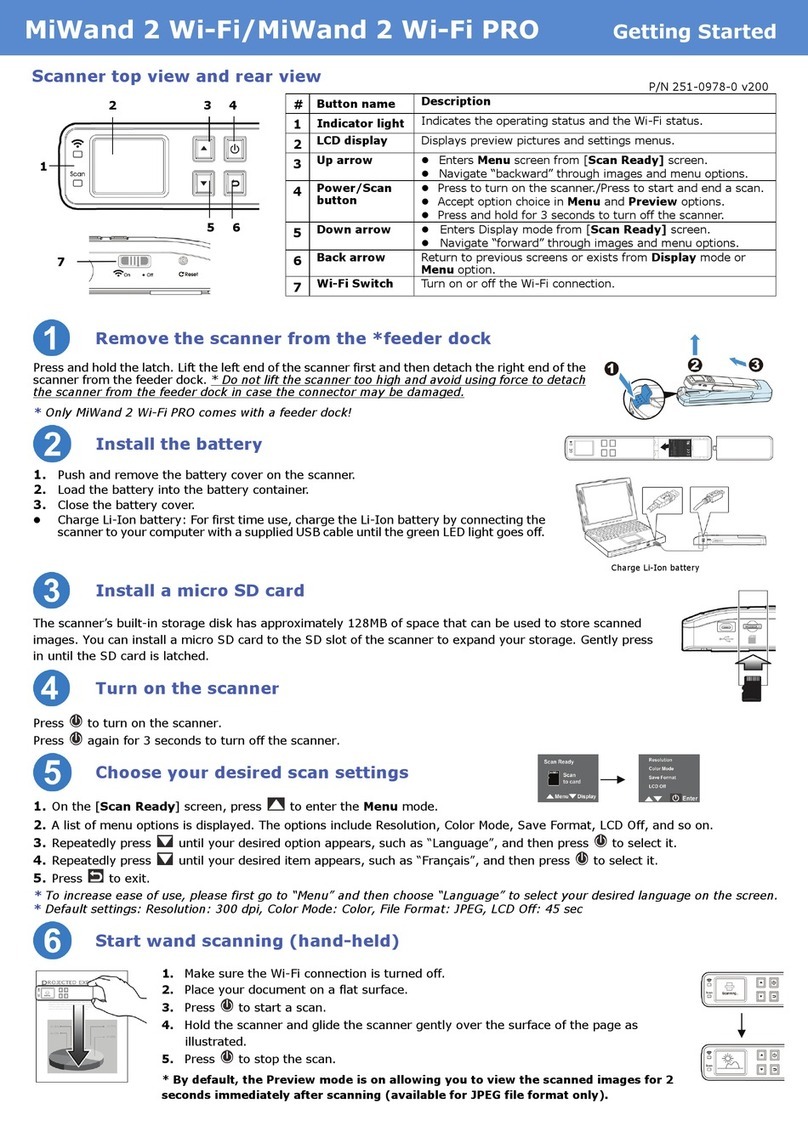
Avision
Avision MiWand 2 Wi-Fi User manual
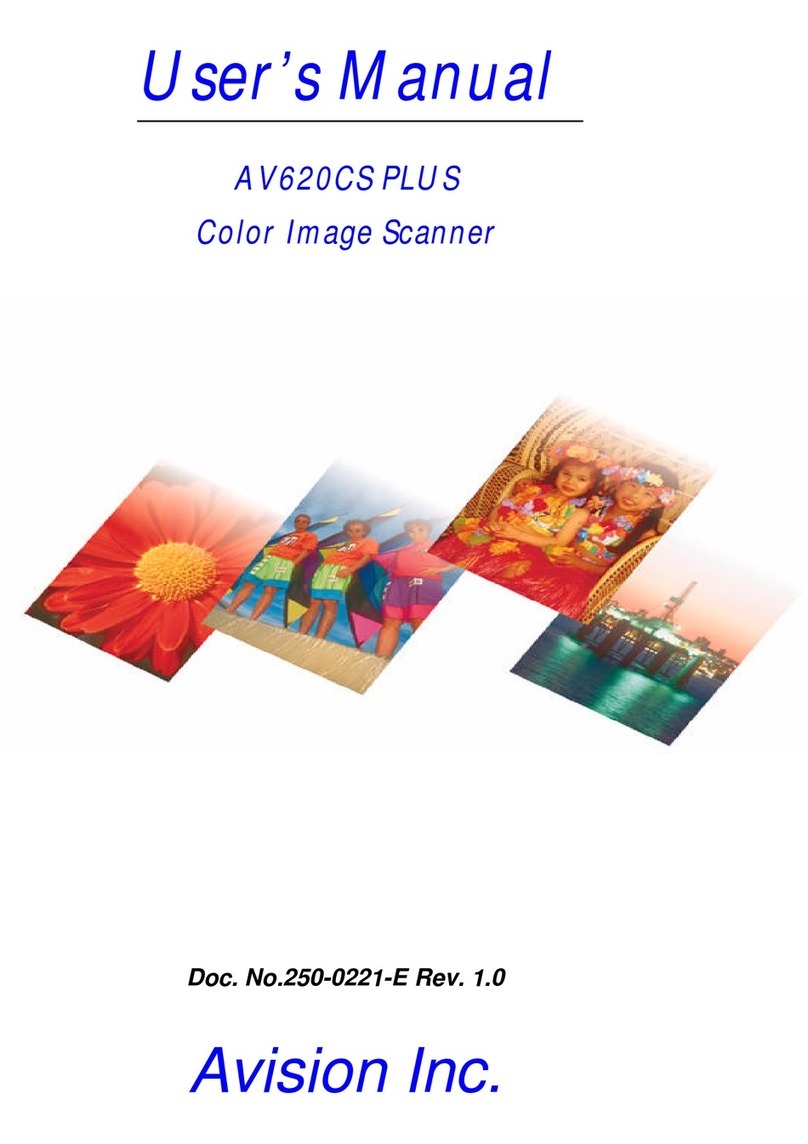
Avision
Avision AV620CS PLUS User manual

Avision
Avision FL-1312B User manual
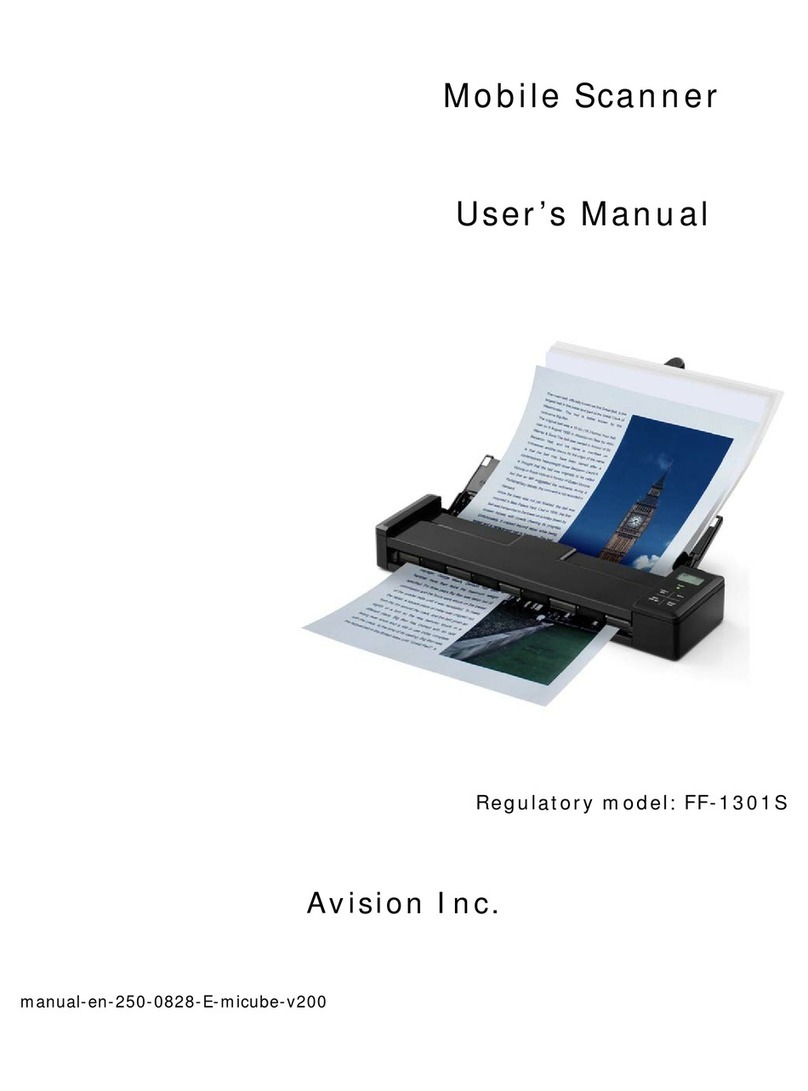
Avision
Avision FF-1301S User manual
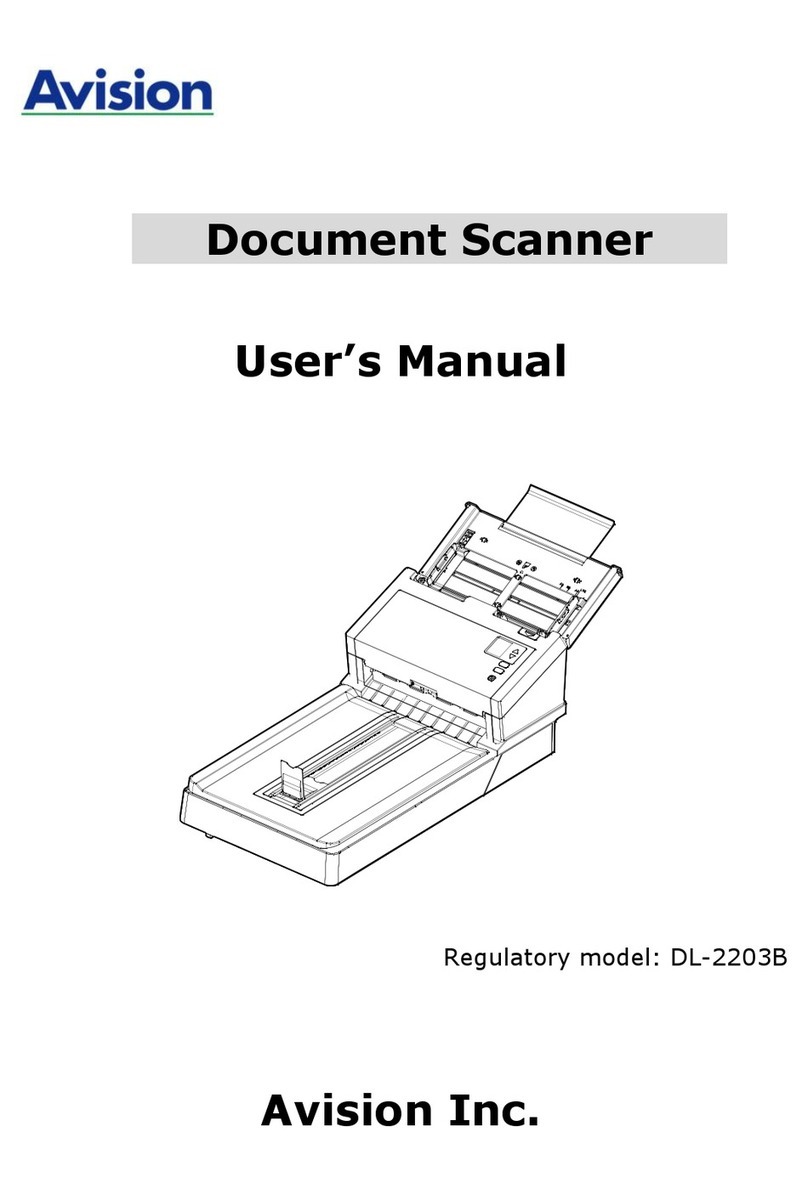
Avision
Avision AD360GF User manual
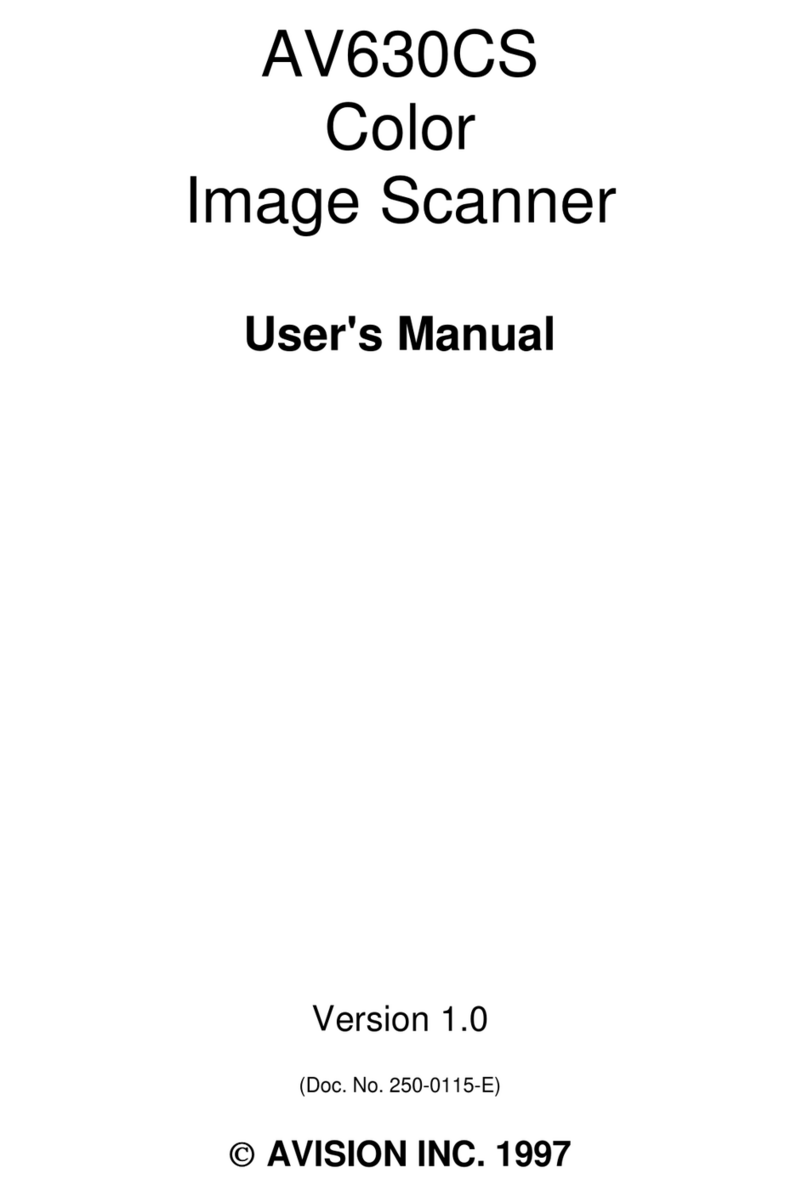
Avision
Avision AV630CS User manual
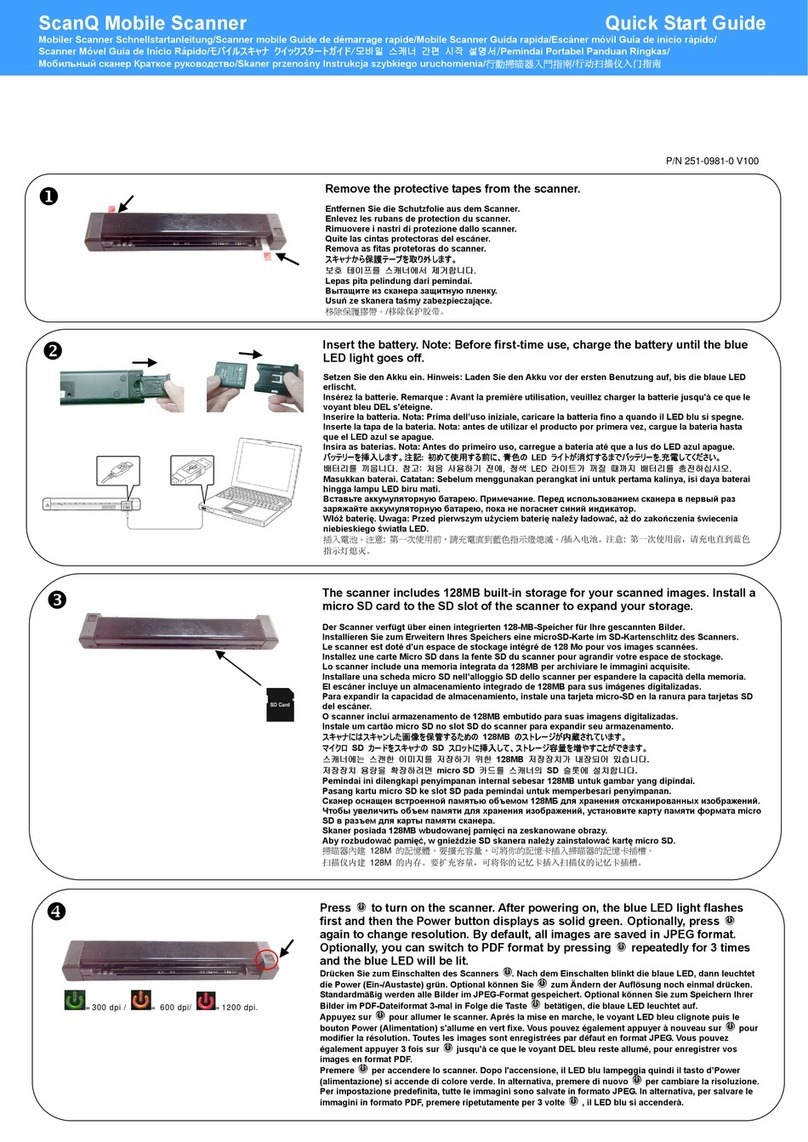
Avision
Avision ScanQ User manual

Avision
Avision FL-1501B User manual

Avision
Avision BF-0709S User manual

Avision
Avision AD225 User manual
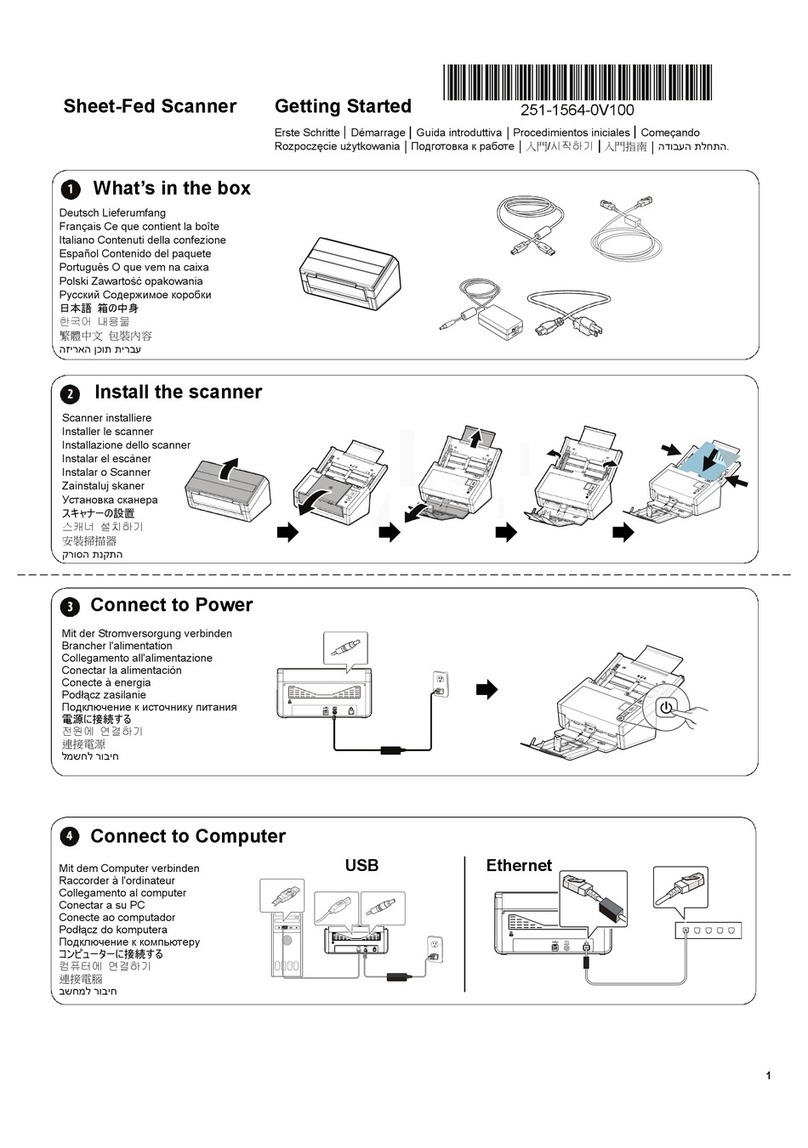
Avision
Avision AD360GWN User manual

Avision
Avision DL-1409B User manual

Avision
Avision AD8120U User manual
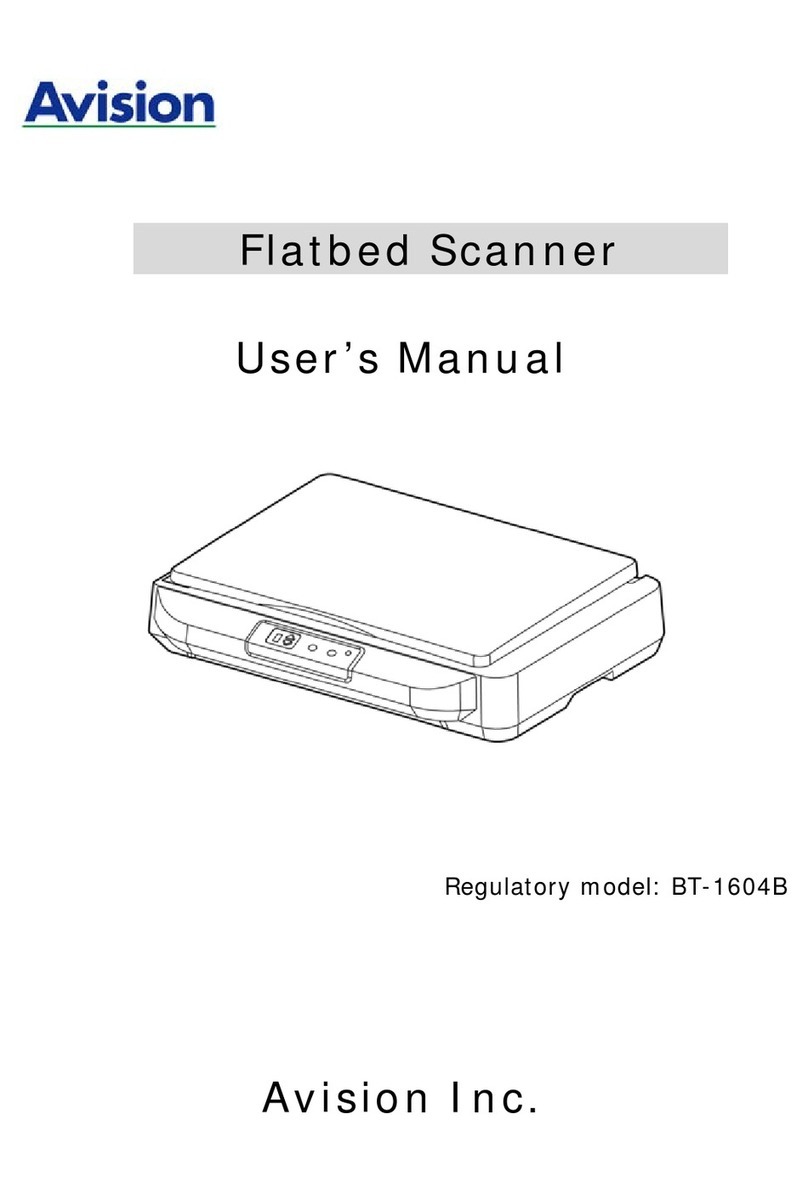
Avision
Avision BT-1604B User manual

Avision
Avision FB2280E User manual

Avision
Avision AV3200C User manual

Avision
Avision FS-1204B User manual