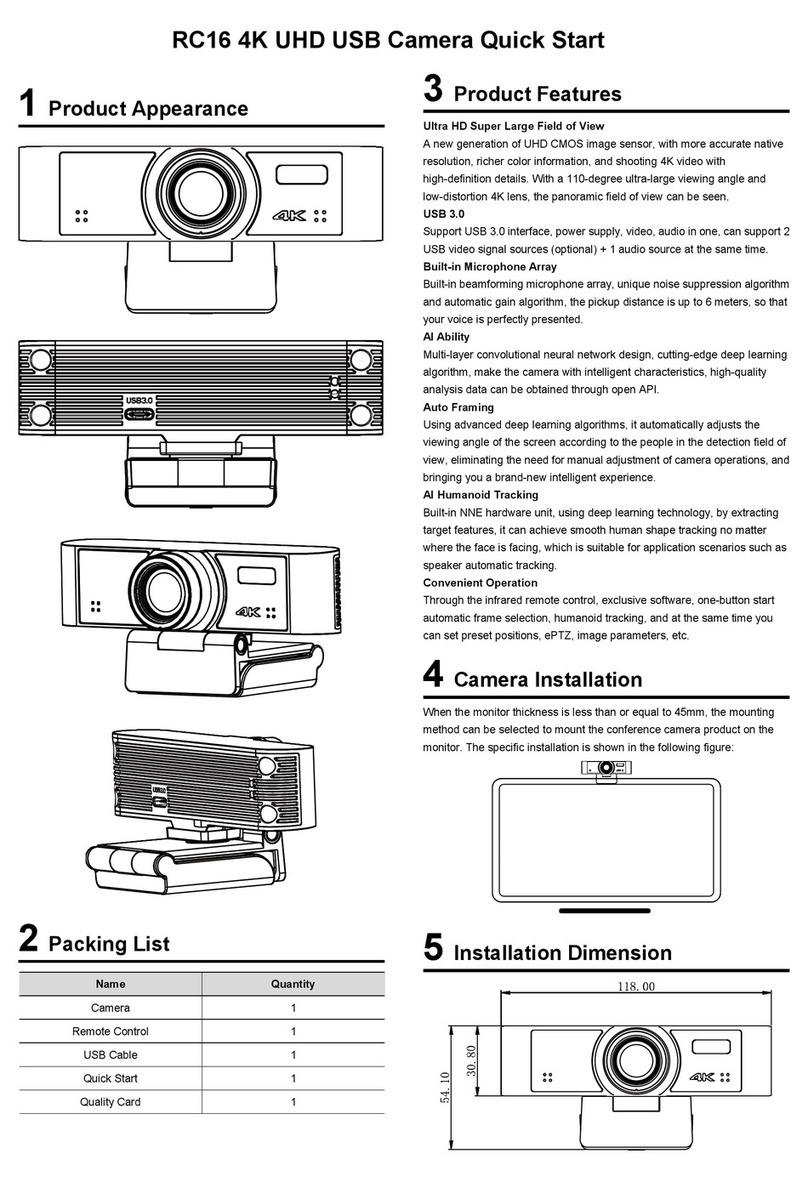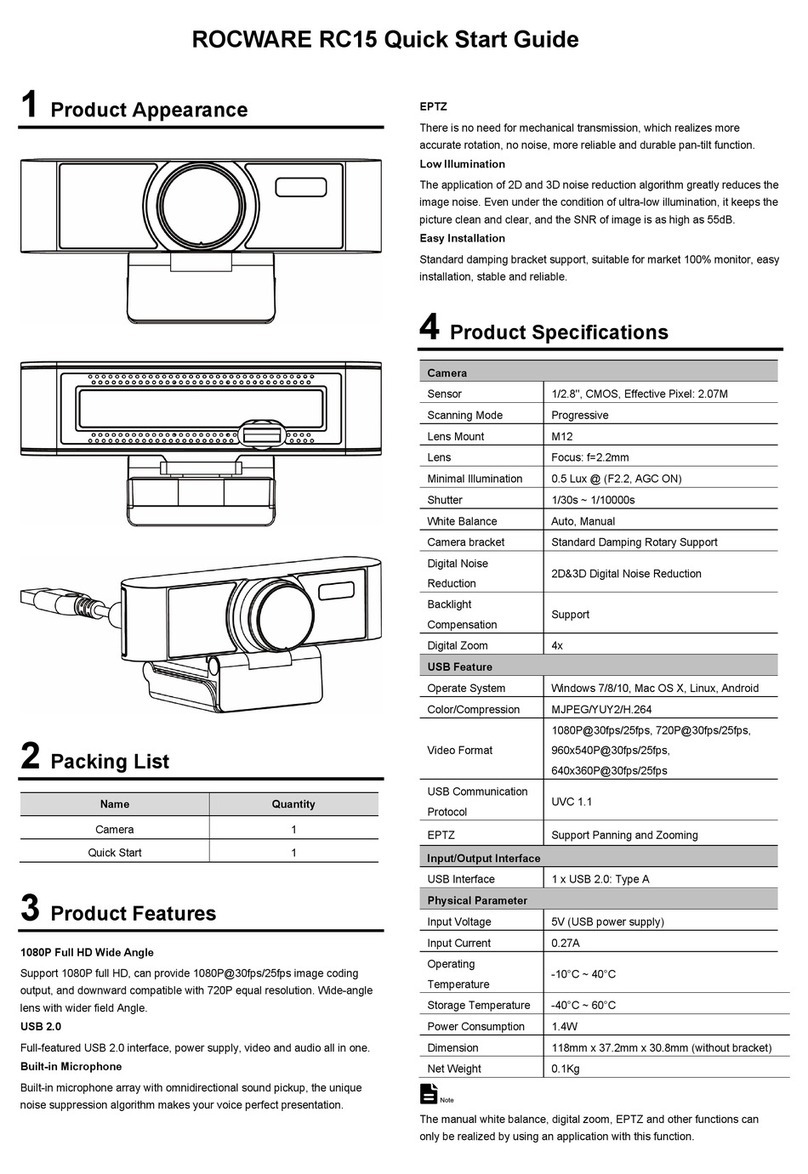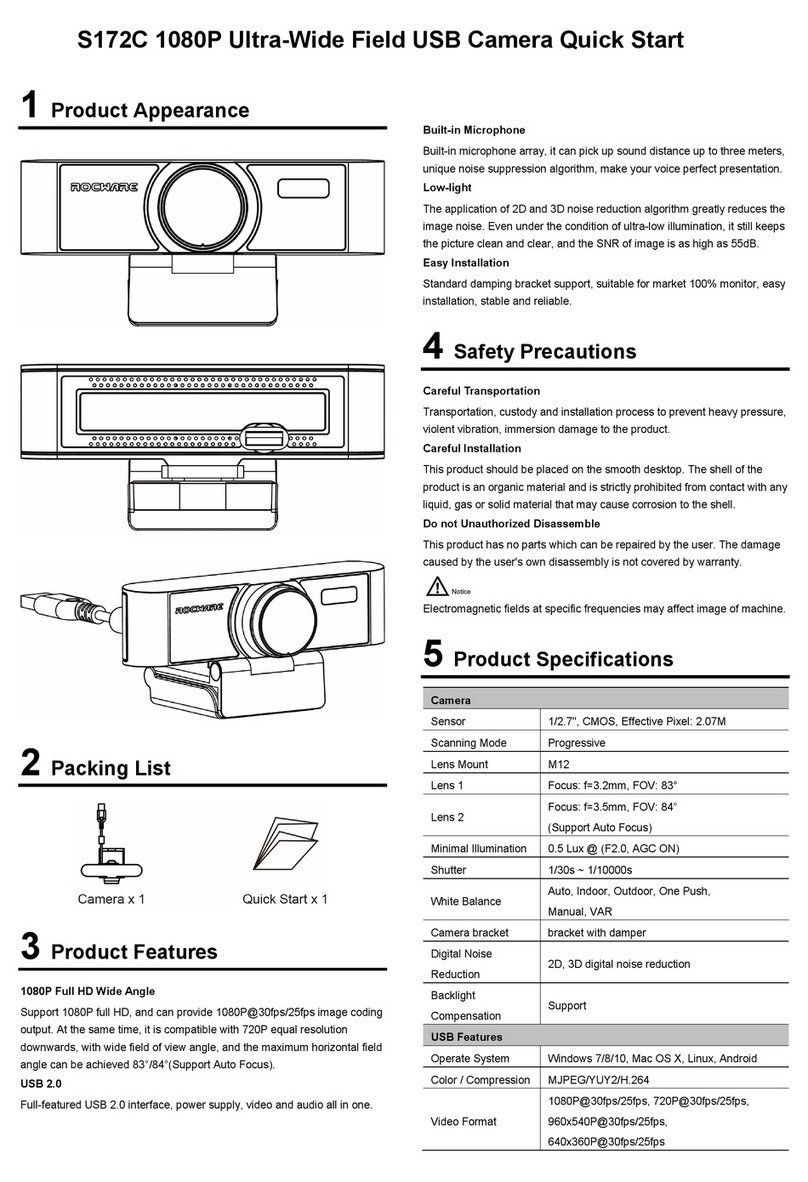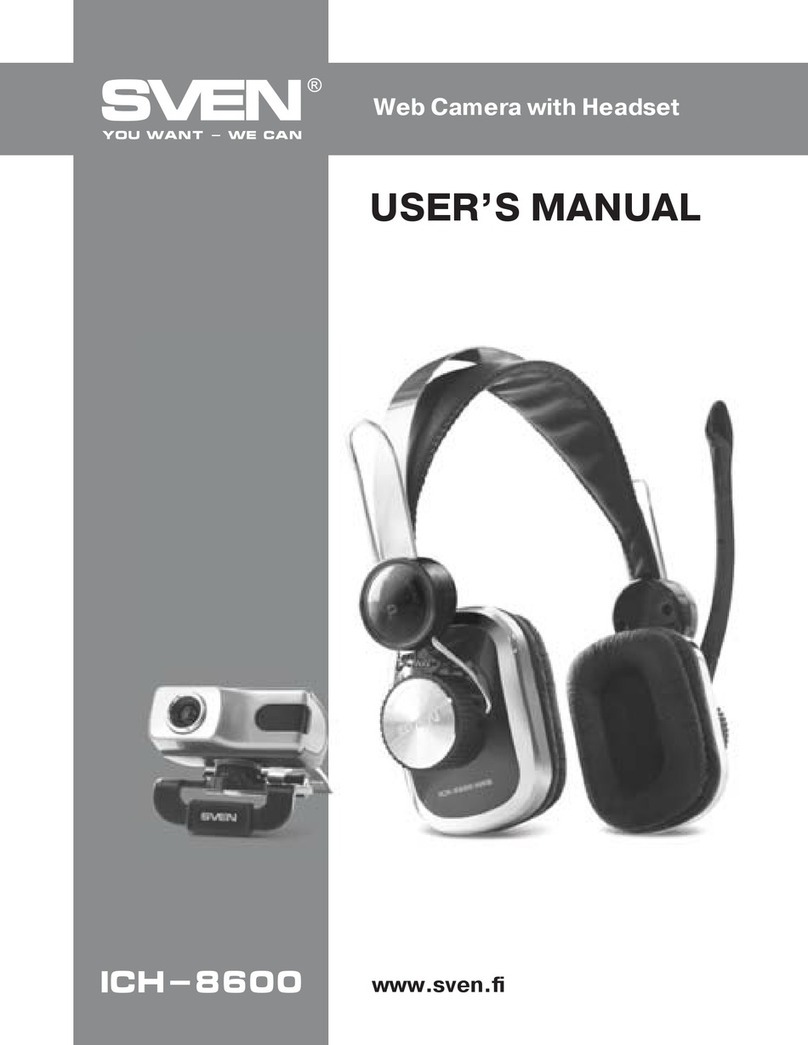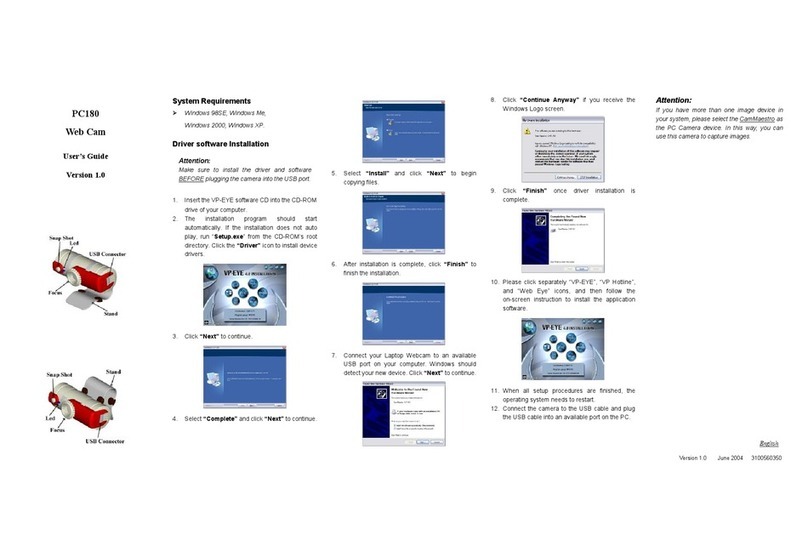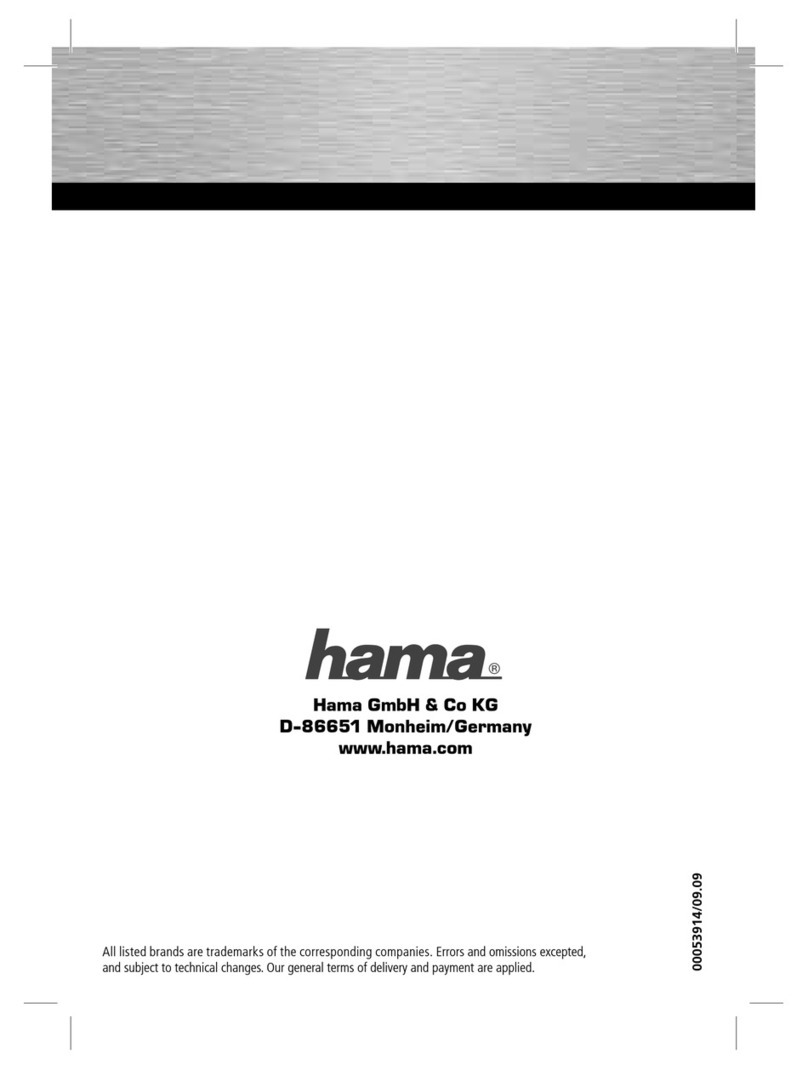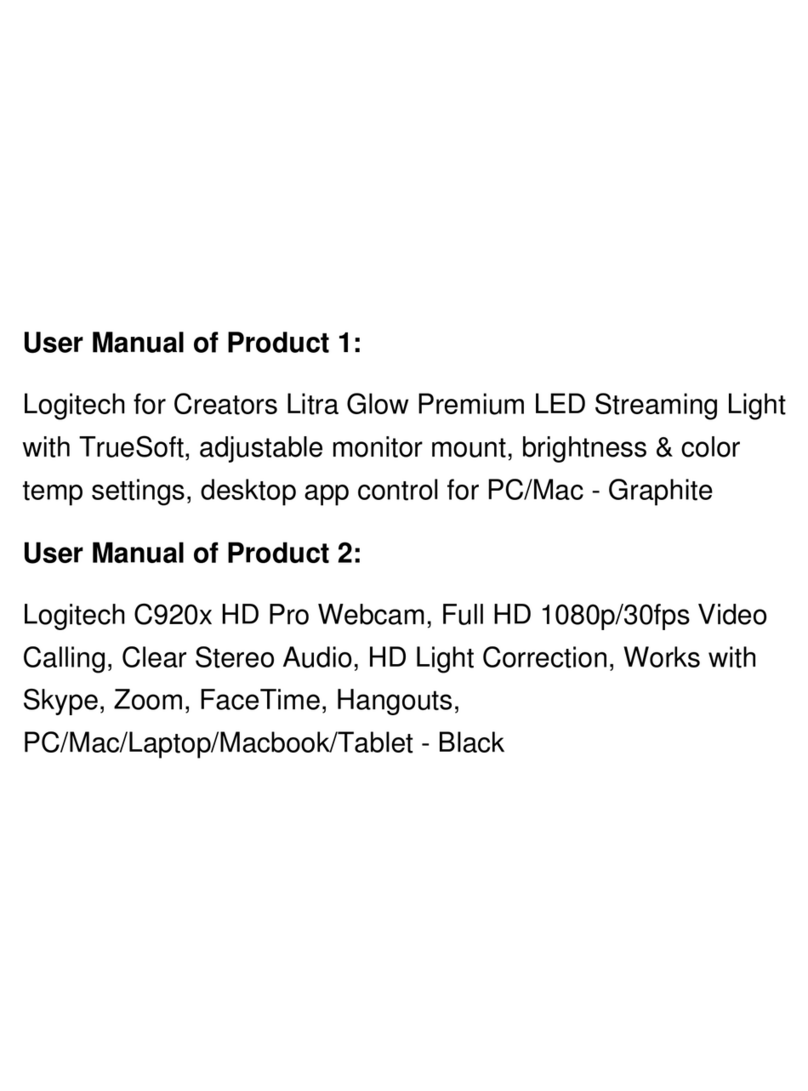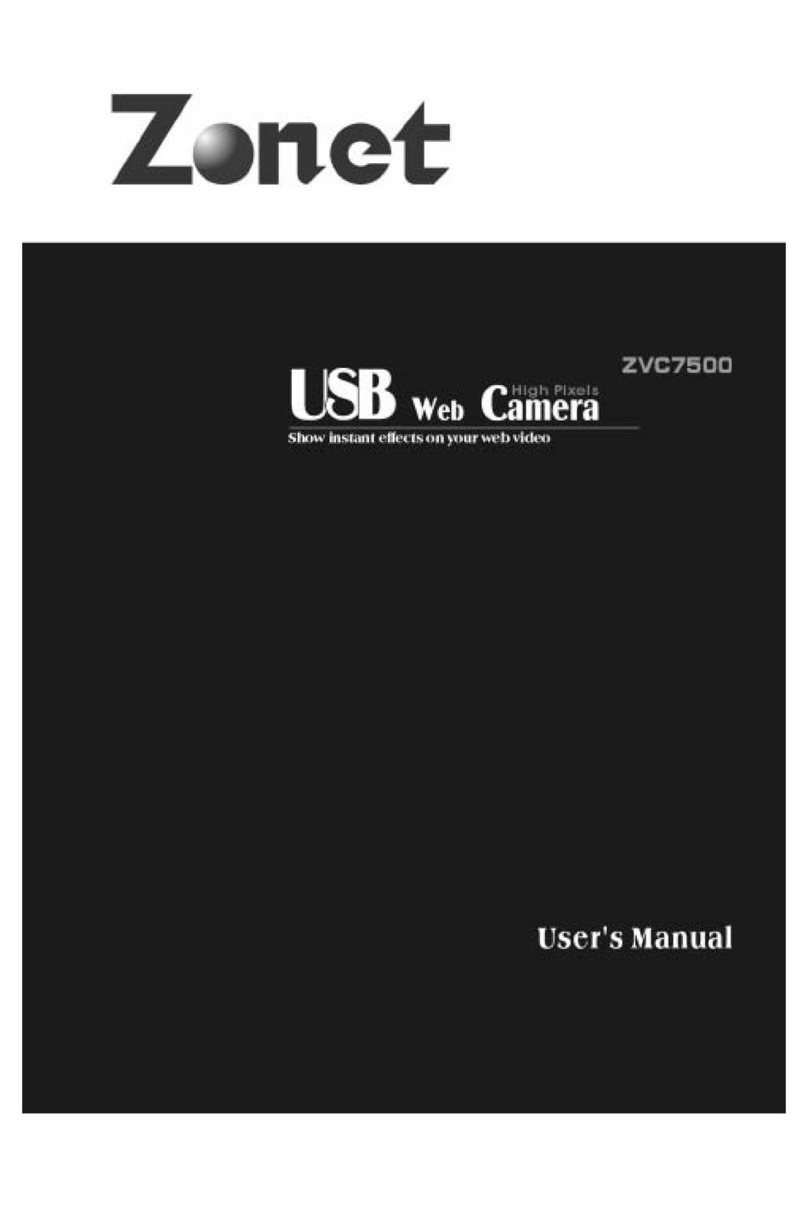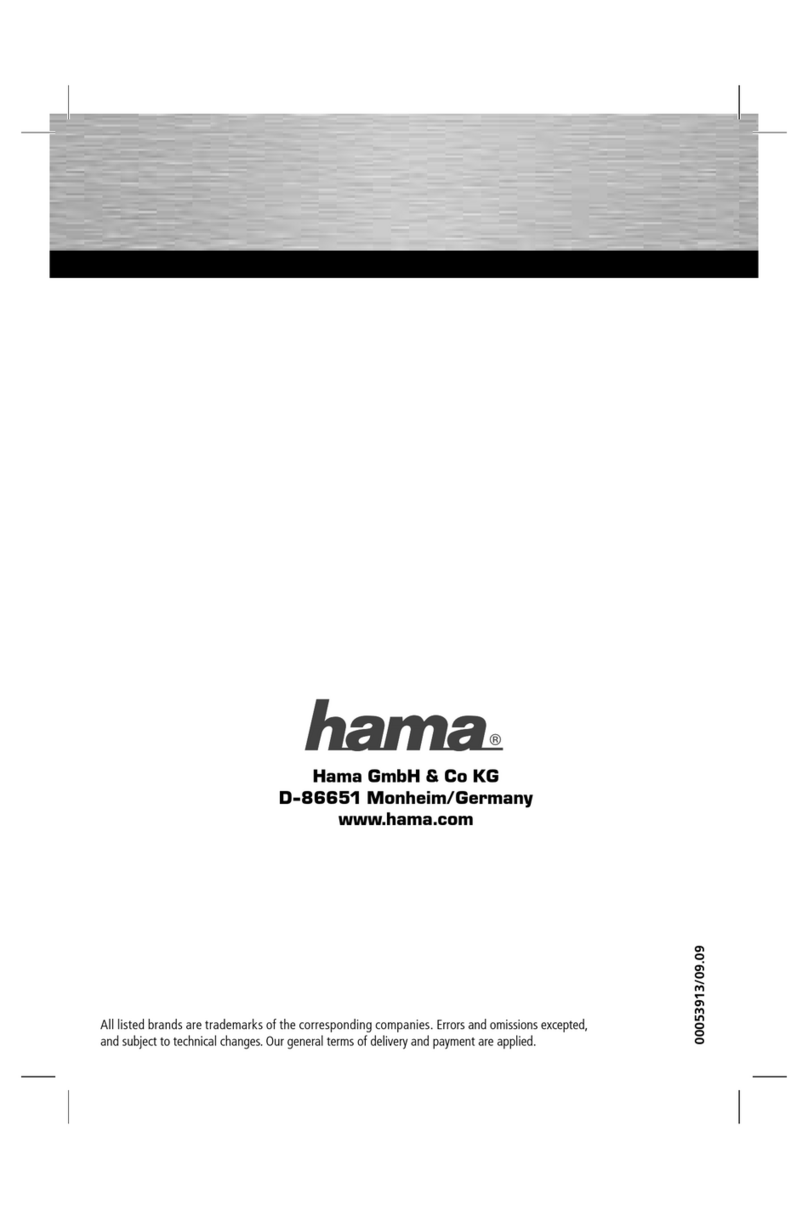ROCWARE S170U User manual

S170U 4K Ultra HD USB Camera Quick Start
1 Appearance and Connection
2 Packing List
Name Quantity Name Quantity
Camera 1 Remote Control 1
USB Cable 1 Quick Start 1
3 Product Features
4K Ultra High Definition
Support 4K ultra high definition, ultra high definition with ultra high resolution,
the maximum can provide 4K@30fps/25fps image output, while down
compatible with 1080P, 720P and other resolutions.
USB 3.0
Full function USB 3.0 interface, power supply, video, audio in one, it also
can support one channel of the USB video signal source.
Wide Angle without Distortion Lens
Wide angle field of view up to 84°(Support Auto Focus) and 120°, small lens,
wide vision. At the same time support EPTZ, with unmovable brake, more
larger, more clear.
Built-in Microphone
With a built-in microphone array, you can pick up a full range of sounds, and
pick up the sound distance up to six meters. The unique noise suppression
algorithm makes your voice perfect.
Low Light
The application of 2D and 3D noise reduction algorithm greatly reduces the
image noise. Even under the condition of ultra-low illumination, it still keeps
the picture clean and clear, and the SNR of image is as high as 55dB.
Easy Installation
Standard damping rotary shaft support, suitable for market 100% monitor,
easy installation, stable and reliable.
4 Remote Control
No. Name Function Description
1 Standby Key Enter into standby mode by pressed it
2 Number Key Preset setting or transfer preset
3 *Key Equipped with other keys for using
4 Preset Key Preset: Setting Preset + Number key (0-9)
5 HOME Key
Confirm menu or the PTZ will back to the
middle position after pressed it
6 Return Key Return back the last level menu
7 Zoom Button
Making the lens wide angle/narrow angle
slowly or quickly
8 Left/Right
Setting Key
Standard: Simultaneously press
Left/Right setting key + 1 (horizontal)
Reverse: Simultaneously press
Left/Right setting key + 2 (horizontal)
9 Focus Key auto/manual/far-end/near-end focus
10 Selection Key Select the camera need to control
11 #Key Need to equipped with other key
12 IR Remote
Control Key [*+#+F1/F2/F3/F4]: NO.1/2/3/4 address
13 Reset Key
Delete preset (reset key + corresponding
preset number key)
14 PTZ Control key PTZ moved according to the arrow indicates
15 Menu Key Enter or exit OSD Menu after pressed it
16 Backlight Key Turn on/off backlight consumption (loop)
17 PTZ Reset Key Only applicable to the PTZ camera

5 Safety Precautions
Careful Transport
During the process of transportation, storage and installation, it is necessary
to prevent damage to the product caused by heavy pressure, severe
vibration and immersion.
Careful Installation
This product should be placed on the smooth desktop. The shell of the
product is an organic material and is strictly prohibited from contact with any
liquid, gas or solid material that may cause corrosion to the shell.
Do not Unauthorized Disassemble
This product has no parts which can be repaired by the user. The damage
caused by the user's own disassembly is not covered by warranty.
Electromagnetic fields at specific frequencies may affect image of machine.
6 Product Specification
Camera
Sensor 1/2.5'', CMOS, Effective Pixel: 8.29M
Scanning Mode Progressive
Lens Mount M12
Lens 1 (optional) Lens Focus: f=3.5mm, Wide Angle: 84°
(Support Auto Focus)
Lens 2 (optional) Lens Focus: f=2.8mm, Wide Angle: 120°
Minimal Illumination 0.5 Lux @ (F1.8, AGC ON)
Shutter 1/30s ~ 1/10000s
White Balance Auto, Indoor, Outdoor, One Push, Manual,
VAR
Digital Noise Reduction 2D, 3D Digital Noise Reduction
Backlight Compensation Support
USB Features
Operate System Windows 7/8/10, Linux, Mac OS
Color/Compression YUY2/MJPG/H.264
USB Protocol UVC 1.1
UVC PTZ Support EPTZ
Input/Output Interface
USB Interface 1 x USB 3.0: Type B, female
Physical Parameter
Input Voltage 5V (USB Power Supply)
Current Consumption 0.6A
Operating Temperature -10°C ~ 40°C
Storage Temperature -40°C ~ 60°C
Power Consumption 3W
Size 194mm x 34mm x 42mm (without bracket)
Net Weight 0.34 Kg
7 Troubleshooting
Image
Image have jitter when the camera lens at max multiple
1) Check whether the camera installed position be stabled.
2) Check whether have vibrating machinery or object near the camera.
Control
Remote control cannot control the camera
1) Check and replace the new battery for the remote control.
2) Check whether the camera working mode is correct.
3) Check whether the address of remote control can match the camera.
8 Toxic and Harmful Substances
Part Name Toxic or harmful substances or elements
(Pb) (Hg) (Cd) (CrVI) (PBB) (PBDE)
Metal x ΟΟΟΟΟ
Plastic ΟΟΟΟΟΟ
Glass x ΟΟΟΟΟ
Circuit board x ΟΟΟΟΟ
Power x ΟΟΟΟΟ
Attached x ΟΟΟΟΟ
This form is compiled in accordance with SJ/T 11364.
Ο: Indicates that the content of the hazardous substance in all
homogenized materials of the component is subject to the limit specified
in GB/T 26572.
x: Said the hazardous substance in at least one of the components
homogenized material content in excess of the GB/T 26572 limit
requirements, and there are no mature alternatives.
9 Warranty Card
If failure caused by non-human causes occurs within one year from the date
of purchase of the machine, you may enjoy the warranty service of the
product. Any of the following circumstances is not covered by the warranty:
Without disassemble, modification such as fault causes.
Use of an environment does not conform to requirements of the product.
Irresistible factors, such as fire, earthquake, lightning strike, etc.
Warranty card does not match the product number or it is altered.
User Name
User Address/Post Code
Contact Number
Product Model
Product Series
Purchasing Date
Invoice No.
Sales Department
User save, lost or not compensated
Sales Department: (seal)
079.79.1100841_V1.0
Other ROCWARE Webcam manuals