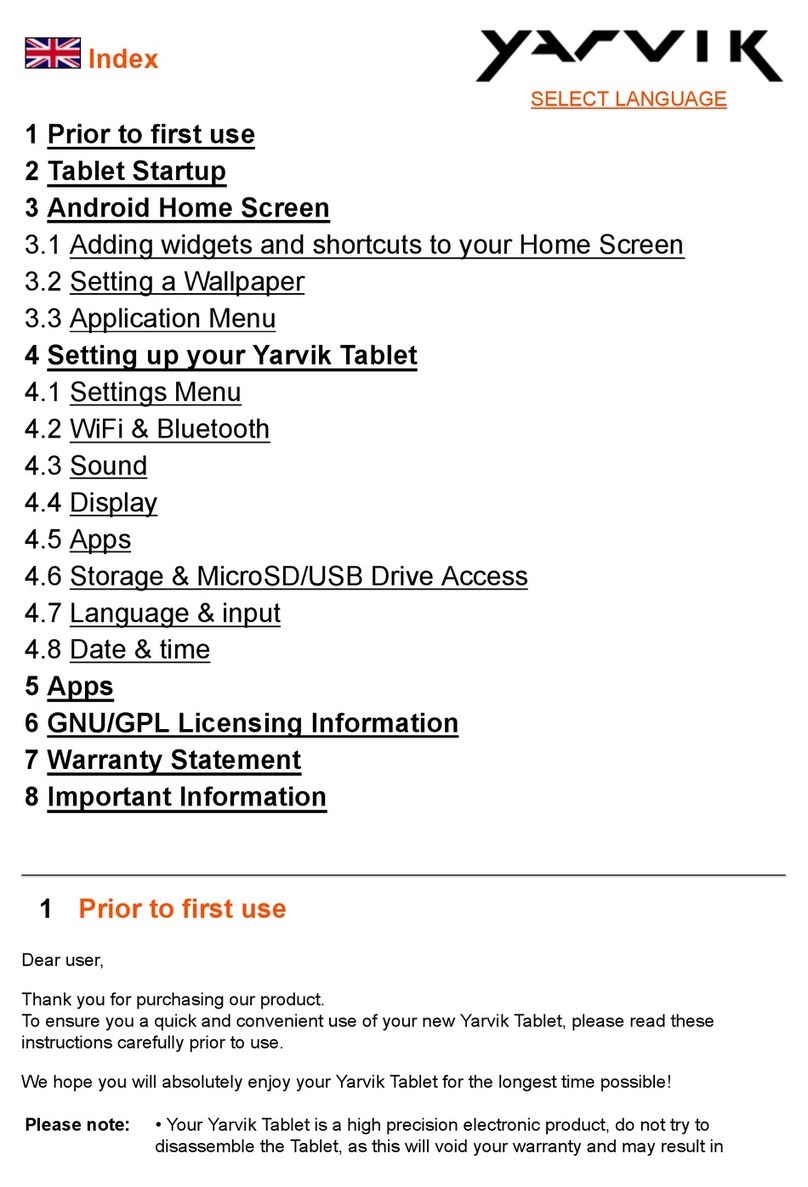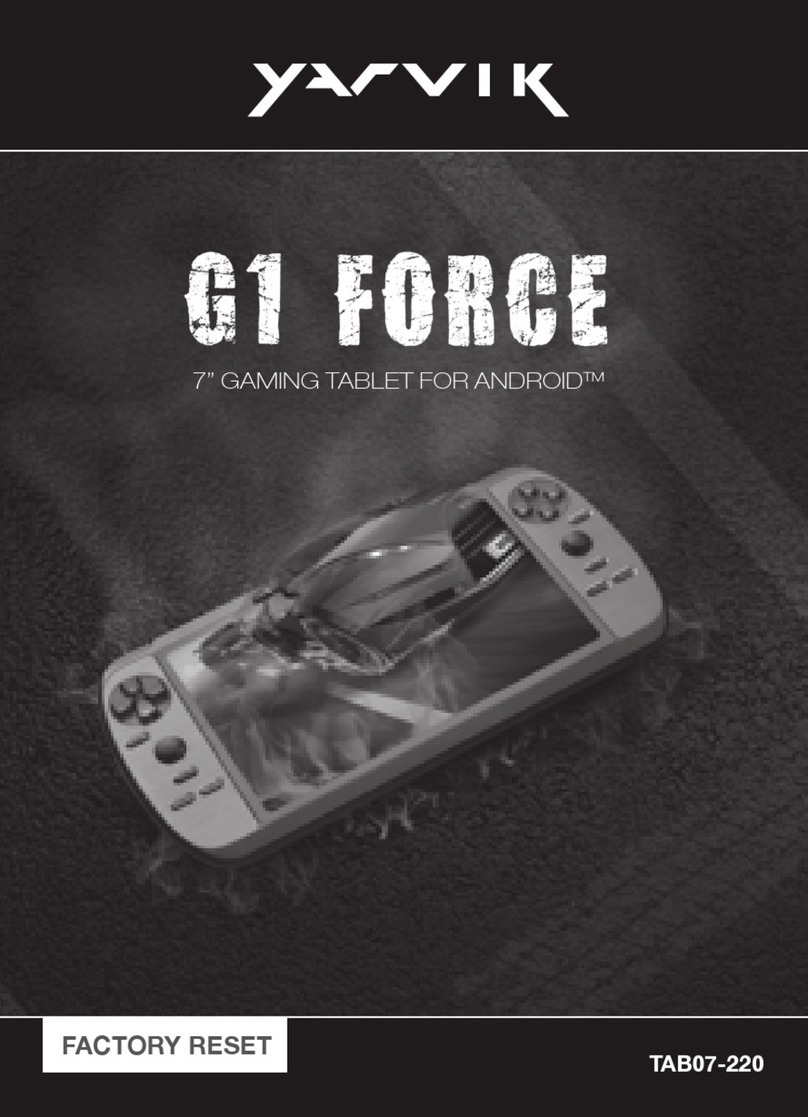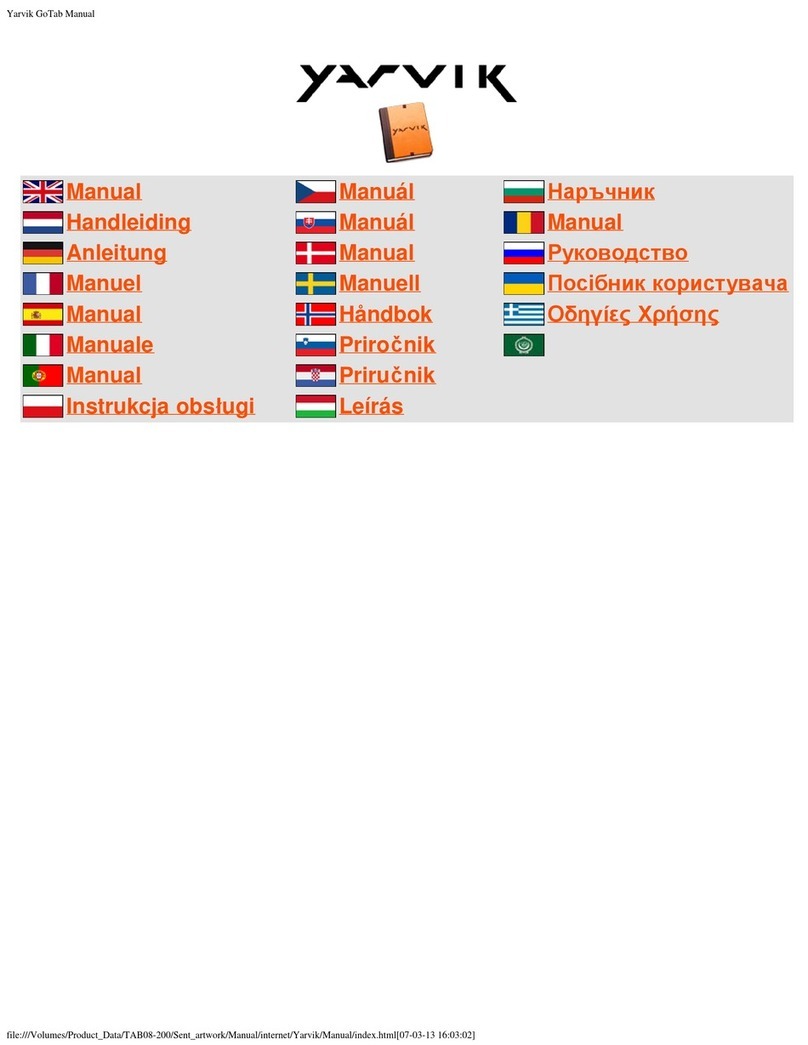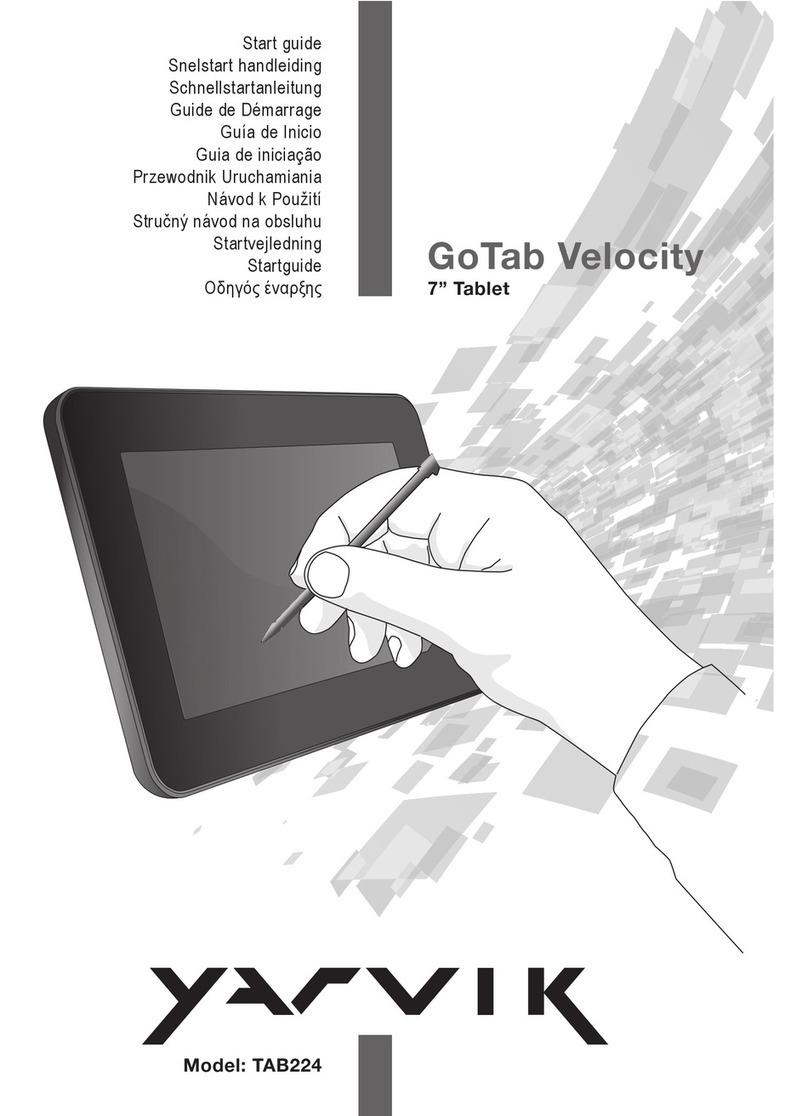YARVIK TAB250 INSTRUCTION MANUAL
User's Guide
Thanks:
Dear User
Thank you for purchasing our product.
These operational guidelines for the user, to ensure you a quick and convenient to
use, read the instructions carefully before use.
Note:
* This product is a high precision electronic products, do not disassemble.
* Avoid strong beat, the collision of the product.
* Avoid using this product the following conditions: high and low temperature,
moisture, dust, magnetic fields strong and long-term exposure to sunlight.
* Please use a wet cotton cloth wrung gently wipe the product shell, do not use other
chemical cleaning solution. This product should not be dripping or splashing water,
so should not be placed near the product category, such as glass filled with a liquid
items.
* Too long, use the headphone volume is too large may cause permanent hearing
damage.
* Do not cross the road, driving motor vehicle or bicycle use headphones to avoid
traffic accidents.
* Please only use permitted batteries, chargers and accessories, use any other type
of products would violate the warranty regulations and may be dangerous.
* Please follow the relevant local environmental regulations to deal with obsolete
machines and accessories.
* This product is in the course of any questions, please contact your local dealer or
directly with the company's customer service center.
* For those because the product is damaged, repair or other causes of memory loss
wipe coating, the Company assumes no responsibility, please follow the user manual
for standard operation, and timely backups.
Package contents:
1 x 7” Tablet
1 x 5V 2A DC charge adapter
1 x Mini USB cable
1 x USB host cable
1 x Instruction manual
1 x Quick installation guide