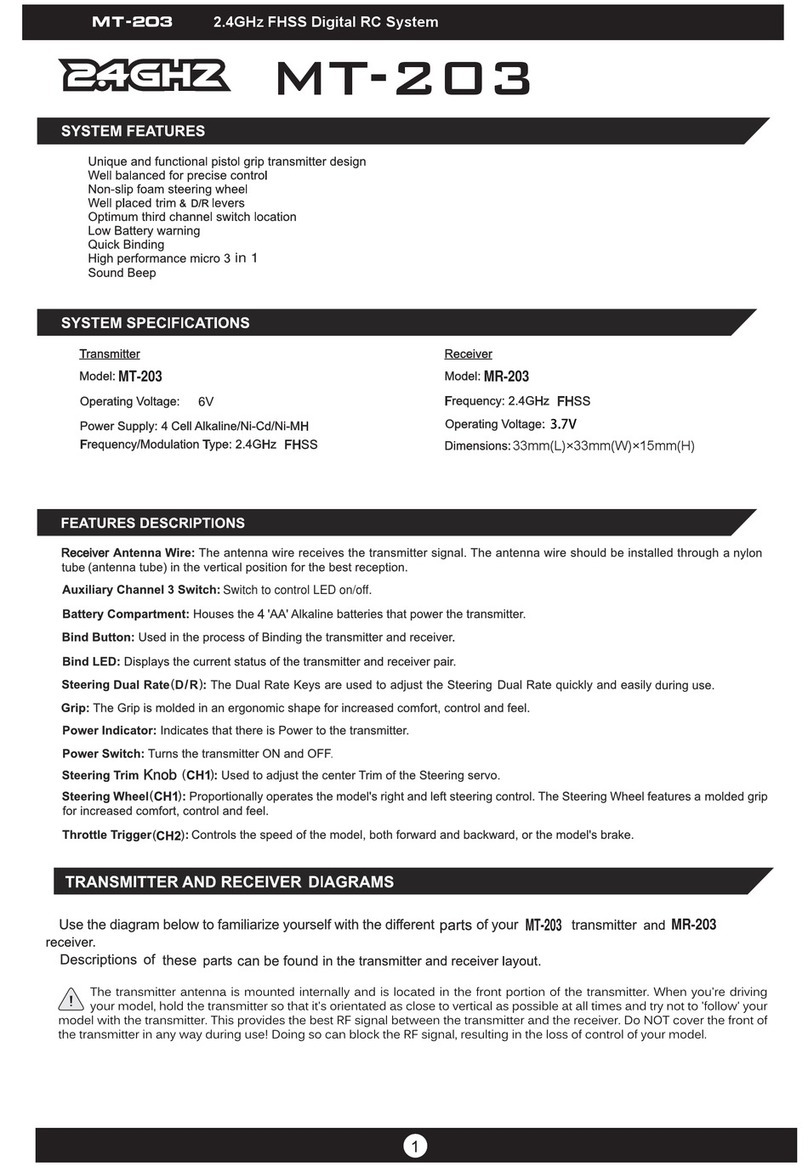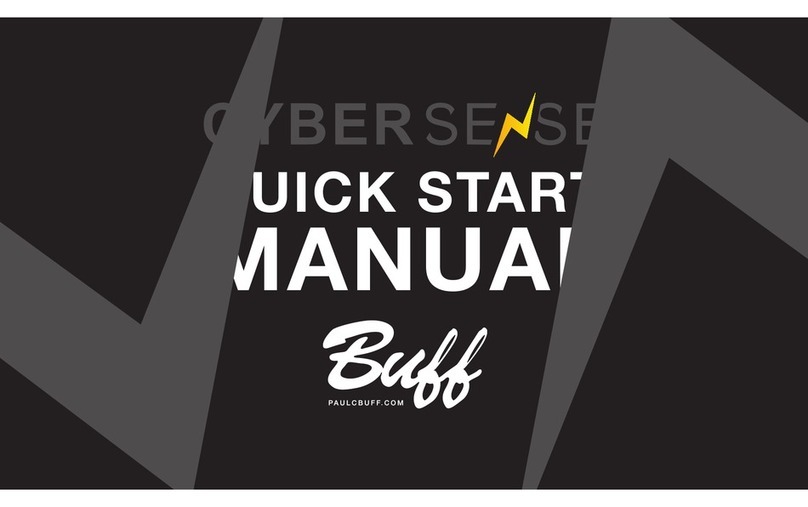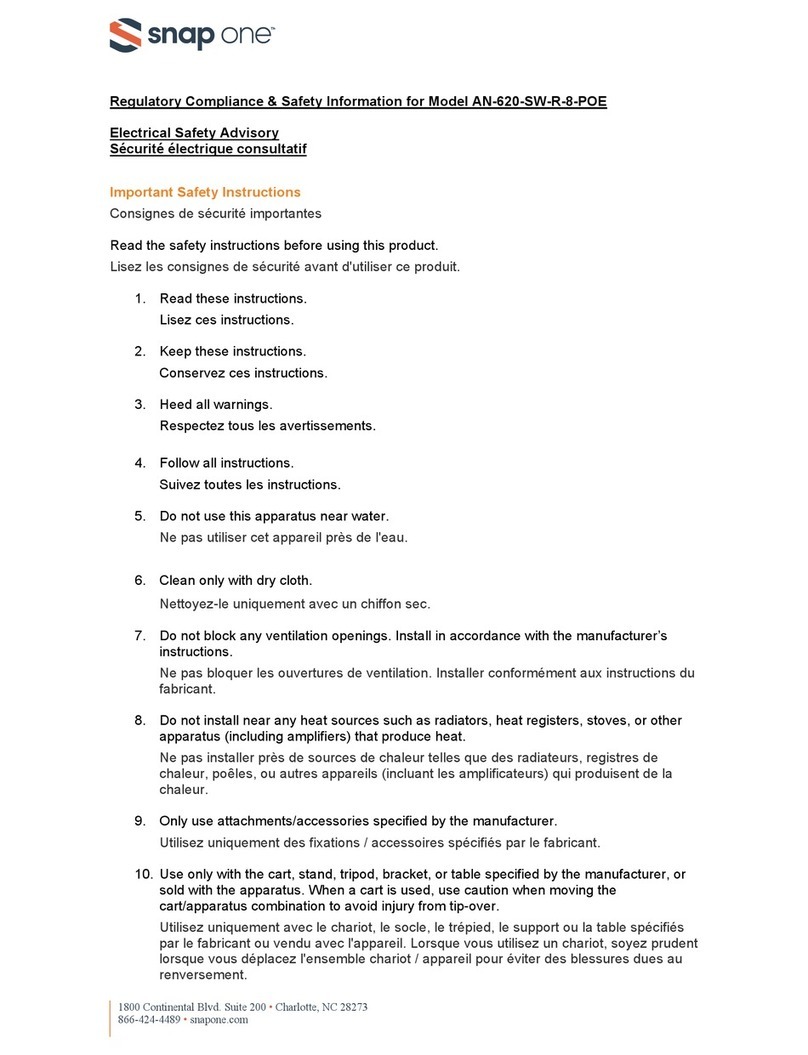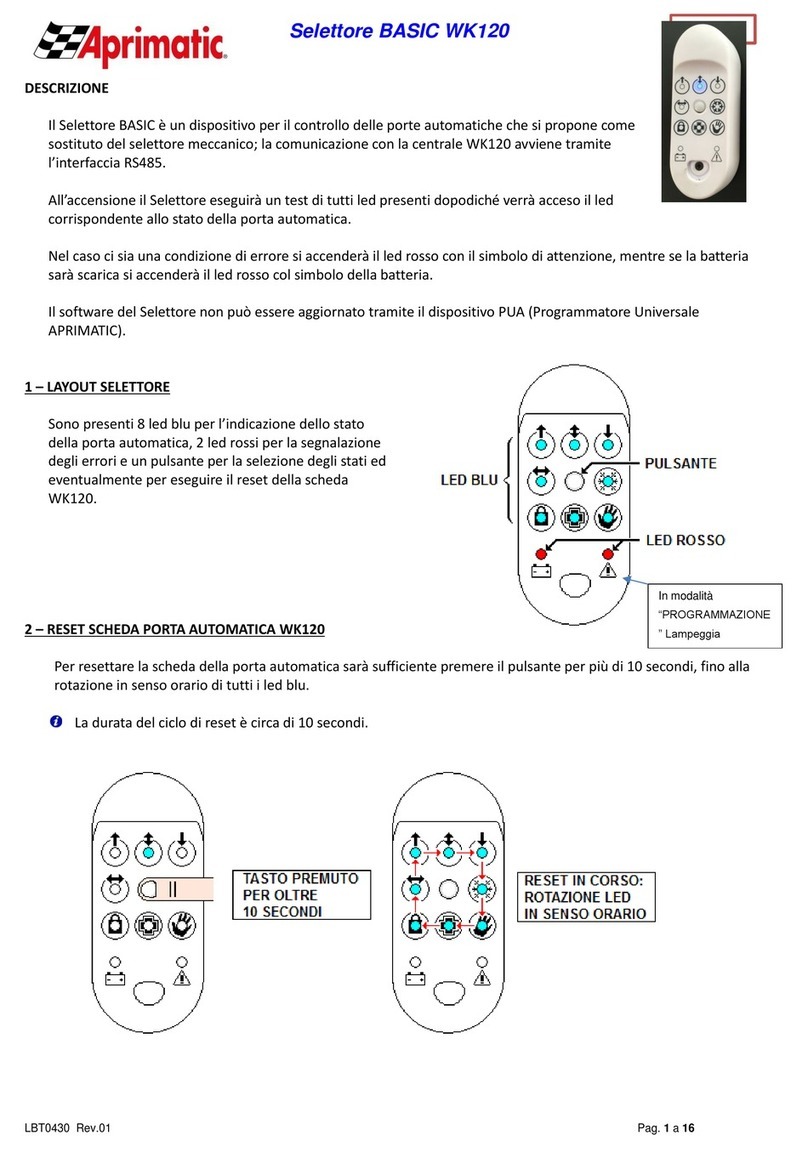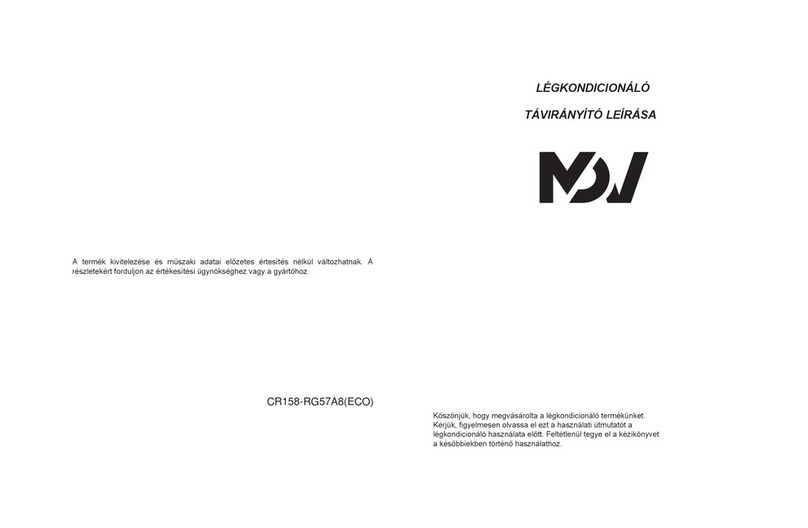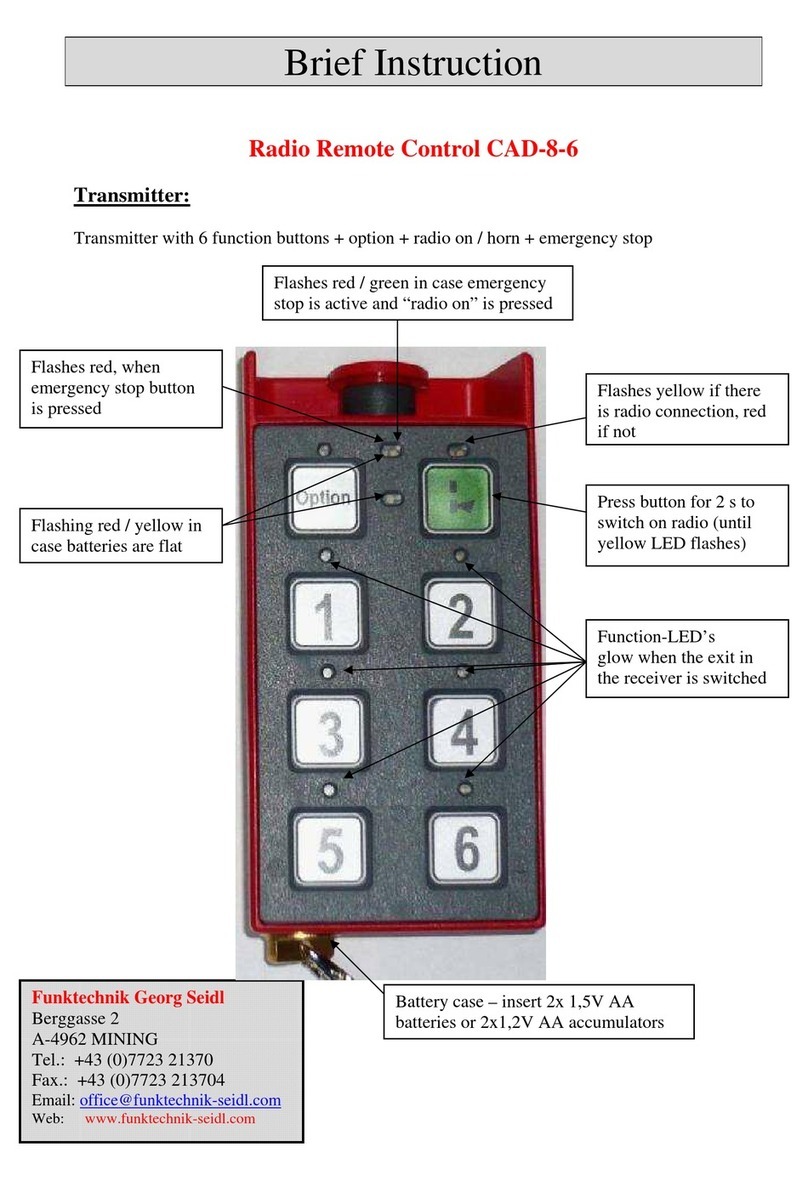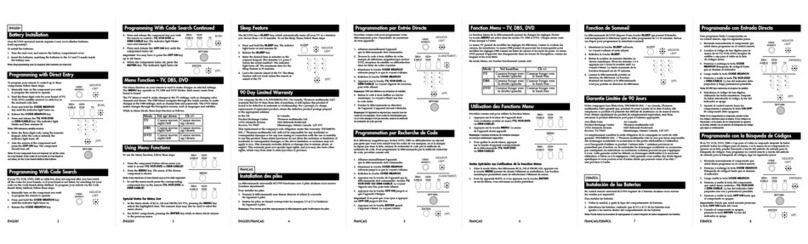ROFU BKC-5000B User manual

1
Operating Voltage:12VDC
Bluetooth Module:BLE 4.2 Bluetooth Low Energy
Current Draw:
Standby current: 26mA@12VDC
Working current (Relay active): 27mA@12VDC
Read Range:5cm
Frequency:EM 125KHz
Bluetooth Operating Distance:
Up to 50 meters (164 ft) without blocking by metal
or concrete wall/door frames
Smartphone Compatibility:Android 5.0 and up,
iOS 9.0 and up
Working Temperature:
-20 °C ~ +50 °C (-4 °F ~122 °F)
Dimension:
123 (L) x 79 (W) x 21 (D) mm
Finish:Aluminum Alloy
•
•
•
•
•
•
•
•
•
•
Applicable card mode:EM Card / Key Fob
1 Administrator and 200 Users
200 Proximity Cards / Key fobs
Access Modes:Use Bluetooth smartphone,
Card / Key fob or enter passcode to access
Built-in Tamper alarm and Buzzer (85dB)
User Management:Add / Delete / View user
data, Grant user access for specific dates or
time periods, Change user passcode
Audit Trail logs for last 1000 events
Alarm output to notify that Tamper alarm has
been triggered
Overhead LEDs and Backlit keys for easy use
in the dark
Wrong code lockout:If an incorrect passcode
is entered 3 times in a row, the keypad will
lock down for 60 seconds
•
•
•
•
•
•
•
•
•
•
Specifications:Features:
RFU
O
ROFUBKC-5000BBluetoothAccess
ControlKeypadInstructions
Copyright All Rights Reserved ROFU Security International Corp. ROFU BKC-5000B. Published: 2018.09.11
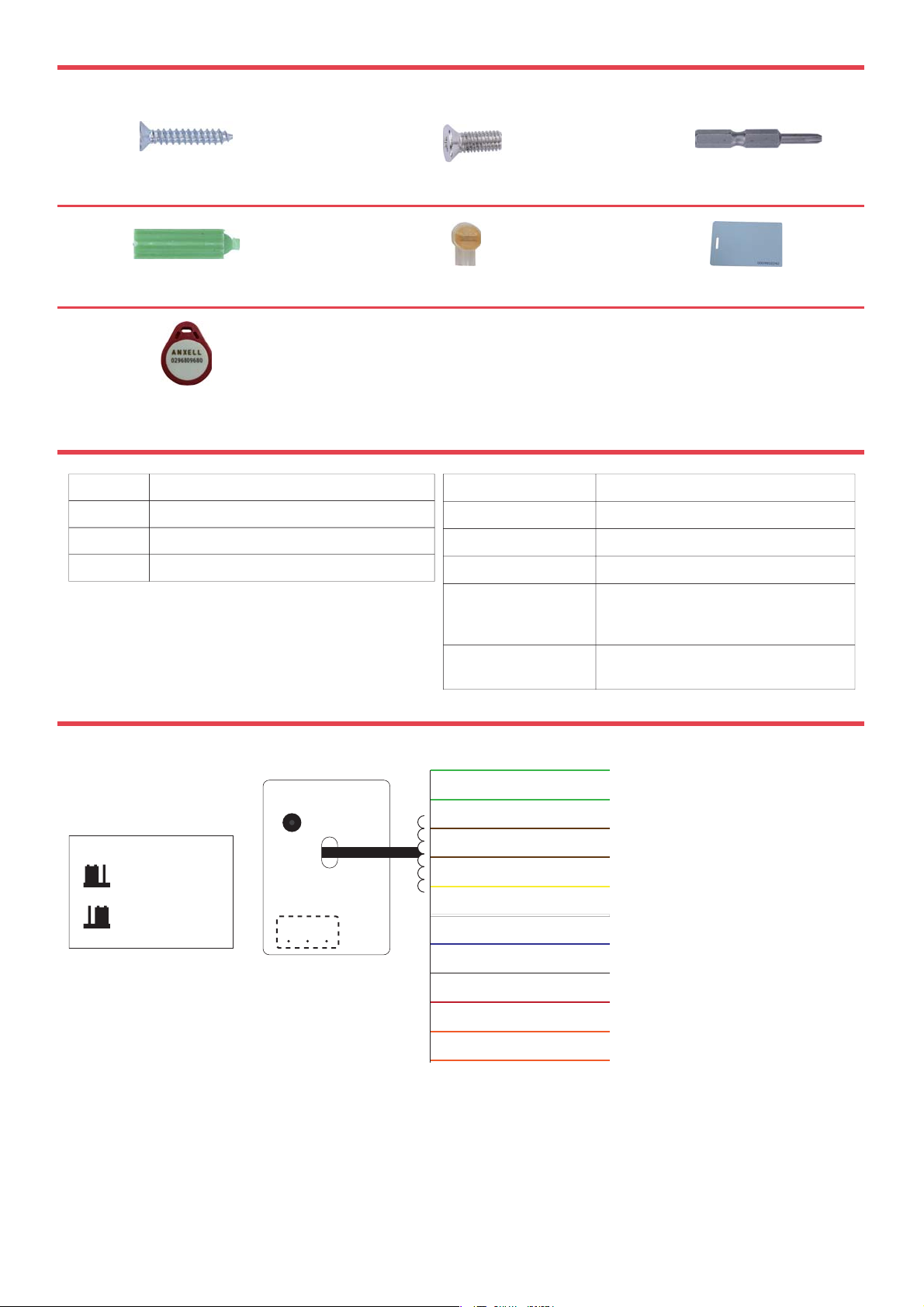
2
BKC-5000B Pre-Installation
Parts List:
Anchor bolts x4
x4
Flat head phillips screws,
Cone point
Crimp connectors x12
Proximity key fob x1
Proximity EM cards x2
LED & Audible Indicators
1 Short beep
1 Long beep
2 Short beeps
3 Short beeps
StatusAudible Beeps
Key press
Valid access, Reset is completed
Login completed
Invalid access, Forget to press #
after entering passcode within
30 seconds
Constant beeping
Blue Power on, Standby mode
Green Unlocked, Door always unlocked
Red Invalid access, Door always locked
StatusLED
Bluetooth device vandalized,
Door sensor is on
BKC-5000B Wiring Diagram
(BKC-5000B have same wiring and pin setting)
Buzzer Cable
Green
Brown
Green
Brown
Yellow
White
Blue
Black
Red
Orange
Orange
RTE (Request-To-Exit)
RTE (Request-To-Exit)
DS (Door Sensor)
DS (Door Sensor)
COM
ALM (Alarm Output)
ALM (Alarm Output)
(Polarity
(Polarity
Insensive)
Insensive)
V- (Power Supply)
V+ (Power Supply)
(Fail-Secure Electrified Lock)
NO
(Fail-Safe Electrified Lock)NC
: Normal (P1,P2)
P1P2
P3
Jumper Pin Setting :
: Reset
P1P2
P3
(P2,P3)
(Default)
P1P2P3
1. Power off Access Control Reader.
2. Move the Pin Jumper to P2 and P3, then power on.
3. Hear a long beep to complete resetting procedures.
4. Move the Pin Jumper back to P1 and P2 to Normal setting.
5. Login as Admin and check all users, audit trail events are all cleared and everything is reset to factory
default setting, except device name.
Reset Procedures
Three-point security screw x1
Copyright All Rights Reserved ROFU Security International Corp. ROFU BKC-5000B. Published: 2018.09.11
Three-point screwdriver x1
(special tool)

3
Crimp connectors
Crimp connectors included:
Use a pair of crimping pliers designed to crimp insulated connectors. Place the crimp connector
into the compression slot. Be sure the crimping jaws are positioned over the stripped portion of
the wire. Squeeze the handles together with enough force to crush the end of the butt splice.
Install Crimp Connectors
BKC-5000B Keypads Installation
①
①
Open BKC-5000B Keypad by loosening and removing the back case three-point security
screw at the bottom with the special tool.
②
Use the provided drilling template to accurately locate and drill the required holes.
③
③
Use the screws provided to mount the back case on the wall. Be sure to draw the
wiring through the large centre hole in back case, and keep level.
④
Connect accurately the system wiring following the label enclosed on the rear.
⑤
⑤
Put the unit back and screw it on by using the special tool.
Template
Copyright All Rights Reserved ROFU Security International Corp. ROFU BKC-5000B. Published: 2018.09.11
Three-point security screw
System wiring
Flat head phillips screws
Anchor bolts
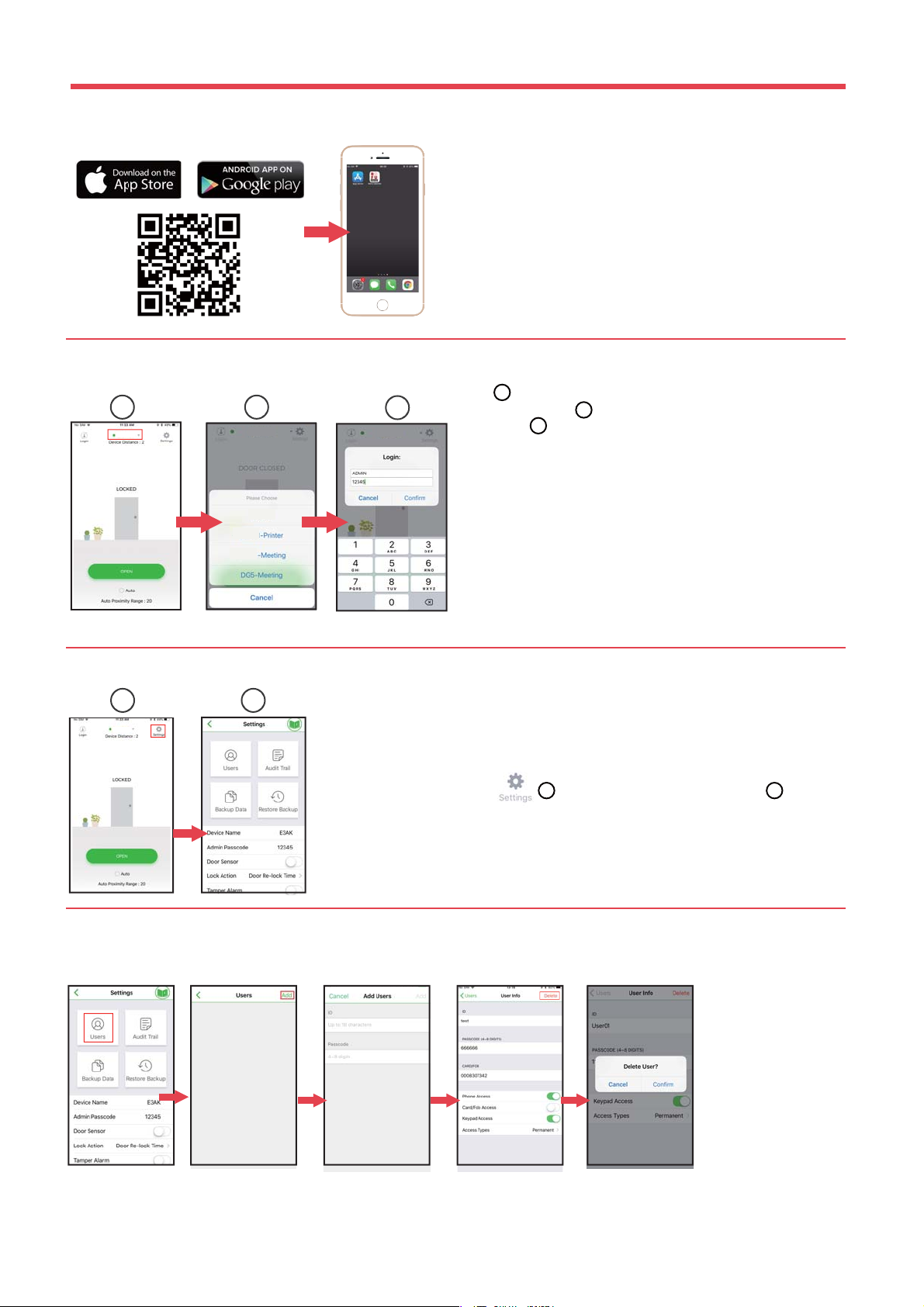
ROFU B5000 APP
4
(c) Administrator Settings Page
(d) Administrator Settings Page Users Management
Add / Delete / Edit User Information
Press to go to "Settings" page as shown .
2
1
Download the ROFU B5000 APP to set up. Scan QR code on the
left or go to Apple Store or Google Play depending on what kind
of smartphone you use.
(a) Download ROFU B5000 APP
123
(b) ROFU B5000 App for Administrator and Users
Administrator ID”ADMIN” can not be changed. We recommend
changing Admin’s default passcode “12345” right after you
login as the Admin. Go to settings page, tap Admin Passcode to
edit Admin Passcode.
Admin passcode and User passcode are also used as keypad
access passcodes.
1.
2.
[Note]
Press to go to Devices page. Select the designated Bluetooth
device as shown on .
Login first ,
・Administrator : Enter Admin ID and Admin Passcode to login.
Default Admin ID: ADMIN
Default Admin Passcode: 12345
・User : Enter User ID and User Passcode to login.
User ID and User Passcode are given by the Administrator.
Copyright All Rights Reserved ROFU Security International Corp. ROFU BKC-5000B. Published: 2018.09.11
3
2
1
1 2
Click to select the device name and press the OPEN button or
the door icon to unlock".
Note: User passcode is set
as keypad access code and
access type is set to permanent
by default.
Press "Users" to edit
individual user's
information. You can
add a user, delete a user,
and select individual
user to adjust an specific
setting.

ROFU B5000 APP
5
Backup Data is to backup all data to
Administrator's phone and can be
restored except Device Name, Audit
Trail logs and Device Time.
You can restore the last backup
data to a new Access Control
Keypad / Reader.
Administrator Settings Page Introductions :
Users Backup Data
Device Name Admin Passcode Door Sensor Lock Action
Audit Trail
Tamper Alarm Device Time / About Us
You can Add / Delete /
Edit user information.
Audit Trail is tracking last 1000 event logs,
including Tamper Alarm. Audit Trail can be
exported in an excel file.
12345 is Admin default
passcode. It’s important to
change your Admin
passcode immediately.
Device name can be
edited as a model
number, Office, Front
door, Gate, etc.
You can enable Door Sensor when
you connect to a closed-circuit
magnetic sensors or a monitored door
lock that has door sensor (or lock
sensor) outputs to monitor the open or
closed state of a door.
3 options. You can choose
Door Re-lock Time, Door
Always Unlocked and Door
Always Locked.
You can activate Tamper Alarm. If
the device is vandalized, the tamper
alarm will howl immediately and won’t
go off until it’s switched off by
Administrator.
Tamper Alarm is deactivated by
default.
Make sure to set up Device Time
precisely as your current time zone
of where you are. It helps having
correct and precise access data
and information.
See firmware version of Bluetooth
access and control keypad/reader.
Tap “ About Us” to show
Device Model, APP version,
website and E-Mail
information.
Door Re-lock Time
You can set the door re-lock
time interval between 1 to
1800 seconds.
Tap to export all events to excel file.
Tap to refresh all events.
Restore Backup
Copyright All Rights Reserved ROFU Security International Corp. ROFU BKC-5000B. Published: 2018.09.11
Firmware Version

ROFU B5000 APP
6
Administrator Settings Pages – Users Management
Edit User Information
Temporary
ID PASSCODE
Access Types
Number of Times Scheduled
Tap "Access Types" to choose Permanent, Temporary, Number of
Times, or Scheduled. The App is set to give Permanent access by default.
Tap “ Temporary” to set specific
access time periods.
Tap user “ ID” to Edit ID
(up to 16 character). Tap user “PASSCODE” to Edit
PASSCODE (4 to 8 digits).
Tap “Number of Times” to set
number of access granted to user.
Tap “Scheduled” to assign repeatedly access on specific days and hours for a
certain period of time. This setting is useful when temporary access on a regular
basis is needed.
Copyright All Rights Reserved ROFU Security International Corp. ROFU BKC-5000B. Published: 2018.09.11
CARD/FOB
Tap user "CARDFOB" to enter
assigned 10 digit code printed
in card/fob.
Keypad and Card/Fob access
can be independently enabled
/disabled for a user.
Keypad & Card
/Fob Access
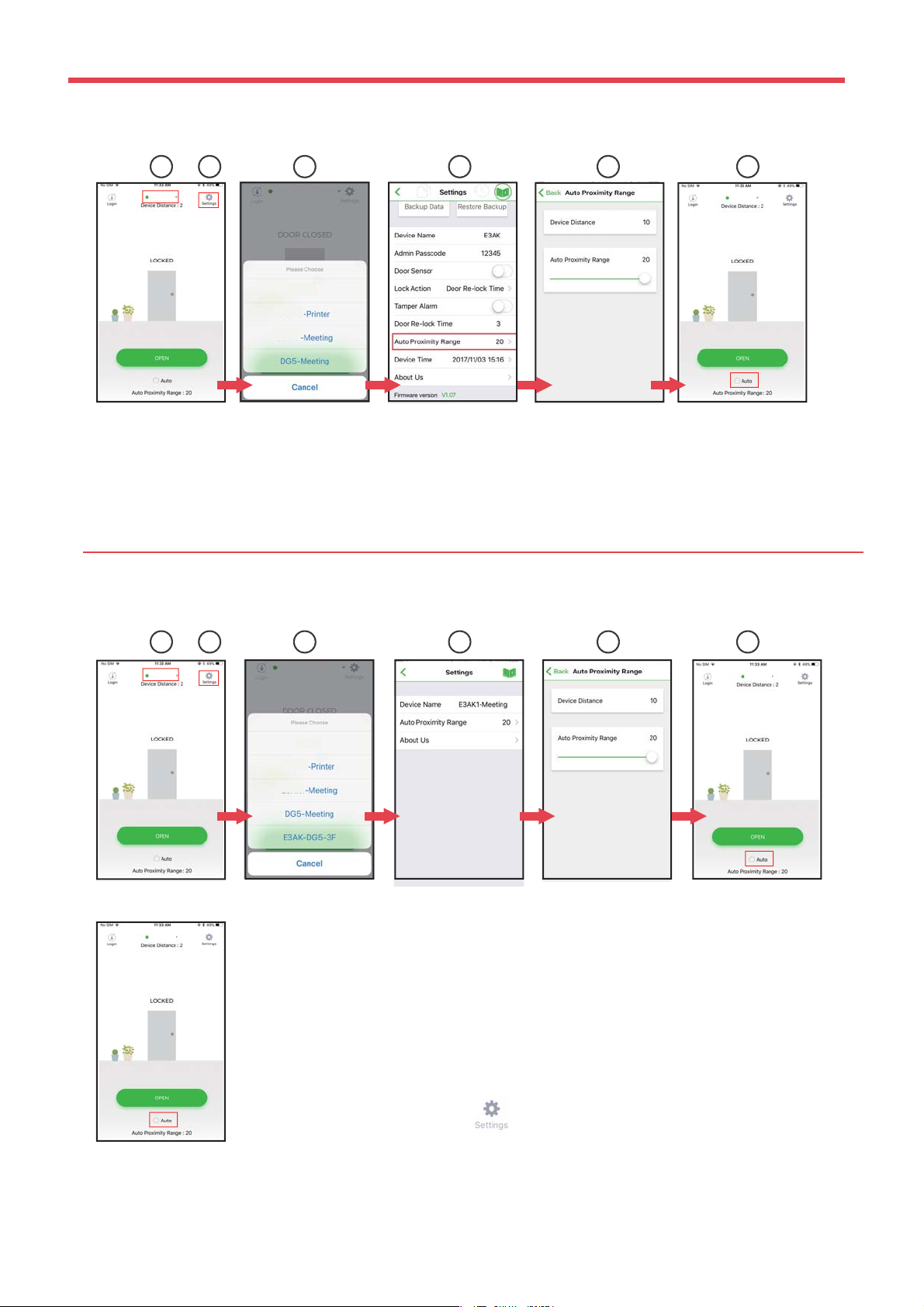
ROFU B5000 APP
7
Auto Proximity Range Adjustment and Auto unlock Function
Auto Proximity Range Adjustment and Auto unlock Function
Administrator Interface:
User Interface:
1 2 3 54 6
Note:
Make sure to disable Auto before pressing to enter Settings page.
1 2 3 54 6
figure ① Tap ①to go to Device list page as ②.
figure ②Select the desired Bluetooth Access Control Keypads/Readers around you.
Tap ④ Settings button to go into Settings page as figure ③ to select “Proximity Read Range”
figure ⑤Adjust “Auto Proximity Range” for Auto unlock function between 0 to 20.
figure ⑥Back to the main page. Tap “Auto”to enable Auto unlock function to access.
figure ① Tap ① to go to Device list page as ②.
figure ② Select the desired Bluetooth Access Control Keypads/Readers around you.
Tap ④ Settings button to go into Settings page as figure ③ to select “Proximity Read
Range”
figure ⑤ Adjust “Auto Proximity Range” for Auto unlock function between 0 to 20.
figure ⑥ Back to the main page. Tap “Auto”to enable Auto unlock function to access.
Copyright All Rights Reserved ROFU Security International Corp. ROFU BKC-5000B. Published: 2018.09.11
Auto proximity range indicates approximate distance between mobile app and Bluetooth keypad/reader.
Scale is arbitrary.
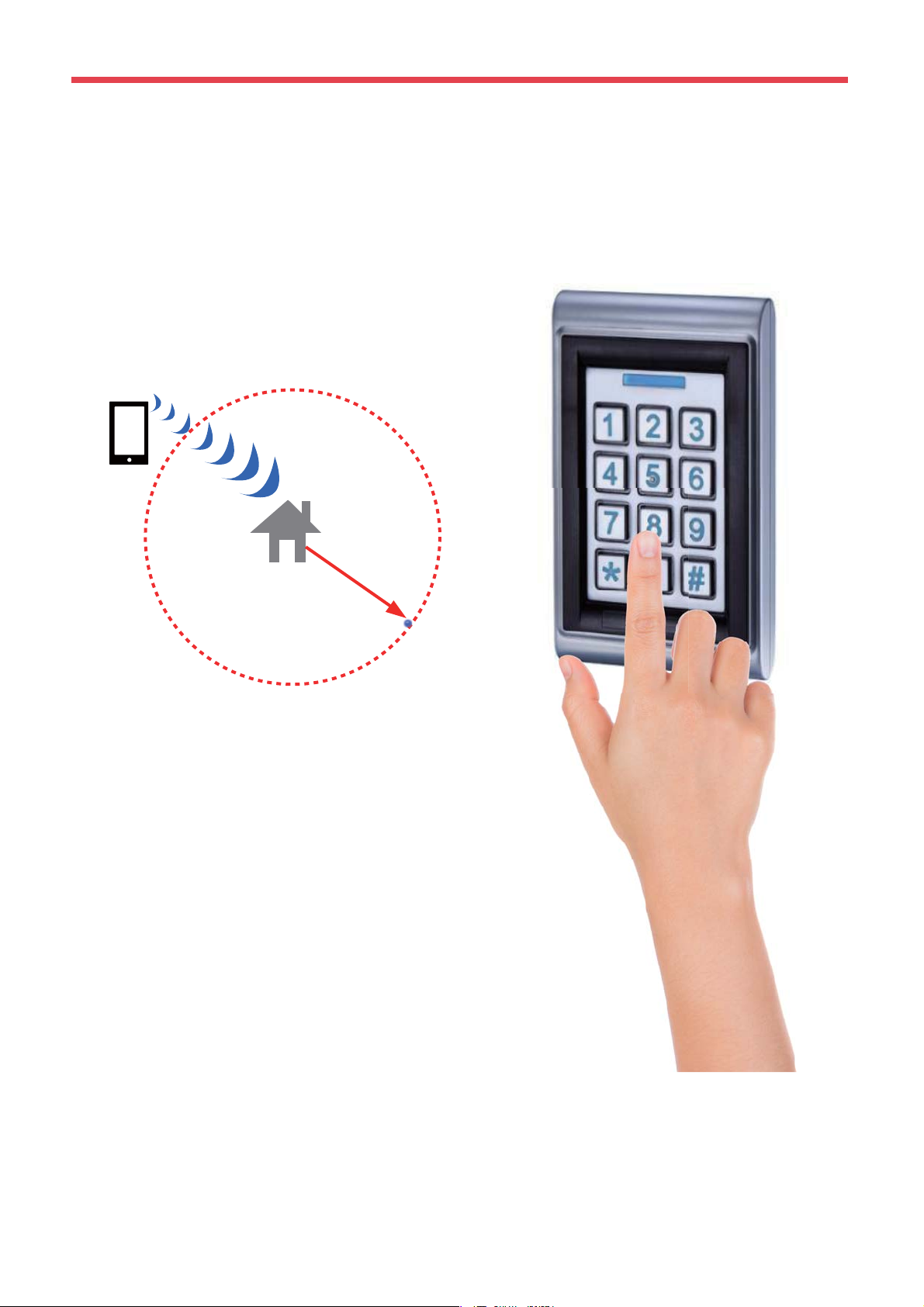
BKC-5000B Operation Instructions
8
Bluetooth range
up to 50 meters
ROFU BKC-5000B Bluetooth keypad can be accessed either to unlocked or logged in with
your Smartphone when the devices are within 50 meters (164 ft) distance. The response time
of Bluetooth signal may vary depending on mobile device.
(164 ft)
Keypad Passcode Access
After login is complete, you can enter your
Passcode follow by“#” to unlock the door.
For example:
If your passcode is 12345, enter 1 2 3 4 5 # .
Copyright All Rights Reserved ROFU Security International Corp. ROFU BKC-5000B. Published: 2018.09.11